1.7 Entering Data
In Excel, we enter data and labels in the cells. It is common to select a column for the data and place a label as the first entry of the column.
1.7.1 Entering and Correcting Data
To select a cell for content entry, move the mouse pointer to the cell and click. Then type the label or data and press Enter. Excel automatically moves to select the next cell in the same column. If you want to enter information in a different cell, click on it.
Errors are easily fixed. If you notice a mistake before you press Enter, back-arrow to the mistake and correct it. If you see the error after you have pressed Enter, select the affected cell, and then click on the formula bar to add a typing cursor to the cell contents displayed. Use standard keyboard editing techniques to make corrections, then press Enter.
If you want to erase the contents of a cell or range of cells but keep the formatting:
- Select the cells and click
Home - Click the arrow next to
Clear - Select
Clear Content(or pressDelete)
The Clear > Clear Formats option keeps the content but clears the format. The Clear > Clear All option removes both content and format.
Note: Clear > Formats is handy for changing percent data back into decimal format.
1.7.2 Practice 1
The number of ads and the time devoted to ads were recorded for every twenty hours of prime-time viewing. Enter the data as shown in Figure 1.20 in your Excel workbook.
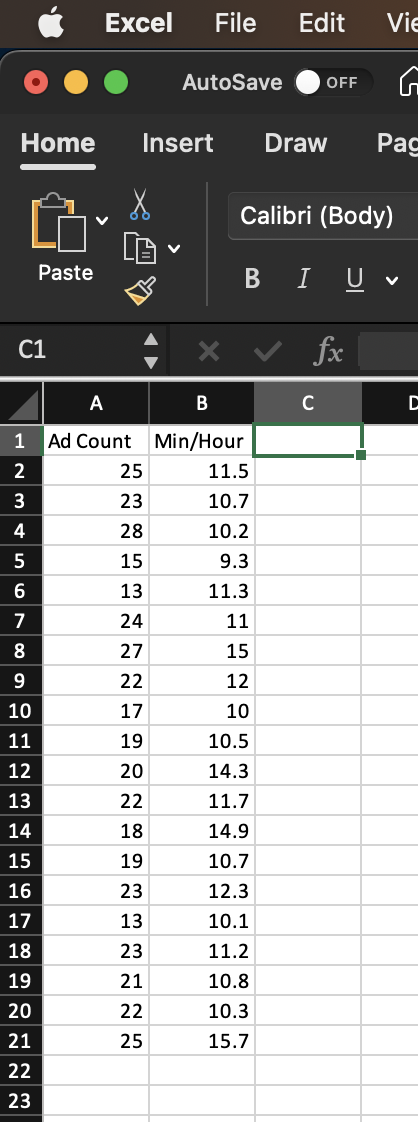
Figure 1.20: Excel worksheet with data.