9.2 Create an empty Shiny app
All Shiny apps follow the same template:
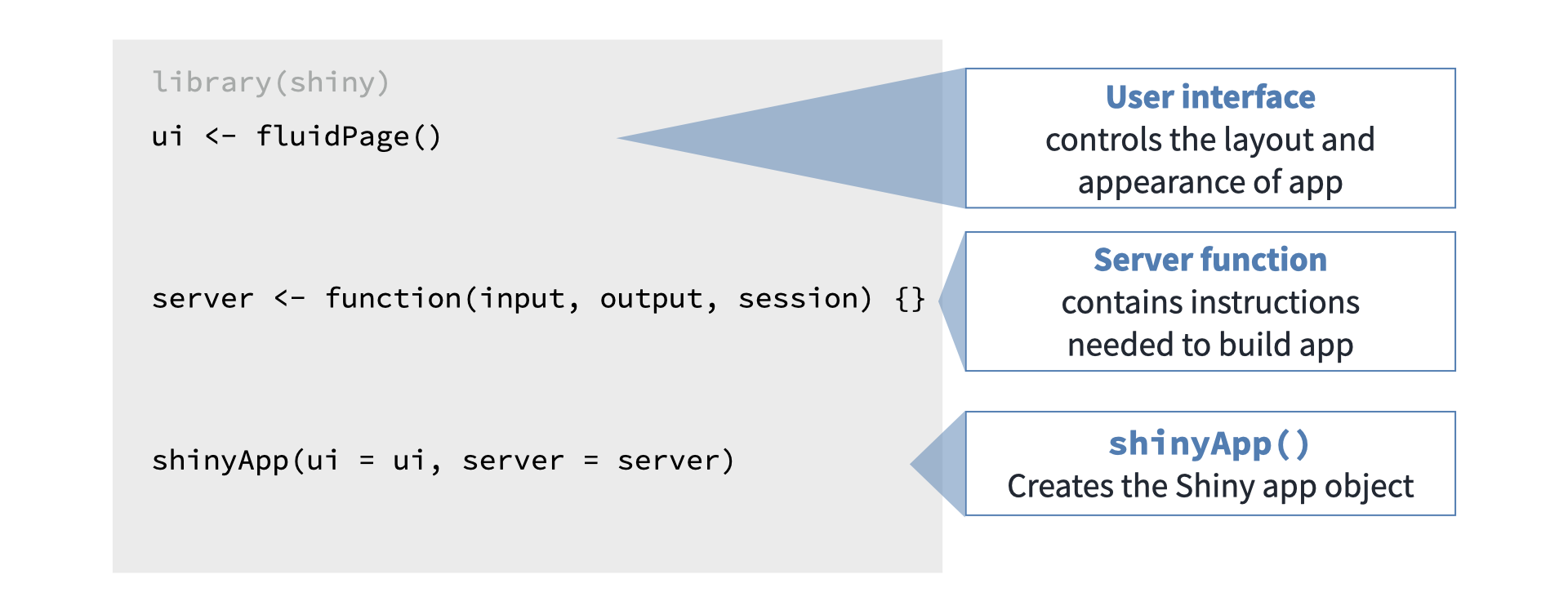
library(shiny)
ui <- fluidPage(
"Hello, world!"
)
server <- function(input, output, session) {
}
shinyApp(ui, server)This template is by itself a working minimal Shiny app that doesn’t do much. It calls library(shiny) to load the shiny package, initializes a UI containing the words “Hello, world!” and then specifies the behavior of our app by defining a server function, this server is empty so it doesnt do anything, and runs an app using shinyApp(ui, server) using the parts from UI and server.
Copy the above template into a new file named app.R in a new folder. It is very important that the name of the file is app.R, otherwise it would not be recognized as a Shiny app. It is also very important that you place this app in its own folder, and not in a folder that already has other R scripts or files, unless those other files are used by your app.
After saving the file, RStudio should recognize that this is a Shiny app, and you should see the usual Run button at the top change to Run App.
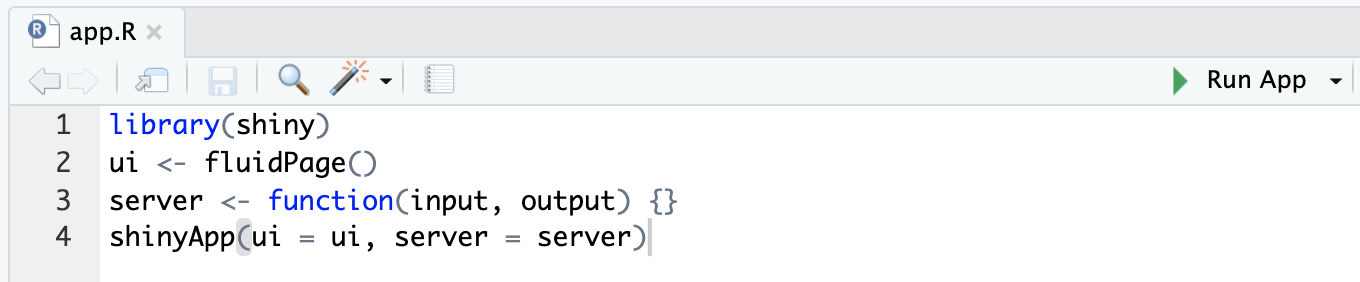
If you don’t see the Run App button, it means you either have a very old version of RStudio, don’t have Shiny installed, or didn’t follow the file naming conventions.
Click the Run App button, and now your app should run. You will have an amazing message in your Shiny App that looks like this:
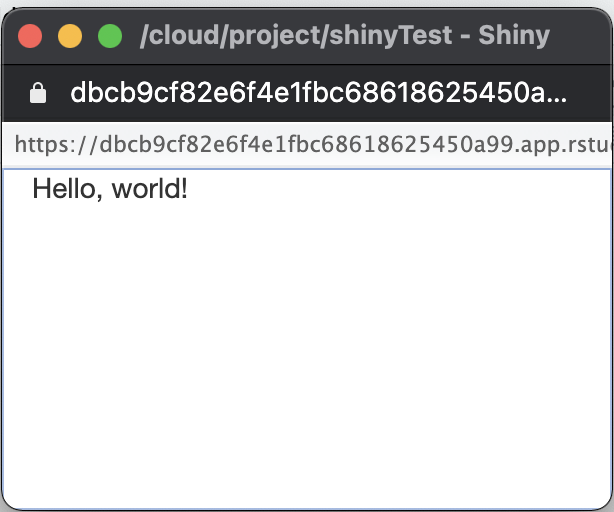
Take a moment and see that the R Console has some text printed in the form of Listening on http://127.0.0.1:5274 and that a little stop sign appeared at the top of the R Console. You’ll also notice that you can’t run any commands in the R Console. This is because R is busy - your R session is currently powering a Shiny app and listening for user interaction (which won’t happen because the app has no inputs in it yet).
Click the stop button to stop the app, or press the Escape key.
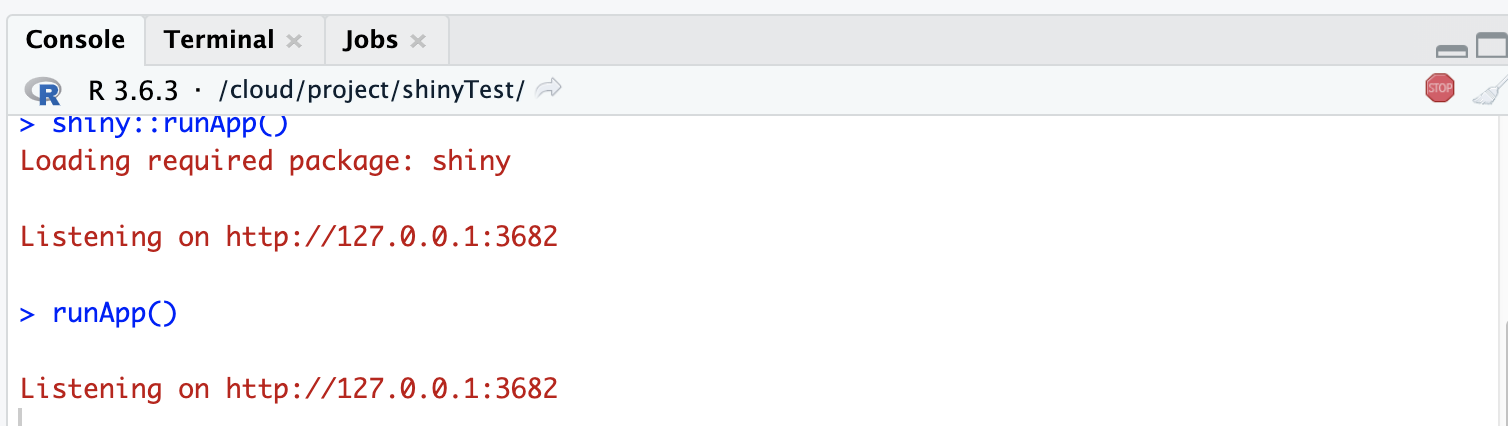
You may have noticed that when you click the Run App button, all it’s doing is just running the function shiny::runApp() in the R Console You can run that command instead of clicking the button if you prefer.
Exercise: Try running the empty app using the runApp() function instead of using the Run App button.
9.2.1 Alternate way to create a Shiny app: separate UI and server files
Another way to define a Shiny app is by separating the UI and server code into two files: ui.R and server.R. This is the preferable way to write Shiny apps when the app is complex and involves more code. If you want to break up your app into these two files, you simply put all code that is assigned to the ui variable in ui.R and all the code assigned to the server function in server.R. When RStudio sees these two files in the same folder, it will know you’re writing a Shiny app.
9.2.2 Let RStudio fill out a Shiny app template for you
You can also create a new Shiny app using RStudio’s menu by selecting File > New File > Shiny Web App…. If you do this, RStudio will let you choose if you want a single-file app (app.R) or a two-file app (ui.R+server.R). RStudio will initialize a simple functional Shiny app with some code in it.