R Markdown
R Markdown is a useful tool for creating documents, reports, presentations, dashboards and even websites. In this chapter, we will cover basics of R Markdown for creating documents including your R codes and results. After reading this chapter, the readers will be able to:
write R codes and show the results in a R Markdown file.
knita R Markdown script into apdffile.
2.4 Basics of R Markdown
2.4.1 Creating a new R Markdown file
To crate a new R Markdown file, click on the New File  icon and select
icon and select R Marmdown....
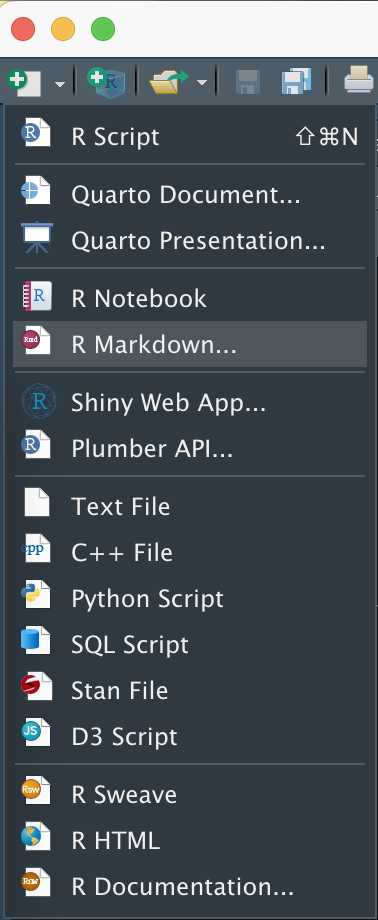
Let’s select PDF in the Default Output Format: section and click OK.
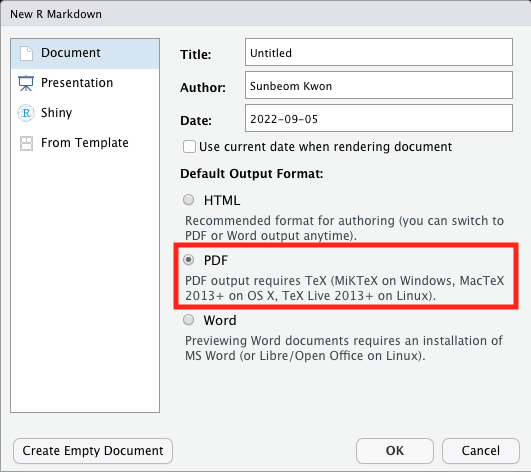
On the top shows the title, author, date, and the output format. When we knit this R Markdown file, it will create a pdf document.
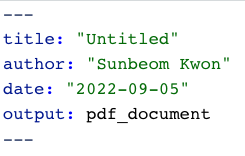
2.4.2 Knitting a document
In order to knit an R Markdown file, just click on the knit icon ![]() . Or use the keyboard short cut,
. Or use the keyboard short cut, Shift + Ctrl + K. Then the R Studio will create a pdf/html file and save it under the current working directory.
2.4.3 Writing code chunks
Inside a code chunk goes the R codes you want to run and show in your document. You can create a code chunk by Code -> Insert Chucnk, or the keyboard short cut, Ctrl + Alt + I. Below is an example of a code chunk.
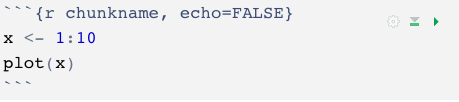
In order to run the R codes inside a code chunk, click  on the top right side of your code chunk.
on the top right side of your code chunk.
Inside the braces tells us that this is an R code chunk, and the name of this chunk is chunkname. Naming your code chunk helps you keep track of which part of your R Markdown file yields error when knitting it.
The echo=FASLE option prevents the code from appearing in your document, but not the results. This option is useful when embedding a figure. If you set echo=TRUE, the code will appear in the knitted document.
2.4.4 Structure of a document
# signs indicate headers. You can use up to 6-level headers by increasing the number of #.
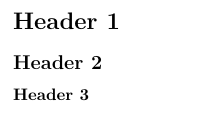
Outside the code chunks, you can write plain text explaining the R codes and results.
In order to list an unordered list, put * in front of the list.
- Item 1
- Item 2
You can create an ordered list by writing 1., 2., and so on.
- Item 1
- Item 2