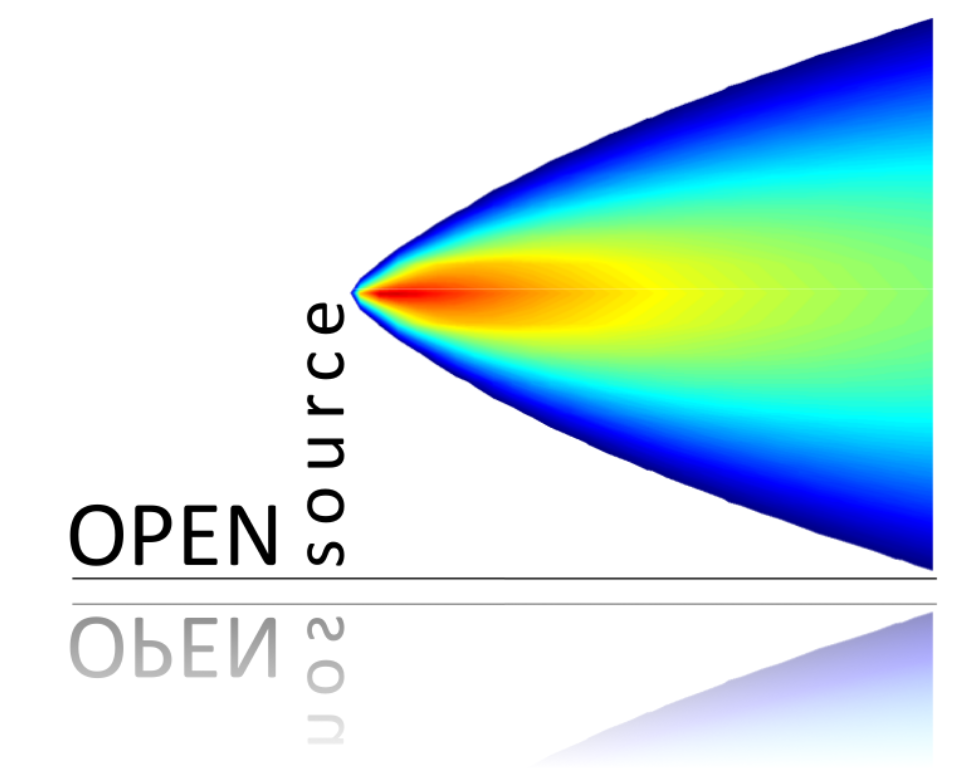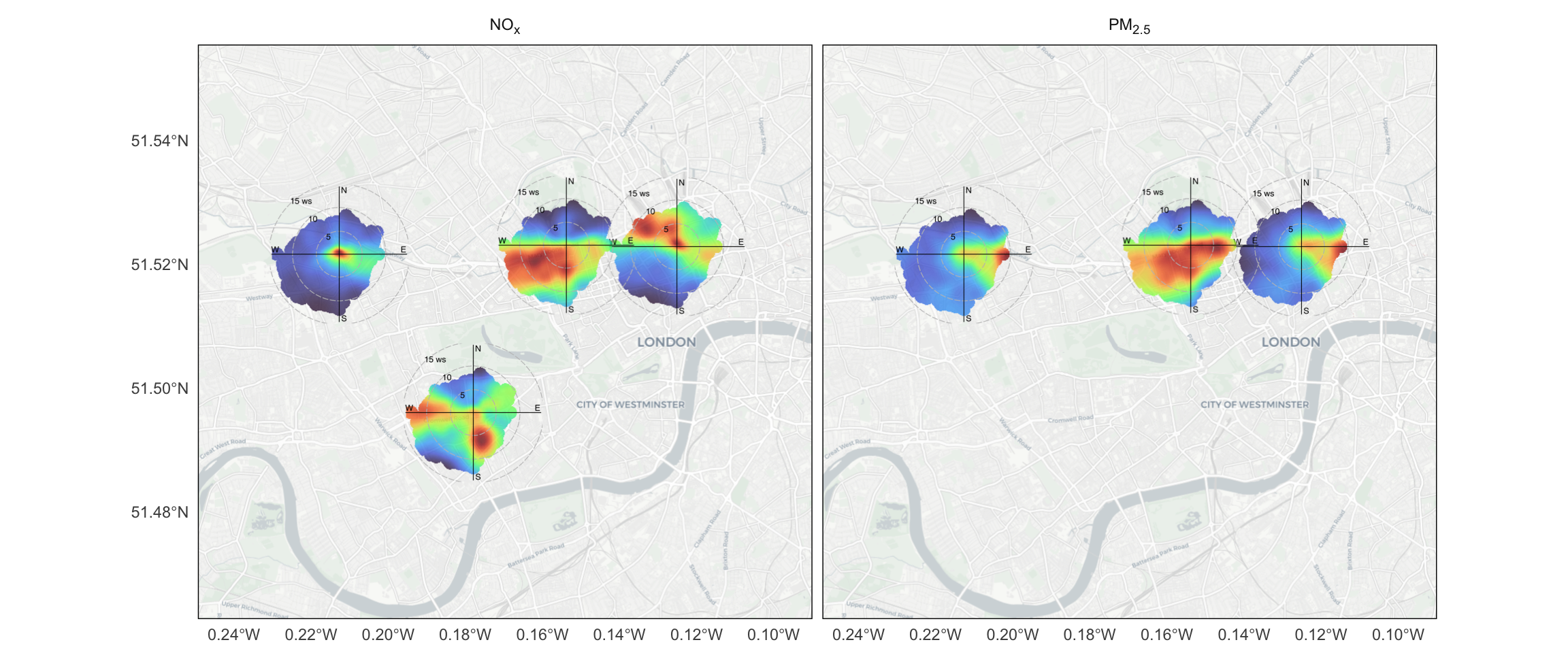Rows: 35,040
Columns: 13
$ date <dttm> 2009-01-01 00:00:00, 2009-01-01 01:00:00, 2009-01-01 02:00…
$ nox <dbl> 113, 40, 48, 36, 40, 50, 50, 53, 80, 111, 206, 113, 86, 82,…
$ no2 <dbl> 46, 32, 36, 29, 32, 36, 34, 34, 50, 59, 67, 61, 52, 53, 52,…
$ pm2.5 <dbl> 42, 45, 43, 37, 36, 33, 33, 31, 27, 28, 37, 30, 27, 29, 27,…
$ pm10 <dbl> 46, 49, 46, NA, 38, 32, 36, 32, 30, 32, 39, 37, 32, 33, 34,…
$ site <chr> "London Bloomsbury", "London Bloomsbury", "London Bloomsbur…
$ lat <dbl> 51.52229, 51.52229, 51.52229, 51.52229, 51.52229, 51.52229,…
$ lon <dbl> -0.125889, -0.125889, -0.125889, -0.125889, -0.125889, -0.1…
$ site_type <chr> "Urban Background", "Urban Background", "Urban Background",…
$ wd <dbl> 58.92536, 74.46675, 30.00000, 45.00000, 70.00000, 46.63627,…
$ ws <dbl> 2.066667, 1.900000, 1.550000, 2.100000, 1.500000, 2.100000,…
$ visibility <dbl> 5000.000, 4933.333, 5000.000, 4900.000, 5000.000, 6000.000,…
$ air_temp <dbl> 0.8666667, 0.8666667, 0.8000000, 0.8500000, 0.8666667, 0.96…