4.1 Outputs - render()
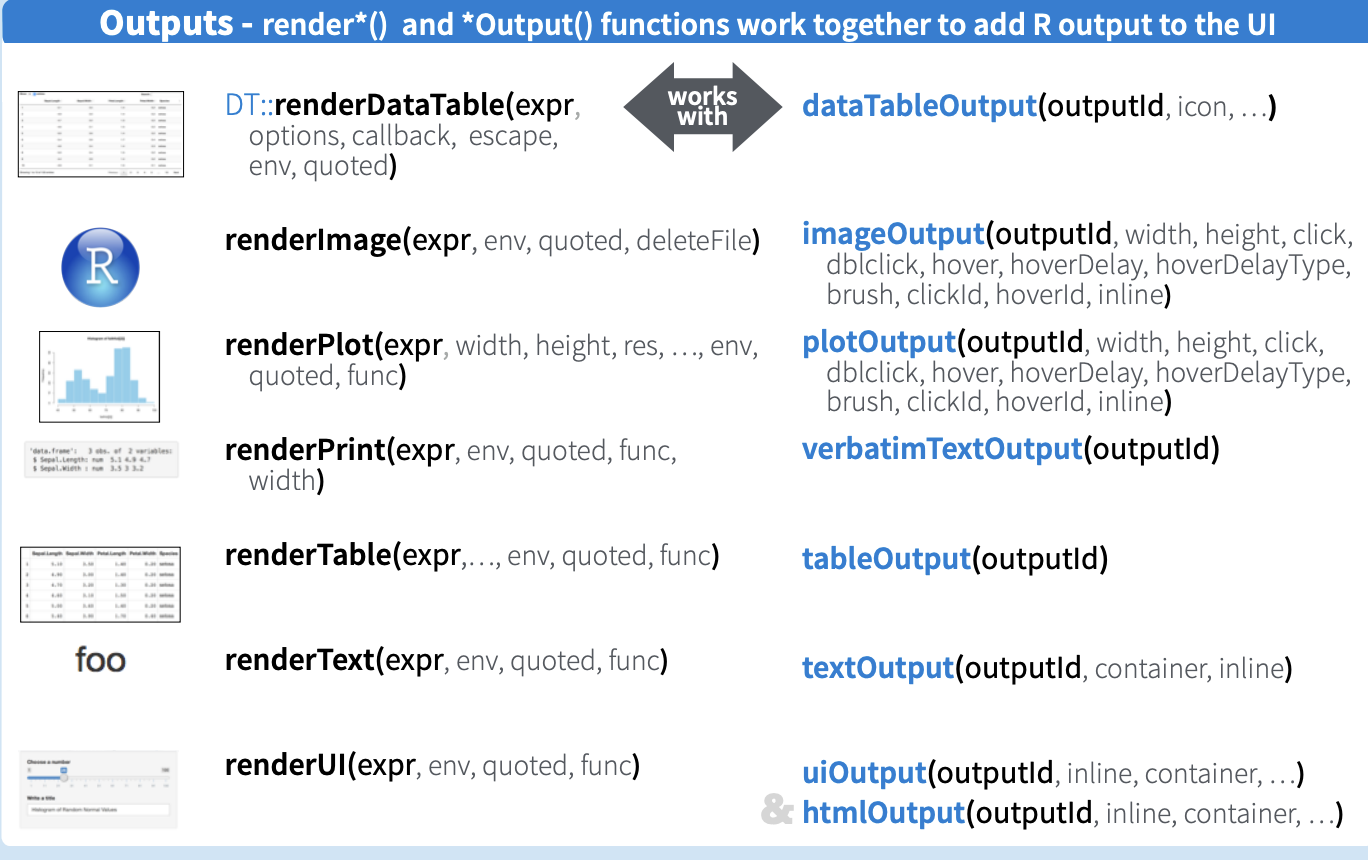
Figure 4.1: Basic Shiny Application Server - Output
4.1.1 renderUI()
This is the renderUI function renderUI(expr, env = parent.frame(), quoted = FALSE,outputArgs = list()). It reactives HTML using the Shiny UI library.
Using uiOutput() and renderUI() to render selected parts of the UI with code. You can see that we had 2 “renderUI” on the server of this app.
# Select Variable for plot
output$var <- renderUI({
req(dt())
selectInput(
"var_plot",
label = "Select Variable",
choices = names(dt()),
multiple = FALSE
)
})
# create downloadButton to download the plot
output$dl_butt <- renderUI({
downloadButton("download", "Download The Plot")
})The first
renderUIcreates aselectInput(), and the output id isvar. So in theuiyou will calluiOutput("var")to create theuiThe second
renderUIcreates adownloadButton(), and the output id isdl_butt. So in theuiyou will calluiOutput("dl_butt")to create theui
4.1.2 renderPlot()
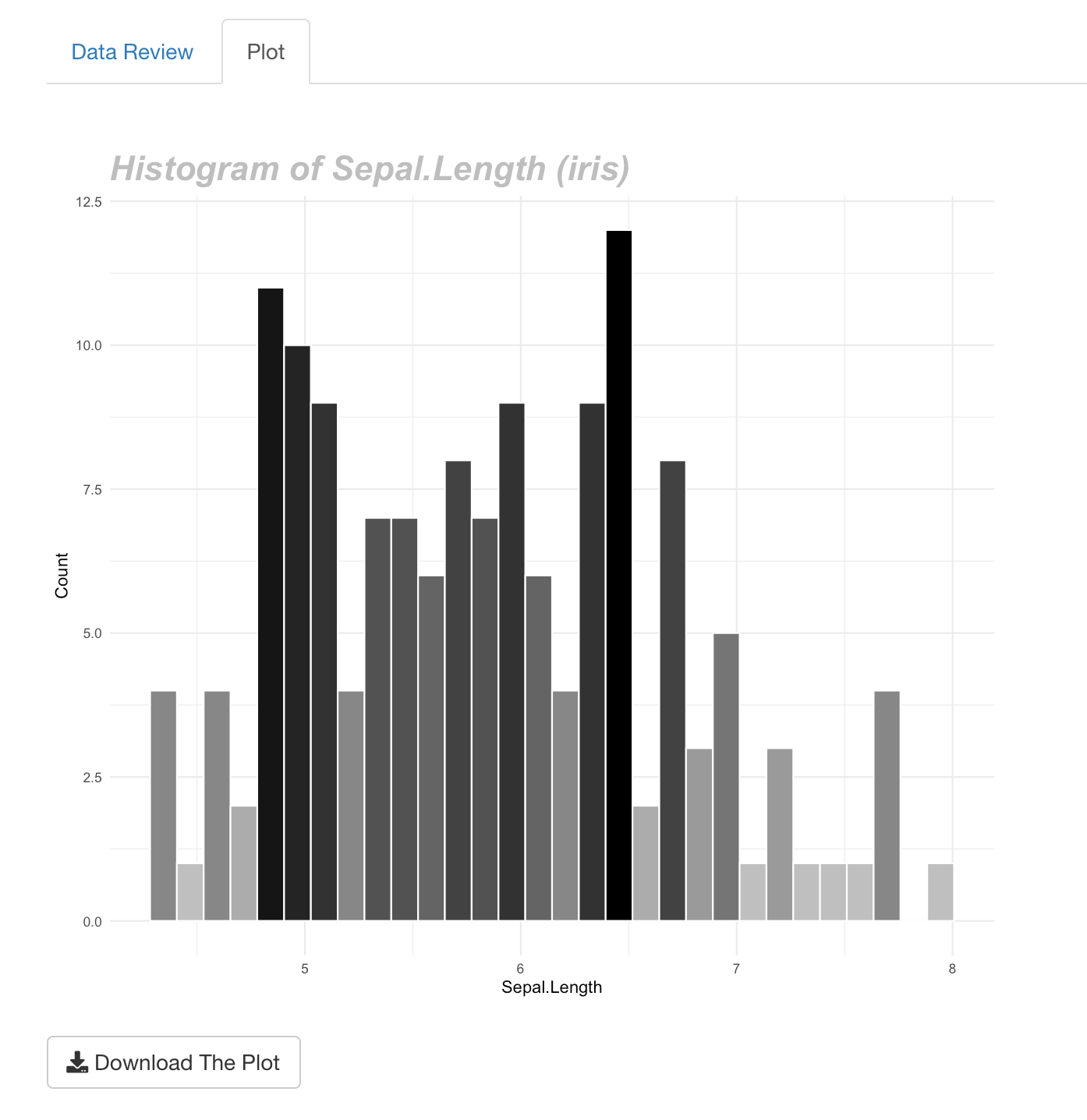
Figure 4.2: Basic Shiny Application Server - Reactivitiy
renderPlot() renders a responsive plot suitable for assignment to an output location. Then in the ui, call plotOutput()
Example:
I want to create the histogram chart when the user has selected a continuous variable, or the bar chart when the variable is a character or a factor. To do this I need to create a plot, in this case I saved the plot using the values$plot object, then I want to render a plot responsive, I need to call the renderPlot function ", after that I used plotOutput() in ui to display the output in the desired tab.
4.1.3 renderDT()
renderDT() renders a responsive table widget. This is the renderDT() function renderDT(expr, server = TRUE, env = parent.frame(), quoted = FALSE, funcFilter = dataTablesFilter, ...).
Example:
I want to generate a table, which includes the following:
- Filter function.
- 3 buttons: copy, print and download. There is a drop down option for the Download button, the user can download in csv, excell or pdf format.
- The table has a page length of only 10 rows
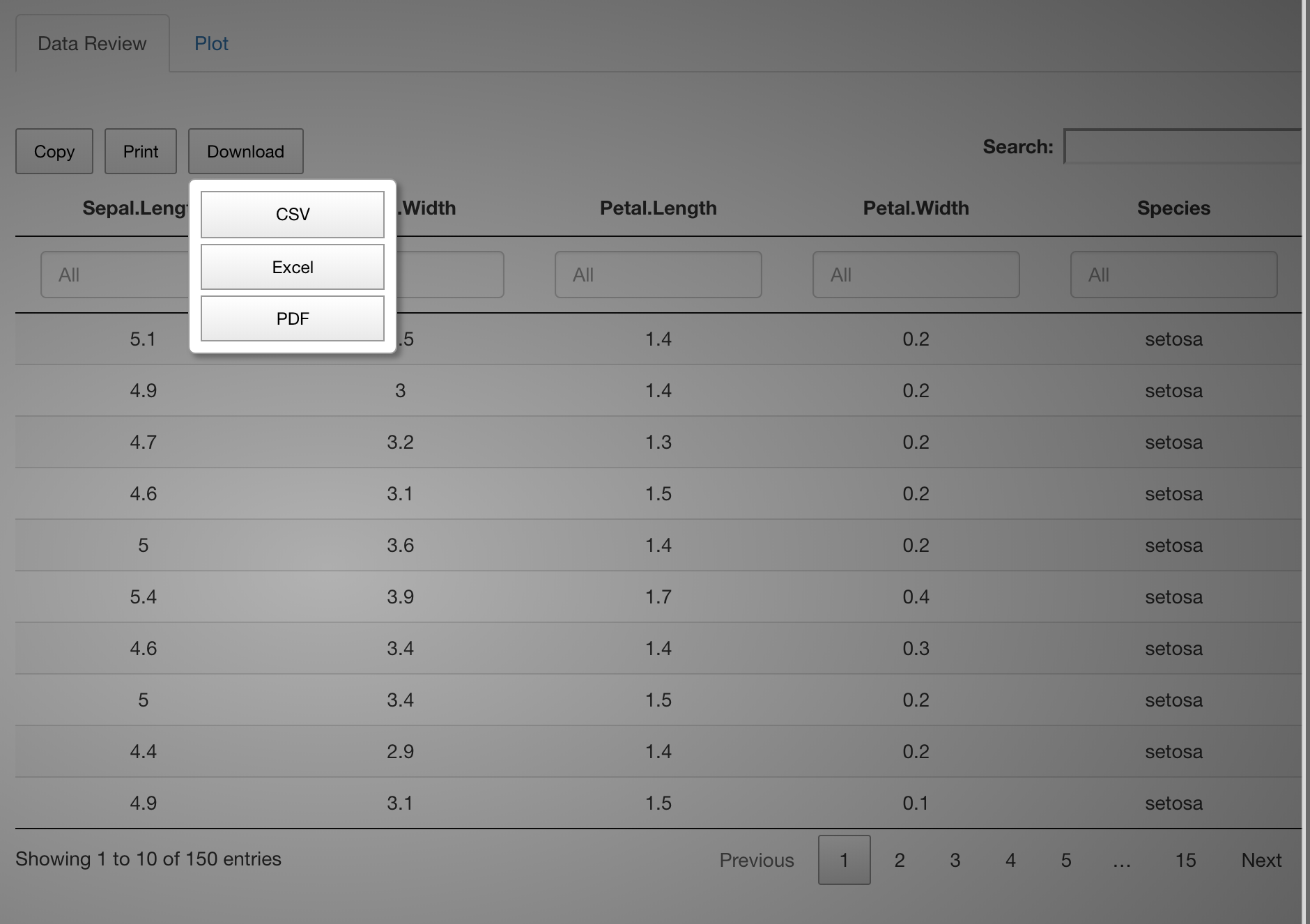
Figure 4.3: Basic Shiny Application renderDT - DTOutput
# Dt out
output$dtable <- DT::renderDT(server = FALSE, {
datatable(
dt(),
rownames = FALSE,
filter = 'top',
# filter option
extensions = 'Buttons',
# add buttons feature
options = list(
dom = "Blfrtip",
columnDefs = list(list(
className = 'dt-center', targets = "_all"
)),
ordering = F,
orientation = 'landscape',
lengthChange = FALSE,
pageLength = 10,
# 10 rows in 1 page
infor = FALSE,
autoWidth = FALSE,
# List of button here
buttons = list(list(
extend = 'copy',
exportOptions = list(
modifier = list(page = "all") # set list(page = "current") for current page)),
list(
extend = 'print',
exportOptions = list(modifier = list(page = "all"))
),
list(
extend = 'collection',
text = 'Download',
# Change label of button from Collection to Download
buttons = list(
list(
extend = "csv",
filename = input$dt,
title = input$dt,
exportOptions = list(modifier = list(page = "all"))
),
list(
extend = "excel",
filename = input$dt,
title = input$dt,
exportOptions = list(modifier = list(page = "all"))
),
list(
extend = "pdf",
filename = input$dt,
title = input$dt,
orientation = 'landscape',
exportOptions = list(modifier = list(page = "all"))
)
)
)# end button with collection
)# end button)
)
}
)In the ui, call DTOutput()
4.1.4 downloadHandler()
# create downloadButton to download the plot
output$dl_butt <- renderUI({
downloadButton("download", "Download The Plot")
})
# Download the plot
output$download <- downloadHandler(
filename = function() {
paste("plot_", input$var_plot, '.png', sep = '')
},
content = function(file) {
ggsave(file, plot = values$plot)
}
)