1.2 Download
We first cover how to download R and RStudio. Then we will study the basic interface for RStudio.
1.2.1 Download R
Head to http://cran.r-project.org/ to download R. On the top of the page, you should see this. Choose the option based on your operating system.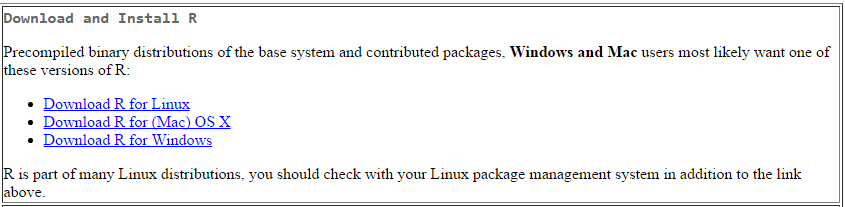
Figure 1.1: Download R: Choosing operating system
For example, if you choose the option for Windows, you will then see this. Click on the option install R for the first time.
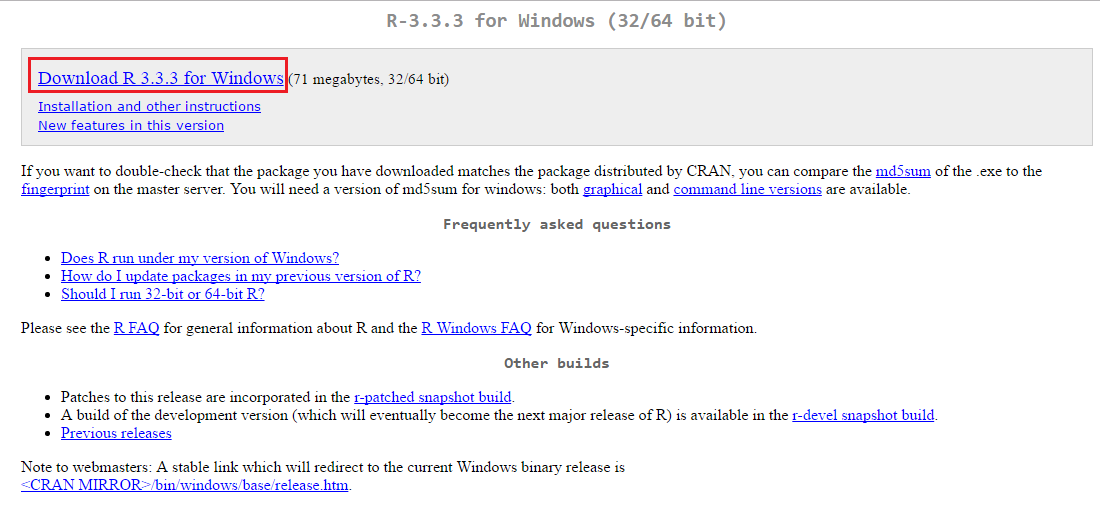
Figure 1.2: Download R
You will then reach this page. Click on the link to download R version 3.3.3. The download should then start.
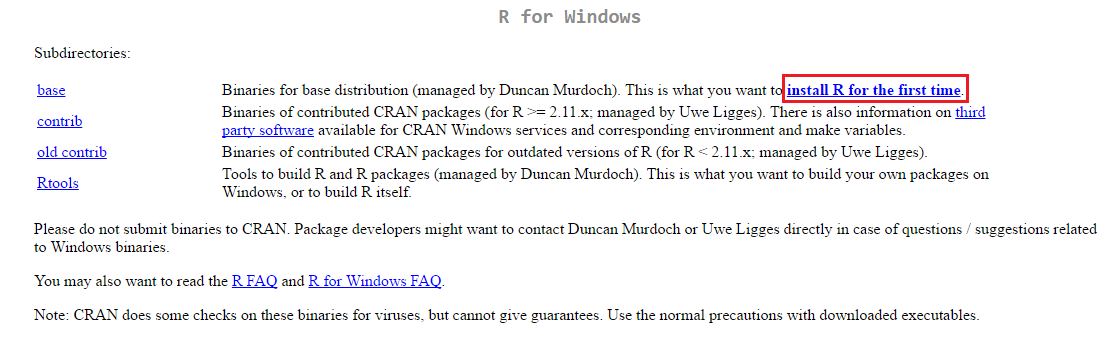
Figure 1.3: Download R for Windows
For Mac OS, clicking on the option for Mac brings you to this page. Click on the link in the red box to download R for Mac. The download should start when you click the link.
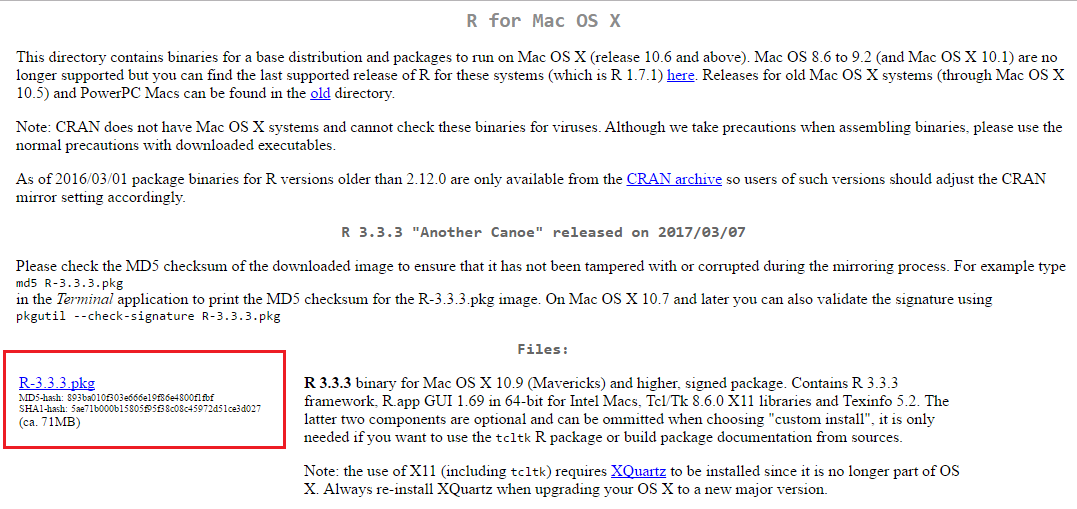
Figure 1.4: Download R for Mac