Chapter 6 Subsetting: vectors and factors
6.1 Selecting data using indices
When analyzing data, we often want to partition the data so that we are only working with selected columns or rows. A data frame or data matrix is simply a collection of vectors combined together. So let’s begin with vectors and how to access different elements, and then extend those concepts to dataframes.
6.1.1 Vectors
6.1.1.1 Selecting using indices
If we want to extract one or several values from a vector, we must provide one or several indices using square brackets [ ] syntax. The index represents the element number within a vector. R indices start at 1.
Let’s start by creating a vector called age:
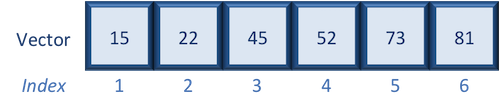
Suppose we only wanted the fifth value of this vector, we would use the following syntax:
If we wanted all values except the fifth value of this vector, we would use the following:
If we wanted to select more than one element we would still use the square bracket syntax, but rather than using a single value we would pass in a vector of several index values:
age[c(3,5,6)] ## nested
# OR
## create a vector first then select
idx <- c(3,5,6) # create vector of the elements of interest
age[idx]To select a sequence of continuous values from a vector, we would use : which is a special function that creates numeric vectors of integer in increasing or decreasing order. Let’s select the first four values from age:
Alternatively, if you wanted the reverse could try 4:1 for instance, and see what is returned.
Exercises
Create a vector called alphabets with the following letters, C, D, X, L, F.
Use the associated indices along with
[ ]to do the following:
only display C, D and F
display all except X
display the letters in the opposite order (F, L, X, D, C)
6.1.1.2 Selecting using indices with logical operators
We can also use indices with logical operators. Logical operators include greater than (>), less than (<), and equal to (==). A full list of logical operators in R is displayed below:
| Operator | Description |
|---|---|
| > | greater than |
| >= | greater than or equal to |
| < | less than |
| <= | less than or equal to |
| == | equal to |
| != | not equal to |
| & | and |
| | | or |
We can use logical expressions to determine whether a particular condition is true or false. For example, let’s use our age vector:
If we wanted to know if each element in our age vector is greater than 50, we could write the following expression:
Returned is a vector of logical values the same length as age with TRUE and FALSE values indicating whether each element in the vector is greater than 50.
We can use these logical vectors to select only the elements in a vector with TRUE values at the same position or index as in the logical vector.
Select all values in the age vector over 50 or age less than 18:
6.1.1.3 Indexing with logical operators using the which() function
While logical expressions will return a vector of TRUE and FALSE values of the same length, we could use the which() function to output the indices where the values are TRUE. For example:
which(age > 50 | age < 18)
age[which(age > 50 | age < 18)] ## nested
# OR
## create a vector first then select
idx_num <- which(age > 50 | age < 18)
age[idx_num]Notice that we get the same results regardless of whether or not we use the which().
6.1.2 Factors
Since factors are special vectors, the same rules for selecting values using indices apply. The elements of the expression factor created previously had the following categories or levels: low, medium, and high.
Let’s extract the values of the factor with high expression, and let’s using nesting here:
expression[expression == "high"]
## This will only return those elements in the factor equal to "high"Exercise
Extract only those elements in samplegroup that are not KO (nesting the logical operation is optional).
6.1.2.1 Releveling factors
We have briefly talked about factors, but this data type only becomes more intuitive once you’ve had a chance to work with it. Let’s take a slight detour and learn about how to relevel categories within a factor.
To view the integer assignments under the hood you can use str():
The categories are referred to as “factor levels”. As we learned earlier, the levels in the expression factor were assigned integers alphabetically, with high=1, low=2, medium=3. However, it makes more sense for us if low=1, medium=2 and high=3, i.e. it makes sense for us to “relevel” the categories in this factor.
To relevel the categories, you can add the levels argument to the factor() function, and give it a vector with the categories listed in the required order:
expression <- factor(expression, levels=c("low", "medium", "high"))
# you can re-factor a factor
str(expression)
Factor w/ 3 levels "low","medium",..: 1 3 2 3 1 2 3Now we have a releveled factor with low as the lowest or first category, medium as the second and high as the third. This is reflected in the way they are listed in the output of str(), as well as in the numbering of which category is where in the factor.
Note: Releveling becomes necessary when you need a specific category in a factor to be the “base” category, i.e. category that is equal to 1. One example would be if you need the “control” to be the “base” in a given RNA-seq experiment.
Exercise
Use the samplegroup factor we created in a previous lesson, and relevel it such that KO is the first level followed by CTL and OE.