10 WordPress
Sections in this Module
- Gutenberg Editor
- Embedding Graphics
- Embedding Tableau
- Exercise: Building a Blog Post
Getting Started With WordPress

--Author, Editor roles on WordPress
--Login with UARK credentials
--Copy this URL and use it to access back end of datareporting:https://wordpressua.uark.edu/datareporting/wp-admin
Quick tips on Gutenberg editor
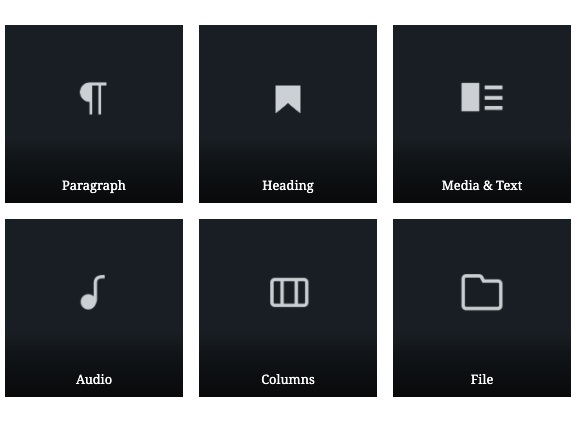
–Tutorial explains basics of blocks and plugins
--Blocks: Basic navigation, move elements up and down in blog post
--Verse: Plain text formatting
--Paragraph: Standard text format, allows insert of images
--Image: A standalone image can be moved around
--Custom HTML: Paste Flourish, Datawrapper embed code
--Code: Another option for embed code, videos Design Considerations:
--Headlines Fill the Space Above the Text
--Rule of Thirds: Have an image in top third of post
--Avoid Awkard Wrapping of Headlines, Edit if Necessary
--Wrap text around images
--Proper captions for images
--No grainy images
--Keep it clean and simple
A good article on best practices in design
Embed Flourish in WordPress
Under Published in Flourish, find embed code.
Create a post.
Create a block - custom html.
Paste code there. Save and updateEmbed Tableau in WordPress
Using Tableau Public to Host Graphics
--Create Tableau Public account if you haven't already
--Load a Tableau Workbook to Tableau Public
--Copy embed code
-–On WordPress: Create Custom HTML block
--Paste your Tableau Public embed code Custom HTML block
--Revel in your nerd powers Exercise: Build A Multimedia Blog Post
Use the Gutenberg editor to post your text, graphics and photos or video.
–Create a Post
–Upload your text from Assignment #1
–Insert embed code from your Assignment #1 graphic
–Click “Student Work” for category