21 Exporting data & graphics
21.1 Saving data
R provides a variety of options for saving dataframes that have been created. For these examples, we will look at CSV and Excel files, but there are many other options.
21.1.1 Writing a CSV file
Write the Canada records from gapminder as a CSV file. This example uses the write_csv() function that is within the {readr} package.
- “Write a data frame to a delimited file”, from the {readr} package site
Filter so that only the records for Canada are included; assign to new object “gapminder_canada”
Write the dataframe object as a csv file.
write_csv(gapminder_canada, "gm_canada.csv")
21.2 Writing an Excel file
{openxlsx}: Read, Write and Edit xlsx Files
CRAN https://cran.r-project.org/web/packages/openxlsx/index.html
package reference page: https://ycphs.github.io/openxlsx/
From the Introduction article at the package reference: https://ycphs.github.io/openxlsx/articles/Introduction.html
21.3 Saving graphs
ggsave() (one of the functions in {ggplot2})
https://ggplot2.tidyverse.org/reference/ggsave.html
Let’s make a plot of life expectancy changes in Canada, using the dataframe we made above:
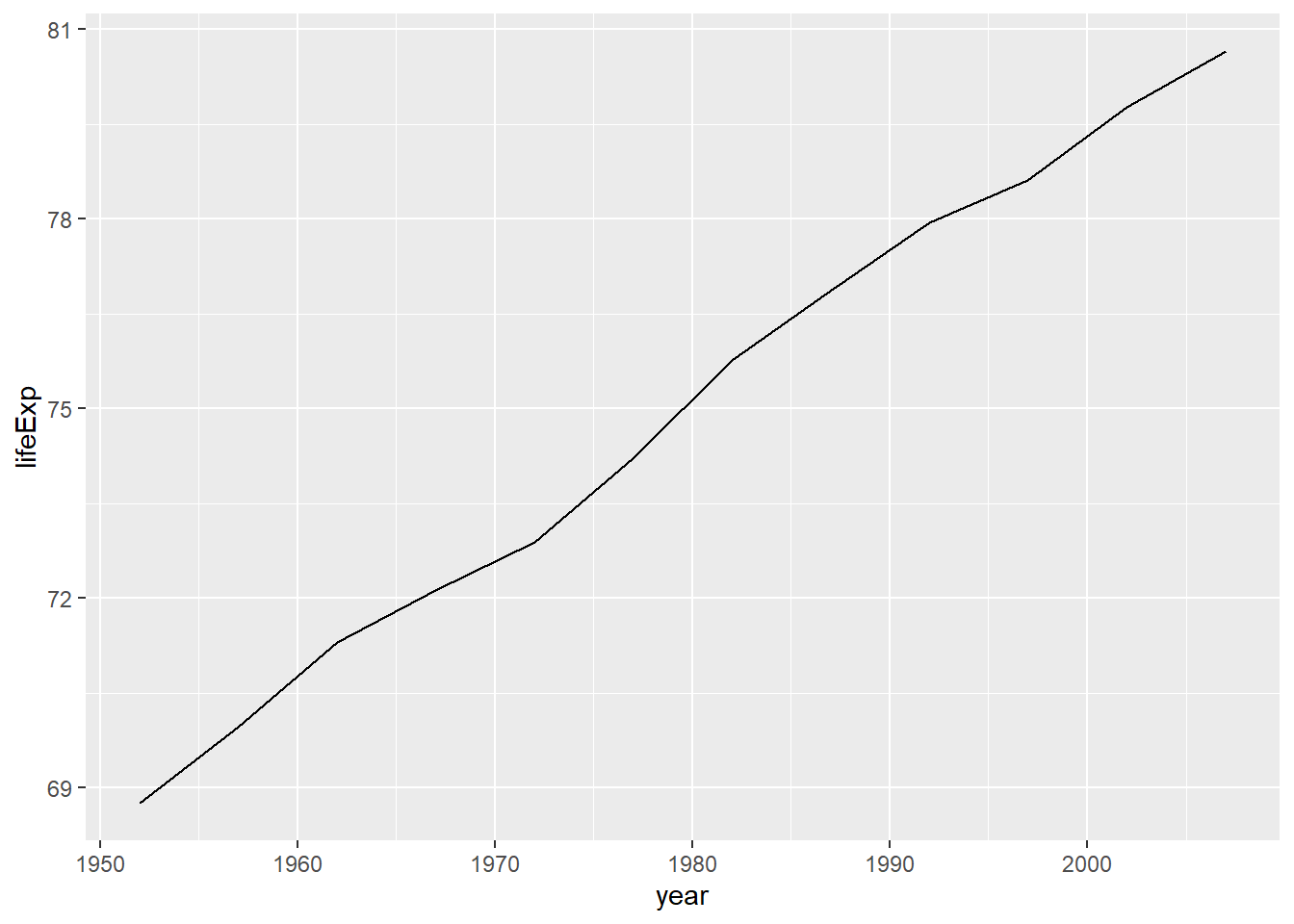
To save this plot as a separate file, we can use the ggsave() function. Note that in this example, the image hasn’t been saved into our environment as a plot object–the ggsave() function will save the last object that was created. In this version, we save the previously created plot as a png file.
ggsave("gapminder_canada_lifeexp.png")
The function has arguments that you might find useful:
specify the file type,
specify an object, and
the change the dimensions to suit your purpose and data:
ggsave("gapminder_canada_lifeexp.jpg",
plot_gm_canada,
width = 9, height = 6)