Scheduling
Reports that are published with source code can be re-executed by Posit Connect. See the Publish Source Code section to learn how to publish R Markdown reports and the rsconnect-jupyter User Guide to learn how to publish Jupyter Notebooks.
Re-executing content can either be done manually or on a schedule. After navigating to the Schedule panel in the configuration window, you might see “The source code for this content was not published. The output cannot be refreshed.” If this is the case, then you will need to publish source code before it is possible to schedule your content.
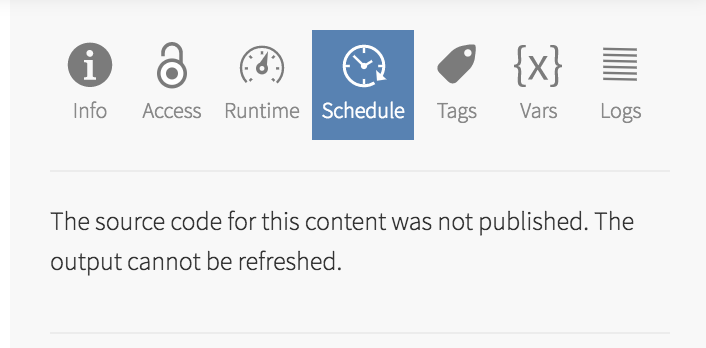
Similarly, applications or R Markdown and Quarto documents with a Shiny runtime cannot be scheduled. Applications show the latest data each time they are refreshed.
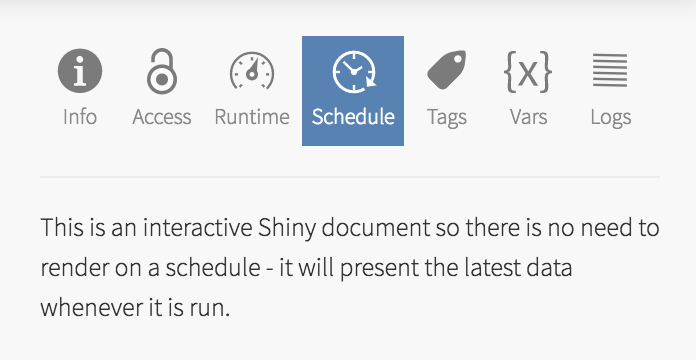
In other cases the Schedule panel provides options to schedule your asset for execution on Posit Connect.
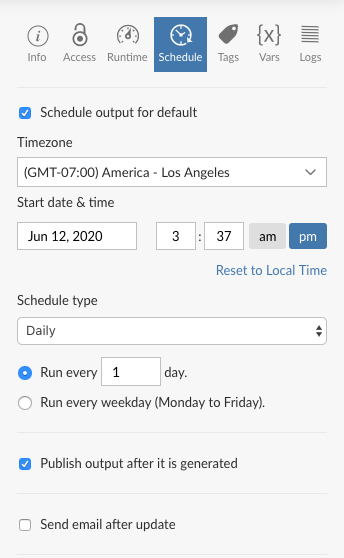
Date and Time
The start date and time defaults to the current user’s date, time, and timezone. If applicable, report execution for daylight savings time (DST) will be based on the timezone selected.
If you choose a start date and time in the past, execution will begin at the first future execution that satisfies “Schedule Type,” measured from the time that changes are saved.
The simplest way to schedule report execution for multiple times a day is to set up an interval defined in hours. A schedule defined in minutes or hours will not be affected by daylight savings time.
Schedule Type
The schedule type and related fields determine how frequently the R Markdown document is executed by Posit Connect. Using the “Date and Time” above as an anchor, “Schedule Type” defines the time interval between executions.
The following interval configurations are all supported:
- defined in minutes
- e.g.: “every 15 minutes”
- e.g.: “every 90 minutes”
- defined in hours
- e.g.: “every 3 hours”
- e.g.: “every 25 hours”
- defined in days
- e.g.: “every 2 days”
- e.g.: “every 40 days”
- every weekday
- e.g.: “Monday, Tuesday, Wednesday, Thursday, Friday”
- defined in weeks (on select days of the week)
- e.g.: “every week on Tuesday and Thursday”
- e.g.: “every 8 weeks beginning on a designated date”
- semi-monthly (1st and 15th)
- e.g.: “on the 1st and 15th of every month”
- semi-monthly (14th and last)
- e.g.: “on the 14th and last day of every month”
- monthly on a given day of the month
- e.g.: “every 2 months on the 3rd”
- e.g.: “every 8 months on the 30th”
- monthly on a week / day
- e.g.: “every 3 months on the 3rd Tuesday of the month”
- e.g.: “every 9 months on the 1st Saturday of the month”
- defined in years
- e.g.: “every 2 years”
- e.g.: “every 8 years”
Publish Output
When content executes, you can decide whether or not the output is saved and published to Posit Connect. If the output is not published after it is generated, then emails will be sent and side-effects such as database writes will occur, but the report output will not be saved on Connect. Further, there will be no output history (See Report History).
In order to save and publish output, as well as track the history of output on Connect, keep the Publish Output box checked.
Send Email
This section of the Schedule configuration determines if and where emails will be delivered after execution. If checked, the owner of the content will always be notified unless they opt out. Further, content output can be sent to:
- all collaborators
- all viewers
- server broadcast (may be unavailable in your configuration)
- named additional recipients
By default the rendered content will be attached and Posit Connect will generate a standard subject line and email body. For more information on the ability to customize this email, see the section on email customization.
You cannot schedule content to be sent to additional recipients that are not Posit Connect users. However, you can send emails to additional recipients that are on your LDAP server, even if they haven’t logged into Posit Connect.
If you are having difficulty sending emails, contact your Posit Connect administrator.
Failure Notifications
Posit Connect will send an email notification when there is a report rendering error event. Rendering errors may occur on first-publish, or as a result of a scheduled run. By default Connect will send the notification email to the content owner and all named collaborators. A Connect administrator can change this behavior so that only content owners recieve notification emails with the Applications.NotificationsToOwnerOnly configuration setting. Note that this setting also controls whether collaborators will receive application error notifications and content access request emails.
Server Broadcast
If your Posit Connect server administrator has enabled it with the Server.MailAll configuration setting, you may be able to send email as a Server Broadcast. This means that everyone who has logged in to Posit Connect before would receive a copy of your scheduled report.
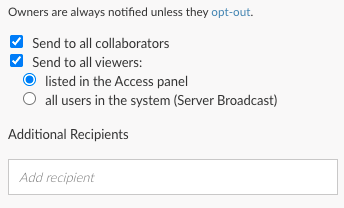
If there are groups added as viewers or collaborators to the content, the user members will not be emailed in a server broadcast if they have never logged in.