Connecting
RStudio IDE
Connecting Your Account
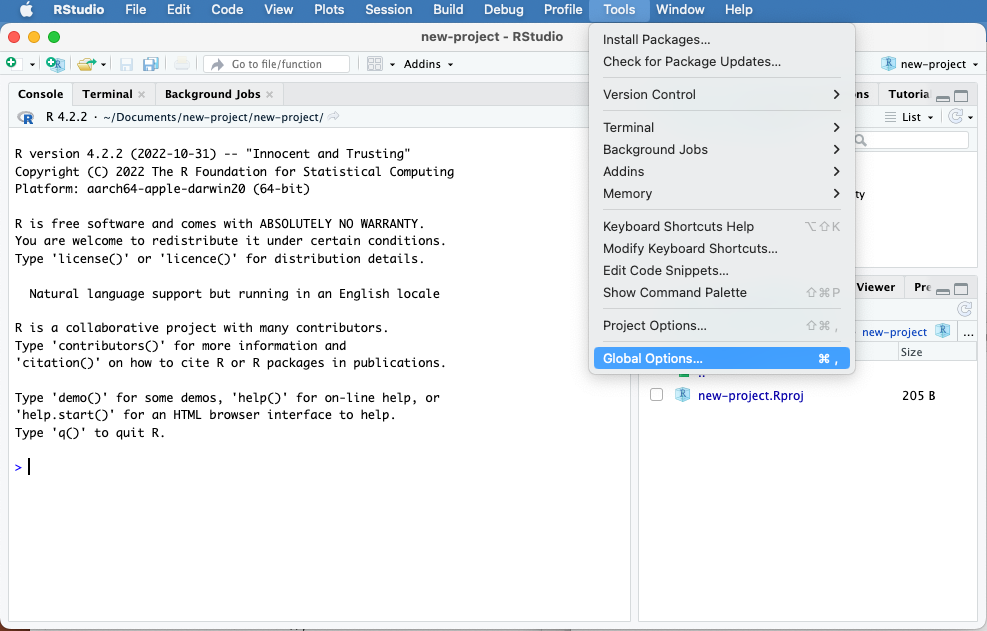
You’ll need to connect your IDE to Posit Connect and authorize the IDE to use your Connect account. To add a publishing account to the RStudio IDE, click Tools in the main menu, then Global Options….
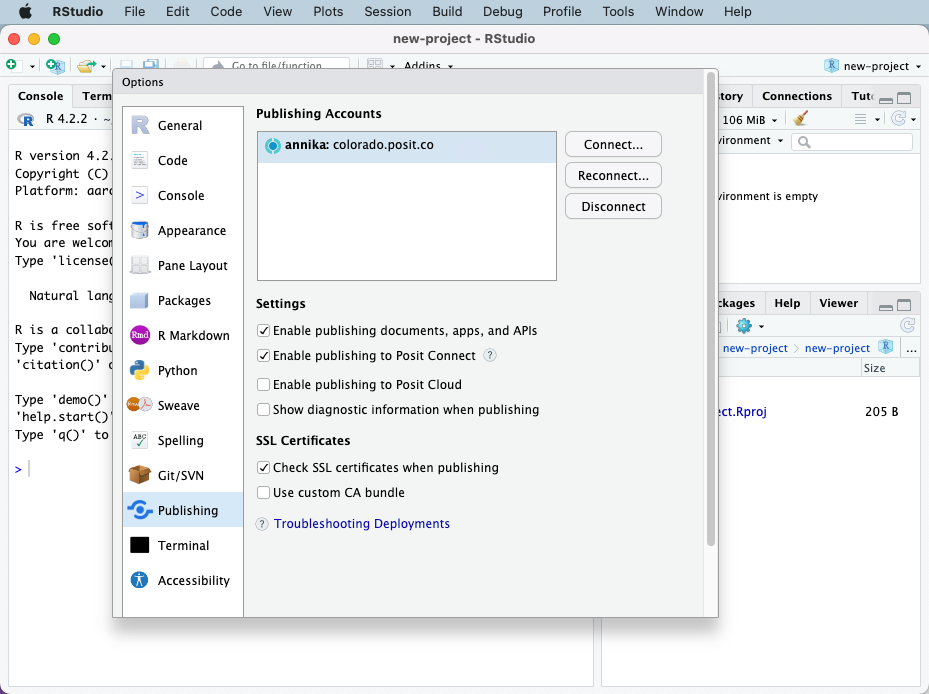
In the Options panel that appears, choose Publishing in the sidebar, and use the Connect… button to add a new account.
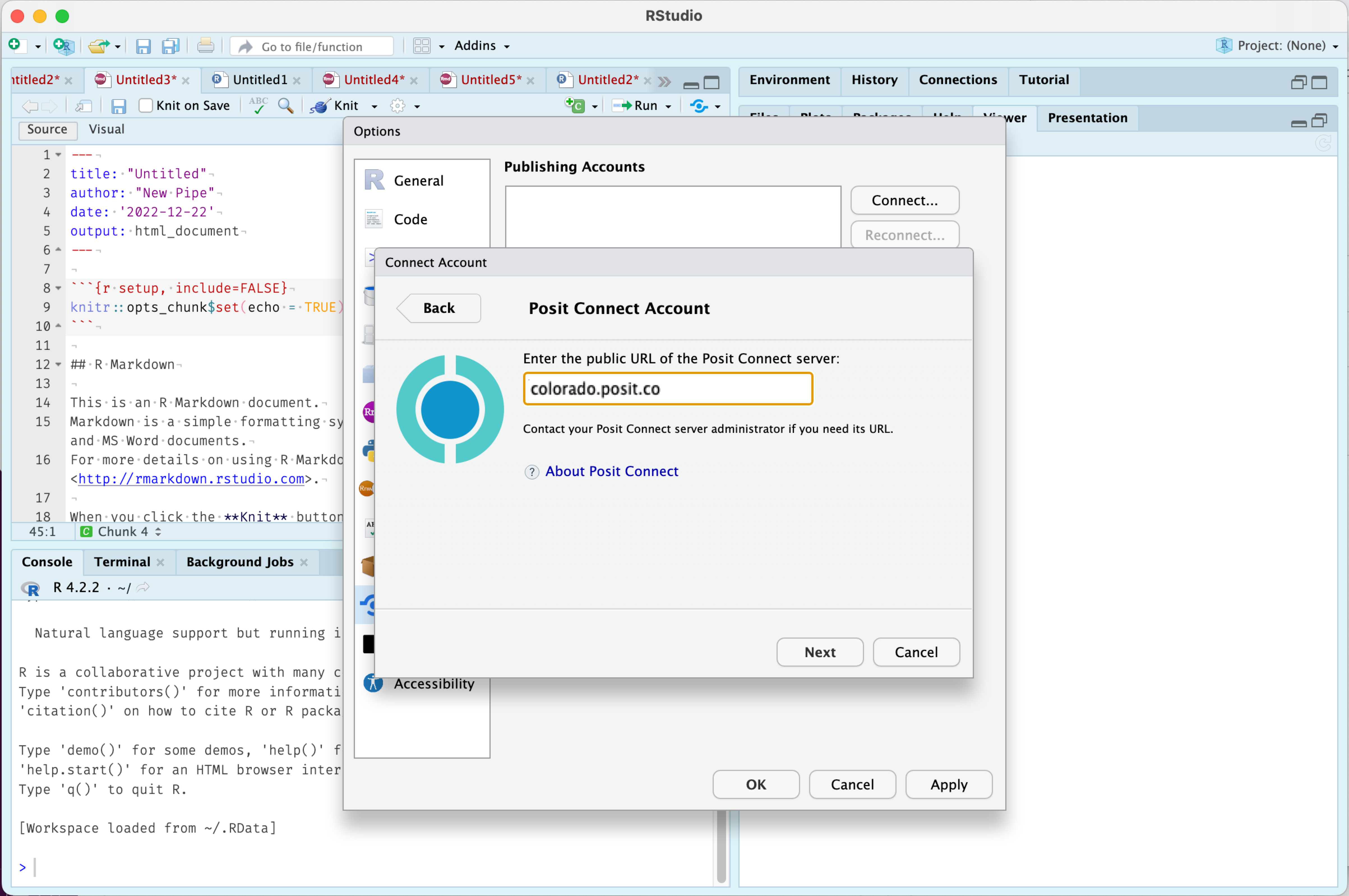
Select that you want to configure a Posit Connect account, then enter the address of your server. Your Connect administrator can provide you with the address of the Posit Connect server.
Clicking Next opens a login window for Posit Connect.
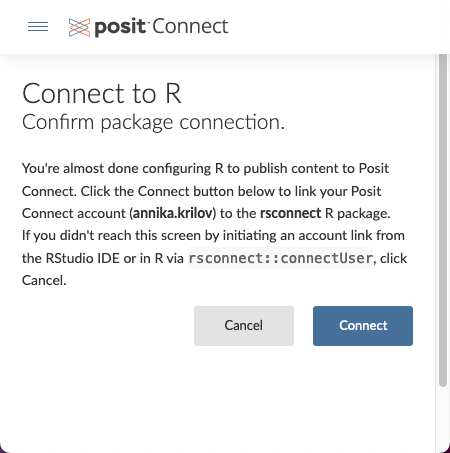
Log into Connect and click Connect to authorize the IDE to deploy on your behalf. Then return to the IDE and click the Connect Account button.
Once you have successfully configured the RStudio IDE, you may now publish content to Posit Connect.
If you are ready to publish content to Posit Connect, continue to the Publishing chapter.
Update the IDE
You will need to install at least version 1.0.44 of the RStudio IDE to interact with Connect. You can confirm this by opening the IDE and clicking “Help” > “About RStudio” and checking the version number at the top of that pane. If you are not running at least version 1.0.44, you should download the latest release.
Time Sync
The system running your RStudio IDE should have a synchronized system clock. Content deployments will fail if the time reported by that system is too different from the system running Posit Connect. Most operating systems can be configured to automatically set the date and time using ntp or some other clock syncing service.