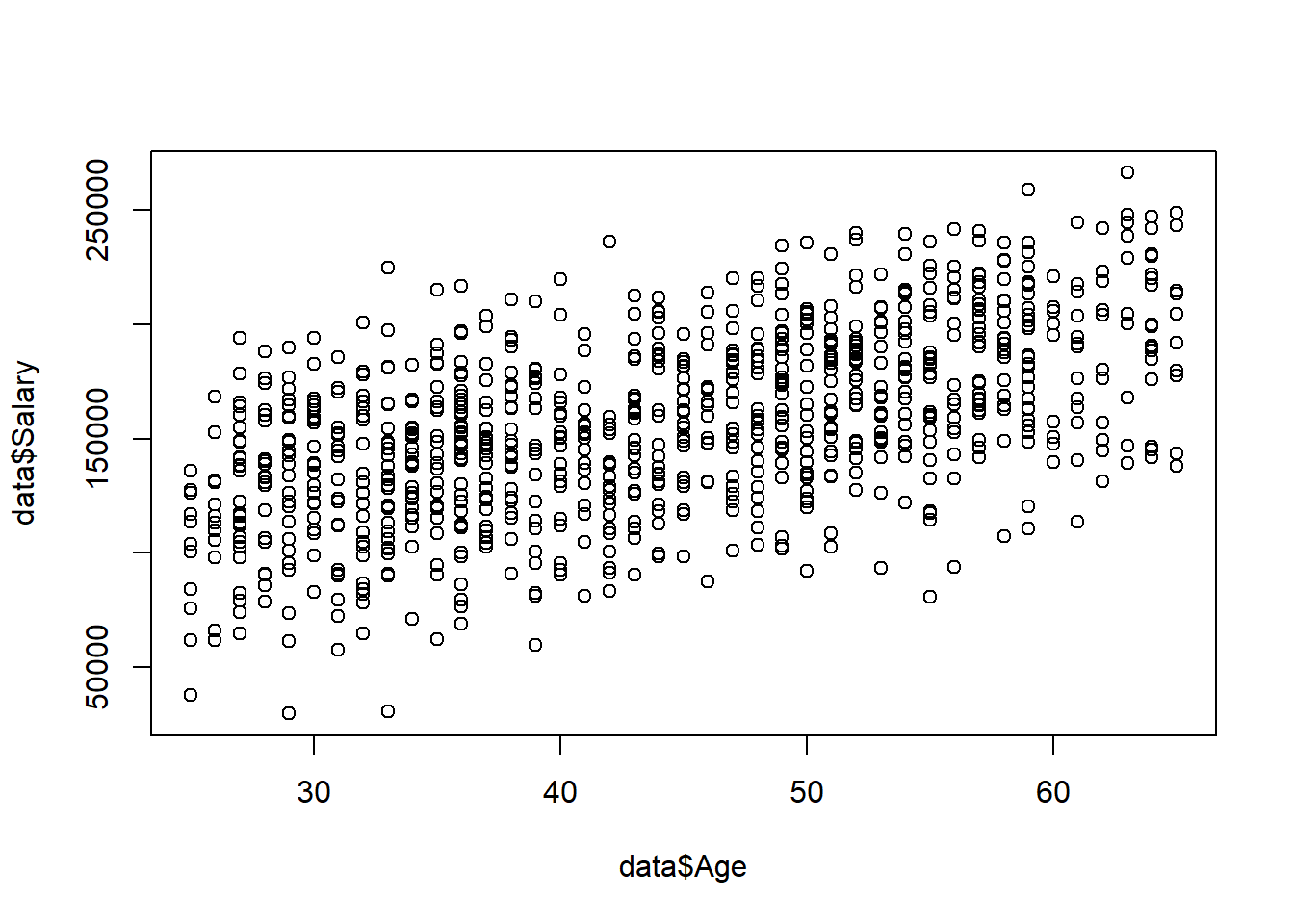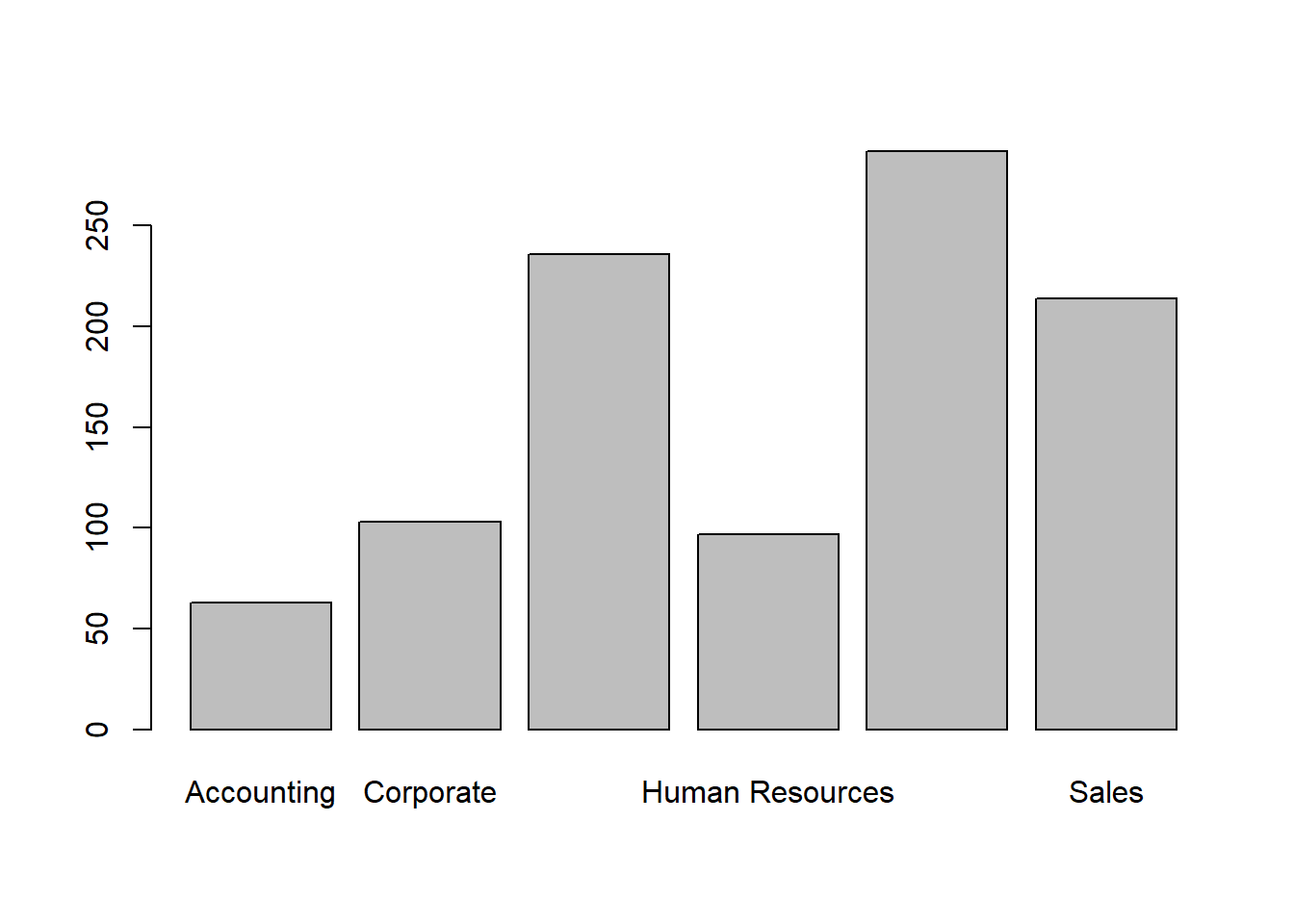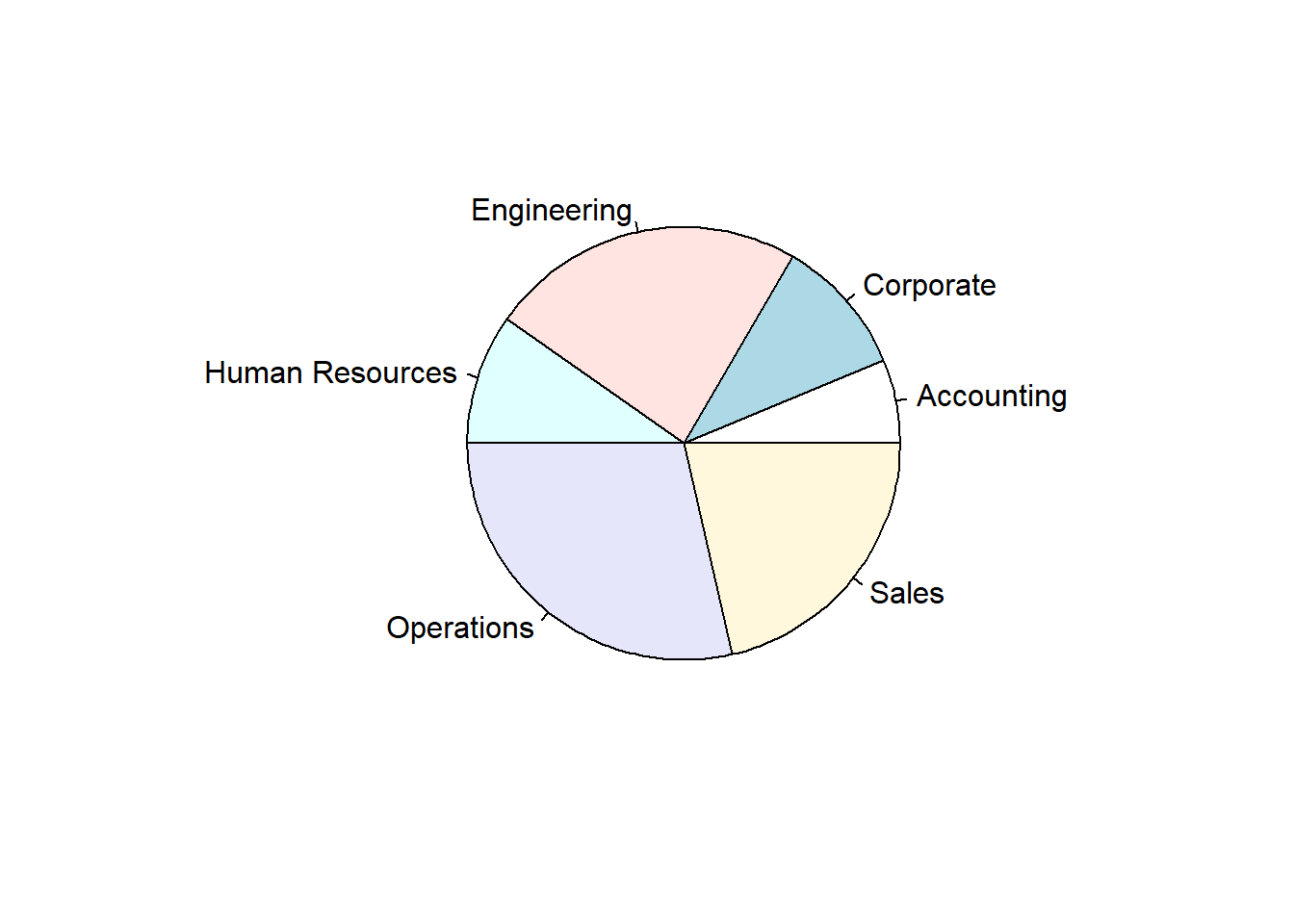Chapter 2 Working with Data (FQA)
This section provides an overview of useful commands for working with tabular data in R.
2.1 Reading in Data
2.1.1 Uploading Data to RStudio Cloud
To read in data from a file, that file must be stored in the RStudio Cloud project you are working within. Typically, the data files you need will come pre-loaded in the projects we share with you. However, if you need to upload your own data file, you can do so by clicking the “Upload” button in the bottom-right pane of RStudio (see image below).
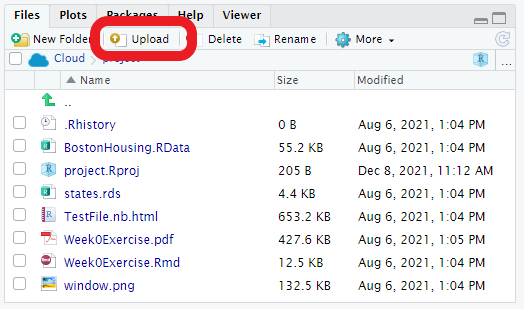
2.1.2 Reading in CSV Files
Throughout HBAP we will typically work with data stored in comma-separated value (.csv) files. Once a file is loaded into your RStudio Cloud project, you can read it in with the read.csv() function. The file name you pass into the function must be surrounded by quotation marks ("").
## ID Name Gender Age Rating Degree Start_Date Retired
## 1 6881 al-Rahimi, Tayyiba Female 51 10 High School 2/23/1990 FALSE
## 2 2671 Lewis, Austin Male 34 4 Ph.D 2/23/2007 FALSE
## 3 8925 el-Jaffer, Manaal Female 50 10 Master's 2/23/1991 FALSE
## 4 2769 Soto, Michael Male 52 10 High School 2/23/1987 FALSE
## 5 2658 al-Ebrahimi, Mamoon Male 55 8 Ph.D 2/23/1985 FALSE
## 6 1933 Medina, Brandy Female 62 7 Associate's 2/23/1979 TRUE
## Division Salary
## 1 Operations 108804
## 2 Engineering 182343
## 3 Engineering 206770
## 4 Sales 183407
## 5 Corporate 236240
## 6 Sales NA2.2 Data Frame Basics
We can count the number of observations (or rows) in our data set with nrow():
## [1] 1000Similarly, we can count the number of variables (or columns) with ncol():
## [1] 10We can get a list of the variable names with names():
## [1] "ID" "Name" "Gender" "Age" "Rating"
## [6] "Degree" "Start_Date" "Retired" "Division" "Salary"We can access specific columns in our data set with the $ operator. For example, the code below calculates the average age in our data set.
## [1] 45.53The str() command prints out the structure of the data, which indicates the recognized type of each variable:
## 'data.frame': 1000 obs. of 10 variables:
## $ ID : int 6881 2671 8925 2769 2658 1933 3570 7821 3256 6222 ...
## $ Name : chr "al-Rahimi, Tayyiba" "Lewis, Austin" "el-Jaffer, Manaal" "Soto, Michael" ...
## $ Gender : chr "Female" "Male" "Female" "Male" ...
## $ Age : int 51 34 50 52 55 62 47 43 27 30 ...
## $ Rating : int 10 4 10 10 8 7 8 8 7 6 ...
## $ Degree : chr "High School" "Ph.D" "Master's" "High School" ...
## $ Start_Date: chr "2/23/1990" "2/23/2007" "2/23/1991" "2/23/1987" ...
## $ Retired : logi FALSE FALSE FALSE FALSE FALSE TRUE ...
## $ Division : chr "Operations" "Engineering" "Engineering" "Sales" ...
## $ Salary : int 108804 182343 206770 183407 236240 NA 101138 149468 74188 110078 ...Finally, the summary() command provides an intelligent summary of each variable in the data set, based on the variable’s type:
## ID Name Gender Age
## Min. :1030 Length:1000 Length:1000 Min. :25.00
## 1st Qu.:3225 Class :character Class :character 1st Qu.:36.00
## Median :5360 Mode :character Mode :character Median :46.00
## Mean :5384 Mean :45.53
## 3rd Qu.:7496 3rd Qu.:56.00
## Max. :9973 Max. :65.00
##
## Rating Degree Start_Date Retired
## Min. : 2.000 Length:1000 Length:1000 Mode :logical
## 1st Qu.: 6.000 Class :character Class :character FALSE:920
## Median : 7.000 Mode :character Mode :character TRUE :80
## Mean : 6.993
## 3rd Qu.: 8.000
## Max. :10.000
##
## Division Salary
## Length:1000 Min. : 29825
## Class :character 1st Qu.:129694
## Mode :character Median :156290
## Mean :156486
## 3rd Qu.:184742
## Max. :266235
## NA's :802.3 Manipulating Data Frames
2.3.1 Subsetting Data
There are two ways to subset a data set. One method is to use the subset() function, where the first argument is the data frame and the second is the filtering condition. For example, the code below creates a new data frame called dataHighPerformers with only those employees whose Rating is greater than or equal to 8.
## ID Name Gender Age Rating Degree Start_Date Retired
## 1 6881 al-Rahimi, Tayyiba Female 51 10 High School 2/23/1990 FALSE
## 3 8925 el-Jaffer, Manaal Female 50 10 Master's 2/23/1991 FALSE
## 4 2769 Soto, Michael Male 52 10 High School 2/23/1987 FALSE
## 5 2658 al-Ebrahimi, Mamoon Male 55 8 Ph.D 2/23/1985 FALSE
## 7 3570 Troftgruben, Tierra Female 47 8 High School 2/23/1995 FALSE
## 8 7821 Holleman, Shaquaisha Female 43 8 Master's 2/23/1999 FALSE
## Division Salary
## 1 Operations 108804
## 3 Engineering 206770
## 4 Sales 183407
## 5 Corporate 236240
## 7 Operations 101138
## 8 Human Resources 149468Alternatively, we can specify the condition within brackets. Within the brackets, the first position indicates the rows we want to extract, which in this case is all rows where Rating is greater than or equal to 8. The second position indicates the columns we want to extract; we can extract all columns by leaving this position empty.
## ID Name Gender Age Rating Degree Start_Date Retired
## 1 6881 al-Rahimi, Tayyiba Female 51 10 High School 2/23/1990 FALSE
## 3 8925 el-Jaffer, Manaal Female 50 10 Master's 2/23/1991 FALSE
## 4 2769 Soto, Michael Male 52 10 High School 2/23/1987 FALSE
## 5 2658 al-Ebrahimi, Mamoon Male 55 8 Ph.D 2/23/1985 FALSE
## 7 3570 Troftgruben, Tierra Female 47 8 High School 2/23/1995 FALSE
## 8 7821 Holleman, Shaquaisha Female 43 8 Master's 2/23/1999 FALSE
## Division Salary
## 1 Operations 108804
## 3 Engineering 206770
## 4 Sales 183407
## 5 Corporate 236240
## 7 Operations 101138
## 8 Human Resources 1494682.3.2 Sorting Data
You can sort data on specific columns using the order() function:
## ID Name Gender Age Rating Degree Start_Date Retired
## 12 7068 Dimas, Roman Male 25 8 High School 2/23/2017 FALSE
## 96 5464 al-Pirani, Rajab Male 25 3 Associate's 2/23/2016 FALSE
## 126 7910 Hopper, Summer Female 25 7 Bachelor's 2/23/2017 FALSE
## 261 6784 al-Siddique, Zaitoona Female 25 4 Master's 2/23/2015 FALSE
## 322 3240 Steggall, Shai Female 25 7 Master's 2/23/2017 FALSE
## 358 1413 Tanner, Sean Male 25 2 Associate's 2/23/2016 FALSE
## Division Salary
## 12 Operations 84252
## 96 Operations 37907
## 126 Engineering 100688
## 261 Human Resources 127618
## 322 Operations 117062
## 358 Operations 61869You can reverse the direction of the sort by adding a negative sign (-) in front of the variable:
## ID Name Gender Age Rating Degree Start_Date Retired
## 137 8060 al-Morad, Mastoor Male 65 8 Ph.D 2/23/1977 FALSE
## 223 9545 Lloyd, Devante Male 65 9 Bachelor's 2/23/1974 FALSE
## 248 7305 Law, Charisma Female 65 8 Associate's 2/23/1976 FALSE
## 295 4141 Herrera, Yarabbi Female 65 8 High School 2/23/1975 FALSE
## 340 2559 Holiday, Emma Female 65 7 Bachelor's 2/23/1975 TRUE
## 462 4407 Ross, Caitlyn Female 65 7 Bachelor's 2/23/1975 TRUE
## Division Salary
## 137 Corporate 213381
## 223 Accounting 243326
## 248 Human Resources 214788
## 295 Operations 143728
## 340 Operations NA
## 462 Corporate NA2.4 Summary Statistics
2.4.1 Quantitative Variables
We can apply all of the following functions to any quantitative variable in a data frame to calculate basic summary statistics:
mean()median()sd()summary()
## [1] 45.53## [1] 46## [1] 11.62102The summary() function outputs the mean, median, and quartiles:
## Min. 1st Qu. Median Mean 3rd Qu. Max.
## 25.00 36.00 46.00 45.53 56.00 65.00If the column contains any missing values (NA), we need to add the optional na.rm = TRUE argument to these functions. For example:
## [1] 156486We can use the cor() function to calculate the correlation between two quantitative variables. For this function, we need to add the optional argument use = "complete.obs" if either column contains missing values (instead of the typical na.rm = TRUE).
## [1] 0.56351252.4.2 Categorical Variables
We can count the values of a categorical variable using the table() function:
##
## Accounting Corporate Engineering Human Resources Operations
## 63 103 236 97 287
## Sales
## 214If we want the proportion of each category (instead of the count), we need to surround our call to table() with prop.table():
##
## Accounting Corporate Engineering Human Resources Operations
## 0.063 0.103 0.236 0.097 0.287
## Sales
## 0.214Two categorical variables can be summarized in a two-way table using the same table() and prop.table() commands shown above. For example:
##
## Associate's Bachelor's High School Master's Ph.D
## Accounting 0 31 0 32 0
## Corporate 0 20 0 40 43
## Engineering 0 36 0 43 157
## Human Resources 35 30 0 32 0
## Operations 110 16 146 15 0
## Sales 55 67 54 38 0##
## Associate's Bachelor's High School Master's Ph.D
## Accounting 0.000 0.031 0.000 0.032 0.000
## Corporate 0.000 0.020 0.000 0.040 0.043
## Engineering 0.000 0.036 0.000 0.043 0.157
## Human Resources 0.035 0.030 0.000 0.032 0.000
## Operations 0.110 0.016 0.146 0.015 0.000
## Sales 0.055 0.067 0.054 0.038 0.000Within prop.table(), we can use the margin argument to normalize by row (margin = 1) or by column (margin = 2):
##
## Associate's Bachelor's High School Master's Ph.D
## Accounting 0.00000000 0.49206349 0.00000000 0.50793651 0.00000000
## Corporate 0.00000000 0.19417476 0.00000000 0.38834951 0.41747573
## Engineering 0.00000000 0.15254237 0.00000000 0.18220339 0.66525424
## Human Resources 0.36082474 0.30927835 0.00000000 0.32989691 0.00000000
## Operations 0.38327526 0.05574913 0.50871080 0.05226481 0.00000000
## Sales 0.25700935 0.31308411 0.25233645 0.17757009 0.00000000##
## Associate's Bachelor's High School Master's Ph.D
## Accounting 0.000 0.155 0.000 0.160 0.000
## Corporate 0.000 0.100 0.000 0.200 0.215
## Engineering 0.000 0.180 0.000 0.215 0.785
## Human Resources 0.175 0.150 0.000 0.160 0.000
## Operations 0.550 0.080 0.730 0.075 0.000
## Sales 0.275 0.335 0.270 0.190 0.0002.5 Visualizations
2.5.1 Quantitative Variables
To visualize a quantitative variable we can create a histogram using the hist() function:
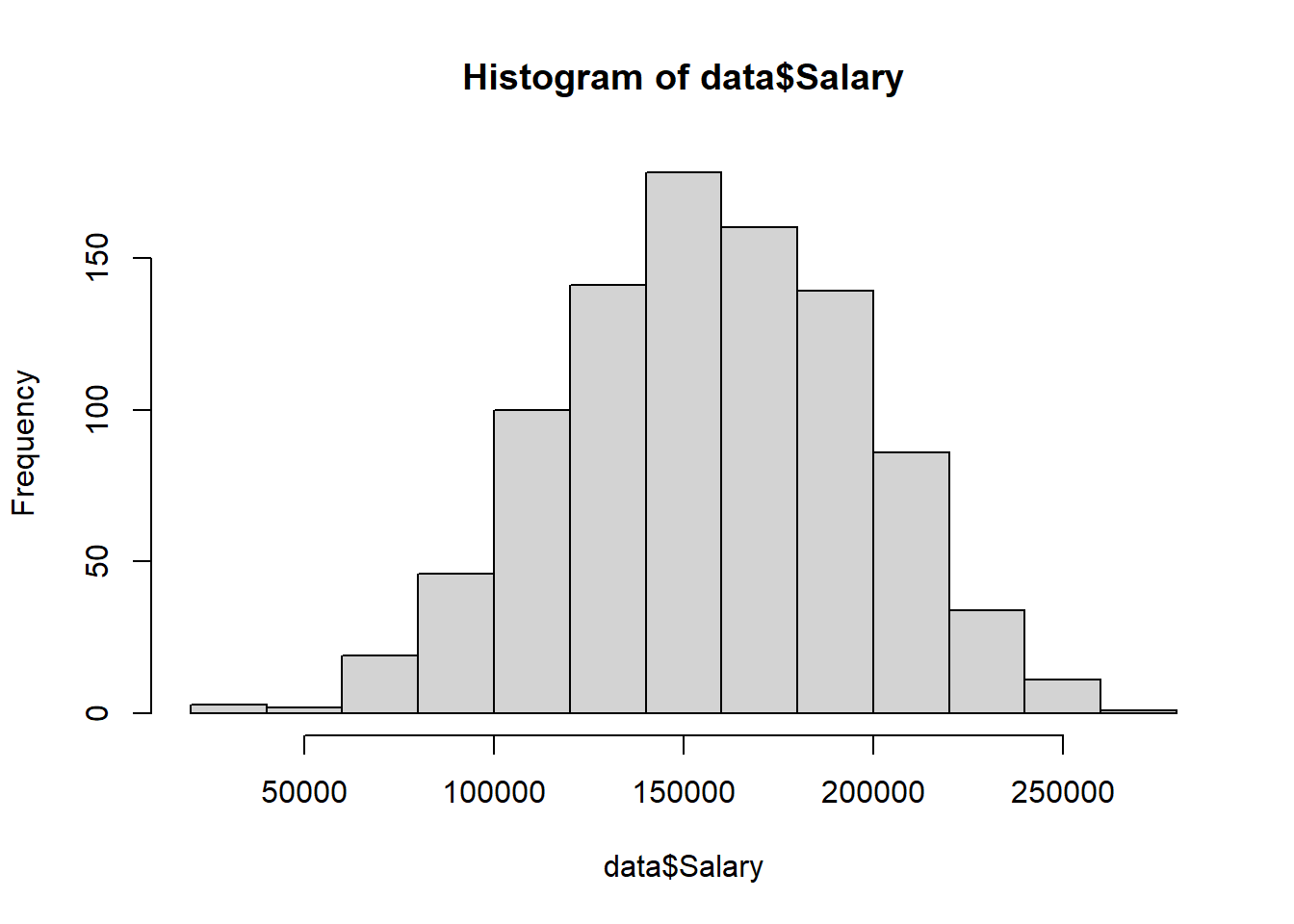
Alternatively, we can create a boxplot using the boxplot() function:
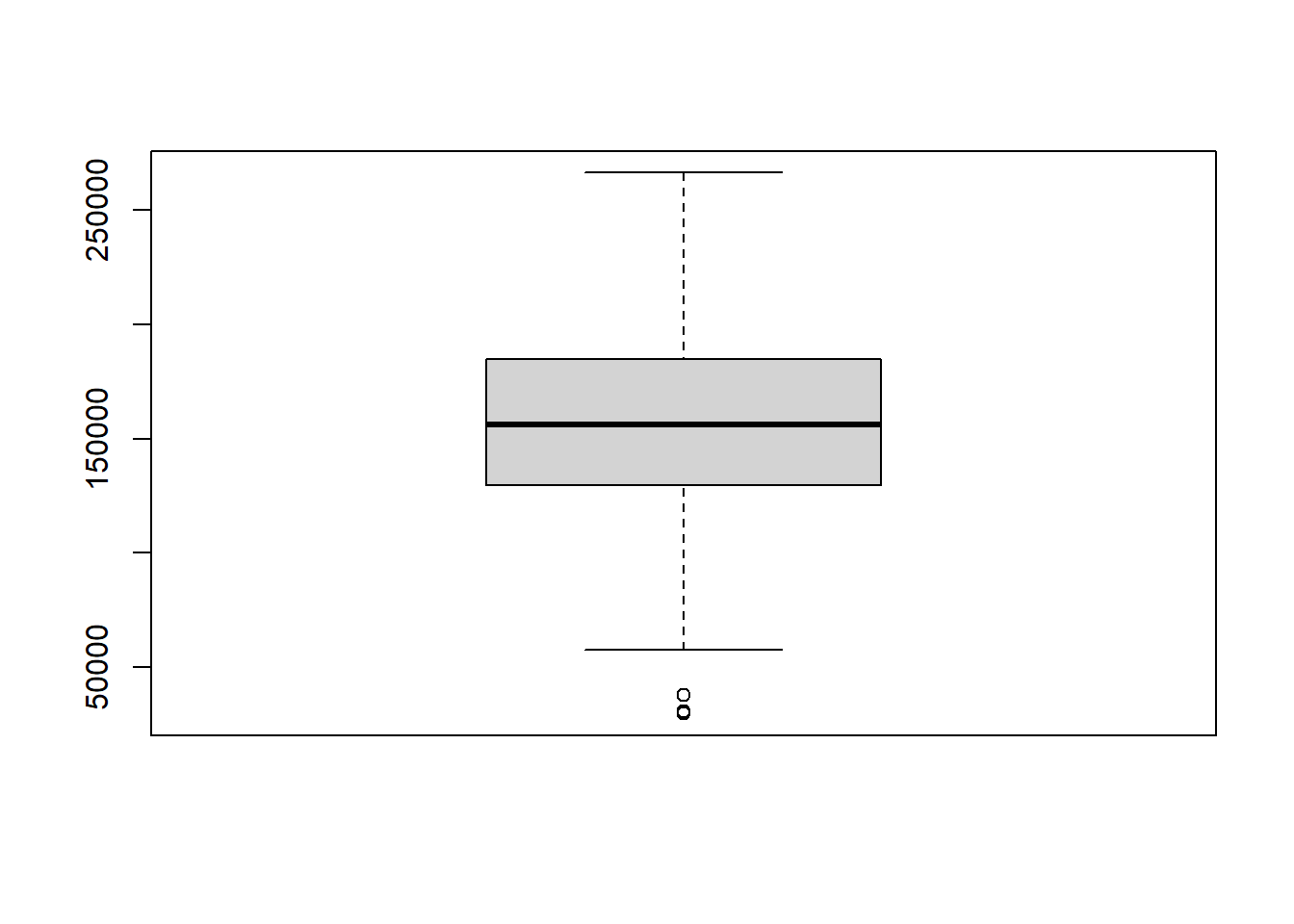
If we want to visualize the distribution of a quantitative variable over each category of a categorical variable, we can create a side-by-side boxplot. To do this we use the same boxplot() function as above, but add a tilde (~) and the categorical variable:
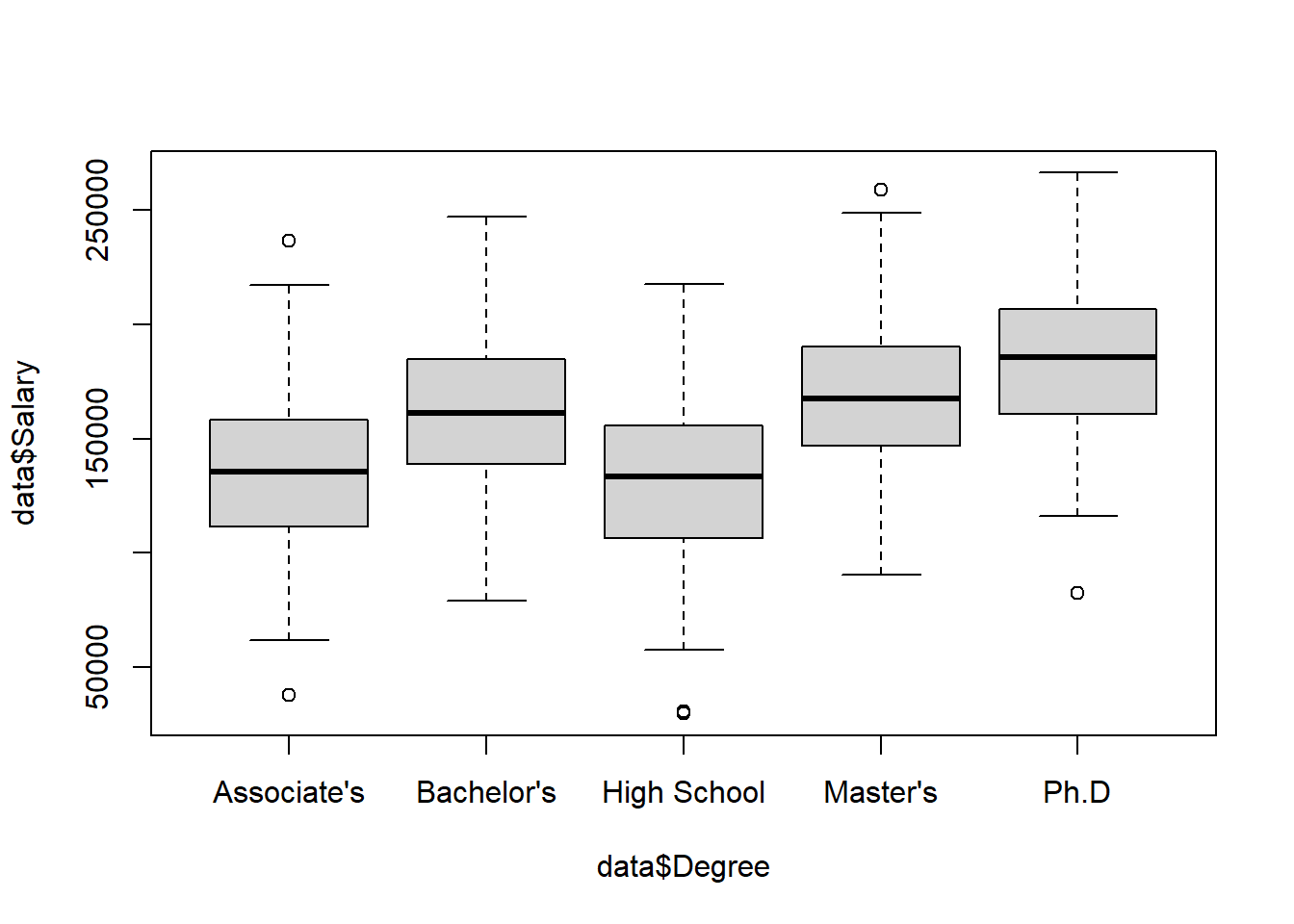
To visualize the relationship between two quantitative variables we can create a scatterplot with the plot() function: