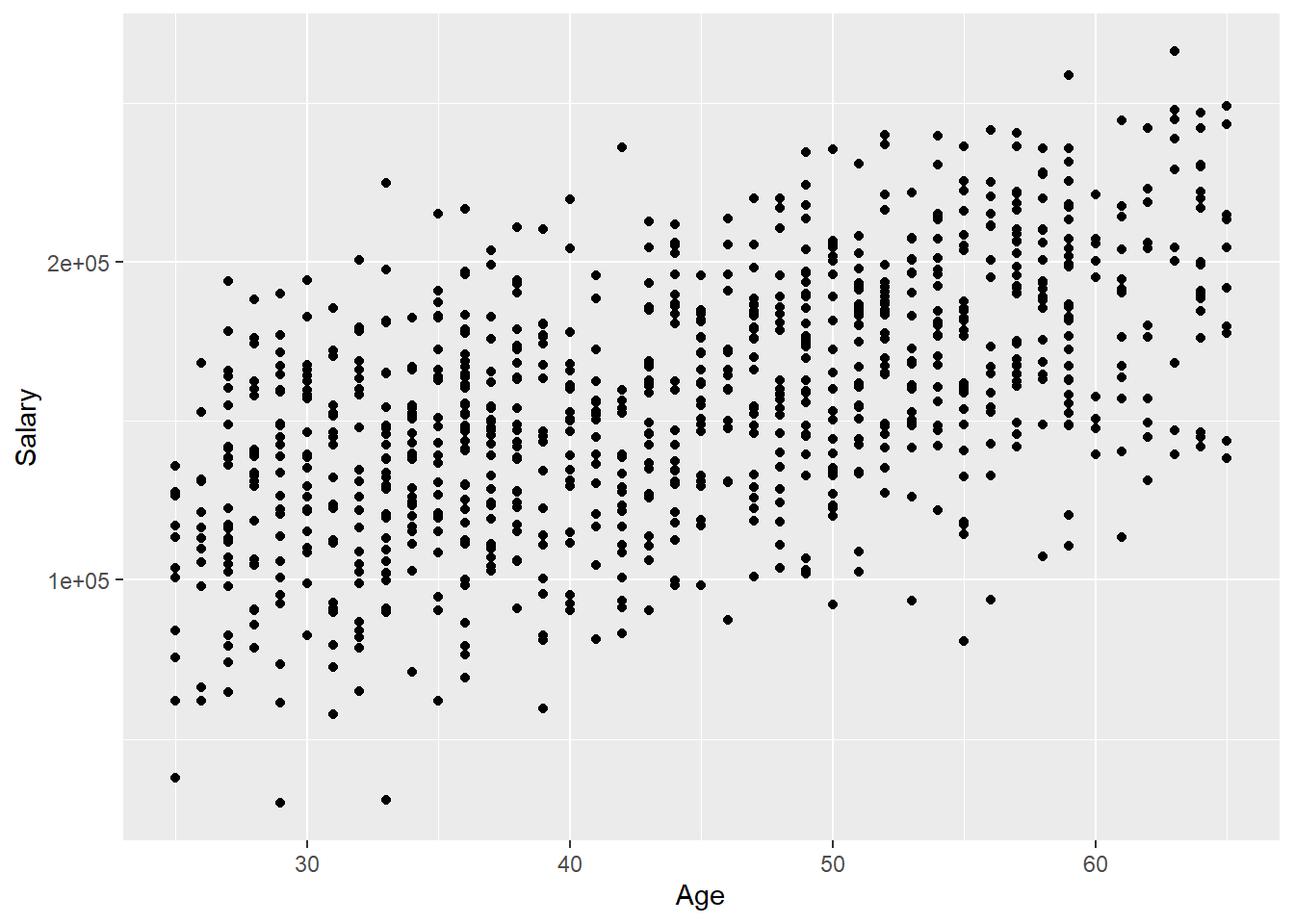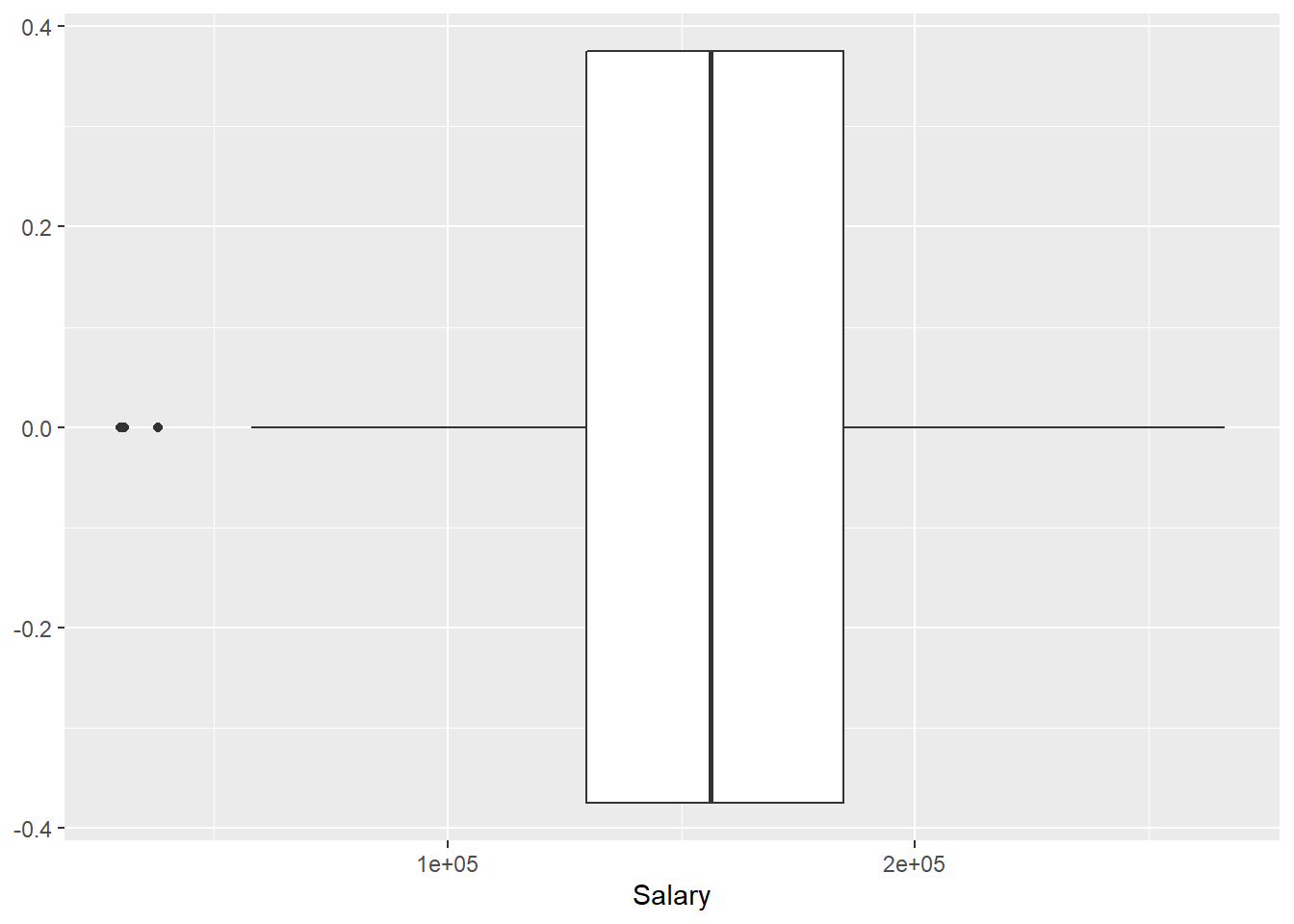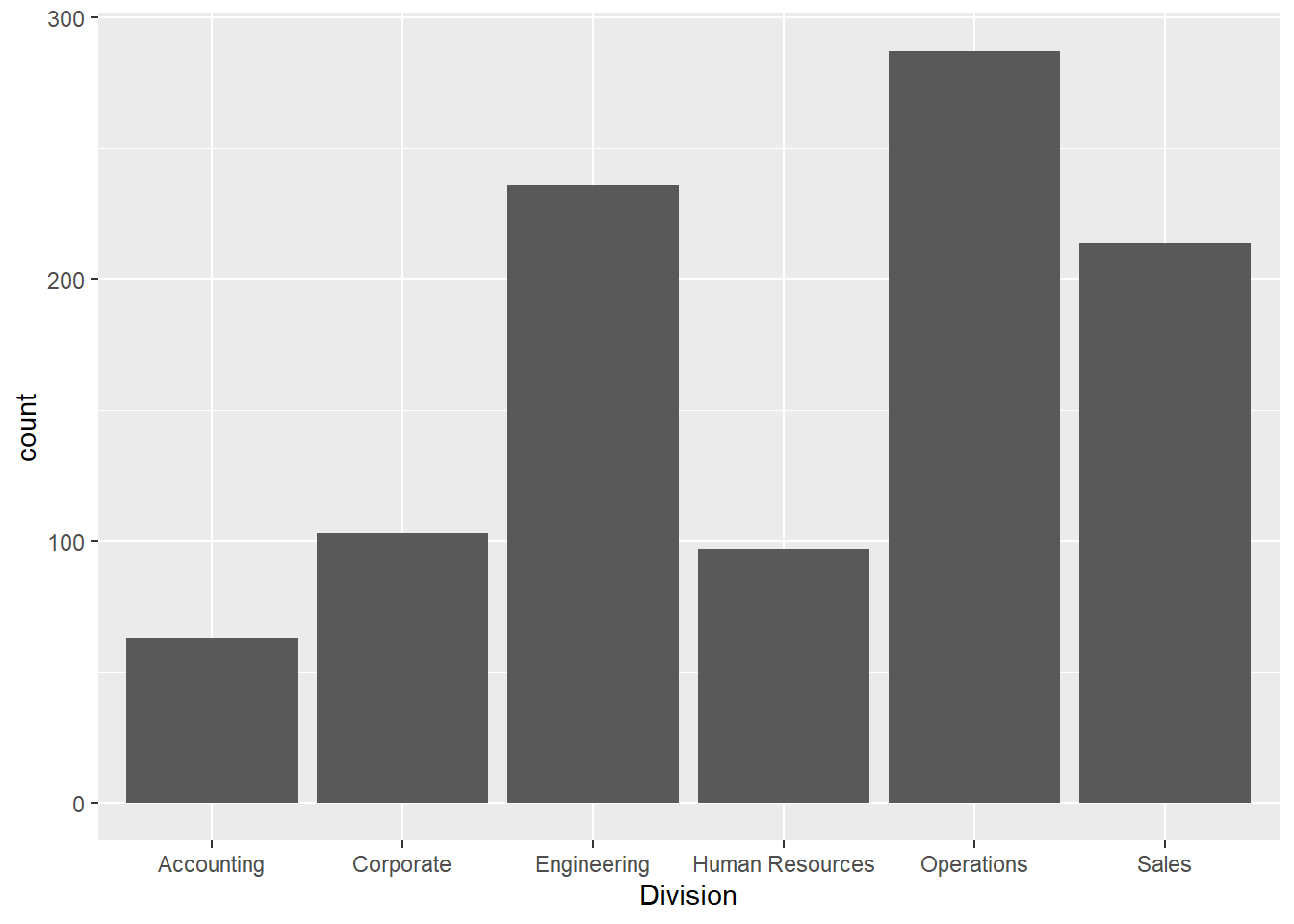Chapter 3 The tidyverse (LPA, DDM)
This section provides an overview of the tidyverse, a collection of packages for manipulating and exploring data that are primarily used in the Leading with People Analytics course.
To load all packages within the tidyverse, we can load the full tidyverse package:
Alternatively, we can inividually load the tidyverse packages that we need; here we will primarily use dplyr for wrangling the data and ggplot2 for visualizing the data, so we could load these packages inidivually:
Examples in this section will be shown with the employee data introduced in the previous section, which contains information about employees at a software company. The first few rows of this data set are shown below.
## ID Name Gender Age Rating Degree Start_Date Retired
## 1 6881 al-Rahimi, Tayyiba Female 51 10 High School 2/23/1990 FALSE
## 2 2671 Lewis, Austin Male 34 4 Ph.D 2/23/2007 FALSE
## 3 8925 el-Jaffer, Manaal Female 50 10 Master's 2/23/1991 FALSE
## 4 2769 Soto, Michael Male 52 10 High School 2/23/1987 FALSE
## 5 2658 al-Ebrahimi, Mamoon Male 55 8 Ph.D 2/23/1985 FALSE
## 6 1933 Medina, Brandy Female 62 7 Associate's 2/23/1979 TRUE
## Division Salary
## 1 Operations $108804
## 2 Engineering $182343
## 3 Engineering $206770
## 4 Sales $183407
## 5 Corporate $236240
## 6 Sales <NA>3.1 Wrangling Data with dplyr
3.1.1 Manipulating data
The tidyverse offers many different useful functions for manipulating data:
arrange()- sorting datafilter()- filtering data based on specified conditionsselect()- selecting specific variablesmutate()- creating new varialbes
These functions can be applied individually to our data set. For example, the code below uses the arrange() function to sort the employee data by age:
## ID Name Gender Age Rating Degree Start_Date Retired
## 1 7068 Dimas, Roman Male 25 8 High School 2/23/2017 FALSE
## 2 5464 al-Pirani, Rajab Male 25 3 Associate's 2/23/2016 FALSE
## 3 7910 Hopper, Summer Female 25 7 Bachelor's 2/23/2017 FALSE
## 4 6784 al-Siddique, Zaitoona Female 25 4 Master's 2/23/2015 FALSE
## 5 3240 Steggall, Shai Female 25 7 Master's 2/23/2017 FALSE
## 6 1413 Tanner, Sean Male 25 2 Associate's 2/23/2016 FALSE
## Division Salary
## 1 Operations $84252
## 2 Operations $37907
## 3 Engineering $100688
## 4 Human Resources $127618
## 5 Operations $117062
## 6 Operations $61869These functions can also be combined using an operator known as the pipe (%>%). The pipe allows the user to chain multiple operations together in a single statement. For example, imagine that we wanted to (1) filter to only those employees in the operations department; (2) select the Salary and Name columns; and (3) sort the remaining employees from highest to lowest salary. We could use the pipe to combine all of these operations as follows:
operationsSalarySorted <- data %>%
filter(Division == "Operations") %>%
select(Salary, Name) %>%
arrange(desc(Salary))
head(operationsSalarySorted)## Salary Name
## 1 $99898 Phillips, Rick
## 2 $99828 Martin, Benny
## 3 $99024 Leon, Shaelynn
## 4 $98985 al-Hashmi, Mushtaaqa
## 5 $98405 Rediros, Chris
## 6 $98405 Topete, Eriberto3.1.2 Fixing variable types
If we view the structure of our data set, we can see that several variables are stored incorrectly. The Gender and Division variables should be stored as factors, Start_Date should be stored as a date, and Salary should be stored as an integer.
## 'data.frame': 1000 obs. of 10 variables:
## $ ID : int 6881 2671 8925 2769 2658 1933 3570 7821 3256 6222 ...
## $ Name : chr "al-Rahimi, Tayyiba" "Lewis, Austin" "el-Jaffer, Manaal" "Soto, Michael" ...
## $ Gender : chr "Female" "Male" "Female" "Male" ...
## $ Age : int 51 34 50 52 55 62 47 43 27 30 ...
## $ Rating : int 10 4 10 10 8 7 8 8 7 6 ...
## $ Degree : chr "High School" "Ph.D" "Master's" "High School" ...
## $ Start_Date: chr "2/23/1990" "2/23/2007" "2/23/1991" "2/23/1987" ...
## $ Retired : logi FALSE FALSE FALSE FALSE FALSE TRUE ...
## $ Division : chr "Operations" "Engineering" "Engineering" "Sales" ...
## $ Salary : chr "$108804" "$182343" "$206770" "$183407" ...We can fix these with the parse_factor(), parse_date(), and parse_number() functions from the tidyverse. For example, we can use parse_number() to fix the Salary variable:
## 'data.frame': 1000 obs. of 10 variables:
## $ ID : int 6881 2671 8925 2769 2658 1933 3570 7821 3256 6222 ...
## $ Name : chr "al-Rahimi, Tayyiba" "Lewis, Austin" "el-Jaffer, Manaal" "Soto, Michael" ...
## $ Gender : chr "Female" "Male" "Female" "Male" ...
## $ Age : int 51 34 50 52 55 62 47 43 27 30 ...
## $ Rating : int 10 4 10 10 8 7 8 8 7 6 ...
## $ Degree : chr "High School" "Ph.D" "Master's" "High School" ...
## $ Start_Date: chr "2/23/1990" "2/23/2007" "2/23/1991" "2/23/1987" ...
## $ Retired : logi FALSE FALSE FALSE FALSE FALSE TRUE ...
## $ Division : chr "Operations" "Engineering" "Engineering" "Sales" ...
## $ Salary : num 108804 182343 206770 183407 236240 ...We could apply the same procedure to the Gender and Division variables using the parse_factor() function. Alternatively, we could use the code below to convert all the character variables in our data set to factors at once. However, we probably would not want to do this with our current data set, because we do not want the Name variable to be converted to a factor.
3.1.3 Summarizing data
The summarise() function from the tidyverse can be used to quickly summarize the variables of a data set. Within summarise(), we specify whichever summary statistics we would like to calculate. For example, imagine we wanted to calculate all of the following from our data:
- The average salary at the company
- The standard deviation of salary
- The minimum age of the employees
- The maximum age of the employees
We could calculate all of these summary statistics with one call to summarise():
data %>% summarise(meanSalary = mean(Salary, na.rm=TRUE),
sdSalary = sd(Salary, na.rm=TRUE),
minAge = min(Age),
maxAge = max(Age))## meanSalary sdSalary minAge maxAge
## 1 156486 39479.84 25 65The summarise() function becomes even more powerful when we combine it with group_by(), which allows one to calculate summary statistics within defined groups. For example, imagine we wanted to calculate the above summary statistics broken up by department and gender. We could do this with the following code:
data %>%
group_by(Division, Gender) %>%
summarise(meanSalary = mean(Salary, na.rm=TRUE),
sdSalary = sd(Salary, na.rm=TRUE),
minAge = min(Age),
maxAge = max(Age))## `summarise()` has grouped output by 'Division'. You can override using the `.groups` argument.## # A tibble: 12 x 6
## # Groups: Division [6]
## Division Gender meanSalary sdSalary minAge maxAge
## <chr> <chr> <dbl> <dbl> <int> <int>
## 1 Accounting Female 166890. 40432. 31 65
## 2 Accounting Male 178310. 27365. 28 65
## 3 Corporate Female 171836. 30429. 27 65
## 4 Corporate Male 187075. 33075. 25 65
## 5 Engineering Female 176150. 33988. 25 64
## 6 Engineering Male 184677. 30324. 27 65
## 7 Human Resources Female 150481. 34752. 25 65
## 8 Human Resources Male 163937. 33381. 26 64
## 9 Operations Female 124099. 30146. 25 65
## 10 Operations Male 127963. 35057. 25 65
## 11 Sales Female 147558. 31588. 25 65
## 12 Sales Male 160471. 33151. 26 643.2 Visualizing Data with ggplot2
The tidyverse comes with a popular ecosystem for visualizing data known as ggplot. In general, visualizations made with ggplot begin with the ggplot() function, which is used to specify the variables we want to visualize. Then, additional parameters for the plot are specified using the + operator (see the examples below).
3.2.1 Quantitative variables
3.2.1.1 Histogram
First let’s create a histogram of a single quantitative variable, Salary. Within ggplot() the first argument we specify is the name of the data frame (data). The second argument is used to set the “aesthetic mappings” of the plot using the aes() function; this essentially describes how the variables in the data set should be mapped onto different properties of the plot. Here we are only working with a single variable (Salary), so within aes() we simply specify x = Salary. We will see more complicated calls to aes() in later examples.
To create a histogram, we combine our call to ggplot() with + geom_histogram():
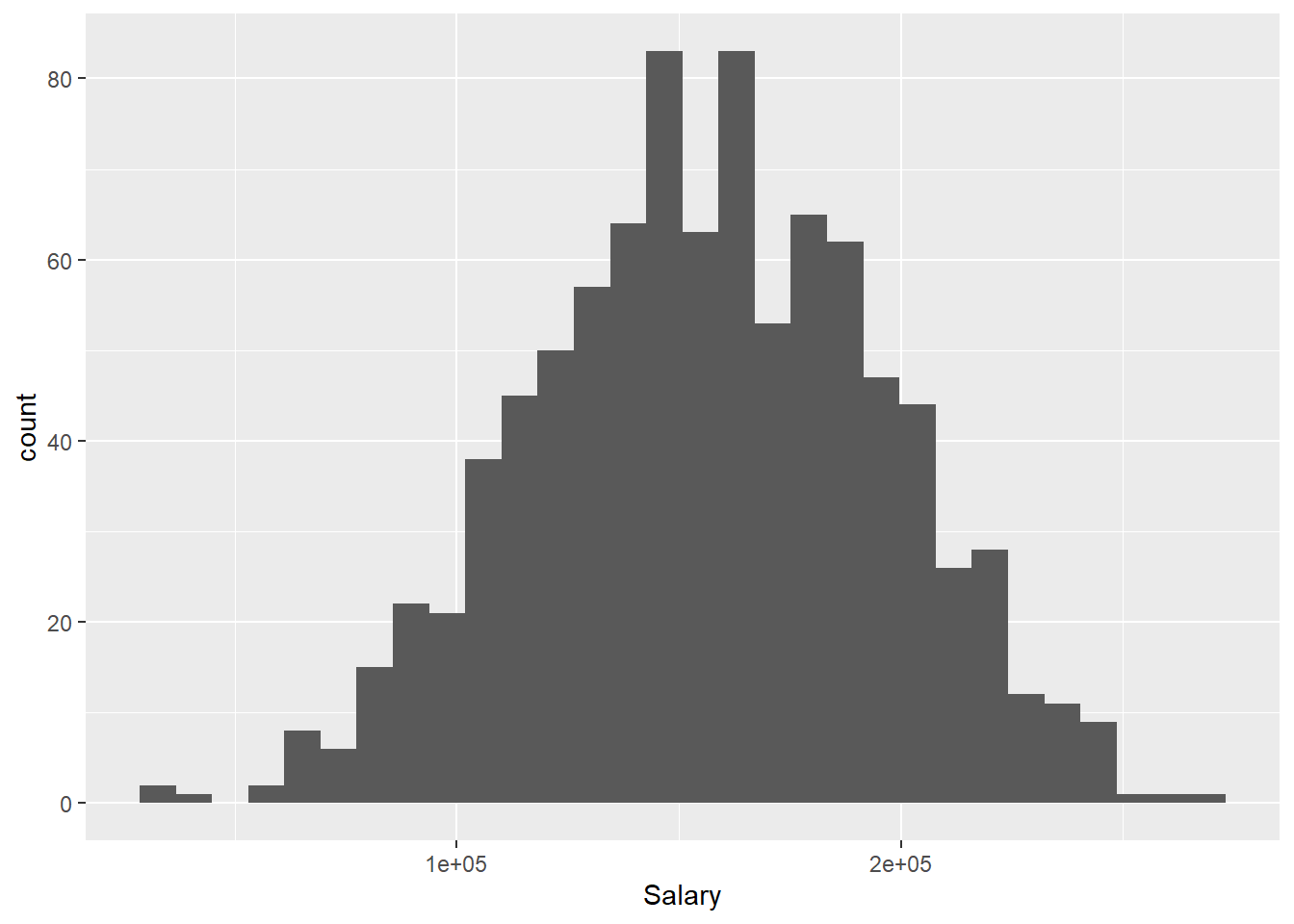
3.2.1.3 Side-by-side boxplot
Now imagine we wanted to compare the distribution of a quantitative variable over the values of a categorical variable. For example, we may want to visualize how Salary differs by Degree. To do this, we set y = Salary and x = Degree within our call to aes(), which indicates that Salary should be treated as the y-variable and Degree should be treated as the x:
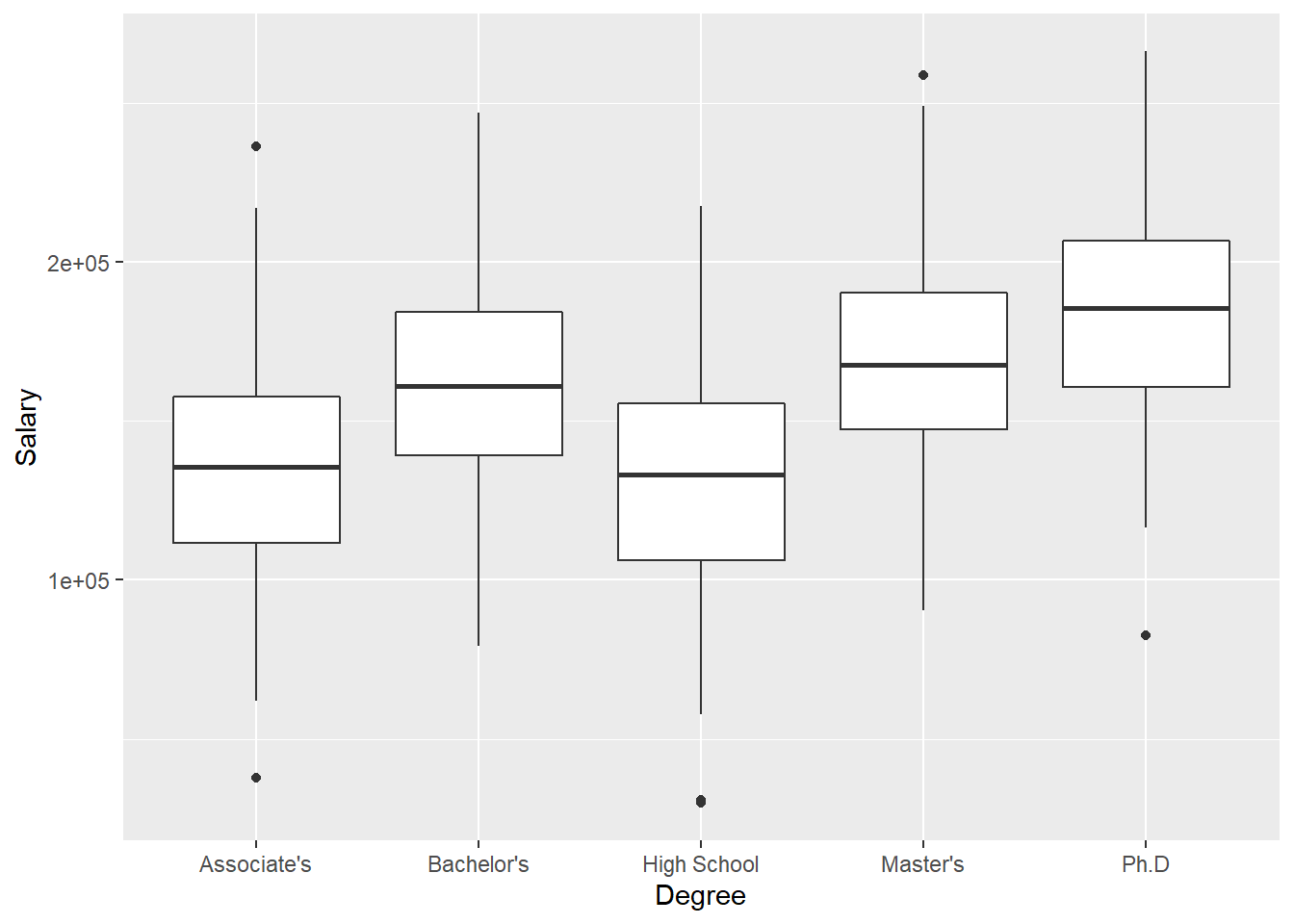
3.2.1.4 Scatter plot
Finally, imagine we wanted to create a scatter plot depicting the relationship between two quantitative variables, Salary and Age. To do this, we set y = Salary and x = Age within our call to aes(), which indicates that Age should be plotted on the x-axis and Salary should be plotted on the y-axis. To create a scatter plot, we then use geom_point():