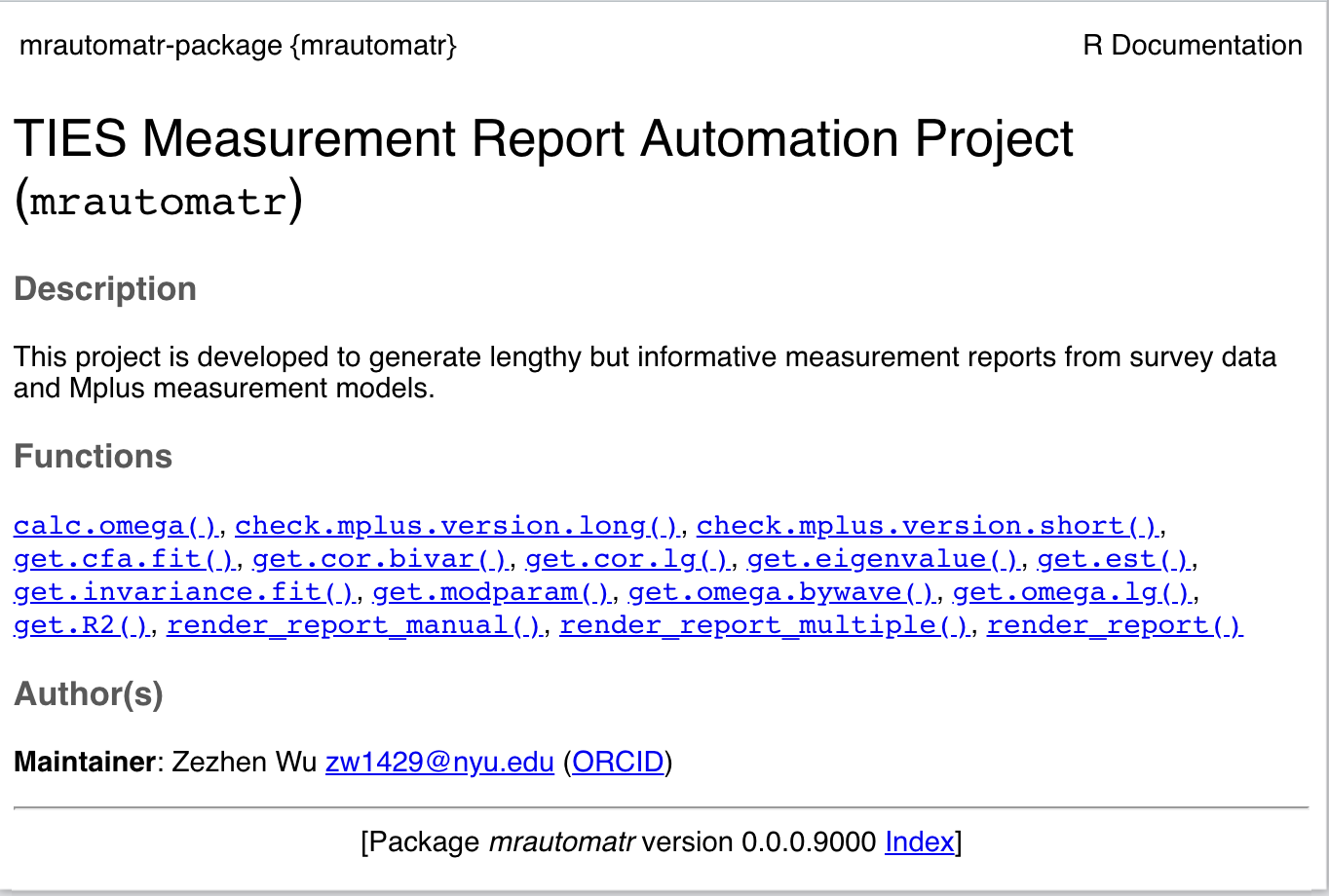2 Set up the package
2.1 Install the necessary softwares
You need to set up R and Rstudio on your computer before everything. R is the programming language that powers this project, and Rstudio is the interface that allows you better interact with your R code. Please follow the steps below:
- Download R here and install it before you install Rstudio.
- Download Rstudio here and install it.
- Open Rstudio, and click the first icon from the left on the Rstudio toolbar, and select R Markdown. Rstudio will prompt you to install several packages, just follow the instructions and install them.
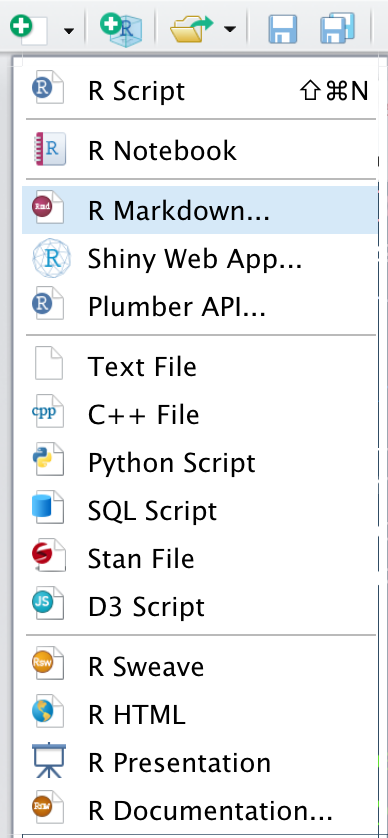
2.2 Download and install the mrautomatr package
- Run the following lines:
install.packages("usethis")
install.packages("devtools")
library(usethis)
library(devtools)You will need to set up your GitHub Personal Auth Token because this package is still internal and private at this point. You may need to email Michael Wu (zw1429@nyu.edu) in order to gain access to the TIES github repository.
Essentially, You need to set up your personal access token in a file called
.Renviron. After you install theusethispackage, runusethis::create_github_token().It’ll take you through the process of creating a token, and then GitHub will give you a string of characters. Copy that text to somewhere safe for now.
Then, back in R, run
usethis::edit_r_environ()and add this to the file:GITHUB_PAT=[the token text here without the brackets]. For example,GITHUB_PAT=ghp_....Save that file and restart your R session for changes to take effect.
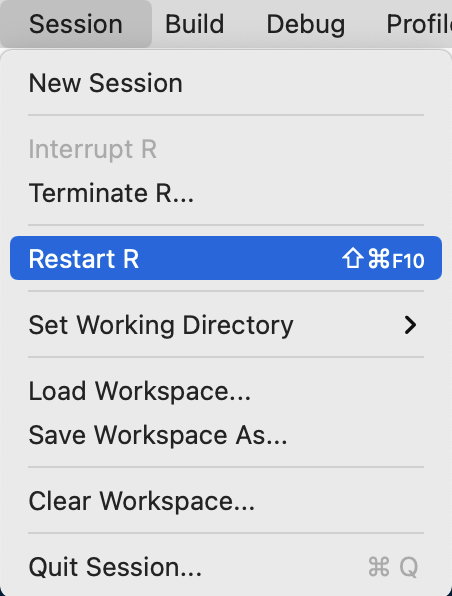
To verify that you got it to work, when R starts again, run
Sys.getenv("GITHUB_PAT")and you should see your token, exactly how it was shown on GitHub. If you don’t, more troubleshooting is required and please email Michael.Run the following line:
devtools::install_github("nyuglobalties/mrautomatr")
library(mrautomatr)- Check out the functions by running
?function_name, e.g.:
?mrautomatrYou should be able to see the documentation page of mrautomatr in the Help panel.