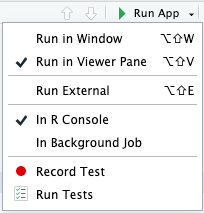#> data frame with 0 columns and 0 rows7 Graphics
Chapter section list
- Using
renderPlot()to create interactive plots, plots that respond to mouse events. - Couple of other useful techniques, including
- making plots with dynamic width and height and
- displaying images with
renderImage().
7.1 Interactivity
One of the coolest things about plotOutput() is that as well as being an output that displays plots, it can also be an input that responds to pointer events. That allows you to create interactive graphics where the user interacts directly with the data on the plot.
7.1.1 Basics
A plot can respond to four different mouse events:
-
click, -
dblclick: double click, -
hover: the mouse stays in the same place for a little while, and -
brush: a rectangular selection tool
To turn these events into Shiny inputs, you supply a string to the corresponding plotOutput() argument, e.g. plotOutput("plot", click = "plot_click"). This creates an input$plot_click that you can use to handle mouse clicks on the plot.
Note the use of req(), to make sure the app doesn’t do anything before the first click, and that the coordinates are in terms of the underlying wt and mpg variables.
Structure of the following sections
The following sections describe the events in more details.
-
clickevents - other point events (
dblclick,hover) -
brushevent (defining a rectangular area:xmin,xmax,ymin, andymax) - examples of plot updating events
- limitation of interactive graphics in Shiny
7.1.2 Clicking
The point events return a relatively rich list containing a lot of information. The most important components are x and y, which give the location of the event in data coordinates.
I’m not going to talk about this data structure, since you’ll only need it in relatively rare situations.
Resource 7.1 : List of point events
Learn about the complex details for point events using an app in the Shiny gallery.
If you want to see just the returned values for the input click in R Code 7.1 replace the last line with the cat()arguments to input$plot_click.
Instead of explaining all the details, we’ll use the nearPoints() helper, which returns a data frame containing rows near the click, taking care of a bunch of fiddly details. You have to click near a point otherwise the function would do nothing because it’s name is nearPoints() and not nearestPoint().
Another way to use nearPoints() is with allRows = TRUE and addDist = TRUE. That will return the original data frame with two new columns:
-
dist_gives the distance between the row and the event (in pixels). -
selected_says whether or not it’s near the click event (i.e. whether or not its a row that would be returned whenallRows = FALSE).
Code Collection 7.1 : Using nearPoints()
R Code 7.2 : nearPoints() example with base::plot()
R Code 7.3 : nearPoints() example with ggplot2::ggplot()
: nearPoints() example as a ggplot2::ggplot() with allRows = TRUE and addDist = TRUE
#| '!! shinylive warning !!': |
#| shinylive does not work in self-contained HTML documents.
#| Please set `embed-resources: false` in your metadata.
#| standalone: true
#| viewerHeight: 1600
#| components: [editor, viewer]
library(shiny)
library(ggplot2)
ggplot2::theme_set(ggplot2::theme_bw())
ui <- fluidPage(
plotOutput("plot", click = "plot_click"),
tableOutput("data")
)
server <- function(input, output, session) {
output$plot <- renderPlot({
ggplot(mtcars, aes(wt, mpg)) + geom_point()
}, res = 96)
output$data <- renderTable({
req(input$plot_click)
nearPoints(mtcars, input$plot_click,
allRows = TRUE,
addDist = TRUE)
})
}
shinyApp(ui, server)You may experiment and try a different (combination of) arguments, for instance changing the threshold and / or maxpoints, turning addDist and / or allRows on or off.
You might wonder exactly what nearPoints() returns. This is a good place to use base::browser(), which was discussed in Section 5.2.3.
- Replace the
outputoutput$data <- renderTable()function with:
output$data <- renderTable({
req(input$plot_click)
browser()
nearPoints(mtcars, input$plot_click)
})- Restart the app.
- Click inside the plot in the resulted web page.
- Then you will see in the console the following text:
> runApp('apps-07/click-browser')
Listening on http://127.0.0.1:5962
Called from: eval(expr, p)
Browse[1]> n
debug at /Users/petzi/Documents/Meine-Repos/learning-shiny/apps-07/click-browser/app.R#16: nearPoints(mtcars, input$plot_click)
Browse[1]>- Continue in the second
Browse[1]>line, where the cursor stops, with
Browse[1]> nearPoints(mtcars, input$plot_click)
mpg cyl disp hp drat wt qsec vs am gear carb
Toyota Corona 21.5 4 120.1 97 3.7 2.465 20.01 1 0 3 1- The last line will differ depending where the mouse click occurred.
7.1.3 Other point events
The same approach works equally well with click, dblclick, and hover: just change the name of the argument. If needed, you can get additional control over the events by supplying clickOpts(), dblclickOpts(), or hoverOpts() instead of a string giving the input id. These are rarely needed, so I won’t discuss them here; see the documentation for details.
You can use multiple interactions types on one plot. Just make sure to explain to the user what they can do: one downside of using mouse events to interact with an app is that they’re not immediately discoverable.
7.1.4 Brushing
Another way of selecting points on a plot is to use a brush, a rectangular selection defined by four edges. In Shiny, using a brush is straightforward once you’ve mastered click and nearPoints(): you just switch to brush argument and the brushedPoints() helper.
Code Collection 7.2 : Brush examples
R Code 7.4 : Draggable ‘brush’ to draw a box around a rectangular area
#| '!! shinylive warning !!': |
#| shinylive does not work in self-contained HTML documents.
#| Please set `embed-resources: false` in your metadata.
#| standalone: true
#| viewerHeight: 600
#| components: [editor, viewer]
library(shiny)
library(ggplot2)
ggplot2::theme_set(ggplot2::theme_bw())
ui <- fluidPage(
plotOutput("plot", brush = "plot_brush"),
tableOutput("data")
)
server <- function(input, output, session) {
output$plot <- renderPlot({
ggplot(mtcars, aes(wt, mpg)) + geom_point()
}, res = 96)
output$data <- renderTable({
brushedPoints(mtcars, input$plot_brush)
})
}
shinyApp(ui, server)Play around with this app. Use for instance brushOpts() to control the color (fill and stroke). You will find an example solution in the next tab. Or restrict brushing to a single dimension with direction = “x” or “y” (useful, e.g., for brushing time series).
R Code 7.5 : Using brushOpts() to define the brushing options
#| '!! shinylive warning !!': |
#| shinylive does not work in self-contained HTML documents.
#| Please set `embed-resources: false` in your metadata.
#| standalone: true
#| viewerHeight: 600
#| components: [editor, viewer]
library(shiny)
library(ggplot2)
ggplot2::theme_set(ggplot2::theme_bw())
ui <- fluidPage(
plotOutput("plot", brush = brushOpts(
id = "plot_brush",
fill = "yellow",
stroke = "darkblue",
opacity = .25)
),
tableOutput("data")
)
server <- function(input, output, session) {
output$plot <- renderPlot({
ggplot(mtcars, aes(wt, mpg)) + geom_point()
}, res = 96)
output$data <- renderTable({
brushedPoints(mtcars, input$plot_brush)
})
}
shinyApp(ui, server)This example demonstrates how to use brushOpts() to enable brushing on plots. The brushOpts() function is used to define the brushing options, such as the id for the brush, and other parameters like fill, stroke, and opacity to customize the appearance of the brush
R Code 7.6 : Use brushOpts() to enable brushing on plots and link multiple plots together.
#| '!! shinylive warning !!': |
#| shinylive does not work in self-contained HTML documents.
#| Please set `embed-resources: false` in your metadata.
#| standalone: true
#| viewerHeight: 400
#| components: [editor, viewer]
#| layout: vertical
library(shiny)
library(ggplot2)
library(Cairo) # For nicer ggplot2 output when deployed on Linux
ui <- fluidPage(
fluidRow(
column(width = 4, class = "well",
h4("Brush and double-click to zoom"),
plotOutput("plot1", height = 300,
dblclick = "plot1_dblclick",
brush = brushOpts(
id = "plot1_brush",
resetOnNew = TRUE
)
)
),
column(width = 8, class = "well",
h4("Left plot controls right plot"),
fluidRow(
column(width = 6,
plotOutput("plot2", height = 300,
brush = brushOpts(
id = "plot2_brush",
resetOnNew = TRUE
)
)
),
column(width = 6,
plotOutput("plot3", height = 300)
)
)
)
)
)
server <- function(input, output) {
# ---- Single zoomable plot ---------------------------------
# on the left side
ranges <- reactiveValues(x = NULL, y = NULL)
output$plot1 <- renderPlot({
ggplot(mtcars, aes(wt, mpg)) +
geom_point() +
coord_cartesian(xlim = ranges$x, ylim = ranges$y, expand = FALSE)
})
# ------ double-click single --------
# When a double-click happens, check if there's a brush on the plot.
# If so, zoom to the brush bounds; if not, reset the zoom.
observeEvent(input$plot1_dblclick, {
brush <- input$plot1_brush
if (!is.null(brush)) {
ranges$x <- c(brush$xmin, brush$xmax)
ranges$y <- c(brush$ymin, brush$ymax)
} else {
ranges$x <- NULL
ranges$y <- NULL
}
})
# -------- Linked plots --------------------------------------
# (middle and right)
ranges2 <- reactiveValues(x = NULL, y = NULL)
output$plot2 <- renderPlot({
ggplot(mtcars, aes(wt, mpg)) +
geom_point()
})
output$plot3 <- renderPlot({
ggplot(mtcars, aes(wt, mpg)) +
geom_point() +
coord_cartesian(xlim = ranges2$x, ylim = ranges2$y, expand = FALSE)
})
# --------- Double click linked --------
# When a double-click happens, check if there's a brush on the plot.
# If so, zoom to the brush bounds; if not, reset the zoom.
observe({
brush <- input$plot2_brush
if (!is.null(brush)) {
ranges2$x <- c(brush$xmin, brush$xmax)
ranges2$y <- c(brush$ymin, brush$ymax)
} else {
ranges2$x <- NULL
ranges2$y <- NULL
}
})
}
shinyApp(ui, server)This example demonstrates how to use brushOpts() to enable brushing on plots and link multiple plots together. Here on of the arguments of the brushOpts() function is resetOnNew to reset the brush when the plot is updated. It uses observeEvent() and observe() to link two actions (here brushing and double clicking) in the left panel and linking the two plots in the middle and right panel.
7.1.5 Modifying the plot
So far we’ve displayed the results of the interaction in another output. But the true beauty of interactivity comes when you display the changes in the same plot you’re interacting with. Unfortunately this requires an advanced reactivity technique that you have not yet learned about: reactiveVal(). We’ll come back to reactiveVal() in Chapter 16, but I wanted to show it here because it’s such a useful technique. You’ll probably need to re-read this section after you’ve read Chapter 16, but hopefully even without all the theory you’ll get a sense of the potential applications1.
As you might guess from the name, reactiveVal() is rather similar to reactive(). You create a reactive value by calling reactiveVal() with its initial value, and retrieve that value in the same way as a reactive:
val <- reactiveVal(10)
val()
#> [1] 10The big difference is that you can also update a reactive value, and all reactive consumers that refer to it will recompute. A reactive value uses a special syntax for updating — you call it like a function with the first argument being the new value:
val(20)
val()
#> [1] 20That means updating a reactive value using its current value looks something like this:
val(val() + 1)
val()
#> [1] 21Unfortunately if you actually try to run this code in the console you’ll get an error because it has to be run in an reactive environment. That makes experimentation and debugging more challenging because you’ll need to use browser() or something similar to pause execution within the call to shinyApp(). This is one of the challenges we’ll come back to later in Chapter 16.
For now, let’s put the challenges of learning reactiveVal() aside, and show you why you might bother. Imagine that you want to visualize the distance between a click and the points on the plot. In the app below, we start by creating a reactive value to store those distances, initializing it with a constant that will be used before we click anything. Then we use observeEvent() to update the reactive value when the mouse is clicked, and a ggplot() that visualizes the distance with point size.
Code Collection 7.3 : Modifying plots
R Code 7.7 : Visualize the click distance with different point sizes
R Code 7.8 : Make the selected point(s) of a brushed area persistent
7.1.6 Interactivity limitations
It’s important to understand the basic data flow in interactive plots in order to understand their limitations.
Procedure 7.1 : The basic flow of an interactive action in Shiny
- JavaScript captures the mouse event.
- Shiny sends the mouse event data back to R, telling the app that the input is now out of date.
- All the downstream reactive consumers are recomputed.
-
plotOutput()generates a new PNG and sends it to the browser.
For local apps, the bottleneck tends to be the time taken to draw the plot. Depending on how complex the plot is, this may take a significant fraction of a second. But for hosted apps, you also have to take into account the time needed to transmit the event from the browser to R, and then the rendered plot back from R to the browser.
It’s not possible to create Shiny apps where action and response is perceived as instantaneous (i.e. the plot appears to update simultaneously with your action upon it)
A better interactivity experience is with {plotly} (Sievert 2020). There is also a book by the sam author (2019).
7.2 Dynamic image size
It is possible to make the plot size reactive, so the width and height changes in response to user actions. To do this, supply zero-argument functions to the width and height arguments of renderPlot() — these now must be defined in the server, not the UI, since they can change. These functions should have no argument and return the desired size in pixels. They are evaluated in a reactive environment so that you can make the size of your plot dynamic.
- When you resize the plot, the data stays the same: you don’t get new random numbers.
- In real apps, you’ll use more complicated expressions in the width and height functions.
7.3 Images
You can use renderImage() if you want to display existing images (not plots). For example, you might have a directory of photographs that you want shown to the user. The following app illustrates the basics of ? by showing cute puppy photos. The photos come from https://unsplash.com, my favorite source of royalty free stock photographs.
renderImage() needs to return a list. The only crucial argument is src, a local path to the image file. You can additionally supply:
- A contentType, which defines the MIME type of the image. If not provided, Shiny will guess from the file extension, so you only need to supply this if your images don’t have extensions.
- The
widthandheightof the image, if known. - Any other arguments, like
classoraltwill be added as attributes to the<img>tag in the HTML.
You must also supply the deleteFile argument. Unfortunately renderImage() was originally designed to work with temporary files, so it automatically deleted images after rendering them. This was obviously very dangerous, so the behavior changed in Shiny 1.5.0. Now Shiny no longer deletes the images, but instead forces you to explicitly choose which behavior you want.
You can learn more about renderImage(), and see other ways that you might use it at https://shiny.rstudio.com/articles/images.html.
R Code 7.10 : Display existing images (not plots) FAILED!
renderImage() not working with shinylive-r
The above code does not work. Hopefully I will learn the solution form the answer to my Posit post.
Solution 7.1. : File comment header and base64 encoding
There are two steps for the solution of the failed image rendering in R Code 7.10:
- “To include files in a Shinylive app in a Quarto document, the files need to be included in the shinylive-r chunk using the
## file: {filename}comment header.” See the answer to my question shinylive-r: cannot include R file in the Posit forum by Garrick Aden-Buie. — This posting was very helpful for me. I have read the documentation in Shinylive applications embedded in Quarto documents but I didn’t understand
- The images in
shinylivehas to be base64 encoded. See Multiple Files in Shinylive applications embedded in Quarto documents. But the encoding process needed extra tools and was cumbersome until Garrick Aden-Buie developed a Quarto extension. See his answer to my qeustion Again: Shinylive with renderImage() & new base64 Quarto extension in the Posit forum. The Quarto extension with its documentation can be found in the quarto-base64 GitHub Repo.
Before I will present the code solution of R Code 7.10 there are two important requirements to fulfill:
- Download the base64 Quarto extension and install it on your system.
- Add the extension to your Quarto documents either as YAML header at the start of your document or into your
_quarto.ymlfile like this:
filters:
- shinylive
- base64Before we will interact with the full functional Shiny app, I will present the real code snippets producing the successful outcome.
```{shinylive-r}
#| standalone: true
#| viewerHeight: 900
#| components: [editor, viewer]
#| layout: vertical
## file: app.R
{{< include apps_07/display-images-success/app.R >}}
## file: puppy-photos-success/eoqnr8ikwFE.jpg
## type: binary
{{< base64 apps_07/display-images/puppy-photos-success/eoqnr8ikwFE.jpg "image/jpeg" >}}
## file: puppy-photos-success/KCdYn0xu2fU.jp
## type: binary
{{< base64 apps_07/display-images/puppy-photos-success/KCdYn0xu2fU.jpg "image/jpeg" >}}
## file: puppy-photos-success/TzjMd7i5WQI.jpg
## type: binary
{{< base64 apps_07/display-images/puppy-photos-success/TzjMd7i5WQI.jpg "image/jpeg" >}}
```R Code 7.11 : Display existing images (not plots) SUCCESS!
#| '!! shinylive warning !!': |
#| shinylive does not work in self-contained HTML documents.
#| Please set `embed-resources: false` in your metadata.
#| standalone: true
#| viewerHeight: 900
#| components: [editor, viewer]
#| layout: vertical
## file: app.R
#### This is the file in "apps-07/display-images/app.R"
library(shiny)
puppies <- tibble::tribble(
~breed, ~ id, ~author,
"corgi", "eoqnr8ikwFE","alvannee",
"labrador", "KCdYn0xu2fU", "shaneguymon",
"spaniel", "TzjMd7i5WQI", "_redo_"
)
ui <- fluidPage(
selectInput("id", "Pick a breed", choices = setNames(puppies$id, puppies$breed)),
htmlOutput("source"),
imageOutput("photo")
)
server <- function(input, output, session) {
output$photo <- renderImage({
list(
src = file.path("puppy-photos-success", paste0(input$id, ".jpg")),
contentType = "image/jpeg",
width = 500,
height = 650
)
}, deleteFile = FALSE)
output$source <- renderUI({
info <- puppies[puppies$id == input$id, , drop = FALSE]
HTML(glue::glue("<p>
<a href='https://unsplash.com/photos/{info$id}'>original</a> by
<a href='https://unsplash.com/@{info$author}'>{info$author}</a>
</p>"))
})
}
shinyApp(ui, server)
## file: puppy-photos-success/eoqnr8ikwFE.jpg
## type: binary
/9j/4AAQSkZJRgABAQAASABIAAD/4QCMRXhpZgAATU0AKgAAAAgABQESAAMAAAABAAEAAAEaAAUA
AAABAAAASgEbAAUAAAABAAAAUgEoAAMAAAABAAIAAIdpAAQAAAABAAAAWgAAAAAAAABIAAAAAQAA
AEgAAAABAAOgAQADAAAAAQABAACgAgAEAAAAAQAAA+igAwAEAAAAAQAABRQAAAAA/+0AOFBob3Rv
c2hvcCAzLjAAOEJJTQQEAAAAAAAAOEJJTQQlAAAAAAAQ1B2M2Y8AsgTpgAmY7PhCfv/AABEIBRQD
6AMBIgACEQEDEQH/xAAfAAABBQEBAQEBAQAAAAAAAAAAAQIDBAUGBwgJCgv/xAC1EAACAQMDAgQD
BQUEBAAAAX0BAgMABBEFEiExQQYTUWEHInEUMoGRoQgjQrHBFVLR8CQzYnKCCQoWFxgZGiUmJygp
KjQ1Njc4OTpDREVGR0hJSlNUVVZXWFlaY2RlZmdoaWpzdHV2d3h5eoOEhYaHiImKkpOUlZaXmJma
oqOkpaanqKmqsrO0tba3uLm6wsPExcbHyMnK0tPU1dbX2Nna4eLj5OXm5+jp6vHy8/T19vf4+fr/
xAAfAQADAQEBAQEBAQEBAAAAAAAAAQIDBAUGBwgJCgv/xAC1EQACAQIEBAMEBwUEBAABAncAAQID
EQQFITEGEkFRB2FxEyIygQgUQpGhscEJIzNS8BVictEKFiQ04SXxFxgZGiYnKCkqNTY3ODk6Q0RF
RkdISUpTVFVWV1hZWmNkZWZnaGlqc3R1dnd4eXqCg4SFhoeIiYqSk5SVlpeYmZqio6Slpqeoqaqy
s7S1tre4ubrCw8TFxsfIycrS09TV1tfY2dri4+Tl5ufo6ery8/T19vf4+fr/2wBDAAIDAwMEAwQF
BQQGBgYGBggIBwcICA0JCgkKCQ0TDA4MDA4MExEUEQ8RFBEeGBUVGB4jHRwdIyolJSo1MjVFRVz/
2wBDAQIDAwMEAwQFBQQGBgYGBggIBwcICA0JCgkKCQ0TDA4MDA4MExEUEQ8RFBEeGBUVGB4jHRwd
IyolJSo1MjVFRVz/3QAEAD//2gAMAwEAAhEDEQA/AJugxTiR2wM03J6kfrTh7Y5Gcetfx8f6CDs4
xz/jSjOMg8+oNM3evelB9+opMRJknjHTj8qTJ46n8aaCB/8AqpT1x+eKQluOA6ew4pQc9Oo5oB56
D6dPxoGCev40hCjB9/Wlxg54o5IxxzQuOMY70hAQfTPBpepPHHApQB2ODjHWlA/HvSFcUj354/Cn
jBHAz1pBg9we+B1pe5zycVJI4HkHv6U07ew+maTnsf8AE0/gcAe/6UAHPY9/50uD6YGOtAPHXvSH
HGTx29aADBwPbnFN4/A96lAzj1/Kk4557fyoEAGT1568U0dj3B5IpxJ4xx6Uh55yB396BpjSDzig
YwOn5U4AktkZzz0/KlPfI7cj1H/1qAuMx2x7inAf7VOw2KaNx/8Ar0ANIx79u1HIznjn07U7AycY
wTikBwPXj+VA7hyCB+dLg8frR1J4OO3ek57g9qAD09hTuuPT2pwxnPr+uKCD39M/hSENByQM05SM
dB9aOB+FBGTycnrk0ihc5HTp/nmkOAMnGT1NKv0pxHGCCM98UXJeliIrjPp0zQcYIPp0qXke5phU
DI7+/NMLoaB3IxSDBBHWlGCfbrSYOOvWkUAzxz+NSc+uOeOKiQ+lPGQRTsFx2frR1GfzpAQOOOaX
Jz060rCu7AThunToelAPt3xTenfj2FOJ5OfaiwhMY/lRk4H05OKOoABPGPyNB/HGO1IY35cjmn84
47Gk6gDr7UZB/izk/QVQh+e/6005GPU/nSAcZ5P5U3r6D3pICRSOnWmcBRmkOcgjqKOgHOOMUwsO
xwODnPNB4xnnFGT6Z+nek5BI9/xpDsLtPUDPSkBGR/n86OuM9h0xUgz+X9aokbk84H1oHOeM/rSn
A+vf8KXAAHy0gE/L/wDVSjjOPX+dNHXrn+YBp2fm6f59KlhZidO/T+dNHPX6k05cdzzmkyR70wF2
g/j0pDznnA7n608d+vHf6U0ngHpxR1FrcYAMk5BNAJIPOR2780uMjkdP84p/3cHI7d6bYxSDt7YH
FMBPOR9TS5JJ4/WmsenOcGpQdBwPqcAnP0pDlc8daUccd8/nRnr6+tA2ITjdgfTmjrnjtn8KbwM4
70buR61XQQ/knH+c0jDA54zzRjrz680cHtxmpGNxkjj2pudoP1IJp5AbHuab35NMaHD0IwQKb1PP
pSnP4cdPWnEjnBycc8UxDMjj6Dmlwenpxk8004HT05NLx2H0oAdgbh3680vbBoJGCB9KB16Z7dOt
JiAqB2PegHjp+dPxkgDk/XnNMKnAHpgUIVxp68Y9frTc46AZ/wAak5puTnH50xoTAz0GM8UNg9j3
z3pvp70DIIx+lFhhnnrjHf3qRWHU56VEM5AHenDOODTEOz8v+RUhb0w3tUI5/nSc9xQFkTFiMjt+
hpcr7ZHaoc5z6Ajik4yBnvzmgViYZJI/LHPSm57bT16Co857j8qfkHGOvXj2oCwufXOSfpTMH8BS
sB9Poc0wcgc9aBikYY+lBB6f1xRzkGk/n2oAOOp6+vtTM/Nz/wDqpR07Z9fp60nHpxQMkHykYzgU
hHTigEA/dNLjuR0HX+lAhDgA4I9xml5zilI9Kd0A+vTvQBGo9Mce3rSqMHJIwaXHGM/1pzKTnJIo
FciUZ7jinHp16ngelKQT1HpTMelAwyR+VO9O36UzJHH16U3JC84PpQBIM4HJ5peeeB+NRBsfWnf5
60xjvlx7dBTdxxkY9vwpQSfbn+fam455zSAQY6DJNKRklsU0Y9+KQHI6nHtT0FYXkg/yp+BkE9O3
4U3OM4Oce38qcO/86AG5wBkf5NKO3H50uMkdTThz3POaQEZxuOD+FLvPpSNkKcDpVTc9Mdj/0LIB
z0FNIHqM5px5z9PT1pOw478V/Hp/oIKOM8/nSDG0ZGB696U8E/5yKUqBxjrzQAmABwenSngkkeuK
jH096ftOOcdaNBMdkcZNPHXr0pOeOD2p3Tj9KhkDOuO3cfSpew59vwpBjHqM5p45b/PegTGD7ufq
al+hHWnjI7ihjx361NyWJlsHPr396aAQeox0+gp4IBP6DHWjoxPHNIBgBxzz0+tIDxzTsEBTyemT
0/Kgg+tACcZ4pwJPXr/Wj6nNKCM8defrQIfjjj1z60cE/gKZj0weOpoJ4J6ZNADvl98/ypo7H0Bp
25ic7v8APvTSSewA9PSkMUjAPU8YpD/FxyO5pqgDHqO570hGc9OOv40xi5PJp4xxj/DrTFJ6flT8
c/qfWgGBHTH+cUoI4yf8KD+Oafg7enHFISI+OBj14pQSWGeo60nYfWjnHpgUwHAHjkD/ADmkA56c
GkHIHXp+XNSnjr37ZpMBoxjnH0pcYOdv5UmTye3cf0pSM9vy9KkB2ORwTzS+nA/GmD19qXJ54z60
E2dwwORgnt70znp9cCjjA4zj1NHOO3PWmNITjHGe9NPXNPBHr9MUwdQKZSGEn6+lPJGTtGKYM4Hr
SDA7d6BsmyATjmg5PXPPNICevU0dQaBaDsk9sZpwHAHoaXnHC4BpQOmfz9alktkY6UcZ/DPpingc
cggUhNMq9xCvv3596XJyMHHFKSM9vfimg45+vNAk2IR/Sm9Ocfp+FOPOPWjAPXvzTuAnQ9OfX9Kj
xj096lwR/nAo5yBx7f8A16LjGHGD/Kl78j607gfn1FRAc4wD6UxIT649jUoIGOTwaiHbsM07pkdc
DrSKZKOvr9aTg56/h70AEnp1xTiDx3qWxaDVxkDPI689KUfTjPSmk/hj2p3FMQH7p5GcdvancA9M
dKQEGkwOfp60IBcYB454pTgEnNMPIPOP6/WnHI7CkCBgRxnn/CgE4JyPfj9KU9Bnv603sO/Sn0F1
FJyc/lTcnuM+nH60oOO/P8qQDHIGcdaCrCHHcD6il9MZxTeRnnAz6U45xz/9agQ4Z9OAetHbr0pv
HHp7f1pefSgQYwc46d80459frUZAC4OR7dcUvygc9OlAxOoxwKU5Oeo9O5/CkHPf2p/HqcdOO3vQ
HUQZxjP0+lLz16DtSE4X/OKaSC3WkApOOpBFAPPNAzg4GfQ+9JkY6/WnYdhF69eD1xTxnpj600E7
enfk+lOGOAfX/P4UMm9gbBz09KlAXnOfoeaYTwM89unpQM46mjoR0DkY7detRFuM4pzZz0Gfaojn
B5wc0JFoeeOOuOc9KaSCf8Kjz1GM56UZ5/KqsVYcBnHHalySADUe0dPYflS9s/iaAsKMYGaXHUg/
40g6mgE7Tz34NAgJ6/nSA5HTr+PWnAg8Y6UDpyKB9BcfKOnelOMdT/n0o6g+lM6Y60CJD1HIH0o+
bHPBphHPQkCgNx9etAh+Oox75phOBznHSjsD7dfWlB5HNACkAED2/nSDr0Hemn7vGMD0FO54/GkA
DI47dKXOMDmk4+najPTrimApC9waX2xTSc54P+NOznGDSGKD1zjHHApcnjA7/So1J7DtjH1pSOD9
frQTYCOM44weKTJH5UEcY4OOoppz6fSmMQYzikH+fpS5Gc89KC2O9VqMAT05/KjkDg9/yoxnHHTs
TRye+f8ACi4CZFB7Hj/61DNzx+tN4wePpQMMc+lL1H5UvqR3oIPPX+lAXEJPpS5oAyTjilwRjORj
14paEiHnt0607PBFNye/T1/pTQT+XoKaAfzu69BxRlvWm5GDjvTOPQUrDsf/0bI2gfd/M0uSSBn8
aTBwB/8AX+lJnI5Ffx8f6CD+AMfjTM9x25+tOIPPcHpQe3HP0pIBQARUmFx+uaYP4elPHTGfTtUs
ligECndz04o7Hpjp1pd3Q5//AF0iA4yQR9akHAI9PX8qZjr70oOM0mJokGeccfU/rRzj8f50uevP
X/8AXSdfXtUkhwMn9c+lLwCeTwfSkxnvxx7UuMDB4x7UARj7oPp6nIp4HbofSkAGc4B70vc8jFAw
4x1+tPbOcZHXmohjgdqm5OcZxSAi5GB+AoyPxHWjjrnPFPxgHjoOppgKeCOvQ/SmYGBxzThjPUDn
vSMDx35xnuaAG+nI704YI6fhT8ccAfh6UvU++c/4UhkYzj1p4C+n4e9L7Z+lPXsTQgY0HGOCSD39
6OBz6f1qQFegxj/Go8elBAzbg+/Y0mDgZPPb3qQYwR70zuMfnSLHYzjgYpPlG73weOadjHOPf8qM
kD1HqeKQ2KMkUw42449KQ9+RnHalIJxx1FAwJx7E9aOeQRijqfqelKN2R1B6jFAhOeO/0NPJOBwO
vFR9u2MdM/rRzgDmmAvYD1yQaYen4+tHGQMe9KpwOp60CsNwODzwRxS5OBg8D075p+Rz0zj1pBkn
v3pjuNwefzqQ9jnPtQvQkEH+lA7YGMHkUEBnBYnGP59qBx+PvQckH3z/APro7DHrQMUg5PXj9KZx
nvxxxQcd8nmjngkZoQ2KT35NHb73T86aB6/SnEZ4zj9cUAJ1zxik68Y6+hpxIIOfc/Wk7Hrj8qQ2
A257/hQT79elHGf1pvTj2/8A10yUBJJ9CRSHOepIpxI2jgH0xTSpzQMjI5+hP41IDyB/kUZU4PNK
eN3J4zTGOyB/h/hTuO/WkyeM8+lLt7etSIZn5vanE+p/wo+Xbx05+tJjmjQF6DOA3Qin5HTjimjB
xnvzSBjxzximBMOpJpRkE9cmoxg9wBg807PvjgnnnrSFYcQv0465oOM5JP1FJ1wOtKXGAP09PagX
YaQcEZ4H9KQ4z0pQN34+tL8vpxQO43PpnNJz0B5J7U/A4/yMelIOnXqR0oTF0HZyOtMPpz2/M0pI
JHX3pecd+PSgYnJB46jFMHTge9ScYGT61GduMk8ZoAfj2x9OKT0yfrRgAcgUAg5+nWgfQP4uPSk4
x7+tNz69MfrTiflHHbtTEBH6etKQee1AAJ+vagY470DEAyffHf8AwoXqP1+gpSQRnHXp7UDI/io6
CsOwQPb16Ui+nP4UpK9T1pMqNuP8ikIG4wOtQMABjPNWGyB+vpTeh4poEVyuD09uPemcdv8AGpjw
Meuc03bg9vr6VSZZHz6f0p/AA6U0Y5GDxR3z7fjQMkBx+NIfY+1GMdMfzpMMc555FIVkO7DrikGN
p68UoHtjnsKTnnOB0/yKCBc+h6e1KSOuSRjtSdcc0h6fifekVbQUknjPPrRk4pmTn6D0p2eo5P40
w1DdzjJH+fekI55b1oxnn8OtHOPT0FAD+RnH/wBekP8An60hJ9Tz3pcjt0oJHAYBxz0NL7Z68Zpm
M9hzQeT7fyoAB9B9etIR7fpS/wAWen65NGcdBTGKCPy9RTztByBjApoIOfp0FIMH1PakSLnHbnPG
RimYXHXoakBXJPTFKce3+RQIjOzHBPr7g0gz69elLk9j/kUw4H6c+maZQvI9zTc+3Gead1Gf16Um
0evHAOaZWgZ4GDx6UhHX8KMn64HNA64pCHfgTzTTzkdu4/xpwU/hj8qkAz25/wA9aLiGEZH58Uh7
/Sn5yBx6imZzx6+tAARt755pD0/GkJPI75pTnnrjvTAMkkDmnc+n8qbhcE4zxUW0f3KQH//St4H4
0o5x0+tO5HfFNC8g4Ht+Nfx2f6BiYyBxT/c/XFNHHWnY57kdPSgQuMrT8AgZJx39ab/T3p+fr1/l
SJGnlunrnjpS4JJ5pxHHsDTjjr+FTcCMdR+OT6Gpd2MjqDUZHbp/nFPXAzTYh3XB9h+lKAc9OvJ/
GmKTjjjnp708/eOMH0qSRSfY/nR0Bx74zTdud3P4H3+lP5wf60ANPp1pAOvvkZxS46fLgAfjTu2c
A80DI85wOnTtT8j1yO1L688fSmjGB/8ArxSH0HHAGOKM9iQcUxhgnjvQpHWgLEhPenAEk5wR6+3t
UI69OafjPtzQJkgGSrYz6UnBGB0pfTvxQTyc8+tLUQ38cd80DOODj3o2sCT+Y9KD349qdxjzyOR7
4ppIx68UvrzRk8n8R/jSCwhHX/PSnMO+abzjpk+9GQOQPxNAhR2HX8KTryPypev+eDR1GcH060gu
NyR/+qlJHHHHekzg+/pmlAxkD0/Om0Mao4zzSj8uOlO6nmmkgZ49aNxsUjrTRnBPT+tPxyOSQKZn
ijoK4uTx3JpMZOOfb8KeRwcHHp3p56jnk/1pDuQhjxxkc8etLz0PQ/1oGRtz1oA7n05H9aq5Nhw6
9v8APejOBgelL368fnSdyTj+tSO3UY3H8v8A9VJkk+3T6U4e4yT1xTOd3+HPSqQ/kHPB9KMDnkcU
vI4zj2pcd+vH8qBWAE8enXFPAGMnj3po6AY70vcc+tSxobnJz+ePekIz6Hg9+hp+DkHNAyB17fjz
TuL5iAZOMdqTuMcU37v8v/r07kjJ9O44FAxinHb6UEAfXP1p5waZgADr26UwFPI+p6UwE4yT+dLg
ZB6Dtx1NPOODigY4Y/8A10vU/wCTTc+/TtSDAB5HTNTYCTJz07fjTAwPf/GkJGeD+NHr/wDqp2JF
7Gk5zgU5uO3Tp/jTQOeDz7mmPWwnbqfp707jP8hSDvznoelDYxx29KAHg5A4puMjB54NOwM9/wA6
UqQQP1qQYhBGf85oB7nv6UHbkd/ekBIPb+fNHQSHeo96Q5OeetOUcDBPtzTMAZ7YNCFdAQMnBpQc
89O/rTQ3GMU4kgt9KYAx4/qaM/e5pn+HrTc8EdKLaAOyR2zg85FI2f580dM9vrTM9Pxz34pooU9T
0NO3Y7n657iohwO3160855/zigWzFGSenf8AnUnTAHeohkHvUg4Ax3HegNLiYOPek4GPUZp5zz6c
49KYcKQMc4xikLqOzz2yKlyeMZxn86j7dacep6HgHpzin1F8hO/TH+etNPOeevalLHk+p4ph6f0o
AMgD/wCtTCRnp/WjnjjntSNtxnt70ykhmRkc/hTs4Jzxmm8nPXpx70ZOOPw9aZQ4cEDP/wBYUuOR
6+lJ1PfHTrSZGeOvPtSIHZPIPXrmmk8jkc9PWjB4PWl79ePWnpYrQTg9AT9KYO59cU786THPXqfy
oGIeCe3TJ6UufzzScYPI96XnI45/mKaAXnJ5+maeMY4P1pmMDuR2ox0ORx0xSEOGOecfjT1IyMgZ
P+etM78YzxmnDjI/zikSSemAQP8AGkyRjBzx0pozx/IU0nng9+n1oENBIP48dh9KUjIHsfp1p2MD
njmm4OOnHT04p6juIM89v0qTJOT/AJxTeCOB+FLnt0z1FIBBkA88/Sn45757mmdv09eadu5HP9aB
CEjA749e1GB1GM+1G446A/hRzwfzP0oACozwcUdicfjQDgZ3ZPPamngt1/zxTAXBbHPFNBB4HPPW
nnBOf50zOMd+31oGPGT6Y9acTnH0x6UzLDHPSjgnPXkZ9/8ACkITOBj0zTTnt78UHOT6+nakzkHk
VRQZHHWjHAHoelHHJpvHqPWmDRJg54Oc/wBPWj5vQfnTeRin7h/kUrCP/9O9kY/zxSYHApRj8eaF
6/z96/js/wBARRj/AOvmpAOaZxjt3/Gl459fTNSxC4PAx/n2oHJPHGacMdv/ANeakA5xjkDii4rj
MHsfz7/Snc8jP196XBBHP4Y9aUL9eOvfmkIjHqakAHX0o25IJ/Cgj5uvUdaBCkH36U05zwPwpR0H
b1o564z2pAOwSDx6/hTflzwD/jTcYPpj9alxx60BYTIAI+lDKSev45pc5yMjHrQSxAyOuM45xSAA
DjJ9OKYQfT/IqYE56fgenFNJbt+H49aBq5GQScnt170u1jgA5HbpUhB5+UUm3oQMfX1oEA+uOPzp
oPGeKfu4IA7mggAAZ7GhghQo444xScYOOlJyCMHB7DtR0OKkoTj6+3alzxz/ADpPXIxyOtO4OMdM
9PSnoGo7nrk46Ug9eP50wAHqc8/l7U70z1osK4oOOOeP1pQCOT09Pr3poyMUbQAAPbrSsJ2uOwOx
HB/OkyOucetIGx1PGcfjSMfYUWGHGDhT0oBGAe386XJGSAOBxSZOfX1HrTGOJ7bc5/l1pM5Jxzns
Pam4bp78f/XpTjPXmgAwc4p24Y59qbnrijueO9HUWodxgdetBIA6+/rQvI/lTeduB+FAx+e2ev60
vpzjmkbJzk04AEgDnP50hCKPqeMdaZwOPqOfSnjG0dOvpTuvfJ9aLj1I+pPT8+tMxgYz1HUCpMde
evP0oBIOM9jTuA042n9KXbgnilwec/qKXHHfn3xSC4o9z7+9Jnjjnn/PNLxtGB+fvSccAihEsCxB
GB160wHGOufWnEgZqMcbeewpjS0JASCfy9qRQB9OfrTR756Y4796D0OOwHWkHUeT/nvSAnJ96TjB
J69adn3xxTG2Mx7d6OPfA6d+KBjAx/nFKMde/rTEJyMADjoe1LkHj8uOOKTODj25o5AOaLIdwXkY
wfpTwQcg9jyaTgVJkDjJH+elJsl7jcYJ4pmFzxjj+dSdM/NRjnrg0gYznJ984pSOPfr+VOBI5yPp
/WmjOO/X8KAuxpB/qKeOv5896YvyjjGBS9utOw7gEzx1545pehz0obg49PWk6e/1oVxDvrnn9aAA
Gx74460xQQOPT1o7ZHNFtwYE/wD16aeWHPT2pzE7u+McfWkAU5/zzRoMXdjPHQ0z5gfT1o6ninYO
Op+vpTDuR8/lT+T6/hSEdOM/hS9zx+tMQ3HK8YOO3pSqPXHPApcYwPQ4/GgA9fpzSG9xcHr1P+FK
oHOMZA+uaXaAeSfrRjjv7UritcU4xj3GKQY9QPxpvJHPSlHJHQ+p9KBAMn8af3HP5800HPf/ABpe
3Q4oC436f5FN5J5HX9M9KccA5J6D6UzH6frT6DEJ7DjnFNx1zj3p5X3PTvUZ5HTH+fWmNDce/GKe
ASR05P5U1Tn6n16HFNwT2yadhjzk07DZ5peg6/5FJ0z0/nSJEOBx6UnQZP8A+ul+pxx1owevagBD
wR7U3rjinkYOc/SjC44wcdM0yiPt1/yKUDkDFOzkL+X5UoBIPFFxXGY/pRgcdOelSA+hpSBjGf8A
INILkYAzTyWxn3pPU/l2oHHTPvQIAeOvPakIIqT2P4fWkA//AF/SncBuDnoPwpQpIPGece+aXHPI
wO9P24yMjJHWkK5GByelHJx1HFOIwccflTsDPf8AwoAiOCc8470mMkc57fWneuP50fxYx1PH/wBa
gYmTjJGfrSgj9eOcUn8X1pBjgEfTH8jTEPzjkDr79qD7Z4BxTd3Oenekyc4z9KQCdSe1HUDnvj/6
1NIPPHJ9Kk/mDVAJwBnpx1oJO3OB+dBUY5PbNLjHNSA3AyP6Uu0dzycCkC8cA4zSknJOOtUAw454
460H8acVPTBFAPGf84p3AbnkHFT+YfT+VMBznjp/X60ZT0P/AH0Klhqf/9TQHT264pc+n+cUmKfj
gH/Ir+Oj/QEaM0dc5WnDGQPejPv+fSk2IcCSB1IxQCRn3pP09P8AGlBG4cHA6+lSKxOeB39cdaX0
yT79qg6c9v5fjT85P8/WgkeDnvg5NHQD/PNNBIbPAH0pMZ6Hj1//AF0AGenHfvzmgdBTCP5c0pJy
Tkc9aCh3cd+f5UgJwOlLzS45OefpQLqOyD2yaTnBzyRTD+h60ufSkUKM8DkH608ED6cVDwM+3FSd
AOnoaAAE8EljUnTuP/1Uzn6/4U4A5zjHHPPrRclocOenTtzTc8f4UhHB9PanZzj5sfyqR2G5Ge/r
6ZpQMe/tR1PqaTpzg59aL3BCAZ54x9KMjr1PajjqDSjp0BHSmAoHTBzgfzp3T8T1x1xSZPPfHPNB
59B17Z4pC1F4689abng8+/Tp9abyAuDRu5z2J9OaoQueD09cD1oHOT1OOvpUfJP4Y5px6fSiw9AO
M8n3zTvxz696YeSR6/570pXqCMUgDg44560vcdenNGM9scfWjngDPv2NMYpyT9f0ppPp+HNP3HAH
XGKbzk5wOPzpIGKduT+nFLg+nWk5GeDnH+cU4+n5c0BdkfGfu09SABjn603IyOOw/OnDv7UMBRkq
AO3PNOPOOMc/5IppPPUdOaXOckdOw9KQncDjkD2pMZ2j1p2T/Sm8fpzxQJJijB6dcd6ZkZ/Cl9CP
ypmSAc4P4UJFeRKMY5H19/amg88CgDGOwpcDg47etADSM5yevWg9+tS4JKjrxxmmYBA6+2DQJMbj
nr29eaXsOtGMngHPYUuOpJ/z70BcYOcDqaCBhcd/TtTunXj29qdgAYzwe1A7gc+nJpmR1/On9Ac8
4PFJkgnnjtQJDMfKeenp3pcnnI/Lmg5P+GKQHrx7UB1H55xntyakBAU9+nb+VRnheoNNbgjJ6etA
PUX8D7U/ovGeKYRnvzTKB2uSN69KTA546Hg0h7UrHJIzz+VFxNIaQMd+tN6E5H4VJ0Ayf8+9A4Ge
pp3Cwhzkg56dzTRnntzR1UZ/z7UnORyM47djQgYvAz79KeQSP89KbyR/TP8AKn4APXnBoEN6cA9e
1IOM8Y5/yKdzxSAEDIPbrQCEAHelxx9aPXuKTk8UwvYU4yPw4owPT2FIOelOPQdvSkGoznj/APXR
0H4jrS8fn2pCf8mqEKAMHkkZ9KaMkAjrmjjB5/Ol6Lk+tIaF6ZHT1P0pC3r6Z+uaT3x/9ajOCfrT
DQdn6elBIx04pFIpRyev8uaVhCnJHOPamZGOvbnHtSkdec+9L1OfwoHsRHufr360jBe+adluMdaD
nB7ZJpghgHTuB2pccdf/AK1B4x0/wpfrj3oK+YvzY4z+dJ8vHUfrmgHj6d6ARkZOKLCYpOOn5UmM
nv35PrQcd8ccU4jrjn1oJEK/n796QjI/pTsDnmk9/wDOKBjeR19enrTtvGOMjvTeh9PSgAccdeKA
ZIW6nPT2pGyBgjP9KaD3OOR1zTT0GSM0hDjwc/XjFJ3HHsKYRzj0/rQenH+NUOxICM8569P/AK9A
+vOO1NGQDx+NO/GkIeMc/qAafnp056cUwKOmM9qUKWwOTjiglgTwCD/9bNMOOeenv2p3Y89aYccc
Y7Y/WgaEyQPb1p3GOetNz36/zpAR0Iz9aBiH6dePpSA8D3oPXrx6UbvTGM0xilj/APrpmM/nSgdu
f6UZGB/k8VVihwwD6+lP+6ODUfv3FLwP89aTJDjoCMfnS/Nk8A5o4x2H+f5Um1c4H60tBCggEnPf
oKMNgfL6dKZznvnBp3HUdu1OwDirAn1HvQT23dOtB4zyM/0pp5z1yPwpAGMjvSbU9B+RpeOPal3L
/s1TYz//1dEHPT2pVHTqetMHfPapjwPTvX8cn+gLEHvx/WnZz+FAx69+PWkHbnnPepJFGB36mk69
f8+9KASfagkYHB9PWgBT2OQMj+dOyDjP5UzByehp4OB0zz0oEOB4welOx2JHJpMDAxxT8Hj/ACaC
SMjIxj/JoPp75596X19P896ZjA9O5oKTFz1xnH+fSn/qc/hTQcEfT6UnHGaQxCBjPf1/xppI6gjn
FOyQO1B56A/WgYxQQB+PH9aBjHPWn4wx5P51HnnOR1x/9agZKBk9PcYNPyMY7fX0NMHU5PuSKAcY
BzyPpQR1H54JH4/ypcEAAng+tM6k9aBj6A/5FAIfnC8npn6imAg//q4px5HQDnpQucHA78jrSGtE
NORjAxnt60hPHqetSc56/nTSOoC9aATHZAx0pPmOMY5pM5AB4pfrj/GhBcABjgH3yM4NMIODj0p4
2nnP/wCuneuTnp+FFwaI8gMMZ9qXG09fWk7c0ADOcH06UwsJzjGM5pRx06YwT7U7v1+lJtPHrjkU
gE/Hp1o49+D1peoz04/Smg44/SmMX8M/zpeO4FN+pHTkilxnHHPFIBwPU+uKfxTCpB9c9fSn+vP9
cUhaEZx3BoGQT604gbelJ0xz+PWncW4uR39KXPHUDH8qQDn27+lIST69eKQCDHc07147ZxUWR/kV
Ic++ORmmxoXr35zj2pp46Ht/OlBA6Lj1paAtcTOD09Kb1x/kU05xyeB7U8DjknAFMGPHrnoeDQD0
5xigAY4Xt/nFLzxhu34CkhMXHWjAORjHf0pw5IPoOeMUAH147/jTMhMEkcjuOlKBjHPUc+1SdMjG
cc9aBwVAxipYXIsDjGeOPrTT0A9uKkwR/vUwg5PU8UFJkXIJ5oAxn3/Sl29P555oGQTyORTZRLz/
AE+v/wBemsMA9On6UbW45z+NJlsE4/SkG7GnoMAf/Xo3AYximnkHIINMGCOPTrTKJwc4GfXPNGc8
9j7VED3wMY/OngYpNE2JFGT6knr06UHqe45pueOoNNJ9D9KLC1EIPb1xSdufWl68An2xScHPAGOK
Y+ghzjPXpUmTjpUYx/ntinfxHgDHc8Ux/Icp+bmkJHf/ACKBkZyccetOXOeOaRI3v7imjpn1/wA/
nTu3XvTQMjJHamAoyOg7U/off8qYCTgcc/jSjoef8aTKsNxnrjFKf4uO3akPTr/kUp6k57UxAcc9
vxoGMHPU0YGMfTrTwRn1/TNAEZ44wMYH50mAD9eKdgnvzk/pSc+hOT/L+tADeCe3pjvQcAH27UAE
AZPFOPY8c0wEIwD+tBOc9/50ZBHODikPb9O9IaEJ69fXHTFR9M+w9cdaUkZBzzn86bn07Uxjs89e
aToefSlDYIHfNNAH4ZOKAFAbAz09aeMqRjPt9RTD2/Q0vPzfzoBkm48UHv7elR89f0p+cjPH50iW
NzyOM/jRgjr2oIFLg/hTAaTwfajn+tKTRx1PBxg0DDsKbyPqPyNKMdgO1AOOvTnmmIaMZIz+VL0P
HbpRjA4PrQAAM9h0P1oY2PwATwRQBkdKYCQMY69M0Z5NIRI20E07t3703JyMCmrx2PtQTYe3XIH+
e9DDj/6/pSgnsfypvQkDAz0oGMyM+1MBOB+P1p2fY00/X3qkMXt/LvS9s4ppyF/+tRQA7vx2NJx2
FLg5xn+tMz/KmMcPr/n1pxIA5HrikyeOeg6Uv4ZqWIUcdKMEfX3o+vA9KDznPfikIXgf0poB6d8c
UpH+yM5pCQB9aYC/rQu09P8AIphxjjpTiQPXpnigBMHjjjvTsJ/dH5CkJOD2PSost/fP5UD+Z//W
0QO3/wCulBGAOnt70YH05pR1/Gv43P8AQAf1HPr/AJNA4HJxTVzgA/yp3X8aAHEjpjtS8gfWm9ue
9OA69/xoJ0HH9D1NBxtx65x6CmcZOR/nrTx06UgY8dfoBRzkYPbvRzn1yecUgHJ6YpkCkdifbpSE
D6/4UYHr9cUuSepHTv0zUl9hjEdOKYWwenWjB2n8aVRkgY7VQxuc47jninjAXPTBo5744/OkJ56D
v1/+vSYxQBgdMUoAxjj0PpmkGTu7+valyM5OPr0pAOT5SfX/ABp+MZx1Gcc5oByeuRimg9OM/WkS
IMenX3o7k45/wpWyAfT0pMA8D8Kd0Fhe3tRgBT2zinZPHp1pPX24zSHuGASev49s96Zj37Upxz06
flRuHv2NGoCdu+fTrUgBJ4H19jUfHT9adjHcYz3piHgZGeD6UnTJA4HtR3PXGKQnjJ9DzSBeYED6
9/Xmmt1Jz707jjnqCDimde//ANemMTr1GOnSnc/lj9aYMgntikHXIHQUWGSfjUeM9al65I/CkKjP
BJoQmNGfXt6U/jBAz9KMDcMHOPbvS5Py5HfFDEKMEY5PWg4z7YpcE03B4+bJqQQwHAP+cUnOe+Oe
KlPUHPao+55p3GJg8jBGPfpTjn17YHPajPXPc96DtPGc9ulO4tiPnPpTj24/p/k0/HAOT16Gl54/
UUMe4pDbjzTcDGc8cjrTsdO4zgk/nil4PIBAP41ItiMAdeg/xqQL0PHXr6UpUnt6dKXHI9ugNMnm
G5OcZA6+1J/dP409ePXn9aaM5+oP+c07CuKDwRyfXj/PNHIyeQPXvxQo+Y9OaUbffjvSAOo+9x/P
607KkHnAxkGosYB9cZpxznv1xTsHzHcfQUEY6ZppIwfXj9O1OJHXOV7VIrMZkev+fekHUf59qaT3
/n1NLjjp6UGgpP4UED39uevFIM4B/XOKcSOPQUCa10IhnAzTeMYNP7nHfigdxgdKoY0kY604HPbH
tS+p49qYTQO44nvzyeKPQZNRhTg/5604YweffNPoAdsZ69qUZ3dPWlx149xTf19KBDgDwMZ570dz
nj3pm0gY7HqM0pIOPp9aQxTnHTjvzTxznp700nJpevpzxRYkPUnHTntRg5XjHNOGDmmc8nH50XJA
jvgDNIOeMVIeRk/y70wj8896OhVxgP1/Og42n3FKeM5FHIJHSmA4+x5/pQcbcj/Gjofw696Qc4x3
pAOwc4Bz+FNx0/M0vJ4xwfajuOPegLDBtB603bjjvwaeR8p/z1pDjJ4zmmAnPpSAk8Z7flQTjOR/
+r2pnOeOaY0KdwHGaZjAGO1Lg7sYHvScj2+lBRJyM+v59aTAPtTQp/pUo7ZP/wCugn5jB1PHf1pM
EA08BR/nHShRn19waADbwM0vAA/OlAP9eaOSc56frSEJx7flTcEjoKd9elN7g9/8KYiPv09e9Lz1
xninemcUckD8enegdxpGTz6cU4ZGf6UEE09T0z0/zzR0G2IQMEEduaQ4BHB6cn607nHX8Kj4P5UE
jM4bp3NSdM9vbtTf0OOKDnBIJplC/wAz3pM9c8/jRlT/AJ/rSkDt+vWkLQdk+2fWjCkjn296YM8j
P0p2OT/k0CGHnA98gUYx1OODT/zz/P8A/XTQRk9+KsoTOMHqelN6HoPfinMCVOKXjOPT/CkA0nqM
59BTz1wCaQ8fTHSlHTjilcA7Hn60Ac5Jz2ppxwQcU4E56j39aBCkZHv+lJ9D1o44zzS89AP8+9Ah
oHPGfY55/OnA59Pz9aMA4wD/AJ96YRx/j7UAO9Ce5/zxQScEYAz7UqnnAIoAX8hSATHYGk2e9HQd
MelN+f1/WncD/9fVBP19aCe3/wCoU/HXnml7898/Sv43P7+I+eRTj0BxzRjP6dqQ9OvtQNDxwBx2
/lSnp1poJBzntmn8evYfWgTADp7n6UvzZK++cU/bkEYGOfyFJt5x14+lSA3k+pxQcDp/KpMH8M+l
Ifyx/WjqLQYSucdvSk+Xpk49KcCct+FMx0zkCmVZC8575BpnUc/hzU2On9O9KvHY5BouMYDgcfX1
ppxgYP0qXHHaom+o9jSQC9ScH/61Lnnjn2NNPXOD7U7JGSTj04o6C6jicA4P3elKWI4AI9qZxyB7
fT6il/u4Hfpj+dAdRATgc0EfL7Zz9aVR8w547/WjA69+KQxT0OR+tBztxgY/kaVgR6UhyfQetAhp
4J75GPpS55GPSm9fx60qhvU/5/rTGOwcnr9KT9aXOOKd6+vfNIQ3GPf0z15pCQCfpTlOAPXP503G
RjOcChMLDt2eCcY6cetJjk8n69Kft/kOP8KYcUwGc/e6U8gHnH09KUDGOMA9jRgZ6c9PSi4xBz05
5/KjPGM/j0pxPbv7etRk5z/WluIf15GQB1pxBG04GfTrTCTgjAJ9PSkxwM9vx/KhoFccMde/t1pw
xj168VGT83QZP+eKfn8OaGHURs9OKb+HtxTscnPr0oxk4x/kUgfQQYwSOmKXAyT3/KjAODkc07Oe
/PfvTEOHBJwPWozwcZA559alDHp7Y/CmcEc5/LNInW4uccdun17U05659BQecdxUmOT7dB0JoGGQ
Q3ce1Bznn6U0n0xTD659c0CsiQsBkbv/AK9Mzk88fhSEYJAGehzS59uRxx70ykkP5P19OtLz6f5N
RgHHU8DqKecMRxzSE0hD0IPp6U0+nHX+dSdRz1NMyTnJp3EtxD064/D+VOPUgcU3A9M/yzQBkD3F
Iq6E5z7+/vQN2Rng4o2/48Cl5x09fegrUcD0wOeODUZ75z1/WpATk+h7UzkZ46/5OKCVo2J3yevr
RgZ6ik5HrR06GgYcfgTS4zk+tHHHNNwAOeD9KYxee2PpS8inHJHv2pP84NISI+PX/wDVTwOQe3Xg
Zpv49Rx6U7I6j14qhW3DBA7UhA5GMdB/+qnepz196aAcAj24o1C/cQg5GcEemaXHOcYJHNBXI64z
/Xin45IxRcVxpJzweadjGR64PqRS5IH1NNHHGaQb3FOfTr1pOOcHjGBilOM8c+9Bx/8Aq7UIkYQM
Y/LFGOevc5NPGB1PBzmmnBzk/wCRTKuNGCBQBx1oP147U7GVHP4YoBifKe7cUpyO350hLHPHX0oy
Rk5z/wDWoEAUH86QAgYxj/61OwT6568UmecA0agN7Z6fyNRED0zmpPU8ZGKMfN9fSncpDOeOKTAz
14pSeAaXAwc5zj0xTFcOcA9OB3p+PfFRgYz6GkySAf8A9VAiQ5/H64poIAHSgcg8564p27rj05H8
6BinIPWm8ZHUf0oPHbP07U0M23px3ouA/qOlJjAH/wCulVs9eMelBHHSkIQfe5/lTTyBzSkc9Dj+
lKOe49T7UwGjqeDTR0P5075cDvnP400ZyRQMf3/ofWmZ/Hr1peSOv5UY54GBT0AacZAxml4yPWjB
AGMfXNJ370Ieg7qeT17Un4/5/CkGTjI7076AelAmJyMk4/KnYwT7DtS5Bz0603B/WkIXOR+PamE/
T6+tKCdufSl55/WgBBn+dJ2/CjB9MdcZ96XAzwOv60DQmTg/ep3I75/Wo8DHbHfmpsDb16Uxuww8
degHakYEqOe/T3pw4Jzj8qFHyjrycUxIM4PUn8KTPH4ce1LkY6cc/wD66QjnP/6qBCADkdOP1pRk
jkc+v+NIeccD/Cj5uT2/zxTYC5zg0Ejnj2xSdfXjvSnGCfywaXUBv9P60bP9pvyo2+/9KZsl9P8A
x40fMZ//0N7GegPB6fWo+nX1/Cl7EHn6Ud8d6/jY/v8AfcaRk4yev096Fx9PrTsn9c80g2gnBH19
aYridBwe9OC57HGeT9aO45JpeOOmfX+VIaY7IP8AM0ZGRyPrRxjk/jTT7UrIOg/OAe2e3YUpGSDn
I96jwAehPpzxT85zxnPt1xQIaR26j0NGeOB+PUcf1oyNvH6cZzT2RvX/AD60xDQDjGfT/wCvQMnI
FJ+fagt0BH0qSxAe/wDSm85696XBHb8enWm+2cYFUAvH0FJkD604DPcA5o6g9KOoCDGSOeRwaVAO
ODzwPXFKuMdc56dvwqQE461LAZ/wLjNHAI9s/hS+3HX0p+c9ARQIZ03cUmeKfjB9KRlPPv6UguMK
9ST25pAD0OcfzqXr27kH8aZgcYwQKpMYi8A079P6UZGDzTfTHcH3/nS6gO/hOQcYpozsx+eT0ozk
/wAxRkEEk9aYEnp396PwNMJOcHj2p6nBx6mlYNCTseOR/nFNxkH0HFNHqR6/X8KUAc5PBzmkTsJn
pz0FBIx04/SgHjPFGDtHWgBrDk9OOaQYAp+FzkCmdwePX3plgD/n0pwzkgDrn8aVfp3zTycAcUrk
kbbSvHr9KXp6+nNJg+xPrRkZPPbHFAxemf8APApwHvnHb3poznk0uDt9fr3piY7nJGT9aXg9OBjt
3pnIxhs4p2M9TikQKeQT6UgGDxjnuaaTxnnHencemP1phrcQDIzjBpp68HPFP2nA70m3BHAGKRSt
3GYO0c4z3pzYI9j70xT904/OnAnAGBkUFC9OD0OM0N0wB/8AXppGDyM9+KeCp6n8aZD7hkntwfSk
POcj6fypScMfUZ6Uh5brz/jzSEkIRxnvQCMn17YppAzyP/rUgzz9aZViQKOn9OnekPAz6nrR19Tz
/kUEgZ9f5UhrqKQM4x+NIM5PJzRjA+uKAOB+Z+lBKEA4xg//AFqa2B6VIW5/DnIpo5JHOT/nFND6
CZGfcY5pWPJOe1JjPX9R+lGMjp6/pT0C2ouD3zzSbhxQBkHIPPHSlP1x60hsacdOOhp3IP8AXHFL
wSOcgcflUZzxxnrn1oADjcfX1+lO4IOCaZx6CnnODzxVCEGMj+RpwB+p9aiz3z39aeB8p/zzSJAY
Ht0qTAwMH2pPUeuO3pSYGOv1pA7i/Q9M800gZA4/CnH+Lp603gdCPU8UFadGJg54459KDzjjv/kU
0/8A1uBxS9QaeoKw3PzZ9xSlsHkn3GKZ3Oc+9OAJ6A9aYiUtgn1pg7HrSZB7mnFR2x16UaAGee//
AOqgjAA9PxpDnPfrimtnnHGe1FhCgHAA6daPTrTMkU7OM4GfrQUICSCQB/8AWNIOPenHGOvP8/8A
69RnP4dqBC4Ix7etLwafjt69KbgDP1z0pgJ3HHFBJAz/APWP1p5PIA7dfQ1Fg56npQNDuce+PzpM
r17c/lTuMA569aT26nPOaCRmBj145qUnB7YpnTuR1p4UDt7k0DD7opvPT6UvOeueetJwM/XOM0CG
Ht059qDgnntUzAAngc00Kc9O35j2oQyLkE/r7Z7UYwV56etOAI7+350uOMf0oHfUZ3yOB6mmnnGe
eakyQeuST1FNxz6fWncENzlsYp5JPbv1powSQBkUoBx/M0MHYdwCMn35pvPbtzSADB4785FOyfTk
dKBBn/PpSZIH8vwpe546cYpuORgDIH40D0D09etO7jg9aaB19v1p+B79KbEKCc/jTgvt36+mKb2z
/L3ozn8PwxU3EPycdc4phB9OfSl4z/KmA8duRQA4kdDTf4fof5UnJABP4UZwPftQA8g9eoz/ACpC
uO/bnmo+cknHalXoB+P50wHAnIyOR1oAwR64pQMNz+VJu5HGcmiwB8oPc/rS/J/zzH5CmZ5Genri
nfu/71MNT//R2h257fnS46DA/wA+tN7H0PH504Fu/Hpiv42P7+GEDB5+nfilyuePrz7UvPGfx7Ue
vAHH50DHegI6jinjcQQPQ9ahBJByMdKd+Y/pQJj2Jz09aUPwMge1R47/AJ0DknnvwOwoAX1I4p/f
Ock+1NxkZHPv0NKM7hyTnpilYPkGTjH3SKTPX26Ug5+X244/pSZyc4OfSmIVgT0OO/Sox16VITzj
FMI7fpQiw79O9HGB1pQOnPc0Z4H170ALyce2cH6U0Y9aXHOOak5/P0pPQQnAOMdaDjGMD8ad17Zx
/nNN5PXAzSAcGI/D8aXaDjI44PWkPU8df1pAemKB2HEjjjFGCB+FN4wTkdaT2x24pASHGM/lxUeB
znkevpRkYP8AOkOSRx+XrTCw85z9KUk4xnGfwxSDucZJpOOuKQCEA9M9cUhxzzjOad8xHynr0Pem
j+H86peoCAc/X3qVe59D603AI9OKk4+X045HvSEwx1OOuMmmg4XHPH9aTOPXvTcADPPUCiw9CQsB
wcnGO3WgDnGPrRj06dh703OTjJ5654oJ0uO6kZ6EGkOAR2ox+PbtxikBBIPPJHHtSKVwGMDsevvS
8HGevpTgW6buR1GOlIMLkEEfjmglsY2D0GM0HIBOfypeOOOlNAIz26n86ZQqsATgdO3tSDHAwSM0
7jd0B9fpSrkAcZ5oEwOcdB6cUu7Oe49+BSnHTrTRnOcf5FIEAI4PHTinAj6YHOe9Nxz7EfyoycnA
OKBJK5JjgcD6UznJx1HrzS5wT7n600kHI6DPp/KkLqJyT9f88UEAgcE/TvS8k9x6U07epB6/T2pl
DiTge3tQCRgZ/Gm46D37U4EFs9u9MOgucnmkIxx1HpSn16dh7U3b3xwP0xSC4gOB+uKTr9KkOSDn
69OaYd3PXIHFAh3B5znt6c03jB6f560hPX1x3peDnr+eaYxxYj8Me2aXgg5x/wDqpuM496Tce3f/
ADigkUnPoPbtTip3HqP6U3IOSc/zNAxgcf1oGL07CkIGf5g0wEYP6fjQQcnA5HTmnYfUeMg//XpB
ge31pMc5xinD1I9+nakGgh6rwBk5pABn0x1zSbhyOwpynJHuT36UCHd88HP+cU3k84A+nNAPOffr
6UY5xj68UwGjr1/OnY/Pv6UrZxjIPt1x7UnHBwfahiHHp04p3qcn8feounU0pODnk0hEhB4459aZ
n3AFOyfT14pRj6jFMWxFjgduvbGKXb7dD2oBKgcjnpRjGT+H/wBemMbjIOPb8qQ4NSnvjv39KZk8
9frikimIQvTHH+elIOQCfwFO+XnHtSHnPHU0CF57jk1Hz6f5FBzkA0vQdKYIbn8D2oz+Hv2qTnI5
4+lR559QKAHLx29O1Bx0wPwpMDsfypeT27cUhsDgY4680vbGD2/IUDBHTr/P0pT/AJxTJDjFIRxg
qfpmnbsdP5U3nA4OO3NIY3OTzkcUpHHtmnr9OCc0oAwO38qZNyPufT1pQSO3T2pccYH16UY6Dt9e
9FwG4P5/nQMAnpx+tIxI7jP86acEg5Iz0/wplWJD3wOeelJgcck45oznP+elKeo/Lp0oEJzz/nNR
8nH+elOJ49fxpC4+nuP60AByDz9KbtGfc0c+vHv/ACpwzj8sUxhj/Gkzz06Zo4Jxt/KgnqeaQAFJ
PJ70Y5zz6daReM8U7aehzzQ9xDMA4/z+VOOcH2pwAJpApI6UBcD94djijJA6/nQfmye3vxTu+ecf
SgBD64GPT2pozjpj0p+AfrUbdP8AOaAEyc9Sfp/KlOcj/GmkkhgPX6Uvr/SqsMXAyOn1qPkZx/On
Y6YNDdBxzSQWEPft9PannHr+FMHXoOlKMYGOMUMbQ5sdM96bkZ+nak59Sc4pSx9Mf59qaFYBjoB6
07J9F/76FR5P4HrSYj9D/wB80WH8j//S2MnnvjqaAOBSYGQfzpeOhwfev42P7/sP/T/61M6mmdM9
vrUncHH9eKAFHHY5Pr7UA5wfzFLgAnml3cD60BcMe3amDrgc9OKDnPAHI5/+vSnAA9OKAFAycdu9
OHH8VNPHGR/jTTtPWgCT0BJ9TzR3Ge39aaM5/wDrUZznvz+P5UBYTI5HT2pxGMYz+Bpp/wB7P6Up
wT0oGhny5IzS85zz1pTz3/8ArYpOMDn8KYDh2wf6ninE57ZAHNMIx3yfzoPGfepFZDwMn6mjIPIN
MBJwfepc8jjJzjml1HqKWIH3eMdTxigjk5zimc85A9M9aRiMev8A9aiwkO3cjkelLg5AI45pMjPP
YDmmgDpjj27e9AXY/j0/yPrTT1zx1JzilIwOO/T2pCDggZHagY4cYODSD0zjimgc9f8AIpwOGHH0
pAHJPAJowMZz+VLuGQCKRiBx0wev1pi1E6duCfTpTyT1Jx3GOmaYvPf060dOw69KBkikEn34/wD1
UHqeR/XPvTOmcY7/AP1qeM4Iz/8AroFYAAcdD9etKSpDcdDj9KVSeeOw6UzjuQc/pSFbUD3HHB59
wKQj5vXHU+tHOCc9fw/KgFieOlMokJ9OOnT0FMLD9f8AOaQ9iB1peh649MUhWVwbOMc8/jUQ9B+X
pUrYJOc03AHcccf5xT6D1EOfXqc5/wAKkA6YPp3oUc4Pr1HoKaBnv6c0CHHjJI5JP+eKCBnBxScD
t1FJ3GCelAA2ATx09qb079M55pSfUY7Z/wAaUYwePxoGJ9PT+lKpXHXGR6U3nbn36j9acO/A6fnQ
K4nGMnGOOPSlznn+VIT7frQAOfrgf4UWGLj19TS7cj6+p9aTB4PvSkcGkK4ZycHj8M0HjPH400Dn
A7fh1p3T/Pp1pi+YvXoTkUpAxjGPx/rTFPU/ngU47Rjnt/OkLqIRjv8AXijI4OOOx9KbkjjijGBg
/TFBWoE/NwO3TvTQMcE0H8+/pS8Y6/8A1qoFceCOnqaZgEc0c9BkfhTsc9Bk0gG9G69CMj9aBgin
Y6/TjjNLzkHFAtBnbrwetLg45PPPtS8BRnikP6UBoBPPP8qCOQevqcUchgT24FBB4pDFGAfT3pcf
gPSkXjjP149KMgde5/P2phpYcT8oPBB4FM6noOtAOOtLkZI9uKNiBKCTnP8ASm4BHI/AU4454J9M
0xhkH39SKDsycevWjcSO/SlboDjn/PNArDRkHJHrS4H40h4xkZ7078KLhYOo6HA9aTvj3z1pMjjp
3pe+MUWGJg8im9+AfUfhTgeMD0zTRjpzTAbgnOe560vc/lS5zgHpS4NAxjde/Box/KnZII9Ov50z
B9zTEOyQORxQD0yBk0g+nepM8Y5HFSDEzkDIxg/Wg4IHT8aTOS2B7/Sn5Jxzj29KdhCZzxt5z60h
XvyeetSAcD5vqM0hGTz+dJE31Gc8Zz2A5pQvtjpQBjt045FSAZ4+v6UwbIz6+vP0pvOOvIp+D0wR
9aaR7dOfagExuOuO3+cU3aMD6cAe9SkDA6D8O9Hb8M+lMdxmOD784+lOzk5x19KPY8HHSjAGc9Qa
QMYM5zz9fWjBycCpBnJ9R0x71EVB/wDrGmMjGB69BTuecY/lTwMj1pO+O/8AOgY0jP1pSRn6Z5o7
c/4j9KCOMmgBGAz0P86fj04yP1puSW9Dn1p455/WgQDrz3PT6Uzjv1B5pexPJ9aD/n6UAKBnHWnc
ZGTxTev5flS788fnmgQZUUc45/yaXkjHJHHfk0044JP/ANegCM98jPvQSP8AAmnEn1+tNHv07U+g
wwOPbvTcH+VPyQOmaaQvOKEO4YIyKaO/A4pxzk8ke1J/n6Uygzn8h1o757Y7U0j3o5/EZpghBjj8
6du9qac/hjgmm4f++Pyphqf/09foO3+e9NHGeO/FL1UHHIHQUhwSe3b25r+Nz+/xxGN38/Snfh1p
oAPOcc8U7aSMn1oGA/E8flSD2PFKMgn36Gmj0z1H40gH8ehx6/400nHUdaavU5pxJK9e3pQApzkU
nP64yfpS5HPPb60hyM5PPp7UAPGOP503PPbvSY5yT9PrTs8+/TNHUAB7egPH/wCukxweRx+tKvzD
1/8ArUuTnt70XAXHTkjPUUnHT8fpTwAPw9KYeOv40gDPPIHSgckducUo+/jg4NLgD15ouhaiLgjk
fhin5JHTHH+RSYJ79fzp4yGA657UgYcYPJ9fzFNCk+nSn545xxmm4J78cdfb1xTEtSMggDnJFOJJ
P0/D/OKDjt0PTik6+p4/SjQpikZPNA4P50/jvzTecADqP60hCZP1P0pvOOR+Q7elSN36e1JzjjP0
oGIM4654pDjk57VKQeo5NJjk4NK4LUjyMf5/SlIOeh9Pb8adg5puOcAnr+nWgBf89aQk54P6dqTH
BIH44pBjJ/Lp1p2GOLDI+lKOOfQ0DP8A+qlVe+O2PfigkaCCV5pR0HbNLnPOffpSDdjoO+eOeKCr
inGfYfypcfQZPT+tL246+v0oA44NIjUbgDjsaXJ9TjHejJ9cE0ElQRkD2oKuHA//AF9aQ5K8/wCN
I2MdeR1pvGfXpTAkx39/5UzoAfY+1B/3h1PGKQ9+n9KBaCkE5we3TingZwT+X0puRn070meBzgUh
jzg/XjP4U3ouRj3/AApcgkc9OtBHQ4OR3zQICTx17c0EdiO/al5x0OT2oAHYfQfzoC+go4/x9aQk
8/5/KjIA4wPQ0meR7469qZKXkGPTHIpM5XJ44xT2BxnH+NMIOcD6UD3F5IPUUrcEnpikJOf/AK9N
wcnGaAsxMnPTtj3pwXgkDH0puODkCgYyM+lBVx3U84z/ACpgOe3U048A9D/SkC9c9KBXHHdjO7H0
p7EZJK//AFs03HXJPv7CgH6/4CkSIT1pwbjkHGKYCPxwKkLH8ee9AMBnAz29qb6Yz0peTjHOaNxP
Ufp+lNE2G4AHTPFA2kZI/GlXAJ7c/wCcU3jaKC9WOGO2PWlBOOM9cfhQDkcc5pADk/17UhNhyM9e
vFN6kcj6dKfjnuMU0A5zkY70xXEI4GARRxnGe2OlJgHOOgFPAxkE0DtoRj+EjoT/AJzThkf0/GgZ
GOCcDr/n0pehyB6+1ACHAHHrS9B9OPSm4PHb6elA6j1xiqAXcDtPQdz7UnTIx2p56/j+VAPTJ547
cUCGc9cc4H404AHjjpn0xTznk4NOBOM9ugqbiuRtt5/E4FKcc+4pcDI9OgpMHOf5etArkZxjt19K
aAc568ZI+lP6evXim44AznPY+9O5aAgYwTjPan+2e1NA6896fjjr/Kl8xN6iYJJJJ/8A1UDIzg5J
NB2gkEdhnihT1wD/AJ+lMGxcDP0p2cBulU5Z7eJcyyKgHPJxjvXL3PifS4gSHLnJxjgHHce9ddLC
Ymr8FKT87aHnV8bhKP8AErRi+19TtMrlienPJ70xTk56V5DceM2CqYLUElcgHt9M9qwX8c6grJuR
DkYcjqD149q9qGRZhJbRXqzwp8Q5dCTXNJ+aR7zvUEY5JzzSBsd89uteKx+NL92Ja3UDoB0wB3+l
a1v4xV2IktwAMAlTjk85+lKeSY+KfuJ+jKhxBlspJOUo36uJ6yCcYzTdoI6kg57Vg2WqWl0P3cqk
gAkdwOlbQZSeT25rwalKdOTjKLi+zR9NSqU6sFKE1KL2adx2c9qQYJpMqeC1N/mP51kb6E3OBgn0
9RzTSSc54ApucA4o74Bwc+lMmwdWpCBnqAcUpwM80w4796Q0A4x/OgdB0H580hHrxS9BgmmApzk8
frmg9BwKjJPrwafkc80AOzzSbj/X8KOSMZ64z60vIH40AJgY6/0pMnnjjOKU5PU96CT27UAIeo/z
0oII7/Qn0o+YZH5e1IMEj/P40AIN2cZ/+vTgRx/MU0Kff3HpQvAH09aegD/fHr0pvYj+VGORzSna
QOPekAhGCevrTMkj/PWnnBPufem9uR1700MTH5DnP1pP0z/npUnGBzz6UhAHqOKdwuNx2J9/rSfL
6fzp2CPbNJhv7xpj+Z//1Ng9+O/rQPpjPOKdwSRnI9TQc5z+XvX8bH9/jM4x9OucU5sHnIHIo4yO
MUA8dCffFAxDyRz15pB0wP5U/g4zn/GmkHByeaYCZJ+v9amH9fxqDjn2HSpcj6Z/X60mAo4bpjqD
TADzTuR39KeecYzmkLqRYJIGMH+tN9efqKcWPQjgdqb1+nP60xjsHj+fv6U7ORjA+lHp705u3Prn
I/ChiEwPw/OlzznBH9adyDzwR+n0pCT/AJ4qRjV64+uacob357UuO3HAo49+RQL5khHH6Yo49OMf
Tv7U4dRx9PX9ab6e555pELVjGOcA/wCcUvfBBIH9PegnA69v60rA98fzqrlCHPf8KTt0PtTwCAKC
D64HHf8AWpG2IcgjjIpoPUdPoadkdPbuaG47/wCfagQh2evf6+1J0Ht09Kdg846fpSD/APXQPTuP
PoPXt6UzjA5peRnHH1oyQM0hDWGOeABSHqMZ+tO+hA7HNNGSenU9qY0IMZ49cUvHTOM/yp23nt7G
gDI9+fxoC4zn0Ayc04dKdt5/A+1R854OPrzQGg49fXOM0dvT9aM5PqetISwPT6mgYjZB/wAOaXdz
jj6Uc7uuOf50hPHB46mgCTd09+B9KTnA/wA5puQcDnvj3pAeg68Y68UCDJAzkD/69IDnH045oyQV
5+lLz1/p3pjuPGOc54qPB5+lLjkYHINP9z+PelqT1DGTyOp/KkJ4HrRzz3wMYp5xnJPvn0+tAXdy
Mj/H160vJIPB5p2cZwKXjr9QaBXfYZkHqOlNywx19jUhAPv2qNgDjjqKB/IcD83XPXr0/Sk5IGPT
9KTI4pVI7jpimUOxwR2HpzThgnBHP603jHPTr+tHbpxSExMd+lIRyTk07k/lT8DkdOuc8UCuN2gj
r164pm0+nTvUnJPB/wAKBgZ79uBmgTdiL5vm9+9PAyM8HPvTsDtgeg/rS9yO9Am0R8Y4696COO/0
p+Qc8n+nNIVwOf8APagE9Q79evWmEcfSpQvt1ag9Of1NA7jCOe/tSBV9/wDPenZ4zkn2pSevy7s9
/WgkYQN3B7+tGBjPTNO4BbABwabkZJHT86dygHUAcDOOmT9KQ8459gDRgAnrjtxScjBHWjqVbQcu
MHHApevocnrSH1zxnpTsZA5GR19KLmb9RmOuB9PbFPVSRwDx0NBHoOv+eKTjJ7/0oC43I/PPtS4z
zn8zS885x1xTgOc56n0oHfUh4yTxz05pxHXOB24peCT+Rph27jxxnP14oGmOGTkd+g9aQ84zg4HX
NAIBHapsA9//ANVGzE7DeecA8nP59j7UdcEDr+NOAORwBx06UAHA+n40EXQvOD/+qjOeuOnelxnv
mlxuxt7/AM6CRmOemRn1/Cm44xnnkVJlR/Tt+dQgs2cH8aaTewOVlduy7iMcL9c0zcM4HToM1gXW
r2tuc8E56H16YrgdQ1m7kiYo+0kfd6cDuK9zC5ViK1m/di+rPnsbnWEwzcdZyS2R6Xc6jY26NI8q
/LyQOT715teeJ5pSwtyEQfxAdQe3WuZP2h4AfNzuO4jryexqlJCUhdsEkDHA3HPTA6V9fhcqwlJ3
a55X3Z8Ji86xldWT5I9luZ91c3c8hebJwRgE8g/3hVAr5jMe+QBxwAO/+NbkNlM3DA+WBhuMDg/z
zWjFZuDwqqAcEbcZA45NfRqUYqySVj5xybd273OUNoNjHIIxjGMnk8kVTEDInmY+YHJI5/ya6d7a
MzkJgKCMkDlietI0Uag4wQDgk9jitOd99zPS5z+6Z2cZIJJJIJwFAH55p628YmARcA54J4zjHX0q
wkKMwkAYAnA64buPwpwYeYyYwMgHd+fTt1qnLe3YEu5XEzxOCpbzOM4+Xp3Psa9I0XxDLJKIZmU5
YDIOO3v1rzieHawO891znPGc4Oaki2uAqgLGTlg3DD1xXFicNQr02pRT8+qPRweLxOFqqVObWusb
6P1PqBJEIOHUjtipht6/hXI6LcBoAmwKB05/CutU5UY5xnnNfkmIoujVlDsz9sw2IVehCouqHf3T
zj1pCfyJ64pQWGDzUZOAcdq5Dr0Fzg9fz700lRTfb/61LyD3HHamOwDOR9OaOqinfMe5z+VN7d/Y
UAIQOOufrSg5wecn+tBwd3OCf1p/THP40+ghhyD0/CjoeeBTiMEDBz3zSDr9ehpALk+voM0cBhwT
7dOtL688DrScj24zQAKASe3tmgYx+tHPH4cUmeff0xQAgBzj1pq/r1FPwM//AF+tIRzyDT0ACcd8
/wBaUDtkZpDnjPTH5Ug7d6QABkd/pn9KNwJ6jrTsdP0560pIJ6c9ADQAwZGcY60nQjHag9D+lPPU
nH50wI+OMDkjvRiT/Z/KlOWP9R6UbB/foKP/1drHTPHGabkj/PelPA6mkOccnkGv42P7/QcYH0zT
hg5/rUfIPJ/TvTvfGaBjuefbvTfSjIwOaUDB44J9aAG9uB9M04ngH8R/hSDGOn6U4j8f1zQAcEjL
ZoPI/OmrggYH0p3qMDPFACZ54BpB0BH4e9IemenHAoxk8Z/PNAEq4znqT09eKfnAJpoyBwf6ZpwI
6kdff+dSADk9PQUjYyM0vRcHB7U09DjGB6UBcaCMkZ5P6VISSc9D35pmPfHJ59qcOP5fnQwJAM5z
n2o429aMAcVG3UYGT/OkibjzweD9T6ZqBc8hee3+c1nXd5bWm7zXAbH3TnBz3J9K8w1LxFeuSkTL
GBjouCy5x1PrXuYXLMTXs7KMe8j53GZzhcPeKbnNdI/qexEnacsMDrz0qr9uti5Xz0Vxz97ggV4S
00/mnDj2/wBokd8dRVa6nlEUgG1ipGML0Oep/wAa96OQ0m9azforHzMuJcRfTDxXzue/JeW8pIEq
HjjB/lV8g4PRs4xtPr9K+YZJ5XQEO46gAjIXufzrbt9S1WPY3mFWBJG4ZBB6ClVyBW92tr2ZpT4l
lf36Gn91n0CHIBJH580/IPOcj1rxe28YTAAyo2c4dB391PSurtPFFlOwVlK9Rn8cV4tfJ8ZTv7nM
l2Pdw+eYGrZOXI30Z6CQCcn3pOMnjvjA9qqpLG6nY24eo608P1HtXhShKLs01bvofRQnGUU4yTXd
Di2MdeoFGD8uPel4YE9SOuBTuvUc/wBak2uJgnJxz6e1KDnnk+namgcdu1IRnOOTzQJjxyecn8KY
M/X3/wAaPlycfrTeMYHc0xjgQO/fuab1PfuM0dV7de9Jk/8A16BoXuPb+dLgkg0hIx0zkfgPxoP+
c0AOGcnnB9KUA4HbPTFHb/63pTuCT05/lSEyPGSOeff8qUHPbr2607LY69aawJUEj1IoATHI7D0F
Icgn9OetB+lGQOw7frT1GLnnOPWn/wCR9aYMZ/z2pR7Y6D/P4UhMUHj1pwJwTnGB+tMJOeT+Huaf
kDPf6f560CsDdPfOKaTgemOtOOBzSnAJ5oBMbg+9NH489RT24H49qA3I6exoG9hR0zj8f8KXggZH
cU0EKOhqNnPtt/lTSuzNt6skwCTxkg5xn0p3BJGeP1qn5kQGdw5OcD0qXeiuiqcnv2wPaupYas9o
s4Z4zDxWtRFlcHjHBP8AOl6bfU56e1LG0TFTgkEkg/p09asJGNoJGAH24rRYPEX+BnJLMcGt6q+8
qjkkY7ntR04zg962/sDHd24OMe9ZbRvHLgjOOg/xrOph6sPig0b0Mbhqzap1E2uhFjaO+DwKaQR0
HQ/XNBBXkqTkZH/1qTJ3HPt7VzOLXQ7U13uBA+p7U7HJ5qIsA2QTjoPeolbLcEY7ccAHuaVmWWjj
OeMU0gcdvfPejJHHT2pu4HGD2645pAriAHGOtNIYgdakIIJ7Uw8M2F+nOPag0TGNxnnvxSjGMd/5
UoVjx6dqdyAcHI5pjbAE5JJ4zxQG5PJ460uSR06/lR07DpzzSIA9+Tn9PWmk+/Pqe3tTumMZFNBA
6cgUxDsYOeh/lTCR19e9SZ75zUY6D0AA96Q7sGyMn86a3GOeue3pTgDz8vGOM0m0Y5OMU1YaFOfx
69KkPGPSlC5J4wBgVMT3wM/4U+xm2RFevoe9PK557kdPalGc57j8KYWAPT6c+v0ppakXH5z2AAH5
VDlQWIxjHXPSsm51G2tkLOxPOcAZyfpXn11r893uWI7R0GOoPfNevhsuxFbXl5Y31bPCxmbYXD3V
+aVtEjv7nUreDOWBYAfiT2/SuFvtXnni2oGG8sM88DHX8Kq21iTKHfqeV3ZJOeuRWtFbS+aTtxwV
x6Adz9a+uw2Aw1HW3M97s/OcbnOKxDa5uSP8sevqzkTZXM0i5B25xtz0HTNKkAYhsghQVT3I9zXd
x22I2YrnJ65yD+XT8KSO3bztwG7bnPdSW7keor2eaTPnHUSOVbT08naDztGQPzAq9BYhlQhAvOQR
gDn65wa6gWyBPLVSWkOWOTznjj0qx5IOI85747/5NO/mZubOINj8/wC7ACOxJXuWHFXms1UKnc5x
n5RnGPyrujZDyy5jAGMAAcg+4/Wqg0+SQyuRuG4/N2H0NS5eYKWpx32JjG0mAp47AYPvWVe26tM0
aRgjIJ+nbkV6RJAqjCKMMMszHt6/WsdbN5WL5ymSQT/F+VZqbTbNlK559cWcRgP7shVPBAzyOx+v
pXM42MxVSoKgLx0/nXpt5CJELMflBx9QvrXKCKKWRmZS208DPTPcfnXRCpo73N46nGC0KornduyC
QPTv15q/ut1KnbFwcYIIzn681bdDJc4UcdQvTG0c59aos6yPhV+XpuK5JIz09Pauq7la/YpWWx2X
h6S5Eqb15ZuMnkDPevYxwQOOK8W0e4b7SG3sV4HIA+le0IpCk9/QDmvz3PFbERdlqj9T4df+xSV9
puw4r09T75pMZ4xUpAI9u9NIAJr5Y+vISBk8ZFO2jHy/rTscDOfwoPc+lMdxoB3AYOcf5NIvIHNK
c9QCfT2p2cDr2+tA3sO7j8PrzSZOPx/KgED1/AdaQtwee1BDQpz6+3NNPfHTt9Kcw57/AF71H2PH
1oDoOAGQOtGDgj60EnGf/wBdBxnHYUAITk0hznnHrSN6Z560nPHGMUyx+Qfp2oxx179aPYD/AOt3
oABH4UiRB3xwD75puQDj6ZxS9eM5NL6UAAGDx64+tJk8cdaOnr9fWm5/n09aBi+v+fyoyCvrjnij
vgDOOlB5PX8aAG88nuBUfmPUvHHGOlSfgKoauf/W1sfjSEnHPGKMADHUCjpkg46fn7V/G5/oAOBP
4HihjyOOKBn9aOcH+fekAmTkgdOuaBjPT2p3c+v0oA57+lMBTgjOfw96Uknv/jSduABSdSRjjFIB
fTk8UvfOD0570EkHnpjtzR2659CO9JgKOg/zmmrjH8vrRgA/VhTjkHt7GmAZHt7/AFpck8fyqMn9
MdR0pxbg85+nc0rABbgY9f8AOKcD1zjP1pMc4z/jRx6ZJouAvU/L608ZyT3z/kU3jjg+9BYA59Ol
IAY/Kaw9UvobO2ZnJyeAB2rTeUKrOein6814FrWozXcrkhm2rwB0JzkHr/8Aqr6LKsF7eqpSXuxe
vqfLZzjvYUeSL9+S+5EN7PczMuJDw+evQD271jGQTF0dCGPLkgkMelQl7qWNihywI3Z7n+lVUE5Z
QUHI6ZJYf7p+tfpMYJK10rH5XJ3fXUs73jAwSAf4TwAfUZrRSed0XcOBnD9TnvVRgpUR7MnPp0z2
JHStCyjQZAO1fvAAE9eOvf6U3a17bE2fcZBFIYjkhgANhzjI75FLgRoFJJxg7c5Cg8H8q6VrV1wd
3ykkEAcjPYH681Sazk83K7VIDHJGCVNZKonfVCaskZ8scQaNmbO0bg3YqTxk+lZTKUHmK4eJ2IPT
Kn/9VdM1lJvbywwDYYBhwfUH1q8sBe1YxLiUHDKRt5Hp6/ypc6XW5NrswY7+8iYOksgXkDjk59h2
rvbLxZGGEdxgn++BgH6VwswIQsiZ4yQOvHBIParS2AnQsuVBGGOBz9APumuKvhsNVj+8gvXqejhc
ZiaEr06jXl0Z7DBq+nyS7BJtYdCeM/8A666QHJB7HuOlfNr28sfluSQyEjOO474Pet6z8Q3Vmdrl
5IwSTkE4BPevmsRkkWr0Za9mfYYXiCS0rR0v8SPdzu2g4GDxTiODg45NcXZa5bTxJu+ViOfwrpYp
1f5gykA898V8tVwuIpNqUGrH19HF4etFOnUTLfBzntxTMEevoB6VKGzjk9MmhVB/HmuK533sQ4HG
cHpz70Y6kH8fSpVAH+c0mOhxVXHcZ7Y/yKbkHGeOalOMckHHOfSkBBIGOMUrj6CgdBnn2/Sm89D1
9KdkEnPbpS4GeAf8KA6EYHGMY96MdeCff60/PTJHv2pgAx9TzRcFcTHuM4zik4z1/wA+lPO76+1K
Dz1zz6UDGAD+VDcjkHgVLyB7g80ZXPf3o1JuRjBzj0p+5Rjnr71C3XPUemcYJquWzkBvwPP4cVcY
3E5JJ3LZcDIP4Uzd8xBz1wfrWLJcR7G+Y8gjHHyn0965x9VnjGCGO3HA5B9wT2r1aGX1qyfKtu54
uKzPDYa3PLfsdw0oHPHcZ/xqp9riRxycEHOO2K4p7+QzuoztPJyMcnjAFZn2oPKVdTwF3qeAPoa9
mlkrfxy6dD56vxHTX8KDfroj0O5vIk3DfkDByOfcVmXF45VlXPqSDxiuY8pfKlbdvVTlRu6lBnp9
KmYSZOFYEDjPG4HnBx6V6VHK8PTaesmu589ic+xlWMoq0E103+8c15cCH5cg4ABDdl5x/jViAyvK
W3sQNo28E8DNZMc2MxseFyrHtx6Vp2LO83AwPMjUk9Oo6H+de37NLokfLus3u2/mbdtNPJtwjFwS
CnevXLDSbl1h4Zk8oMcjn5h/OpNI8LBPEbW6HIjlG36SDcOR7CvpOx06FEjyPkC4IP07/SvTw+D5
7ux87iswSa5X0ueDTW0lvZxu/wApdtiq3XPr9K5G88vLMVPyuwH8Wfl65r17WII5LmzRGIWISvhe
hPHPrXlF/bT22lXUmGJmcLkemOSB2+lcdehC8lyppdzXDYyorSU3GT7OxwF1fSfKoypGMMOMevPt
VSHUGeVE5B+Y59c+vtUdxas6oN5CBhls9/T6+tSQwwLD5jcFUChu5x2rzJ4TDOOsF8j6WjmuNg9K
renXUne8VpuCowAoPYcdanWZSAedpBy3UBfb1rEaRZp1G0rGTwSB/COgPrnvVXUgVwinLsS/lkYU
AcAD8a4amW0JpRS5T26Gf4qnK8pc68zsI5VwCuNzcfQVZTAH3uMZ+prgTKylcN9zgnBJPY4q/Z3U
rSFWVlx6kMT9AK8Stk9VJuLTR9XQ4hwk3ad4t7aXX3nYAtwO/X6VIdqgevP51krcoyg5AGcev696
trIA2Qe3X1r5+pQqwbUotH1NHE0KsU4TT9GWxnkH9PWnEEkcD8PSok5ILEDPGD1p2RsZmO0LjJ6A
Y7muY6R4HTH4fUVHklenr0pgkZuUjPP8TfKDn07mpSpIBL85/hGKdg23Aj6//W+tBAyOQOfypCqg
nIPX8ePrUuxeuMYzxjIH1NIV7EPOB2HrTznB3dO571Yx1xxk/wCTSCP5eMD09eKCedFcDIHIHOfw
pwVgPx71Lszj16mmEZB44J69M00mxcy7gcAZySc+nY0pI6YOMcn6fWs28vILdNztk9uR+dcNd+IG
KfIxALbcdSea9PD4DEVbNR07s8XFZnhqN05XkuiO4uLmKJTvYZOcj+dcLqOv43Rxr82zsOSfb1rj
7i8a4uGUlm2jk9SMjP0xUcNr52yTacnklc8j/GvsMNllClZz95nw2MzjE1rxi+WN+m5R82e7bczE
HGBn5h1z2rtNK0uJCxzgE8nb1z/jWnZaQ8syDGBtOR/9YV0AgSJizFQ2cBc4wPSvXc09Foux8lVq
XW931IlRTIB8w2jv82B9DTo0lmdgrbRgg8cj0HpQpkkl2r0Ay7tnPXt7V0EKpvkVBlQMDAOScdee
tXGJ58pGbcRFU2gYfgAc5HHb3pkEEaKNmB1zjnn2J61tLbymMlgcngEnOV79Omamjj3FQMlcjnsT
610KOliLsoCEiOQhdx9S34ZFbdraPw7KrOckEHt2zmnxr5z+WwUxjh88E/jXSW8KRgEtlh7ZwOg+
tNR02CUlsYP2cK6hgBwcjsCe+RULwqXZx0yCABgAnjOa2JFZiQEHHLHrnt0/Gry2kbPtbOOpP+1/
WsJRYKRxjW5mRIyoHBPfAHTt+lVJ4ViVAFLD7uz6dyPSvSbq2jiUthWJ4I/z0FcdIrOdx68DHT9P
8K453RvCSZ53fwuyPtQFORkcD379K4+eN9roGIOOw6DHFesSIXcfL2PvkjqRXEakFMZ24+U5yOev
ainJ3O6J5jKPkAPRRgZ6knuSOaz5A0SEBACep3AZx/Kuhn3xksSdw5XjoD1wB3rnszM24jGSc9vr
+J9a9SL08ja2pr6Q5e9BZQqiTAGOp65r3aIkpgDGec/SvC9DX/iYKNx/d4BG3se/417rEOAB/jXw
+ete3hb+U/TuHU1g5/4y2DwOKi4A/PmpSQccdOfYCochsD6V8ifYIYc/3s+9If8AP4UcHGFPvQR1
4xiqKD34pwAz9RTPmB4PHel7fU0DEAPXrUp6Hg4z0NMJAI9val4Bz154oJAnK9cnv9KaMdqf9eua
Q9uTzQAA9AKYcY/zmn8dMf5NJz6cH+dACckmjAyR75xTuOevHUUH3NAxvVcjg/5zS7fagk8nr0zR
n8OKBC5Ge+P6UzI45Hp+VLjAHOPTPvQPXA460AIQMc/TNJjp26+9SDHTtnimcDHHHegBM9Ofxpf8
ikBHc8etO5xzzk8AdqAGnaO2O9G/2o4NJsX1P60yrn//19Q4weaM8nNIuSeffj0pecfhkV/G5/oC
SFgD+mKQAZHT69c5/wAKCcdAOn5UhGOc/wCfwoEO9QeoP4U0nnj8Of5U/Az6f/XpeuOT0PWkApXA
5GBQOD2poIx1FNwP/r0AOB5A9+1NHT29af0wfpTdvTn6dqADnBo/H+mKcD+Z55PakHJFAB83OR+F
SjoOn86iwc8989qk5wOKTAQn3HJ5puPqMjnHtQN2elPzzx0zQMX+7z3POaZxjj8vpTyOO/SoXHy8
k8L6UITOW1m5ZLd1J4ZTnkDIrwZx5rqjRgMQCu0cjHQfQd69Y8SwblQknbz82c4OK8n8nZLuTCgj
BOensa/SsojGOFTT1ep+V53JyxrVtEkiJbfY7Zb5lzyMbcexFXbcb5NrAqedvXH5CoSp3BlC47+n
PtWlHGvm7djYyOBnjPZcc17rk7d9D5qyL4tWUx7lO5jj1zxjnNXF06QBflBywBPQn3Fa0MTMnLF0
JAYEY49R6gV1EVkD91gQ69euR2rkdRoycrHPQ2UxcMJMbT8ueob+Wa6BraN48OjBwTjHt3P+FW49
OZELKmFBPmZ4weuakRCWVWGByVb0P+1/Q1hJt9diedXOWktZ3kj8tiT6McBh1496liRCzcbXXGfb
Pb8a6aUO20Mm4Dkspw31qotv5gUserdc8HHTjtT5nbUpNGHPB5bbmiyG/iHI59fap0igKrtcA54G
QQWAqwI5YmCyDPBAAPBH9elXBb2xZjEAhbkqBg89/pQ9t/uFfU52S1O5toBJHQcgHqc1RTTBcbSp
wQM4OOo9j611KwOhMi4dFxxjBGK0YYkdiAu1yoJIPXb9elS24rR/MpSZ5lLps0WCmRtyHGMZ4/8A
r0kDX1sxeNiQw4HJ6duteovA5Z/lO4diMkkdcVizWBKgOD5byEjAztP0FHtLq0kn3uXGo4tNNprZ
rSxLa+Jo95WRfu4zxj613kVxBJGrJKrKenP4c14veaUT8q4DDgdDhux59RWfbtdQSMV3Bsksc59s
15FfK8LVV4PlZ9Nhs7xVP47VI/cz6C3Dvxkf5/KgnHoe/X+VecWmvE/ISp4zk89+h9q6mDVLWUhQ
QpIyueR+Br5avl2IpfZuu6PsMNm2ErWXNyyfRm7jqfcHnpTQMkfXj8KahDZwwOD65qQEjg8/X1ry
3GS3R7cakZLRpjQqYJx+XWkKvj5T+BPWrY749xyO1N24Dc9vTiouyuYo+YoIVhsJ456E/XpUuOfx
qcrncvBBHQ9DVNonj/1Z4x9xjx/wE9j+lVp6Gia9CbA/n3pdo5x2PbtTUdHDYUggjcrDBXjPIoZ+
nIPvS1uGoZGDkdun9TUbgdcYOPbmo2cZzuAI5B9RWTJPINwV8kdf/wBVddDD1KkrI4MTiaWHhzTd
kTtKcDGGB4B9+uPb2rKuZwDknn047evtWKZWEys5KqWwxUbiCO5HegqymInawwd3HXPfB/SvtMPl
9OnZys2fm2OzuvVco024xvv1Jtjtk/cOAQ/b9KyoYJY23ZUhGHqc7uc8+vauwisp0RLm25ZScqCG
7fdIPQe1WY0jkCOsaxK5zsY+nBxn+VeupJJ22PkalWTk23d9zlpIohIHCq6M2HwMkZ44/mRWhLar
GokdCVGMHvt7Ng9R610bWVvKpGQitlkI46evpip0tJpNNa3yisDl1PB6j5vbNPnStr1s/Q5nOTMC
W0tsb1+XABKjsX6Yx2qmsAV49smCGCqTn5sDkEkfjXb2NlI1tOr5DIAAQeGwQe/SqN3axxTyiORg
UjinHGUO4lSOKFPVq5CkcjJp4kMzbRtOG8wHgE/Kf1FdnZ6VLbaRquTnZAJA3Q53bTg9vWrclpK9
uI14RlYgjjdkcY/EcV3mlWMrCaEKJEktZkcZyWR0DHg+hFXGbk0jKrL3H+J7F4WhWdE1ABcPBGrM
DjL4xzXsdrAEnMTJwYs464ByCPrXAeB7NU8PG1kYnaIdr56hhnj8q9T2ss8b5++mM/mR+FfdYOP7
iD77nw+If76S7PQ+Z9WTyri4BUeZHbyMzKc43klQfriuc1mGWDTtLgd/lSMySs2N3KjHPXjmvQdX
0511LxWysUUpb8EZPTOAfQ1w/iWJrs5jCldoGRzlF45z168V8rivd9onpq/zsexhteTyR5HqEJeW
P5CNig4C/KzSdAo65Heqs+nDfEjEYWMEknIbbyRn3NdnbwebH9slmKguFi46BeBge5rAMqzXsSZA
28ryPlA4J/GvKUpdOh7UTAu7SGEx7+TCoHA4L4yCfQCuNfTTOxZ5ZDvJZiB8owegbrXpOqQW722P
NyhGSUBBcjgZ9zWd5SBltlRlO1WYAdP9lewJ6VcZ2jfqXzO5xfkuUcYGOpwSMjt+fek23BhkEbZc
IQxBwqAj1/vHtWxfeWoSMj94xJwF4A9vYdPc1H5csCxqYyWBzt7Fj0J9SK1vovPYtTfc57DWikFt
0hzhQuT07+hNWob8qFyCWwAVxyTjOOf5Voras5meaQBsYwpOfl9T2/CubvZ2dZILIb3G5JJAuQme
uwkEM/8ALvUzoUqy5ZRT7vsdeHxtehJShJp9l1Oqj1NWnMP35evlqwBC9ixP3V9D37VrDLP83zsO
mPur7KP6nmuEtLKK1gYRq24/Md5zyerMSSTV3+04Io8+ZlP4mIyCBzj/AAAr53FZSnL9wvI+/wAv
4k5YtYl69Gkego+CByWyO2cUnmFiRHgnnJ6qMfzNcxbXJmjXfG8SMSQmMO3+9/dHPTrXQ+bEqYGF
zgAAcD6V8tVwdanJxcW2vuPtaOPwtWnGcZqz1WpaVFXLcnsWP51Y4Gf1+lQBgFXuc5HGeKvCIbCN
3Jxkf1rl9lU7Gzr07/EV2yNgPvgVOPvAAgnHaoWMYkyTyF6/XqPrVcXBH8POOfUf57V2U8HVnbS2
nU8uvmeFpr4ru7VlrqTTzRQj94csSMKOnSuBvtYkBJVicnCgevtU+pTl9mwsSccdMnPX6iuGu93y
gDIySOcZJ4yPTFfV4TL6ULXV2+58LjM1r1pO0uWK2sVL24mknVXGAAMqW696rRW0soD724GARzyT
610UNi8jIGC4O0sB1I7ev510CWwWFgy/MQQMMT0646da9yMkopRW3Y+fnVs227tnC2NgdwBO1MYy
OSfpXokNnNKqJ/CDhiSBknpj04rcisogInbBUn5ApGSegz7VqzjyygwqkkHYB8w7dfSm7ylqcE67
a0VimbdreNQijcVH4AetU5IxExcISd2OeB+dbCFF2GXa7lRhFJbA9z6d6maVCpywYnjC8gZ9OlXG
Ouxxt+Zysj3BjMaADPGTweeM4FblvBFCFCybnAAzz0/HpRHEYwZJJVXqSp5PXj9KjllDuGQYQHqB
zj1575rtilaxk2bAkJBL4wi/dPAPvSnk7SAoU9M4GT0HPemW8cjxo7gEnHsR6fhXUQ2SEK+0n+ID
k9DWqiRzWKdhG0Yds/JuwPTn+dbuWPz9gcc+taMUS7UHIC9BnGM/41rxwp90JyDkge39K0cDL2hj
x2wXDkD5R04GPY1dEaJGX3jk9uuevWpZQZJAuBjpx3NVpHwpy3c4APYfWuaeiKi7sw5GL5cIMMcA
Z5OPr1rDmWHzNuSFG7dg9R3Fa5LmQoV+VQQc9Ac9OKy5EByCAAB16bhXl1NWehDQ5y6xs3AbgTwM
nH/6q88vJfkmCEbxnPuSODXe6j8zcYxjjPAHv7VxdzEioHxyuABng+5qI2R3Q6HnDo8cadA5PBPy
k9+/b3rCnMxL7sEYOQTgg/7PrXVzl1Vcttz90KByPYGuKud6tnjd82RnJHpxXo09X0OqJ1nh9v8A
TVhQ8gFiBz+Z9a9qjAA9f1rxbwpbRx4IYszcEk8DHOR9a9pXaAOOvrxxXwOdSTxbS6Kx+sZFTccv
g39pt/InDAHg4Peo+p69ePoKXJUHr+ecUcc4/KvnLH0ozGM5OKUA9xknJ/KlPf8AnSHGBwenXNAC
HI/z1ownPGKdzu6/Wj6cGmAA9aYf8mpMHggHimE8DgUAGRwc8+n1p30puemcc9/603jI5oAd3Pek
AOBkdMcdc0mcfr3oHfPXIxQA4ckc4OTSHgf5607p39enpSYwckYoEJj2PqcUgPbIAJ+tO74zyaaO
/fHX0oGLwfr/ADowP88U3g5HegY54NAC54+lLn0PejceeMg/lTaAAYx6c845peeexxSHqeOSRTSQ
DQMTqO1M2/7X607oB2H86PMi9W/KnqUf/9DVJG3BPakxz68U7nHP60nPNfxuf6Ajh9acCM8c8fjU
fVh1PPFKp6Z7mkIk9xjH14p2M46cnNJt5BNNweue+f8A9VIAwuPX8MU08DJzx2qRh3z+lMI75/8A
r00AEEE8/wBaFOc8j3oJOe4wMf4U7oOho6DDHHfnrSk8fj19qX2yTz0o2nBPUDuO9IQbsZpp9T1N
OxwDyP5UfKSeeD/OmAmPm4/Sl4z9COafg8Ypcev0PFSwFUdTnvSFc5xjNOGOT+HX0ppBPPQ+3pUo
Xc8/19AI1diMrnOeAPQmvJsS7m/dIy5w5ByRnjJr3DV4fMs5cr0ryAKsI6khSAQeO3Yj1r9Fyiqp
Ya1tU7H5nntJxxSlfSUfyKHlxAOW+YAD5yeQG4x9K6S0XeqfdJ4BGMEH+tZKFAp2v8xHKj3/AMa6
i0VUBA3FQRyDgjPUCvam9D5HU17RVGNgJA6DPc/X0rt7WIsYSTsJJPTaG/8Ar5rnrNWEgVlHBHP9
7r1+ma6e0/cnYwznO5MZwc9VP9K4pMzktDXe1eQoT8uC2eeRn+YqmlrA8qqGKt0B6D6V0MUcRjwN
3A9cDj61trp4kjJIB38qT155Ga0g30ZxSlY4qTTDIV+b5lGMj9c561nNYAwtH6Alfm4Ix0Nd+1vK
Bh3IIbgkcNUBhUsMgbsZK59O4FdPKxe07M88ls5VjJYttxxnqvoRVa4to3gLqSNwHzd/cfSu98gE
Ag/Kc5yTn6e1V7i1ZztBxkYIx0GMAcdKFEvnPPLSKUSNvzuB5I4BB7n2p4sFX5ldtvAK9ueh/Cte
eN0lWNyOBgNjBBAzjvwa0EC+UpJwr4B4yPx9KJJr5lKZjum2SNWLH+INjqR71fEe+Lcp3ZXIGODz
k1cLtEFjMRZH5zkED6YqrEFYs8E+AWPysBjLf0rilHQpO5ztzbGUBtu5Wz35UHp/+usmbS1kUgEl
iPlGOP8AOK7xIm53pgDpt5HqfwpLiGJjyHK7T2Ix75rLmszRSa6ni8un3MM0gKFTvyBnA45xn0qF
bS9iG7LkDlTtz9QMfSvYLm2Z4RuYMqj5Gznj+ea5W4sQqDy2bJ9yDgdeeOa6FVb7GkZLqcxbarKV
J3nkkK2ff+tdbZ68wOJB1YDJwRntj61wtzp7ltxbK5IHcq3bio1ju1i/ebWzjgjAGOg4rKrhsPUj
rFanp0sXiaXw1JI98hnilHBAz755+npV7Y3UcgdTntXhdvqE8Jy0W0DJ3A7hg9PfNehadqYnchZF
LAdMjleeSOtfP1sqjdtafke9RzyrHSaUvzOwKngfl/n+VQyId2MevP0p/np5KsCxG0549KebqJ15
Y57/AE7GvHll9ZPa57tPOsNJL3rPsyjLGGbnKkchxwV+meCPUVgS38McoimwrE4Vgflc9cDPRv8A
Z/KtG8vEKYEgDDOD3Bx/nmvM7nfdB0kw6N2dgFJzxz/LvXpYTLVJv2l1H8ThxedzhFKlZvpfY357
ncxVBk44UcY/A1VzGwH7/aV4wVJ9+v8AOuKMdzZqEkdntlUBZn+/F/10PUj/AG/zrsLC1utzATfP
jO7G5eec5FfVRw1OjBcrTXSXc+IxGMq4iblO6f8AL0Rd++FAt23OPvKSysO5Pce1agt4flDKwYHO
Qchxnp+HarDGeBAHhUZ2/OrHB5z1HIP6Vc86aGT5o5CMZ3dVH1NTd9PzPNbK8cnkzMU2tvIV2xgN
jpu/2h61qwwiKQzAMu5uQPmXn5Tgdwe4qHewO5MorDB4BRs+4+taYtfMtXI2x+WR56KeFzzvH9az
cvx3OdoqzhY7k5j2gkDCjC7sY6dgfXvVwtI9uvzHfCijaOhxxjI61txvbwW6q0e6SN9pOMhsnpz2
PWmywbrrEcAjHlh1l42/7v49qnm2026mL6kdqhaSRhIVjK+WUbnB6qwPqD2qazgAmlnkQoRCwKYB
+YH5ea0BAIYLwS4jDiN0AJJz6Z9QeayYkWCdZky/nzKg5yFDHnP9PShO97fIg2rK1iay28Em13RE
HjchIOD7Guo8NyeXrOnM3ygqnmE9CrjHH51zmmgOrq2D5ZlCk/3N+7t+VR2s32e785AWVXQKuSRy
c5BHpVwnyyT7NMwnG8ZLuj660GyNuskYwF2qqDqMxuSD+RrtfK3W6DGGVQM/Q/1zVOw8qS2WUIDl
l5XkEMOa6KNFZQDgKwO0n1Nfq9CmlTSWzR8DUk3Nnk+tjMWolSrK1vE2RyTtbk9s4Ar5hSAtZ4Z2
2pKyoR8uIySMj+de7a5qMttHbF4zIGneFk6fKCSOnSvEJGaUOVChUlIUg8Hv2/rX59mNWMq6S3W/
zPqsFTapvz2+RhajCYv7Ot4HzDDFuJzwWAxz7UWsEARAibjhWJB+bbg9++K2JdybCWTBABYDB7r/
ACqvLDHHeNHtIIt4hIepwWJ7egrxXJ2PXSMW9MR81IUOyOMY3EAMR1x+PWsSO0VEZBK4ZwWuJTzt
Vuqr6E+vpXRX9xHbM4QB9vAOBjceSMntz+dcgLsC4mQH7332LfKiHv8AX0ojJ2ZXKxfs8UtwocSP
jBWMLtLFeVBI6LVe+WS4mjDxuG3H5AQAFPTntn1qq14zGWaIKojJ3SMCBgc9+TXKLdXWsQSE3Z/s
6VX85hmOW73DGQ4wUiwO3XscV204Sbu3ZLr2/wCCRJWW12+gXcsl4klvA6iFG8tpY8gYPBSEn7zd
iw6dua1BdrDGsEEbBFAVWbCgEDGABwoPrWolozpbJb26snlgRxr8iBR0JY84A7CvPNS1X7RbtDpj
W9zOXMclxgfZYWQgNlskyOD0VeMjkiuuCdRqKXup9dl5szb5dW9fz9DR1CeGNEV2Mk3VEXHzYHOC
f4R3NcxGt3NOCIlYhtwLLshTPUKOpPqT1qxZ6Pp9opuJ4ri7mYfM74yeeyrwF9K3bo2igAYhbuOC
wx6cmui8I+7G8vO2nyL1erdvImUzeYis7ksSxK5C4XkjA7fWtLMiup8tsL0DHJJ6ZOOKzgI32HOd
rEBi2OnfA75qaHLEbnDqw+4AQR6VyySN1OzNtL1cKo+ZsgH0z6A9BW29xKxGdqouGKj0xgED+Zrl
pmWEgRxfMdwyQMj2HuO9JLKHibJ3FeDjJJ7Zx6V508PTbTUT0I4yuk/3jLMj75yDIuxTlwVPIJ7n
vVV5QzvyduAcY/If/WrNmkkAY4GBgAk4A4xgCp4pCjhchyR1U5Oev5VtyWRjztsslQQuVKlRn8T3
46VVWzMkiKzbcYOQOv17CtkoGct0B6KeOvr/AIVahOA7H/gI6flUq43JkEFuQ8mByMHGOw9MetbV
vAhY5YZZuTjke/1rNaeSNEUAjIyWP8IH+PWt2ztCRuDbuVwSOAPUe1bxRwzd2XTIqbnQcqQNy4wP
YD6VkRW880jNJ8uVI5yPlz/Sum2pEFIX7w4yP6VXYGRgsgbYOuTjJPTArSPXQxkzEnkjUtGgUsck
gHOe/OO9VQtwkj7YwCdoXcOPpx3rqbe2VgcABc4zgr+XvXTCCJAGLAY5PY1tzqPQzPPY9Jubpy0r
H73JJwDk11H2GygVQzc5xx6iql/rdnbSJGq7nORjHHvWFLfXNwy7wUiHG1VG5vQmuuEK00m1aJk5
RR10ciEswGAMA+/pitq1Ak+ZjyCAB1ByO1efWv2i6kCgDYGx6jHQ5xXplva7FCnB2j8PwrrhTaZj
OStY1VkUldmDhuTjPUdvatVUGz7/AMxI4B70tuibABjjpyBwOnSqs7SFfl7HOeo5+lTLQyTIdsa/
d+Yk4H+8aqzRlI+SMkdPf0rVii3AO3Rj+f0qlLGrEddqjkHr+FedUZ0Q3MorDFG3JyTn6k1guiZ3
NjOcAdR9TXRXrEKAFGfauWu5PKVCwySMYA/ma8uo9T0qavYwrySNUJCg/Xpwf5+1efXkwjUEhRzk
5Izj6fzrXu7tlWV8kkKQOhIIrhLthLG7SZAO47d2evWlBXep6EUYc9xC7uQhwOSPoOK4m9lEg4y2
B1HXI5roppiV2xjaoXO4A/Nz1GK5KXe5Uc7ScErxj/Jr1aUVf0OlXsz2Dw5HFHboTgu2eAcnB969
G+YA4x07V5x4ZjH2dWRMAgZJGM49PWvSVBAwD7fXNfmOZNfW6vqz9qy/TBUNLe4hvy5xnFHoM/l2
xS/OOOme1I3JIxjPGPWvJPUGjA7/AFoyM9OO/NLznjt680hPXggc0wBQM/Wl4547YpM847YpBj/9
dAiYZI5xxTfl9P8AH61H/n8afx6e2KAAggegpGA46+/P6UuMH0/Cm9Mjjn+dAhOpPPboP5Ugxk9q
UdTwT+PWnfKBz/L1oKA4GMmmkZHWkwf8mnAZGMc8flQIAfmANIBwvHP9c0Y4HP50vGf6GgCPt93r
3qQg/X+dOCj04z+tJxkcDJI69vrQA3jP4dKDnrjjPPakHUAd80vHH9aAE+bH8qOmTx+VGecHtTD2
OKENB+PPrUexv+en6Cpc8E49KTeP7n6VSuUj/9HWwPwB5pAMYGDzzTxjp2+maABxz9BX8bn+gJGA
P89qm/PjjPX8qMH8KAPU45wKQg7dcCnng8noOppOvt60gBxmkAcbTjr9aUrgHjpzzS8++celIc/o
aAI8DnnNSjoSece/rRgE9cj8qGyQM4HvQAEDPfr603r35zTzk/8A1hxSA9xxnijoA7IHr17+lBxx
x2pwJJOOho5PTHp+dSLqNA+X09eKM7uoPT6Udh6dM0hOSBgZByBQMcDgk8g9f/1UrdD6dz3FITz6
DPrQD1/zmgTMy6RjEwJDAjHNeFXUSpcbiSAev+yVJ5Ne/wAoZSQO39a8X1ISpekbsDI3E4PU9vr6
V9hklRqU4+R8ZxBTvRpT7St95FC0rBQyYJ/iXliD09OvetuIJIwdG2tnByeRWDLBJE7TRx5+6Mgj
HsCa3NOkjnQh3+ccntz6V9XLa62PziW52FvbzfKUZWUHk5/A101t86oVUEeh69c5+npXK207xyfO
Pm+70wCD2yK7WFFcowHcHaemB6Yriknf8jFvQ6e1hbjbuDAgkNjDfnXZ2aD5lKOAo5U9c1x1qQQM
M2SM4YelddZyZ24fDDpuH+HWt6T1PMrGmYEOQRkc9F6Vjtb+SFXAdWb5e2G9K38MTnbl8c8ZB7Up
jjBYnBzyRnPavYhG55zm0cHe2jBg8a7WxzjgEdsjpXNTSsq/MuAACcg8A8fjivUnTOF6g9Qe2e30
rNu9PVlzjoBkD0q3SNoV1szzmZVmVVYYLgbSvT6bq577HcWu4oXwN2ACWPJxyB1FdvPZF0ypKhc9
RjpwAKbBGwfDg5ByCCCAPTFZuJv7Q88aaBUUSOVI4LIcA5PcdqGS6TBjIkYdl67a766sY5VY7V3k
gk4xyPrXLmxiCnJKBSCGGcfXFYSjfobRmupRjuWCsHV8DI2jgcH/AOvWhbz20glZJ2IBBOWxj1xn
9aWFwu75t2BjPUHHXGaSNVmIyynj5lZeCD0PHFcE6e+ljoUvMsI4hQrIF2EgqQOPpjPSnPp8JJlS
RSCfmQ8gdhip0jCIwA+VjjAJxg9OO1HnLEVwPUfK3H0xXJyu+hocpLYgs5RBu6EHgeuQeKpvZp+7
cpg4YkZ9f5128pWUEhgONy+h9qygxWQoybDg8EfKc9s+tNxkzWM/M4i4tIhtZuBzkjnGR1Hb8qrf
Z4Dt8xDtCjDjIZc8AgjkfWuzdFUlHHyMV2k87T6D2rnLqIbSRkkD5SPc98URck0rv1NXqhkhubWT
C3LhXI2iVtw6dm6/nmqMuqzWzbZQuD3JOCP94AgfjV4tvs8ZxhsrkZI55BzWWzycyLtPA53AjIro
ppN+8r9+hm12diGa/jWRXc+S0h4D4wfYMOCeKcLAsrBk+Z+MAcnPOSD2rNmt4GDCON8vu4VQQTjo
ykYNUoW1eyGYiWVRgoqnA47AnI/Ake1dqppx92ST7PqZubT1V15HQ20Du0kRWTccEgnOO3y+xqPy
ZtOP2mKAfZQCWhhVmeMD+KMDqv8AsflTNO1XS5bpkluxHKu0qDuB9QQy12pvpYmwrlxwG3sME9Bk
44rGbqQlZx0au09E/QzvGS0e3U6Gxu7a9sEmsL2KVHCtGyMDwOvWlkR5ZdsqmLtkfdDY5DDkYb9K
8xuTcwTvc2sAkT5mntY2COXz95c4UP8AkG78121lqBuEiKnZ5igfdxuyOOvr09a450+X3ou6d/Ve
TKV3o1qa2mweTdtA8eIWYgbhxuPUg88V1NtFJBKjZG0AgKOoA+U4z25rK01o7qa2O4K2MMudoPow
+nSvS5beKNLfcEbbE2WUZySOgXr061zSk7v8TnnpZGRZwRNNFHJjacBmBB+7yrCqivMFj+QIYpGQ
55yMnGeMd637bdNHasw8tydmTgAFQSPx46VkXhuIra4aQhW8oPknjj5sD0HPWo6mBlT39ultdrMk
itGm77uV5GCVx7j8Ky0+yGOzCAFJXBwTnDdeM9u9Nunka0jmIyWUNsHIOfmx6mql2THETs3AmE4P
94nGc1otkvPuXypHRWVxG7yEAKYDuAAI4JwTj0Oa6PTtPLakLfLN5m5kOcZZBuwR6EDArkLUny7+
QkMHtVAUnG0tz/TFeieGLlF1PRj5vMrzMSw9Y8bV7jkV24eEZVIp7XVzixF4wk120PrLwyXbSQpx
8kxX1wBxXVE7YAq8lCcD2FUtHiRYCwwdzBvl7/WtCSN1kkAbLEZGe/Tiv1ilHlowXZWPz6bvUk/M
+afGMcgkVUKgtL5gVuMnHBH4V4pGzSH7NM7LGxcMVOOn8OR9ete6eNog91buX3R+SyEDnOc/qOxr
wiazmjtHJYo+wMhz1kPT0+9X5ZjlbFVfXQ+5weuHgLrH2hImUxn90E3Ec7kYjB6e1Y7anBsikjAz
KpifJPGD3zzxV6/1WS6Vk2tGzW6IO+GUEn6/0ryC4LBpwGKqfm4xxJ97jI7ivNS5tD14U9NSfxBr
EJFmS4UNFvBII5PQkH6VwMWsSxpCwjUogJKnIDM3Ofcj1Nc9q0zywROfvM5GRgFVXkVw11LbXEQg
2l4kRSyngEse+O2Oo717lDDJxXq7mrUUvO2nmdq+sRak8MZl22m8ZlBIF02cnb3MQx1/i+lel6jr
ltpsZnublEhAGIlw0jngKFVc5JzgV8uy6tL9q2WSxy3EeF3SACO3G35S2Dycc7RzXpPh2zlg/eTX
f9pXsjFpLjYPLRjyQgPAA6Yr1KuEhGMZSdoraHV3636HmuTcrQ17ytoden9qazKG1MT2tpJgrpsR
AMgzx9rlXqCB/q0O3sSa7h7TyLaOK3tbW1ggjwoVdw2DoqgcAAelcy920BijG7ByWY52qfbHp7Vp
2rQSTKFO5h3ckBew+XvXmVJyaWnLBbRWyCNJRu92929zajt/NTeG8zgBR5pBHthVGKwZ9LRshYG8
xgMHBPTufY966N7S8liyVBTAG1ZlUAAdgME+tZU0VpCQ6yTKQuGGc8DjrmueM2npIq3kJDbXMUAV
gp4OflPX0yee9acEczQzfvSyDA2j5ce/vXIut5IcxyFlDEHkqfl6DnipoI7zJGwMxxld2OPUnitX
dp6oTXkb93cRxyCFVMeEBwfmJJHbHYVmM6CVPmH3eS3yr9T1zVCR5RISdwZ3PYZGep/+tVG7hnmQ
COYsWPz54x7HGMe1XGnHTWwubyIbi8knkEcZ2hT8zdMj/wCtWhphMbbtx4ULvHQ8578cVBbWsrI0
YRd2TjPBPvz2NXTI3mqiMvyEl2X7pIP3Qf61NS1nFHRT1d2dfsCgfJlnbjjHH0qdQEg+YFgDwx7n
PP5Vzn2hnAbLMTxkdMnrWjD50oVeRu5I4wcduelcii+rNZnQ2hWWVjtDCPJI65NdDHJczFVjYJyf
m44C9sCq1uESFEO1S2TheSd3PNTyalDGpWIqTkAEEcZ7cdxXXCLeyOCTLMFqVQ+ZLghScscnn6dK
QPbRSMzM0r87QvbHUYrHmv7dQfNLuWB+VUzjv1HAq6NQhhjMjROo64A5Oe2a6VRn2evY5XNGwkt3
MWcQsqdMZyxrmNXvntoS8twIUx8oJ5468d657UfEWpyMUtysQBx833uvUAd64R7W4uJF8+RriRSc
DrjocYr06OBlzKU7JdlqzmlWVrK7Nq2ubPO4I77sZZ+rZ9PSu0s7Se6kVScJzknjAHp7VLo3hnzX
SWRDn5SAeBivX7DS0k2bFYJkgjb97sa9R0lc4pVWtEULDT4UVEjXaoHTGOldIqscRx7T+eTj3rZO
nQIgXsOdoHP6VopHHGhZcDHTPJGe9ROIJmZHCeAdvbj0zzUMwXaEGQepHTNXvM2kjBLEZPPTPpWE
bhS5+bvhcjtXj15JK3U7KcWy27KWKDHAxxzj1zVLaQ5xuO0e2Panwp87ZyScnj27VeZ44oSWyvAJ
PpntXjyZ0panMyJnkgjIPJ4rjdTV3JGwIgGc5Izx7V1M8rvudug6f57V5xq18JcptO3Axg8k/hXm
zlq7HqUYu6OYu5AGxFhR3OMnPpivM7m5Bdi2WGOenBzxj2rpLySNITs+ZsFTg+v6VyeWwQVJODu7
fUZ6V2UY6XPRSfc5m6Z44tzBkB6qTjA/GqlhFJc3cRwpTcSQBxwMjrS3zIiN5kiNtXOM5/Wu78M6
arAS+W4Gc5Jwc/StMVXjQws5vd3SPdy3CfWMVTh0XvS16I9NsoysSjoAB7VrEcNz2pFUAcceg+lO
J9+B3r8nlLmk2fsdyNgPmx/k033z/wDXp59fpxUfPHGcCpGO54x0xxQwIPNMJz+fel4z/hTGKefX
nkUDAIGTRzkjPJpcA47j8qQdBAMEZ/8A1UvcDmgH6HIpcA/T6UxAvPPWkboTmnAYCjr1/Og9Pp3o
F1GYxkUYOT/nihuvJPX/ADim8ZoGL0A79+KcehOBznGKQkAZpM8HPXOKAAEE9O2TTsnHX3/+tTCS
acG5xzgA0AOx8x6Hgc0gH5+mO1M3ckn9aQk9ARjvQA8dPXvTG57Dr3FKSd2ccegoPHHoaAFOOc49
KiB/L0qTcCN3Sm0ykNPbA7elN3D1/wDHaUD9afs9v0qij//S2Mc/hUgAx784oAGc88d/8aj9wBxX
8bH+gBLzk8Z55oJ9uvWmeuegGPzp5+6MGptqAhxyOe9LtBGM+2D/ADFKOAMc/wCelM+9xx9O4xTA
Qn5zg4PPPbmnDjGcjpSNjvnjt/ntSE9ev/1qdgHjIAH40dCOcDNNyPQU9SM/TNTqMbwB3570ZwDj
HPf1pfTjP9M0ny9MYwO3pTESccc03I3A4/8A103Bz9DQc/T60gHD9MD9fSnL7/p700Ag4Oev61IA
eOO/r6/SkA3HTPPfnrQQOeOnNIOSM/T3p4JznnOfwoAbJnH0xXkOuW0aykneBjgrxj3r18j5e/Fc
H4jt1e0Yhen5gjnt2r18trezxMddG7M8fMqCq4OorXaV16o4jT5kTcgmCryFUnJ46j68Vs2wVnRl
KDnIJ4/lXBQyJFIC0bN1yMcc+vFdVD5TOCsW3cCA/P8Aniv0VrfzPyGrCzTPRY3YAfMqgjknn3xx
XYWqnKMv3eDjdkD3/CvN7W8dZkRgCCe/H1xntXXW5QP8inYMDgYI7YrilocrV0z0dRGH5yCRkEfx
Vs2ylnCNGfl5HfPHOD71i25jdMn7pU5U8j8P61vwwSofl+ZR9w/3fXNEHruebM1YZGJYOCMY5P8A
h17VvREzZJU5xhhkf0rIBaeMSAlWXhgPWr1ukiO3IA47ficV7VGdjy6iLTiMqW9MZ456VmshZCNw
UkZ/L/PStZjmL5ueh69z/MVBJbbwCAAOpH/6q9WNmcd7M4t5VDbH4JPGRkHP1rEmW0SUskmP7y+o
B7V1d7avIrCQnIztfrzXmczSw3Gw/KB91mHesp02dlOSZvG9AwzkMN2BnPHpmq0l5A+4hEHuvPTq
Md6oR3JDHzIMqeQVOV246mrUMOmSurKCjcdD7GuSUEtWmdJlvfWsrOJFhYfdB5Dcjpj+tVns4GKm
NpEwGxsPGf8A9frXTHQLOVixdc55B5A+lWE0VE+4I8Z+ZizZOBwPSsZSp9Gy4yaOKSG6G7F05JJx
uQHjrnitIOQMyWqvgc8dPQDP611rWsysF3RqgXqBk4+pqZJjwoZGAPGVwAD29zXFJJnSqjOabYIs
tGFG77uc4I6YxWJORCCdzfOejcgZ9x/WvQPIxh1iGBkkjpj1rnbqysmJbJUnPBB28+1ZcqLjPU5Z
xbyAxmP5duABzj3FcrcylX3FVKkYc5wc9jjnPvW3JblATHKflGMYBU545JrJulRozuBB7MAeM+o7
1ztK56UNjjp98LnYPk5zjOQe/A7GqUdsC+4RkseBztBJ7jFWxlXKONw2g7h8vHbJq7BJkdFO5SB2
AzwB9a7U2o/qQ0ma6pAyqTcBW4wij0HcmqMqojBfMLsy8ZJGQe9VGlG5SsoG5Blh2z256VK9zp7w
xhEkdicHov0PJzWCTT6sCtctpcsAWW6ZmIwQq4244O5j3/nXE3c+q2KubTURqFuRuFrcHZLGP+mU
i/e/3W7967FtQUsytL5bDnCgH5QcnJ6H0rkLoQOFbyChO7LK+QMjAI2dPpivQoNxdmrrs7Nfpb5G
E4J63s+60NfTtctbuLiRlJOWU5R0ZT9xw2D7jPB7VvtcxxyedHJuG4Eoe4zg/iOua8WvbOKQ24lR
PMO5ILiPHmAgY++eB171csry93xw3QG5SQspOS3UfMB0PGfeuirhINc0HpreL/QIVGnyyXo0fTOk
Tebe5eQqB3bA4cdCOR1r2Jp5FWCQMrBCpH8IwDyfqK+VtFLtEWITAkVXz6McKwNfRNjIXtwoxgLg
HPU/TtzXzNaPJNrsVXgmkz0a9dIphh4xC7FjlcYJ6MT+Ncrfl3W5bhiIjx1DADlfxAFQ/amRf3pU
AS45P3TtwQKnnkV7a8JwEbAj55+XAx+NY3uzg5Wjzya+ilggiR0E6FNqjIc8bgOfyq5LIH0+z3ZU
yLsAPUNI+Bu+hriJVke/2s7Ge4lUJlPu+TyWyv8ADkfjXSWaJfaRMfmDq8ZGei7nzx6c12uCSi/O
/wB5ozMkkkXUVkQbjt2S56Dyzg4z65r2rw2kDXmiuXzPZTJMVTn78RXbnpkE5r571OKdbeZWBRpY
42DDhSxYru+budvIr3HwPcmfUryNIQrqunOp68ZkSTHX7vGT6GvQor95T9bfdqceKX7mT7K/36H3
tpePKhI6Oqkjpg9DWtKVGGbkrkA++aydOuXuLSJioB80jPsOavXDGSGQL9/5cf41+qRadJW7aH5q
/jfqfNPi63i8y6UkKoCFOud2N3T3wa8JuJo7hGJYMojTcrdtpzjP48V9B+O7NfskpAI3w2kmM8kQ
li233r5ZjlePSvNG4skzK4OD8rc8D2Br8tzKDjipq39M+/y5qVCL8x19Mojs9qbjlgrDnORuU815
RrN2I4blpOCwjxxgbg2DmvQHl2sIRtMiNuVSMb1U5BGe4Brz/WXRrf7RGcqVLcDBbd6ep/wrzqMV
7SOm7PoFotzxDzTJaXQ2vhHCKuOfmOCVHYe9cjeSF8xENtdjyCcgA4zx3Fer2unSnUoVfA8+DbKw
GMOgypwT37GqieHPNeAxK6xPsUy5wfuli2Px6+tfW0pxjJ6eaOGpdx3OA06ysLZVt4LdNo5bPT1L
N3Zm9a9fsZrcxMlzMojDArGoK/e7cfxepq9pXhFEiVpQAGV90rjPAOApJ9OxqeHT7O5undLlmUZC
+UNifL1POfl7A9+tc2Iqxm5Xk/N9blU4+6kkvQWTToY7gGGVVYE535fhvr0q3GyYI8xC/wDc6gjP
PJ6e1dHFo1uEPm3skW4qEjGHaQjnLMc4HY1Pc6PMJf8AWRp0bAAYewB715Dqp6ORs4xXT5GbDdks
4YxMrrwuxU6Hop6fnUl5GrS5aGVCcbGU7lwvr2HvVW2S6sx88VyrlSctEBGwJ9T3q3Dq6TjCRpGT
1AyocjjgjPNTZ3ul8zmaQySJ5iiqY8j7uWKE/lxXLXFvfRna0DFQ+A4fd0Pb2P8AOupaBDIQ0uVc
k/MAx5OQc+351dltBtbdIpyAMhdrDHY1caijbr8jOSuYEEk5B3cOQCC3XgcVbX5lCswUk4bnJODn
0qRpI8Mrx5zkgA46nrjvUcUTxZxHIFBILjB/yK1vfy7GYy4jkClIiV4+Z25OP89q5+MsgUIMsOqg
5xx2robmR5IiUwxyMknAOfYD9Kx0hUSFiUcgk89MjjmrS93U2g9TZiUQwbpG4IwM8ZH+TW5DIoIc
oCuMHIwuPX61zNmGd95z8pJAIHOPSt6QpIRucIuQAGPGM+lZxhaWppOWgfblwUWByCOWC4Vvbk9K
tC/KW77I4wBznHHpznsKT7OA2AEfjlmyAcdDgVYmtWY7pWVyMYRBgdMHknmvZoxi0tNDyajs9zJi
1TUGbbFcAfMRgAKufy71lyf2ldTMkkxC9GAPbrxitOSyh+6G2A4woG4cDPPqfxrqNO0NwFPmcsxI
O0gc89K96lCO6il8jyKs7byKFlozuqHkDOC307gmu3sdHt/tSOVyUQ9MHPeuxh011C4bJYDnBPX0
r03TNGt4WQPnI5Hbn1r0FT8jnjVstTFs7CWQABAAwFdnFp0iqMnA242jj2rrY4FT+Ebjjb6fjVkQ
gIS3zMcnPb8qXsvM5nVb6HJ/Y1UbiOx/GsSdFLLkDbnGM11Vy4TORzx/+o1xjq7sTzw3Hpj3rx8R
Ll0R30bvcwnUvuK84Hrxx6Gs5LWXd1zk9CO3Xn2rpfIYISSMH244qJo1WPH3S2SfXHT8K+fqK56s
XsY4lCk/KxK9W7D8a5ueVppAWAAGABzziuiuJECcc4JGM5ziuJmYlgchQD16AV5FV9LnfTXkU7q7
RRIH554AGOPpXmurXSuAc4BYAZHt/Dit+5eJFbkkjJ3Ad+mMV5teXLPKN7k5GAM5/E5965Yxuz0Y
KxgTFWycjYCQWJ4yPeshyhDMjFl2A4HCjtgV0NxIgVcseFOOMcHpXnepXrlhCMLEoxgc4zznjriv
Tppy2R1xSuQRwGW7RSkW3PPUk5Pp6+lfQmnweVbooQDgcYryDw9Zu9wXfk7skkHOR9eK9yQAAdDj
n6V8jnddOcaad+Xc/T8hwrhQdZqzm9PRFncMduopuDnqKYcZ65/woByOvf8AzivkD66wgbBH5fjU
fc9vf6U885HoPXrTT0A//XQMQ/5xR36d+lLn19RRg5/xpjEHX7vv/wDrpeQe1MH19aMjj/PWmFh/
G7k9qAD9Mc0nT1pgxx1pAS5PX+dIMHGP0qMnB60fSnYdiTj/APXRkZHYUzI9KaeR36f5xSCxKDwe
MU4554x7GoTjt/8AroGSvbvTsKw5snPoKTPA475wB1pD1H9P8aTBxwevSnYfQeWJJ5NM9P6U4g/L
+lNJwT+WPp3poYEjOTz7AcUEjjio8g9+tIW6DNFgsSHP69KOeeue9Rg5B68f0oyMj0/KixVh/Hvw
aduPqfzqPA+v4UmT7/lQI//T3Mc5HXqKayjByfb6VIcdcjFITg8HsOa/jVH9/jc9+B7U8EHOB2+t
Nx04wD60gz6/h0pjQADHHPTvSg9DgdTzS4XgdyOvpQCDngfToRQLUbwCffvScHP1qT5c8nj86Z74
9ODSGN5P0zTjn0+g/rT9pJ7juP8AGoeKNBj+o5H6dKAF5GfrScY68nmmgZxQIkHQgDj60pxjjB4P
4Uw5GBTwvQ0AAOG54I5NKBx1/Kjr0xzS5PPOfwpXYDun065pnPtilySRz9P8KUHJ68ev9KQAByBk
dTxWLeQmSB1zyR1HBFbA6Y6//Xpki/L1/wDr9q0hJxkmJpPdaHz5dvPDdtG5BJHUHsT3H4cVYsrw
RZLxINxwQSeO2a1/E1qEPmDGQcgDqcVx9ndR7wJB8pPXbjp689a/TcNU9rh4Straz9UflmY4ZU69
SK23j6M9EiuowqjIYr0B56/X1FdVZyMqkjg8BcHrj1rzyNIGjLjBPK7uhOO9dfpUgztYscD0HHHa
qmlY+Ya1PQ7a6LgK3ynI45xgd69H027KKEdtwbPJ54Nea2rwFtrBhgZBxwB7dwK7S2YRknDFSM8e
h7c1yx0lpocVVJo70wtGFZVGDnJHY/8A1qtHbkbDkYGcVm2squBs44yUbp6VvQqhXJIA6D2r2Kb2
PFmrXNFYyyFjz796laA/LImc8jrU0ZCjlRwBnB4OauKU+YdiM59RXt07WPLmnqZr26zrzk+o6VyW
o6Oskb70O3OARXokcIIAzjAJGOetBifYA6+2c8n1/GvUhBNGHNKL0Z8qXmmy2xkjSRnDEjaTzz6e
wrnBJdWzMqwZDYyWODmvqvUNMiKthdzHnp0xXGy6FPKm5Qo6/Kwzj35rT6vo9LnoQxK5Vc8Zh1m+
SUqrgE8hWOPbrW6NU1FySNsQXqc5zj2rYk8NwK7Zj3Mec479xiueuNNkhLEqxHYZJAX3Fc0sInr7
NFLEQb+I1hPfAcbpOuC2B+FZsjXmf3k0Y4PyoM/h9a5y4uWtMtPFwDlgAS3t9ahTUUleTbIBkZ2E
cEDp06VyvCSV2or7joVVXWpcdr8SKSsrdOQ+AePSkeebB3HbkEg5PB7HB4/GmPPdqQd6AYyNo+X6
Z61H9omGzcoY9cY547/SvNrU2uiO+lJPqVLiO6jCtE4YAnoOMfSsq5vZPLAkAUgrz3yTjHFdVFLb
zdCoI4zggj/61ZWoxLySp5PUAjGK8aavLVHqQZw1wiMSSCOowATk+tS26qN+/cI92Ccdf8KhnchW
VCVKhjnsPoaQMWjOCWycngDOP7o609eVI0e5ol4JAXwyjOOOpH4+lZYeM7tm5myQQsfRf96r0qx7
F2SGMFhk9sEY6noM962E0i3hEkj6iAwwAGkVQ2fX/GoTSW78kJ6b/ec/a2ELKd0pckkAFR17KT6V
fW2t2SWIRGCdlO1GA2Thccow9PfmvJtc+IMGlLcQ3Bmdc8KIlk8vP8YK4PHtzXgx+Ir3W97BpoZY
2XZuLAHafvKOme5PWvoMPlOPrx5uVxj0k9jya2ZYSlLl5k31S3PfdU0+88qWSKN2C/LIkgDKobru
xyPrWBZ3d3eW0SugaQMyqSAd34j0/l1rJ0z4g6oZmkcJI5kRJFYY8xZODkH3/Ku0TWLVnR4V8pnw
3lDA27flI+g9a7pYTF048sqSfaSd/vIhjcPUm7Tt5PQ09NfarssiOqxkOgGMEHI4J4Oa9/0a+jez
mfzY0aO42kc5YsN2eO1fN9/dl183zdgLOBsAOVb8uP5V1Gj6j5GmXFz8oc7YkB5yx+ViR7etfO4r
DSklLre1j11KLjb8T3k6zLPdLGHTyzMUGeAT1LdOlRapeFbGQmQM+1VCj+EL1xn19a86tJfKmt2D
kqFUDvtduTz3JrQu7o3blFwGRD8hGeFOORzx3rzfZJSVtkYNG3DvW/so9wkkaJ5IiXyhCtkrxwG5
robfyknBVWSKRk3BuBtxnK++RyPeseFYDbWqspj8nKSbQDjfnB455xUlzI8sMUbrlo/LC7h8kgGc
578jmh6v8DCQy6lgvP7QPk8osXkOOTtZyTkdM/NxW/4NuHg1TWpDv8wW9gIzEdpXMjxsxB/3v0rz
m5vPJmhhttw3Rp5qDgBUYkYNehfDjV7WTxHYyTNIPtl/LZMmQ5VU3SRmTpwTwD6mvRoQlzx7Nr5X
OKu17Gfofo7o6lYLPDAgxgN9VXaf1FbrRERuQ3JUDnpx2rF04vHaRkncyM+4njOGPH510ksbBQCe
FGT7sa/UaSXs4ryR+bTfvM8612wiuvMVk34Qkdtvy4yD7mvz31jz7adoJkVXMaMQuVYkMV3ewI5F
fpZduoaTLL0beQOyCvhTxdZ/aYDfpEYmkfE4cLvjiiGBCPRjnLc8V8pm1BO0lur3Po8rrOMpRezt
954dNqVubowyXBi8tCFkYYVtvI57Cs29ivfJaCbYUSXdHsO7I4JwR2OeK8uvJJF1A/eMcr7ZFI6H
1wfbvVS61WWwu8mT7n7ra3BBP8Z56EHFeLTwbbjyNN2ukfXSrRirvbqzrWuoHuRC5MhkkZdw7lM4
C/QU6XxNBbXdgCfMj8tlG1tpyRlV9sY5PSvBYvELSXbqAVTzWPTG0twPwPrWRPOly06iQwgruZsD
jByR+dfYYfKU3797W/FnzuIzHT3LXueoeJfE+q3ELyWVhIImkKmZmIR29AT9K8in8QamyTSXGrwL
skVFgtmwzBly7A4A2qR3614z4k8T3N3eNHE5jhhIWONMhRgdSBjJPeuAikfzw0yTtFhg4ikVHOeh
y4Ir6ihluGpwS9nH7rv8TwKmOryk37SXpsvwPpaz+JevWcsiNHDIm0YXG5T0+eRxyxx2GAD619X+
HPinp+qNAHmtIXcklJEy2UGD8xKgrn0r8yJbhUlYRPceXxtFxs3DI5w0fy1PaygT+bbyeXIQPmA5
OOe3UexrlxmS4LER+BQlbSUV+ZrQzHEQa95yXVS3P2DSH+1LlxJqcTfICiJIITt7hlct0+tYuoaX
eafhowWjkClN2CTj6Ejj1r408EeOjcRpb3VjGCrHLnnd/eZUXOa+vtPvItQto2ECbcEOY5tqsG/i
YY28d8ivzLGYGvhKjUvh+VmfX0a8KtNSi7r8UZs8Y8tIyHTGCh/H+9zxUDxSbJHjuHIyBtSQbiT2
w3SqUlpDDIFW5lVOcx4wyc9ueRUwi3xboonl2kAquN/Hp6iua1ra/gbtX6F5o7Z14naJ15IZdw57
Bh1q8DKIsCVWyvQcBcfXrmueDjzgskRAzgPgkg5/i7YrTS4dAMxb4uMADBH407PT7+hlobkRkWM4
RTu44BAGemfXA71msiECM9WGMKOAW/xq1ZBXwqkhMY2YyVP1zVS5tZ0du7HHbCjjjJ6GrglzNbFX
LXl7cxQgLhRyMkj6HpWzZWHmbmEBRWwN+QWbHU81zdlNDGzA5Py9cHqP0/CtCbU4wChkK5zmMkZB
69B610xpzvon6hKV0d2kVuqjy1+bjLZBI47D0rR+xNNgbid4z064rjbO43uu1AzFsbjngHmvZNFk
BRBgvwAwxyPpXs4ek2teh41edmc9baHdRDA6Lg5YZzkdq9Fs7Jvlyvb6Y4r0a0sVMKsApGOuK2oL
RQ21wOuRXvU6ajseDKfM9TCsLd96NtwASfr+FdnDAwAIA69u341KE2gYI579xituNYwAcZOOnr/9
au0xlJjY4WUMzYz2rMupmVWxwc/pWnLJJs+/z09awJgAPvHc3brXLWnyx0KpxvI56VssMnJ6kk9M
1UlQ4IwMFTk4xwK11hBYvz83WoJYxliRwfevnqmt7nrxtc511LHcQF9Fx1rJuEb5SQRz64rp5nwT
tXJHGev61z88ixj5juPBGfU+leJWsk9Tvhe5ysqscgBQvqf5155qEjM3yqSF75GMe1ddf3jgkqhZ
STkZxXmGqXjSIQImDcnaTgHB5IrxJXZ69JbHKanelSUVB8wIznLMRx+FclEqJu3fxAnG3+Q9frWz
OkUZDljvboB1A9Melc+08gk3OrM3IVR09wKuK0Z6CWxmXV0DGFQZByMn7p+nrXORW7St9xGwcZXr
z6+9as0iB23RkjbkYGeB/nmtPRrQTSs/mNnIOM/ln0rarUjRoym9LL8T2cDhpV69Omle718kdppN
oYoxwST78CuuBYAcDJxwTUESBVHYdu9Tgjke9fl9eq6lSUn1Z+1U4QhCMYqySsgB68cfnTuWJ9jz
700Y689fz+tIcEdc4rnLDjAA/L/69Jj3PpTvcdfzppPGM0CGnGTznkUhBBPPuaOTj1pSSASPwplX
GHAz09v/AK9PB5OTjFJnHc/h3oGM/WmMMnIOPf8AOm5QdTjn6Cl5x0/A0hBwcHg9jRYBM8jp2+tO
xgH6mg4zkd6QYHGPwpAKc57celG3t15/lTuO386Xg5HAz+dFxLcZzj3pp6YBpxPvQfTjkc1QxCfY
U7HPvTO35UjZ9OvFIBSck46etQlxyPrUmeTz1qDnuf8A9dUkWkDf/Xp394Z9PwpoxjB5HtRkEng/
SqGDEcYwP06UoJ547k038qTcOh9O9Owx4wNw6n/PWk5/2aT29aNjf5H/ANelZC0P/9TdIXA4A4qQ
rgY9ulQjHT25p+Txjr2Nfxrqf6ADM+mPp1qQA4xycc4FKCuMg5z+lN24Kkc0XAB3GemPak25UdfX
8akZz7c+lNHBGOcUaiAE+4HYU3GeOgzxTz3GO/GfzppOOc9KQxnRTwDSegPQ07J6AZ9aad2AenpT
Qx2cHOOtB5HPoBSZ5znv+ppePfn1/OkIZwAc56U/IyCOo6+tKMZ9ec00HqBzTAdyMgj2o/H8KQEn
J55PpSknnv7Uhi55zg/XtTzyOgPFQqQR/PFSjkcc5wRSENUjI5qb5dp5pADzxjjj2pfmHf8AEdel
BD1ZzWqWcc0DKV59c4P518+3CR2twyFmH8Py88V9SSR5B55rybWtNXzCwGCMncF/U/1r6jKMWoTc
JN8rPAzXC+2oc8Irnh+KOUtbghgjMJABnPByR245zW8JBF84A7dMj/Jrlbfzw8gYps6AqMEnHX8a
6ZJ0bGVzjG36fWvspLU/MqkVzXR6PpWqpgLvww7MvX3969GhvJCAwUEt1yMbuO4r5/hl8qQbHyS/
Qn0r0CzupJYSAGDA/d3dM/rXFOFndHDUgmrnuVlMhwdm0kDaQc5HWuugUHByTxzu7g/zryLS70Lk
O/zYIzjB/GvTLZoww2nA6+o/L1rpo1FdHhV4NPY6qNQwIAwOtXYs425BIzj29qoxkSJzjPQrmpEL
LJtOQfTHf6179OWx5colyNn38gAAEHnr6itxJcj5QD2/Osl4UkUkcNnn/GrdsSh2yceh9cV61GbW
nQ5JxOkgtEKksM/Lx2ptxZL/AAjgjn1NW7WYN8u4c9q3MRkfMMjtX0NOzgmjyJ86k0zyu804Ded3
BXG4jvXnF7ayrH8pzyPx56ete36hEzKSpODwB6/hXIy2BeNgAQM4bJx0qnHUuEtNT5V1hLna5C+Z
nIxjoen6Vy8NrcFVDIVODlgP6V9VzaGOcjnnjoPxrEl0ZkVvlXB6DHeuWUND0I1kkjwi1gmicFSA
c45XHWtVi4YD7KCQflYLnb9cV2dxp5jVvlOMHp+fGK5e4JSViFAbHB6D/wCt9K8LE0G7u2p61Csu
5n3BhZzuil5HGF5yeDgiuPuVjVsB3jXOMPyMnnHNdDPfOoC5YHqWPIz/AExWHPeb1UloySOpIwcD
v7185UpzW8Wj6Ck09nc5B2lZwuGXjtwMj+dUftGLfaNhkC5DA7uexHt/KprqZxMQRjKjtlTjuPzr
HaRC4KEuTkkY+UAfpXMo6LQ9En8+5TDs2xeCTuwNoHOAK+dfHHjK3jiktIi1zK42+VOCbcKT/Hn7
/Hava9VleysnfY0kkgx6pFu6ZJ/TNfGHiK5upbp5pt27OBk5zznvX1uSYOnVr881dR26anzecYid
KhywdnLd26HnjwRw7y3lruJbbHwpz04/lmoJdUmZuHIIwBj/ACKryCWeRs5wOGap1iQDgc4H51+p
ct99T83c7EsOq3Kt98n/AGTxn6EV9BeHNVhurXe0wyJPvMcsEIxgAeh718+Y3AgDp07VqabcLY38
DOxMb4V1B4Jbhc/jWdWkpxa6lwq2lqz6LudTe3hjEjny422l84EeBnDY6AV6Xo91epHjK8gNgrhH
B7++fzrwq+Zt5REy2VALKdo288kc9K9p8P3e9ZLePZKBteWNs7wx5ym7AFfGZlh4Ro8yit7s+xy6
vOUnFydkkkeq2PMJI3hUcMUcZKk8kZ7+1d1BFKZYZ9oiu4WZ1G/cJVI/h6ZB9O1ZEEoOm5IkY4yP
MwroV6q6jt6EZqotxCwtmjfBjLOjLhgMnup5GO4r84m5SlLS1m0fU203PRZLuNDLJA2CWx5Z+Yx8
5IPfB7UX8pM8RL4BZfLbcCrgckNnuB09a88m1H57oTZDBQy+WTjGOQcevY+tNu7tPKRsRsrKDA7A
DnHCsB0yKyjRfNHT5mTirPU6jULO3eCWWEqC/my7iNrHYgXAPoTXe/DaSKe61FgjK0bM23+4MIIy
SeNxINfP5n1KazuLW3huZrgrL5MKfMWVBjZn0BPOeBX3r4J8GQ2NvaoBvkEqSTljk7oduEb1BOTX
s4bDVG+9np6Hi42vThTs3rLofV9m6CJHdQSI0OzORvY7j9Tk1rSvLsVvMAPVj9ax7bYHfDuxYmRi
3+0cAD2ArXuBG8OCdo9q/QoX5LH59J6nO3oJtHYIf9nBOWbtj2B5+tfOWv8AhuS4QxJIItOgVwIY
gAZJG5di3VmJ6+pr6YubVZfLBaRY1I+6xVnx1XPYHv61ymsxTzRum0ImDnao/cqOyBsBnPYtwK83
EUFUi1JHVRquDunqfnV4r0eGzmWSPyo98ZUTMTIxx1CL3A6fL1PevlXW7GS6tnHltLJgqMtgBVPG
eT930zX6I+L/AA1qrafqGo3xa1hyEVIHiNyIc43yXF2FRAM5J2nA+6pNfAWtXUVvCkcV/YW1vImE
iiFzeljnOXupQpbP95gAa87C0JU6l7W10PeWI9pT5b3dtWfOwnkRneXYJS2PlPUf3T2JzWT4nu7i
30vasw8wvtcDAADdsd8V1OpRWxumBCbNygDH8Wc7s1lX+jf2hrBt1jZmFjIIV5/eNnPyDuwFfotB
c8o2WrTdj5mtLk5m+jPE4olig3nBJHO7PGf60YOCWXk+o61Y1OZDa3EkYxtRvvDBDIOhBwRyMYr9
a9c/ZH+EVn4Etr8fEO//ALRm0p54ibi1aCS4ji81iI9obYOm1Wzjvmt5Timl1exxVK0Yas/IMFAe
VHy9uxqu0ZjBljOArZI6bQe/0pbMM1rDISfmVTyPUZ/rXS6bFuusMcblwMHPPXv/ACp7nRfS5a0u
WKWWOQZWVGDYVsBj7V9d+EfEsjTJJG5WQKfl6nn73B7euK+IFH2K+aJSNoBKHH8OO3vXulkl1bRQ
Pu2OpVkbgHsQVPqPSvBzPCxrUdd9ke7l+IcKltLS3PsCWQX6CVGG7GfMCgHB9OvHHWp4ZJANkhB4
B+U7N3P6HvXJ6RqX9oWiyb44pwn7xFGxJGHQr147kHoa6uG48xmO/ZJuPmoRnfjuvsa/LakHG8Wt
unY+z6m6ouDIY3ZiF+6SMPj6jg1UCPEm8ltuDgjLYP0qJ51jzktjjjnIwc9aom4mkmUEkEYwvfjt
15rnjF+VhO3zOktmjDJtJx1ZRkAE9+O1da6SSwM7P0+6FGQfYg+3pXGASbsOwI53FSOBjgcVvQLL
IAEZiGHzY9OuD6U47rUTVuhk3iMpCiQ7RnJ9K4GO3TzSyxAHOPQvzncfrXpOoW3yCKNTH8xwCN24
nrg1FY6SGcSZEaoME4xnnr+FfQYecVDc5Z7nVaFbEQjj5m4C5yGPXmvY9MiKk4G1VzhfQ965HS7N
QN2z6DP4V6rCtu4cpztOCM8qcfrXrU2nFWPIqp3dzutIugE8tyduPvZyK7IBExz0H515QiESAjAG
BwD05zXcRTiSBNoIOO56ZrtjKyPPlTVzae7iJIBx15x3qWK8IT73IrMiVRjdwPb/AOvV3yIxkhQC
e39KJTfcXJHsXzPgbic8VmPKGbIFEiY6rnj14+tW0iPlgnBJ/wA8Vx1G3uaRjFFIomMkH6f41lyj
LYC47k56mtWSOY5+TCjHNYdzEgwplyOSAOOory6t7HXCxzF3cR/c8w57qv61y0nnZOUYjOSSeB9D
XUzQKH+QKMkZycn8q4jUmbEisxwOgHHPTtXhVINtnoQepzd/dOrYUhmx91eOPcmuDdXLk+UMg5Po
MdvpW0FAYK20uW5/vZ981Snm2qgYs2SeBxj615clboetC5wt+ohV97lWJPQdR715+ZVU7tjev3c4
xycD3rvNSuLZRvaFE27vvSYHI5xjpXmV1qAlaOLYCCSF5Py/jW1KLfTTqz0aa0NV0a7mALMoI6DA
Yj29BXpNhZwQQgKjDGOWPPSuT0XSEQByoUtz8pyT6HmvQEijABVScdCTn+dfGZri4zn7OEnyx/E/
XslwDw2H55xSqT180uxMrAAAc98ipM5AHODTgDk8Y55pB0HbBGT618yfTjD2weopB16/SnYAJ/nR
z6cfWgkQ/wAu9AIJGKYAc/40HAHvQOwo6AA08NjvTG3YJHX196cMAE0CEyO56Uhxnj044o6dRkZ/
M03v374oGO4XgY5xmkHTtz+JpeMDkmgE5/HFAXGjoTgY6UYwMAU7HU9aZ1Bx+XpV6AOJBJ9f1qPP
XNSck4/p7Uzpxjv2pDQ4Z60gB/z2zTe5zRgng96NRhz3OevNMPAGcCpev5GoP+BfjTQxpwefem/L
kZ9acScdcj0oxkr+RrQsb3J7U88DkdMZA5ppyMfU4pBjjnHekIQ+vscU09CO3J/KnknA69aaM4Oe
KYxc98n2xSbm9DSEdR6cD1puxvV/zoA//9XayMD0HQEdaeF6470vIzz9PanEZ55/Kv40uf6ACcB+
fT86THPYegHv6UZ9PrTD/wDrFFgJfpx9DQd3rz0qPqvt0o/TjNAAev6euabwOgz+nanEj0x6j60x
vlPGKYDh6cc9/wD9VHGfTA/lQBn3z29qN3HT60ALjJB707PyjGf55NMI65FO6jjoR3pAN/w60cY6
5ppPB5z2p3cHPJ7imAvBx1PfilC8e/Y0mVxg546jNGTlu9SAZ7DtzUwOM4/CoWJP4VJ0PXgUMB2W
PXnPvilGM+/TGaZ2z+GMetL16f5x60CsPOAc4PuOnFZd3CsiAFuOxPP61fI3D+n1prA5wG496qL5
WmnqJKx4LfWtxBKygL8wywPH61dgnlUDMkeG4HGPu+gr0bVLLz4cFeR6DJwa8jmxE6ZiYYyFIbHX
j8DX6JgMSsRSSfxR3PzjNsF7Gq5RXuTenkzYO8OGTJJzye/410UFwhkjJCqwIZT93rnv0rlIriVV
yFPyk8kE57Y/CtuHdtUN8yjPTH/6+a9KS7nyk1Y9P0+4icoD1Bx83fv1r0yxupPKBUcgnBB3Ej1r
xSKPYnDrjAPIPAPb1xXWWdxIQuASMYJB4/GuRw1umedUimme7Q3fmz/eHPXHB4rqY5d6cFSe3b86
8ssmLkMhDknPbI+lehW5DEhgFPGMDH1Fephpy2PEqwSOttnBwCMEdscGtF0IXocD2rMg3xjhCQP5
V0VtcIeCMA/55r6ijZpJux5M730RQQSKcqDx157VvWXnOoyQV9DyasRxqR8g/wAmrIiMY+XjFevS
Ti9zhqSTT01HLZruG7PP6CpngjVMbOM85q0jZ5Ix60+aRdnpj8eK9JPQ4Gnc4+WEGQAEc8461zGo
RSc5XaPQV2G4LIxP0FVrmPeAQF4zk+9Zy1R0RVmjw++tsxMpzznJPHNeUXdtKZC2Dlc8Z7/1NfQV
/bBiQCAoPHpk15fqNrICRjKnuOoA964ZabnqUtNDwy9hCq5KiTdyR354JrjCUTO1cMF5JUgHtxj0
Fev6hZyeVt44HIPcjpj0ryq5t7hJCWwAcnH+FePjXGUHqe/g78xg3MrvIMsTgYUhck8+hqN2lhcE
AjJAXjOcjqRVeaadJCEfcT3x/nFTzRSooZ2DsVyDjp6jHqK+Xa221Po0eY+J2X7A7MyAJysWejdi
55z7CvknxC8pm2guXOCSSPvNxwOOlfRHirUIwwkDDKFumMAkffx614Vr1qqXdjIxJVljGW6k5zu+
pr9IyOHLBXW92fCZ3K7XqjjpgsEYjXjIGeeeKyiwVuTxjr610N6qrJgAHr35rBYHJB5x6jrX2sdj
4mW7Pt79mX4EaN8VNU8Vx6jr11p40uO08qO1ETSStcbySRKG+VQoHFZfx8+Bdr8Mf7AiTxS+pvqy
3R+yy2nlSRJAf9YHU4KksFwQDnpXxzaNc2l/Be2dxLBdRkmKaGR4plJyPlaMqwznHWvo5I9Z8Sau
L7xFeTapqCQxxRmaQBIII/lWONRgKP59TzUSlyat6HEqVeVdNS927vr+FjC0ua9aaJYkVpzbAvu4
6Dr83GK+kdFsZ4k3XEcKAj59rowLDpgpkVkW3hO0t4vPjsrWNyg3OWZSUB+7nP8ALrXX7LMWyxC2
t3cKA3lx4GD6sT83481+eZti4VHyQ+b6/mfpOW0XThzSer2XQ0UluYAUYsY3Y5+ZSuD06dOPWsGX
U4jbmN2wMsD82chegDe9Q3VvveIsVGwL8oI3dcckV0Ol+C9Z1G5RYLCeVXYAOFBVh9WwMjvXzcKU
W+78ke3Osoxu2kvNnKi+Ilye+WyT5i56446gCrMPzXsRUxw7ihwHG0nn+fauyb4f+LLaRRLZsgVy
qbQ2QRnO75fl+oyDXo/hLwVcJsuGBimP+sRkAKc4Jy2QwI9B7g12qg3sraHm1cZRhBvnUuyR6Z4F
8PGEi4G6J5XeYuMhUZDscAdie69D1r6/tJpyd6q2W2ggjAGOnHvXkWlxTyRLGkZVl2qyyDpt6Hpz
n1r2m0s7oxJtOAB0OSR+FezhqXKtEz4nEVnUndvU6SG6dUGV6DaB2wK0Y7sseFDfjWKLXZ8p5OOe
O9aiJkLyT68YxXqrmRwNo0TPuIZslh0BNOZjIFG/HHfmoE4Uj69ske9S7m3/AHSQODxWxDOQ1PQU
vGieW6jZ4m3xqYh8hA4Zc7jkdz1r4C+NHhLw/bQy3uo2mqX5ZWDTRancWqRFsA71ZgCD69K/TSUq
Rykh+h25z2BU5rxHxL4d0e5XedZ1OymJYBzq0sUaEjn9252Nj0IIzWTppO6KVRrfY/CLRNC0/WdY
mhIWCOHmNri7WUx56bioYFlx6+9ad34dWKS0XzLkzxPI0FxAHjeEqRhlcZCtz8uetfY+peB9X0TU
tSubxU1azaCWSG+j+zKzkfd8z7OiAtjpkHvXiPiY6mPDVreWkaebayefczvlSw3jMZI67xkAdK76
eKftFFeS38jqlFVKfN5PzPGPG9n4f8RyLNFoth4d1Vlt1e4imMen6hIcrIzqw22jPwwJJG7IJ5zX
zZq3hTVdHnjh1HRxbs+QrgRSxsR12vEWU+3NfY/iCy1K0mkuIRGo8vLrsEibHGRx39PevKb3QfDk
tu0tvYfY8qSxAwCR1LRrgBc/d9K9WlOEop7p/PU4XR5JWt958/RgYwNpHGOtblvPLAQUY71bcAcE
DH9K6C40TLlVdSwOAc+nT8DVH+xbyeQIrquf9njB98103Xc0s2Un1CWXVrW6giUPDAYtrosqybwV
bKnjoTg/SvonUvNmsYEYqHRQnzA5OAD0HTH5157ougx20xkcs/JBk44x2C+tenafaJJxKS4XOw5A
Y4GMbvWvIxmIpqO+iPVwmHm5rTV7FDw7rDx3arsTyy3OCeGHU4r6Qs7hWjUqiNIPmGOTgjHfj6Cv
k7U7QWOphkduWBUZG0k9QTXuXh7UI5LeMq2D0KsM7B0OR3Hoa+Fx9GMoqpHZn2VJ9Huj0uC5LMS5
JDEs27HToAfQ1PLNCIwpQMAOoGQB3rhzcYlL+UI8E4Ugnk4Bx6A4rdj3Pv3b8bvlMbdARXz8qVnc
6ky2hdGJ2FkAxhmJ4J5xgDn3rfsLqItlWJLZBY9fYA9zx0rj1Bbccl2xyo4PryP50J5uVJUgLt+Z
flz7baHG/UaaPYYHlZkZkDIAAdo5yOSMY6129jZRzR7SMLnOzuc9Mn0ri9ISSZVzuB2jIIwCR717
vo9sileMlQq5JzwBjv1rpw7cpJHJW0ubVrZkKvyhVHAAA479PetmG1WEM6DaW9/88V0cVvG8Qwck
de3JHWrUVqAjAjPHPfP/ANevrYQSSPDk7t6nLQeXKeueeCR+VdDbYUsA2c9v51iGNI5yFztPOOmM
9q3bdRjb0PQkj9fwp3Rm1odHE+cAHoOvrV87Fxg9P196y1wik+gHb9aqtKM5BJ5qGyFC5ulguDke
wq1vO0NkemMd65ZZDvDKxPpjnHeh7lNpO4ZBP1zXLKe5XszTuZ4ivzFmbnocYrlJXiYkBBz6k9+c
VYYoxOd5B6VnSmMqBsIGcZPoPWuCbcmapWMC+uXTIXYnB78kGvLr6eRgEjYZJILdxXcXdujHJbdk
8egwaw/s2WOV3bTwuduB9a8uszvp2Rz6wRxRlmcsdvzY+b8K4XUZodmF3HB4UD06c12urTMq4JIw
AMLz19c15DOl20vDFd4ByTg59/avCbvJ6nuUad1foc/exWoJWeNmJ28HnaTwTVvT9Ohdty25VAeC
W9OmB2pkGiSvdeZM6P1GASQBnoRXfRIFUAAfWvDzHHKEfZ053b3fY/TMkytO1apHRfDF/mx0ceAM
ZGKs+5+uKbwSD79qFb6V8W22foIu7pnp7UHpgmow3HIxmndBn8v/AK9TYYpIwcioiOD+FL7+/pS5
PPNMAwCDSnvz+dN5HQk0cg/yoGIAuOMe5oLY/Gl49/WjJ6j8qAGcHPFLx7npR654phOT+H4VRQ/n
II60nJJ6E96O5607BBP4UhCfiB+FSE8jOP8AGoweD0+mKXPpQIXJPbgH6UhBOcA5NLwDwaXByfr9
aBXE6D04zmmA9e9LxnsMf1pp5B9+hH+FNFIQjnPPpimevfPFKM9xTe3XnrimhjMEc/nQBnBxx396
M4HT070vbqKu+hY0HHceoPbFKADjtxTmA6ntnmg5OCRSBDSTj68GoyvI5z9akHtSkZJ9x+lMCMen
FLz/AHv0NOOMZpnyUwuf/9bc5znIzj+dOHGMDOaZznjHTvTA3ev41sf6AknqKTkAc9BzTeeT196Q
H6+/FMQ/nPfp/KmkHdyOfSjruPU96cRgZ7dv/wBdACDocH/9dJkjv07UgHBHHT8TSk+3OP8A69AC
4BPXtSjoOc/j0/Gk64469TS/n/jSYxB0PSkJGOvtS49/f0pmVAzn86YIQsMj60bePQdgetR5Ppzi
ne3oadh2JB144HSndQTz/SowO/SnjpwTjOOaliHZOBxx1B9fxoJXk4/rR36/Wm8kDjPHA9aBCAkd
MHj6VL/FjkkdP6VERgn34py9/wDCgCQ4IxkflUmAevfjPrUeDg8nP9aVsdR/+qpCxHJEhXk5B7V5
9qel4JMZ4PVeo/WvRyP1qrNGNpHX26jmuzDYidGommctahTrU3CaumeGkLEsm5tmOm0dz/StmyuL
VvkxvOeo4xir2p2XlM0nkkjGMlcgD3rmlkttwC4HPBGT17H1NfolGtGtSUlc/LcZg5Ua0qctuj7o
9X063LSbU8wqSTsYD8jz+NddDbGJtwJjB4x0BNeZaR5omG12bOckqe/1r12xFwU/eYJI4yMfoaq9
5bnzVaLg7G3bSTADIxyOcj5sd8+tenaeImJZg2T2LdM/41wK2jiMuEC8EnOCMD2+lbFhclXC5Aye
GINerRjqjwq1mmeqohXCh3znI9Oavwnkn5Sc85wM9ua52GQyBQGOBzwetbUKlWJbn1zXtQ0Z5nc6
WB5flyD1+vHpW6HYEBiOnB71zdvJEPm5X9K6USwMBu54B5HrXuUJJxepwVY67FrkMR3/AJ1Aw755
68VTZ2QkLymetAkOa7bnNyFSdAwKk8g846H61ztw8qqULY9DXQSsOpHvmsC7UEKcjpkY4pS2NoLV
HN/NtxIOc545/Oua1G3cISCpOORzXVTMUjL9WHIHtWdbRiQl2PJ6Drkds1zyV1Y7lpZnmj2ahmIw
D7j+deNeJUgj8zK/N0PbB7dP519F6jiIlhnYT356eor5a8V3wDOoDOvJ+XuBzjPevkMauWSV9bn0
GBvKafQ8xW4AMmMZUgDHO70yfaqV7cmO0Z2Y8h8tnjGeazrVQ0m8YOepGcD0JrF8QSebCqbsIGIC
9CRjqfrXNCCdVL7z6B35WeAagDf6nK4bEcYAxg7Tt7E9BmsXX7OW5hRFTJRdpTkHA9M9T7V6hpcE
byygLt2jbkEkHPTjuaqavprxqrlgY1wAAflwR3Bxya+8weMhCtGG2llc+PzLBTnRlUWvvXkfPmyd
zjyGzjGCMZ/E9RWlFo00g+dVUMwGAc9+efauyggmlfLxZLglQcjp0wPUV0Vvod07KRCdzg5ZB056
/wCetfVPEQW8kvmfFrDzf2W/kY2n6KsTIVt1Ll/vnkbc9R6+lfSXhDwtdBpMxxiVcOI5hkuRydhP
A9MVF4e8LPKkLylkVpSFVj0XjAz7mvoSG20/TNCkjmhkPmOnP3cBTwyuDkHuK+Qx+aptwjLrZtH0
GHwFlGTWttEYFzbRy4/1aCP5RGwycr2wMAEZrkmaae4Ftb7zMWCglQx3d8bfQenNea317ez6mmyZ
51GFIP7tnQtxlgCCccg9Oxr7R8IeHkt7Frlr0puCvzEJXZccKxKkcex49a+dlQ1i21r07HsTreyi
1Ztkng74e2sskclxaYl3ZDfMjK3Xnp+dfXdmtjYxmJp4sxsMr0xn+9nkA+tfGPjj4wad4Ot1hWC5
n1CcsqRQ8CNAufNcOflUd8d6+EfEnxk8a38M1suuTyQyIBnyo4ikg6MjKA4z3Vsg19Xl+Am4KSVk
/tSPgcbiqtWq1fmt9yP3da5s7uMRxyxyrux8pAbnpn6etY1zoVtHGZHZFQqqqThc8n8OvWv555Pi
J4u3bjqrxykY3Q5iOc7uMGobv4l+PrkXKz69eyrPjekk7MpwAucDGDx2wD3r2nl7f24/ccMXU7L7
z+hB/EHhCwMbzanG2CQMMCrNwMZ7n0q7ZeOtAu42ZdRhMeQoKOrcnGQoXOTX808+s3cy7ZJGAyTh
C2ORjnJOeOg6Vp2HifVbHctrP5aElth3qFOckxsrAoWzkkck1SwGmlX/AMlKfPbRK5/T/Y39reRt
5JyAzDPbj+f4VsIZgOAOfxFfh/8ADP4/63YXPl6tqE00McSKh274w2du5ioaU8deuK/Yrwz4qstZ
06GSCQSxsoO9DkZxzz1H4iuKpSqU373ya2Fza2ejPRBLcYXjI9u1Zz3JXLgNn6f4VrRI5DDBwMc4
OM+gzTXiUjklfw/lWTvbcq6KkEsb8dzjjkf/AKqZdQrJkSW5cDoHAZTn+VVJ4VT7gI57n+eagSdl
GWKcepODU83Rk2Pk/wAfeDNHF19utVXS22HzJY4GSOQY24l8s7Tg9N6HNfMdlZ6BqlnqlhPc2Vx5
33ms7hZFLIdqv2wQw9BzX6Z61GtzaNhpo5ghMTxXBiO7+6smDtz7gqe4r8l/Emk/8TO6niikjubd
2W4ju4I7af8A0g48yN7f/R5vMYZbyjw3VQa4sRB8rlGTUktGepgqi51Tkvdb09TZs9PkutNYXUUc
08SxxTS7Nilo+CxHYE847V4teeEoTdtdaezKxcttEny5UYcZbIZGxyOg7V7ppWs21xNFbzs6NMvz
LnaXeNduSxHUjnFXpbJIbZOAyNghgPlSVDncPRXxhvevn6WPr0akvecXLp0PrJYSlUjG8U0uvU+O
5/D80mXitiHBIzwCNpwFGeCR1HfFNbw3qFu+ZYd8jgP8uNzMw7buCD17EdK+j9UitUuZFSCSMSsW
mjKgorY4DMMHI9euOtcpLp0LWzASsZZMts80sFB6rlv4DivW/tety2dtfmc0cspXTuzzW00lpW2O
2cAfI3EqHsT0OPfpXUz2MNpE7qlqpbDguCpPbBxkEk+3NYzSL5m6RJFeP5WDnICnjcp6j8DWbqWq
OrQhWiaPy8CaMENxyNw6H3PFcU51qtSPvadV0PWp06VODtFX7s4zWFmeWQsu0JnHAVVB56HqPSrW
h3yxSA7ipI+ZSOufWobm8ubsRI5LAECNpAGOCOgPOPasmKJklBBbAJJOc57j/wCtXo2UqXK7GO07
rXoe9WM1tKiicElG3Akbu+Qv1/lXptnZ27RMYPvAbn/h9sY9q8e06JXEcjqCONzDg8+nfj3r1S3e
5jDbY2CZ+U7gA31r5TFRd3aXyvodq2TsE5gVlIVAcYCA7Rn1Pv61pWaRyMh3A4/vdc+uc8iiG386
fa0LAFiCWwe+MfStCO0khQhVx2yoGAB2B7VwSa5bX1CN73OxspJINqs/C9CQeOa990aZzbgkggg4
4yW3d6+bk3r80TsMqMKo9exzXsPhw3KgbgqoMZI/LArTDVXCoupnWV4t9j6RsmQwbWJJAG4epqSR
0+6pzkEn8K4hr0IqQxHJyd/qAe+e9aEd0vlBQwwuB0PPpX10cRHb8TxHTuzSUBiSw6+veteGMIow
Mccc9KzFmiGNxUA9BVk3CKgx/OtVOPdCcH2JH9ATxyOP51nysArEZ69OnWsy4nkbjcQVJwf5Vydz
cyyAjeOhHPAz2rnnVT2OmNKy1Z2qXClOGGOhxxzVOWRowzqcgAZ965C1Mpm2sm5sevb29a6IgJG7
SZwPTrx2FYXvqyJRSZdk1AheR9COnNZclwz/ADBmwT06fnWW17FbuWUPl8fL/wDr6Vny6sCTlRns
M5HPWuOpXoxuubXyKVKb6Gw6tkj5FGT1PP0rBu763gjcrKO/GOvPUZrFvNXRIyWUbiRgk4/KvN7/
AFy2md0d4xuxgHGB7Zr5zEYhybUfvPSo4SctWtPIz9V1i2lkZvNlKjIG3ofTNcfFNFdyDyrdioY8
s+c8dvWugBtJwFCxFeSwBz+eK1bW2hgQhBgnHG3pXhYrFRoU3b43tdn32U5b7ep70HyRevn5DoYy
qgY9z9as5ODnpQO5JGc0nUnqeK+FlJybb3Z+txikkkrJB2P0pfl9+P8APNGCMDGaTnj0qSh3IOfS
mEilIzn/APXSHI5//VmgaGjqPU0E8HOOf6U3POB9OnrT8H5sAfWmUM7CnZOD0OOtJ0OPzpcEke9A
hSM47+tJ/D2/P+lHOO3Tj60d8459aAAdevFA7n2xTe/OTSjPUnHH9aBjsZBHUHtSHn3Pt7UpBPJx
0pASe/8A+unuIBj1HWkxg5pA3ftx+NGcfj0o1Afkd6aOoGPXHag98ikzjqTigBTzz17UzjHNOxwf
aojnt+B9aaGh3XGF/SmEnnJpzHPY/wCP1o6jPHamBH2xj9f0p2M/XtikzznHtRg/jVFike3NIWH/
ANakOevv/Og5yaBh68Yp27kdPrTPp789qTrjJzn8KLAOyPQfWm5/zupx5J5zxTfK/wA80WQrH//X
28dRgjjNIx+vr1po74xSnuO1fxsf6ADDnI7Zp2Bg5zjPrQc59sUcKTkdB19aLjFA5FJnjBoUAg80
AnBPPFAC8nI7dKAc5x+HNLnGOfXijv17cGgBvGRgd8Zpeq/54pOO4PpSZII5P5UCDgjIoJwD/nNN
6tz0/wAaUkcd+9AxMcnk9Tj+VGFyO/0p3+GaOjY/zzTHcUDBPfil5weucc/hSdfpTcdjg55FIkkA
4yPbOB2px75HWo8jGOvf8aCRycduaAFLHr9OKQHBGTik6n8BTu+M/wCFADgRgdB69uKeO3P04pvU
HJ69c0o4APQHn2qWDHrwcdOf50ccjHBpCB3NP6fzqQKcsQZSpzg8V53fWT2z71dscnhe/vXqPrVK
WEMMZIJ9OK9LCYudGXk913PPxOFp4im4y36PqmeW2V+5ddwfKk4yMDGOhr1fT9Tz5XzKy84NcHeW
MsbKSdyBuM5G0d+lVLZEWQZl43jPYfnX2ka1OrDngz8zxeAlTm41Fr0a6o+l7OVJokIcjB6H361r
p5at84z1x7YGfyrzbRpEJQJIxZeSwIwOfftXpvylThuh79cCvWwuIvpLofB4mlySaVzpIHiA2hmU
8Hg889634klAYiVz/vc9fSuOjUsDlcdOMcfnXVwIyAEFyQDjnjJ9z1r6mm1KNzxJqzNqC4C8cEDr
itOO6nJ+Q9uh9qoxRmX7qAtjnnFEkSxHBJGSPzrpipKzITTdtDc+0lkJIHQ+1Rx3L8gDiube5GcY
59B0qNJioGOcfpXXGrLQ09kmtjtHOQCMdgVrJkQ4I559agtbwOF5PU8VYmkDKxGR+HNd3Mmjn5HF
6nM3h3BeAefXIp0fyKzKM7c4H9KrXYIlLH5fT0rk7vUZBHhHwTkGvMr4qnRTcn6LudsKMppWMzxH
dJ5UgBI+UntnJ7f/AF6+RtWO6RgCQu3HJwM+n417jrV3IUD7wSQR379RXhF6GIIBzlifmORnvjPI
r4mtiHWq8zPqcHR5InFElpAdwAHIXHp9K4vVgZIidwOS2PXjjtXoM3yqVwMbuMjgZ7DpXLajB8pV
Y9rHn5eRXVSlaSPTaucPptw1oD5bluMMwTc2epO49M1r3MgvgocrggE8AqD7CuNkN5DKu0ugLYIV
toYD19PpWjHLujUEMAqkhhj7p7fX9a9iUFzKaau+pz82ji1p26HT2OmW8rNgtJICNkY+UKnTJPY+
oFelW+nWMcyW8ao/mcRxhjzs789vU15daSr5rNu2xrySDnfnqfwNel+Ho1jtneTpgtJLvHEfQbT3
LH8q4606qv779DndKnb4UrXPbdNg+xW0ZDDyVHLnB3EDj8K8a8ValLds8KS+ZGhLDPYdcgN1r0e7
uUj0yFzggqSWbgn0Cj6dzXgBu0bUDJukALYx0BOeMfSuKim5OW9ioU46t+iOt8NafJE3mO8EYAjw
zsQM8jJxkc9K9e8Z+NJ/DPhGN4pokmedUjjcHaWKkkLtOW4HQEVy+mRX8NqPncrI3yoy7S4HuO+a
+R/it4rh1M6ZaW0+Y7N7lZFy+PO4DZ3cFh0zz3FfQ5TTliscuZXitZPpp0+Z8tnLjToaPW9l+p4b
d6hO9zcStIzzTMzSys25nJOduTk7RnAHauelvHV952jHXPT8u1VDKc55bGOKpmXczFlyCpUjJG5W
GCvHYiv1a5+fqPkaNpDJdTKkT8tlm2r5rqi8FvLUhmAznAHTnpTpLDUYbR7i4s5oo9iPvIBQh4/O
GGGQ2U5AHOOa+l/BnxaurG7E507TWuSbVriW/l2Ks1rbvALpWERVRKrCMoAcY/2s1zum/GXW4/Fs
fiF7W2W5YHzIEtB5bGUbDKnzKFkjT5UDZ6DJNUuWyblv0scHtcReVqWy6s8GeGYTmMREkFlYKN/z
RqGcfJuB2g5JHAppZWijII2kAr6eteseJ/ir4l12+guHW1hkSKAG4jhEc7SRks0gfAKmQHa6ncMc
Dg14413I5+aUM3mOxJxkmRt7ZxjOTSvG+jOqn7WUbzgovsnc3rUyCUFSMc7lP8QPH6V9o/Bn4rap
4T8X2drqWpT3GnantjjklCyNHIWCgMXGSBn72c9q+GhL8ynBBOMY9u4rurrbqukPAE8zBYqMgYO3
aSCaUoRqQcX1VvQipHZ22P6gre7DMAuGOF5GOn4V1qx5HIyeuetfPHwWup9S+H3hnUrmYvLdaRZy
uT/eaMEnvX0zlSqcEA/d5xuPrz2r5eEXZ3sa9jlL59oAU5OD254rlkOH3Eeg6Gu4ubbqSxBPFcxN
CoVv4cdSf6VlJO4Ij3s0ZBGAeM7Rj8q+Vvip4NF1pcs0R2qgVmJgDhCpzuI7q3Ru46ivpOPcr4O4
884OP0Nc/wCIjrMdrLcadGl0VQ77F3VDOvcQO+F34/gk+RumR1rGcVKDTNYScJqS3TPy5t7e/hvl
Z7SRFRvKmQfOsT7Q4AbjerDlW716n58d3YoUmSN45RJEWXadzcEe4P8AEO9dp4k0GyvdLe60sW1q
7Eiazuy3k7l+fZg5eEZ+uw8gEVxmn6SCWUo0BZQTHKwZ45FHU4yGBHQjqK+FxdPlabe2z/zP0DB4
iFWm7aPqjndZsnm3siGSa3fy48HnaP4Sf4ivvzivC7u4uESUGNt6EgjbuwDz1wOB/Kvoue31M+Rc
qJIWL4mkjUSIdgwGKuck4x0zXk2v6XM0lxeRxtJMSCTHuZZtgyGTr25xWdCaTSbT/rY9FPW2x4FK
sCSSlWcdWI2biAT0GPf8xWSYwQ5iQDcpBO4kDnB6f1rVklnSaaSOMumwlnweDjow/lTvtZYxsUVn
JH3V28dOD6+xr6dOSS6/M5dPT5GdDa3TI6RjbxxkjHP94t0HtXRQaS6IDsQ5bau31H0P86v6faPL
GXMcluq42llBxn0Dd67KHT7eSQKH6Z+Z12v75PTFc1Ss1fp3KVkZlkgchAFYBhnjpj27mvTNMtLh
GKvhoyOMJu+9/KsW30/yZY2xubcWJDDOPUlfrXrcEcio33SCOF6nj6V8/iq3bZmyaa9DnY418xVV
mDhcDHA9a6ItMEQNF5seQWwehPI/Wo59821CBwcbt238gO1Yl6LoOud5wDnGTjsDXAveaGtDbhgs
gyts+bI6ZXB6cepNd/p85GVVvu52nGeleZ2zxIchGO4D2bHfGa9CsHiMzFB/ABknB4/zipbcdbsU
ttj06C5RVO1l54Oepq7HflVKl8gY7cZ/DrXNokwG5WXGDkKQe3TPQVGkhY/MMgAHJPOeuOaaxM7b
mCgjtrC8ErAuSeMDPGTXUNIz5xywJAPpXmUWSxAOOD64HcZrpbO48sghlIzgYOenJ/GvTwuKvo/v
CUDUaKaUiMN8wB+gNMkgihRgSCUGSCe5rntS1v7OrrbfNckEqOyA/wARPr7Vx9rfXCtH5kitjkk+
p6k+9dk8XSi7LUPYzavseprFFEhkJIz+H4Vzl1ezyOWxgAeuc/Sudm1aadTuYHnAzx78VzV3fO8Y
jRWbnLOTgcd65K+K5laLsvzCnhne7t/kS3F+zyELkhuc5ziuauteihYKrKGPXPT9PWsaaw1O7iJa
Ty417j+LPY+1ebX+gwhtpnkYKOVUd/evNXs7+9UV/JXPSjST0S/Gxoa141tEypdR6gg5x71zVlrS
ahJ5cUQPU4UYGfX8Ky5tKtwAUjQOG7gMfp+Fdv4fs5IQQGUAnrjFcuLqYelQlKN3Lpdn1+U4KVas
qcklBK8mt/vO0s7QxKONvpgYrfCYA5zUaZxg9KnOcDHGc1+cVas6k25O7P1WlSp04KEIqKXYYDg4
45pMD0/Kl9KTkAenpWBuLxgc5xwKVh6ikOR1GOB0FLjpx+NAMOOOueRSHov86Xjr2oI9u1AhnUDr
zz+VByGbnmpTkH0z2qM4wcr1oGIP59qXGD9R68YpPr+FL29qYDcHj2opeMg7qb9cZ/xpoYdvy9qd
zwf1pOnQZz05xSccD1pAL1+bHbmmHHUdDQevYZH8qTgjjn296oYueOopR6gf5FAOR3B6/n703nqP
1oAk44qIcdRx1NIeMYFKST+XWgdhc7hwTQeO9M9eMetGcHgZ5p2Cw4sQSemOc0hxz6E8ehpOADjr
mjJye1FgHnjnj34puOOhxT/xpew/yKRJHjse3X1H5U3CjPXGcU/n8un+FJ8oP+NMpEfHTPHtTyAR
9OaVc8joe+DSnBye3rTYXG4OO2c96diT+6KQ5xwOv48U3YP84pX9Auf/0NgEYxnHrSbhSBsDjI+o
pQBnnkD196/jdn+gLHZ6jPPvTNyhT/nmlOPXp0zScDsOv4UgHcn04FBzyMfl+dJ0A60vpn/GmIOh
5PvTsE4GQT/P3phz19O1D98+nU0hiEnJ/SlA7c8dqXGT0PNA7E//AF6AG885H4Ug4z39jUmP85pD
y3X8KAGAD0/PrTuo9/Wn5BJwfekAIJ4HbrTEMGMDsePpS8elP69T27UgC8dqQxvPGePTFGPlyTxk
8U7GM4HP8jS4IH88UCGgDOcc0EZxz/hRhc9B/PNL6nP+NAC9OpFPJ7n8Kj9+3alHbFKwEvQ9utOz
kk4+uaiznn0p64Az39KlgS5z+XpQRz1/H1pMLkE9Pr6UmQeuSPrUkFGaFHBDHINci9vHbOWckDtu
ztI9+td6Txjkj0+neqc9vDKrBlGOMdq9LDYqVKXWz3OLFYWFenyyWvR9jJtr6AOWgaIgZJAbGfrm
vU7PUoNuxjHxjkPnB+leHz6asBLRheuc+/4dq0rDUZI/9YEGepAGePavqadanL3oM/M8dlU47x1/
M+jYLmPos4yMnrn/ACK6hbxgoVm3dce1eT22q2o2YiQnHQHGSa66O8hcDKYCgfMTxxX0GGxaW0z4
OvhpJ6wZ6bbXjquApJ4wMcU6a8+Vsrnp1rlrW8gH8QAx16/lXTDy3Vtpz3zgZNfW0a0KkVaSuePK
m4y+Eyw7u5YjnjGD0H41Puk7LhsAEj2rbiWIYDMAOvPWif7K+CFJGD8wPH1+tdbWm6KU9bWM6KQr
n6en861/NR4fvgEcnPTp0rnWIiIKsXX1HUUTXUbxnaRnOOwx+FZfWYwTuzfku0ZmoXsRh2suTkjI
NcJJHIsZKSZDEkk84/A11E67ixB2uAeg7VgPExiOAPT6H39q+OxWInUqNyd7bHpQjGMbI8Z1hWUs
25lY+3XjmvI7y5dWyEw3bjJ6V7Jru5GwVye4J4HpXisrW6yDOTxnIPP0+lclJ36XPdpaRKkQY53P
ndnqMY4/OkuY4VbO3ceT8vU4HYmtB4pDGMOFZscntj1+tRywmMNuw5LZyW+XI4wK6Ob3t/kdiPFt
RtJI5neRjuY5BdzjBGOcCuYeM28jFi0m0b9oThi349BXrF5ZKQWkKDJXvknI4A7GuZkhkjKNtXBw
SNvzDHbPTPrXv0q3u2OapDW5h6YryztG2HDscrkDcFPRvavoLQIop5YlDZEEY3yBcxyuwBJjHXA7
V57a2sCwjCZldt7RqQccdG9K9q0uO2sdPlk3FmdcAcBYfYYI59zXFianM9Ec792NmzlvFd8kabFd
QAuSpU5x6EHvXAaDA9zcRKGYICMkcZHocg8j3rL1O+nubt8t5oG5VLEk9eMnqcV6b4UtrdbhGuPK
jVjkl/y5JqZLko+bOlaRevwrX1PoizskitcOpmjZFUAxjfkDn7vQfhX4++NxBF4i1KGGNYY4LqdF
iDbim6Qk5P8AePvzX6861rFppnhnUHLkxw20swBBlGY0J4A528V+IGbuSzjl8xJHZVeQyP8AOzvy
zZP3mJ5Pc19jwxSfLiKmtvdij81zitedOL3s2Z1zLJnC8Z/pWeszKRliRVtkuHwxXG7ml+zs7Kqj
BKnjOa/QLM+adjTAQr93OOQ1LDgxkhgMNnr7YxViOIqcbhsUDOT7Y/nVKLG9wThfTPX8qsko3DEH
bnknniqTJwvAA9a6F4kbGQpK44B4I9D70pt4QSMSYzwCM4/HvSsykyhbMqjDN9M/0rp9L1Bre8Aj
KOGVvlbG0ZBwx6dDWH9mUkEnYpH3mbAA9TXdR2kdjbpFHAFuBli3WTk5KkHp61STRMuXqj9nf2UP
Gd1qHgFNMnaN20e4+xQyoDhoQgkQSHAAYBsehx61+lEbtsXGSDjLHv8A/Wr8b/2O0l/sDxBcjC+f
rBAkAyGWGJVwcduTx61+vUO75WJJz0CpnA+uTj8q+anaNeqltfQxWsUab/NkkYyOOKyZ4owOAAc8
4GT/APWrULYHRuR68nNZjnKkrIFAPRev4YqZDSOTvLU7d33cHoe+axWMflhJIkYh88na2DwSrYOD
7dDXZTCMR/NKAxz1+9g+9cZdxFVLFSRwRkjOR05rkloWkfPHjPQ7W+ZLmaZg6u/lXkCYkx3imXrw
OvGPpXzWsWvWl8y3cXMQCZzuVkBIDJg8cdQeRX2n4hhElpLPGSxwvm5IyCvR8jGPrXyfqNq1oyyx
W9wIZLovP5bGQI8mAZFXG1Rj7wXgnnGa+TxtlUate60Pq8tm1Bq+iZnyWbRIrt8sLEE9RkE8FWHT
0xXn+oziOUxgHCyu0LB2XO4c9O1e4RKFsH3TARPuI2coIxxu29sfxDt1rhtQt4wTGY43ilQ+RNFl
jkDJPcA445r5+Mve1Po4yV0fMM1nd/aUaPEvm8s0TgrgnkkHHNY72rRTj94qMVwnmKcnf15H3T71
3+p6TFFKRuQqTypAyUIzkof4RjnHQ1zF3ZIkJMfmr8x3Y+ZAMZOM4OPwr36dRNLXpbY0mlZteu5s
2Rlbh7ZNoOG+clSOgI6nFdxBcxLEExHtbI4iHbgBWJP5GvOLNo5poVQ7GTARwmzcfcZ5r0u10q58
jMYLvkFkypGQevPY1zV1G+uhi+lmaIhCPGfKUgNgYAOPbiu9ijCRhgpKjkFc8jvkVhWenMFBYZB/
h5Yg/U+nau0nbYqtkqM4cL0APH4D1xXjVHdpEcxyN6WQuWUyKScEHOAfauUhu2ZdqyBWByWP8WPr
XoF0gCbhCoJBxgh+B3Gf5V528cck4LgYK4BC4I7H15FXTUbO6NU9CxvniuBuGNxH3sgfU4HT2r0n
SriKT5gP3g4OD6H3FcDGGt4sSO7AqOGYYx1HXNdnp8UDTZVmjc8tu49sVlVat+qNWtD0uNpG+RVC
Lnpjk/TpUsyBgCBnZjHHJ/Kls5UVt0jAgID34x71YaeMO2TjIznj+VeU5O+wKJSWZyASMgZxxnOf
8apC6lgjLYzydi5PH0FbV1IoHyqQWPGMYrhr4Df8zDkbd2/H6VcJXNoxuzOW9lYbCArNy7HksT3r
UgypVSc4brtPXpXKxt5DHcwB6/iRxj8K6Kzv/Mh+Zsc5HuAe+exrrcmvQ3aNNonbDbiBgjGCcY4x
Wfl1ZVc7h1Cnjg+tDaijZCq4C45zge9Ud8oZXIZFyQM//XrJzYkjpgrPGDuOcDIB4/WvMtcjMDbg
jEc8Dpz3Nd/ZXofgsA2RzyOBx/8AWrz7xWzDcSGA3feB5wDXPBt1LM66K/eJHnyQPO/B2tnjC9Pf
n0r1GygaOIDoSMnPU+9ctoliFHmZJH5D8K9ARfUjP+FeDmmJ5p+zTuon6tk2D9nR9rLSU/y6Eqgd
iBn3pv8AET25BHWj6n1/Okyc85/HvXzZ9MBPAPfH5U7jd9KB0HOP/r0mFHPGD3+lAw+hPfmnAAgH
nk0i9uvv/wDrqQ8/19jQTcMcnp/kUg+7+H50p5+nH+TTOSM/r3pCGt25NHJ65x6UpyBjHSmNx17+
naqRSGE468c96lAx1447imHHPJp4P0Hc0MHsJyc+opABkd89aXPPWj5ew/GkJCe/vS5A54zTNwPJ
bp6U8fwnPFMoj9eeh9c0HpnP4Uo/hzzzzTu3BPpxVAMA6+vamnOM84zTsH05xTDjkgE0DuNyOQO9
N6ljjnv9aeevUGjGe9PQdw4GeO3WjGcZUnil3eoxnHuKcBg9P/r0AxpUdhycc0rKMn0z6c0/kAci
mPnJ/wA5pE3YEDOP8800ZI4J75pSQW7HqeKM5wAe3U0xjeCDwcd8fype/v8AnRknJxUWRjI/Gmii
btkgD+lJ3xj86AfpSZ5OOf14pCsISRz0GO1M3D+8fyp5OD+n5U3c3+TVfIo//9HUKj2pSSR0PvRg
5z/WlOCc1/G5/oFcUfe9+KQDIPPOaUDgdT7daTI+g7Y9KXUQoIB644pRuP09aFBOM85I60KOnXPt
3pCDIzn3oB6dfbtSnp39cZobr/UCmAEE84xTOMn+dLtwDjj1FOBz0z+Pt6UDEBx25780uOc+/wDO
k6Dr24PpSAgd6BC44IyfY0u7I68mmg9sfj6UvfqKBjueMDBpMDdyM0gAPbg470u0BfoTjPWhgOGM
gDk8/WkwMHt+tBBAA6+hzRxnnHekID7j8qOOoP5U7IyenfrzQevH/wBY0ARgkDp3596ecnqf6Ui8
YzT8gcjpxx70DEwc9evTNOyQcY688Uencjv9aQ8nOfpSEO4PQD86M5z7n9aTIzyM+vvTR/I4pDJR
ge46GkJJ4I79/wDCmrj2zikzgDj2/wDr0CsVpoAwIA9a8w1PR7iIySxSLzzgnk160cnqT9faqEsU
TrhskED8fy/lXdhsROlJNPTqjGrTjODTXp5HiFp4gvIJQso5B4C5J9P8+lesaf4tiaYIFkAx3X5c
981zdxpEBflimOSenUVp2GiW52h5C4JBwADnFfbe0ws4KVmrrofmGLoy5ppxT5W+h7JY6zbzqCOG
JGMnjjmu3tr4heZAOcjk8V5hFo9gI9yoyk854/T6VeihePADPgds/wBaIVlF3i2fJzpRZ6ZJfEEP
yc9GB5GexqquqkRqu0HJGff8q521ilJA84YC8nsa0/smCdrHOO3TJ9K6frVT+dnN7OC6HQpqC4V4
mCHqyNzxntWfJdNLI23I5Jz2+mK52ZkSPByGyOPXHWordwASWwBxz7/TuKJYipJWbF7KK2Or3OQp
OOhySKzL1wkbg5yB/D0xVxHj2oSpPA7dKwdQaDyzgEZGMH/PeuSUxRj7x5LrrMzlsc4IAAyPzrzK
UKJAnlZB5UZ5JA5BNeh6rMyleuR1z6EZyBXnknluqqA+SxGOjH1BJrspXsj1oaRKkcKSSCRQvDgZ
Y4J44Irsord2gJZFLDG04+6o9KxYYZzOocrGDwoxg5HX8a6gs8Vrvxvx1wM596Krd1r6HTHY8+1K
FRsYKN+RgD731OO3tXEyQRPIVTAYAg4BZFLHBA9hXodzbsnmynAcg5DcBBjOSfavP7Z5rx8WBURM
SWuZEITA4xGvVz/tHC9+a9KhdptPRbt7ImpJJJPVvotzoLO407SLWIzywwySnyoizbS5HOEXq3Tn
AyaNZ1yWKwaK2trrEi7/ADp1EMbMvX5D85HpwK5WG+0bS906l7iYFVlvJdw8yRRwBKoJkPOBHCp5
OK5TWrvWrw+a81xDE0eFRlCFiO+MMyLjoGOfavXp4ZOaclpfeWl/RLU8OdW833/ljrb1exPYw3sk
e+VpC8hO4IDtwp7Bug5r3Xw/bzWrrcC2Hy9JpPLfbjnJ35I+orw7Rm0+ARxPcoi5AdyXlbB7sOSS
a+kfDGgrezrLEqqVUKGlhbJXn7u/gj8K5sVzc9rO19NDs54xoatJW11udnew3OrWG1LiRQ0TA7ZN
xTeCpKlhg9ea/IGSwvNC1O90q7C+baEW023LDacEOo7gryPXpX9AQsBDbQotvcF1jyPOjCkHpuCg
KdvpwK+R/iR8HIPE88sqS7LxMiW4yI4oVAGIgB96ViB1zgV9fkVT6u5wm0oyV722Z+ZZlJVakZxW
109eh+UcsVuDlT/EyjPBI7HHOKoBggZQRz364/Gui1nw7quj6hqFpeRDzLO7e3keNHeLeqhsCQgA
naQex9q5wKpwMHIHTHOeua++umr9GeKrNXJlAK56ZB59TWeqYmYdsD3xirY3nJPJz1/nUqqVnU5L
Eg8n1pdy7EDnaTgADngHH8q0Y5LaaeLMbRqfKVwCqYVceYVxxk87c9+tUHA3ZOBnr9etWLKyvL6+
trSytmuLi5dUhiTBLtgtgFsDoPWqTsTKyTvsaSajHFc3PkAKjTO0TuBI4QH5MnA5x1IHNdx4N8O3
3ijXY4rd5RD+8mM0aghfLwdqscKSCckDJx/DXE2NlbOscrXErRyOPJnWM+VMo+8jn5mibjuCMda/
WT4Y6PCuluqCG5lb7P8AaopYxBIqKm2P7UkQbMhxxMAVYAVlXrKFO+5jLmekVv1Pqb4YeH7bw9od
lpqRsrRK2ICBGX3HOYyeNh/hAOAOK+t7OSNsKYGVgM4eXeBn3yefavGbO5SGIwXkkXlkbk3pzjph
sh0Iz/Ep59K9KiaJFjeNotpAwBtwe3YjNfLqV5N3vd3NOWyS7I6qSMMNzggYwOf61jNPCF+SN8Dp
nHb8TVFlmaZwIotwztEsDRrjHQOC3P0olXV1kJeK3ddoGCxQg/UbgeKpydthJEksm1MZABHTPb36
1w99xEER9mT03HaT7ZrrpI59oJtyTj+Fw4J+nBFcxqiW0kRWZXDFeY3GVIPoeDmuao3ZmkdzwPV7
nUrXz/sexbuONhHBKxEcq9TFLnordm5K+4r54OqWLXt/5Kva3McY3wSkJIquc+Xt4BU/wOBjivUP
E141uTbi3a4eEF4rcuFnKL977PI+F3DP3X+Qng4618vXuvKojeMRX1rPv+zSgNtx0dF8z54ZkPDx
Hp0r5jE05SSdro+lwHJeS2bPVv7VubKbatwJradlktm4DswHMasMYbHQN97oKW51TTVgdxbmHzGQ
tGAY1yR94bTlWHUGvObeeC8hkWCUOrK26CXhgnUqCe+eRnkGsx4iwjljFwvl/PuSQOrgjGwqR0X2
5r56UFe17d+h9VGnodHqtrZX0R8wnaS22Z84BxzlgPlP161wM+l6jaJ9+WeItydnmr/vZjzx9cVp
faBl2jLpIE5RlChiD0I6H2zVKa6uSiNEDbTKNsiqNr5znKuvbPY8V0UlNWV9PMtqy0Zmwosd0xaJ
Cp2gMrbsHOR05/OvX7NrmGPAk3pgbdx5AHUK/J/OvOrfVEmybqMb2lz50a+Wxx/e/hbPrxXotqtw
Y8KsLoxJPUEA88r6Y70617K6RyzZ1FpJE4aPzXYlsltoUruH6471ppC8ySD/AFpxtUgAHA6/jVTT
rYeaR5JClSfvE4HYg/yq7cXBGR5bq8f3WBB3cdCPWvLlvoZpnN362yxoXVwxACt249vb0riGugkz
7iFBxjHHPQE9jmm39wLmRo/nRyw2kdR9Qa58GeFI0uLORkJJMkQBCgeq/eGfbNehCjeOu/b/ACHz
2Olhu381g3CnkAr1H41sQW8cjjb3/iVsDkZxn1rlotLkuYle1uEKgEg5DYOentj0rqbG3uI8CSMC
QZ5Xufoc1hUUVez16o6IybWv3ncPNexBSySBSBiT73Trmpxqlt83mE+Yo4UjofX/AAq3bysyKhBH
YHb1A7kGm3Nosw3IvOOSRyPwrzHy9UaRKsutoylEjkV+MbmAX8M1zkcjsH3QkE9SecnrxVmS3hiw
s8W4I3Bx2J4zQwQqrRk4znbk8bfTNK0Fsn6nVFMpeWkrnCENjHqM1Y+xb1UyPyOgHAx71IjxuCzI
2cYJ9x6/TvUqxxjDgZORjJ/Spcn6G6RoJFH5SDcvHQ+pHpUd8XjTPDs3/fQz1qEXUe5lO2I9s+nT
P0ridSmm3gRjcAcB1bIOO2KzjFuWpvCk5MsXWoPbE/ePPOD1Hpn1rk7rUpLy6BMZUEryTkYP0qsx
urpiske9dwxlPu4rstO02KJdzR8/wj0rLEYinRhrrLoj6zLcsdWSbVop6y/RGpZ2+2IfKM9zWzgZ
PH6fypiD25HPXinkLjua+HnNyk22fpiSSslZIQA8c8dqYAP8cnipec4x1pnOPT1qB3DDc/XkUfdH
bv8Ar2p5I4HU03jtjH9aAYoB4xmn9/TrTBkDGenSjJI70gH7iAOvvUZPU9valzg9fpSHp0NAaDeM
UxiQSMngYAqTB49Kb+lUCAcHnOM8ikxxRgf40BeM8/jxQxsUZJpxPTp/OhemPXOKVu3TIxzSJ6kf
fNNPHpn39KcF/EDFIVAAGP8AJplDM9u3qe9O70nI/D/Pemc88ZxVblbjjjPTP06cU0knkjpQTjH0
/n60zIHXB7UJBbQfx+eO2fzoIOT+NNxjqe3pRnuMetMBT16dumaQfl60h78fnR7Y/WgdhynA5ABP
5j2pc4/rSbj9AOtMzgfT0/rQFmJnPGB/T6UAnryPXmm8ZpCF/wD11Vih+BgfT6UnHP8ALNIevT+t
IOc+/P1oGSEgEduKM8fjzSAn2HtSgjOT6D8/albyJGfwkf0qPA9Kl/HnNPw3q35CncZ//9LVAJPP
b3p2eOpxSZJxgU4HjHGO2a/jc/0AEB+bg9OlA6AYwKeSMDnvk8U0hQc9KQwwMj+dLjGOR/PGaZ/F
37U7GRwKBD8Y/kcimjpjrSg8DueenTFHI4xigBOcnkdaRsc/oen50pJ9+mOlNGf5fjQA7t+VM6k+
wp45A5zx+dNG3n260DDPfPJxRy2OuPf1pozxx34pe5yaYxV9T0p/3fp70xR2pw6fTipJHfLzxjnk
fypvX04PWlHHQ8ilGCf896AA54FIcHnPTJpBn0GecCl+hxxQA4kZ69emaPXpS4496MdSaBjO+TjO
akOSOo9aTPAGM5HFIf60hCndkDnmm9xzQf1pCOfypjH454/OlOMgjjtSg5Ofak4I65GBzSAfj0HO
KZg4+7zx3pQMdB7deacNpbJx+JpCMq4gLAkLk8ZGeuPT0NVNNLrOR5RxgZGcd+ldBt+XoDzise4U
xuHV2jyOcDIOK9fCYj7Enp0Z8/mOE9pCUoL3rbdz1dBEVzt6kDAGcd+386c8MZHBBxzweOO9cNp+
vWrpg3KlsYI6Hjviurtr1ZGUAZye5zwPavdirM/LK1GrBtSi16m9BZxpGfmHOTjOckc81TY3CqwV
vl7ZOPyrTDbYhkYz0PTHpVFwHZhuwMdQc5zW1zzrMxZPMOfMkyDjGf51cjdCfu9Mk88A1akXgBR0
4LH3rGLAfKXHB2+1XzGtrnVwvuxjAAIyM1z9+rfMSVO0kDj2/pVSOTeCFnI3EjkY6VgahcbM7d74
6HHfpikEafvHJ6ijgcupU9cHggDmuWcXSMSF7cAD9ea0p7l2kzKDjrtA7gZ/SuJutcMsbR2YQsFw
ZW5UfT1NehShOWiSt1fQ7lGysdY7hI18zLynvnBPpn0xWxfX9taW0Xmq5eQlYkVdzMcfdUevv0HU
15XaqYDGfmlubkBnB5YkD7zn+FQB1/AV1ayyQEIqGe/lQEsx2KidASRnZFnoBy1byormWt1v2v8A
5IfM0n0/H+mcjqylzE9+4YSSqsNig3gt2Dbf9Y4/75HWsq6SYpItzb+bK7botPRiF+UYVriQZ+Qd
/wCHsATXUTW5tJGMI8+7cfvJpBtCqvcgYwg7IDk0wRR2FrdvLKuNjST3E74j553Ox4AHQDoBXoxr
RUY21/lS0+7svxZhKm2pX0W7b/Xv+SMy30+OO4guLqTfcmMIrbSqov8AzzhUfcX/AMePc1594ov7
KF1hmmG9TuEAcxpnOdoIBZzjsoxxyadr/iS5lvX07To5FdowGmciOWUuMhYlOfJUA5d3GQOgyRXD
SaYtuqoz75APmHPHHQFiWb3LHJr2sPQlGUalaTu1eMFvb9EeXOspc0KMfdi7Sm9r/qd9oU5KMqmR
AwztESRR8c7gPmc59Ca+zfAJ1e4u0uJmuTBhNrS3CfMCOkaj5hj6DNfJ/hu1D7YUtZPuq6xKCxyp
5Z2YgBR78V+gnw9S0VoRvimlwCZAC8cDY5ERwvmMPXgCuN8s8VFJWVzHHScMI07N2PfRHJBAYreA
RCQHn7rkHk7mOSBnv1ripLOwhVFgbzDGwYbOQmO0Sr1L92OSTXpyvp1onmOTk8CWRg7MW7DjGfYC
sDUku/s++EiNmO5VYncN3GHK85x0Uc+pr63ofnR+Unx7+HqRXs2o28cEVzcXFv5tvCCttFvO3c6g
/PcOxAMh5OOBgV8GanpcFp56SssiDbJNchF86MK2Hihc/KMjOOOvev3d8ReHZL7STDI5efMgi344
YYDS4XhNvc9q+NNS+Fugy2lqltAkJjllJAbLTu5yXbd0P6V7GGxtoqM0/XyNVhYSpuzPzgvdM0sy
MmnWkwWN2czzT+ZM8eCFVgAqKD1wBnPesWSy1SFbczWUkYlto7mNzgq0M+Qj5BPDFTjv7V9B+M/D
N3pFwBcxuvmSuq7QACqgH5c/x54A9Oa8fvjHFcoZoVkK20YMeWVcKSFiBXGCPQV9BCSlaxxzpuFj
M0uKCO5t55bWO6jeKaNo54PNVhIuzKglcSKfutng1sQ2EvlL+9ikZxG/mIpjKtCAQ6lcbDxnjvW7
YWtwj2S+ZvYxqxBcAK20llPGNy9wOM17n4c8H3l7Y2Fy0LGKaZi0Z4O1SeecdSP14rCrUjBNmtKj
zS0Wr3ZyPhjQvOmaQyiQt87hFJLFjneCCMOOpNfqL4KtytvatiNbgRxgq8Bid0YAfLgYwMZBU4Pc
CvCPC/gCz0+8BUNGkzqypnaIznqrD/Jr6l0m0ttNjUxak/2ZHYETSELEzHdh852dOCMDuK+bxGIc
5WT0PSq0YxgtrrVnvNvLPGI/JupoGY/PvUSoB157gGupiabe37rzOB5jWzkhM92jXawB9cV5JbPf
G4eBo1d4sssYIDlGG77gOJP95Tg16faxRzxxF4I/N2kqC5XAP8KuuNh9xjPcVhCdzyakbHVreWCq
E+1SrxjBGQfYhhkn9aYJIiBiQYY/KAMcD2JzVL7VeCM5acyKM+VI4diPQMcbvbofWsZ1klUFGljz
ksoO6Mnv8pzj8q3c32Ofl1Ll1O7qMXATdyNuJB9DgjFc/PcKE8t3Q5GAmccdR19fSmmHVGCNHOgI
LdYQyuAMYyeVIqhPZPJD/wAsiuBmIADOfTOMVxybd9DVJHzL8RdHuJtOmubO5KGFlZ5A7ExN2Z+u
wHoSQVPQ18Fi5voJrmO6s0WW4Km+tFOxZwOBLGQT5cg/hYEjtnFfdPj64ksHS5s9Uj0y7hO2B7mT
Ee5/l2Nnqh7q3Br5hnGg6vG0X/CPx6ZqUW2S70+GRY0llc8SQEkIPNb/AFbghWPysQa8uSbUutj6
TBz5FqlaXXsco2nxuI5rRwI2A+zz9A+Dzn+66nhlPOa6zS7m7lsi7EmRGKu20bxjnBwcn+YqtpFq
IZLiWKaS4s7g+XcLhoZ4JFOA7xSAFZU6HoSODW9c6ekbsl2ULqo/ehceZuwQynoykc14Ndq/K9fz
XkfTQkujOll+zzW5lnjZ28rKsnAaJvTJ5xXJ3dhGVE0UzvGvLYb5uO43Z/EVruosfs5abz0Z2VXQ
EbW+h6EjqOh61kzXBileMsfLKgE7cBl7MO/ynqK86mpJ+69DWWq1M4QNb3JinXc5Tem0fJIO+3rg
+1elabNbhVeLAUgADGRgc8H2965A+aApwD8xYc4TJHOG/pXU2d/5cnyK4GMOrYx6c/XtW9RtxWl+
5yyid3Z3UDoflJA6EHHvnA64xTNUufNBYNucqcDoD9OxNQ2w04tuEg3FsAHAIPbOM9axp1ZopP3j
Er95W42nsP1rz1yuXVGKTPK9W02O7lYl5FIClGhJWRHHfjg/Q9abDc6vBCkcudQXAG5EWOcH1K8I
x+hFehCA+dllyRwcnpjqTituSztbqIMrbX2YLrwRnpXqrEpRjGUVKPn0MXT95tNp+R55aNo93IXs
5ylwCNwVTFJ/wONucexFbZu3jKfafLUE4SZF4GPX+6TWPqemXfWeKOYJgqw+V/l7qykEEViJdavb
lASs8XQxSjbKo9Q65B/EfjWUlCeqlfsm9fkzvpxklt93+R7Ta3MEUQ85jImSVI556YOO9bYv7cw4
WX7o5+YHrXj1lrFv5hSJGwQM27jZJgc5GevXqK1rqazmVSEeKQcEkBSO+TXl1KTT1ud0KdzsLmeK
TIScGRe3Zh7ViP5rguigMf4SOCfevL5ZbiEhXkQYOd+Ov5V0tvqV0AjOhIX255HQ0nTaV9GejGht
ZnReaXJ3ho934gc9sVXeaWJuHJXIIIOcYrGkupHVnTaW46cDg9qymEkzkmNV3DoM5Poaxk1FN3SS
O+hhJTnFW1ex0L3iXCFWdSCDwRz+FPhson/hXbgfjVSw04xMMjA/PH412SRqnTpx/wDrr5rF456x
g/mj9BwOU06NpTV32fQhjt1VcEDGAPrVkAZzxzinAAZpBkc8896+ebberufTXG/gc0p4H1/Dinr0
OB3owxGOtK4riHJBzUZzjI6fn1p+B2/+tSfqeAexpjG9SR6fpTuQcj/OaO47803J54/MUCEPT3pw
4yOQaXgA4NBHGOnvQAhzwPpQB1B7dqfkfgenPpTSO/HYUBcQcEnGfemsMZxzT+PT8KCOlAiPGf6f
4UgOST6c+tTBTtPaoiR9PSgYoHGfT/OKceFHt61HgHOR+dL+GPw5piEyMH0/xpMnqSfypvByM9xn
3ppOR69aZdhp2/p/Kgd93/16Qnp70HGM46YHrTKEIAGT1NNBHX8qXpjAApfo1UPoB2gH1NL378el
J0wM/wCH1NR8cgflQNDhjPbHamHGDx1PTpTlwQOuc9qTkGqQxWPU4FBODn9B+dJgdjSYJ29h/hQk
AEDCgijg9RSg9++OKaQOuPfJpgJwPY4p+OnHPt2xSduvXmjkj6UgFX1B6CkAO3vjpTtoPGCKbznO
Dyf50XADkHrj8KduP9400gYxik2D2pjP/9PWXA659M0Y5AA7YzRkAZxSA/Lxn3wa/jY/0BHfxdPy
qPIPTnilB4PSj3x6Uxj+o49f5UuRk/TNMBG7pinnqcjGfSgTF55NHQDj/wCtTc9MDn+Zp+QQSOgP
H40hCDr360gHXH0px6fjz60u059cAZNADOPY9frmnHvk9B6UA57Z45o9OCOaQCgH36YPpTQD3AzS
46foabnjrTQCnH5UEgkEmjjg/wBelHGDQMaOgO7OOKkBHBx3/Dim5OT75NJkYGfxoAeSf59Dk0hI
wOB0waQBRnOKl5xwf/rVOgCDKg+3pRjgetBPfv8ASgHrx+FAheBzntx/SmMBuz0xz0pSR9TmnjGe
B045OKAEbjPpjHNNOAR7+nvTgMD6e9J1OM+/0oAeuRgYpBge2SDzSDBJ/GpDx3HHNIYuCO2eSKaA
cf55pDj09jxRjnnvzn2pCJctx1z7VUmQOpU9xz+P0qx/IUAEEDqMfrTvZi0R57LpCRXHmKCQTnp0
+tPi1pbRgTKxCngDOffp3rv2U5A965y50mKb2PsK93D49JJVNu542Ly+Fd3W/boO/wCEmjcMzB9v
TaSSSalj17LDapBYYCjtg/pXJy6BjJWQgdQOvFc5Nb3cOdjN3GcH88etetCvQm7Rl954M8ksvg+5
3PeUvJWHLNs2nOTkgnuc1UdY5ZAzS7u+McZ6V4ZDPftcZmuJiOMY9K7Aai6ogCk88+ntXYo9meBW
y+UHa6v9x6gl8sa7QBnjHrt6Zrn7/UIzGclfu8sBj2rmReMV3MxC5HGOfXNMkPmnMpBA5AXpQkjl
WG5W7nI30c10h3bxFnOxTjf7EjnH865BnuTGYoUO88bQOFx7+3bua9CupYGToVOOBn09fauFnvI7
fGMM8jbI48Z3N6n27k161CbtblvbZdBul7t27eZrqotoxFCxNzKMs7ncFGMeZJ6jjhe/auktcWdo
4jUvNLhyzcl26F3P8vyFc9ZWvkwhpXUyygF2x9446n2HQVv2ylmYnK/LlmJzuA7nsAPSlVmrNXur
6+b/AMjNU9b216eRWuntrRJpLiRsD5nkAOXLcZIXOc9ABXlus3N6I4LiWFJLqeYRaVZscos3LCab
tuRV3MeigYGTXbXEwvZUmaP91Gc26cgsxH+sbPT29K4uW+M94JbWNGnuo3SycqWWK2UjzJj7OwBH
94BRXpYSLTb5btfE3svLy8/I8/FfCo8zV3pb8/8ALzOehsk0m2a3jV7/AFOYBp5fljaZySd8hx+7
iBJx1J5IBNYurmGxWEXku6aTICQph39QgY/KAerHpXqTWVvotjNK0v8AqVM1zOT+9dgMtI/q5A6d
hwKwrWBooRqF3CFunj8x/NXeLWPnaMZ5dc8DPLEmvSp4hTk5t8ycrX2cn2XZLscs6DpwUIqzUb8u
6iu/nJkejSap5F0Wh+y2kLpHKpLFUbHCuxO+Wdhg88D2r6W8Karq6z2yI/l7l2rFENzEn1APC/7I
5Pc4r5cstQW7u7ZQGCxgpbRHMhJflnYngsf4mNfTXg3Vvs6xrbumbhn2PjcZCn32LfwwIRhmHLH5
RWNaL578tte2xhX/AILVuboff+lFVt4pp8+ZtAAVixUdx+J9Op4FZ9xJqikiBpGafgzP8pj3HBWM
Z5bGQD0HWvOtKup9QnEqyzzRhWghaObbvwo8yZ+y45GR0HC8mvQNQiX7BcQwuyIm5ZZs4OABiNM9
FA6+3FfQ0Z81NdLfifnVaHLUa6/kef3EtlO2yxVxAsiq0pXasgiyTtJ58vPT+8eelcRDJatfPIlr
5Qckknvg4yc/qfSqfiq6urOx3s8mx48SGJWYmIp8sUKj+NwNxI5PSvJvEvjq00zUorIF5hJOVlcI
VS3ihU5+YZBA24J4BbiuuFOctle/Y6acoxW434o+ErS+8O6lNbupeaCWPey7jFISoV0IP3z7AV+a
eovdRq0nkpHcQxyosBBdhPuGF2H+HIz617P4++INzrWi2l1Yb7eCUzXCJGxEkaRjaqsoyoJIJINf
Oms6oh8Q3UTgtOsrNHdg/JHOYx2BO/15/i4r6fCQqRj7/wAl6HDiJ02ko6+fqa+lAO1qiq+YInmY
vhSDgsxYnA3HDE1+lvhxLe20ewdbcz5gBKfwnfnAy2OfX3r8tdM8Q2IsdWmEFzCy2Rt4ULmb97d4
QTEvyX4YkdAOlfoh4V8feHdQtoBcarbxBl89ULlWXzykcStx/EzdPaufHxnLlcU3a5rgatNc3M0r
pWueweGfEEV2rrcWxWd1BUd07FP159+lez2s0saF45SvlkDORnaQPlweGU+h718w6V4h0jTtW8lV
JwbmWZlG9Mhk3DdknLCTcMdMV3Ueswy6mvlswjlMscu8FVA37fm64GRXhTpVL35WlvsdrnRlpzxf
fU+oNPt7IDyPJRYd+YYV3bFHaW2YE+WATyoxg165Z6k+fIlYsxGEkfCs5XqGH94V8+eHbpZLOOOT
fA4ckSIc7HHyiTn+HHyupHTmvYbUQXkUcT7VlJzGytkrJGSpCn+8vII/DpRBtXPJqxV9TuGuIwu+
Wd7dOfnKbosDjEgPQAnqMH3qdp9iMJjHGSOWU70I9QcZx71gW0EpXdFLt3qSQGPzMONwzyGGOR+B
o/06Pcfs6kjGCp4B9V6FD7dDW3OzkcUTTX5gcLJ8uV3b1yUceoI7/Wse6uV2MyAlu4ZM7ge6+uPz
qxHaXXl5dN2VG4MMMPfHQ/hWb9itwhVlKZPBLLjP1GDx2rllKRUUrnyN4+urbVYo7WGV545wQtvE
iC9DDpLZPcHbIVGS9u4+Ycqcivh2zlv9LuRa3M9te2Fws3lRzRMtpdx48uTygfngkXG2aFh8pyGU
9a/S3xf4Ztbm3aTyxI/P3Q8jyEcgR4dSr98ivhOe5c6pNZ30Fw8Vy8YBuVC+e6Dan2ht8gFwg+WO
43AuMJJng1wN+607J9z6PBXvpHmjb3o3/FHX6XDDdrHcW808p2iNTKVaV1/hjnY/fdBxHJ1dfvZP
NdPb6cZrYRxAtGjny0OGQB+Xizz8rclfQ14ppJOmau1rslhj2hVYAqk0a5G6NT9yaJh8yHkfjXp6
fa4sXVrII7hBtn2KBluvmEHgh/5187iITU372+1/1PoIRjZcuxmi1keGZYp43CuW2Z3FMdD69PXo
elcxdNIqFpA3lBgwZG3MpcYDqT0YdweDXY3dyt1DFeGNBK++OZFXytkqkbgMZxn7wHvXDS3UMTzx
SH5GTcS3ykE87sjt61NNS5tjpaXLuXrSWcvFE0auHRtzH7jAHgg+p6g/ga76Nme3VwxZGcIMrjBB
5DY/SvMIZLoSpAxAfdhdxBKt/tdAVPT1zXWWmpbdu1lYYKPF1GR0HHIIx+FKtF9EiLJnZNF5cYIz
G20EDG7d+f8ASmHUJ5AySNzGuGU9cdue9Qw3qyQ/KqsNxG084AHP0IqXyPMJDKGJHHzYJwMZH/16
8/RfEiXFj4LhgSsiB1I+XgEZ64NLLHG67kO0kYwpwvHqKpy2skY3rgMQcZ79O3SufjvTIAhXHBJA
A49atK+qYlBsbfy3AXfHIqqqnCE7c5579QK561njkmDFvmCL0ODjrz7fSq+oCTywWMRBcbSwJBx2
Pp9aybFl5WaJVI5GDgHnIruUF7Nv8juhGzSselxywSosbxB8HKEkHJ6ZX0NJHBNHOzJJ5yYCqkn+
sHp8xPzfjz71jQ2iq6sHI3AZUY7DrmuotowcgKPTnnivExFb2UW07q2zPpcFg/b1Enda7oZLYw3k
AALZBBKt8pH1HUVFBos8LAiVmAOcAenY5rtEt0dVO3DLyGHDfTNWEfaBuHyn+Ievv6Gvj6mZV3dR
k0uzP0WjlmFhFJ04ya69zISxQYyCD3GMc1eW0iC58sKc5PHfpzWqQD/P6Ue4Gf5fjXlTxFab1kz0
adKlTVowS1uRIgVeg5pTjPUdPxp2B2BpgHPPSuY6l3AcHr7GlXp/9emnt6ZpwycdDQPUb1Hc5FNO
Tnk8/r9aU5Pbj/Gmjk/jTsG4/wBPbt2NNAPqSKQBccHNOJHvmmAncDpzmngk54o98expehBzikJ7
DT1I4pp64PvxS9hR0H+HSmhIOORjn+VLgjqOaaM89O/60oJycscDv60wFOOeMUEL/wDrpBnPTI/w
pM8E+/WkFhT1BzkLURz7f45p2OueOnOaYf8A9XamMbzjtimY7E0/r2/OmnkDGO9UWLnrjOeDTec8
cE0uRnHtSd/r0/CgBOMkd+tNGP06dqU9RzkUuBgj35HSmA0AH/Cjp0/M0706Z+tRlc9vX8KBiDcf
T35ppAyPTvSkfj24ox0+mMVRSEAHfp+XSlx6U4+3+femEgZPp796YxMAjpjpS8YPPFPOf6e1Ifr6
UXENUDJ9OmKUqafk8Zx/9emdsUhCZ5IyD7/40wYz708jnHNAPp6GqWwxTypxwP8APWmnGDz+tLx+
Y4x6+9Lj26cUgQNz6ZzxTcP6LSHGDz+NR5HqPzNNFan/1Nc4Jwfw9KT2/lTsDnkfrxTsYzz3r+Nj
/QEZzz6EjrQcY/On4J7elJ+fJ60CIwORxUhBH/1qdx+NNbrzRrcY0YwTj6U/HXP0oz1745pCR6/l
QIU/TPb0pR9OBUffGegpwJPPoOaGA/IPcj+lIT/WjPTnIx6frTflHOB/OpGIcZHqPWn88c/1JxTO
R1OOvan4A7dBTAT0HFJ6cHmn4Ax7UnUE4PPA4oAjyOPalVTwfrxTcj6/hTsfN2HNNgPB/nz+FOG3
I5+maiyRnJ5p+ehPY460rAAI7cY798UmenPvkGjPTv6k0vXOOw5oEAPseOwp3THXgGmdgMdfb+VL
yAcn+lAD+gOD6U0nvgdqcSc8+n1ppJ7E45FCQDsj05PpRkkZPGenFMH1NSYO4459qQBk9ef6U45B
/r7Uxu2epHGfb0pw6DqOv6UgsN59emaeBkj69KbwQDjNOI/lgUmDHZ64x17UE8EZ/wA+1OIyTgD6
U0bj3B69PagkChIGSeP5VWltlJIZVx/jU2R2JJ/QU9V/vHOOlNNrqG3U5Z9MiOWQEE8fWs2TTrkN
kc7j688V6FuUKCc8cD3zTVQnJYc9vYV2QxleGzOSpSpVHecEziY9OKfezhe+eBmrj2pI5BwOnbPu
a69o14woPHWqksIwflz+NdCx9VtXZwywOHk/hseN6kkyl/mByQMkY49q4yGXbcmR2G/J2gD7g/Hu
a9kv4chgVTLdvT0zXmuo27I7lEAyPmyef0r6zBYr2keVrfqeJjMHGlaUduxcs73zj2LZGTzxg571
o3N0GH2ZCdv3piDjd/sg+h9PSuJs2ADlAzAkAkAA8DJb6dq6aJGXBC9c+vG7piu+aipemx4XJdfm
cZ4muo4LCOFsb7yVYeCdxj+9JtIIwSvyg9ia1NHZ7QyF1WS5dkLMQCqAcKqAYwkQ4Ufj1NctBEuq
eIbrUXUiKyD2FkgbILIc3Ev4thf+A10U0jFWZA20ccDk4+n05r1qto0YUba2vU9X0+R4+Hi51qlZ
7X5aa/urS/zNC8gtbiZLeUM+JFuXUkkkKcqW+rD8TWbrMD3MGwKxG5m2k/eZhjLnjOO1S6dEyz39
1I5MlxIibwBkRRDCL9AST+NW5WjLSM64UgHLDPB6kj+QrkUnCpFKTajb72tTu5eanJuKTlf7k9Dx
eTQLlWYTzTRWzJvuPKHzSRpx5aEc5ckKPrX0Z4LAty/m/wDHzcrEpQZCQQR/LDbIF6Ig7DHc968z
vp47S2JXKzTNk5bBVUGNxJ6Adh6mud07xPc6dFc34lObdEjtomxumuLhtsZKgjEUf3mxzgV9NFVs
RTte13958nifZUpSvvb7j9GtJ1Oz3KFugIbedYJUXlpbuThICMABVzll749K0vEeuafDp0MMsztD
HMpZFwzy+S4BkcjGS5BwBxuIHavz50Lxw1jazG3u5o5YI/ItMHzD9rvnYPcDfkF0XLemSBXMS6xf
T3DKkJVHurSK3QjLGCzO/CA8nc3U8+tezhsLNNReiXU+OxMY3c7/ACPrXWfiK0HiGOG7RN7w+ZNG
nAjkuG8uEg9igG3HXCk18K2njdZPE8EXntD9mkMDtwfMzcCL8d2/d74qtrepz2ni+bVJfPluIpo7
iRAuQuYXBTLEAH95kD1r58trO1mR3jt2KrJllR920DHy57Fcdeor7Ghh6cYN23S19T5uUpyctdNb
Gl9quZNN1bTJmlPmOigkH5ZoLhzISOAN4Y596INDu7ube0kuCdzuIxsVsdzjC5HrVxbR2f8AcW12
5A3nBaQsWPOSe471Zsta1+0ika11Exh1CiPG5XUnJyDxkV2pLUcU4nRWPw28YajIsGl6Rq2osZCx
NpatKnyjb87gbV2+rECppvh78RfD9xIbzQNRs0lkgieW42KoMEgn2jazZ6dunWqieJfFyoJl1We1
Qsys9tIYwx6/NGCA4BHG4HnkVytxeXcscrvq93NcSlWljDIiSKuMbWA+/kc4/Gi2pnP2zkvh5fxO
glm1BJLyXLxtLBPGzJMflaRl2sMHtt/HvXt5+Jt9pVr4X1CadJBeWoknlC7SJ440hmLKowwDqNwH
XJr5yfTrcysBdRRlUwMM8rSOSDmQtjBA4yOD1rTTw9fT21sfIjeKNXhhEZwcli7nac4JJz705Km9
7Na6PzFKnJyTStbsfqBo/wAY9Fni02W9TyVaSG1nfHS4yqh9wPKukgIPTAINfTNv4o03ypXFwjyx
+U0jRhXEsJ5SXAPLBQRkcnaa/DG305rjTdStIg6xpbW8kQQs8qPbSFgjIyllYq52gDnFfQfg/wDt
CePSo4tSNqJ21HT3lkR0fc8gu7b5W4LwuzYXkgZrw62BprWDa11XSxqq81ZSV/M/aWz1PzwXZEYj
Z5pAwwf+8cdmHIYdxzXSJq0e6aDcDLENwy3TcMgH2bt2Pavze8B+PvEdlHENYKRRw3CW0swYOio4
wWU5BHlMD94civpeHxHvN1bSOsdxZO0TORwqP8wBI6xN94HtXz1ZzpN3180d0acZ2s9z6Tg1KdBi
RuTyqtjKn04xnNZ91f28oKySrGRgESgYBPTkHv8AWvDbXxJNLIkM7eadm4bjhyAdpGfVfWtuTWII
XCTK+JAiQtvIYkn5VBPBOeNp71wPE3Vtfma/Vmv+Acr46vbw6TfofDct3bSRYkexvtr4TJDIzFGR
h2KkkGvz98RDTL+2l1nTUU2s8oivYT8skEz4/wBfHkqjnoQPkb7ynmvqXxb4j0+3so5ft7tAA8yM
U8trUBvLkkQrwUQ8TRuMp1PFfEGraxcw+JNUmhSOG83C21C32YhuoJBnbLHjDJIOQy9+RShGc76f
PU9fCKNPXmS/U9g0sx3lslpOrb1AeBsk7yi42tnPKgcE8449K14b65ttokiEpgk2Ft2GaN+NrDow
B71xNkYIbh3tJN1qyLJFuI8yLfkBJMe4wrDrjnmuy1a/S4jF9GilUkWG+jHG0SkKsq85C9j6EV4t
SLdS1rp/qe6mlqRXUTTx3Ma7ZYp4llim53Bo/mG4DqHXK7hyK5Fw9wY45ot8e0bJGbGFbntwQK37
Wea2tHPmM0lo/mEg4Jj3/wDspOfTBqLUQqSzxQKrqrfukPIdHG4FfbHQdqmLadvuf6mujX6FtozB
CC/72LO0McMQM4G/0PvVu8s4LlkvIpV3MAkrA43EDjOOh45964q0vfJy4baMYIY5x7fQ13MLItwJ
YZSIJ0IJx0yQOR3wefXFc9RSg731117+RorNGeVfaxcfKyAqd2SwXnP+IrYsr9uVaTZyCh4YZ479
aiS3ZPMygHz52rxhunbtTjBEz+YSg3H7ucH64Nc0pRad/vKUTbu5ZNr/AHTkAZU55HQ1yF/NIkbM
JGyACCgGcY5J981oLO8MjRMysG3DDHkHGRjHUGvPtT2w/KjKeckFivJHoauhTvJL+maWSRHLNPG5
3ISCAAAPXv8A/WptvGrsNr7lwqgHqPUEiuZtdSEzgFWDcbW3ZBHoefyr03T4IvLyBzt+YD09j9a9
KtelHVWZpRSqPR6GrYQy7QMZDdz1AAxXd2qLuBJ47N71m28pjKhUCgYHzdj3xXRxRRso4XselfE5
hNyi76XPvMqio1EasZUEfMPapRtVmI75z35qBcHaGPU1OA23GemevavhHuz9CG8oSQTjuDyR9KeC
Dzu69MU4MMDpzz1quVYcrjPPHrUoZMcHHtTBk5GOf50Kytnbxjgj0o7jjjv7mmUHzbScf4UgFOOM
84/qKTr6jnpSKEIzj86b0z05708kgnqOlHQ+5piEIyM5zn2pvofY804nPB57flSDJH60xMTPqSBR
z7/j7elA24PXNG7pwfT6YpghoK5HT1zT88gY47UwHA/nzT8k7eh7fX6UCF4wOcHvSHBzntS+gPtT
QeR2wOtABk+h+n+NId2ffqaXGScmkHO7jnNACHjjPeoiTjsfWpenuQelQk9AT19O1MaEz27f4U09
Dz174pSxIweaOdwz2plC5PXrikJx0HfjmmnB9+tOByOP/r07DG/wjinYH+TScjnpx1o6YORTEKV4
6cHmmHnvz/hRtGeQf8DTj6Z/xoAj24wc+v8Ak03uRxgU/vx34pjE+lMpC8UcDsPWmA45yO1O4Bye
vNMoOcDNMy30/wA96mI4P86avQjHTk0CuKMgDrSc8eooI9v1p5/D8etIGxnqD0pMc+3SpMYz7nrS
YycY7/5FArjOmeecd6Qkc+h9qXODnvTu2KZQmTj3NNyP7h/KkJ5xj354pPxH50B8z//V2Fzxz2pA
OMcflSEZP8/enfL7eoOa/jY/0AAYycc+4p3HOePp7U3jODzTieTigY3PA69OAacDyOaaAQTjr+dI
SMHjr/nFMQtP6g8/j0qMAcev9fepCQDnNSxhwcHnjim4Pp0NP56fQeuab0HOR25oEHfrS9x2zzQc
56dsUhoATjn+dIMZAz39cUEjNJ2I6+tMCYAjqec0h6cY6cigd/8A9VKRxyev86nqMYT6dMY9KQDP
HTtRyB3+p5p2OOnc1QhRnnH+cdaD/L1peePx7UHjvgA9MVICnI46/hTMcdzinEDP8uaUA56jvwPe
kAzjJGeP1pOfTP15p/oaB6fpTGN59OhpQeTx3oGSenseO9Rjt2NMB/ygnmnZ69TxzTSME+nr9afj
GR1we9LQB2cepI/WkJPJJ/D3pOe/p1pcdODz6c1Ig28Y9/5dqdyR0GKTPA9DzTgc4J6DmjUew8jP
Prj8PrTNpbPBHHNO2NkE9h09aeCOvPXihWMhoAAGAQAadjPTA/GlyCDjJHSmktg45zxQ2K7I1AZ8
44Ax+PerPJwM8k9KToOCSAOP8aeM8/X6ZpPuSxQTxkYOD9fwpHBOcDHT8qXp9e3GKaS30+vPekky
OphTwKyk9Tg8/TpXnuo2/wAr524wQfavVJC+1/nI5IzXAX4+XGePzxXu4KpJS3OXExUqbTVzym3R
Y5xuUnOeg9fSl1LVJrLTpJ0bdOcx2yYOPMfIXd7L1NXrmGMTMSfvAYPTnOOK5LUmM9ypILLbq+Oe
AyjDH13ZIFffUOSpVhKSukrvzt0PhcTCcacoxdm9E+1+pf8ADlhHBo9na7jxGWZn/jaQlnY+7E5J
rrZ/LjG1QqxqCSfUDvz1qjAp24RRwiqPQY4Jpl6mywuiGO8QyDO4EZwRnJ+vJonJ1a7bfxSvbzbO
OMFSoqMVpGNl8kc3ohkl0mwcMWZ41dj03NL83T056VuapJJFbxp5hSNWy2xdzNjjjr0H603S7RrR
YVIQARKojzg7lA5HqMVWvfMuJFhIPyKs0mD/AMBRfxraVpYqT05VJsSTWHjHXm5UvuPCdY1e5e8C
kCRWJUBAcDB6DPJwBy341z13dxMGJRDs+Zm5wpkIjG0noSOPWt7XtPeGS6nbA8ojbkHp/Fj2PQVz
NvpOp6q32SythJILs3c7bljit7eKNsPPK2FSPJzk8ntk1+iYWNJwpuOitq0fnONlOE6nN8vyNbQI
tS1W4aSLdHbW99IpYfL0jwoXjLHngCvou18Baldva6bElxoiyK2yCzlS51m74+ZriUnEaDryTtHX
Fb/gXRNKsdM082Ki7nWIMlyGb7PCrAZaNWwXyOkjc88AV9neHLK2jWWOBwrTqDeXe0GWVBnEKnH3
BnoOM8mspY6KqyjBWS0XyPHxGHk6abd9NWtnc+dJfhRo93HeWRsYlj2JLKhYsxdQAGbYMuRt5Ynr
ivENe8EXEt3btZ2wludjRu6SMYbeIcrvAwgY9Ngy1fpdd6dZQWgeG2i3sAtrAWMb3ExHyB3xkRr1
OAc8muk1TQLdrJ455VZWTLGMBDtGMqgXpuPVuuOBVRxdZK6lf1Z59ONOM9Y3/Q/IyH4d+Ib3TnEl
1HE3nDyGBf5lHJO3OAeoGciuK1nwJqdlFtiQShlUMDwxcZbJLZwM+lfqlqnh4hftNyFwg8yTyRtW
GIgsqAf3sfzrzGLSrmeWyWQIpm3uflPAJJC89wv50RzCvGWqVr7HtKjh5x+Vrn5Kw6chheT9+rqd
yqUCghepGcHOfwxU8FqJoDCIkOE+0KyKW+UjruHYkcDr6V+nfiH4f2twytc2sUgMQQOF3ZUglgM9
OaxdG8KW9jFbWdrYoivAUVVPAVWxtPPzEdK9P+1I8r9x37HGsDFtWmrdz4aj8DX0lnbzPabkMcbM
sr7c+YvBO0ErgnBPUV0mnfC3UZrhLh9NmAOC1sh2uQCVZdw+YMOqspwemK++LfQodtpJNHuSSMqU
K/KxTK/OQeQfTsa71dMks5bOGZpFcyeSGOTlSA8bMRnB/hLdM896y/tKq07JGFTD0o7L+kfJ7fDV
LjTVeaQu6q7209sWjuFC4GWAO7DfxDPUcc16jZeALKezKzxh3jWF1uhKJlmRV2nzC/8AremG8z5g
P4q+nn8Nid7i5SJw1wFdmjl2FJBwXHXa5P3h0zz3qc+Fnju4yDOpJZswsE8xgQ3mYH3ZgTkgcMMg
g1zvFV3pzaXPOlGm3tc+c9S8IW1vYTn7M5N1eowhZmwrbMuLcn5gob5tpLDnCnFef3qXR/sq9t7l
Uu4lS2uILn5JXEZYJtkHD4UsMEc19uyaJcCzMUaqyLLIxtZV3Wu4n5ii4ZkV/RSdh5UYrmG0awit
5keB1tpQW4b7TA2/BVumeMcccVxzqK3vO+ppTlaV0tj4b/4SPU/+EbjtXaWK90xoYv32d+FY+VI2
7JYOoMbEnmql747k+zalBekJZ3dtI8x3uxhdAFMiDOVDKAwC42spPU19MeI/C1jLBaOsMMiSOsbT
RSKY5I2yVP8AEuRjK4Oc18q6x4YuFja5tXZxEMMrkKF2nBXLH5T6BuM96ypui5q+l2eo6idNtLX7
z5y1zxVqd+NT+1SOl/ayxfb9pDeaYE8tNSjwMbyrBZ8D5kIPTisfw9qVzqywW8WRewYS1dfmjYRg
k2oJ+6jDLQg8K2VHGK3NW0K7sWs9TtIYra5sVMKCQH7PMnIEcoIwjqGKtG3DIwKmuQhstOt7pZLT
dHE22W2RvmlhCEHy26E+S4xnnsc19a6dH2bSil262fY8KjKr7T4tF+J9K+DZf7Qtd1vKGiEfmruP
yyRXHzOpzyFYjjP3WBrtLpBZ38Mk0RuLS4ja3nUnmWBl/eRuB1dR8wx1Ip/h+8gKvejTU3SyNNco
nQTMoD4UdI5QNxA78kZrptcezEkBDMIJlI5YMYip4lA9VzjPQivz3ETX1iVk7M+6oxmqaUrXMqS1
ay1C1eeQzBcQyOAMNHjb5hxgbWRgxNU5lhDTw+WJZbVyAq5SQNEcMFIOMMBuAq1cvcxaS/m4Etlc
xQSYyf3U+RG2MfcOdufpVe8ikk+wzNGYJvsy4fGT5sJ2MpJ+8DgHPWuB9G35XX3nUr9jM/dvIxUF
kZN6kYxIG9PQircIiSJGikClpNuD0z6j8ea1GjkaOJ4kXG7AVwPvDllH55BpsFnCGcxrjecrlc4P
fPqPSsZTVtzezOpS8PlrIwJBjBfofujaSPqRk1niV9uECsDjDHA/Q/zq+YpPsyuqLlJWXavQqwGd
wP0xWfPaqxDpw6kHYVwB7Y9jXnLkuzaz0OQvrsRsvnQN8xx5gPOR0IzXCXl6TIf33G3rkcZ6Hmu9
1SGcsDC77WOGjZcBeOcdwDXnDyl5NpVRnAKk5I/Ovdw0Y2vboTO9ty3ZW32lwwjBJ6HbwR0yPSvc
bG1CQxjy8j1/xzXI6FpIdlk3BgwBCrkY545r2iC1MQ6AZ/nXg5li0tE7pH0OXYOU5LzIYLbHPI9+
+TWrHEqhuBn0ojRR+Bx+VWQAAc5yR6etfnOIxU5vfQ/TsNhIU1tqNAyTnHse9P56e30/KkJ9+9Ax
0OenFeaeshAQB04xijjHb8v0o7dRjvzSAlsHqe1FitxoRd+48HGPY048jH4YpD0PFIO38/8A9VPU
eo49OmPxpvr9aQZA57+op/bjt6/lQLYAPm4H1Apu4A8tipMAHkY/lUJ6HtzmgQmTgjrig5B/r60u
SAP1P+FN5BHUfSqK0FPHWm8nvk0uAD6U3aMfTFMA5z34zTsdPxH+c0zJx6cUoznj9aADqPXOP0p3
fA55xQBjuKZkcds0CsPHXg0cEdP/AK1KMEde3rScjNBJET7UhJx2x2NISfbHWmduR+uadjSwE4Aw
f/r08jBHrUZOOgFKD+P6c0yrDsEA/wBaaAMjqRzS8fzFAYd+KCQ7/TNIcA9cGlzjH41GT1B7dfwo
Q1uSZ5OAcVGGGR37elJnng0vQqP85qrFWEYH2pOQPw/WlGfTH+fek+XgZ9jTAFyT/Wl7Hpn1HpQB
kZz3pccjkdOtAx3bkfTml9jxx3pdud2cnPPSjHP9KkzEx+WAaUgnt/8Aqo5x2FAIzkE/SgBM9Rn+
poGDn3Oc0pA7EfWlz1NIRGR0oPvmlHp19PxpuM/iO1MsaevXj19BTtqf89BSEAE/5FJ8notMZ//W
1+OppwPTPXNOA5/+tQegH0r+Nrn+gImDjkDOaQc9s+9GMnGPfg96UAHkegOKBCZUgZ6U4gZPPtSf
NwPSlXoBzg/nQA0DPUcZpMnOc+v1qXkgdO2B61H07/40XAUHntyKXIB6de2OKZ0+vXFGfQfjjrQN
IXuQAcflTcYAFJzj8PzzTjzn6UWAAc9uh5p4HPfv1FN7n+XsacB/+ukxDyOBx2yfWmge3v8A/qqQ
8Z5zj8M004596kY0kY684puB/L9af68gZHUU3kHj6fSmAAj/AOv7U7OSBTeSv0HU1KFHXigLkYyR
nIx9amzgk8fn3ph6deoHvTvX6UnqKwoJySAR3qI+x/8Ar07PT8qd2HfuKBkXA6ilwfw/lUnOcZHp
n3pRjPTvSuIjOeTnqfw9KTnHoKmI4PPPt2pBj5ueMUXC4nBYnuOaaBwcU/Bz3PHTFOYgjtj3ouK4
wjnrn29Keufbn0pp5zz6U8KP680ah0AFvr15/wD10ntx0pfTk5z6UhHyn+lAkPzt6jt0pG6j1znp
3Pegcc/X8aUDrxzxQS9GO2nBHv8ApUhJJOB/XpTQOSBjnGPxpox+H5YBqLkDuTkY6npSMFx/UcUq
8A/XilwMAbTwPzp3EV2XIzjj0rn7uBSGyRu5IHvXUbCx6896qSRrjLE7fr6dq6KdRxd7iaTR4rq0
EiW8kgJyoJAAySx6fma8zt4HWWaB2DOkUcL5bq3Ltk+5NfRN/YrcvFH5Z2L+8J6A44Xjvzz+Fea3
NgYWkaOIEs7OSo64OOv0FfdYDGw9m4PdnzWOwUuZVEtFuRo4HLEgkdB/LFV9SMg0TUViiJeW2lRA
uGfdtI47VGpTk4AIXjAz34yPepLiKRtKuVRcEwSZOf4mU45/SvSg7Tg/7yPn6sLwn/hYsiZEccYP
zIAVxkcDnJqxYkuZlXhnkA4HXaMADHWqwniMChSUURI7npkFcgDvVnT7lN7uzHyhjHzbSx7n1Aq5
X5ZaGKtpbsea+KdHnmgZmv3t7RW2nylDz3DjgxQ7uP8AeY/KvevMLdhdFrLdZ2Ol2qtPNCg8yOM4
Ciadm/10uRhWfqRwBivpa8tJtUYq7KpkXG48JFEo6L/dVR1968nvtOspoo4YoiLKFxIpZMNKw43M
DgZ9P7or6nA4+MKShLp1S/rU+Wx2XOrUcla9tn/Wh9H/AA+1Kz1HToDaJiGMKPnk8+TgfKXI6s3o
OBX1FpM8QZ55j8kasQOu76Y/zmvjDwjql8Ly2srdljgHzNkDAz3OPvMR68AV9f6NLBcXaIsytFCw
ExXBwVG7aMetcFSqlWcktG76vv3PNr4ZxpqMnsuh7XDBDDNbSSsHuJSY4lJ3bN3LEe5Ax9K0J5ml
uZLeFFacIvyn7q7vlQyEevJ+gNcNFqbO00qgee4IUscbV7Ko/hUdz3rponNha3DRkzSRo8zBgUEl
xJhYwe/XAx2UV61HEKWi26s+UqYdx1e4askbNIGA/wBGLSdOJWwVUsBwQPvY9wK8zNqWlknwxR8u
meqm1j4bgfxEk16dc/alvnV5V+VI7dRwAzsMu2O3tTB9lt4bfGSI7iKKVtwAHmMMrg9hjFbt3l5E
wk4rTqZVhp8t1YWcM+xpQxRlUbQW2vG/GehNYFnY251uNEMZjWy3wqF+bf8AMRn1GBn1zVmKNrDX
reUsMraz3VvxuAddsbqPqxBq9Y2P2bU7R4m+aCwCYwQZNuMDA/GtG07abGb5k3ro9TnlsbUWNwio
CIw8hG3epjyCzqO+d2T6jNdhpdhJJE1pOpYxRlU+bcGRhnYrcHj+EnqPcUxY7ZJtIlEsSSFJwjEH
MkbAYGCcECuieYWslxMLMsvmxXEaqcb1kASTHqQQTj/GqjbfsYS5n3KsNxdQX2yVt8UtskkE2wjE
ikhkkboQ3Ve4OR3rt45oMpHJEwSQhom6AOpwUBPRv7uetchJKqanLaHDQSqtzYXKglSwPzxEnv3K
+nIrUGq22+aFkI80fvFbDKwxw31qvaxV7ytqYulJ7RbHajahC/XYpP3WKFP9r/8AXXFXDGCbbF/o
7EF/lUPGwbndsOOcnnB+lLc6tPblULbXWTMUhbKsp6Ix/u84BrMn1OAWJkXCAsCuR80XY9f5eled
VrwfW1jpp0JprS5zd7aSbhPabCH3NNbMCY5D2ZSMMpB5yK8Nv1ja6+2QlIHmCmSJ8F0ZuCMD5XBP
cde4r1rUr9Qd6MUYNlGXgc9GHsfQV5Zqd5Y3ilbtDGzKyvKhJB3dS+3BU9wR/OvN+sJyt99j2qeH
ko3seEeJLW2EF3JD5UYWHy5rYgPaTROSBx1VB/EOQvbjIrx5NGsJ4yiK77ZTItq7LvibuEZTyrL7
kHFez+IFuFikilkRwpB80AFGYjli3bd0YHAzzXh4cJN80TrJCwI9Tg9iO+OhHWvYjiqkoWUnp1O7
D4OnC8nFe8eo6JDbRh1W4dI5AsbtnDIScqwHPT+VXdSFxKZ4JUztU7tvRiTgkdcYrj4rooW3P5qs
rK+4j5kb+8B6evWt57h4xbTB5GJXZIW5JK9Du9SK8yXNzXvfsejKCu9DoNFQXU8lhPIuZ7OSGKQs
RvUDzFBK9HjdRj2Jqawu9+jWUuxjsuJYpIzhuCquM89eeayrTUpbYeam0mN96HGCCPmBz2NdPem0
ji860kUwz6gXUYz9+LLqP901yVLt2a66dioxtrcZHcWN3aP5X7ttzMIHGCpxgrj0IoR38glJFAC/
dAzgnoayFKLPvLKZElDZ6cf1yOlWHkurVyRC7KWIVlG7I7D8u9c7h0Xqky15m0tyY0Bb5vnVQAMY
2j26Y7iqs+pQykBJNpZc7ZOmfb1rnrqS2mjwXkRsllIGMH9OK5m4lYOr+aSwYchCwwBkHFVCgpPz
LbSR0l1qCyRkT27+YE5ZGwcHj2zWLa2UU0yFX3A54ZRuAHqR1FYskzzkb4y2QcspyMdRwa9T8N6O
5lUhw+49lwT9a65xVKk7OzYoyi5q/wAJ1+l2KrCoChsAZyMYHoK7Ux4XA5GPy9M10sOjKIgW3cnI
4xyKoz27oeh7549K+Fx7m4u63Pv8qqUnL3WYzBRnIAIOeKOeDinEgHsf6UdhzkEYr4uV7n38dhpw
w6fhSc9D+NNBYd88cGncDPI//XSLvYU9jgkZphHFJzwMdPyoPPv3NA7MT16ik3YP5ZpR1pjEAn0q
wHHJxwM+nalzjtxTevfjofejcen8qXYew4Hv096bnHIPPBpATnnv1JoPB54/CmIMfQ/0pCoGMinN
nHX0poz6E9xigBpOPfjJpMAryc4B9qeeOlNzz9OmaYCnHPP+FJ0A9vWlwc5/CkycdetAxfb35NC9
cn9DRyCPp0zTe3A5/wAKBC7j3xxTXGf607JzVcgbj+tCWoxCMn+dRjB44pwxnp1oBH96tEWhARz/
AEpeew+g6Ug5z+lOJ56H8O1BTFBPPAPWg96PYA0o47jOKRA0deMUmMYweKdkY+lIRg9O9MaYzg59
TTTyQPQYqUgc4H1FNA5yfw4p3HcDgnjPJpCAPw9f608DIAI7U4DgZ9aVxXEIO7p0pMcHj8etGCPy
9afjkkg/nQICPc+n41GeeOufX0p4x1J9vxpTnpj+lIBMnHP6U7sCMevoab0/nT+TwP0piFPGBimY
I6H3NOBHHTPYetIME+/TNSgF28gY+gpmOOKeAO/PpQcknFAhuPfmjJ9R+tO9Pzoy3939aCj/19sd
OnJpOMfpgdqBxk/0waOcH8eK/jY/0AAdCehowNo59qQEZ9KdhsYHPHHvSGJxg9APWkySeevHtQeQ
Tu6d/aj5sgn3/GiwDuvQfl0pvHP1pdwGOKTPB557mgQuATn+dHOR15NOwScAYoO7ngf/AKqLjI+D
g5/yaADxxnBzUnfGQB+dJgY+vFK4DxnHTHPX60ucYyOhqI9OR1qQZPGByaLCJjzwBn8Mim87vQdc
Y55pBj36dOtMPUZ+tSKwuQRwc4/CmEew70vrnr1zRyeuep/WmihAp+vNSjHPQ96hx19OO1O5wQQO
3egQ/K54647elGPbApQSD69qTJz1zx60B1FBOc8fT/PSkA5+7j9cU4A5pig4xz7UgJCTjO78+9Jj
sT19D0pyg/TjvS5IA7+n40idBOT29+uDx3pd3Ofy+lALcHB/xxTlGcHpgk9eDTsD0GdTilPHWl9S
OxpvUew7e9HYAw2cfpTsHPfHHFGQcgfl/jS4wQBkenv+NJksaSceueDxzzRwCPc0uTwMdeh9KOvP
Wp2C44An6ZpPm/8Ar0nBHAODUik55PPoDmi/kTcUYO3kf4UucYIx6Ck69s8nntUeGJ4I74osL5ji
TjGQPf8ArUPnKcgAsfb/ABp7IpAOMnHegZA9NposkUkh26Qk84APfk8U9Y0BGck46sc/SkBzg98/
WptpZW45IIyPench6eRnrHuZ5CSNxOPZV4H+NcjeWCCBMnoo4boT9a9AKcEDpt446VnzRYjPGeAO
f511Uqsozuu6E2pJp7M+cHSRfKiaPARip7kkHGPp3rWKGS2nG9RkEheMHPABHtXQ6jbosxfIJIOf
XPT9ayreFWb52yGRwFA7gZx6dq/QKdVTjGVrdT4fEU/ZzlG9+nyOIs1V9LtsM+Ni5HUsQMfzoKyl
2LLuHQY6H/ZxWxaQubfbGp/dySg7gD/FxjHtURtTu3l1J2krn7uf0r15P35+r/E8WD92C7JXNVb1
4LZbfzFLswNwVJIYjnyx7L+p5rk7yOJwG2BdgJK9APXA/nUzKI+QBjaPlY88ng+2aciLJIvRQgJb
2HTisEuV812dUUmrWWo6xjlhSJ1jLO7/ACBCV3FuACR1Vete+eD9ShX7cMhA0y2lso5Xy0XzZp2x
0Lu2MnnAFeGefgmQooYo6Q87ljXozY7EjjP1qe2naC1tApXbsdgM4JMjZ3EdCeOKJTlyvuyauFp1
I2t8z7g02cDMysPLC5Xjluy5z7128msRi1faQSFTjPJd25Y/54r51svEMUVraxEkFY03ZOWJPH8q
6NdQH7xeo4xzjvnPvWUcTKnezPka2XOcryj6HrtprcMskUkv3/tMa8cn7vDDP6mrcMwhs5kLlt93
E5B5KlQSzZrxNrljCVLHPn54ODjOcVvHVmbco6ESE98nd69upxXVTzD+Z+h59TLJX91ep6LcXY/s
oXMsabgqoOcsUlba6j8QDUGn66JUF0xxLCfK9A/l5BOPccV5NLqTyROjnKrgpz02nIPOKy47sxqw
GMHIYA4yD3x9a3eYq+jJ/sxuLutb/gfRGqfZobC1ESA+SitG2MgKzDoT29qkvdTng1KJxzEySYjz
xjhwO4z1H0NeOTa0/wBnmySVBRBzyBEuMD6k1bbUi8SfMT/ChHYDnp+NaSzFO9nbb8Di/s2pHeN9
zuLjVp03RRukiuomtlzkGWAlZCpHPzphsducVg3OqqxBHMMjnaD96CQ9cHuuelef3d3KwKqSGilM
sbDggnrgjv8A0qqk5LHJ+8pB4wNw6fX2rjqYxye+h308BaOx3019M5VzJkSE7k7K4GDj2Ycj3rHa
5Ky4DEErn2Prn61kQahFG4LZCFSGJ45HIJHqKx7mdWbax5TI654PIP8AjWDrJ+bN4YV821kWbm92
AgrlcHCscEeoP0rgr2aERtMSQhG1gRlcN2JHT2JrWuJmZG5DFBuCHoc9s1wl4zByUh5dmAzxgHko
wHY1UJX3PQjh122PONZvG+2ATA+ZGGVZA2NwcYw2OCvrmvPpYSGYMMjcfLx2wOBx/DXoWoWcyRxs
i5hxkK/3oSP4T/8AXqkLGQoWGFBYYBUYB9z0wa9qnUjGK1NJUr6WskZlnDG8QPzDJxgHOMdh9a6m
whjSKaJlcBTuDAbmUr2xjn6daoQQmFxhTnuoxgEHnBrfjlLyIdrMc5DZxznse9Kcm/Q5Zq3qZ7We
yN2iTCqw3Mh4weQT2I+taqRvLp4VVQM9xJLH8vBeNAuAR03D9a0mtSNsyEpKByyglWxnGSOPzqu8
0/mWwiVE2qXZFIBDFvveg6Dio5nJaficjdjPS2vSi7ocFMASHqR+HvV4yXBEHzSqrRAMUYYBGQQe
/wD9etQyL5xMxCgsCp4HB6gnPUGrv9n7IIPnJ3GQIR94A4IAx1rNy2ul5EOR5jdpdM2S7P1AkIx+
B+vas+eG9QBvLEke3g7eSB7jgV6P5UjZ3lsDuOAR6jrWZDAgYj5ghJ4wxCk8fKf511xmktloZOoz
D0jS1nkQb2VWboOBkc4z1GBX1hoGlMkSiNCQDjJAyfeuP8PeH13KzgS5bOccn6elfQ9raJbooWMH
HXAwPwrjrT535HPKqr27FV7UKnzKc9+1clqLLzgKAR9a6y8aYAkx7eM9ev4V53dSZGB3Pevks1la
Fj7/ACGm5NO5huR+vNQnscY49KCTuznn+f4U0Dg8818M9z9WjoJgfn37004HbrTiCOuSOM0w9B7d
aDUUtgdT1/ClAGe/9P8A9dNyuQd3GeT2pBgZ4xT6CF3EdAc0hIpdvTvx1puOgBA4oGJk49T/ACzS
Eeh4owPwPbOKXIz0+lMAGTnHfilGMYxQpPfr0peCB05pi6jcjrnv+VIR2J4oJx/+rHSmZ6ZHHPeg
BQQSM8+tIpGOuaT6GlxxgHpxmgYpxz7nmkHXOKTrxx1/Ojj1HTFHQZIcjHrimHn3zyfalwOQfx9a
TuMH/wCtQIX8MenFR4wOnan8HPb1pGBxjp7UAiPABHzduP8A69HHFKWJxyef/wBVOwM9P/rVXQYz
awGMH/HNJjH1HOKkxyD1yeaQ9eSKVxpjO4/n3pAD2AHXpUm3nj2pSo9qdwI85ByP/r07HbHWnBcA
kDkfWpSvFK5NytngZ5pwGSTn61Lt5A5zx7fjTcYPTigVxoAHTj0NJ2BAwalwOvrQc4H86AIyAe/P
cU4gnn+tKu0kj+VP5xSC7IOBjpS9uMVMVHYf0pD159KdwuQnP6/Q803uD0qdiDTccjPPpRcdxuBz
yacV4PHAHSnAcdM+2aMYP3fpxSFcZgHnP1+lGAc5P1/GlIGP5nHenjnv1phcixjPP1Pp/wDrpdo9
TUmT+I71Huf3ouxo/9DZ4OPwzRgdfz5pwzxgHP8AKm4G3PXj+dfxqf6ADu/Xv0o2nvTOex/Gn+ue
mPrTGNP3efpz7U4gdB+FOGeRzx+gpDjGOopXAbzk+1OAOM5pOQODQD6jsCSegzQA/bkjngdu2Pwp
Rnj07UwMPXnmk46Z+tIB3GefcdKTuSf8AaTJ9cjI7UDAGOmaAAjJH/66kz1xgelL8wPNAPHt2pAJ
jGOOmKTinjBbORn2pvPAzx0oAQcY7ZpnPUgZqQnnp/jQB04oAac9On60EcHj/wDVRgYHOOeMUoz1
z/n1pgOzyOO3figZ9s8fSjB/XJxRnj6cCkIkwSD9QB75pmDjp270ox6ce1OGOOOPzpC1A5+9j05p
+AOvXtSAnr3B6f8A1qDjORmkyRABgDk0c5IxwOlByeBjH17U0jr8tALfcXIJ69KbyRn3707njjp+
VHFUUOyMj69cenrSE4U/ypDnnjtx9KOMCkKw4+mec9BRu5B6H1FGck84564x+JoHbv2x6UaCAnt+
HFOBHoORx/jTe3cZ79M0nUAfzNK2gWHknGdo6evekyOx644PbFJtJOCDTQ2OvX+VIVh7DpkZ4p+c
Nn/a71Cc+mKcpGeB+NDQ2h4bPuO1TKPnzxgfr6VEvAxkDkfSnDgscdSf8/SjqZMsYcYGc8fzphDM
B6nt9alAA4K4+n+elPCoCMtjvg9K1ijlbtc4DU4TvGMA9cY9D3rjFWNJgrDOWPAHBB4Oa9k1C0Vo
WYHIYe9eP3lrKZBhxkHC9uf896+1wXwJN20PksbUi5OS3vYpIcyz5J2sysFxj7wx+XFVZIYk4PPG
dvXBPp3rUWExXCHfvWRTtUEc7eQCT+PNWmjC8kc5+UL1PPPNe3ez8rHz7Z5/dWzsN7KxG7BGAAMH
9ayJDLAwiLfMxJdep3HJA47CvSzEWYyvHlwVEa4yN3X17dTXI3dgQCzId7fM3HOa6otS0f3Eqtyv
X7zlp5GMSqM7uc4PbPP4Vn2rSvcKrB1Thc4ydg6nj0pzQTJJuIwByTjOB6f/AF6rJK6sxDEEjGPr
1/8Ar11KC5Wlb1OlVdYvVa/ed7pl8bi8h+YDfMNgzkYHpjoABXaW3iL9/I2QIyccjP8AF798da8V
tZpFN04lJ8u3YKehLTfIOenTNQC4kO4JnaCAAR82OnSuKWD5pOzsjs+s0nFc0bn2Na6lb3SiRBjO
Gwcfdq4GKjeG6Buh/vdzXzdaalLEQN7bfscDLHnp5fJHP616jYayLhFXcpJzuz69/wAK8arRnB7a
GHsoPWL+R2rDnHOVQDB5988VnySMrID8u4dx+Pb0qIuSMDIyMcfWsiYTs4UAk7s49PrWCi2wtFdD
ca7HKhhuC5OOuV5/WrhuiI1IBOVD4A9Oa4WRJSS4JAJGQPx6mpFeYvjLALngDnHoK19ntqZyUEtj
sGvUV2Gc4bjIx94ZB+lZ8l4RypILBce2ODj1rmNkgc7WIBwMdcj8O+K144cR+6ueMnADd/qTXSoJ
JanC1G+xoz3bNOCcgsoPPrj+YrHfUERAD12kAdOQf51SvnAjjUlgTCpBHsen19a4e5ul8r5toy7d
ccn0/GumnSvYTcUtTqptUwSyE/KdjAdc4znmq8V/HIhyFUg9emSePyrzaaSbcVQHuCG5yD6UsU0m
5CB7DpkDv1r0Pqy5dzP2ivseoBwX2uu4HIkGe2Op9faqEsAg2qgVoyD8pHB+vvnvWdaPJLnKncOg
PBP0rtdNt5HIiY8HIGeME9Tg9aiMGv8AI5a1VJN3ORn0eOVPlAPyg4YbiAeuKhh0+5idQWwVIxjg
ntnPqK9wj8OO8GNgBIOCq8Nz2xyD6ir6aA+4IU2YA9R0P6V1K6Vt0fPzxUW9zxmKzuxnbvRuflxj
d2yQOtSNp07IDJGS59F3bT6jPb1r6Kt9Fl2Asm4gZ5H+HSr8nh9XIwpDHjHQcc1CbvscLxPmjwJd
NjKSOVHBBBxkEN2wamNvMLURLGdySFxk469xjJH0r22fRZ44CVt2KgEsuMnHQ8VippZ2sUUKRkt6
56cD1qLS7C+sHl72fmocttz02k5HuK6vS/D4O1mlLLgHaVAIx06frXZW2kIZsAn5cdRheec+3Neg
2NhHGhDxbiepHTP0ppSenQyniLLzG6dpwRVEaqGH+yAPfp611SIoB+fGOqgZx+Na0FmCpxhMHjjN
TXFltUlZyWA6dBj0OK6fZtK9jlhUTer1OA1ERxLnA9OTk+vavHbyTc5OepyM+9ew6ik3kMFKgYOc
fy4rx243GRywy3f+lfn+bybml2P2nhyEVSb0uZh785NQkdf5ipSAM8gelQnB5I+nvmvlT9FjsKfX
GMVHn37/AM6A3WgngZ61RoLk9QPwNHOSOwpu7qOOuTQ2ehwPXNFiRzH5QR/OmHB+lG7jvS9R7e1A
/kJnnPpxilz0qPPAPJH9adj5sdqYxwByPXNPGD9Paos4HTtnNHP070CEJHbj14oHbt6UoP8AKjqB
QIbke4pw6f4Ugc5+6M/WkzxnPsaBsDzk4H/1xR689+BTDk4wenoKdnAH/wCr86YxeePTNLx2/wD1
U3v0xyBQM454/Giwgzz1PPbFN+8AeaOT/hTcHHH40yh4yD0/pQpPHpTeMfhSDtweBQIkPXgmj15x
ilHWk6j/ABqQFHOcZ6U/AA9c44qPBOf5dPwp5bpz3yKBD+557U09B75zTTnH4/U05Sc847//AKqQ
hefr+PpUR6E5zzUp6D19OlNDZ9McUwQLn9KXp39qAeSP160pGfw9f/rUCsGBjsOPWlyeKQjFL60h
j+xJ96YduG9zRxn1wKQYOP8APFCJFwCM556YoC8nI9R1owMDHQ04DHIoGNGc470c59vSnHryQPf1
o64OOnFMQzOe3elC8c9aX5sYwc0vXnPFK4DTyenrUW0e35VMfu88YqLdH60xn//R3Bz6A8Uc8fh0
pgwR3OM96cOmM9q/jQ/0BEbHBozgHGME075iT24pox6n/wCuaYg7DjvSHOc+/wCNLgdSOaXGMn26
DrRoA1hg9R9KQ4656/pS/TPWm598Uxi5HPJ+lLyemOmD+FJySPpnijkZ59MmgY/B5/8A10Dj+EZy
eKbkY6dfyp248gYoEL/IgfrTue2PpmmADc3PagHIHA5zxUgS5Ix06ZH4U7JK9cVAMHBx2qYcnof8
PakxDDz1IHHApMfMevt1oyR9MfWmgnPHrn1p20Adnof/ANfHapBgEc/QVF/CB7HFOyc8NzSGBxx0
OP5UpwfT+tOOT0x9KXA49PpRcQo4zycDFNBPA9D+dIDgj0p+RwP/ANVACDtx707DD+mKjGBycj+d
Px749qm4h2Rj/OaOM5I6VH6DI+hpMkjJGfwp2Cw/noeMDFScZPH/AOqocHBpQeR+H4UA0OKnjH5U
4YIGCeuemKZgdOM804kY4BOO3rRrYTuJlue/1/rTgcZ568jFIx7880wHGfm9OKQhWPH3uvX6U7r1
6cc0znPTpwMUYIoKtoOOfX6UDGDn6UwkZ6/hSEcng0W0C2hLkY69qBwRwMZpgK8np/8ArpwOOfrS
d9SXfUcAAeQe/wBKcp+U+5/n7VHx68nilxz29OvOKaJaui8m5+mByPbPetyKJmAyuCeMgfrXPxMN
3IznqK6WyDNIDjAAHt1rqor3keTiuZQfQt3FnH5Dbs4xx6eleVX9pGGkUKxAHH/1q+gvJJiG7/62
BXLarp5aNhu+YDoBgYr7SlC0Ytdj83rYi02m73Z89NYtKgZi0ZhcMvToePl69Olba2sTCQKOcjLN
k5zyAa6iWzhjbJI4BB9dpqeOEBTgE44zjnjgV3uV0cUqhzMdmsTBjh3wOAMYJFc/c2Mrtl1C84jA
+bAPc16oLcBSCvzDt6n171CdO3qMRkcdf1x+NOMmn+pzuou5893WkhlZSCAD1HGD2z9e9cvJpIMj
upz8uenAGfWvpc6KxUbu5H8OPzrOfRlON4AGOBjb/kelenCpZE/WLbM+cTpTx2T8ljJNHkdMCME/
rmqUsJgXcejAYwOntj1Ne66hp6JaoCmFLscAZwOBg/lXAXNpKZJQrcgBcDse5HXoK6VNSNqddvr6
HFlnRrBhj5Ywr9sKjFSv5VqWl20OdvOGwOcDDd/Wm3NufssZVBlHK5/vbhnPf0qgynYhIzj5WO7n
I6YP07UShGSs11OuNZrVM+htNuBLAGBGAcDPBYjgn861jAhVuhPr/TFeR6Dft50ShcKFCgHpnr/S
uyfWo3lO0pwUIxyevWvn6lGUajSR18/Mro6F4Rkcc+gxn2p5hVBkEdByPc4AzXJz6mPtTBm+Y/dK
g4qdNTWRZQONoD5BH0I/Cp5JWRLZ1jW6BThgRxyOO9ZUk6oJVIIK4IOfvA5HH41Tg1ciOJjIpHAZ
hzt9d3sa5y4aMtcopKmMcA9CCcggnoT6VvCnJuzOSc0upT1S+k8q3CgqNmGBUghgSCD6+ua49huK
kISc4YnqQeD+VdXfJKrWinO7yB5i7fmALHBB759apxWAjuCeQp7Dj2HT617FNRUdPM4J1V1ZkR6e
JCQ3O08evr1rrbfQ4ZUi+dc5yhxgkHqD9MVu2FhJHLt2nG4DgfrmvTrXTVVuUAByOoIOfcVTk+55
tXEdnY5Ww0CNyFwN+eOR9evWu8tdLZSyNHxlgRjke9bcVmD84ODn5T1O4DpxXT24YKrmPJAGVz0/
woSbPGq1m+tx1nbqi/OQB2P0+vSupWDEWcbgvDA8gfT2oiVGwQR6cjkj8aufZlH94jjO3pye9dMY
6HlSepmskJUFAQcH7o6YphmVIwCpY+mevfvWyLePAJ3qSCNw/P8AGk+xNwGVgMnBAq+VmfMjAnuV
ZW2xMowDlW4/nVCHTppJN2GUkdxkkD3rqja269cdewrZihjVfkcngckenpTUE9xc9tjnYdOJ8tsj
kkHAx9K7K308LglVB+nT86AzqjbMAjlflyfXmtHzZGU/vCOf7oxzWsYQRjJyb3HtG6j/AFvHsPX1
rIuIZgdwkBU5BGOea02d9n3SRjrmsyX7Sx/1fXpntTmlbY6qW5i3FrMybl8rngnHX/69ecapplmY
yQo3eor0W5lkTgICcZIrzfVr+63NiNMDgg/z+tfGZp7BRlzLX0ufpmSLEc0eWSXzseV3UXlsVyeO
cVnE8Z9a2LmZpOSOSB+lZbEe+Olfnrtd2P2ak3yR5t+pFycgfTrSYwTj6fWn4/z1pvp2FI6LgfTP
IpxBzx6U0EjApc/N+JoAQ4//AF0zv/ntT845yeOKbj/9dAAePTn2pCp+p7UrDGeOn4Un4Z5p2AUE
ZGD1pMgdDnFMzgHOOTQDgg4wexosMdknHp1+n5UHHGRTW+73Gec9aAOe3WgBx44J/SkHT+tIDwe1
AJxk96dgDn68DrTCBjvnj8cU4+wGabjsPrTGiTP+NJ3HGeaZnvzge/4UZ6Hn/wCtSsIf6cnPNR9O
x5AoJJH1pcn07dKoY/POOeDSHr+tJwDjFHHr0NTsAoz+tPPJB+tMzgH8vrTssCRn2zmgQAgnI/lS
A5x7dKTIznPGB2pVOfc49e9AC8dPalOduQPyoOePehSMd+lKwDucg55BzimZAI56Hj2pwycfzpM8
D8KBCngnrmpFHt/Wm9wTUnJI5pCYYJIGcU1sj/D60v1JI96cAM4A7c8ZpCGke3fvSjtyevc55pS3
UdOKTvnGB60AKOf89aXBwfXimADkY/8Ar04qp/z0xR13EGQccc+9HbqO/IpOmOc8YpQw9OvagYmC
dvtTucZ/DB7U3PzEZzmpeMn0PegGRHt/hSZP+1+VSkAYJH0pu5fQ0C1P/9LZx7Z4/rSHjPPPSnMO
mMdfXoKbkn+lfxsf6ACZ4+vXtSjGP88gU3JA69+n+FJyT2z+VBViQY+tIdue+KTb/wDrpcdf5nmg
Q7Bxgn8abg5ODmgkHtkcU8gYBFADcdsZHrSdM8d8U7GAcf59qacY/TigA3dsigdM/wD66bng8dRS
r19vegY7PuM4PNPXOTxTe4BAPrTs8n2NSIdux1J+tLkdcfjSk9Tjr6elICfTpSEGOcAetJjIPHNG
O3p70meQSOvXv+fpQGo4DIHHf16UMPWkPcEfrSZ7/wBetMB2OT2Hf0pVGSeMGm45xjFG4evakA7C
jJIwKaR27/Sl54x19fr/AFpCT2OfrQMdjBI45/GmgnJxnNO6gc4ppOT6ZH+c0APwcdTz7UhPNNLf
N7Dt60g6Diiwh5XkcUvIUcgf/XqPsRnjpxTDzilYCyD26f8A16aSAQMjn9agzzzT9wx7CmDJ88gd
s8etR5x0GOKhySTk8fSlPTkEDGPyosFiRQe3GBSEgdD70DGTz6U0kevp70wHbhhuOtMyeuD3pCcE
de1MBHOepx9KLATE475IPXtSqRz3z3qHcTj69qlBHGRihgSEjnBz0OfWgN+OKjyM89PpRnvk54/S
gC0o6Z4/Gui07f5mQMgk81zAO3d8v0A6mu+09SIwBGAMjkHPXpXTQjeaPGx8uWk/M7+0RSAGXvji
rU9sMZwD6VJaQSbBkjHGa0JoevyHpg+/0r9Fw9N+yV0fi+NqL2smpHlV3p+CWGGOfTjNYq2swkBW
NfmzzggjFesT23TKn2PpWJNEN3+qzjv7j0rV0bHBHEO2pyltZrGAzpuPXjn/ADmtcRGTdmPCgZAP
I/8A1VpLA46qcE9zjFXNhw3Ax2x0OatQSIlUuzm5oAATuJfOAPQdcj2rEmtWx0Jx1A56entXb7WY
knOT78DH0rPmgkJz91eflHPJ9K1siVI8yvrQBEQDGM/UknnrxXAX+nbSxVSGJC5/hGOc17JNCpOD
lmxznsenGa5Sa0by3LPnrj6elVHQ6YT1PDprYgTRkDIG7OPT0/A1yM9uiIyEcHBwOSTj9K9ymtgn
7zLEEE9BnHcH/wCtXmmoWTRlw2S4LcEYwM9OO1dcNTrjWSOVsZArSykABI3CL0G/BJ6ddoFZdvdS
7WO44ccNnI6+9dEsBWeCIEfuoJgRjgtKuW5NcwtpIqNjbjAx3J9/aumMIvmuuxTrPSzL/wBplkCB
RuySevp/OtP7UYgQByiDOAec9etZ0VsVkVsAquMDr17cVpPZOeQuBj+Lt7DNN04XWmhLrtfaNS3k
LgoASC24Z756iukkjeSHzGxnydrEc8KcZI9eKp6fYSHerAEqRt6HbxnFegpYsbfcqnBYqADkjPJ6
VySguZWOepiUr66mXbxSERQSoP3cKkE/xeuD1HXpW9bWULw4QEDptI4PoM+la7W37zpkDCNznqP/
AK3NdBFYeXMyHIVhnI9fTjtVRieTUq76lW3ssZXaRg9z0yehruLS2YxAlR0yQeoI7g1WFvIiqxG0
k4xngn6eldTa/fIxj0Yep/pRy7HDKbY2C2QNvz8pBUgD9T7VsxW4jYFQdueM9Pz7iryKBwG2k9x6
jsa0lClGOcHA5z1FbRiccpGWYFdtyHH+yOR9Vq4vnRcgEHIBPI+vFP8ALIYkfKeMYrXikY/LJggD
7w4rVIxbKSybskkjHUYyCD6DtSqcDryOgGQK05bWMAEYGe6n+dRiKbPQup4BHf61rysybIeD1RQT
36Zq2u0AHdgfUdqeiW/fk9Nrc/hzVgRRYPyqefcD8qLMhyKnmKGIRcnHrxzUsM8hVcE5zjgCtZFX
J/crgnj2pY1PlkMVXDEDHbFUovuHMiEs/V174ya5+9vOHG4qBnnGa6JowUOWL4rGuI2bOWUDjG4Z
H14ompcrSOqi486ueNXOoPLLhJ5Fz2Py5ri7tpgxVm3ep/z3r3m400FAzzREem3HP4V5dqOmTksU
KtnsDj6V+cZlhK0W5O76n7Pk2Ow8uVJJK1v6Z5pI6nrnNViQCec49qvXUbROyuMVm7sA9OetfHu9
z9QhZxuthx44yab82B7Cm++M/pSjGcfnQa9B2Tz9PT1peMe56d6iGP19c1KWOBSBi4x2Ht3pp5B6
4oJXgHPt/jTCTQIkHX19PpUQBy36mm7h6ilyDn8aauVZjs8ntgUzkEYP4ilXrzjBP0oz2znFADDn
0OB3o9ucHrQTgA+v+eKYSfUn+tWUth4+vHSlHPGaTIByOlMyOvUj86QrDiAT1GPpR07cfzo+XvnJ
6mkz3xTHYO446fp9aTseoz0pee/HGaauPQdc4pjF3dTj0p2eD1yaYOM8Z79afk5xk8frSBijBzSn
POG69ab3/UUp5Oc0CDn16fjSjkdO9MY8kZ98U71+vNILDz1GTz/hS5A569Kjx3xzxx1qQYz9ev40
hCEkYyfUdKOB6/0pBu7YPpTBnH+TTAn9/wDPFHsP1poxnOPrUhGBjOM9c1LEPDDsO9J6U0cAYx+V
Pz1B/GkRYQH2PpTvXHr26VGCd2e3rSkgZP8AKgbQ/OOKbnjqKCccce9GRuz0FAh2RxzjB4FH6nFN
9s9xSg9QBjnjmkA87ecHj0ox68/ypmQe3filA49jjHpQIfjJ696BjAODj0/rSdge/txQSMEe/r1p
DFHfJ/yaTEf94fnTDjPFGW9G/MU7Bqf/09cEZ9vpxTgSMcHPf/GoeM5xj/69PBwOeema/jex/oFY
Ug/X8KACDxxQRzgD0+lP2jA69u9K4dCL+HJH+NPAGOeOaXjqMUY56jn+VIQ/n/HH86bnt603r2PP
ce1NPIGCTRYCTnHXpTMdee9MO3jGPrSM31znNNDsS88U3I/M9KjJBHXr1/xp+DnPFMLDhnHJOBT+
g5Ofeou2MDNODNt4NLUTHcdiOvH1qTjn5c81FnjoKb949R36/wCetIRMeR3GTj8aD179hUYLEH8e
aQ9iM+9Fhkme2ScfzpBjvx6mkxyP1OKB35HSiwXFzjgk4Hv/AEpvBHpzQCcdDz/WmkDOT6elMB4b
JOCSfypp4HTHHSgHHH0/Cg5x1/8Ar0IY7t1//VTie+D19Khwcdfeng++Pw60iR/A4x7f5NHXpknH
H/16jB98elH4+2cUWAkBPUHoO1ISccf5zUZPv+NKAcn5OccinYYpJHA9RTtxyPTvmoj0pvOOD/k0
WBEuex/ClyOc9uv/ANeoDjHAXilBOT1z/L3p2CxYGckdKaf8io89eeppMg8evUUCFPfH/wCr3pem
f681HyeQP/1UZGOv6dM07DsTA8nJ7/yoJwBioQc9OfqaXJK8Yzj1xSsBJuwenTr7VIpyVGT/AIVU
zz1A5x1qXJz09f1osJ3OvsY7NpEWU8HJJ9B68161p9papETFJuHTB/OvA7faWyQx7DHNel6aL/gx
BeuBuPIr2cFVjCavTv5rc+OzbDzlB/vml2ex67bRcj5OT7/yFbW2InBBH0Nc7aFyF8xgDnBA9a6i
NMDpj8a/R6KvBaH41jNKj1uYc8Mf+1k/qKyHgXqOeTgdB6V1sofjpntnmsOTOOq47YHWtZRXY8xS
OQmUBmZsE5/iJxgVVRJeB3YdAO/Tqa6mRByS/c+3161nPsBwpfB/uj+R6VztHSp3KbReWACemM9B
+dYUgPzqAxBbv1/yK6VodwORjJ6nn5evBqm8Zxyc54569f1qS1I5OaMog4OSM9Ofwqi1sXBJy2Pw
zmu0MOdhwSccYHGazpbWTICrjBHfJJppD5zy+9RFVUAfPTJI7DOc1zjaYbnYxGdoJJPt/jXq8ukw
yr8wBAAPHOfanrpyDGFI6Hjtg5xit43SJc9dzwI6UTdbimM7gxxnAI6c+9Yf9jsWC4OGycgdex+l
fSrabyp8rdlufcD/ADxWaNIzIGKknPzdMfpXTGZi6ku54WuhkKQI2DZwB3+v9a6CPQ+fmQ4PXJ5w
w7Z45PavaV0sMynb9AOwx0FXzpoQx8Hb3GO56UczfUzlUfc8it9NWFwwiOCmGxwef88V3dnpsptk
JPzAryB97tXYCxXbyvfHuc/1rditiIgpDYPYevQijU55Tutzj0sEDnqucZPckHj8qvpa/NsdfnTJ
GB94df0rslgCs5/HGM8e1W57RMRlD7jnp7fQVoos5nUZzC2/zEHIGMj5eOfTH61oQRglVdACcr6D
2PtWk0ZUkjJwRlc/w96o4AHynK46kcnB4NXyoi5sRIuSqgg9Cuen0qZI2Xb6DrjqMfzpYpCwX5dp
xnkA8/4GrAdRwAc4JA9fXFUkQXPKgkRSB2GVzyCfSq/lSKeSGBPXpz6EURTAdVHpgkD8qvABhGy5
Oc4Geo+taKxk2V4AgzyBkcp6+4q9HF83yrnr7ZqXyY2xkhD6HgVdjt1UYZhwOvpWiRlJihJVwGOf
8Ku4j6lsYI4xmmLHGQQCT+PSniJASChI9M5zWyiYkG6DPyM/B+7UaR5DY8zg/Sr4gjJyCV9qm8tV
BIyTk559aXIykyp9lB4zg9s8VRlTB271IPXNaU0hVT82PTHtXKXbOxPljftOcZwBilLRHTSTb3My
+huHQqgywx93H5815peQXEZIZS3bnnk11tze6jGfkjGMHCqen41wV7faqUbdH5a/3ietfJZm6fK5
Wlex+h5KqvMopwtfq9Thb5VzyTxn3rmjjjBJ44PetS8lD8M2SKyTj1r8zqfFc/dMNFxpRTHE89Op
7UmTxnnnp6fWmdPTJpM4HbjnpWR2jwSaX8ffNMzjb1HejA69PelYCUsMDnPtUfT2/Wmnk9eaZ368
c5oSQ0hw/hGMd803OQOhpNxyOnP9KYpznk/h2q7FWJ88ZpGIGR1wQKiyM9+TwKVmAABosFhxJzjP
6ZpB0BHP+NNYjr+fbNIMc8fjTtoOw/PXn0pBjPSmkk/gaX1x9PpR0Afn29h3pOQBmkBBA4ApAxIw
PTmkIXJ45x+FPB5P/wCqk5BOaTPp6cUWBjh25/L3o+bj3xmmZOefxoGMHj34osA/Ock/l9KM5znG
KMYA4HTmm4GD+FLQY/gjmlzkdKZkD8+1OXOev49/1pCY/r707pj6U3K4AwPekHHUdaCRR97p0HPa
j27fWlPpj86bgg+ntQAAHj/GpDnPGOvamZ6c/WndT6HikxB8v4DpmkGCMZzzS5HHtScjvz/SgB2S
SOozj6UufxzmmgjnGOpppFLqKxPuPGBSfNxx+FIOOgHHv0pTjLHGPrS6isCnpkfSnfL37iogw79P
TrUnUfhTsFhxyDn2prY5J/Sm555//XTxweeOlIQ/Ocd6Ye/+Tml6Dg/SmnGTweKQ9RwyMDmpPm/6
aVXPpjke9Jg+p/OgfyP/1NBf5n0qXnAHWm8DJ796eCMeh/xr+N2f6BgSD9BTu2f0qMMQOD17048E
f5zikTYd6/hzTTjj6UA4B6H3zTDkEdOnagdiXI4GDUI6/hx7e1IM5NGeD/n8Kdh2FJP4ZoIP86TJ
6dcUZBzzjmmxh9T70hIz/nvRx/OjtQBIvU/pmmAdfpk0p9/yoOO/eiwCnOemKPmI6HH1pOAMf5xT
Tjr/ACoAl9D7c0Bjxn3ppOCPanDjjj370rE2Hdvx6UpYDr6fSoTzmnZbg4oFYVunUehH9aM9eOM0
0nnpTR/9agdicdhupOmPXv8AjTOg/SmgDLUhD+CRz39Kb34H1pC3B5zTeM4qh2Js9KT5ux79aQnr
jg96Z34HXGKVmFh4JJHOev4049evpgU09TTTj6jFMLDsjnjvTcCgHpk/hTT1PTgUWAdnBz6+1NyA
OlMwfTr74pT1OfTNOxRJwPYfWmgHDelM3daQ9QD+VCQrC8+lKMHtjrUeQfyo3Ad+PrVWKsS5H4cV
Hknmgn2x61Hk54osCRNk45/KpE6joMnrVTcAcAYOelSg546j+VDQpI7eytYlAZ3yD6e1eh6ZaWAK
v5lxkcgDpmvKbCO4RxtlAB7GvXdOglkeMF40OR1OM/hXu4GmpTXuJ6nwObSlFS/e7rdHpNk6cAbs
98jrn3reWDOMYNYlnA0Qw8i57YOa62KNi2Vj4xnNfptGF4q6PxXFz99tO/mZwtGwckZ6nNUp7dRj
K4/WuwEIPGOnr1pklvCM8ZPXOa63Q0PKdV3PMJYH5G3jk8VhyLcZGDgDBwK9XniUjATA6dqw5rMn
IYDrjA/+tXFOg11OiNddjzgxMcLtMrHsMgA1IkEikGRFLf3Rn9a6yS2KqQM9PX+VZflXIBwxAyc1
z+zsbe0TMsRvLncuBjjt07e1TNAu09x6A9PqassJAAFwcDru5NRJCMAnkENhQCatRE5FUW6HBOFA
GPfjp0qt5Mku0IpyMkEjHHc/4VtSRkbRzgHJHq1WdqKANhyORxj8BWyiRzGI1sDvKsMMP07mmGBF
KkcZ9uprfRGbkj169BSMmCdq5Ixiq5fIlyKaQLj0weAByTUUlv1wBk4JB/pW1CjO6k8jB4PH+TUC
IWbJAGM/h7VaiZNlNosMuRkk5bvip0x2J46gf0qUANIWIyFBFFujBc5ycjt/nirUTNsstE2XAHG3
15FWYtjxYwCpPAHqP8aVeJOOp7e/rSoGWWReO3H0rRRMZNCFNzZJIOCfb8KxJImjfKn5W6d8H/69
df8AJv6Hg5B44/CqrQRksrIcnkDqPrVOBlzHPbHADrg7QAexINa0bbowQQcd84IxTI7RoHIDHkcg
85A6j61fjsh/rIScnqOOCOeKlRkDmh42NgDC7s4yODnrVuBM5JwTk5H+Ao2gktsOCOlWAoK5yCT+
Bq0jNstKoHVSRz17CrCPCD0HXrjk1VRmBwD6D/61IR3I+taIg0Mx5JU8j2pCQCeT/u9evpUACEHa
2SKsqMDqfY1siWRFpNvB/Op1Rifr2HFXVAz9056VMAvvkH8M1pymdylsTGTHknnGM/hWHeRQyA/e
HHTpXRSFQRnPXgA9/wAKyJ5mHC7AOOoJpSSsbQbumjzm9hMcbtHnI6hCN2fcmvOtRt5riM+fG0aj
O3L46+tet3clrIB5iYPUkIRk15Frk0RYp5ny5P3uce5r5jMaUfZNt6dj7fJ601Wjbfv1PP7q2toh
hB3653da5pg3fNbczQM2QCR6jOD9KzJQ2BhCDjvyc1+Y4iCjJ2Wh++YKpJwjd3b7lHOAevpSklvf
n8aTGCf8mmk8e+OtcB7QvPbv2+tOyP8APaoTjGD2FMLMD6etOw7E2TwPrxSZyc54/OoyxB6knP5U
0EZ6jpTLsODAhuf8/Sgktn9BTN3PXp6d6Acc9OaY7EmeuT9MCgHrx+HrTCSBj0qTgtnj8aQDc8HA
7etLnr1z7U3IOTkUo9SMfypiF5yecc80g4x6mkzzj1o5+nNAC5JGKBn09800sDz6UpI68dKQWDOe
Pp160/OCR/nmmdR78c/WjIz1+ophYkznGAcUvAzz045qI55A7H1p/P4dvakBKPUgdOf/AK1Nz1xg
+1AA7gdaAQVPbsagkf0wab6E+x/GgLz0z0pPY8YNAxcng9+vXBpwIx07flSEc4xTz9D9KCXYM8j1
5607Jz9cZqPJ9vpS/Q+2amwheT3oByQM0Yzj/P4U7nnnuB1pgL0ANHGT7UnA7mkyfX6UhDyeOnak
ABoyOeT9ad39Tz0pCF5649qAc9+tKD2zjPvUY6np+VAAe386Udef5VHy3XHbinL27e9MZJzgZPBH
FLk4IBoxz0pSO3OPrUkCFjjPIpOOcZ5o/vGhuc0x6ifQ8d+Kb8vrS89+vWn5PrRYep//1dY4ByRg
EUHrim8E8E9OlNOQT04A61/G5/oHYB14HXrS5HUgen/1qQj6Dr1pM5b60DFPTI+opvc9elNPLenb
6UNz6+9NDsLjjp/SjH+e1NGPf8Kd2/IDmncBcdfTjp0po/l+ApCAfxHekzx+nWmBKTnPv0xQAMH/
ADz701Tkc80dehOcdaQh4/DkdaOnH+c0ncj6f/ro5OMDJ+vSiwCj1J9qU9DzyfT3puPyzS56DOce
1IQD1/P8KOOD+dBzx9eKTJx/KmMT0HIpwJweD1FNxxwTml59DS6ANxgcD+lO78UnGcZ5PFKM46U0
ApbI+tNGOeecd6Dj0+lIeSe/1PWgLaC888DrxSZB6d+wo+bgYpATmmMkB6YwKQ4APPcAmmjtjmkJ
JyfaiwrD+A3Uf/WoB9P8aZnH59PWjHYUrAPyeOOM/lUZyRQTn8qXcc9fXtVWAD6/0qMnkEHkU4Nw
TjOcVGTk/wBaaKSFx07/AFpvpgZ/Cg9OnbOKTK8DOKa6lBk598cDtRkZB7j8eaYM8HFBPJz2/wA/
nVWAd3z9O/Wkz1ycD6UzqR1AoyPYUAP4x1qxGcOM9yKgHJGOnWpoy6OMYA60mZT2Z6JpIuJXjVYW
weA23pjivb9P0eGWH97bZYAg4O3n1FeUaPMHKKt0VJwCCa9ogZkIzdRg98ZGfp7195lNGFrvX7j8
Yz6vU57RfL6XudFb2KRcAbMAHBO7+daka7W5Y+wzVGGWQICw3DPDAfzraiduoA/EelfcwjFbI/L6
s5Nu7uWwzdlz35pzFyQcgD0AqRc8dOaYVZTgAZ78V12POuU2yvcckcdTzWbIshI7H1Fax89gfkP6
VCYpC3XGO2M/jWMo3WwKVjmmgznIAA7k1Re2lfGOR2NdebUDBJzjpkVXkgfACrwffFYOl5GiqM5b
7Cm3lRjIJJ796idFOAgO4jrjk+o4rfewYnlztB6f/Xqwlqo6Hp07daPZvsX7TzOVW1YElz2I47Ch
gT2HJx0yfeui8oE4AJBHOBwMVGsDFjj1GQKpQH7QxxAFjPGB0+tZyRmSUhQdqn07iuhkgdmwDgH0
7CpNixxgA4A69qv2aDnMllVE3EnknHGeKrhABnjOec/yrVZA8noPWpltQBuIyQDVcmpDkcyqgMOe
vrxy3Y1eELKvQ4z0+nv3q3Db7pjleN39OvNaEkWE5+mfrTVPQhzsY0HzFxjLbsfhjOKtmOQkP39D
1/Gq0cZRmZly3Hzd+PWtuFACw3cHv25pqNzOTEhCsmOB6j0xStEVJyOp4PWrKIyu3y8gcHsc1eVQ
dox0xzn0/wAK2UdDBvUoIgbjHU9qfHAUOR64wBjGPWr6xDnHqeK1BFuHJ5AwD6VpyIhyMYIz5GMH
PXv+IpxtlIyPlPX2z7itcwc7SCcVC1u2DhyfTFJw8hKRhtFjhm4x2HrS4TH3jjtWoImAw3Qd6Ylv
CP4HHb0/nWfIxtlEdSdvI7+tW0Q5y5xx+VXPJQHJDdeuam+zgkZHboO+atQZPMN/demcdTU5cADA
yMdafHBGvYj6HinsI1/hPT8PxrWzsTcx53YrhQdvtn9K56VhzjeTx2z+FdFNjOAEB6D5qwp8YIIw
PWsJLU6IM4u8uNQk/hRQeOT0rzLUdK1d3eQeV64xgkfj3r2eW2WQZM7KevA4xWFdW1qI/lmMp/un
OP1rzMRQU4u+3qe3hcS6c042v6Hglxp+pLkMAcYJ4Fc9Na3PO4jI98816Fe6nawzBGbbnIVdn45r
lbnWHydqRlduAMc//WNfnmPo0oN2ufsmUYvFTUVyrb0ONdSOOcgd+1R7h0xnPepZJdx3OcE/zqIn
J6/418sz9MheyuNzkfTr3pOC3XPFITxx+HNRkrgA9e1Kx0rYcD754/Onc5/L9O1M7AZ/H1oB/wA4
702MOM54/KlyMjNIT1449P8APakbaO/fimA849eKbvBHX1+lN3YHT159Kdkep546UrASA9PrzSjJ
59qjGSO/SgnIbnqc/SlYVh56de+TT8Dpnnv+NRDp6e4o75PH4cUieo7IwSacecZOaZj2P1o7dBz3
oKFPUcZ/pSjPI59qQYJ4Jpv3sjPHT8qAJuMfzpMf/WphP/66XJHfp2xQKw85596fjgZ/GmAH1FOY
jj8vapZLQ/PA4zTcEA9/5U3nbgj/AD70bs8Z796LMLDieD1x7U4Ek9MnFRbidxpwYkdqQW8h6tkd
O/Hr6Uvf8elNUHHX0x3pfXJ69e1ArDz1H+PSlX1I/H9KhDc9eD7U4c9/wpCsS4OBxTBk/pTSevH9
acfvcHH+FADgcdTnrxTgc44zUPHPan565/8A10gH8Y68HFN6j+hpD6cZp+M5Oe1AhDjjp60vHBH4
Y5ph74FSAc4/OhiHL7dx0PpTgQeRxjrUfOOR9eKXPPX6fSpsIeB+nfpSEAq3GP6UzJ5//VS7ufTi
iwWDgk/hz6Yp/wAn98/n/wDWqPscVFtPof8AP40XGf/W0mwB3x60E5OQPX86ZtBGP/rCnDGePav4
5P8AQXQMjjjPtScjtjk0pzTR160gFH+HtQRjtj8etBzgDHrTDjuMetPQB+fr9aXGf/rUfWjPA4FM
Qzg+/wBaFAIGOKkHQZpgHYc8Urhcd0I4INKeR60gAyOPyNLwQMj/AAzSuAn9OtLj6mkHGD2p4wD1
ouK405x16dKTJ6e1JjrkE/pyKUkcfzNNDA5zxxSntkdqbyAM845xSj/I/WkxC8ZPOc00ZHPPHX6f
hS5yDxTec8Dj600gDtS56f4UA8nmkGce/wDhTGN9T/Kl6Y6UfnTSRnpTGhNw56/hzS46frTeD29K
dj/CgY0jp7+1P5wMY/8A1+lR59fxzTh059f0oG9h/Q9e9Ic59/pS5Ht9KiVQFHJ7f5NBI/IpvPuT
0pMHoKOx4/rQNICevPam59efb/GgnpwB04puRk/1PNUikhxHHt3NN5I5o6fzpQen+FMQnXrTN3b+
dLntnvUQIOefbGPWmMm4GD603sBjpUWQdvYeppwOP6cU7Aywq8EE4xWtb2ttIQDchWwTj096zYEj
dsMxUHv/APrr0fTtBhc7o7yIPwQJSBnNbUaUpz0Vzx8bioUYPmm4vo0rm1peh2zhUWbcM89RXpdl
4cjhZcavKFzkooGD6DJzVCx0fUY4yy+U+3rsPX6V2Nva3SRjMSofbmv0bL8KoxTlSd++p+IZrj51
Jy5a6a+TOlhJjAK7zgYBOADW2syHJaLPuD/SsCGG4bIY8fX+VbSwyKDnjFfWwUux8FNruaaPuA2l
cY6dD+RqbMn9wj3HaqqZwTgjv0q4qsMY79ge1dkdjila4Lkk5XoOM0jNgcD+tTqzD+E9OlWRt9Kq
1zJsyWB47DFVWVsnkn3xW/5YIzu/So2UYqXALmJ5bbSeBnv61UaPLbeuegNa8ijsPpUQjdsA9/0q
HEvmMnbkYxgZ7HGaDCQvA7nA6VsbduB1OeB/Wp2jZVLE4AHPvTUBcxzrRxxr0BPf6mqX2cysRyRn
09K6HaGI4PI5q2E2g46D06mqUA5jCMOAflH8h6UCE45zyR14rVjQfKGBOT39vWiThwAR7/8A1qvl
QuZsyootu75eTzUbptAU857565rUZdvccjn6VTQhnII4zxQ0iXcyWtySMjOOCPersCHC5xge36Vo
HaGJwf8AEU8JtJOMD/PNLlAgKFdp9e9PVFbrwccHFaAUFWHB6fiOmaYUVcY/Lp+VVYze4zy884w2
epHFWVQ/Nz7Gpo1GD6/zqUqVX6f55rRR0M2R43gg4x61DsGcEcjHbtVpSDwD36VJ16g8D8KdhFDE
fuMdxTioOAenr1q3t5+n6UeWR/Q0uVgRiNRzx065p4AU4Axx7c0/YcHPXvTThc5x9advIB/y4qux
VkPfPtSlohnkAgVnOyEgbifXHSobGiKSOIfwr09Oaz2iAHyqT7Vf3Jg4BwR1zmqjSYBbcOPx61lo
aXMx45PL+VkXnkNXKagkxjOJAP8AcQGupm1K0zlk565K4H1rGm1G1lQhUZQAerYrnq8vK1c6qTkm
nY8c1KNtg8xEAyRymGwPTGa80vrCIAmMsuOef6V7BfQSsMxQJjncfSuQudPvGRtr4Y84Y4/Kvgcw
oOXNoz9UyXGqm4vnSfW7PIJEEZIJG7qfU1CWBPHP19K1b21uIpT5i4IOD/OsY5GRu/oa+Das2ft9
CalCLunfsDAn8+MHANRFvzwO3p1pSBzk9v8AIpM5z7dKk7kC4zyPp3p4ZcCoR3GOO9OyM5P5CnYp
2JMrnp1Pp3pc8A9eeeajwSAe57d6dzjv0pEg33enT3p+XzSAe3P1pcenPeloAY9OTTx/nFQhmxye
9KeevGc0WBofnp+dNzx07imjGeR1pc579OtMLCk9f1poI3Z6e1L1/L/PFM6jp/8AXzRYehN8xpR3
/DFRk5zkdRSHg8565/PtSsIn9e+RzRzn6cY+tN54qTnOfSpExRleSPx60dyM5xikHbOKT9OhpED8
88/rTTkng8d6eRwKYcZOSTQNCeuT+lPH3h3pvT8vrSgdR6jpQUKACOOaMe/9eaUZyMDpR1OcUEDg
CAMZ7UZ4YdTSHHrzzim5PWkOxICMdPpTufoaizwOR6HvTj7DrS6iJOd2RQQM/XmmYBxnr7e1SA9e
KRIeuTTuhOQKiOPT2zUgPU9u1AraB0+uP0qTd0/T/Co+n5U7JHJOTUBYdwSKXBB/yaYD8x/zinbs
855Ap9hDD0AwP508EgdfpRxnuPfvSg9vfp160rgBx0/X60zZH6/rUu3Ax+NM2j+4PypE3P/X0xgc
iggliOv09qUFsDH/AOqkJJ5479q/jc/0DGjn9KOT6fSnMTnufp61FhT1J/KmhjuuOcdabnjtnP0p
x6UvPv70ykxowO9Lg498U4cH3/pRzgcdO9FyRvGeR7U0kZGf8KdyTx7Uc0dAFPOTSjkdOo4P0poJ
5IPNPwBj/OKQhQBt75z9eKaclM55Bp3UDDUnOT7fyoERnHr/AJ9aOQffvShecYpuPzP6VRQvTkUm
RxikAAHX15oB4/wplDgeB/PpRxn9eKXqcgkdf85qMj0J/l0pEjsHtxk0DAxz3o4z0J7/AFpCe2R+
FAwI4B9M/SggdxRkZz+hoHPQfjQBET6Hp1oxnFPwSSc/40mMY560yhMEgc+9HXPTjqKYcDHGOKU4
xjvQUSBhSHJB5J9O1R5z3wPypfUdf6UCSIycZ70/685poH86D1+tWGgvJJye2TTcnIIx1x9aQDjr
noevFKcZyKBjR3wD/ntTSwA/+tSnHbHpTBnOORz0/wD11SQ7Cb2ycZIB796QsOc9qZkZ5+v0pM55
74GT61VirD+MgcYA+tKCc4z2qHnp6Ekj0FKBzxmmJmrb+TvG4cda9P01tLLJvt1kw2QevSvLLeKR
2+WJn6cdq9S0fT9QuTnykiRCCxLYz9PWu/BqTqpKN32tc+RzmVNUW5VOVLf3rHuOmNpyouN6biOA
3GPpXoFrOSOIpMf3j0ryez06NBGNjyyf3v4R9K9Kt4pguwlsZ4C9T+NfrGCc+VJxSt2P57x3Jztq
Td+506SN1CDPr/Sp/MX5sr+lU4xIqKWGPYncanUlj90/yr2rs+efUtZU9eKlwOBux70iqox8v4mr
K7B2qjNihMdx9adtyMbj+VPD4IwBz7Upxgbga0VjMqvGTnJz2pqxkeox171ognIAHFT4yTk5qlG5
NzH8v2z9aVo3LHHpzWk7cewqBuQQOnqKOVCuysFVRwOf1FQFN5zzgVa8tjhv/rVMcDgDn/CnYdyh
tCtnPNVZOuADkVek5J4J9xVbAQep7/59KQ0yNzsUL1PWsh5PmIxzg4+tX1yxLYwO3qcVlJG2WZic
nkeoFS7lqxadvkOOT69qqI2JUGQAQfqa1RCAD79azWQ/awNuVC/XFDTFdFnpkN34P9KvnA4z82Oo
ppGd2B/EM0rglQxBH8xVWIbJc7e2MAZ+hp6kEn3NQjeRjdnb1/GpWDZBAyD1+lCRJYEYxlhx61OQ
Rn3/AFqNWHUVOBxxWyMyq6qeec569Pw+lR52jvjvn/61WyBggiqzRjAwSvTjqKGgJ0YN9alAIxyD
WW8bqeB+VSCVuMkYzUXA0CR7exqu4XBJU/hzTSxyOG/DpRlh3x+FJu4FVkRxx6/SqZSReh59K1cE
9T/hUTxFsYbBB+tRYDO2M3Xg54I9aglsY5Dlhtb17GtDy5R98Ej+8v8AhWdP5qZJyy84PX86LK2q
GjLktQpy8QPQE1kSW9uCwCxqSec8n861XuF4zuPXtk1nPdWTKf3fOf4uK5pKPkdMGzi7qIq25AM9
TnJx9MVxN7PcAN50ZdVGcqpBJ+hr0u71hYsqbH6Nuyv5VwUuskF41UBDzyCRjPYk14OMhBxfvP7j
6bATmqi9xfeePalPAxYA5I6gnkfnXDNgPgZ59RXtepy2M6gmJC4UnJHYdq8rvVi42rj3zxX5jjIc
tV6pn7/kuIjKklytepirgn15z60Dk9aM46cYHSmt1xjHf0rzT7JIfznnjIppPHXA/wAaGPHQ+1IM
56D296LDRIW/nSHGf51H69R7n3o3Yx/j+lFgsSnAz19M9aXIPYnvUXHqePepFI9aQnYfkZ6cUD6Y
561GRyQSc/WnZ9cc0hCEZHTnpzQRjkjr29aQnPeg5xTGIDg55zngYp47jH+RSdcd+/pTeN3XJ+lA
EvBJHalAOaaOCOtAPQdjQIeuB/Wl3AnuPem5/Qn8qOcn0qREuB9Mcdc0c7Rk96jyAf8ACncnr270
rBYXGcE9D+NDfhzmk4zTgRnoO3XmgB2Bjp3zn1p/X+EAZ/KmD7v4dKBx7VIhwA47/jS8EAdKaSOB
igDr2oJAjmlHfGfzppBAIp4452jpQV0DnA46dPxpxz3weOtHJ7f/AFqVVOR3A4/OpELnnp+PakIz
gnr604/y60cEde3FIQhOQfwpRnFKeRnNITk+pPI/yKOgAf8APPFO4yMfSgZApOhIxSEPJ5yR0/Kn
cepI7VAcYHNS4Bx7GkJ9B/fjOKMHHpUQAwOn1qQ9OtIkdkccetG4U3PHP+cUu6P0NArH/9DQ3D9P
xpc/ypOgPpk8UAjPY/41/HJ/oLYkJyegzUZ4PXvwaPw/KlwT0z1pCExyc/pSds45o5PQ/Wn7s544
55ouMXGB6/1pPwHXP50DG7kfSnAcD37+9IRF/UdaABmnnoc9OlGMN0HNMBcfLnrj/OaDn3GMU3r1
7fgKfkHJPvQAqhuOOlNOP8KU5bAJzzzSEkkn37UhCYz0HQ9u9GDn7vNBPHWm8cYH0qhjce9HJP8A
hThx1zRyAeKAG449v5Uh68071GPTjrTDkdup/TvTGgP60gIPXv8A0puQfWpc4/AE+tMpjNwo9uP6
8Uw4wBj/ACKO3XjoPXmgLDs80w4z/kU89s0wHP5dKaGJnGfrTSTj6daUHml9z69frTAcTwevNMGc
r/jRz09eRxSAewpgRn+LP8qcRgnp6etOOMEHv2o5HH6UxjQcLnrTQPlxTsjsM9qZ68/maABiM9O1
MJX1z7HvSll+vNRNjJznqPeqRYrDnn2469KhY8sakJ9sHNRlj0xz0qki16Dc9c5qZdzsFUEtnoKj
DAfl3rf07UDDKrAIMdCRz+dV1Rz1XKMG4xu+iOo0LRtSmlP7vaO5LYAx1r3LSbCY4jCux791/Wua
0e6aQIxtkkLAfMjc8+tez28kiwqrq0X93kZNfe5Vg6XKpKTv1/yPw3PswxEpyUoxXRJGtaWRVQdr
Z6dcD8q6BJkj4C5J7A5rnop1T7gdye+M1preXI58gZPHTJr76nyxjpp+J+U1eaUm2a6SXBHOMfQc
0uSWPz5qnFJeMSXAAx34q0HDZwwP4Vuc1i0ApzxU3l5J+b8aoqzsMDqD6VbG5eT+NBDLOwcDNW8J
0Kg8Vmhzjhu/pUodRyCT+FWmjNovEqp4+mMcUwZI5/KqvmAEeuPrS7s9q0uKw45IxjjP51Jt5GSO
mMVF5iDI6+lKJBn+VGgrEzYHfn9KgZ/Q5qF3GQMmgAenGKdwsNYdeTzVJxuAAB57+1WmYc8d+9VI
1VmyxJpFbE6oPLCgcHjp2NMZP3bYGM4/SrbEDPTggU0qWY46ZGBitUiCqyAg+uR+OKgWPMhbrwPb
rWk4CqcDqRxTYmBy2MfzFOwiHaQffnr6VZCZB9uKeEGSTUkZxL0wDjn3osibmaIl9DhjjjtmmqWG
BzkD9BWptwxGP/rVTcFcNgcnmpaERRt8+CfpxVpX28Y4NUJ4wV3xttIPTsafHLv7YPf8ai9h2NBj
78CkABPXNQ5BwKauaq4WLGwnPvxiqzQnnA4z3q0ufT8AanVlP502kxFELxgKR+PFS7T/APr61eCx
kCk8pccE/WlyiuVckduf51XKtxhu/pV44xjP4VTYjH3qTGUmWYDrj39fwquSSCXIHHUcflU7mTOV
IOPxqDzlIOVGKkDGuHK9R264rg7/AFOKJRuieQHqSOB9favSZIUfpj8z/KuXvbcxjdvIUZBAGRg+
tctWMmtDoptJo8E1bxDewP8Au7WOSI/daOXdgd8jHFeby+JZNzCaNM7exyx/SvZ9VstKmyGMERbJ
8xBsPHrn0rzG60C3xujvrSUE4Cs67vrjg5r57ERbvrc+owc4c0dLeZhyXcMy7lXBP45A71zFywyR
u/h9PWulnsJYdw8lMKc/Ic8iuQuOCTjg89a/OMWvfdz95yblcU0VsjB9c8+pNOPT3qJTwBk+3FAI
Pr+PavJa1PuUSMevPbPtSHHA/lTD1H0NJlRj6/X8KLFEufm5xwRSY46dahY4Xb9OfepM56cZ54o1
HYf3z2xj0pcn/wCuKh69R3z6089c57UCsOz0/LnrThjOMZx7VFnHzZxn+tKDlTzkfzpMLEueeOp9
qACcZA+v+FRgkg5/n0pmc0WFYnDcHPIwBnpSjA/PrUZznI4+tKcc9aAsSA8Z6cdOuKcA3YYGM/Sq
qsAoGTUxPHQZz09aVhWJskgn/wCtTwBzjPP5VATnuTUmT/8AWFTYkUEE9fr2p3HPPFN79af39KTA
XgNzSr0/DvSZxz603HOeT/WkIkyCPbjFL34/lUQ9jj9Kk/ujr9O9AmPBBBx3/GlAGPpxRxnr+NNO
e/apJFwM/SgA5z3NIAcYwD6U/nI9fTHWgY4H5euaAVx9eKjyMDk/SjJz/OpsKxN044P1qMjg9fwp
4HBBHFLk5zjnHNADCAT1/TsKUDrggGlLcAYHUilAPQZ4/pSAQd8jvTh3oyM5zwKdjoMY7UmIBn/9
XtT8jJI+opmCeT2FOXd6+9GgtAPX6+tLk8cE8/Smjp+X51IMgHHXPSkyROvfPUk9PypN3t+v/wBa
kJ5GOaf+AoCx/9HRJyeh/wD1UrHr0/8A100Z7de//wBalBPT+Qr+OLn+ggBR3PJ9BSdT0B4peoPN
IcHHJ/nQAZ/Xse9HU9f/ANVLn68UHd6Dpz/9agYdOeaUkDPP+TSHrim84yKdhWHHHNID60ncUE+p
NA7CjHr+XSl9un45o3HA/r7Uh68fWgQoOc46+lJntk4+tLxgZ9ee9MI+XGaAFGcH9KUEZ4Ofaozk
/wCfSnjO3/PehjtoBB4/Okzj+tJgAnj/APVSH6Uw6i9Rj37Uw8HBHA7YqTJ5HtTAB+poGBOD/nvT
hj8KYOCc0vHrzTBgBxnGPwqMg5z7UHJyMdaQnnOf8+lMaQoHt2zRkE/h60e2T1ApgBxjGe/WmULj
OR6UzgH7pxmkzgc5x/nmpPQ9MdaoBhPyn+vvTjnGOtMPA/pTvX5uc/nSAd6Y59KYc8UpPC8jg/zp
gPbH60wswyD19T1ppZunb/PrQTjtUeSevPvTRaQ4nsOc96ibIwB7ioznBz1HT3pO/pzVpGnKIeeg
GPzpmSf0p2ece561GSSPp745qxjuM/Q1aiGGAxyazsc5GeR+lSx8uPlJ9BVW0M5q8Wez6I7NEp+1
EH2XAr2WzAfayDzWP+1k/lXg+jQggGR1iTcOXOBx7V7vp16rtsgeFj/eVs5+uK+3yh3ik9D8K4iS
VaTWu/SyR6BZLdEY+zqh6DB5/HFddDbzMM9Mjsec+9YVkzAZBBzjlQQP15rdE8vZTn8iK/RKaSSv
c/I6rbky8LMdXwfRc1IsSD5Qo9gOajibbjLZPfmreW7nHp/9eun3exyu5GRL244pojY9+PWrGE7t
+Hal3R8gkn2HFS0K7GeUBxnNO2/5FSeYAMAH+po8yRui4HvTshakRX2x0qP5iOKl29SeT+VR84Jx
SbAYFXHOT9akzgcYFVM56enJ9KeFJ68VNwAn5+3rTmPbNBHPykdKOFx6mncCvIvA56dOP1qOHeWP
GRjj1xU8jrGpyRyfXmobc5zJ2P8ASrW47aGh2Xpgc04HoBUanj8fzpuTnPHA/MVrcyJlI2k9c8fl
VeL+LrjNS87Tx+FUgzCTaRjIz/8AWpt7AaI54I7UgfkDPXIx9KUbscAewqJs9SB/9enzE2LJIyef
972qBmzkdQaNx4Pc9qqM6468ZxUOQcpKOM+npVFQVZh78H2qZG55GCOM+9Vo5NzhWxxnH0rNsoth
wcKevfP+NNSQ4HJNVi3PzduMf4VYUqwOOn6ikBeWRT3xn8TUu7kGqoTOCDzUuHA/xOapNisWVYZP
WpCSBkA1VDru96kLd6pSE0RyMO471QdyCcYI9O9WWkQEg5+lZshjGGBGM575qGxpC7gW+X5T2GMA
+1SBWJBOce3NVVkUscPyR0qVbg5xgnPahNAytInykjk+mOaw5Li7hOCpIPTIxx6Guk8y3lHL4PTD
ZU/nVOeK4Clo2DAdj1olqgTPINbsbG9LBoXhkwSMAlSPbFfOF94RCbzFIx4+UYC4OehzzX2dMsMv
DxupzwVNZVzpUEyDcNyjjOAWFeNWw8pNtPU9nDYr2bR8X/YdWiiXNs/IAyOufwrAuYZomO8FfUHr
+VfY15oGxMwIyEHkDjNeQa1ocxyZYBlu7dRjvXw2YZfUg5Ss/ktD9gyHPYNxg7W731PDyQR17dai
3D36dO/1rQntXgfaxB+n/wBess8E+/XI/SvkLH7NTlGcU07pkm75v1P0pwb5sk/U/rUO7ge3p70w
E/5HXFKx0WLPJH096ePvcYz34quMjHy/U9Kdzz8vf17mlYlosA8YH1p6kduPT61XBwTyMZ/L2p3G
eRxnvU2JtqLnDJ68H1pMg8/XtTfm4HtilyGzzQOw8gjnAzj8c0/5sp/I1F64X8c9/Q0p5GARjFAr
EjY/PNLng45yaQkcE4z2yKj9Pc5NICQn5uDzUw9AP6VAOnHH86fnJ5B9iKLEkgGcnGcU7nH6/wD1
qaeT3B57evNN6k4xjsc1JJN82D70uTnp1qLkZHGAfxp5BOKQrEvA7DA49qQM3TGenSm7snr19s4F
OABPHv07VIh44H0/pTgM9fWk6dwBilHSkJoccDnOaUeg4wep/pQM5pOnHNIkdke1JjHUn1/Kl5xT
juzwM0gYdOcU/wBOev603GCBjrSgr+dSIUKAeQKDu9evQUdzwOaXnd04x+lIQ0YyMc45NPwdp+Wk
xjGR19KQf55oGOXA79x9BSjn/OeKB3xg4/OjAzn8xSIe44HB5x/OjPI4xmkJOPTH9KcccDikAEDn
I/D0oPB75NMzg5xTvbt+tFgYnBGe/wDhSZP940vGB707C+9MZ//Sv5559Onal6elIPy70uMZ9PWv
44P9BmKeg7ZpOPU9f5UvHNOHcD8eaCRnJNBxx+XrR1HT8aQtznHH+NAwG7HBpD1zg4/xoAxz9B60
oGD3qmPQQjAHFKSMUnTGKYcZ569KAJOR168UhPzjPvTF3ZzjmhTn64pjZL7Y60E9RnGcUf5x6Uhy
PUUEoTqR9KOtMz7ce9PBz2OfWkNjuM+n0qPP9evtRnsMf570HgY+uDRYaGnOPWlJPTAoyCRxnAqM
9x+ApjA8/wAqUk4P+cUgyPfim5Hr+IpgPwDjj6c03BweTQecZPr+tNzxyR9aaHqLx0yfrim+tCnr
gHjrijBBHX8KYB6/oKXOD6e9MPTr/wDqo3DqDgcUwsOOM5I/DrTOhA7Ypp6n3pw6UFCc+lN+XHYf
/WpNy+nt0pGLE/SmhiNtODnOf50wdhjGak9SMcY6D1qE989AcVSLSuNYnDAHv6U3PTGQaX6A9KjB
yM5q7Fq4hBIx19DTCW59R05oOeR3pM5/3hVAITxzk0sRy/HXPr26fnSYIft2qSJFLjcSAOp9jVox
m7Ql6Hp+mQ2sLr5ygDqSTnOa+g9CkbYv2W3hw3VtpU8/hzXieiXekWpXMW5iRgsdxPHXFe/2GuI8
SbYBECvyncF/IV+g5OoKKbmlfZW1P534irTnWkuRvXVt6fcd6kRIwzEt3wMVtJEQMZxgdzXPRXnm
qAh57kNzmtBZ7fcQXZ2IHy9R+dfcxlGyPzSSfU2grA43KMdqshTn7wxjsKwBOSQB8vHTFWiJCMs/
4A1rdGLNRecgH61Mhx2+mazlTgDPGPWrGAucHii4rF1c5yTz7VYU596zt20E9CKFlJPbijmCxfY4
PTJ7+lU2UnBJ79BSgnH4/WoTJjNJsViRsIDURf8ACqu5mIwvHrUvCkc8+tTcqxJuHp+NG7A5/Gq7
yKvzMw9sf0qjI3m4XkAntTFYjJSaQnqAcZArXICRhe2OBSwxbYuABz/nmmSHkDHJ4xVrQW5IMAet
IzcdOc8UnCrjPNIcBVyOB6VVxFhTnnPeq0iYl345Hv8AyqePJJGen9ahuMmJuMVTegrallcYPXg0
wkEY7dapxycD3Ayc/wAqssSGPP8A+qkmTYTIywYk+ntVHePMIz+lWZMLjJz096qScjPoQf6VLZRI
pIHX3yDmo3jYHpxnOevNMhLEHPUNxz0q+BwckYzmkSCgMo3DnjmofKdTgDjtzVyPB7d+nt7VNtXI
yOOcVVriKkUueo6H16+9aSkHNU5IEYfdBpiMQvSldoVi0+MZJ/E1RYkdT24PSoWeQHA689e9QSSk
ZOSMenNZuWpVh7sCBnA9waqbQ3Q9+Tn/AAqm10Ojhj9O9W0aF8kHJzyOQRSTTCxAYwpyw/EelVjk
Hnkc/MOtX/l5xkCoGVivyqGOeg61VhEDr5iglgwxxkciqSvcwbtu5l9j29s1fQgkYABFTfIH+Y7e
3qPwotfqIzFufM27hz2b0/8Ar01llHKk/j/WtOS2UYbZwTyR3+o7VXMKMuVkK4/zzUtPqUmctPqV
ypKzxuo7MrdumT2ry7xHOrKfKuOCpJy/869R1KK6MbDbDOvcFcHHtXzvr13bRs6f2c6lVPIzjP8A
Kvl81nJUZLe595kMIyxUGvwt+p5DfnLdT06+9YmeBnjk89qu3DrI5KrgHsaoE857DsP5V+Xtas/p
/DK1KK8he2B17f4U6ovr1zRxgDnPapOwkyuRyP8ACn5AHHOO2Ki3Dk+/NJuPHOe34UAWVwRTge+M
4qDrznvTgAdp5HPUd6khomxg+tJhgeCeQM0wkgD8RwM4J96k4ORn/IpWEICNxPfOfyp+Qc8e/wBa
iJHv09etPwobPp60MB3qOKUY+oPT3oHGM5PHFMUk9sc0gJPbAyT0FSge/wBRUGAMnbjH54p4Bz7Y
B/8Ar0iWicH2Pr704Hpn0qA7uw/OpwfUjHb3qdDNocCc/wCf0p4znB7UzOB65/rTs9ODjt+FSSC9
PTjtTxkjuOaaOSOgz9aX1z6c0gFBwB3x696eDlj+HXpUeO3cdKb+H/6qLDLA+v8A9alxjPFNHHB9
aQjr7HmoJsPBXqMYpVBxjjHQUznBAp3ue4pA0S5469D9KdjJHNRc49jUm7OQR2PNIgXPAx/Pj9ad
wevUelR7+nHTjFL2xk+lSJoXHB9+9P2n9fX0ppPX+WKXAxQDF64P5UH3YelL1zz3/Ol6dOeDSENI
A465NLnLGmjIwOx9KAWwO/8AOgNBwHb9KTJx+YpdpOTik6+4p6DuhM/j0xRmT0pcEt09e1L5Y/uL
UsWh/9PR6f57UmMU49Gx6803IJPBr+OD/QUXOT1+tHGP8KPxphAPJ59qfYCTnH4cjNN55xxikyBg
Y/SkyM9aY7C9zyBSdx780gJzjuKCRz6fjQDQ7+VRgHk/TtT/AHHTqBSEEg0x7DPXt15FLuPsOh9c
Unp0/KnY5X09BRoMAeDxS/LyR9KTB5/nQT3/APr0iSM/1pQcN1/CmscA4P8An2pFIyT1/CmUPyfm
zx6Uh28+nakDcDk445PenEnPXNFgDd3/ADpSQOmD/hSE5xyaZnjr9RVWATkdulLk+/rTDggHFB6d
eaZVh3XjvTMnmnDjoOPSo8Hgevf6UDS1FHQZGKM8E+1KOnvj86cAeDjjv7/SgTG46ng4puTt70px
wDn+VAwTwKYyMA+pwfegg496dnA7Y61ET044zn09qq5QE/4U3/E/54prAZyfTNBPy/UdfWqK5dhC
3FMPII6U48E8fj2pme/WhFrQaeD9aTgjgAignHTj6/nUR2kE8due+K0Q7i7uT3Hc0ckev19Kbn2H
XikOc478/jVWEx3GB0+nerttbTSSDaMAfrVMA7cHjpj8atxSbQDuYHPHPpW9KPNUSPIx9WVPDzae
r0R1MFrftgiRkAPGQOw9a73SLdYyhljM7njC5IHbqT1rmNOhuLpVXDcg4z6d+vavatD02KIjzrl5
G/hCj5RjtkfrX3GFpt2SX+R/P2YV9Z8z18jv9OWR1TaoiQDlQoB/MV2MUalPvNyMDpx+NVbfJUBI
VC4znOK6GKF1Ys54xwB0r7alBJdz4CpK77CRWyL9fU8mtDIXODxj9KiXnjbx15pdmeAufYV1rY5C
E3JYDaAB64pBNIS2eAO9WvszFsnCgY4prKM8LnPPSoakVdEG5znauR6kVIisc8YGO9M/eBSTxzT9
2epqCifoMDj+lIEA98e9IFdjipgoAxnjHNAMjJA64rPkl+U4HOcAetWHIYkL29elQlEU7icn1J6U
CuVBGS2+Q8kY2jtWnCn8TAgnoPSokXJ3EZx3NWgMk+g9a0iuomyViMenvURAzkjp+tS84J/DBqNs
En2HHFaEjCo3Y4yOaQngZ9vepDncxpWGe1ICZMBc9DyKqTnCcAZyB1qcE857dcUxuW9h/WnugK5U
YPrjp+tPXJ/wxxUpQbDz2qMelAmyJzkkZ6/pVUsVkwemMg1aAIf65xnkVUuFYNuAGQeaTGWABkMT
16mrgyoIHIqnE5Kd+vTrVtSGzRclokGeh4z0qYhlHXNVAAfqOnqakdxtxnOPzFFyR6v8uM81UaSP
Az9KrSuc5xz0+tQF9/GBnuPSs3K5VhsucfL8y9cE88VTEr7jycHqKmAVGO0DGRx602RWLg4PpxU2
KCSCJgcDgemcj6VXaJwFIbaf73qPSp4JwHwxI7EGtcKjAc846f4VaSZDZkJOVIz6d+9XUWOT7re/
PSniAMCCuDSiBRjK960SaM2yF7X5g2enPSneQCNrDg960FVugbntVRnKPg9TVWVjO7KzefAcAAj0
I/lWJdgOAYpxG4BOwj7309a32uCE2nD+x4+tef6lqMERcMrKeCAVJUH2NY1WktzaG5xup6hfL8u1
lPuQoIH1615Rf6/cbWVskdjwyn2qPxHqEcozLcKVxgfLjn8ea8eYLLjZPuPQPnHtz6Gvj8ZOTuk/
mfoGVU42TaWjGX0gmd3z8xbptx9OOlZR3A5xnt0/wrQuMhVyOnf3rIGdo5x618DXhyzZ/RmVVlPD
Q9LWH8j8u9Ax60hxkdcDrTBjOAeMfSuU90nyduASMCnBhn0P51Dk4J/X6Uob1HFKwycH0GR+WaUZ
OQelRjjrjrwfanD/AD/+qoETDrkYx0o756cgUhU+vb+dJngdOR3oIJSTweM9PegkHPOP8+tQjBPP
Wng84HcY6elTYCQZ4xxn371JzgZ/TrTecn0PvQuM9eeO9IkU4/L1p4zyBjvwKb1HAPPf/GlXoORz
/TnigRIMZ+uOacCOmMfhn8qbnkcH+vNSZ+U4xjr61JJJ0b7ppFz1JHv/AI00dyPrUmc84H+AqCBc
8YxyP5U7PU5+lNDdOc/jmlOBnP8AOkIkwST1H5Uu0c571GMZHHIqXIxx9KliADoCaB09aCRkZ/z9
aOuTjt1pBqO7nNLtx9R0poxjr9af1A9KAY3jOc/WnjP6+lAx6DOfWm8Y56UCJMkE8UvP6UgJJI/y
PannHP8AWoe4ho44x2zyaeGzge/8qTt6k9fSnEc/5zSEKOp+tSYBB46VGp9vpTzuIyD36GpZAgA/
XvS9OB+VID+VPPv+FAhuOoxSe34+vSnDjsOtN4H5UgGHp1HXk+tJ+79BTscn16Y+lGT6fpV6Fn//
1L45/U+1HHXt+X6UuPf6UY//AFmv45P9BriA5HJ7HtikOD+RpOlBzg846H/61MegYY4wfrTgeB/n
FMOMfTv6U4Hn6/yoEwIHvTTtpfbPeoxx6ZxTBDyck/zpPTkUw/hn6Uo68AdaRVh3THXrTskA44FM
J/xz2pMgDg4pgOwc/hSdOnrTd2MdfXmjI59PXNAahwOev9M1Fyeo70/GR3HPFIMkEjp0pjAdjSDp
3xjFO4PY88VFzjjHocVSGT5HYjP86ac4HH5U3uOMcUoI59uaBDAAO/b+VGeOOnvTiefambTx1Of6
0FIXn8KbgAgdjkfnT+KbkhTz1/z3phcM4Xp3oOBz6Z5oB9gaQgDOM9KAFPX8O9IQNx9MU0kew/Ck
6kZH4H+dMY0t6EduaDkdOnbmm5GTjoeppvBPT0xTKsho5ORz70088Y7ZqYg5OSeo/CoGIJyRz16V
SNLjSzY6dabkYyaceenPf86jyMD0q7DAHIzk/wCNR84Hr6U7HAGPrSg471QthmDgcH8cUEHd+vrS
7T/+qlBwDx25polk0TBZF43Edj+ddxC1vtXdAvPbrk1xlo0fm7jwcE9K6uJEKcvwcDgYIzXqYSGr
kfn2f1k7QTs0rtnoWnwQxudhJGc7cf54r13TY03Ag9cHAbGM/SvNtKs7fO4lj0zuPtXt2mqkMC+V
Gg6Hc4P58d6+2wMb21PxLMJ6vc7O0tY8bsH0BrqEiUgfKfxrEtH3AFpt7AdlwuPpXRhVYAse/HpX
21NK2h8bNu4wqgOM5HepRgdse1T5Qdx+FLuPTH9K6LGNym0TMcnp6GoTGV9zVvBJ6kDionB2nLEV
DRaZnydeAc1EIsYJNWSYwD196r4Y8seOOAOawZpckUnIA6CoWZRjJ/XJOPpUbuB344qJN7Pnb9Px
qGUS7kVemM9ATkj8KeluCdzY6cDrVhcAg4BPrSNJ0Ax1+lFl1EKx42j0qQ4Ax+fvTdwC/wAqZler
VpckQljxgYpVB2jv6mqktwqKcfgKuxEtGuOT6009dx2HEDA9jzTW4wM9OKmx+fagZP4mqEN4BPHS
oFGWOOnWlYnawNIo24/n7VNwJdxye2eh9agwAWx65xTuSef8imOB7jnjmlcBxBbHHPHFRsMoef68
U/gM3seaoNKQME49x2I/pSvYCTay45x9O9W3bGTj65pqsCMj8vWqTygKVz9PapbSHa5LI+HXBxxU
HnsTjjis6aYj5uOoz7g0+PMoBA+lY812VY0CV2gkjB/SoypBGATzz/SqgidDjHGeo9au4BI5PXp2
rREBwEOegIPTmjepCjcAfyBqdtuc9PpVaWMqQQM9eo/CthMaY0YgkDOfvfp2rShjyoAz0FVrdcty
uOP5VsRKy+4rSKMZMXy2wKZ26AZ9KvjByM/5NQyRq2DWjRkVSD0pr7X+V8ZxgH/69PC+nb16VGcD
7wI+lLoBj3Fs6BgQjAcZJxxXK3VxdRg7Yg6YwMDOK7wSxFMM2V7EjOK5a9gTI8tgvqA3Brnq7aM2
hueLarHbSxTZtUZWPUx4AI5zzXgGoadZqXZGRenb+gFfQOsfaDu3Dkdw2VOPavHtSVtzPk578cD/
AOuK+OxLvJn22W3T3+R5PcKygAjPOCPT6YrNKsvJ46YB/SujvC38Cc47/wA65J5NrAEenQV8viaT
nqlqfseU4z2Vk37rtcnz6D8qfng8+9Vge3fOfwqbIyBnnuK8FqzP0ynNSimheQSc9u3anL94ZBHF
NIGQME0uPw6VJqh2cjpnI6VNnk57+3SoiRzkZx7UZAHTvUgTjtjP8qYeT17HrzTD0xkY6jjrT+M4
9PekFh4J6+3NAIOPT09qTsB6/rTshjx2FSIl5yOT3x7UEr/hmmLnJzg4GOnSnduq9D/n60EEnYAj
rk4qXPA65PSoucjOc9qcrAHPPepYiQYxg9c9PcU9cfQ4pg4ORS4P/wCupIJhjP6D2pu7v6L0A9aa
SDkZ+me9JngZzyc//WpWFYmJx7celLggjJ7fzqLPTvjmpRnd1PI60tQFwRkZ/PjFPDAcnpmol5HP
fuDT+vJx/wDr4pE2JAemfx9Kk7jr19PaoehJycCnDPA981NhDwGHTp/Knrjiohtxz36cdqd0J56n
/wCtSEPXpkenBxTx94Y7+/pTOQfakyB71IrEqkc/SpRwPeoB2+nepRk4980mSLwOuOaB0A6UpOAP
p+dJxntUoQnVR29+tS8E9aYMew9aU44Pf60mJkgye/tSk++M0w59ccUHqcdR3FJokNw3dOlHGecf
hTefz649KXB46ZHY0wAH2/OpNv8As/rURzxx+dGB/kUrDP/Vvc5xgUdep/DGaavrnrT8iv46P9Bm
hO47HHWg8+me9IMnPt7UhGfcfXvQOwnfIPOTSZ5+v60nfHXPX3pOxHemMdu56009euaTPqfand+9
MYDOBznNISPp6ClAPp06D2pPx/KgQdOc03+dLn0x+VMOfXpVDFJOBjvk/SgMDznrS4H/AOrtUWTj
nOQDS+QyTJwvGOM0dRSdTjp2x7UpJyfy6U7CGnBA/qKQY9PxpOOfrSnHPuaB+Qmfaj6mkyD3APpi
lB6Ux2H8/Smjr/h/SmZ9cggilzjqfWgB3Qc/40hOT1z+FOByOvt6U3cD149qBIDkHnrmozn5gKcS
QOnXrTMnPrg8etNIoUnvRn5eST+Gc1GcdP8A9eKceucEUxtDW5br264pD+n+etPyOn+c1EWPX/JN
MqzYoABHGc/hTC2cfSpVwWqEjCnsBxTGRv2wCKQKe3XP5U9hgcdO1N49+/Sq6FgOvY80nfI9KOMG
nk8n9DTJIwOh24x+fpTSRz1phPPHpU6FtwHB+vr61aIlsbdkSqg7SxPTv0rtbSFGwwkUcck4JFcp
AV24GTu64/kDXb2kaeUvyEcYx1yK93Dfw1ofkOczbrTd+p2elxYkLBgcgfMeOnpXsGkx2yoDLIXJ
x1zjA/rXkOnW947ELG20E5OMfzr2Kx01iE81gccg4x/Kvq8Cpcyajc/Lse43d2ekwz2QAKkbvTHF
bIQNgnmubtLTYQW2njg9TXVpsUDL8nt/9avuaTbjqreR8jO19ByxgH/PFT7QKj8wdsnPegtz06V0
aGLJcZHHFVWC89Oe/pUxDv7U0oADg89vSk9RbGe2A2BULKduMZLcVf2Y7dKjY7c/zrJotMzTCNuX
6jr70zzM5Cg4HbtVo9ck5qq7qzfewAawkaohLsQcDp+VMj3LjPymnuSBnv2xVPdOSB0PQ+1YN6mi
2NHeoPLDr2/rVGWbIOTwD09frTFgnJBLjkc8VMIlBAA7daab7C0K8MTNLk/XFbm7jAIHGKrJH5Yy
WyT39qk5OePT8a0WhD1J2b3/AMTTFwdvH4Uehz1H5UA/n6U+YVmN6rg9+KTODxxSTYC5J6Co4yGH
THHX60ubULOxbGAozgVTlY4BB6Hr9akZgBjqCMD6VjF/nK4OD/SlKdilG5pMwGB2yM9+tZMxCy9c
AgipvNx1OeODT9oO7PcCs3K5aiU1lIHUj6VFMSwIxn0I4PNW2AC7gvTkjr19KqmVQUIxtIyPxqLl
Cx7T8pOTj8x61pxJt5A+pFZiEcjb15HPNXEl244PfvjNaRJaJC6sV2k559qTe3AJP1xUEq5AwCc8
kE1EkhCgN1zjOe1UnqZtFtyGBAOOvShGP3eew4/nVVAykDB69PWrWwbyeozwc1qrmbNOE4wScknq
PatZSDg8571QjUKB1+pHSrKnHcGuqJi9S18h68HHSoWYLjigtkcVFlu1U2TYCysTgjJqvmcMcjjj
pTJEycgc1QeaWMNwTj9aybKtdluSPKnIyO/FcXfTRoQoiJPuSBkdOauTT3bg7XCentXG301yFIkl
bPoB1+lcFeraOiOqlT95XPP9Tnhdj/o7k55I6A+2fWvHdUdkcCBNo75HYV6TqxmAVUcc/wARGCAP
SuDuLuWPdv8AJmJGBuYD+nFfG1pNtn2uDhytNK55vc2cs0ZyDzkBlfJAz6fhXEzxTo/y5Zeck9sd
eDXe3FzdmfAhjUZwAM/rmudvYZ5AH+9k5B6/XiuR362sfa4admjDj3cggDviriNyB1z0+lQpDkqG
IBYZwOvHTIq0q8jHPbHevDxUfevY/R8qxCtZskHXn6//AK6MHkf5xSDgdRgClyuTk/8A6q8o+wUk
0KPT/wDXTg3GBj8TTeuPwB96BnpjOetJjHYLHP8AnNLknjIpgK8UpPfABoGTZPI7D+VPyPX8v6VE
B1Jz0x+fcVIDjkc45OKglhz34HGKmB59SPWojkE545/E4p3PXv8AzpEE2M4x3PGadlto6+3amqxH
OT164p/v/k1AheCM9e/TpS5OCDj396ZwOOfrUo7jrjnr3/GkSxcfMMDge+KTOR1P5YpxAyP50m7P
vgdaQC++CMdKU5657VHxxxz/ACpyE4ABoY2TjG4jpjipF64455qLIAPIzShs8DtUEE/OBn0poPI7
UgPTB60oJ9OaRDRLk0d/p70gxkY/Dinc45NQIDwevPHf+dHGB169KF6cH8+Kep4FACBfYfj/AJ61
Jz3GfpScHmlXp1qSR2QAOOO1IG9qTv2H40YwP89fSkBJ2PBPuOabkexPrTByBxg/pT1we/X9KAaH
E8np1/On/KQP5VFg84/WnAjGPpSIaH8bRn1xRnJ/lTMnqP8A69O6cfSlYLDADnHf1p3lyepoA9s4
6fWpP3/9z9adwuf/1rgyCOvWmnrjr1/Snf3TnHHrTCc49OcV/HaP9CB2Txz+FDHgjtRwcHPak4wO
uKAEIGCaAVA44Hr2oPB4Pv6c008DsaADGTjtUg28+n+NNHfFAY8EcmnqA85OP8etR88U4EZGD9ai
OB7UkAvPp+VL37U3nj0/rQc8jPTtVoYdR9cigZI54GOlNI4HX19z9aU8HrSGN56dRTwBnH40n8vW
kOec49QaYhCTjp6frTeuecA0cY6dBj8qcCex74pjF9eeP5U39eKGJ5wp5pDnHBGPegFcXjPU8Ypm
SM5z9DSt25z0/L0pgPHuKZQ7pknGePoaXPI5qIlRx0FKOnbPpQAHqc8f57UdSfx5pDnGRTm6e/NU
MTcQOuPal4HfpmkY+xOSOKZnPuDQFmPxkDnkc/iajwDj7p7+vWnA98496QnAHPX8aBohJHPPNOIG
Dz36jmjawyRmlOQDnAzj9KZpuNPGcjHHpTD06Y/pUh56A9OTTWPI5NO4xM4H+eajPfg084z06dPa
oScnPrVoQnHU5+opozuOAMnp/jS/iMmtGKEyZxgdwfTFUmzCpNRg29jbsYEmdSCzMOcDjHvXqulW
l2j7tsjDBChv6V5jaAjAXhscYbnH4V6VajIUG4Ubjzg5LfyxX0WH0UT8WzeblVnZ6Ns9YsWlLKHj
yewxjP8A9evRbYyqvydOnTJFeRWPlwjJlYc8KQM4+ten2Nwj7cseenavscHLY/MsWtXodXDLcHBz
uPXB4rYhzu5Az04PFZ0fP3cN7ZrXUD1/P1r6mnstT56e+xoIvGKtKBjJOBVKPZjgfWrigkf0rsRz
smyO1NbGOaMUw/XjtVGZE4G01RbJ6dPWr5565pjcDk/Ss2WigVCg+tZhJyeR64rXePI9SarGNY+C
3LH8q55I0TKXlsT8oySMZNO2RqOpzjsKs5GeRUZIxx/9asdDUiyTjHA9amQoowOp6k1W81i+B0yB
mplOAOP060JhYlwDz3/TNVJHAyT2qQzhunPGPpVNV3OcDgDr0pN9gSJd+R6HNPDHI/X61E6gDb6f
1p5IPqakvQpXLgBR69fxp0TbV4PK4/CqVyR1PqQKnRTgYP1qdSuhZlbI4rFy/wAreh5rSQFmzzSF
EK4c9uKyeoiDep2qfp65pFYqxDYxnjHFRMQyuM4IHGPb/GqPmtx0Jzx+FK9irF92xuwMj9R71TMu
flAwSMn3pqzAkA5rOmKLMrjGO+fyoTFYvRTLvdWBJHHHp61Q+0sJmwTg88ZGP/r1qxoc/MCpx9RS
zQbgSFByBn2rWzsToKkjOAVIJAwKvgZDZHbuM4qrHiMgbNuMDitVYyN2Oh7VpEzbJEXOBnHvitKK
NTwwz6VDHHxg+nHNaEaYABbiuuKMHqJ5YA755o2kirbZHJFMJX0rYzK21xkjP503Bzyvfmpty9Mc
1ASCPu/rU3HYXeQBx+dUZ5FAJx25zUcku3GATzWFLdSZYhCfx/xrKU9C1ELh0cEIgOMkDoTxXEah
cMmQWAUD+I8g+2K2pWuCG8vCnPcDiucu5JlhYZLdiRgGvJrzumehRhqjzDUJIyrf6KzMcZJIAyf5
15FdSR5djDGkh/u85r0TUbK9kkkCXJIGOGHI59RXnWp288IfknIPJXpn1xXy1Xfc+0wiSOZluLZF
5tctuPXJIx61z11ehgoA2k464IOOvStCMSEzSMpVQMljzgVl3LWzFmC7tvVhx19qxsm9rn0cHaxj
I7mRtqKy54P4cYrWVXGTtxz64xVBLlBhhwONx64Pbir6OHQM2BnJP4+1c2Jj7vwn0GBqv2iXMPIb
GSRzj8PrSZPHrTnRQ3Q8gfrUY6DqR718u9z9Uw7vTWo/kjI9qMjccdM+tM4PQ+1KOgGDmpsdo/Dd
OvrTQDyMEU4HH49KQcDOT/n3qRkwxjg4H+e1PxjGOvp+tQ5BzwOPyqTI9PyqGSyTrwF5p479u2f5
1EM444p31wMdutIkmHTv061JknHP4Uwc8ZPPc/1qRR/Lv7VDJYnQY59u9TAjP+IqPgng8+gHrTkz
+GOKRBJnH0wfqc8cU3BJ49eR6GkxgcU3HJ4z0pAL+P4GpAGzQAo7gc9B70Y569qBjxwPqMjin8k9
T9R60xAAfepMccHGenuanqTcASDjGfepgDzgd+ai5A44/rmlGB3yalkseMBVGe9PGAMH/I9KTnnk
dqUk464qWSx3PXkf407Iwcj/AOtTRzTh9OO1IBOOnfin5yvr/wDXpoA6ZqTk9fx5qWJsCBk/jzTM
nI9jTzxn07UdxxnnOPTNAriLgnj8vSn8fL+PGaAMgHrQCOvP0pCFXqDin9ck4+lMBzxgUvBB5PTi
l1JEPTk9xRgY/DpTT056Gnk88+g5oAXBB6E0uG/uUh/zim7B6n86Asf/17vGfYVHg9P1Bpw6k+3S
mnp061/HZ/oOhCcH0Jp/bjn8Kb2/Glz3Ax6UDFByKQj5eOPTim7hjj8/pSgtQA1tvT0phPHT/GnZ
9h+NIOvQ9fyqhikn1zmio8HA9/60ZH5ChbDZIR/s0mfrSYAyQfxpOSP880CAdAcHmnlRj8uTTMjp
zjGKM8flTHYDgnGDz7cU0+pHB5+tGen8h1o74/yaAEAH4/ypOg7flR1H5nIowPmGeMCmUNJG05Pv
RkdMCnDGT7daAvr+lMNBhPrg8/hSHgHkD3/z3p5UcZ9aF+8PWncBgHcj/wCvUZDZyfXrU+3g8Zox
1/zmi47keQxPXrRuyDzjipyuP6+1NK/Nz7UXFcrjPHvx0zTQCcccYqcK20kc57CnbOTwfei47kQH
y8j/ACak5AIPfpSjqe3qaQ4ANFxBhe/NQE8nHfFKzfX8eKb/AA9KaNIoQ47Nyc9aaeh9OKGbqM8/
56U09KpFdCMgAt8o6+vWkycce+DSt345/rTDg/n9fyq0hjsccjIPtV+0JyByvp9Kz0IDg8Y9CfSu
hW8iKAmAdOSMCtYJuSR5WNm40n7t0+vY6CKN5CqiQFsjPyYGPr04rpYYCFG/CjoWyCcj0rzsX7AB
QrDkYI4Ga1oZpPNU7NxyfmJNfRQjJRR+O4uLc5O+nQ+gdKslRQwd5Oe+OpFekWSDGNv5/wAs15Jo
klywRSmcD7yqcAZ4r1i2kIK5Ix25/pX1WDXuo/PsYnzPU7qCMIvRTx9fyrbRRgc9P61zUVxF3bHH
PPQVsxzBhwPTmvq4NWR85OLNQBfTJ+mKmDup/pmqivn+vNLk9ec1vcw5WXRIcAkVJvGP61RVgRnv
UbNk8DtRzMXKavcc1EWXr196yxMeBmkZxg/0pOYchoucg/TpVAhye3J6Cq/mdefoaDKADzWMp3LU
WTeWSOlQ+Xls54H+eaBNk04OMHHNZ6MqzEwoB4quSxHoPWo3mJ4UZPrUihmA3UXKQ3aSRgYHt3p4
PGBjmoWdVHt6DrUJbjjii6CzYrHLYH8Oc0hPyVGqFEyQAe/1p/LAnOAKhDIW8xmVRjBPNX1j2nB5
54zVeMZK89yQPWrTsA2McVqkrXEytIgHI6ZquSTk9e3PvViQcDBx+NV9wx1+nuKwktR2djNeNgxO
cc8E881TKuS+Vw2Bg+4rcDIzn5eenpRtUnpjA71na5VzAjhkO4DLbefT61K0KNjpnH+cV0AVAxOB
yOvSnLEdxGfoTz1rRQIbMgIERsZ6HqauRMGBODnHNWZIxt4TJ745qsgTPJ7dDWmxI7y/nb5SAQB+
daMSBVAGcehqWM9BxipenAOK1jGxmyyoGee9WG45x+IrPEhANSedjOCfpW6kkjOxZYg9Dgj37VGW
GOT+lV2myKYZF9KTkgsPcL3Y0xiR/GTVN5jgjbx+lZ0k7ngADnn/AAqOdFcpbkOCdx59TxVN9qdl
Izn1NIJQeuSQPr/OkeVxHwh28dRnkfSobHbU5i+lkKEeTk8j5eozXlOtRXDLlJdsmfu9MYr1e5uh
uL+Tn5fu52n9a881GXTmLExTQtycsA6/lXh4lp31PYw6s9j52u1nVys0cnf94M/Xsea5O5N2kZCX
OTuOFLE8N+tet3m4o6reREYGABg5rze9PlqS0asSOADnp6CvCb1PrcPujmIZ5WRA8cgXGNw5B+q1
Su4YWAKAZxgqcqT25IrSQxzMfs8hRuM59R6jtUkz3MYAktwCOcjIDZP86nVPRfI9dPQ49ZgrKGUg
AAA4zj2NaEVyhwFUnHJ4x+P41Izrv/1OM/ezz+Oev1pIZUVnPlcdMk85J9O9FRKUX7v4nVRqOMlZ
ltnXnAzgjgcVVzk9a0nhOMkA8ckD9BWcchvfGTn/AOtXydaFpH6vlmIhOCV9ew44zSgY4Ax2/Go+
D0waXnPXBz/OuU+lTJM4PQCpOahLYz2p2fUfp0NL5FdR5PU5PPQVL1B444/z2qHHr9BTwc/rUNaA
L6+1OG7nI5HSmA89PpUmABjvSYFlDjgdQM09QeRn2x/Wogc8Z4qfkkCs3cyYnYDH0p+AQM49qB1P
Ax+VNI9uxJ4/UUhEqklhjrj6CkUcKRgH1pucZORwcdaeQD34xz+HSkIf8pPGB2pQMMcjr/Ko8jP1
GM+lTcDg9O4FSIcFI6DvTwBnJIHt3pg5zzUmTgcZ6fkaklsXgZ47/pSjdnr9KXr6cf8A66AMgknk
EdPel0JHYPHHAz707PHJ4pRznH0zTR149On1qCR3HHpyKXpzjtUQzx6YpwIJPv60DJgP1oXApvfO
cUnIPuKRJLz756fSkyCOcH8aQc9zxTjwfyNKwhMj+ec0o7HpTe56nmg5wcY9evrQOw7Lfp+tLkEj
0po7H8eRSZI6n8DRYVhMg8560vPFGSDTBn3/AJc0F2JucY9s1Ht96AST17dadz6/zo1JP//QtZGQ
Kbx+Y+tOwe3GO9KeT0+nvX8dn+hA0jn19aaT6/T8aXpx+lI3QfypgHt+dN4Pb86AQR14oIGOevpT
GDZ9P1pCM9zmlxnr+NOI4/LvRcYzrzj8v50zBz24FSAdBnGaOcjtmncQw9KcOvFOAGPw7imlV546
EdKBjPwz06U7HJzxxTiAB3x0pM5PtmmFxuFO7Jxmkxz/AFqUgkck855pB0555pXAi/DpSbRuH0/H
ipyATn+VHGDyPrRcL6jACQe2aABj09fpTgc87fwpmSDzn0oAUDIGMYpcfl2pvelGCeaAFPcZ7UzO
QcUZ4zjBxS/jz70x2HDOM9P5U30/wpgPzHn6fSnbs9ycGiwrDiec5+lRtjA5yKRQeo6+9NLDd/Sm
kPqNckAn0H86bnI49OfwppI4x170vOMY6cVRqloMJP8ASm89M5xQc/3vpQBz61SL0EzwOcnoOKYc
4wB2/nT26detQEcYHHtVIBuBnr9O1Ic89QRR179/0qTBPPv271QNjY1BYFjnHoP51rSSbEBAAGDj
n+lZq7jg+vTirU6uYzgAk9Ov8q66CvUifN5m17N69Nil9pjyFIOc5BGOce9ekaVKhK7VjUj+N2Oc
H68V5NHbxqQz3Adjjgdua7u1kiR1VnA24P3eg9Oc19RyK2h+W4h3R9DaXOzosf2pGwOiHjntx3r1
a2hQqOjHrlhjFeHaTexqkaW0Sk9MIAPcCva7G3fygHc4YH5a9/BO6ta58BjVZvodTFFGv8KfgKvB
1X+MjjoBUEcG3ACgYAxnmpjFjlioP1/wr6VJpbHzz33AunUSZJ/DB9acshUZz+tCxW5QhR7nFKYB
ztAofMToCXDH19f8irfmg4yw/Hisl1ZScLn6dRVVZhg5bnkZrPmaHyo6Etn61AzEDkcex5rIEn+2
PbJpxlbPzLzik5D5S+zMDwCarmXA7HPY1XiuOMDoTTPvMR0OT9azbKSLcVwSemOM1dJyCd/U+oFc
xIrg5yRjv0H503Dl8GQYJyD1xj6VCm+qL5E+p0jydAF6cCplY5ORwKxVkdTksCD29K0EmXBwOvat
lJGTiSE/M3Q+hqNcEksc+3pikVzvOAMDr9aXdkAr1zyfb2qroViVn3MPUDge1RK2c9cY/OodzBiO
Rx3pEkOeTyO1CeorGoo+XBBz7+9Qu3NSrjfnHJFJJit3sR1KxffGOfrVZlY5B6jPPaowNrNjkZNL
5wztOM+n+FcrkaGeyur7s5/pWtG2VBIz/SqsnB4btTY3IOByB1A4qU7MfLdGzuj2k8D1HakDoye4
FZ7SnZkc+4quZcHkcGtucz5C87Fs7jxgirEUI4PX8c1lKxwT/LrirqyhUHPb8aFJX1E0azbRj370
hZUHOayCJXx8vGeatRxJwcH0xWqlfoZuJO0iZHU1Eh9fw5yKePL3cgn0xUmU5ODwOuKYrCMcDJ6A
9agY7xjPWpTNCo5HesiaVwCUQ9OOMCpbGol1YD1wef8Aaz/kU4+TgbtuOgrCNxPggqAMY4/pVI3j
HhZccZ5Xt7Go9ol0L5Wb0jW/8LKD7d65mbUYUYqXKE56gkHtUMlzGT+8APttwQa5y8is5SP3xVj0
wxGaxqVHbSxvTpq5DqGqRFWEkqsT69CMV5RqN24DOJDsIJ27s4xxxntWpqlpFIrhpomQ/wB1irfS
vKtSWytQQJEBI/iZiAOvU8189Wk5SPew1OPQmu9T43B8g8ZOP1rhtQ1BZdyxkBsdCo/pWVd2YuGO
HQkk7DycjPOPQmuK1PTZYTvEwypbHzd/T3rCFODkry1PoKaSOitpI3nVGTa4JBZTjj0NehKsjAEu
TkbcDkfUV45Y31i8g+0M6MjY3EY4A6E17BZSKYv3MgYccFg3bg8VFeLjbT7zpi7syLq22zZEhHGS
u3A/H3qGJ324yARkHJHf61rz7XUCSNemTtPbpWey2vP7zbuJO0nqCegFcd7x1OuO5VlDCLG3nk5J
rFIbngEAdMZrpZIUCfLLlP15/CsWWLBPXg46ccc142IR9xlNVRdurKBwB8p4FNGRk/kaUgZ4wfp2
pNufX+uK8s/SI6pCkEenvjpT/UYqMH1I6VMAOMY6jikzQUEE8dDS8Y46d6bgdMnHSpBk9vYYqBjc
/rU6lc+gHrSKM9TSjnOc46HipbAnGMA89fWrAwCO4qqoHTuecVZXGOpPrWbMmPBOMDg+p96f83JI
P50EnB9PWj7x9+BUkDsdP1o5Ocfl6CjGT0559qXaOe/elcVxuP5dKXoc8D04xQD0ycmnL6nn6c0A
SA8nIH0p4IyM9femAnGO9Pz17dKgzZIcbulL+eKaO3HvTs8mpEP4GRxjuTTSeOab0Untn86cBgUg
sKeCBmk4C8DPpzSHPAFBI46c5xQMkUn8O9DEdcj2puCW59aAR/kVNtRW1JOQM5NNHPYf/XoDZH40
jE/oelABg7R+hpwCnr/nNR56UAgZ/lRqBJxyKQdBnFRkZ6HP0pT+lMdhx79zSckfy+lKDj3zz1pM
8mgB+Rjv/hTPxpVYDPIOP1pfMH9wUha9j//RujjjGc9eKMcngYNOXvnNMPOen54r+Oj/AEH6je3U
imcDpT9w6j6/hR39eaZQ1enB+hoGB/F7UcDrQCe3tximAuPemjgcdfanjt/hQemR1/OkIMc/jSkD
b9KcRwOTSHGefxpCE2nnPU0hXn6mj0wDzyM0rZ4P86Y9SP0Pc8ijAz16+1OyMnimDken409QHYx3
/DrS4I/nTRnPXmmEkCgY5TjJBx/nNBxwc/40HJyfzqM5ySeAM81QIUkZ7Unbkk5/zxTMjH/1qQFs
j5vSnYseec84OKQ98ikyP17dKQ9Ov9fpQAuT/ewKaSOMfXPX8BRx6j/CkOOuM/pTsCFHcYHXgf8A
1qUMM9s4qA+vBPegEDB+tOw7EwJ7YqI9ff8AlUefmA9untTWP1A+tUkUkP5yep71GSOcDNB4BHT6
GmsTj2pmgoODyO3/AOqlx/8ArqPjpThjqOnamAgPHYfh2pD29Pr/AIU7PQYzUWR144oSGJ97HTv1
puehyAM8Chunrx1pjEZ6f161ohWNCDsOoyTVq5MaLyHU4PHsaoQbt4KkDHqeK2p9O1O4iHKr9GA/
DmvTwkE5o+Fzqpya3scQZLWKYMIC4fLHaBuPuT3NdnpNtos8u4rcq2PvTHIJ9OPTFU7Lw7ZxzF7i
cQfJjJ425/8Ar9q9Y0/SLB9iQasr54JCBiWPrX1ije3Ld/M/Mq9dJPf5I9B8P2NtH8y3CYGT93Fe
1WkQaL5ZMg85X/69ecaNoUNuA0lx5hHO4/4V6rbspGE3EDjjgfSvoMJScY+9FJ9j4jF1FKbs7mgk
J6Djj6mp1SEKMn+uKqNKi43ZGewxzVb7TaEkYfj/AGTXq3S7Hk8rZqtImeFz7jvTRMwBJbgdiKoC
SPPygjHc8VP5iv1Of5ijm8x8vkXBPvXHXv8A/rqu0CMOAOe+O9UWY9d3X+VNS728HrnPPH50uZdR
cj6FORZoid65Tk7u4+vtV1txTKEMD96tP7QjLtYZzwaprAqS7kO1dp+XHrQ4roGvYpoyMxycZI57
VOVHc596HVt5IX5TwcfzqKb5IyGOOysPX3rN9S0rkcqmSM4Afrx61mxzMqhGXC9mIyKsGYIxBdcg
An8f51X+8WD8AjqoxXNJ66G6Xcje9IkOQpGcEhSTg/StPepHD56449PestnEZIQ7sjBFULDUEeT5
kZCSQN3HNRzWtdl8l1ojrI3YYxjJ61aZl5GfSs9JSCck4A5461dG04we4reL0OZoidiFYkE459jV
6FCdrc84zVfb8yg/xcY71fC4BU9jWiepk9i2hwD7HHrRJ/Fn0+lMYHOCcHFDyDbgH8DW3MrGVtTP
YbmKmqUsYOBjPoalkcCUdB/9eomc4Q56Nz6gVyOSdzdRZVf5WBP0/wAmmSOoiJB5AGR3pxmQh1JP
uPTvXPyXLrcR7GyDkEDpg+tZuSXU2UGy8TuVyrkZI6denNTRMu0ZcDOOvY1kRXqo75Urk9Oo/DFS
PeN5fyxc55/xGaXOu5XIzeYshHzZzx9KsxDIPzfhmsC3bLKzMzAnqewNXmusMAq5PbsCPrVqZlKD
OmjkK+3HrSmUYPfHXH9K5k3UpyNgHQdaZ5rAZ3Z+nQVuqvYydM6T7SAcBSfr609plPyhx6YPFcss
m/nr345qu7yt/Hs7DBzmn7Rh7NHWlxnr/U1CXOevH1xj2ripI5um52HIyagBmOcsRxwc5/Sp9o+w
+Rdzq3usA4XPscfzrnrm/kXkw7gfQ4Iqq5bJ/d789f8A9RpfJQH5Y9hPXAzUczZVkjnZtXDg4i+Y
DlZP6Guan1pYuBEEcAnDev1rrLq0lB3kggfxL0/GuLv1EaM68qxOVHsO1cNWU0jrpKN9jlb69cgN
LME3A444/wA/WvNr64jaQgxKwx/CQSQa6O41WINJEQ8kbg4BGRx164zXnmqXVmYmyoTHRMHp2wR3
rzN5dT3aMbdDHuHtI3ZYw0TN92MgYbtx3NcrPd28Z8mZm8tiVAx0Hfjj+dc/qV6HjLJKwIbOHOcA
e/ODXO2l406ENLwhO/eCCMDHPb8a9CGHdrts7lNLQ9Js7W1nlRIHSdM/cfIkXPpux0rt10N44Qbe
QREdFYbce309azPDcsU8alo8EKMNxnPfmvSHlYqCswIUAc4788V5dec1K3bvqbrc4aW0dEdtwyAc
EfqeKySqbjlRyc+pwO9dZKJcsxxt7MRjHviseW2Z8uDwWPTuQK5oy7s7LPQlgKKoPPQcenc1UuGQ
4wBkjv0/CoXZ8sVDYPXBPT+tVjKGZ/3YBHuecfyrzMVT0ufVZVN+1t2Kb53g89KOT2OP5Urbc/Kc
DvxSYBJOeleCz9bpO9OJKD+npS4yOvP+eaQdce+QakB4wQfeszUcMnjP14/lTwvfGKAp564p65J4
GazuA0ZAP+ev0p6gg5Izg09QBjHTrTc/L/X/ABpXFcmVSeM8VKvvye5P0pvY5681IM9u3+cVDIYL
jp3BwMdRTxz71GDx+Hp3pwyD0/8A10iCUAcDJxnHWlxz+dRnj6DinnAJ9qkQmTmnKDjv1/GjaCBw
MU4A4APOfei4mPB4GQOlTDGR7H0qMd8dKdk8c9Dx7VDMyVTwOf8A69R9V9/Smnt+OKkwDzxwOKQE
m7049DTc88DjpzR0zz05pCM9+OvWpATHy8A8ijpnt+HenHvk96TByAT/AJ/woAcSOSc/59KZkjPO
P600A8j1HSnj0HQnHNPQYgIGOO35Ubsn8eeeaZj9ab+eP6UFW0J1HHbkUw4IoHbB7j6UZxn5qCQJ
56Dt+lMbHfHTB759KXBIwD9KDwckdP1ppFIeB3280DoTUWOBn6VJuPXceKVhMYGAGCe1M3p61LnI
pMN/fX86A+R//9LRPToM9PSm4Jz19qcCMde9NPGR3z0r+Oj/AEEGt1FNwCPxoJzxzTM8dKepoLnq
cnvxRnpjigE8VIenc8+vSgBp74/+tSZx6cc0dce/pSHkE8UAPyOfpTs84z271Fk8569hSlicACgV
g3H8v1pDjHSmnjv0NITjAyfSnYY4nkdRzSE+/HtSYPYHBpgJ4Iz/APqpoY7OMccUZwetR9uvSnZz
j/P5Ux2AHI59KYxU/T3pyEccH86QlhkGmFtRh+o65z/+ql5yAR/9am8HP8qQkkcc/wAqZQ7Ix0xQ
e/rUeeAM9sfjS5HfFFmOw0MOaVieOfekLDFMzzxycfWn1KSHY4xgEU09Tk/lS5B70hz6nPOD7VQ1
oR546dD/APqpM4zgnjvTiT279e+KQHjqQf5UyiPA54yP6UEfpTh/9fjtR/D7/wA6dxkYU7hn9aeM
8c5owT1WkzzjvjpmmK4zg8fiKiPQDg881IR7DimdOo9TVFCAkdSeT0qHeNpxk+w/pUvGF4+naoSM
A9P/AK1UilZkiyKDkjB7HPWtCO8QsEkaVRwFI9T/AJ61iMq4znHGKjgv8SYQJycAn5s44/CvdwEb
yfkfnnETtFLudJdWulIfNlnuJAh+XeSQeOnHXHauh0vVbeLYtrbwKgwHmbjp2+tcZJa3lxF87Rqn
5Dn1z6VowafbRMHN5Hkc7N4z6dOlfTwdl8Tufl9Vd0fSVj4is12bpfNfHO3hRn1+ld9Drc8wUqrE
H7oRTjFfMthdwI6Fblsgj7sW7HqDkV7fpDzNhvtMoQn5gQEyfWvQp1JN7nz9alBa2PUIpLxjnaVH
ft/OtWNpcECVucd+tYkb2gT55c4/vNnP5VuIykZVPxzXqR9TxpXXQe8cu3quD7d6oKZl/hye3vWo
H7HGQfTP60m0Zz19gf8APFa2MrlJZUkzlcH0qySn8S5z3x/KoWUjqB/Kq7TADDfQemaktalxpSvB
GV9Ohq2kgUjrg/pWGt0FbB5+tTvdA8//AFuKOa3UbhfoaTSNng9ex6GkDK2c4H681jS3m0H88VUS
/V8dV5wQfSsnVj3LVKVjUkiAxu6DHzAZPWo3kUbyWHT0/rWG9/uJVSMdOvt6VUJkEeFfDdMHv7Gu
d1F0N1SdtWX2fe4Rl28fLxwaa0MLRruX5159MYqkJX3AyZx0AA6e1UjLLu4bkcgE4/yK53NdjdQO
sS5hUKrE9ttbsUoI4OVIwD0rhCE+Xjqc4+vWtm0uF8sLzuG4j0x+Nawq62ZjUpaHW7sEZ7dv604y
gnvjP51lvJ9xx91hjj17UTOFUnIzt6V0Odkcfs0aMt3zkt+FVnuRtODngA47VzNxJ8pPt9MfjUKT
ryMjkYrgliJXOpUFY1buUMAT2xnn8ulBlkXHQ+hHvVLqyg4G4dhVa5nIiB7r29TSVTcOTZWI55vL
O5MYwcj0PvXNNdzbjgdB8w7H05HrV7fuB6ZZfT9KlhWAAZGGJ6kcH6U+a73NeWy2IbV7sbi8eEUj
BBya1Hc7xgqQTz6VL5sUUakq3PUY5PNYlxeYjJAwDj7oyOPWtLmai29joVkIX5Wyw7nnI9qsxEu7
RlyTwcVylu99IqswZQeV4wBXX2rxhFDMAwPOOSa1g7siUbCjzx8gjGCfvdfxqYR4PBxk9f8A9dV5
HIYAMQB054P9ar+a+AS47fXH+NbXsY8rZd2Jt6k8cqKQR2rMR5ZznHp+dZMkky/d3kZHzZBqZbyT
oSOnt/WjniHs5dzfAjRQARnPHP8AQ07MRbbJjJH+eK5wX8GcNE38x+GakW8h3fcIX1LdO9aKrDuQ
6U+xvm3gIPynHfAzWVLbhTuWVgMc54/nTF1C1HAkIOeMc8n3qGWaCVdrbGHHB4Oe3NW5wa3RHJJd
GRC4jkO0yhSR0bvj0ridVuJIByoIIycr2+vrU2p6dO0ZlgYFgTlSefoD6+1eeyarf8xXMckir0K4
Vwa82vV0s18zspU7vR/I871tLGYzCSNU2kbdrY69cV45exXCszwSeYqnDxEZIHTgnrXtmpalZZZW
EgIA4eL1OOGGQSPSuIupQqRtG8Eke8gnBUgjpnHT3rz4ycXt957sF7p4rJBFD+/UAHPzEYH/AAJl
PftT4VsJSzJC0bdNwXKnb69civTZYbWeJwItueyruBJ4PXqK5K9tkgUstn5ZJBB3bMr0yQOn0ruj
W5lZ3T9TXYdFo6vny9sY9VOBx9K6RYblNqvOjBF6DIyPTnvWDaaxiLDxBec4ZgTkjrmukXV7Z4zu
jDAZ+6R8v1rhq+1vqrndSSexom3jMQ8y4IYnndyRjpUA+0qQsUobu3GSR7VRS6tJjgHYcjO/B/Ud
vpWpBbhlf5wMnkqxPSuTVJ3+6x0u66BDIVb5x9c8HPXtVS4ttzFgoI7kcfjW8pi4BZXwMgHIP/16
stGh4284FcNZKUXoepg67pVYs4A53ct+BqZRzwePWtmaM5PTrwevA/pmszaQcE5r5uas2fseDxMa
lNdGhgHA/GpgGHJ6DsaUYLfUU8A4OORXO3oem3oNXG4d+uecUoyPX86kOPQcknioyF6E545H+e1Q
K+oqjoM8ZIFT85J7YpMEAdBxj8acAR05wB+NK4m0NAHOQe/4VPwRnHA6Y7ZpMdc85NPwCevSpZFx
AMjHyn/69L69hj69KUg4JzTlGPT/ABqRCggn1P0oAYgA/wD66cSN3elB5/zxikSxAADjjkHipBwB
kce38qbjDHntxT1AAAx1qSWBxkewPT1PFOHbnHHPHSlweePejd8oP1pCDb0pxI44z7Z/xqMn2znF
IfTjHP40x2JefXmlHTkZwKQk444+howRx0x2qRBu4/L86OtNxz17DpzUYHLcdadgsTDHb0pSBnGf
z700HOM/Sgjg98j86XUBowD+FAxge3t0700nkdKbnPsckjPeq6ldBw7H1/AfhSZyelOBX8v6Up79
j/SgLjTt56fTpQrDIycHPSjk4H1p4z69j3pAIec85wBQSODnjFNJJPGeuaaCAwHHX8qfQB/G0jGK
h2p/nNSbgV+hpvmr6fzpAf/Tv9+v4UhPBHX0pcjP9MU33HT2r+Oj/QVbjGHHHIOOaQEE8evX6U5g
Tn3ApOenrTNBMHn8zmpep6Z5NM5x0Of8aeD6E8UEsjGNvrn8KQkZz+gp3Qg+h/OmcgDI5/OhDFHt
z3+tNHTA9Oabzx/InFOJyPvVQxrYzjtnFO5x+poBx78UwdOv/wCv0osIQFcc8c45pp5FP6Y44ppJ
4BJqhifNnr9abzgHPejIPoPpTiOP0560FEeR6mgYyOOaUnp6j8aaR6nrimMd2xnnim+x4PXFGePU
Zwe1R5G3n6dM07FCnBI74poOMdj0oPB6dKTPPTt3qilcCcduntTMnqcn1puOfp15o/HPNBpsLyAM
/SnZ6j255oHr+XalJbnPODQK/kMIO0/SoSw9fzqTB9h6ZpvPHp0q0Au7k5/WkxjqKcCMFQOnpTSR
64zyOPSglgxBzwaTnkc0vXseOaQjrg9v84oGRkjnvSDqR1pw4OCOPpSDkfyHSmURkDPciojwvr1q
cj0A/PmoWKBexHHerVhplSXkHp6ZPFattZzNCHi5ycnOOMdqyGI+YDgkduK6nT0EkRDMTjgAcDn+
tfQYLSJ+acRT970sVhYNLN8zFh82Bj3xxjp9K1P7Oty6ruIGB8uBnI6Zz2rYRQIwFXYp5x05HFVf
NWJd0mFwfTk+49q9lVJ9D83nq2Pitrp38u3RpScbmDEKPqe9dfZ6cqvGJrkuyYOxDlV9stWJBLcz
NvLMkIA2qMAnHf6132iaULmRCsbnkE453fXFdVOTbt1PNrWSv0PQ9KtWjhGB83UljkZ9vwrvIIG4
Ilcj/GqMNrawKisPMlwBtX7qn0rqAirtOAPpX0FKGh83VnqNEJBO3cT1A/pUcn2jP+qOccjH9a2w
GwBjGeuKicMmSTknoD616KjocXOYBnfeARgnHXp+NTGZXBJz61ZJyzKUO7HPpUDWyuUYSHHdAf8A
CocGaxlH0M+aCNj8ucdeD1qmpLK4GOM8elTyxGJ1HQfyNThQUDZGSOg56/WueUDrTVkYyNESCQSc
HkVWAjwMuOvGe/1pCQsjFlwc/QfUVzM7KJMJMGPOAetedM74Rv1NG7DeWSjDsMgcDJq3b3LrGu8A
884HQ1krdOrLuG5ifmAPWr5kbcuBjPXt+IxWFzZxdi3lmcswwB0YHn/69UJYwxwHPHTnGamkjR4m
xk7sjg+v1rnIInR5cK2B2zk9Md6ylI0hA3BPiIjcynkdOh6VQguZrclWydvK+p9RUUxQfMshUk89
wfY+1U2dvK2sQcZIx1+grllNp7nRGmn0O0sL8+VgSbgXJXPoecV0L3ceCWfnPHHavKLKdYIyGb5g
NwUmtIakk0bOXwdv5HPT6VUa/u2vqYzwvvNpHVtMJE69TzVAyHIHGB3PtWZp9yZoGJxuThsD9aSV
yZ5IwwOeRWLnsw9nZtdjeM4K7s4OBj2zUE7Fo8nPXp1rCDybSDkcDOcdh2p0U5SAZznAPT19apVE
Q6fYt/fbBOSucn1BqHckZbBORyBnjPc1XiuSGUAYOO1PAJbcAQP4h3HvWyn5i5LPUsyXGXGSQuRj
HI+pqFXZpSwLIAMZ9vapI5IwcZ9NxpzTRkEgA7eCD0IrWMvMjl8jX+0Nj5W46+9Y81yFmZURnPA2
k9foaxn1eyt5yhTBOSc/d9OKrpepu3JGMEkjnPWtuddylRlvynUbrtgrcp/s5xnHrirsasMs5VyT
2OcfQGuLXUHkdAck5OFwR0NdK135a/dGPbP61cXcynBosSXciAbuABwM9qyZb9ZflALZ44PSpJLl
Wydu5eOAvIqrsLkbAVBJ+XHNXqQopdCJTKTgjGO7Hn6U0tEhbauTxkM3HHtVg2yYBKsTx06D8Kzp
onQld+Gzx8uTSsNs1IrmEgE4ODzsPSr4mjZiFXj1JIwK82vbbV5lQqjMqPn5ZNhH0x1rWtbqS2RW
kV0TPJIzj61N7WM2k0dy7DbJlSMDn5uR6EV5/r9oGjLhyQQNuORzXVpfDZ5oWO4hJwSpz+B9q811
Ke9t95tLpZrRxloX4kibPI56g+xqalmiaUZc6seV3kvmO6McvGxDZHzAHpkH7y1wepRSQyB1ibyn
+WUL27gj8a7LXRBeJHIdtvNGDtOCQ4z90kf1ryt9SvI2CSKGXpnd3HH1qIQben3HqXSWpSm1qOG7
CzNcxBUIFxFkgHsXUc49wOKum81J/MEV0lwjYBUjaCPXPvWPK6yMXijmBwAyBg3P/Au1KstvI4VF
dckj0XOeua7+SNlaHTW+pCk77+g+XTbxmR1ZIXYLkEgqT68Csg2NwGH+lK/TO3oPb3Ndx5zhE3KA
cclgT7YGOvWs64uLQqMBQASucYxjnjpXK6s+y+49ijBPqMt7VlwzMM9zkDgcc4rrrPVEXnzW6DKk
Y468d65EMWCqvlr7+x7fh3pwt7lIw3zOgbOCTwD6VyuKluzqqK1j1WO4jlQ7fnbqQCOhrOl8vO4T
sjDHB/QDr+Ncpb3MKthImXaevII/A+tdA14Hjx97HAGeeeM1wVKbi9LmlFoXeTj5hnBBx3zWisTM
Oe/Xj+tYY8pZCwbZkgcEDgenpW/bO+3G4Yx+f09a8mvQi0fT4XGzpO6ZBJGUOT+fuKhUenPQfQVu
NA5+6pPPoR785rNZCrdO+PX8a8CpBwZ+hYPGxrRWqv2KgXpjIzk80/acZx3HFPbgfXnH1pMLkccY
P51z3PXuAHzdPenrt4459elAXgA+vJNLkkdRxjp6VLFcVSAT0zRnt/T+VO5yCOaBu45/PigQoI/x
qQcc8jFMGcg5684qRTkdv8PeoZLBcknj3FO+oNO29un0p2DxjHUd84pXJI8Aj056e/rUg3YwOOaA
B2HFAGCO2M574oEB2+tKBg8kHB5Io3A4HT1pgA9f60hgMc/MeRQfb8Kkx8vcigA8d80XAcMDr0HT
HWmD3/LPf1qQ5wPT0qMj0xnPU0kSL9PxphA28gcetSHrng598VD1Oe+aEUP5yOMg/pSZwePWkHTg
dutITx1//XTAdjBPH9aZ2AA4H604HrxjnqaaWIOc09QJD+FRgn1znrTj3A9/bimNkj27YoGgwMDg
dacOvH061HznpTRtxx06Uxj8jt270DqOCaViOmTyaTOCef160DFwemOn+cUu4/3R+VNxk/dP4f4U
75vQ/lQL5n//1L49v/1UuQAfr27VETntzTs9uetfx0z/AEFEI7YpoHI4x707ae+KQEY/DmgsOAMZ
20pJyegwKQ5B69u4pRkge9MQ3JwCTkYpMYJ46/54qRgB0pMEZz1NIdyP8eDxnGaQkHqR/wDqqbvT
MHHIyaYXI8cD19qbg8Z5yaftXn1I+tJxkcYPpj071VxjeR69KZ2yPzqY8dSfakwc5wfwpgRADtyM
+lJzx1+tSEE44xkdOtMOP0/OmO6E/PtTSRnBGadtwv3eR+lL147UDuiI4zz6dqT+HPt+VO5x3pvA
JOfwqkUiMfNgHpjj14pjZzn6YxU3bnk454qNxyPfj/8AVVdS09SAEdMcjHelOMe3tT8EA8gfrShc
evzUy3oIAenP+frS8dx0pSR7cjrUfJOOP5UEi7ucmkIYMeM8f560nAPXrTSRjHHHrTsUL6c5560u
M/lwacGOOvbtTO3FMHcCRyc//qNNx9OBmnnOeRUPB/GgAbtx0FN4Ge4/OnY5IxTTnk++PTNMBcEe
2COtQtye3y89KmOOfb04qFj8vI6dfSrsBBtDsemQevua6aytpFgLHIU9Rxn68ViW8kaPllUn36V3
FrdxlOBgeoGa+gwt1DY/Ks/m/btW0L62gkUMWHP8RHYd8VZjtoGcAndxkZNaNptfIGeOrE+noBXQ
RQ91yFJxu7128zPz+W7MNLKGWcPJvCAEbVGM8+temWV9MIkt7WBYwewOM8/xEVzccQXHmFic/Njv
/wDWrYW8mjiZYlROMADqT71vTm092vQ4KiT6HqNlElooaaXMj44J4H4VvLfIxwCGkbhcdB+FeNWs
c5k3SYkkI+ZiCce3tXp+nQyHapITcSSV4J9vavosPXbtFKyPDr0krtu7OziRghyRnvTSfm+UEknr
VlIh5SgnOffvWysChQuee1fTwg2jw5OzOelRyvTH4ZqNU2jBA5H0rpXhVzg+lZpi+Yxlf90+oq5Q
BTOcn255OTxg/SsR4y6F8bevPf8AKuhuraUAMuCAOhHQ+tcYBcRSOZFdlIGSDx+ArhqKz1R6NKzj
oyhcK7H5Xb3yMiseWOWB28yNHAPUc8Yq9NfMZyg2qo4II559ao/bowNsgAKj0wK8uajqerByVjDN
xmcE7gSBjK4Az6VtIX3MUYEbRkZHb+tRS/vQSsYJz2PesgSqoGAEPOcdK8+aaO6OvQ6GFWB6dvXj
6VHeSkKGEeeDnHt61mJcfMfXOQVPWmyTOctuyvQ8d65ZS0NVHUzXu1LFWwAe/wBetUZbiJiQpw2O
SORj/PerF0kch3soIIGewHvWHFaICzKT82eD/Q1xts74qPYtSx3Hm7xtYkADBGffJrDguZ45HiZC
xYHbnpk+tTsWilK5OBgdclT6moJZ8bR97nKjGTzXM2dUUdXpl2GlnLHa3l5KkenHWrlzMHgWQZ37
cEKM9ORivMRcywMxWQBuQh+9+YrfsdQkMcoXYFK5ZO4YemexpKTM50deZHW3U7xXsgXoFTI7479a
srKvlncPunJ/mK5VpleVcgEtFkk98j19qdbXDTW0oIO6PbnHcdq0UjndPRG8ytL80ZGNvPPPPb61
Ct23mIN2CpIOD1P+FYcd23nKFBBIHBIP4U9pFWRgBjkEnHStFcPZo2WuGzI7HIyNo/pisea+kMjr
GVz0YemfSmT3MflAgk/eDc/0rmEniGcKW5+7jp6//XrogmylCPY0YzI8/JJY/iMCuvs5Y1BBwM8D
uOO1cvHKdjAFUDEDB6ntWrBEGHALMT/PvXXEymbohSeToSw5BU84rVLTRuCqNxw2D61HaxSLGXyo
LHBwOPlroh5rRb0w4I6V3QjoeXUlZ2MNrxfLwA31A5H1pX1NUK7s5xw2P61rRT25+URhcEDkdavv
BbSKRkq2OnHX8a2UTklPyObS8mlztTaCMDJ5yfegWspO6Urx69c/j1rfgtlRxt4z14OOPenSyCPl
4dynOGHOKHEw5uxnMJYShMYdGH3sglfr0rDvvJUeYszooBDK3IP5110rxrHuVjwRnsR+HpXmWsCZ
Vd0dSrH5lK56en1rjrTUUbU4uTOa1RZoZTNbZgdh8jICVkB/hYDvXBSaj5uUlbypsc5+bB6DI9K6
8zuLaREG4BiQvdT12n2rzy88q/USNhZYlIOeGK56156qXfl3PVjCyOQu57pY5UMCbhnKofkb1IHr
7ViJAr8GE+Z1x1wR9eRXbRwTBi8cYkXdzGR1B/nW2tvp821+A4XPuMetdKqqKtb5ohxu9zzifTy6
AAMpyAeeefT6Cq0VoyIAYlk4JXtjnHI9a9CuIIzjCAfLjIODk+h9adbWzRoVd2yScHjsOc+3tT9s
+UcY6nBpHcJKyhWIHVc5BA9K5++trTzCxDrxkZ4IA6CvUNQDiIsGG/B7+nToPzrx2+v8zmJ8hs9x
wadNyk7r52PYw9rNskTCsf3TJgYyTwQeOvevR9MmfKhsbGAxnr+uMg15jC8UwxuZB7cHkcFa7Kwg
uGHyPvUZCnrwO2KdSKtr+JtUex6R/Z9jLHlGAJ6kjjnnGax5LCLbgEKSM8c9frWjFa77ZWyW2kEE
Ej65qjd2UgC7WZug2HggnkGvJb3XMXT0ZhT2oLZQ8e/NWbdvL2hT0OeT79hz+FUDc3KFd8bAg8Z6
gn1qulyHJGCpII+oHNCU2tdUdba6bno8YLoOdvUjk5J+tSS24Kc4Jz17fh9Kp2jSbcLk9ApAz075
61rKQWGckDqO/v8AnXl4ildNHTg8XKFRO+qZzrxsrHk9u1QHt2GDW7PtPf8AM9O/61jkDpgjrmvm
5K0rH61hK7q0kyHB2jBzj2/zxUnO0gdKTnPU0dVGOef0rNnojyBnp+tM47g1LgAdPX9KaMDHHU0X
JuOHOe+aMYzkevFKQCevr/n60p6nBJ46DrU3EA4HtgdamHfp09Kjzj2xzn/61P569alkgRnHP50/
g9qXk4J/OmDHBx/9akIMcfr7CjHPQ9adgepzigdDx19f5mi4wP5UnORyc45oz7imgjGPX09KAJ88
devWoCc+nvUvUHkYqPnj60kIQY4xx7/4009Rn3689aXj0zSnnniqGNzjp9c0wnjOD/8AXp5zn68U
w9+TjmmNCfofalJxn070nI696bkeh98UwH5HTHHFNLdPXv3pCDjpRzgAcigqyGqAGNPwcnP0Gfao
cDA+XpmlU9fTFOwyXjge/NGPTHHp2oA9VyPr1oOcsc9/85pEDscnnj16UYP980zGeccdqMe5/T/G
gfzP/9W3z2PTpSn07Y6VCMEngUvPOD3r+Oz/AEJsSA5H+c1IQMeo65qLjIPPX8ql25JxSZLGY4yO
nrRtGRx9D3FPwO45/wAKTI6Z68UguL0H9P8AGo8e3+RUuASRim8Ag44piQ045x+dI30PJ9e1P9Ot
Ie/FALcj+nPNKOnHNPweeO9HbgfT0ouMjPUim7eh747d6nwcdRURBP8AKncfQTBz9PXvUZz8w/yc
1YA7Z9KjyOfrTVwGYwV7njmkIPIJqT9Kb3wRzTuBFxk8cEfSoscdB/KpcHqe3Sm4zgH8qo0WhGee
mTznNNxwTnFTbSeo59qTbn6mquNMhKgDpz6UpXrx/wDrqcDpk0hBAAzRcVyvuGOPzpnIHfr61KR1
AH5UmCO4/wAaou6sQ9OKb7496sYPAAwKjK5H1xTuUmiPkE9O+ai43ds1NsPbikZc9qq6GiPqBntz
19Kbg5JPYVNhhxwah6A8d+npTTGM6cE8H2pwC5HOO34UnOQQB1xmm9GyD9e9MBBnOMdv8iomwenr
0qbnofx7VYggeSRR0Xuaq5Lkopt9EW7fT5pHVQMjIOO1enaXpMy7Q4yM9OCOue3vW1pGlgBeCcge
1ep2GiRhRvkK4JHlqcivqsLh6koJLW5+FZ1mEJ15621OWjsYdm0hdxxkAcDJrrbXSiMZTnb1UYHH
8q9BtLOCBQI4VA6ZPNdCtsjKM5zkdB/KvpKeWtq7aPzyrjXe2p5QdHbGCCAAeKiGkhNpwc464ycV
7B9iVm/pUj2MeFyOnatv7MfRHN9c8zy+Cw+6Ix8x4ya76wsQgy2cgdfX6VrLaovOzHTAHetNIwg5
/GvSw2CUJXZyVsS5KyHwxjOduMHjjGKsyY/Sqxl2qT6U7eGjw34H3r301ax5buBOOnrzUMiiVcjr
VcSkKcn0/KqzMVAO75T+QptjSY4MSxHf8wR71my22RlQCO6H1/2TV5yGQyADIPzDv+lNUg9CT6Gu
d2Z0xujir3To5eqDcOmetcVcWLplZAFJHBxx+B717HI2d2VDH36/SsmWGGdCAMY7Ht+FcFSkpbbn
dTrSja+x5OYZEIfZg92X+oFZ89uJVLEc5GcDgd8n1FddPb3NpLnZmMk8+nHSo28uVQwyM/ofSvJn
DdPQ9WFVqzR5+VkDqhOCDweg5qRFddw2bj0IzXQNbh1I24IyCDzj8aoPBJG5G4rz07V5U4NHoxqJ
oqPbRkh1GcHleT17isqT5WymMZ5Xpg1tCaRCyuuD1B7GqF/HKkQYdCPvDnH1rlktDphJ8xzEjq0j
FlAbPQf1rDmRy26NMc9+1bUv7zdxyoGTnAI68VlzSRqww5bjkjofxrhbZ6kDJuOg3KDh+vp+VNjl
MYEjnAAz8vXPv9RUBWQMM5GecYwePpUgglKAMSMtnlfT+lJI2bVjRS+3wRFRkArtyvT2NbtuAHl+
bCyK3T/HtWMlt5QTDFc5IHc4/pV+GWEQ4VgwzkfQ/wCetapHNKxahU+YSR8wI59h3prSSGbCqRnO
SOwPekZ2DHjjj64PNWYFf5hngg4JHPJ/nXTFGDdjmpY2f76hVLHI9cd6cLEYDspBA6d+vau9trBR
l3XcxbGMZAGKe1ojBi3Rcde+fSu6MXZHM6yOTsrVnct5bkZwB69ua76CydVVWCgnnbnt2/GtK3tI
40UbTnqARip2nBaQRAsRkFu2a7owSWpwzquT02J1i/cCMAc85Pb15rWt1WNNpGD146mq8CbYxuUF
jyD24rUji4ZjkkAZ4xk12RR5k5Ge1spLNkbuCRTUiLg5yO35V0EUIZST07j/AD2qQIGyoHAGOB61
qoHO5FaOGQgYHbrjvWdPGw5JIK8/X6118MDLsBzkUyeHcHJOSehxROPumKmrnk14zr5jJkMeDz/S
uNvTI8THcBnnjse4x6V65cWCkE4z7nvXEz2jRL1JGeo718xiOZN3PYoyi7WPG7gsLpW3FScEjGQe
wz9Kxp4opZd3khX3ZPofQ4969Cu9OTc7ccE4J7Z/lWG1pKCflYlRjYMH8Qa4lNHpXRyqW5QHn5if
ukcYPpV9Y/lIdeT0I4/+vXTQxSOPvY5zyB+pqCffCSPLBAPcdj71XOzNnIS2ztyh+VQ2cjr7+1YU
lvfKjL5isuSdpB4wPU13h2ypnYAc454yB9PWs1pXdim04yAARk89Ca3VRrotAitTzSS4csQ0cmQc
b1A6H+tcpfrHJnId2LDnHzDt1r2S7tv4WVf7p46e4xXBTaazylghUhuGBOOPpW0KsW77HsUtInDW
9oFkOV4HA44IP96u4gjVGYMSBvHHpx1wO3r61mvHDE+0sVbkFieTmteKOVdjrGr9AMcEce56V1Sk
2tzKcrvY2Q97bLGFff0O3sCB+eKsy38csLcbvXPUY6596zi5PKngc7SMg57DvWSVhZ/ldo3PBHGD
jnkHtXBKCe+50U73NacRyLxwRkj/APWaw5YVRscbs846H/CpnnRl2syk8c9MjP8AM1l+ayyna/3t
xz06dPfjtWcIyXU7JPQ7+zlxtygBx68AD6elXWl79uCMcYz3Ncla3JAAZVzx36Z9+9bLz4BZ1OQN
xXPPpRKnd7HmqXLN+poYZlJGRgYx9OaqEEEAjkH9aekxZgMHPQdcZA6/hUjEOCeOuM18xjKPLK9t
z9QyXGOcVB6269Soc5HPPbNOHTJB6UowePU00dcdzn6YNeQz7XUM43fTHNOOec9CecU4ZyScdKAO
fT/GkCsLgge9SewGP6ZoAIHX8abn/P0pEjwDj0yOai6tuIpcLkcf1oAOe2R3PpQMl6dBjnp/hTj2
4HvzTRwOB+Xemkkd8cZ/HvUiHHHf0oI6YHYCgHgY4o5/XrQIccg9R6VD0OfWpCQc4Pf86aAPX8ua
EMdjjIA5PQfz4phbPBz3/wAinnHJ+nA9qYwJ65poQ4cHk4GMfjTWz378ZFLkdjnPt6VH7g/1pjEJ
z26HFJn160MBnB+v0NNOPT170yxTjnnr+eKQsPQDJoHXBIphOO/pTQx4z6D3oPQ89vTrUQb0656f
/Xp3UDnv1osFgOfan8Z/n7Ugx3AJ7VGWJIHP/wCqmBJjLY5zScc9DzTSx5B7dvSmk8nIz9KAsOzl
fw9OKj2n1X8xT8ZyO38vrTPKH94fnTA//9accfrS4YHn05pNo5AI96XHt0r+PD/Qgd/F6euaf1J/
Xmk6EnPSjFSA8j5ev1xTATxj60/qDjp7U3qRzx+VJCQ7t1I/rSjqcetAPINOUD8xR5ksZn5upxR0
HSlJ9hnj8PrR9cnmgGGDjOMf57U7IGOOmTSd+D046UoHHB570hDMdfXHekxx39fTpUvPPp0NJxjH
NO47kPXj8KYR1BAxxjtVjIyffFNP0z/ntTuO43bz0PXmoT97qfoeKsEdu+eKjOe/50JjRXyOOQKT
Hv8A0qc59PpTPb8T9au5SG7e+PakwFPUn/61P529KMj0HrRcdxpY8YGf6004I68VIO+Pw9qYR6U0
JEXb8aDgnHNSHI59vSkI4wecUy9CMjPc5pCCe59cf1p2MngUnGB6E9KaGiNiBnJxmjoOnpzn+lSA
YyAeOv51HkEjoOaZS1Gtt9MGoGTHp05qb5sYxTt3X6ce2KpFbFBuCecf56U35j2x6etWSABkf41D
g+nXqRWiZQ1cEdScV2vh6JJLjDjgkZ+nrXGc85Jz/jXeeHADcgbuQcHPoK2p/wAWHqeRmTawdVrs
fT+lwQJGqqAQB36j6V2EcSZ3KoP16VzmmiI7flYnGMnv7V3UaNgcbV/Kv1bCwXs1oj+XsZN+1lq9
R8EbGTncQB06Ct6GMg8jknp6AVDGQp4q4GBGc5r3oQSPAm7suBcDHAoBHIAziq6gucE/QCrigD8x
XUjmbBtq5J9Pxqmxz0GPxq5sJ5x61KsXUnr2rTlbJuZEgPyqe/PSpeeB0q28eMDH/wBaojkgjAFH
LYLmQ3mE8DvgjHapM5XBORnA71ZZCCGB7d6psSM479RUtFow/Ne2m5A2EnI6e1SO+0Z6qeQfSpLt
Q8RVv8a5kXMsUvlOMqT7c+9cU5crO+EeZHQF9/zAgkVntI7HJABrMkds4A2tnI9xWYL5WcwupV+o
PYg/56VySqq+50xps6cTLIhWRcDjd3/EVz0lltZzGPkJ6HtVn7RHE4Yvxxlu34+lbxCEDC8nke4P
pUNKa16Fq8XoefyALIAQAegPt6UjgMApGGHvXS3USumSB1/L0rnpoCV9GHBPt615tSDTZ2wlexlz
plMFc44446e9VokVk8thgds/yp/zx4WRSQRz9R3qFSUyQwZD2PYmvNktTvTOBubFoZJFByD0z3zW
FJHJHGdq7eePT8RXp19CJURwCD2IHUd68+uQpyJOVz1HQg9q8mcbS8j2aM+ZeZnxRbyrMwPQDPbP
1p/zbmOQI15wTwatTZ2jIwp6se9JBGpPKgDGPUn3NQkdDZknzZpCSepwOB+QrdtbBtuQSucZBHQV
Zt7MmZC5wc8c5OPSuySGOKIu4GcZH4etdcI3OSpVtsZLW8EaYYE5J4J6CtKzh5BKkE8kjn+dMSDz
n3j0J5461rnjp8uRhQDXbFK550pvuQ7y2cAkj0zjFORApQnIJOT6cVLlYUC7cEjJ9xUlvAZhvdhh
fw/Cu6C1OaTsLKZHYJHuyRkkd8dvpWtb6fHHGgbOQckZx9arrcKgO1Aq9F7k+9EKzs5d23Z6egrt
jb1OaTfodGqwnpz/APWq0v7yQDAA6fUVisVTAJDE9BU0kzogUHByM4rXmRzOLNKeYKwRV4AGPftX
R2NttjDNyccjriue0a2Lvvc5GT9a7xTuOFxjua7aMbrmfyRw1pWfKvmVvL7g5/8Ar0oh4BbjvVkh
SM9ME1Jt7+vFdLpp9Dj5mcxcwHouB+Fcpdaf5m7AIPsf616ebcMcH8KptY/IR/dOQa8itg3O+mh1
U8Ry9Twy7sBg/Keev1rlnsArKQpyMk57e/HFe6XmmHAyM5PWubuLID05/lXzFXCTjJ6WPXp4lNLU
8aa2MZwoxu6f/XpVVVk5XJA5wOOOtelfYFKlNu1VOUI5Ofr6VWOnDrtO4d89a5vZz7HT7ZHnrWlu
+3ClHx908Aj8O1Z9xZyLEdsYJTB98V6LLbu3BUDtkZzn3rLmspGBOWyBxyOnoKjll2ZvCorrU8X1
C0XIkLMo4JA7e2frUNlZmJGZtpDdh0Ar0uayJzlCrbvudAff8azpNOj2uFG3gcD+tNKbVrHqxqRs
tT5u8QIVvNkZ53AlgRwM88mnW9zPAvyKWUgAgd8Ve1azuVuCzQkZ3YIGMc98dqYkX2ZgVwSzZK54
5Fe7dezitzPXnbLMpt7lGwdkgABwR169D39MVUeKbGHBfIPPB5/wqX9xK2ACmCR7AH0/Gka42K6p
6cEHhv8Ad9K4ZN7I9GmjMd2RNvIBP8QOOPWqrktJnd+Pp/ntVtr3JKOnpg5yP6VzssytNnJ3Htnj
Pv6VcIyb2NakkludlZwYDYJySPrjPNbCuxGdq4BB79qwrFsoCBkNyPm6Ae1dcsyrgHHUngevrinJ
P1PHlL32QmXK8p0Kgg/zqQ574JBIP07U5QCSRknBwMdM1YRShPXIOCG6k/hXnYikpwaPey7Fyo1o
ST66lVSckH/OKUE4+nWllUAhh/n/APVSAD8xjNfEzi02rH7VSqRqQUk7poMYI7n68fjS9R9aUAZ6
ngdKevXAI6cVk2bsXgc+tDFsE+1KCoI600Ag9D6fT60iRNowBtPrT16cimgk9Tx2qRcY9c0DYwd+
evf1pc+p7cCn9+3+NMOP/wBVAhRx6fhRkcfpijknrz+VN5+X680gE6rwM0HgEetB698U1cdgKroA
89epFJwSAe9KTg//AF6rjOBkdPUcUwQ8k470hPuM9u1NOMD6UmDjqKZVhd3X69ab6Y4P50w7cd/p
Tc8kA49DnvVJFpEwAJzxwajO44HSkz07Y5PHWm8Yyc0DQufz7mkB4ByRTfc+2aQfU9M9aZTJCec/
kKbu5POf04pDkDpn/Pam/LkdBzn8/SmKw76Zo7DPXqMVFgDqeMdKf0z3J6//AF6B2HZGRj0/Kl3N
6n8qYGyOR9R1xSbk/wAg0Af/17BPf69KUqSOfYcUZ7/5/GnN7V/HZ/oR1G4OTxzTyOxpBgH0wKk7
4B/P+VACYOKf1PXk+3WkH1pQffOf61BG4gHqMc09lGfx7U4EkfTrmjGDz29KVyROMdev4UwEHAz3
4NS8dRjjtRzzk9BQBHx6UmDjA5x+dSHIHvmkPGcnp+PSgYzn9KeDlh9aZgE+tL255GP50ADDjjvR
g5NP+715waZgE+1F2IbyTyePfrTflJ/nS/5PNBz07VZVyMle/wClMx1OKeSOpOOetNPI9f8APahG
gYyDn6//AFqb6c0mOPpilxz/AFpgIOn9M0HjGfoKd0z9PwppwD7etNAJg5H+c5pmDzjHofxp5HXn
np+NICDjjIx1zVDTGHjqAP8ACjHXjmn4KnpTAO470xkZ/AZ7e1JtOff+VO7/AFqEgYGevFUi0PI6
ZGfT0qMHA4GRzUpyPyH5VAM8+3tQNdR52nPJzz9agxk9fw9KlOdo5Pr9aXAIHp09KpFEOORkflXY
+HI3N8p/g6frXInGOme/pXp3hWVC+FiAYHkk11UFetBeZ4uaTccFWdr6WPprTmO1Og6DrjFdnDnj
L+5rgrNSuCTyfbPT2rroMkYxx+tfrWFfuo/mLGJe0kdUoHABHv71fSMYJxye1ZaPsXhcVpxA7fc5
r3oWPnpdS9GF5wOTUu0HFLGFAxjNWFHPHau6K0RyN6kiKAOlRshOP51ZUc04Lk1rbQzbKRjBBzVE
qoP1FbhA/wDrVnzqvBOaGhplF1UoeOnb2rBkJUsOT6HtW++QmMdCcisuYM0WVHIrmmbwOZuGJBwc
4BOOtcjeKrbSMA7cj2I44ravcxyh9pwPvD6dapyFTHsbkg8HHb8K8eo73R7NJWszBS5JQrMuQOA4
4Ix6+oqldrlMbgQT8rjofx9aoagXjDuoOQR+XbPtXKLfupkjb/Vvzg/wn/CvKnUtoz16dJtXR2dr
eM5aF1KyKe/II/wrqI5xG4jAwOjIe3uPavLba+Ex2PIPMj2kHuwHbPpXRvOskZZuCG4OefpSjVsh
zovm2Ooku3QMxG5eAR/jS/K33Sdre/8AOsN7rCuj9WAJOefSsyG4EihgxO4fKff39DWcqqJVJ2Ni
baVBboCQfUVkyfu4gBhgvbuR2NSrcKSCytk8MOvPSoY2A3KzAqWxn+Vck2mdUVZGfNMI4wSoZOT3
yOOtcTfRNCzuo+XqpHpXbXxSKHcAuS2Nua5S7c/ZoxgEDjHTFeXV3PSod+5jOBIqNggsB35rUjjU
HlQuR356Vn2beZNGjAYJ4PXj1rqhCYp1Rjx6dTz0rKK1OipK2g6OECXJAA5681eWIssfJbP3sHkh
fT1pfLjZh8wGzIIxV9mRVHQBV457mu2CVjzpPURzsAVQM9/p9KmjYhd5YdPl/mTVIhYl3tlmP3VJ
z19aiZi3zuSSfuL04z2roTSMXE0mHmOuVxnqODVWa8AIiUDPHAqm9wyK424JOPXFUI3KSuwXc38J
61upk+zudSBDFiR23MOdvU89qYb12YcbV47Y/OuE1DUVBKqTnBAz275NYdvqLvdAb+W4x1x9Pet/
au+glh21dnri3BO4jGc8d+DWlFH5rjcelcdb3cUcCGRsliNgzz6Cu202T7rMvOOPrXRTfNJHJVjy
pnfQMsMCAcE9fYVrwsCBgcZHNcgrb2LHHtmuwgZNi4GM9K9ym7s8GomvU0DtyRnp6VIqevXtRGoO
49s1ohe+K7UjhbIgMU3bnjFWipwfSoVI3c1VjMzpoiy7fSuXntI2bhMnkV2/B9TVJ4R1A5rirUIz
WxtCo4nDtY8H3PX2FURaMOOoA6e9egGNCSvT26is2SBQx469u34V58sJFHVGvI4lrAOcbcHr1x+l
ZL2MsbYxn+dd3LGqYwBgiqEmxlHy9v8APSuZ0IdjojWkcLJbxBjuXOB6da5XUIovKOBtbJyPTFeg
XKMARnPqMc815/qzEW79MYxmuCrFJbHq0JNyWp82axJbC6dCNwPY8jjrjHXFcVJ5ihWOSh5GFwQB
x0puvxz/AG4+WpPIP+8c02xuoXTy3Zo5OOoADdjispRajda9z6WFnYsxPbyR7SxxyFPQ9ec1Hcxb
jhWyCMkd+Ow9j1rMuIQsqM8/fg5yCf8APek8y5iI2yYxyeOBnt9K5GtU1I9GC02Mu6guEQFQAgzu
XJwR2wetZUfyoRnA5ySvUkc/Wt15nYluORyfQ9fxrAS7+clnB3EdgCf8967KXM47Iwrcqe500FpI
XYgDdu4Gc9uPoa7a3eZIdhfJPT/PTFc/ZiORmxIA3G4EgFT6/Q9q3RINnIO7B7YGfYDvSld6HiTf
vM2IsNG4aI8AggdgR6UrTKjODGRgrjnnGORWfGZxgrkgbRjvk+h65pGuMk7hncOnvjjPpXNKFzqo
z1RdyhGAW+6c59e/vTACRzzWap2Pt3kjGevf29qvIR8p5/kPrXx2PouE+a+jP2HI8UqlHka95Eyq
c/hmnEEk/wCNL/TkVIq9f1rxGz60QKAePp+FGMAn3+tOx147fWmNjHT/ACKQhCPy4/zinEn/AD/S
mkE9vU0HIx2460xjiM8474600EnPTr/WkGOPbH+GKccDqKBDST65pepB9z1pCPemN1ApjsP5yf1p
MgkVCcEDv7mlJ59cdMe1VYLDznngg/WoyAc5z05z70pxwc9aQkEjigoUEjHTPp71EeO/XvTsr8wO
M5FRjdu69+39aaKF6kfyz6VGT6jHPTFPAwMdKjAxnj8aooM88djwKQHryc07j6U0MOg/AfSgYKD+
JwKQnA7U0kj29eajJ69Kqw7XJht6Y/WnZGfxyKi/XPbtRuJx/TikFh5PPvnp3poIxkHP9ab2OF59
KQtn0zniqsMXjHJ796T9z/f/AENGSM45x17Um4/3D/30aLBY/9C1g9MYwKdgHJ6dffFRgc04MeeK
/js/0IH4yuKdk84J/wAMUw54JHOeaUdOP5UiRw6jntRtHcikyeT+gp2fc0hXFz68mnqT696j7cYp
oPH5Ug6DycDnkd6XccDke1M3Ak8c07PU9aLBbQdnBHB/rSMoHABP60wdz7D9aXJHTrQA4E47fyo5
9e3HNMyD27U3IxRbULO5KOfrik6gH0/So8ggYHHpQc49T2PvTsOw8EjkDmmkYI9h/wDXobOTxSem
B0oHbYiPOcGmAHHHOP6VIcA5HTHpTMdPp/KrRQpYE9cUmTgcZ9fakB79OOf/AK9O70+iABz78Y60
h98U3Jx3zxSYx+fFPqIdng8nmoyRyOe3vxTu/wCFIxBzzxTKQ04BYYH+NKSAMZx/hSAgDj6Uw8Y4
9v8A9VBXUM+hp3Oc0z+EkjpSZPP9aYCEqPy/PNGMe/r/APWpcsex/rTAcZz3btVFK40njp0x1o9O
DwaQknjI9vWkzkAgnnkCqKsGSPwr0bwlk3Mg2nkjHFecZO3ge3WvQvCrgXDLnnI/D3rpw/8AHp+p
4ma3+oVvQ+qNOtZAEwNv+ea7KAMpHAA9a5vT3kK48zIHc11CLISAi5981+vYdJRVkfy/ipP2krmk
sv8ADg9eprXQkCshICpBZs8/nWujcA17UL9TxJ26GqhAwT26VMlZ0bb3rTX5QOfpXfF3Rxy3JQcK
OPrUy9iahzxnrUqk469a1TMGDDPeq0mGBq0wqm/0603sUjJnJPQ84NY3nqvBwufX1ramAIY55Hau
RvtwcnHHr61w1G1qdUEmNvEWVD8vI5Prz3rz+4WSIZByvTn0rdubmSJg6kHHBB6GqJljmUnOMjkZ
x7fiK8itJSfmetRTiu6ON1C5Voz6Yw/tnvXkOsXCxEoZMsgyPUjH+eK9FumeKSZHI27vlbqOelfN
Hiq5uPu7/nQ/K2ByAeQPpXgVZan2OBo88l2Ow03UQkkOfuhgMZwMelenG48yKVRyPvZxznOMV83a
fciQB+nfnsetd5p2rzC5Td0aN1Iz27VyKTVz1q+F6papHqlxeDyEkHIAxknHT+Rp9pdI6yL5nyuu
4HPIb3rjIbgPalQ3BJ6jjI9B6UtnM8UvIXYzAZ6Dpioczh9j7r7nc2txwiufmbClh03DjjPrWmko
ZtwPP3eeuenSuOnnTzlzkqwwee/9a6K3YSW7SAk7cbz71HMYypJalq+eN4QrdnXGB61zV0VZHjye
c7T06c9qveapgk5GBjAzzWOG3ODycdeeSOnNclR3ZtThZFS2C+dGpBC7g2c8/UV0UkyvcOwYgbFA
7jANcsHIEjtjGeB369q2Ldj5TSkYyNo6dDRHQ0nG+psxzEIuB95ySe+KtifBVR1HOCOK5uadkBI5
xx06f/Xq5E2cZJ3YbGPU/WtoyaMHDQ14g8ku9iDzyOnT/Gp3I81WJ4H3QcY49arWbbzjcMA/55rM
kuQ8kuD0xx2FdCloc/Lq0X5ydrA8H9OawJHkDY53EdfT6+1Qy3TL5gGeD19MVWuJ3CAs2ARkZ9/6
0XZtGFjmdTuZIAyxtlnPzP6D1+tYNhdRxSudzbUBGTzk+tadwhNsTk7gT+fvXk95eyw4jU5KjPGO
ce/auinrodkYXVrHvOmXcl9dbmJ2o3ygngfQV69BcCSUBWIC46dTXzz4bmzBByRnaMDg57/hXult
KqtkHAA/U11QdmeRiYa7dDufPO8KAM4B6fpXolmR5aZPXnFeV2IZ5Bz05JPHAr0+2G9lbt2HSvcw
8m5HzFdJaHVQBSq8flxWmOBVCJOABWmRxjFe7FaHiN6lc/cOOKgKbh3/AMaulcjpSlPlPHPrQ0Rc
yPmAYkiplYNzkA1O8f69aoOCuP0rB3Ra1I2Zd3YVTcjPcj3q0yknIb6/hVCRmAGPmGOaxk9DRGbK
EOcEcDH0rGnhY7jnIyO3TtWu7JnJ4z2+lVJJozn5cHjJBrz5JHVG5ytxDLnjBHJ68YrjdQiYxlWU
EdcAdMV6HcTHDHcrfhg1wV6Ztj5BTIOB9a8yrFI9nDtto+U9fiJuXRUCYbPC5zgdM9q8wuraBJFD
R/vFKkEdSR6YzivT/E058zO1Qy/dOOSfqK8mGp5/duDuBJGzqT6Z6Z9a41z2ukfU0tjXjclVbC5z
+W496ypEyGICqCMMcnbzxx/WkW5h+QZIbrjOQcfzqOeReOCq8YJ/ka57NSPYitDGkku4sfOANuRw
T973pIZUdTiMdB83GPx+tULm9Uxkb2bnqeOv06VYs5VkJTHTuTxzwMkV6MIPku0eVWmubRnZWdrt
xsK7eDyP0zXXxqdo3AMMDnOce9cfaSHzDwdu7k5454PTt6V1AnbaTu6fdOOeOPxz3rOUZHkNptm2
LsKAHG7gAEDBGPU1BMH3blKs23BHrjn9aw47kSop2jgNtOMYx1475pzXbbigGSMfgOv6Vi4W6ept
Tb0I/tAG7jBU/MOvU9BW5DIp4PH+elcSzHcSW4yTjngZ7eta9u5BYEnJHT6f56V5ONoRnTZ9llmJ
lSqxaZ1gwcZx1zn1qcJgHGazY2XsetaKlcDvx+dfCVIuMmj9ehUU4Rknuh3Ixg+5pGJyOcDPBFL3
GTn29qbjr7VhoaoOvfqOaTOCe/f/AD7U0A5/zijK9+n19aZSDPJz29aaTx7fnTc5z09+9IrcDANV
YdhTt6evcelKxGOo5x703nB5Pr9KOnAHamMCcnOO4qM5AJ9KM/KOKb198U7FBkgegPQ07uRnuPqa
Zx7/AJ9Kdu45PbpmmFhd3J4AHeovQ9R0zQRyTjtSEnOOfr1qh2Ebr1HHpSZOBz9aXA3cH2zUTZIP
HYUy0SE46/j9KYTgnnJPek4Bx14/Cmn0xTsFgBP9ePWmcYPT0+lDE5PHPagk9PxwKooOMd8EemKd
k5Yjn/PWm8f57fhRwQT19gc0DF7Y9OuO9AySeQc5xgU3dkevH5H2ppJBHPB7e/tTAXdn3GKXaf7v
8qjB+Y8dOam85fRf++aAsf/Rnz7mlYgjn2qHJwM//rp/Oc+nav49sf6EkvOeuKNxwO9RjBOOp4/G
nKeM5+ppMViUcnr/AImjPAz260zPt/U0hOc85z0pWJsSg0zIyD3GfxpCeT703oD3wKLDsP7jnHT8
M08k49f/AK1RZHqKcAM9MUDfoLkYp3U+np7ZpmRuAzg/40AgDJzSEPPAznHNRgYzn8M0bh+lISPf
H0pjQ4tyPXqaQkY9abnk8EcdKOT0z16UAPzycgCkB5HGTTck56dqQN0557gc07APYHnjPFNxyDgH
jrSKR/PP+NHT60hjQOvcfrSk/wAv8mmkHk56f5NNGR0HUD8KuwyQkc9femlsE8mm56Zz+FBPf1zz
QINxOetMOcsQc089Ccn144qPHB4AJplIaTknnjvQwOMKuadxnr/+v1phxmmiluLkfXFNLA8Hn1pe
CeOtRc5Bx+HWmila4buP6j1o9R+I4po4P1po7f1q7FW3FJHPX6YzSZHynqDn9KMnbwf8ajyPfrn6
07MGTAnr17V6H4XiH2sfPgdfpXmoAGM54469a7zw+HNwOG6dR610UV++h6njZmv9iq67o+u9OjzG
OCfr1rv4UJUdfoa4HR3kVBub5jjj616FEZiec4z6V+x4SzgmfyxjrqrLUsAgZJPA7e9WY9xUA8E0
+ODcxZsfStDqMYxivbjFnhykEa4PB47+9XdwCD3qiGOfbtU6JucE9BXRE529TQHQetSqpxUfqO9S
q/y+2K3RkxpGT71CwJGPbipT1zUch+XqKHsIy5sbgRwRXnmqytEzFQSvp9a9FlPXnkVx+ow+YpCg
Z64PeuGurxZ2UnaWpxbCMgnJ2kceoPvXLzJ5S71bGMnFddFgo+G6Zzng1zt+HCjLDBUEfWvCqr3W
z2qL96x5Zr1yCVkJyhG1iO2eh/CvmfWZUuGPTIJH5dx6Zr6H8SALESR8o5r5Tv45I7wBHODxnPbr
zivmqk3z2v5n6XldFOF+qLtvuRA2QCD1Izx+NdDYM6id2cAbQAeuQeflFYF18sMK8DPcfrj611Nh
GHQAHJaM8Z49MfWuVSvc9upC0TotOmKnAzgLkg+p711MChmf5dykBufX0/wrkII38l2YbWBwARjO
PWun0qTzI2JfOe47+hqHLVnk1YLcsSSfu3DEgxjOc/0rb0m7VkeORiDKp69sVxk83k6pDuXAdSHz
njipmnEV5bLngH5hnHHb8Ki+pk6XNG1t9TrEclJQ6kFXAP8AKrUUbKspYcZ55zxWPLPGLRnDZYSY
5GO9XY7tWhb2GCMfl+dYtmHI+xTuFkcgIcZb06Ae3rWuJkCeWM4SIbh/unsK5y5uDHAZG6rwMj+R
qOzk3C6lbvGAMdw38sVSZTpNxNyJhJbCTJ+Zsj09at7lSEtwPlwp7DviuV+1LHZCNTk7scfyFXJ3
3WygYI3Zxjn/APXW1/zM3TdzprO4IhPP3lyR0x9K52G53XLHgHPBx+FRLcBEk5OE4X0z6CuGFwVm
L5x+84z1/GtExxo3uejMUMjI23Eh4OefcfSoLqbEMShQWwQwHPHbFJdOEMTZA3Y74BP+NYd1IzRs
xPzB+44IrVO9jHlIWfEcsbd1/Mjv714Dqb77ggtleh6cDpXtN9P5XJYfdJ9M54rwq+kjaeRtxdck
ADg12UY6nZTVrnunhaVGSIEjCjJxwMGveLXe+xVORnOeO3p/WvmXwc07y56qRwPc9PpX1rplsY4T
v5JPBxyRiuqEHdI8PH2i2dHYw7MBjyRn8K9P08hogQOnAFef2sTySYGeMc16vaQ+VEF79a97DQfN
5HxeJmvmbEAIye9aAB2/U1XiRiMngVfAGAMV7sVoeNJ6kRUDHFLgYHHTipSpoP6UzMqEA/hWXLGP
atcGs9jliCDis5JWKTMrcEIBOM5xz2/GoZMc4wQatPFk46j1rOlVuRnHvXG0bozZUySMZ9OMfhXP
SPcIMAAYz1rbKEA5bAz2zxWc6SqOCCvNcM0dsGctcSygnI69h+v51yWp3ey3JwD1BH/1q7t1Z/vJ
nJP4VyGpRMY3xGQu0gEf54rzKydmz2cO1zI+Qden8y5LhXcAfdwAD9M968guZXlOEKxliwAxwc9D
n1rvvFEkn2wpGzYDdjmuCidGUAwkc8Hrg/hnH0rmSsr2PrKMXZa7mUokGPlOemMY4H196bLcSLEy
YLhSB16nPNdTJDEoU5BJycE5IB9u9YGoxiONguCTgg9PrWcZqU0rHpSi4wbv0OUPLkI+7k9TyB9K
6Ozl+XBjQt0Ibtnng/0rAWRI5VYcc9B1/EV1lnCJIsnBUjnjr7nHvXrO1tT5qtLR+bOpsp0yOCuB
xyOnoR2roOMfKzYJIOeOvf8A/VXM2ysIwQcDJxnp83r7V0NrEsmAFDAdMdxjkmuKaV7nFFsZK8Rz
94OykccDpWBM8q5O3ODyfqP88V2Fza7oVwDuwcDn5sccCvPrlhE3zZGAM98g9ufpSgk1odUG0y4H
kkAYHAI5GPX39qsWjDzOXIG77uOc98Vl214u/YyEDGPu4z6f571sB8MoAG4Ejg4P0rjrJq6aPoMM
72d9jq4GVk65HTg9c1txYAOef6VyFtMzE55/z0rq4pFIBHXFfn2Ng41Guh+w5ZU58LF9S2Pu5GP/
ANVNycntz+dJ/nj3phHP8jXlHsIAeB+ntSfxH2pmefvfn/OlPfAzjtTNLDDjHOBk59aD2Ao64xjj
9KTdwMce9UVYQ4x35xSjODk9+vSkJ4PPtz2pR2BPbPFMQhJVmOeAOvWmkjHb8qccjqBz6Coc8Ejj
rTGtRzegHX0/PNMOM9TRkds9fWkZgOO/+c1SKEDYOentSZ5yRS9R+h9KXnJxnr/nNMBvT0Of1qNt
owOBzTiTt4Axz3qIE5PTHemhpCnrwARn8ab16UEjuaacH9eOlUaWAgZ9KMg56D/61N7fpSbvUDv2
pjFOAPT6UpyCD+HrTcncSfy+tLnBOD/9eiwCHnGetIT8xxzjr29qQn2zx9KTI69OTx6U0NC7jgDO
R6Zp+W/uj/P4VX/Sl3f7X6U7FNI//9JeDgA9f6UZ5/Ko8nOPUdKQMQBx6V/IFj/Qu2hYBz1/Wl6Z
45FRZIA57ClXrnj15pCsS8flSHb15x6g1Hzg49uaTJHbH0oFYlznrkdPrRyOenrUHJHpT+CeueeD
QDRNuPHPemjPbk/41ESOTnHfinEZPSpsBJu4x1HpRn1+lRc4APr+hp3PX86dgHhj3P50gYjHOetR
ZPbPtUmD2/zj0osAoJ+vqe1OPT/IqPJz+NB7fypWEOBX260oOcDGaZk9BgnsDSckY/P0pjHlgO+O
tJxnJNBJ4xgc9PWmbs8/5z+NAJEu4eufSmE+/vn3pgfgZoLDnnpyR0oSHYdk4/Gg8EmmA/NTj1zj
I6dOaYDOCOo+goz075/Sg9ccfypmTnp+nrTsUGQDz0xQT8vsaaSQRnpj60d+KdirC8DHXJqADnG0
A9aeTj6dKg7DA/EVSRaWg7kqP1FMXAOck/40DK+nSk9OOeKqxRI2O+D2pnQ4HrgUZHPX8ajLcj8q
aFYcD1G39a9m8EuzTHCDbkY5H0rxQnBX07GvWfCZZZFKhuT27e9duFaWIpu3U+ezqN8vqryPsazj
KqNsPXoeldxalgAGQA/5715npU07xqZFIwPvY616PbSAgYORX7ThJJxTXVH8r42LU2nqabDjkEc0
4YIOAcd6spHuznH0p3lrXsWPEbIkTNXwvFRLhepqXcG6YI9a0SRk2NzxwaVegFS4wKavXNWTcAP0
prd6eR70x8g0E3M+UENnGciuXvEBQkNgqa612A4Ncvc7kZuMqa5Kmx002cLO4Z1cHaeAeOD7VyWp
5RG+U7PTHI+ldldICxwOM5//AF1yGohgMYB49eorwa692R72HtzRPBdck3wzIDuIXBx/EvTj3r5S
nkcX4BIx5g56nnj9K+nfExhCvlthP16+n0r5TuJB9pBbAw3G05Jwff0r5Ges38z9jyiH7mXyNu4m
3yN8w+XAx0yDXq2ivG1jbtu5CkdsgA/yrxcTsJpEbJBOFPvjNdpo96F09IwcgO2AB/eJ6e1c0k+X
5HtV6V4adzv4X27iG6EkY9+nHrV/Srhw8sY6D5gSOvtmvOrO6c+cDyQe4GQOtdZbMiXJk4YOhPQ9
+fzqWeXUoWTXkbmtbDLAcjng7vx61lTv5hiLON6hVbAOfqT26VDf3AktGJbdswTn09K5pb53cFgG
zkL2qL9Qp0Jcq8jvpLhjbFiCCrnd9AODUGnX4e6MW8hZAc57Y6CsZJH2XOGG2RAU9iBg4/OuTgby
+STlMdOSKyb+ZrHDRlGSfyPVLu5yzIATx8oOD+hqtBdLHaXCBunfp+VYazNMzOrAnaAcA9B3FUTM
pjkVjlSf0AqY6nO6KStY1XkYxQkNyAG69s811cUyu6R7uMfjkjrXDQyvsLEcbcDI5Ga0reXKHDEt
t4PXOK31SOedO9jYW5QrIAqlWOT74ODWLuImCnkMMY/Dmo7dnMbDaflPY9vWoS5Y25yD8wBz1PbN
bK92YOKR6RbItxp5PG1Gxg/yrjpZB50pbHEZOOa7C3ZlE6LjGAQBwK88u5QLwE4w2QVx03V0QTbs
cEVdsx72ZprFNo+cfKcjv6e+K8mkjzKwHIwegwR+FertGUsmXn2P+NefeUQpLdN3YZxjr0+tenT0
ubLQ9Z8FtFG3zDqw5wBgj+hr610w+aqMeBn8Bivi3w4k4ul4OFPToOTX2bouWhVVGAenHX6etdVF
fvF5nzuaJWuemWIbcAo4GMivRoofkrkLKFF249OTXawjue3vX1VCNkfntaV2W0G1eamHY+9Io9u1
SA8H0ruRwNjQwxzUZPtTm61G2QaQyBjyfX1qBxkDP50+TKkEYqByQOO3asm9ykZ7g9cdunpVBtpB
AJzWuCp74pvlKW54PrWLjc1TOZkUnPUHnHpWNLEQB82D39/8K7eSLCkAgnNczdxzZPAPvXJUhZHT
TldnKSb0Qhh16dua4DW7tkgJUnB64yelejTxyqm3ZyR9RXkGvC5ggkYSKrFe5x+FeJiLqLVmfQYR
JyPlTXLeYXBfgYbJDcfjXBPcIvyxMA/zbd3TPt60zxBqU3mszSbpOf3nTGPauO+179rvgMEBLew4
xXLyPc+1opKK1NZ5m8zGCpAJ4bhj7Vg3DzElQd2ckbcYI64q0zhgSuBgDp1yfTNMS3lyHUbvmwFw
BjHYD1HWtYJJ3sVVfu76dyC3s2kKbcDIBz2yPX2967+ytJowdowW568EjsMVY02wfeRtfgjPPcjt
7e1ekwWYjQ8DA4OOCMen0pTqs+bqNOWj0Rzkdizr80YyBz6keg/LpVwxMgEka5xwcHOM+nStTAf5
Q4LKQOTzkcE8etZcnmxArgYyAOeCo/r61jeT0/AhWJUvI5oR91XQckcEAfXvXn11JGzOj47c8Ffz
/lReTtHLuDkqMN+AJ4GOe35Vh3E/mRkrnnPOc++OK6YU7ehtF6lQIIZfvq/uG6ntgU4SupYqcgHl
vXPcY7isUylwUOA208HnGfT6+lZyX/lSFGbPPJ9MnHP0rplScr9Wd9KootHq9heI4Uv3x0P513lv
JlB645/KvJbGUGRAuDn0PQ/zr0a0ccHr74xxX59mtFKV7W8j9dyKtKVNxeq7nT5B4I7UhPJOR/UU
xWJHX2pwJOR7CvlbH2A4gdOmcHFM6YODzzinMPl9c8UdTyRyaB3Gkev5/wCFMLDH1/HrTx0xgdPS
mHb2/IUykHGe4IPT296ATlfXPI+vao9rdDx6896XrwTnmnYbsLyRjP4dKiJAz1xUhbJ9s1DuBz2F
UgQ4njr0z+NNOCScY9h3oxnjueuajJwRjHr+JplkvALAYzTDz2HbrUXzev5Uv4mnYVhpY54P6cU3
HA549aTIznkDHFMbdgYHXuelVY0sO7ZyTyOaQ4DfjSdcjrmmkcEke/5UwFA46dab14Azn8M0D73P
50vJxT6j6icfh7UFs9OKT5s8c4poIx06/wA6YxxOeP0oy3v6ZpCemfemngDnof8AP4UytOwnbA9s
YpP3v9z9KCRk8EUm5PemKx//06oPc9qTJ79euMUw4zj3pd3b6V/Ilj/Q6xP2xj/CnfMCB+magUjH
A9eBTsd/X3pWESnkYzSbuTyDz6UmWBPt2pV7DPU1NhDhz1+tSZHSo8tkjqB2FN4x1waLCJc8qKXJ
5Ax/P61Bnn9afuzj3P1NArEhPA+nemdAPc8/4VD6g+1PDHnH+cUWHYm7nkfjTR6VGGOT9P1pwIz0
HHWiwWJA3Sl3e/4CoxkZJPIHejeeOe3rU2EPG7n09fal7H+Q/rURyQaUkAjvx0PP0pjsLu5/+tTD
nI7e2aCckZxjFN3fdA607DHnOOnp+VJ69f8APemZJI9QPTFKCMNhumMGgY7OBgsOuP8AJp+cfXPr
UOcdcfy/OlBBzyPaiwhWHJB4zjFR5wRx9KUk8/qaY3+c1SKSHkkYz0xSn7xz1xx71F1OAPekznp1
6ilYqwmQQcdu1MI9z7Hpmn5Pb0pnTB44HX1q0UN/Iimng9DSD+lN4AzzxVDHNwoAP4VGxBHbpUhb
OAT154qvnOCfqe35e9NIY/kHH867/wALXIS6UKuSx5x71wJOSffmuv8AD14Yr+NCudx//X1rem7V
IPzR5WYw58HVVr+69D7N0iW5QDAIUAYB/XFelW8hKgAV59pF2pjQAHoD+NegxzuBgL1PbvX7JgWu
Re90P5Sx6ftZe7Y6SLcyjC496vZCjrzWTG0jDngYrRjUHnrX0UXofNTVmOKFuvT2qyowMAUAAZ+l
OUdSe9apGLYDP40m4BunSpd6DHr/ACpm0nOKZIL9361Hgk4x0qQA4PHFNYkc/lQIpygFQTxisO4A
MLhhnH9K6JyNprCnB2kAduPWsKi0+RtB7HnNwGViCeoP5Vxuo3Kxx8rx1PfA9a765QEHcvbrzXE3
USPGyt0OR7189XT5XY97DNcyufLvi14JYnaOQqy54HGc89a+W5gDIc4Llh1+vX8BX0H4vke2mdGb
gg4bHJJGOa8EZVJ6Ywo5x2+lfHSf7xn7vlVO2EXZ2sJJt89uQSSAQckcd/yrQSZlijI6YbPY4B+9
/wDWrIYfvxwQMc4HI5/pVqQM1vGQMsD3/rQorRHrSluatreHzGUEhhkls9a9B052uFlxn5UHA75r
zFYwxhOQM5C4+mM16P4dcxucgHcCg7ckVE4rocdV+479CnLeut06luGGMf1+tZpLFc9cPwO2P8aj
vYpVvZcll+f04IHtWlbIJtp24IJyAc9OeayaSsxpqyNOVykdryRjG78eP51guNszBs8k59s9sVfO
6SEDb9xjntVG+G51bGSRgn3rCzuNNFy3nYMMNyB1x7UpmLEhj94/j61ViQKBjPrjPepYUZlJI65z
n9OfahWTZnNJm8q4ijwDyxDMOO3NX7Rzl/TkLg9setKsR+wx7lYnk5z6+tWbeElkYjC7sjnjnjBr
dbHkyerIIxgP2yDg9x3FWbOJWjVmU7kAPJ9egqpOQjyAttxgZP8AWuhVfLgBXI+Uck59+a1SdvU4
puyN5bkDzSc8wjoM/jXje6WWLcWP3zg/j/KvSI5ALUNnBMe0nOcn1rlI4Xc/MuAMkEcYz9a7aStc
4VZXGFSQ5Iwo/IkDnNYRtgY03bT3x2Oen411UqtkgHO4gYGMH8DWYkXy/dAyD/wH6eldMQbuXNIE
pnVcMPmBxuGDntX2BoTbtgyTgDA/x7ivjPTiPPj2kc4O0EnqeuK+5vC2ntFbK8mQTyMjB4r0MPFu
qtD57NZJUU777Hp1uvTkHpXTxZ+UZrGtk5HB4rokTAFfVQR+d1HqXYzzxVjGMEmq6gBTUhbI611r
Y43uMdTu/GqjHrn1q6TzyeKpyEDqKTGiswBUfqPWoyFyAe/f1qUYHTg/zpvBBB4781nZFFR41HIp
mSOgBH1qyXKjBB/wqo+SPlqWWinLKQw4OKw5ribjEYIAPfmtKVpMZYYHOOa52bydpO7HX2riqzfe
x2UopvYxb29lRGyoHUYxxXzr4x1m3hhImkVcngHnPGeley6xdxrG2WJA6818DeOrjzJzsB2hsFvX
/wCv6V87WqOU1G59ll9CLV2jzbVLz7XctJuyAwwpOAePbpWCzEsu3gnnAGfbr61WWSWNy3RTnO7k
D8O5pZ2jkAK5J9uMHqDjt71Sjqj6Z2UXbp0B4iRwrDGCD2P5dK6vR4pXZSMlcdB1HPQg+lcvBJJK
SGG5Tz8o645PBr17Rl2ON2dw4I6EfT/69dHJ3PFxdbljp1PRdLtQI1OxvlyGO75sj2Patq+imjBa
IBiCPlPXnniq8MwA47DJ78+9SG8VlYHA445PynIOR9K4pR30PGUjk5Z1VlkVyjD+Ejtn9awbu5co
W2hgRyv45/OtHUmgk6hSQM59e2D61wl8WhRzkYGCuTnjpjmqjBXXc2TOe1S6gLne3ze3C8cc4rGV
pgX/AIl4yeM49ar3G+RiSvzEnI3dvWoo08rAUt0yHwT1759a9NQSiaKTuJNHHKBz0AO4jJ59az2t
SSdzbWLYxn8e/rWvlHVjkjk4OMZ9/wAKo+bKGwQpI4OCDkfjT97odcXHS/UsWReCY9wDyA3PFezW
M25R82PQ+vvXklooJGM9cfn2r0rSkQDp0PPGOQexr5TN4RlBtrVH3+Q1Z06iUZaNneRsfQc1ayAP
p1JrPVgenUc5/wA9atZ+b6HvX5zKOp+sp3SZKGGc9TjNBY4PIzim4PpjPbFIACKzKsIWIH6+vFJ8
3QDGf1pwz6dRQy5OMHn3pjIuO2eegxQVyTz+tPBPJ5A9PSmMf0P5VQyM56A8UgO7vx0xQ2BwfXr9
fWovm7n86qxS2JCM/nUBwD0I+lPyT07DvUJ7+lUi0OPf61GoPdf1/ShiM+ozx6fhTskN0xj09Paq
KEZuTj8vSo/T1zxTv4l6dKYO30oK0tuJ6HBJ55FGcenT6VH25B6/5NLtxnnvV2KshwI556/zphPf
vimZzn19aCc9zinYLEnGcZ7fnTS3J7Co+o6c0hbvTsQTt1JJqLk46+/FJ36UZzk/XihAmHfikx/t
N+dISSQce1O+f+6Kdi7+Z//UziW9/SlBOevv/wDWqIgcA9h607I78HHWv5HP9EB4z6Z4NPBGc579
B0/CocgnG6lz0xjpxSsTYsBgeSeM4P0p4+8PwqsTz14qQDAPPGaVhNEvP+FNwOB25Ax71GD05/rT
gByB1PrxSsIeCf680E8Zxge1REgdseh9KUnnjrRYCTIB78VGWGRz+dG7H+FNxyeRgf1osNCluT6f
4U8kckc03Ocg80c5J/yKB3JcnGMilBx045qJsZGc+1B5GAOaViSRW46E04H5hkYwcn8ai7Hg+1Ge
uT1PGBRYB45Hbr09T70ZHHTrUZJOacM9ux/P/wCvQBIAcnnimn3H1PrimbhjOfwphI+uelFmGpLk
Z9cdDTC3ByQBTAT+opMn8ufSnYdhxJ9c+lJwBkjr3zTSRnrx/L3phOB09ximWSZJFBPHJ71AxBP3
unT8aUnB9RVJDHZwc+n9aTOOlMB+nU5yOtNPIPOBniiwIVjn8uvpTCRjpxUect1IBoJyeBgD0qrG
ghPT14pCzE4PHT9PencsApGa7PRNIF1KS4JHpW0ISnJRirtnLiMRSoUpVJuyRz9tp13PgJGcZ6kV
7Ho/hXZGrSjDs2Qx6/SvU9O0eziiyVyfwIzXQyxjauOnpX2GFydL3qju+iPxvNOKa1VunSXLG+r7
jtLUKoUxMTwDjivVrIFlzkgeh615PZyRrcDOMg55PHNel296u0YI/nX1+E5Y6N7H5ljuaeqW+p2C
CNe34k1qrISowOPyrmYZS4BxXQQgYBJJr6OnK+x8vUjbcuKuOtSn9KjHJAp+QSASMCuo42SBRjOK
lLBRjvTNwGD27VX5J60xWZMzYBqEn5QKCSeOwqE5IznvxUsCEtwc9OlUnGBxir55U1VdsckD0NZs
0RzN7AMhs5Hp9a8e1mYWbkk4Vu/oa90uFyhHTuK8y17TFvbN1+66/wAQ/TpXk4um3TlyrU9fBziq
keba9mfAXjDU4ruV12kMh59W9wO4rxtDygLNnPGRnOK73xJaXNtqckcuVPQN1yD0xmuNkiAB+nc8
1+ft3k79z+jsJCEMNTUXpa6+Y5EckAY4B3d6k8slANp2jsOnNLbqpY/Llc4HOc+1bEEMg3jA+mOv
09qadjWo0NhthIiBSSVII49Dzmu0sYWhCknBLdcjI7ViojNEp24Kt0x+tddbKpWM7R1O7jnrVWPJ
rTujOv4xPcFioznG3PfHrTHj+zhT2Jy3t9K27hB5mGxkk+2aJ7V5AR8ueo9sjpzWLS07GcamlrlD
yhu3L91hnIqGe0jZVf0XjPt2NbVghEW2QEY9Tkc9K0mgGzBGAudo9RXO1ZlOq7nFR22T90ZBBBPb
3rVitOANhO05PuKtwJkkbjzwOP71dhFbLFF3yuOn/wBeqUdTCpWstzG8j/RYgvG3PB46fSpEUbY0
UDI3Ekdz9K1hCptwuOASfUZJ71ajgAIkJ7Hn1rojE8ydTQ5FtPRmkLcDfx3ya1b8YWJQMZAy3UAe
9XH+cgY+XOVA5OfpUroZSODgA8/0rqitjklNsxoIw1rIDnGSOV6A1SaGRUx0DNyB6dq60W6xQKMk
7sZwfxqoLZjK7uQAOnHBrrjE5XNGDJG4iBycnAPtkdP/AK1Zs9vIochfvMMD17c12Yi3SKdvQDOO
ua17SynnuIkSMYz9f+BVsomTq2NzwX4YkluBcyxbADkKwJP05r60ghCIueoHTNc7o9uYbdQZNzY/
DpXWRI27cTivocNSUIruz4THYiVWq29lsacBAUDk5NdABgD0FYsSKVGOvJrUVyUGa9eJ4Ey2pG08
U5hgD0qBD14qbPygV0IwaGkDH6VBt4649qm7c1XyRn3pMEVpIyTkYyO1MIzj9aukkCq7BDk49vY5
70rFFdyRxuPIqg5UA5OKtttx2xWbMyFeSWA9KxkzSKM+V0+8W4578Vyd1NatgFgfQeprXlt2Y7i/
HaubutkQJ8rfxz715VaTserQiuZHl/iC4ItXKDJGcE9/evgfxVqV1PdOHwvoBkjk/wAXT8K+r/Ge
v6pCkgjswF5AJ4AyP1r4e1Cea4mfzieu7AXvj1rwoq87n32DptQvp5GKySD5uSTzjucenoKy2lOS
QT2zt/lzWr/qUMZbHBxu+b3PNcsLhTIVJAGc46fTFenRi5X02N681FI7jT9vnH2wehOe2TXt1l5i
RINuNqj+LNePaPndtYNyME55BP8AeHHr0r2C1RVfKoQiqASOeB6V0VFZWPla0m5nRJfxwkHG5SMH
HDc9x7Vmzz43uGJUqS2OnHoew4rnLzziu5MYUYBXIHJxjNYUerGJGjlDZ3DPtz+prkdPTTUyi11N
K8nkZflJKnIwAOfbI/nXPyTggfNjdndjrwO/WtYFpiq785Y5x2b6/wAqQWXmqcK3GRjOCD7DvWWi
3N7nJLaKUXALEY+UfxZHJNWF067YHYCSQe/c16ZY+GZ5XU465xjOB/n0r2jTvBoZcGP5sHH4emKP
aSexlLE0oebPjKa1lhd0aMZUr26gDnPPTmqjPGcgkYGG2n2r7vn+HltcjLxrnGMMOeeM15/q3wxC
RFolOBgtgdcdhWntNNUzSljKTkl3Pney8hnKsOARkr0+h/nXodsoUIAc4HTPv39656fQp7O5+Ysu
08fj9etaFpvUIODj65J759vSvmcw5ZQbT+8/Tsnb9rDZ36o6/b355/H3/CplP+RVRWOOUye3epg/
J+YV8DPdn65TXuotL0A6479qkGOM4PfpUAycVKxJ6gc1hY06hk4xkAn0NMySSfbp7Um7jnjtRgZH
A9fp6U16FASAB1/CkOGHSnbiOcHkdRUecEY7fnQIado7YJqItxgNntwacQ2R19c/hULDPA5AA4NW
kaoU4/HFL16cHdnP+FNJJPbgc44oBHHFUUNx2J9xUIY88jpmpfUEDr3561GecE8/jVItDsHn9Dmk
JwfwqI5OcE/TrRkkknj9aYhN2R/nvUTdueg70rMc9ec004wcY6elUWg7npQB0J9KTHt26VGq+hOM
flVfMB+Mjp700ZPXnr+FJ0Jp2ev8qZAnJHXjP8qU/wCNR9SeDRkZI6Drn9adhC+v4U/Pv+ppoycZ
x+NL8vqv50XQH//VyB1BB9vpS/Nx+maavHGRz+FAbrj/AOvX8kn+h5MMHOT39OppOg/H171HyMd+
O9A25OMenPXiiwiQfdOfbgmn5POPpTPlAPbHpTeM9MdvekBOT9ePwzQMYHHqKgDfj6ilzj86QrDi
TzjtxTvXr9ajOQw4xuGKdx9eKAY7IwOT06Uu4Fev/wBek3Hnp6ZpgI3Hnk0WESk5JOetKcfQ5yKi
A4445poOAWwfbPWiwyfI9+fSkLfNx/k0zB6Ht+VKvfnPHp260gFzyDnqfypMjoKOCQfXNJj1z0+v
OaA0FOc4wfwpcnjjjqBUZAJx7YzmlweM/jzn86LD0AnauMDPb3pNy9SeOOPSmnGevXJ/LvSAnA7m
qsVYccYHp6fSlB4PPWmA8cn9KMj6UWESMxA6+341BvOB/j2pxbkg/wD16j4J5HGMelNIaJN2cgHn
8s01m9x3pnPfnIx71HkgdB3P0ppF2JAw9Mj3ppI49MfjimM3B6/h6/Smsec4pjJAQcEHGTz+FITg
D8v8KYT0OMn6UzOecnHvTSAtxY3gfpXsHhiVUlIIGB2zivGA5Azg16v4clhQeY+AcdccZFelgLLE
wv3Pls+jJ4CpZX0PouFm2AZ7H8RV6NQV4/P/AOtXmUXiG1iaRHkBA5+Ufp9a37XV7e4bMRAz0JPF
fp0ZRaVmfz5Vw1ZSbcXbudAqOJMYB9OnX+tdvahwEIQA9TXEKfmDFTj1rtrNIvKUgkHoc5qIL32Y
1v4SOytbhsBSec+naujj7c9a5S2cLgDAHvXSQ3GcEAda+goyVtWfL1o6s3o0Pc4p25BnArP80ket
WFL4BZa7+ZdDgcWWAN3XtzSGgBiwzx+HNBznkVVyAHYYpjkZ/p9Kcx4xVYknoKTFYCSB1qnIco2B
0JyKczAjgVnGQLIwB9M1i5GiiyvcbxF8vVehrDMh2lwB1+Zf510T/eYEcGuYacJIVOPr6iuWb1Oy
mvI+V/ih4Xgu4jd2yhXXPmI355HpXx6YwuVYfpnj/CvvHxZqKGKWM8FA25c/eA/qK+IbhYxdzEfd
J6ema+Bxaj9Yk49dfmfuHD1as8HyTekfhv2ZlwR4kxk9OOPTmukhQ53EHgDPrWZ5LDccY5LZrsdO
USpgnJ4BX2PXNca3Poqr90kht2D7kGcgDB7cZrYt0XC5yFJH4AnP6U+1thHIuBxkZ44I6VuNYLjd
GMr1BrZHiVJ67mZJb7JWV2JG/jnP04rSijDBY8ckcd+h9atQkS4jZs/Lnd7jtVxoWTIC9AMgjJ56
VLRzuZlmD5n/AIfXjqelWhEfJ4O45x0ORWmqrL93hlq2kJUexzj2rKxLqHPWVpvkw3GBnntjnk/4
VqXBIj5HBb0/HrXQwRAAsSc44qpNGyqvHHP1+lVynPKpzSMuFD5SIMZU88fypLqQJEFXOBj8alDC
NG+Xvk/5HepbXT5J2DEd85PHTpWkU7mUmkrtlG2tnkTJxgt1rca2iVIwq4ABz6n/APXW3KkUUYyO
BwMdKo+TNKSRkY4xgYGf512RR50p3fkZvls5BI4xz+FKPKkLEpkDk98AeorQkVzJ5agkjr29u9WD
EsUQUADjLEdvXrXStjJsywkYVmZQOfU/hxWvoxIuQx4GMEDisNZ/MYgYwByexzWlZSsLlAW4Xoo4
61qt0YyTcWfTNhKoiUjOAMDP866nDYz0rzOxuN4hjAHAJbjpivTIJIzCOmSOlfQUpXR8ViIOMjTh
c53CtFSSBxmseIgEg/dPSthRyMEV6MHoeVNamgp5p+R09KqEknr17VLkZrpuc9ic4/D3qu/GaV3w
e1V9w+tDaEoiGQDr0/lUZkT3we9QyAZyv41nyDJB3fh61m5NItRJZGifI9fXiseXbzkHnvmpHK92
5HY1nNMg4z09P/r1yzkbxVhsiyqCAVbj1rjdTJ8t8q2cH6fpXUvKpUhWI964jVrh4YJGCM+Oc5x7
15taS5Wz1MMm5o+VfHUshh/eHCDgkH7o9PrXxhcXSSzMqNsVSQHxyc+te0eNNRvLm8nWVo1QPt5Y
kccZHQV8+zTbJpFYADBPP9K8+lDmvofoFL3KUdSK/nQRuVC7lJXnpgmudixI4IYA7SORggn6Vm31
2SGDAk/nweuMd6NNmMjbh07jHTn+dfRUaLjBHj4iqpSfoer6XIT5a9WPRs+3ofevZrSdigJPyjAO
Mfh0zXiNi8W0+ueBjBBHUGvUbO4hCH5uQuc8dR2xUVoXWx4kpal+XzYpiWX93jgenY/nWTNYrKxP
Cn3+n8q69lSSEBmHAODu+925zVCN9xURnBADAZwT24+tcSjfyZk52MKyt5CVyGPccEHjsK9x0Tw3
5xzsOA2cgdfQmo/Dnh/ed0yEA4wTzgY6etfRGn2sECY2nPcZ5rF0uaT7HBWxMmrIvaPoEFuo+UZr
0aKzhAA/DP1rm47pRwvp25q4tw4bpznvXRCEF01PObbOiNvFg4HGOcdax7u1Z4iMBhVhb3ODgkYG
Km+0xuMDnr+lXJJpo1g2mrHyV420eRXLgH0xk4Hfp6V8/Q/fHy4HHHcGvvTxFZwXNpJuwdvQY5z0
/GviDUbRLe8eNT8uScEYxmvjcxhyJ+Z+xcM1lUmo21RZicBcdD04/pVsPyOw/KsUMAOB0OBmryN0
x2/lXwU46s/d6duX5GupG0ZHb14xSjA7EDOarKMnOPx7cVKCDycZPX8a57FWJDjpnPuaTocY7U0s
SV5BPfNBz8p9s/0pWEL0PX2oJXtz+lJkjk9Bjn2qFj1BOee9NDsL0zg9ccUwglemM8YzSMTk4ORz
waGxxnpVGgMevHUZ645phZc+vFNyPT8/6UuOMf8A6qZQnOB+FMJ+XOB24pSwAPHp0pvzdc1QBgHG
D+dNIzgcdadn3H1qPgAfhnvTGIMHBzmo+3P508nBx27VHwMZAqgBjyOOn9KYeRj34PtQTzwajC8d
wKpItMcOp/z1oJGScD+ZzS+4GPamHp0xz1qhXVxhI56Hr0ozgZzn04pc56Dj+VNPX/PWqBtD88qM
A46CrO6T+4PzqlnkZHQ1Z8wf3aTIP//WyB2Bx34poJ6Hg4/yKVScDJ9sim9uSTwa/ko/0PJCemMj
oP0o5xk9cHB/pTOeCOmM9aXLDb8pIPtQGou0Z69+eKVtuSfTjg03HQY70hwTg9fSgCQ8Hr1NGD+P
PHcilP5d+aQgEjJxSFoLk4OMEZo5/wDrU0EZ/H1pR6fiaBAT23cn05p/fHPH9PWmjbjkgEe9Lz0/
KgY3Jx09qU5z1HX8qM8jmg/SmAvXPHHP408sORmmk5xjJ/Gm4Hfr275qREnGffP86MjOT3pgIznG
cZFOB/DjrSEBBzyOOhpME56Hd6daM5xyRwO/FIT059+aYCkkg8jJ74zTAD7Y781IBgjGMjtTMYx7
ZpjG89M46fhSkZ4/z9ad1J4HoMelNHUduOeKAGHOevX9Kj556ce/TNLk49euc4ppAPvjvTNEMyT3
+v4Uzd8vQdfTinDjt+dRnAG4j8KosXPBz16dPWkAAB57UmB9ahJOfY9PwqhkhJAz3zSE4PXt+lNz
1A//AFUg6jPNMAJAJxWnZSuZNmcbuB7flWQeM8+/tUkFwYm3enFaxfLJPsYVqfPSlG3RnS3jtEqh
juPvWn4f1QRy7W4GOOcc59DXMhxcfebgZIGeM1RtLyCzulJTjPPc/UCvusLWUqcbfNdj8rxuElGV
SMlr08z6y0+8LSL8zgdOvGTXt9hA8kClic9DXz34fvtOu4wcshwDk19LacFEC7Jc9P8AP1r26DUp
n5hmKcFa1nclSPyWBA5z161sw3UspVVTA9TUqwNglmJPpjioPMlXgAkduK9eMXHvY+UlJS82dNDl
ef1q9uOVz+Vc1FdE9SWboeOBVwSkkeue3OK71UVjhlF3OjVsDJ/CmZYsT+tUBLkjHP8AjQZOgz3r
bmRhyl0kAE1B/D16mo3kAyMmmNIAgY4FS2CRXIYDqD2rPk2sznOMGrPmDy8nr1rCt5S8jE8qc5z0
rCUlp5m8Y7klxcbcgYyRXnWvXLJaF1JDIeCP5Vt3dztuNuBjdz+deW+Jbp1s58YxkZwa8fE1vcn6
Ht4SherD1PCPFmqkvFOGJPIkHU47YH0r5sa4UXhDKFLE4xxx9KveI9dDXRTIVo2IIDdSe3tXKXks
ZRZFYnAByTycnufevl3Fyd2tz9qwVKNKgkt1v6HpyKjohJzjB/zitCwYw3G4DOcbh7A1y+najG1s
GViCjAEE88frXcQHzUDK645JPbg9TjtXNyNOzR01ZLlZ3EJjZVkUsxGcDOSfbFdDZKEY/LlD/Ce5
9RXIWDFJhGOVc8c9P89q6SNmiP3cEcgden9K1SseBV6mxdWRRWdDjJyOM4zTUXzCQCAwx+HtWzaS
NJGF6YGeOMmi4snhk3ovyt8xHsO31rRxuji5mtHuY/kupyvQnp14/GtWG3Dr0HTnJrUtzuDOuTxy
CPX+tRNEUcbCcHnIHSp5TJ1L6CRoSpGOuB9MfSqF0m1SvU4/Xr710tuRvzgd/wA6t3VrGuG9OefS
rULo53V5ZWOSg0xRtMxwOSOcc+1byxgR5YgLjIx3rT+yFoxI7YA6ZFY8rB3UvjYvRc1pypdDJzlN
7mYkLTu2fuHPtWqUVAypgds/Ws7czTFQwAyPpVmQozbVJ4BBIrSJDTuWIo0VQ2DjOAQe/wCNc1qV
xI6lIwOTwRWjczlFKREjBG5qx4pCZPkUBgDk479vwrS6HGD3KEaLBBtKgsfWqMF4sUrE427jz1wP
w7Ut3NvkCAZJ644wax7hcDBB+nQj3ql+Zuo3PetAv2bnPBHsa9ajlZI0OeW7d6+a/DV8piVQTngH
Ne4W1wWIJYsF6D6120qj2ufO42jab00PSVnLRLnGeh+tbUEpZCD94DPArz2KTA3ejdK6W3uZd4Ix
j37V7FOrqfMVadjrEkyQeM1YbBGQeO9Z0bruz0zjPtVskqcrgg16Keh57Wo9s4BHIPaqrAgAg0gk
Ck449R1qtJMWJII9v/1UnJWFYcXJziqT54xVNzIWbDFTz16UgRyeJGLY/CsXK/QoR5ABgrj3PIqL
ykYjdgr6Y7VoJbzgEFcj3p4jXuoBP9KXL3Q7mRMgiU7UkPU4rxPxPp91dRPtmliUjorYzXu8xi/5
6AYPevOtemn8krFcRK2eC4JH5CuOvFNHp4WcoyTW5+dfiXQtI0+QvcXEj7W3AEkE+nB+9n2r5c8R
ajEt3iCAxhegLZYZ659vQ19neO9Lv7wuUlG7kncQo6c+5+lfBuupfxMV2qnqzD19PwrXB0YOSb1+
Z9VOvP2W+9tji728Z7gsMIrDPynocdc1o6ZchZMEFsHAH+etcUbhST84fBwQO2O3/wBatSCZt4Kk
rgZ9eP8APevo3TtFKx5PtFK+p7Tb3DFQu7cWJAJGefcCuoh1CaHIHI4G7HQf1ry21uCjAj5uBjHH
B7H/ABrUmmAAwc7gST2JPHauZwuyHFNM9ettXmlLICGcsAV4IweuM17RoWl7fLd1Cqpzgfr9K8J8
L2sReJnGQPvsOOev9K+n7SSPONpQKOhHPT0NcNVJbI8qs2m1serWNxsA2jPPT+VdzbO7qHYkZPI7
j6fWuDsMCJWXkEccduwrRlupolZQPYcdPp6VwHn2O7F7GuOTxnAx3q2l5IW+UbecA9c1x2mRs/Mg
Ptnv3ruIFj2/IOnQr2zUOWptGGhpi929UYZHccCoGv4WA4z29Kt+XGzcrzjnHf61x94GtZ07Kfpz
ntTu7GqijpiiThw3RsjtxXjHijwb5waaLJI56HOfevYbO9hZUJOcHnkE/hVk39uRtMi4HUc5/CuP
EUKVam4y69T1sDjMThK0Z076PbufAdxE0M7o64I7E88HtUqtgjkive/F/hyGdWngHRicdxXz+gZS
wY4Ir8uxWHnRqyjL5Puf1FlGY0cdhIzjpJfFHszVVunH1qzvxg8due/6VQTJyfT39Ksd8+leU0e8
0ixubn27n3prHk/Lxxk98VGx4ySe+BRvcgnt+f4fWlYVh+4enU8etNPXk59zzTeqng5xyfrzTcHI
7cA5osMQSDjpz1Pp9KXIwxzxx2x0oK8ZOMe9MYc85xz+NVoUNIORkn3pueD7/rQ3X147UhJx2/8A
1U7FChep/Lmk6jgdjzSY9u36VEOhznvj3FMY8k5JPXNI3XGDTOefb0peO/cVdhDepA79zUR7emP5
VKSMZH5U3GCOeaYDW/P1qPBxj06GnkADj1zRg49qoCI46Af570gz3/L1qYgHk/5xTMc496aAZwOh
/Om+34c+9SdD0H/1qiJAC8+tMBuSBjk5B6f1qvg/88z+dWByOvTvTcn+8tMtSsj/18TA7ce9O2jt
x7Uo+8SFIPH/AOumjBzz/ia/ks/0PGleOgHI7VMRyQepP50hB4JxnNL0ye3WgGJjBb+nrSE4x7fr
UmccZ+poIPGOP1pCuRqBnGOuOafkjsfftTg34H9KYfx69PrQK4o78/TH9aMckevQetKOR7ZpBgdu
nt/KgBxzg8r+VAUcY7ce1AGVB6UnG3pkdRx60hDT93nnApxOOh+pFGPu5HTHSlBzk+npTGHYDrml
57HvwMdqO4+nWo+wPt35pAPGfTr0x/WlJzj1A/Om4AXvgU5jyPf3pdQEJ9x05pwIGOcHPSmckjjo
DRnI68HOPpTsIkyACSeOT1pOwqPj1BweOP5UpJPH/wCqgYgHI4H4UzCnqOeenWlLHvx06U8nrx3o
1GQkArjHYVGed3POO39KlHX6AZ7/AJU04wp9x17CqLTGkk88dc8Uh9zn39frSZOW5x79efamEnHT
I9SKdh7kZJOffrTeOvp2+tKen3u9G44H+NWi07EfP/6+tRMQD2/LrT93vkGo9xzweMc/WqSHdCHP
HHH1xVNxk8nGemascjr+RqM4HU/UVoi00Y5mnhPy5wOcDpTDevNJ95Q+ehxyPatgRxMQG/wrprK2
0iQgXERkX0OOD07c16dGty6bHiY6nTtzOHNY9u8CSQyxxb0IfH3SOOPSvrfT3gVAcbc8g9TXzX4U
0Kwj8p4Y5EYdArkAY/HpX0pZwMPvIfxPpX3WXczje25/OufSpuvKzfodrE+V+XnjvxV0qrjGD07V
QtwOMjFbSRhsY6V9fBXR+dzdmZZgGTxxUIixkbePQDmumCx4ABzSKgU5Iz2qnSM/aswVhfOSNqjF
XAvyk7ScdK0WGW6ZxQylRk4pqCRPPcx2HlqWbP07msyTzCAW/vVuOo4bGSDwM1V8tSQzk/Tt9Kxl
FstSRhTM+4KMjIrOkby4jgcj+ddQ8IYEnAHauYu0+V1BAO7I5rmnFpM6YSTZ5y05kJZgPnOa8i8X
NM1u+0Dn5sE8ZHGPxFe8S2qhDxzz0GeK+ePHE/ladI+Rtzt356buK+cxSkoM+ry5qWIhZdT81PFe
oO2vTFRtJfGfUjrUsWr+anls5yy7l9lPUYrgPFDtJqsz70Z1Ybu+OhB/KsUzNG8LKwYq24E91PZv
QV6qw8HSpq2tj79V5xnPqtD1DSfEL2eoOrAY4B9wPevo3QdXt3f5TlZAMjsM9c18UalITcrLFuy6
rkAYxt6c+tatr4ivNPmjaJ8LkFgCeh9h61nVwUKkU46NopYiUXKMtY3tf12P0Kk8vyy6kEEDnORy
exFdFZXX2iPBXay5BPoB0Df0r5h07xYtxYrNGVZHwWjJzjjByO1WIfGs1jeRHLFGOIyfvL3Psyn8
68N4aorqzujpcFK3vLXZn1JG8luxIY7OflHIBPP5V31jqccihZeCeOnX6V5Dp2vWOp2obckcgAJG
7Ix6jPUfWru94lGfunpz0A6Y9q5OaUX59jmnhua6krNHsDxIkzHPBHOePxqcRGQbd3yk/wD1jxXn
tnrJ3mGZhjorAfp7ivRLdt21Q+WGNp4Oa1TUloeTVozp7/eVkheE/L2I55HHpXVlUeNWKnH4cVlo
wkZFyAeevT3/ABrZRXK7cdO/r61rBbnnVHe3cxL6Q4Azx0/Ed65W4ddmF+UnAUY/nW1MjG5Y5AX/
AOtjNcfPcySS4X1A6VnN6nbSgrI1AgREzkucfhmiWRYYGUY3D/PNVzuij3dzyPqf89KxpnaVgF6k
8ZqeY1VO5Tmmmlk2opPfOf61bXdBbhWz5jcZA6fU1chjECk9W9uMms+5uIIlDO4LHO3J7inzXZfJ
d6IosxizgElsHcOfwFclqFwA3lpgOTkAdhnoa2pLsOSFXL4xkegrmIIxmSRiGY9+nXjvXRHuzRU7
GzpczRyAgj7wHHf8K+qtDDm33MMZGetfJ9kP9IQ7vvSduRX2FpURlhiwSBtGc1vRV63yPEzRpUo+
bOmRQCcDqK24eHXAHI7VDHC2CcHAGPxq5HA6cgnGele5GD7Hws5p9TaRtqjIB9TVzaCAAce9V4FA
wT36jtV4Kq49K9GKdjzpNXKwibqVGe9StbRnJ24P6VdUL3NWChHIaulQVu5i5sx/s7KRyD6g08wI
CDj8cVpeaVXLDmoi6H7pAzVckSOaTKGQO5qpKI2znPtV6WNid3p6Vmu06qQMEelZy2LTMqeCNuSP
1rzvVZre3Rti7yOw5IPqK7y4jdwcnb7V5zqNssauWIL46AYzivKr3tovmevh7cy1Pk/xnNozW8s9
4HUA5AViGB9tvzcda/NvxvremX8irZ27bAB87HHzEZ5BA+vNfoz42USB0bSUlGCfM4JHHv8AL+Nf
ml4wsUjY7GLFckqwjHsM7R1/SvRyuEL3bd76a6Hs4qU1SSila2uh4yzD7TgDgDqR1PpxXQ282COM
D65+lcRJMdxG0DBOMfzq7HdFeAcemOa+rlTukeDCsoyZ7bYSeZt3c5U4/wDr1qySmPncTjpgcrjo
K4LSLtHXDsRlcE45P5V6npOnXGoXSIivjk7guRnocmvKqR5W77HrxnzR0fzPTfDEqeXjaDubPseO
D+FfR+hQvIykq+1snGfmIriNN8LLp1vGcrubHYYBH517V4btVVRjGAfc4P8AgfSvGrVFy6HnTjz1
GegabZCOEAntnA5x/wDXrsvsEckYAXJwax4w8TM+COQSRVqLU55AfLZCAcHsR/8ArrxJ1Nb3NlQd
tFsQxt5NyYyCAoxnGMfStCa8cAEcA+3APvXNX95JNEzKVV1UgnHOK4S516a3iWMxiQtwDk5xXM6j
uelRwbmttex7TbapIzA8de3XmtKdY7yDBTJ4xntjvXl2kX4lQOx2kg5HX6/hXRf2pGpGXHUcDvWk
al1qxTwslKyi9DH1KWS2jkCj73AJ4x+NcUmqhOWfBJyAx4O3jiu81C6huYHC85XGDg/z9q8YuLMG
YAllBIOCOM96ltN7noYem+Rpx1v1PW7a+SaNQWJB4IOSa8+8Q6Cg/fRDA5yAPSq8drLBHG6OCByf
rnr9a9As7uKa3UbskcFR2PvmvGx+HjUo+nXsfW5Xia+FxMZwe/xLozwHaV9j3oI4bj68V1GtLH9s
yoIyPp0rl8Zxg5JNfnko2k0+jsfulCsqlKE7W5lewfxdOvXFGPqOOf8AGkzznt2qPJzg859qk6bp
om5Jxg5PH5Uo2+vJ9P5VEFwQB1IqTceBz/8ArosRcOcZHPPfrTGDbcn/ACKQ5Ix6fqaYxH14yM1V
hpgWBxjPHSm+o/L1p2Rk/wCFIckdMA4Ge9BqncTIx1/+tTWxye9Oxx2+nSm5bB5/CmkFxjY/+v1x
mkIHAHTFOH+RUTAYz+uaoVxCc56cU0kdccA/zo5HU4570xuWPPSmieoo4xkHjAxSEnHTpRzye5ph
PQH/AAppFjiRnpimAE5/nTiR/wB88fWo8cjBPfnsKpEi89qYSOeeQe/eg847cU049PpimUhM+3bj
nvSbZPT9aXcOhPJ/wpMD/P8A+unqB//QyMdeO3pnNMdemTt469KnC4wNvHqOlRdADt6DP1NfyWf6
GpiYG3O3g9cdOalxnj2x+IpB09acTgA5IwPzpMBvA6kfnTuAMdMA9aQkjOD2pSRg8GgQHjA5ANHp
g9+vSlHUZ/wpozx0FIBMDpkdKdjGMcY5/rSgduv60vGPTOAfQ0AABJIyT6+2ab19vrxS9Oh5x1pc
j68dz0pAJzuz9aFBAGBj1/Gl64yPSncgH0A+lIBgx6//AKqXAGDwDn9KD/QcU4n39f1pgRlV56f/
AKqaR0x+VWMD8qh42jPHuD2ouNBgkDFIODz1x6U4DpSjAz6fl/kU7gNwM8kdKOegP1Oak6EHj6/1
oOeOOh7980XERkHggDFKPT1NSDoPb/PFKeowc89KVxXIASBzwfWmFV7j8amGDnAx1/WoySCcgDAq
iiEg85z/ADquwGec9Men8qtNj1xTcDcMdBVXLTKmMU1sHnIHNW2znp9eKrnoSTVpmiK55GemepNM
IxkelWsH37f/AK6YQc9Cf1qxalLJHfJ596gPHUHt71oFW4x39utVzg59c8etUmK9iqrZJGAR6HrX
S6eMyKFIQk85GfesTyF+YE4+prtdGsrBrhBNM2c5wozkeldMPiR52MmlRk3fborn0/4SyqKNwbgY
xwOfavoi2ikCjJOPTPFeH+G7VIlBik+UYwCCTzXuFntyPnY8dM1+m5arUo3P5hzuSeIm1+RtRNgD
gZ9a1wrsQd3B/WqqBeoWtJRJjHHWvq4R0PiJvUkQL9eathgxwKqAbQasjAAJ4/rXQjlZPx0qrLtJ
znp0FJnC5qEE8s35VLfQEhjLkc9cZqqYxtwcgZzj3q8eq4NRNyfb0rMu5SmUnaATgD9a59oAZCxX
Izxmuhb76j0yaosp809gRk1hONzaMmji7uJi2VwCAc89q+SPiUIv7IuoZMBJQR1wM9R9DX2bPGjA
nODjGa+LPi/FOdJuGi2EjD46FlHUCvncdD3U79T7DJJ3xcE12Pyj1R5JLt0cZwFAJHOBwAT35rGI
3WoBIZTkHI6+2K37sCaYkoARluPf1B9KxwMcljz24GMcZrrhNckV2sfptSj78nupXRnu6kAKxDdM
Z6+4P0qV2EsLjdh1zzjt2zmnbV2gk525JAHXNRKGQng8ZJ9h/OunmVtOhx+zd3fZrUk07U7mwuy0
bFkYbHUnGf8Ad9DXYXF9DPEGWXbuIKg5OS2OuehrgnXDtuIHPUHByTjJPvStuAYgn0OO+OM1clGT
TtqYQ5oqSeqWy7HpWn69e6dOWZmMbE5+bG3HBx1/+vX0ZoHjVJNqGZWUjGCf0IPvXxTHcuuF3hgQ
3zFDgj0A96vx3UyYZJtkiLkMO2PUelefiMHCouz7np4fGNJqS5o9na6+Z+mVpqNvdptYlTnj/EYr
dhv5LM+VIxZM56+vOeP5V8E+G/G0x8uGV9r87Mkc7TxtJxz7V9D6V4mju02SSgAcf3gue/Hb+VfM
1sJXpSaa+Z6cfYVo3hK8X0e59n6bfpLACHBK8Zxyfeu0s3Z03kZ3f/qNfKmmavPDcKrkBCQNy8j3
yeor6I0O78w7Acg/dJ71dKbbs0fK43CqHM1tuLeKwD9Mn06/WuUgtlU7uRg9/wCRr0TUIwSDwMA8
Djjv1rgb1ysBAK4PHXr+dOorM58O+aKS6mfcXC3DsiHjcQTTFSOPA4ycZzyPwrmvtcUYKKecZ64Y
+tZt5qsUe4EleeAMenUVz3PZWHk7JJnUTXQUN2xknnPSucm/ezHkHnt1H51zT6vaj5fMI29hgHPX
k1i3Xi61jiIjQFgM45x7ZNVHfQ6oYWp0ide9t8nBUYOR3rIe6gijKIokIIz3z+NeVXHiS9uA2xhz
lgcYFc/c+IGhQRRtvc5BHIPPUnFdkU2afVX1aPWoNQD6nCqj5vMCsASPu/Wvvjw+AbONiPT3r80P
AyXVz4ghkmf5V52DucYz+VfqbpUCJBGnsP8A61d+Fjet6I+J4gcYQpxR1CKShxn69K2oQm08YPpV
ZgAFGO3NWB8pHP0r6aKSZ+Zylclwoz6CrgZMZx9agXlW96ejDaM9fWt0jnbHMidVPPp61YB+XBqA
jkccetNAcdDnParRJZUke9RtjjGPencrjH5VEcE9MVpqQnqQMrdhjI71ntnnPWr8jPxg5rOk3MOV
596zlsax3MC5utgOVGfrXkutX+2KQ+S7cH7qkk/416hdxqGGVAGc9OtefarfRRRFAEOcgDgH9a8W
vez1se7hEuZe7c/Nbxpr+mX9xLEYJYsbhtktpIiSByMyHB/KvibU/DgLO9vYFlJJBEjOMHvjsB7V
+o3i1budJWjgiOQxHzcnH5/jXwdr1vOJ5GmMiMXOOcj5uOMD1q8FjXTuo6er3+4+xll8a8FdPTtb
Q+WptOuklcOpUj+FgQR2qoLGfpjPbj29favdPsaluQG6E5HXHOBmra6Zb5G4KeASADjnjB9q93+1
Ulqji/1ecn7stPM8Us5ZYW6HJ6Z44r7b+FXlzws5JPTJIweOD+vevCn0uzI5QAIM9CAfXI56V9He
AIEhixGFUE84559K562Op1oOKi09DOrlVbDU5SlKMo2t5n0tdadLMqMozhRx16V1OiXMiZU4HAGQ
O/px6Vl2MrKvIVsDBwOP6c0ya8WG7j2F1D54xgKff3rw5zlZx7bHBToXkmtzvLq4uI0CuoOQSPXH
4VwlxczxZ8m4ZSc56gn6cV0V1cPNGrHgYJBHc/8A164J5EuJRH/DnJxyfp64zXkTd2fSYOgox2Jp
bidoAQ+eM8gHjHPWsVL2UgjdwOMeuPet/UrC5jhDIdoPODxx0I+nNeRanqElrJG+DgnB4+7j9Oac
Y3PS5LPax6Romro920JTg4G44PAr0q4s40UOG6fnmvnnTdRhNwXOO+VAwBzwfwrsr7xAwiYZP4dx
26VlKVpWsdywjmk0/U37rUvIuMMpIY4I4AH19qje/jl5UjccDB6HPXGfSvCrvWZppiVclR0+Xj0r
WS+lQBuAq9vbocVq5WSdjJ4Nc1kz1HUNZgtbBiTluQMdeP6Vw+i6rKGlbkAn6HivO7y7kvptvzAD
3xkeldbZosUIX2Bz05NeLmFZxotLd7H12VYCHMlJXW7f6HXTXBlk3M2e2f8AGqGTu5IqJWVvxqbr
6HHfH+FfDdT9IikkklZIYDjHH045qQ4L4PTrT8YXPqOp9qaOQecck5oLEA598HtTGyCADjvUhHc8
8j2BqM4AzSAd3yGoOCSMn/61R7gR+FPBJz2OMD8aNQGnJJ54P+TTcEnle3SjOMU08H268etMtMcT
knk89fwprH9OR6UDjsTzSjnj3P6VQ2M6HJx7k8Yph45yP896lBHJ746fSlP/AOv3oJuQY5z1GO9I
evXr26085y1N/LPp7UFXuRHoT/k0xSMY9qeR1xxS7SAQQR1yaroO7IMtjvnvnmnZzj27ZoYdeelN
yB34A5+tUIZjg8euTUbD09OtSkHJzjqDnuKTBx09T/nNUjREYB5wf659qT5v7p/Kl4OOD+HSlx7U
9QP/0cvvnIz1/Klzx7kfz9aZlTxjj+f0oH3V7k1/JTP9Ch5GccH156/Smbgccf8A1jT9w468nvTQ
STnPb8BSKQfiM0g4J5OKdxwAPwpRnABPr370wGMGI+v6Zp+70ODxwf8ACjA5PPv+NOyM5yBzzQK5
GSpOcfTPvUh6DP6UAcdsdqOD25796kVw3N+QxgDpTSevfpxSjAwf507J46/0p2GIT7f/AFqbgdMk
47+tSck+n1phBA9qVwuOGTimDA7gdQTTiB3z2GfWjqR044oAMnuB/PFAHUbfp/8AWpG3ZHPJ9uuK
McfoPegLi8k/h1pBgnHB/D+dOA5HTPTFPII4I6cHHpRcLkIAIP06Upycc4FPI6nJODxSAdSPb60r
iuNyuQenJ4x/hS4OePypx5HHrx6cUmOcAD3pjG5YAikByD2xxT8HPt/nrQF46/0p6Bch5PUdOMVG
T7c+x71YKkd+5J9MmmFAeR29ad0UmVDjj8cepIpCfm68dvarRHXk1CUYH/HpVaFplTjoCT/jSjpg
5x+tW8EEn39sZqFurEn1xVpg5FNsDHI4HpUJPOPxJ9aulc9OD2pjDg5x7VomibkQB6jB/p9a6rR0
U3KD5icjGDtrkwBuPJ/CvTvDuqJAY1MCP2LN8ufx9K3p/GruyPKx7msNNxjzPtex9ReHIpyfvYyP
XGfwr3i1iYbc7enTqa8o8PX7SouLVFZh1Xn9a9jtmO0bgQe9frmWwh7NWdz+W83nN15Xjy+RqxoB
359qsAYxuJpUfI7D3qQDJyOlfSpKx8fJvUkG04457VM3AzwT71GcjGMD+dNbCjnn+lWZjWwBkjJ/
lVdSTyf5U44LcnNNZwXwOABWLZYiu3PsahjZyzZ+6elEgYkAN0/WgMu36dcVPUCqzcg4HGcfjVUn
LgnHIIrSKqQB3ArNATheh6/WpaLT0KFwiouHAK9iOtfIvxXsYTp9wjBtkigq3HUdeff0r7MmXKHO
NvH4Gvmb4j2Esui3iIMsF3BfUDk4rxMxjag2fTZLVtjqWv2kj8Wr2GWO5nUgFlPrjOe/P8qzxDtw
dwOFJJ55PtXe3EZmmckDJO0jBwPwPpWcbV/7vzHHAyM+tePDELlXc/oSWDd729PI4oQluNuADxnB
wevNQvCxGdpBxnH1OfyruvsJYEhBkjgdaYunxqSMZXb1J4xW31qPf5GX9nSa2+Zwk0TqPu5bJ9vz
FUmjVSQFwu7ofTGSfpXoS6a6BsjGP7uT/k4qm+mKVYnPJ5OO2OvNbRxUO5yVctqXulZ9jz2W3bHU
8AY5OcD6YppSRQvOFPU/T+hrvGsN2W6joRgY+grMfTjyCuOucDn2Ge9dkcXB6No8upltSLbitzhZ
lww56Hg989BXYWmsXQCssgjlQAZB6jup9en41C9gVQqVHB5B5+uagFkVHIO4Z4z68n611urSnFJn
mrD4ilNtXV9WfU/hLxrDJNFaTRPgqAhwNjjGduc8MPevu7QpGiijclSpwCc/livyo0O5RbtVkO1A
G4PfNfTNt8Q3E0FijbUdAImzkEqMY4714lWjFzvBW7o6a9OdSGvzZ91+INUgtrcu7AA46d/rXyNr
fjoSN5UMe5Q3J6EVNq3jRrvwVPsYvNCHRssQxx6dyfSvzZu/E13cCQvOyMxyyMrHBxgAgHHuRRh8
DPEud3azscCrUcBCLnDmk7ta20R9rXPjCZiEgC45yx5Oe/TpWFJe3lyWeSckDsvfPpXyEvii+jAI
mcrn+6oAH/16txeLdTy37wqSCMF8jGe+a7/7Gqpe64+p0w4gwd7OMk+x9UyXqbihd8qOB9fc9TVW
a9KYIIAxgZHWvAh4p1OYHaqjdkAjaAOM9SatnXZGT5mXGeQDkkdeuMCsv7Lqq17fedn9tYWV7c33
WPXn1MlQCG2cnIAO4AetZa3iZBijUDByzHk5/XFeUSeJ4GGBGzOOmAPz5qhda/PsC7Anyj5cjdz1
yfTmumGW1duWxwVc5wyTalzei/U/QL4LxR3uuyBpwwiwxUc9O9fqJZqGdTg4/OvzH/ZhtmuLO/vD
uYmTZjbgAD0PfPrX6gWyuFBORn8cU6NH2dWqt7Stf0PgM7xPtqsXt7u3a5rksz8cA/0o+YMOODTl
PJ9aEZsnIyO1ekfHFpAPwqw+FHHINZKH94Tn2xVzDDJYkCtFK5iywCSOp/CkJPUDIqMDBA74ppLI
SQePetLiLSsfXHtTiwJAP+FRIU25AAqTI9vxNapkCFAcCon3IvHSrhU4yO3vVWViB9RVNCTOfuiu
DubI715dr1np09uQ6pkg4YjkfQ16fdAFSSc4/CvCfFXkGBzK+1OOc14eMdovQ9/L4uVWKTa9D458
YaTp63DypfSx43Hg7QdvuK+XNUubh2CtKso6ANnd9MCve/FN14Wl8xVu8sMnBBIHPqa+eZx+9YIQ
yn2/EEYr5qM73P27A4dqCeu27RgCHMjDO0kgHAyMketWkhjxkqCep9ePWr8UTbW3DAOPujkZPXnj
n3q2bNimQBkE8k7qU6q7nvU8P15bnMSkZduAMc8YHPqa3/Dupy20zBX4Odue3es260+UdVIP5k9q
4Rnltp/mYnBAHXrnH516eFUZ7SPn8yhKMGpw0fXsz7V0PXrhr2BGZQrYCjPAPtXqnii2e3ghlXjB
ByOnI/zxXyPpl8/krIGIdTkEY4x9a76x8QavqM3k3UgdQRjBz+OP6053599jwVhLqMlFJJXZ7TFf
u1gmTyEzzjp/jXGW18ResWX7oOO+PY1etzI8ZXBGBxzXkGr3l7ZXTFhjB575z/SuOSetj0sJRpuT
Tdj6pk1u2e3wzclehHpXiGvvaOyvvHI2kcYz1zXlLeILwpxk44wW6nNQNeXd4wVgQWIHJ/AECsIx
qJps9eWFo2ajJ/cdxd2YSDzI1VioXGO2efzri7jVLqfIww5IIGfTr9favQdK/wBHtSk7AqAMZ5IB
9vSuU1K70yGZhGNx2ntxz7/WrhJym1bmtsznceRdu4kEWwqCclgAAexArr4IFlhw3bBPPX0rJsJo
JomkJG4dcHk8c/lUEl8YZAoBwwwvP8qio5WfRoUFeaSV79EdBJBBBGGQKWOAe5P49qpQzqNo9vzz
6islr6eUlfurk4GB39KtQW8xOMcDnGK+bxMou92fc4DDzSTkjqoZBn7pH/161EXuT+Hes+CCRfvA
ew9a2UTkcDI718zNq+h9LshduFGe/wDnFMwTnjr196mHJORUZAJbrnHQc1jcm5CenP5j3puSBnI4
/pUwA29e2KQAAYGOvaquCZH2JHX/AD2qNiBxngegqQglSff61GQTgnk9Rn2FUiroiUDBPOKD6c5p
5Cjnt2PrQQRjr1wKZSIlAOcHP408/L1PSlKsTzzj9KbtycYORTBsO2R1Hp3pMgH2+lJnOT+FAYnJ
7nigBueMDpnpS4GSCcc+lN5+h5yQKdgjPtmga3ISW5HXOKTIbOfzqXGRkdelAUAdsdzincoiOcY7
89KZjoc8emM1IVGDx7/lSEk9R2NMCA7Rye3IzSHp6k+39Knzw3AwTTQCDx+B/rVAQbeeg4x+PvTu
P7q1IRwAR2zx/Om7B607juf/0sv5fw/rTcdRjHfijdkr35I9KeW5yR36V/JR/oQNO4cDqfUelO4P
Tp29DTMkDJbIx/KnBuhJzn6daYwBBxg9Bnp60vOOxFIMjHWk+Xd1/Duf/r0ihxIzjPpjA9KdnJ5x
z74+tMyR0/LqaUH06fT9KQrAcEnPHT9Kfuz69KZlflGOT+NIT0PHJGKAsPOTznvjFLnnOMEfjUY3
Z6dvrSY4HPagLDwwz6H8+nWgHGOccUw4Az/nikzuI/D9P60FpEn1yKXcTkn9KjJGfx/Ogcge5osI
kG4gkDGOopQB6800Y4z6d6Mg45HbNIkmUAck+/PWlGOx6+tNGBz/AJ5qPnsc5z9aViSTJHYZpjYw
OMe4Pahc5zx3zS9MYH+famMfyVPGfpSdznpx36UhHT3HanbmzxwaQgIBoOMc45xj8PSo2OD+n0p5
Xpj8qYDNx6dRmg85JH+PNIc9uuaDgc4OfpT0GNI78H29c0wgYIxx396nw3pn1+lRjIB9O1CZRTxk
n39KY2drD161ZwvU+30phUHj0yMd60uWUueo560w44xjnHtzVpgOTjjjvUDKeeOhGPxrRF3TRCQT
nHJzgD/GtzTHPmbTt5YEk9eKxTgNyPr+NbekxLNqEalivPOOTW0d0cWIt7Cpforn3D4PktpIIvLR
nJHJHCkV9A28RVQdvYV5F4WsUitIRHGyjaOv+NeyQxOEHUD61+0ZXTksPG61sfyJnNWMsXU5Xpd7
lobRkk/hUit7dKGHTvS5OMYHua98+XDdgge31pCG288UoOOAeaTbgdcmkxFY8cA81WdtuM8DPr1q
wTg9R6k1Tdt/C9BWEjRArNn5hwfxpi4VypHHapAm6UljgcY+tPEYK9ehqNRsRlwOmPSowo2HNTlo
xgDI9R1qM5A+Uj8qtIRHgmNsjI789K8x8SWEdxYyo+AMEbs+tenJKUA9OnFc7e+WwIYBgR37Zrnx
NOM6bT6qx2YecqdRSW6d0fitrmmva6rcwOR5iSknJzkHociuaS2JIHGcYr6g+LXh+Sw1eK4RGMUp
bDj35w30rwSJEGM8nPA9K/K5SlTlOD3i2rH9iZXXhi8Bhq0Wvegr+q0Zkx2K9GGMgYI6fWra6f8A
KAAMf57VtLH7g1qLGOvfj2Nckq0u59AqUbbHM/2apXOOvfPpUn9lxkfMu5T6jOa7JEPQj8atpGB1
4PpXM8TNdS/Zw6o4F9HDMN2ScdxVSTRQxbAGP4cjOCa9T8vGcgev/wCupBGCGO3HHPpUrGVF1IdK
m7+6meMSaGwTAXnjgdOOKxZ9AxxtX8u/tX0EYVwRt78VXe1Us3y9cZPWuiGY1U9znnhcPJWcEfNK
aQIpG45Ockds9KyHtJYriCRWKtFIGQ9MEc/r3r6Xl01CckZ/CsCTRlbJK9fz9K9almzvds8yrlFC
cbRsjzuLVW8+UqSBOmGT3HIx7814VqWhn7ZIEAw7HAAwOefzr6obQFAwFI+n9alGgxkrlD1Pv14r
0KWcRpSbT3R5GI4dp1qfK+XR7nx6uglmJYYB2k/Ljjtg1qJ4fzkFCo4Oc4yCe2K+u/7Dg+XKDgjG
Rnj609tGt+SEAJ4//VXU+I5eZ5i4Pwq7fcfI50eVECxQMSeMkbsfgfSqB0W7bHmt1OACTzn0HSvr
9tFhHAUcfn+dUf7ItwTgf161UeIZ/wDB6kT4Qwza96y7dD5OOlzxB1iiJORgkZ/759qrw+E9W1HU
IbSGN3luLhYl9QW6n8AM19bnRoF/gHYV7r8JPDG/XhdqoIhUkZ55zj8PWumnn9WUoxjH3pO1zxcx
4ZwmFwlWtOelNXUdlfsfY3ws8DWng/wjYabGweWOJfNkxjcx5JxX0DGp2ruGCe3SsG0j746DA4ro
wcLksD9a+igtHfrq/Ns/BcTNzqNvdl1VTy+MfX3qLaACA2c9T71CJOxqeJmAOBitjhZGpwPmUkjq
KvNI5xgVTK5JbFIHfc3GBggUJ2M2i56DtTgT7jsQeazwwPc49RU4x1Bx0zWiepIu0EYxz6irAXgn
ioMEHI704E7+eM9q2RLLQYgHFRM7AdRjHpUo68cH+dO2ZHDfpWxJyt4AVJ2/Ue1eGeLLbTprCQTR
TH5ednUD296+kJ7diOTXk+tWTFZA44xwevHfIrx8bTfI3a57OAqqNWLvazPya8U2VvbXLi3MxBdi
RJhj1yAcAdO9eex2+SuAUxzx0P0+lfRfjqwlt72VjCQGyQQBgj1/+tXi8aYYgDkYJ/8Ar18I6rV0
f0pgYxqYelK97oqR24weBgjPPvzW9FCCFGeg/Dn6U6K3HHHXrW1HDgA5Bx+VeXVq+Z9PSpJW0KK2
iNyV69e9c/qPh2K6XPQjr3/KvQkhBB4wccDp/nitJIhzgE+mOK5IYyrTmpQk00a1MPRqwlCcE4tW
aPns6fqtiyxhGeIDsMHI9q6Sw1KSBmZ4nyWweOfX8q9nCLzjuOTUb2ls+N0CEg9cD+Yr1HnVSSXP
TV+6djxoZHhov3akrdmr2OQ0vxglvdbZQwUktkD7vbvWbrniDS7iQAjcDz0JHP8AjXavpdlIR+6H
GD64xzVaPRrFWJ8rPf6VrHN6KWtOX3nNUyC8241or/t1nmMerWMe3bEepPTd7HHWq1zrkiuBHCcg
jGBk/wCTXsH9mWYUYiGSO/HAqb+zLQJxCAPb296f9s4e9/q7frIl5DWt/vaXpD/gnzHca/qNxclY
4XK4G1wCQc+49KdBpmuXMgKKwBGCSPwr6eTT7ZckJjnPpV+OBUzhQBgcClPPrK1LDxj6u5dPh+nv
VxM567Jcp4hpuj6nE+5wuT06jGfc9TXaNo0k5UyMMgn9O9egbAAfYjHepNvzZxjBANeJWzPE1G3d
L0R7dHLsJS2i36u5z8GmJH1G7gfSuhjVBgbeuAOO1PXGAe/fH+FPHGOeAOB/ntXjTnKW7PVT00G5
Ix3IH05p54A6Z54pu3PX0z+FOAAHA4/z1rMT2FbG4HjnHeoSxPHP1Hap+f8APHWmFfvEZpIm5ESe
OuePrmo/lIHHWp9nYnpkn6U0INv/ANb+ZplXGYI4wOD65NJyT3/rxUm0D+HjHTPT8aULyMjGMc/1
oC5VI569euPypNpAJzjnr/SrQQBiT6/n70nY+ufyqrlXIzHk8Zzn0pvlnrzxU2Tjk8Y59/alJORj
n6jpRdkXZVx1GOPzprBhnPGMVOSMnuO/aoc8N179ulPU0TIR168GmZHqSD3/AM9qnLHv09u1QsRz
6genNUWNBHGR160vNPwMcevI9M0hUE+4FADCQf1zzQf1pNpI6/4f5NP2nByKYhpHP4frTDwD9BS5
BzkDjnGOKQZ4460wEBOOfx/Cl/d+g/IUuTkHOPpUm8/3mqR6n//TyMn171GB8vYVMYwOM4HH4U8x
gfnX8l3P9CCA9Qeo5pCRk88nvj0qbyzkfNijyye4PGc460XQxmGGPQc59c0AkEg/y7UpU9c9u9L5
ZHAz2H1zRdDuMB5p2RkcY56f4Zp20+mMmjBGM5x6UD0I96gZHuD70YGCOnp9PxqTYeOn4etIEJA4
6/rn1ouguJnBPA4o4BPJ/Hnn3oxgZ3dzz61IOnc0guNwcgjjtUYz1/HP/wCqpAMYOaMEdvYj6UDu
B6csf06CnYAPA46UoBBJHXg5pwAwwyeuKV/MlsMEgDGfxpQM4PpSL9P8ilII6fXpzSJEK4H15zRg
n88fTNOOcc49M0wE4BP4+ooAccEDA+gpg4J4PTnn0pQvPT+lC9Rk5x3Jz1poYuAADnrxmhSd3T8u
1KFbGP5UzJxyM8dO3vQA8fdGBz3HpS7WUHnnqPWkJ9s+p6cU7PPQHFKwEfzDoQSRSN/e46VIQfz7
0m337UB1Iznnjr1zSn5QBjp049aVhzycn+lIAPSmO4w4HB6D8+ajIwMdPTt+NT4Pr3ppXHAHPbvV
DuVSRgnp2NQHp6cD61c4I59/8ioWxgH9SMVomhrUqOSARge9e8eAPCt3Nci7mi2oCNmf51x3hjwn
f6rdwurxrGGDNkZbGemBX3RbWq20KxpnAH5e9fT5VgJV6ntJJqEHp/eZ+ZcU58sPSeGoyTqTT53/
ACrsdhYokUQXP4deldTEylQR0x2rzuxllky288ccc1oDUEGMMSc8gfKR+dfrFKtGMUraH851qcnJ
nallPem7lxya55r58Y34+tYs93LnBOT3AreVePRHNGhJ9bHbGaMY+bmoGl4OGrzWa6lUMdx+Xkjp
TTqTRlTnAI7nNc7xPdGv1d9zuAcdyf1q0rDrjgjBzXGG+JAwasG82DJcYqfaRD2Ujr0ACYHQHoea
so6kEZ4/lXCW+rqH5BWuiW+R0Dg/QitI1I9zOVKaNPzHDYKjr160rYYds4x6VkXN2qgEjrUKXO4H
5s49qv2kb2uSqcjTDgDBxxWFcbHDDdx19KkaZyhO3J7gGsCa4VHGO44yOtZ1JpLU6adN3Pn74p6M
1/ocoiOZY/nRf72PT/Cvz8iX5QFxnsMV+pevCOazdWUAMp2nuD6V+bupW/l6lcKI9oDnI6AY/pX5
vmsFHEcy+0tfkf0TwNi5Swlag/svmj89zLCMec89K1I0PIHTsDzTo4RnHT14rUjhyo/mfSvlpzP1
3mSGRocdcZHXPrVpQR0qwI1GeRjOKnEeOP5VyORLkRAc8D6VMFbcMAen4VJsIb04pxzyoGcnjmsm
yGyNlOOFz2o4wT7mplBGOMdRnP6U8Lk5P1pXJciqU6ZxnPPsKYVBJOD371cx78DBHtTQoBI68/ga
dw5ioYkznuB2pixLwRxWjtHr+fOBSlcg9evWjmY+cy2jHTnrVYxr6d+BWwUz1z7ZqPackkZ/DtVK
Q+fzMIx/KeOT09qhaM7T9P51uMgweP69PWq0se3Ix9Mc1spD59DCMW/GMgnvj0r7g+G2l/Y9OH7s
J3ORksT3r43gheS5jSPJdmAFfoD4Zs5o7GGIITtA5PHJ619Nk0ObFczT91aH5bxviXHAUqSkvfld
r06no0c+PlUEnGKvxXA8rnk+meax2s5N+c87cH2+lMMXl7WyTxn61+k3kj+d5KLOpE8eFyx5p4uF
z1wM854rimuh9sRVHOM84xmrdxcqpG7uewzS9q9TH2Ox1bXaAHqaq/bgDx+Xc1wQWaUAs55Ykn27
cVOpkidn83CgdCOlP2kh+xj3OyN0S3HAIGKtrOMYB7c54ry69vfKt/P3KVXqyjP/AOqubstdNwXK
sGVTzjkk+wo9rZi+rtq57ob5BwR/hT4r1Dnnp0xXn0LM2MsCSPXFaCwM2Dhvpn+RrVVZGbpQPRo7
hGAIPPpjmn+cF/TmuGjd48AyEdQDU1zeHIyxA4zg5zXT7ey1Wpl7HXQ6Ka+QEZfn0xXPSzeduBOR
7cZxWVJcLKOASoPU1FGkg5RBwclSDn8K53VlI6oUlFeZ88/Erwnaz2JuFQKVLMzYODx3Ar4JMBSU
8q3oRyD7/jX7IfZxcQyKXIJB7Z/Ovzn+Ifhv+ytbOLfy0mywKZCn29q+LzbD+yaqJe7J2fqz9n4P
zPncsLUk72vC/keOQxZH1PH4etbccWMHt3HvSQQfdBGR+prfWMZXJPXrXxlSpqfsaVkVkXJB55H+
TVkLjA3de3v6VbEKjO3IPr060BODx9ea5HJDKrLx0HPHvSlAcjrmr3lKOh6Ac/Wk8k4zz/Spuirl
Lrge1KMnJyB7Yq4IgB09vzpzRjoAewpXRXMU9qggY7YzUyoGPT15p5jGTknnnj29al8shfT8f51L
YcxWXGOMEGntnp+A/wA+lTbBjqOaVSeRz6Z70XQuYjKk9RkUwEjHPOPy+tS/IcD880ZPUHnpSGNw
Bn9BSEAKM9M8GlPoP/1U7OCOMZ6AD86TGmICc5z/APrqTPzjPc9BTe4PAPelyuR/L1FZjuG8ZPAG
R9PajcNwOO3OetKSwIOM98nHSgY46cA8Y/XigkfjBx7Hr1NIWJA9QB06e1J2HORUZI5+hPFFgAFe
+MDOcc0uVAPQ8YOBzSbvXPHt/nNM7E84x1z19qYx+0k9R9P8aTC9T+H1/wAKQgc/560Y4AIOc9KB
obuYA8A45z9KQbvXPTrRxg8d+M/570jHBycnGMD2plaCEnIA/lmq5BBIzg/w1Y+bv0zTWwevbr2+
lNAVQTkfXv8ArSAHIGOnbp3qbA59x3FMIYiruXcgI7c8+lL83IOfrTyCcnJ9qXaMHn/GgdyPnPb2
9/yphB9OD171ZwNw9P1qMYICg/j9aZNyH5iSM4IIxxTc4z2/+tUxPoOo9elQkfd64+n500URbsgc
9vxxSfJ/tfnU2AMnHT07im+YP7v/AI7VAf/UrHGBzgdaO/SlG4A5pON3J69Pev5G6H+gohBySPxP
4UmBt69eBUhHAJH+fp60o6/j+lFx3ZFhQM5GM07aMmpMkEnj16elMI44zx3z0oC4gAOMe3vSBFG3
BA9/8al7569aft4P50rhch2qcH17/wD1qaU4AB570847E8Y5pwBJyfX2oC40Bducfl6UjDvj3FOP
Hb6//Wp+MKD/AE60riuMKjPI+tPx0GaBkY/L0p/zMeg5/ClcVxm3jOP6UYGadg596ac7evvigBpU
Hjb04o2jGMc8j1p5bJORnjpUvIyQBz7YpXAh2g9fx/GnBQOTjgcVIuASOfc+1Nwvb2+tFxXG+WDk
8dPyqMxrke4q1wDUQxjJx+PGaSbHcr+UOeOe/wDSl8sfT6VY5z0zSjGexz61Vx3ZUEQweDz6UpjI
5Hb8atjaB6U1lGPcnr6U+ZhcqCPnp7UGP17AVeYDPIyc0h6HPPr70ud3C5UMLZ64/wAaiYHOM/QV
f289s9qdjnIGc0+djuZqoeSfQ/8A66bsyuR17EVpBQpBOR71HtHzY44p8wXM5o2wCPWl8l2cDOMs
AT1Iz6VqbOpJ6cc13nhbSzNqEU0owincmfX1/wAK2p89ScYR3bscuJxUaFCdR/ZTfqz6W8GaFZ6R
pyFyXlcBjk8gY/nXqNwhREZkwZBwo6geprN0426xRlvmIHcck9a2nAZzJgZPev23B0YUsNGEbJJH
8pY7EVa+LqVJtuUpNtmMJnCFFiwO+ehrPhd3uWDbDg8bf6mti4IVQgyzAZYdaybUxAvkKpXj3z6V
rK/Mlc8/ozoxbjdtwCcdj0pgtgmeDuPPHXmr+nKZpAVHygZJPenEOZZCTxuOTXcorlTOZyd3qYMt
uGQjG4t6jOBXh3iHVJNPAyURdjFecbivUV9FeUSHUcE8cdq+RfjEUi0m3mYBlQtuGeGwccj0yK5a
y+G3V2OvDNOpZ9j0Xw7q8d7CkighiDxnIP0r0mOBmHzrxt+8OnPavl/4OK91atyGZsHOR8q842+g
r7NhhWON1I44x71UIPVPowxDUZnJiEoAoJxnHT8aggMsbOg6FiRz09q7ZVVC+VyCccdRmsq8s3V1
8s5Tncc9j9e1OUGldHMqibsZU07oI93qMg9BmrttGTJJgjGRlfeuC8RSf8Su45IaFCx+XPC961fC
d215psEruWdgAffA61hCV6qRu4P2Tl20PQkiUscDBqW5sopIMBBTs7JImORn9cVpBwwyD+leslFp
pnDdpppnimsWTtaTRbgcglT9K+AfEEZ/tKTeAHGBkjriv0k1lAqNwMr0xXxh8QfD+wR31uHKcCRe
pH/1q+Bz2g/Zqa+y9fQ/XeC8bCnjlCbt7RWi/Pt8zxCNeMYPHvxWqi4x659OKqRx7gCCCK0ki9Qe
O2elfncmu5+/tsdkKPocnigg8HPU80eWxxjgnt60/aenbOcVnoTca23r1x+HelGPbrmjYe55pwjI
IOOfc5paBcXGR0P+f60uMFsjPf6fhTcFV6HnjP8AWhchs7c+v4/40u4rjhgnOM880/AI756fSgbt
3Q+1KCNvQ56HFBLbEwMgkg4H61GORzjvmnHGScc89OaZ8ueevSgLhtz1x79qVlPOCenI7UAtnj6D
P8zSqCcZwDzz7UwuVmztHXpUDDGePTrVzgdvxx/KoAk1xMkMSbnc7QoHrVpj5kk22klqzvfA+jTX
urrJ9yNAcMe7H096+9tPhSG3TK4OOfc14j4U8PfYLeHep+VRnnqcc5969ek1QRyBIwpO3JJ/pX6j
k+HWHoc0r80tWfzbxPj5Y/HNwd4QXLH5HUHJBJ/wrL2STMy7sEDIHbFUrfU1mYbsj5e/FdNbTW7A
SZ+VMhhivp+aMlufASjKF7o8g0sXE+qXLSuD5Pyjjp712PkSylXZR5eRgdM471w+mSxNqN6EYh2f
5hnsTXtu6JICxAwoC4/xrhox5k9TorNqS06GGFQAnaSR2xjFUmERdlZSNwyM1bmuEjZd0gG84x2I
PGKsbVDgkDOPrXZocrufI3xXkv8AS7CWWykwWG5owdpYdyB3IPUelcb8LtRt74O0rSGZmLHcCFGf
TH8q9Z+Olpjwb9sjBWSCUKzBc4WTgk+38q8V+Cpiayu2CnCyKu7OMnGTxVOKWHen20d9J3pv0Z90
WkETxAYHIB4q8sRQcHI/PFVo2gUZYtkDcCOtM+1JuABypyQewzQnFJHmu7ZpRxu6lWUEZ4Of881z
2oW0caMeQRXURyAKCQCO+ORWZrDBI13DII45x+FFRR5Gxwb5kZ1hFHJEBjDD/Oa244cdVOe5HIzX
PaXKhBCMcDPf7veukhvCqZyMk7SPQ06duVGkk7scV27jnGenOK+eviBZwX1jIkhyw5Q9vw96911D
K7tp4YZ69D6V8y+K7ov5se8hoxuXB6+teLmso/V5Qa3ufU5DCf12nOLaaa1R8s+RJFIyEZIPbvV5
VxwePTirc7mRt5Gc5z/kVXA5wFJ/GvyWTP6ejJuKvvbUQenqc/WlGO44PHT9Kdg9xxtz1oVACcnk
8VncYmV546Gn8dc5HXOaYAcde/rzj/ClVR36np/h9aAEJbBwOnPTinEYyQeOuTSsqn1+tJnDH1x0
6UXAPTj/AAqTGAfTn8abwMYODnNO7ngdM4qQIse+c4P+RThuI/8ArU9iR1PbHvUeMcYPT0OarUBp
JJ4HuMYphBxinnaN3IwcZ9KBkE8dR6YpGgAcE+tOwQexP8qYDk8j2/GpCw7D16+1LW4hAoHHT1pz
Y29Sf5Ugbse3+eaaCuMDtQK444I9PqOMU0EAnGPbPBpp4yBng/XH50ZGT6ntjvSKA7ehPH0ppABO
PUcHmmZY4H071BJ5uAOuCadn3LSJ9y44ORmoyy5IzjoKiVFC8j8aeETbkKPXIPH40yiXcpz82cdT
mngjg9Pr29ah8tNwPAOMnH+FOXd6c/zoJZIR65PPHGTSdmyCR9cUnpz1PNOKnjI7fXFMgjIBHU/T
1pmepyCAeuM9KmBOcZ+mO/0ppwQfrQirkXf0x7dqjONvQfUcfzq1jBz3o2jOcfXv+lGg7lXb157/
AJ08ryTn3qfaf07D0o2gHGSKdwuivxyPc1DjI/rVzYcAnv3pFQAdMHPH/wBai6C6KpA7jGTURHTG
M9x7+1XCmTke/eolXBwcdKaZRDjOcduAaXy5P7zfpUmz5RntTNsfqP0p6dxH/9WjnAPbr3xzUuVI
HHbmqmX5GBjinHfg4Cj6H0r+SGj/AEHZZG7PH5U3OFxgdOTn/GoSsvmDEgA6njNSiFNzHlieeT0o
skS7IBIpOR6HBGafkleRjnp6UhXHbnt6ClGQRz/jxSHoLuU7ug7Yozzn09abtU+pB4zipgoB5AP0
/lUuwaDeMc5+nXP50u4+1MIzjkZPvSFc98DFFkIccFc+nIo3Ak8dx046/WlOBkfiOO1LgZ6nnnFA
aDix/EYNO/DP8qaAOMkc4608r75qSRpGeAOlKMg9vTnpQQQSOelByeBSC4rH0xinAHkZ7d6jYc47
+1SDoRu6ml0GLwQOaZySMjH+fan8DJ9s/WjBx9e/pSuT1EPOM56803tz0x3p5BIwOeP8mkVufp07
UDGgLjOeppT14Hv1qTAI5FGAcjJ4zzQFw5DDPPel2gjgf0p2AOOD/hSE4xxjPakyWL82OnvmkBx7
8UowMDnjoOtA4A4Oe3NIBdp/D9ajxzxj8qk289OnNOBGMZzkUrgRnG7jHSkKnA65/nUgBHftjpRg
Ae3OaYrj4XRJAxUHB79M13+nXmb+2bfkI446An2rzcgg9D2+ldtpEEqNG7jLNwsY649TXdhr+1jb
umeRmEYOhJvflaR9X6KzecCTnCnb3wO9dzJOHwoPTjgdSe9cbYSItmgQj7mAfc+tRNcvDt+YBt7b
UzyeO1ftNGfJSWvmfzZiaXtK0mujskdSJ1aePklfmU9sFen51z0kr/aWTpjJOf8APSs7SruSWbzM
5RpWJBPv2qKWQHXJUJ+9nH0Hp+NU58yT8zl9nyzafRHqlnfJHaAockgf/qrml1bF6IZCpLDO0HPH
tWRbvJmRCzBfMAXBxnAyetV7vy4p1mLYU5Un0B4zkelb+2naOtkjnVGPNLrc7oXexpAAeG4rxr4l
aIdY8L6hEMBxbyiNsgHLdRzW/wD2ikaTI8gkQNtVupx2Jx1wammJvNMudo8wJ94Y6jHOaXtL+q1+
4SpShJS213Pnf9n4osesS7m2xiGJI9oCJgZ+Ujqeea+yvtG/IAz3G0dcdq+XPg3pK2VvrsYyx/tO
Ri5AXCuoKrgdlHFfSUsvlKVUHk7RjpnHSuhzd209GxYlJ1n6IuSXTvKNp2hT84+tanmBoZDgb14x
7GuUiwCNqj5uCfcVWWeaOORiG2hyM+xoU3rfqcrhe3kZfiIeZps8SnEgQlMHBZX4zn1Brhvhxdz/
ANmzpIhjntZ/Kmjxt2svQ49GHINegaraM7wzEAgIQD6g1j6P5VpqcwGN0sahxxkhTwfcdq47tVtr
HZF/uXHuemXpLJtRtp4cN7VWkvChUgBTjnB4NYE96hiOCpILKATjkH7vtVSKQMqr0wR1PVW6flXZ
7T3tGZKj7t7F+/lWa3dgvPG4Y7V5Hq3loZ0lhWS3uY2SVDwBkfeFe0IkZUOACwDL9favnbxLc29w
gKl43V9oPbeD/F7GvNx+lJt21X3ntZXFyxEYq9r79j5tutO+x3BQbjGeUYjHTtTApxz3xmur1Obz
ItrYDo2euePauY6gdP6CvxzEQ5Ksorbof0/g606uHhKXxbN9/MTywV7YPtigqpPHT6dacVGef84p
eSTzXIdy9RNvIwO/BpxXqfw/OpD6AcUgAwOSeKm7FcbjPTJ59KQLx1x/WpeNo/8A1Uo5x6nk807k
3ItijnNGzK1Pgc+lJj3x0pXfcm7IWTJHQ+ntUIUAdhz2q6fXPTtUJX5hzj8Kq7KTIfKU+mTTTCp7
5H0qcdB1z+lO5C9B/wDWou+4NlbyGJz0HH5V6d4Xitra5UqoedicMfX2rzlgByeh496uWV/Kl7bB
c5ZgqkHoPU134Spy14Saukzy8fSnWwtSClZNO/nY+4Fby9NIZt0kmASO2awWhC7snDKRyT0P41nL
qdnHaxIswZlUFueSO5q5qE9pLATG+c7c84r9bcrxXkkfzk6Mozd09W9bGMdRnMjYXAGT/wDrr0zQ
NQS4EwJwB94e4FeQyI5snkEZwx2segA7jIrR0OdrTRbghcO/yg/hgGppTaqeVmznxFOMoNJapot6
LG66hdzNuzLLuAPYZr017oszLuPOGUeoHeuO0uzdYw7N8xAByfSrc8rpeeYo3Igxnpj2raLcYnG4
KUzo4pUN1mTAR+FOO/pUqzpFK1u4KgE4Psa4y8mxCxA+SQfMvXa3qPrXPrqF1LBmUncvyOQOAB/E
O9X7awvqrktz0jX47W4sZIp41kgkVklU8gg9+fTtXxb8DdH1DT9O1Nbi4WYSXlwYm7+XG5VPTHFf
XcVxby6XOZZAV8va3cqOm4181+APtcMd558Ua+RPMuV7jJIIHYHrW7qP2c9rNxf3GNKm05R10ufR
Vpq0EwUqm1gCMZ644yPrQlzGXdlZjgqNo5HP+FeVWxhWPzFLK28jA5xnnI9qXTNQnkEvzArv4+b8
Qa41Veh1PCrVo94trtFYsz/L0bPtVjWd5s3IZcAZXj8q5mzKywrIHyp+8uc5rX1S2kl0iQRkExjd
jnkDr/8AWrvi3KD9DzXFKa9TK0eVWV5DjIA57c9aq2+qqb+5jdwF3hUIPUVi+GdStPmErFYi+NxO
cE8Aj8aoX0sVvqPlDdzJuBxgnvn8awcnGEdep20qXPUkmumh6TNM7wS88pntmvj7xdM0c6NuP3sE
HsDX0A+rxpauQ4ICsSR3r5W8R6xZXdy4yR647Gvns1qxnCKvqfecO4WpHF35G0t32OQV8kkY5PWr
S7vT3qvFFyQGJGevqK0hH0AHNfnVRpSZ+6w+FehVUKcelKAc4PT06fnVzyxjqBn+dGz69RxWHMWQ
fPk8Y9sZ/Sojk8qKvlRuz6Z5qQDnO3gdvXFLmt0FczDyPX196MMB0xxmtDYDjIHB5+lL8uOn8Q60
c3kFyhhyMAfjmkO/jHXI4rQ+UEjHXseKbgcEZ69KfOF0UNjjOR9e/wDkUpVsn8PrWkoHHXkevf3p
OduCec5qXNiuZgByeBjPPrTQsvr/AJFaBxnrg04nrxx6nrVc/kUmZ3lvxgcn+tNKNu649/etI7cA
fr0pSRhcevFLnfYd2UBG5HTPf/6xpdjdDzirwzzhiOT2/wAKaeMnHrge1LnYiiYnA4/X3o8g4J3E
Z9KvnPTtxUTBtrHHHP5UczLuV/Lb+9znFR+Uv4c4/wAavhevHcdTRyR15B7cU+YLldoh65IHpTRF
79T/ACq9tGRzzxke1MKdsHk4qbsXMU/LwSePU/SneWfU89sVZ7k4JJpuBg5zj6+tO47kAQZbLA8Z
5pGQEnBzjnJ7VZCnGQe1NGdxx/Oi4EWzJHoeP60jIBg5B79P61N8oPJ7j0NKB9OD2pXGQ7AB19/Q
0hTPOcE88H8KkJG3pj68flRnIbr6de1NXAYEAPT/ACaVozj1xgZ4Of5UrenpyBUuV4PJ470ncVyF
gAfu1FsXqAO+PwqYqc9ajAGBjjPf+lHzGMIUnkdelRbVOSDjPap2zyeaQhmHTPGTVDK+E9OvSl2R
+i0pAPU9OtMxH7frVfeO6P/WzxwvOeT0J/rThnP4fXNRjHB//XUgHHJI6dK/ko/0EA5ycJzntSrk
evfJpzA46ZHFKQGzxnB+lTcBBwScd/8AOKeGIIHGTTup6e1NHQjOTz2pCHKMDOc9+eT+lJzj+XGK
TaDjj8uwqQAAZzz0z1paCuIAo42g9KcGz6im4G36evejHAH5ikO47CgL1pM54J/Pim+uQORinnkN
wMe9FgFC4HJ65+tSbiehz0/KoV+YDkHv6dKfzn2zSJ6ilT2OB1x3pSWyP50wHGOOB3NSZA/h+npS
+QDd3X5c03Ix0Pqacc9CMn1p3TsBjjgUh3GZ5AzwfSg/3ccZ+tSfLnINMUAcenPr9aNAuOHOeecd
B6UHIAwR6DPNSELg+1BwME1NxDOcjP0p69BnFOUDIye35U7Ht29aQhe/XmnKrEckcfrTCQV7/Sl2
gn8etLoAdzwBznGaaOe3fmpD19/8aFzgg9yfwpCvoJnocc9/wp4VvqMc0Acf5zRjr2xSuSMAIOCc
CpMrz15NPAXjP0GevFBAHYc9M0E3AKAud+Du6VbjvJIN7LzL/AvYepzVbjIJye1S/LnHPv68VrCb
i00ZVIxkrSV0z3XRtagNkZjKBgqCM9+h/Cu81F4J5reRW3KACCB1B618oKCiOEkZAxGR2PemLf67
aR7be83xhWAhcnbz6emK+0wucw5FCorban59i+G3Oq50qiTu7J9mfa3haygXw9qk9xIf3M7+XnjG
0cce5NUNIja5ukk2McKdxIwATzj8K+MNa+JOrX2n2Wk2OlzRTyXEf2oyL+7jRPmLKw+8Sf8A69fV
Ok6vPDbIqfKECqzMR82R94Af1r7PDYvD1ORJ6KN33Z+fZhk2Ow3PKpBqU5Oy7I9FvmMUzn3yBj0F
cBqsrEq5yUYYOD90HoeOvPWp5vE9g92kZlV1cEltxxjGMii5jItc4EoVfmGT0PfIroqyUuazPLpU
ZQ5eeNm9rnnTahJaySeYC3mgP1yM123hG6HnCZ3AguI2jDFupzx/UV5P4keK1tBOs+9UIIiYAMPX
kdj3Fea6H4zzcQxLatBbmee6YqdwIT5jx2yx6Vw0qjjUW7sz3KuClVw7cYbrV+h9j+DrCO0tdW42
h7mQng5JTgfnXO3t5fTTgeaS5faRkbUUn+eOtUPCniiO88NvMrH9/LM+c5bIY5z/AIVchZRJbHAB
Y7skde+a75TXLGKe2586sPONWo5x1vZfI7WGbaIIwxYmRicjoMdRiumZVdHwS3O70rzTTr1Z7m4U
MipA+0vx1wG4rt/twkDBCcjGc8ZyOmDXbTkmjhq0JJ7ebN10UwKvAAHy/Q9qwdZhjjginbBWPnft
yyeucc496x9R8Q2dobcGeNHZOFc4AZeBuPoelfP/AIl+NXhnR9Vlt7q9SBo0EkiOc7VH3gD3K9wO
1bNc2ii2/IVPC120+XTfXQ+kdQiEyLJGfmDLvA53D1FYAumjaQFyNiE9R93r+leU6N8SdC1jTre9
026jkhnK7ccrkdee3uK6XxlcRw2N1eWr7oo7cyHtjjJB+npXmVaqjzW3i9UezSwdVShCcbKfws6U
6+sduhDjByzHqc46Yr5z8UeIrQpdtHJhgRlAc4YV4PqnxB+3ReTYq0kzkD5AWA465HGPeqdppt5c
s0s+Ud23P7nGM4r57H45xp2k/vP0rKOHYqr7SbtZ/wBXOkS6lmYuejHI46ZrWRTtxjk9fbP1p0Vv
HEABkACruBke9fndWpzybP1FckElFaIhKgADt3owACefb/61WeMjnoOhoGeARwB+tct2Vcr7Tk8d
+PpTxn/JqxzxjimnHcYI7UiWyHB49uenrQOvAPtUuM45pSARnrjrTuCdyIbv8Kcp5xn9KeAfrg8c
Up+7weuM44pBciIGBnHPUYpNpJHBH1p+OT8v45p2AO2R7d6YrojHOPTGfTrScFvm+vFS8r3/AM9q
jA4znPtjilYLjTg5zyOx981TliJ5ViCD8pHGKv5GDhu/BxTwgY4xwe+a0UmmFzz06prOjTy3auzq
B80ecggHPHoa7WL4ifaLZZIZ1ZQQSgOGA7irTxowwQpA9ea4678KaPcu7C3EbsvLRjaTjpnGK+jw
uZqnHlkmtd1r+B52IwODryUpQSla17HtF98SI9S0mHStMSaJXdXnWRcMAOWG7uDXr/h1raOyUO+5
i25h2XI7V8X2XhwWVx5sLMxUAKGJwp9Tzya6OGTXILeSIXTMJM+wH0Ar6Klm2ETTlUbdrWsfAY7h
eUm44dKML3bcrttn2zPqtuFXypQc56envVq3CSw/fLHOQo9D1r4Elm8SWvmy20rM4ClUJ64Oe/Fe
u+HPiVYeci3iy20xRfMWVSFOeCNw4z75r1aeOw1V3jUT/A+Zr8OY6jTbUG7dtT6GnuIYHCMNsbEj
Ocg5rl4m829njjK5DAYB6ivONf8AHejXAxBdRNE7cguBhsY5x0r5zu/iw2hTTT2jWkkmPLEcrnBX
1wuTmqU5TqKMI82vQdPKaqw8pztTlbRSdl+J9c2Oq27Wt/uwzAyxSBSDhlPQgd68d0HVhbrJbuwg
DvEBITwQTgr+FYfhXxTDq+kxXbIkAukEmyNjhd3J6gZBJ615J4r1GKyjUiKRogxWZFRpCGJyG+UH
jNdtNSbcLdep5UsKlV1379D6z8b3trodnbm3ZJJbo7Qqv+Z47VjeHNU3RR+apjHGVyGYdsnHSvz9
tdWt73WTFJEYzDEJBKVJbOemCOBmvT/DvidVvJrcW8kjecu5442ZSWbGScdBXY8MorXR2TuS4Jx5
I+87v1bP0+0e4VI5GjfcOqjrwOv51tXPiG1tJYwHBWTGDjI57fhXyheeJr9YI47PCSAgPg/KQeuM
1Sv9Y1C+tREwwVYMHA9RyPpXk1M1wlG6dS7XbU6KXDWOrSUnBRT76WO38T3tnodvLeRSH7OsnmnB
3eWVO/GP7p7V3vjvxZoWoWeka1a3cRiaBMOpDZ38gjHWvmefT/tAIlCtxyD0YHqCDXIWPgfSLOUt
GrqmciEH92pznKryB+FeNWzzCuMklLXyPrsNwvyulKpWScL3t1T6Ho58ZTzSSRwQt5ZON3Qc964W
KwdpHdznexOfauzS12D5VGCM+tKUxjoMelfIYjMKlV6KyPu8Jg8Nh78i3sZKQlF5x0/TNKFbBOSe
xwavFSHHHB/WmDaM5PzcdRXlOT3PXU9CtzkcD3BpwUll5Az0J5qXAyR/+rjml4JI6AdsUr+Q2yMq
Vzgcc8/WowpHv/8AqqfIA5GPp+VMLkZG36dqLsSbIuuDjr70q7Sc8en40o4A9x19qaWJ4J/yO4pl
igZHX8cdaOMZwPTPSngEMM9ecD/Gk6c44A/M0EtilDkY7dKCNpHvwc+tIuAenT2p4PbOOTntQ0yb
sh4zjj8RRgY54zinZPIPHPNKWIBBHb09aC7iAZPB4pMA9h1/Kk9Cf16ilOM9fz9aB3GYOQQfxzQM
cnk44pQTuxnBx1JpAcgHaT1/HNBQwMAfvYOefSn5wcZHPcGk3Y4J60i4JOMj8f8ACmMUIR3OAaTO
R3zk/wD6qYRkYLcHp6UvIC9cU7ASdzzwP50pJGfY/wCcU0nJHGBg5Pv9PSkz3I6ehpWAUquRxwO/
cU0YGQe5z+Jo3ZGTxycZOKXcpAGSe2epo1FccC2cjj+lRHgHgYz+n4VN2zjv1Hv60zgYyOvU0L0H
cjOccDgUoxjH5euaezYU/Pwe1RlwWycdeKfyHcacYyOeO1If4eDwKkYnGOnP6VGT1PT1xTQXH89B
nk9acNwB5B/rikYk9Djr06cUZBHrk54pCGcEZ68ceppCBt+9jijeMn5eo6Cnls4JPI5o1HcYy4+v
bmowCCfXtTiQQ3ueD/j6U3IzkD8M4qtR3IccYBwPpg5pu1/738qm3HrnHpgUvmv71Wo7o//Xzyee
g/OnOezfl2pQcgc9fTHQ04HAJxwO/Xmv5KP9Ari4HToM59ef/rU7J5GB759fWk7dMHP0pSvy9G6f
5xSsSIuTjdj2+gpwyfxpoOUGO4/OmKQT2IpW3GSBicdM9QKkJJyQeo9KYV5BB/8ArClHYZI9eOaW
gNjsfMKCD1GRwfelxwf50hxhuRn1FIQo284OMdTTS3THuPpSZcHOD7//AF6XJ9cHOAMUDHr1wc9D
SBTnBOM9sUxTwRzj061KCCR1A7+1JgN46A8kfQ089vmAFMzjn0HNLxke3Q0WAM8nHIz9adjkcccg
Z/Oo1PyDj9f1qRc7hjGfXHWlsIeGOAc88DilI7Hpj8qTL57nPvmnBTkjGAOKkA9OT9KVc85YZP8A
nim5bHXI9qRgMc9wPoaAJCefb0p2enP0FRnC49PWng5HzZPHbmpsIcvJ+nWnD8QajwAT04560EcD
npzyegFFguO+U4yM9sYpcY4zx6etJgFlPQninbuOoI7f5NJoV0OP1znt0pRkDAOBTPlHPIxxTie2
BnsB/WixLepMpbjLE89qcpYHoBg1GB17H2p/TH9falYzbQ8OSpIByPU96kGzjKnGSCKb3A/I4qQA
cU0jJtEgKAjnsOfTNOVSeuM5496cBkdunT+tP28YyenPtVfI53IcvGeMevHWl2n5jvYg9eTg46Zp
wHOMY6HHWlCknI7AHGa1jddbGLlffX1KroH8tmG1kACsOw9Ktwatr1g0Rtb8EJx5My7kZDyUJHOP
Q9qTDBgPX9ae0cRA4Izx/wDXrrhiMRBpxqST9bmEqeHkrTpRkuzR5lrNvrlx5i213bLC7l/LuFZz
GT12OD0PpivJrnw/4ukhuUXVrVDLaTQIY4mBRpejAs3OMV9KPbjOc5HPUcVV+x56DIJ54r1qOb42
nqpQb7uCZnUwOX1Y2lGSX92bX5Hmfh/UdX0mHVoZg5ilukvICjYZGCqskaD0JXcPcmvo3X/iPpsP
h8XME8DSRoTDGko81znJRY+CG9q4NrCJtxCjHpnpWWvhrRPtb3A063ExH+sEa7+e2etdsM6qe85w
u2ummx49fI8vnODjKUVGV7b3v01MLQ/G2pLpcG+1n83LnPlkgr/Dnp82D09a7u18b+IFPmLp9w3m
LhwQF4X7vJPBPtSLaRoMBe/HGetXBH97jHbrWEs4r3vGKj21Z1yy3L2tabk+vQ838Q2HiXxBqImv
LuJLdU/1Cd2PJyfQ+lQP4Vtpo4UuIY5goxmQB84GB19q9P2g9ACCT7011Ydv6YxXn1cfi6ju6rXp
oehRp4ejFRhShZd1c8utfBmkWksrW1uts7gCQwjaG+oHGffFev6Zruv2WjyWLGC6Gxo1lmBDCNv4
XA4YjseKzx94AnBoZjjv0P8AnBrn+t4u/wDGne1tXf8AMKtHDVYqMqFNpSTXu21XpY46z0aCyTyo
oY0VRwqKFHNa3kkDBOQB1xWqSwwC2eKrs7bQM+uRXG7t3bu+56Pt5y3ZnmICmkEccHt6/jV9t7Lj
IBPTPaoecnC84PH1rPlZoqjKQHHAJ+lHBHPB/wAasqMj/ZyB6UhU4PHPaixfORKnvnNPCqVUAc/M
fwoCY4z9OOeRQAcknPA7mjlFz6icYyfzFRfK3bHccfzqZQT7Hpn+YpCMckAeo+v0osPmGcEcjGO+
akHJyOQT9M4pvzcAH07U/IPqPT/9VHKLmGZHJHbv0qUbcHnoeT2/Skwe+M/pS4JXjk+metHKLmIx
3ye+APQipOd2eOv0xijO5wOMY+vJp20Z5POOmaOUTmJjpklfanbCcYbHrxSBVPAOAe3Y04AHIyfp
2ppEuTF8r5T1wOnHanFDu69Ac+/0+lSBeG68EcClwevtj0qrEc5XEfTAJPv+tHlOV6A/jzVgrjnH
bjr3pxiXsMcnn69aLC9p5lUIct0AAP8AhSGIHCsFbnoRkfStDyl3/d/wp2OTjOAScZosL2r7nPy6
ZZSFibWE555jHNY8ugaWyt/oUBB6/ux3712qqAB97GPypAvA6HOPyrWM5x2k18w9s+7fqclDpFvH
CkSIqooIRQNu3noPrVh9P4Awev8A9aukCLt47A5poQZwVI9P5Vo61V7zf3mPOk7qKv3scbc6Na3C
gSwo/I4xg8d8itS102KGNViUKqjgAcAV0YXDZ4/+sKhA+YHuD6fpQ6tRxs5Oy6Fe01vpfuQJD1P8
u1WlQKw78cU8ZAIyeD0qbLc8YAGelYmbkypjCjqOMfSpMYbtxwaeVLHOO/HvUeCoPPHfHPSk0NSG
EAj/ADmqzjA57EggVOQ27nsD0681RlEhbH6+4pKJtFiEE9M5wc1ExyQc5z26U1sn8jgk9PpUZJyD
ke3r6mjlN0wcDHGcY4/GocLjkEn+dSHaD0H48UwoMdOaaRakOBPA5GeMelDDB5P4Gowrbic9OvNO
AGBxz1x2NHKPmHE5Oc9eMdf1pvK8Hr/P2pwXA++KCuSM9+uBnGP8aVg5hQSM8E96ZuIalIH6UgUf
L7H+dOwcwnGDyOP0pOWbBHA96dggkZycE1GQcDg/j3I7UWGmCuAMdMe3XmnFuOPwNGGG7PrjFR9M
Y6Dgn8aLIq9ywz4wdw79earl8A/njpR82euT6n/69NKkdTwetFi42Jc/N2HsaZ3Ppn0phBzz79qP
mIYjuf5etOxd0AIyBnPPIJqQdgQcdB9BURJx/TPWkGPXrz/9agd0S87fwzSHAGegx1PNR4Oe1OU4
7E/rgCiwXHZGevbrjGfrTcnnPb9KQfdIGOmR60mTt4Bx6+lFhjiBj734DFOwcDGSTkmmgk44X14o
XIBGM9M0WIbFzycKRmnc5GSQDnmmEuAc/wCNIcqOn1PalYLpIXaue/NOZUbBKHqe/pTstnGOcd/e
kOR2+tBPMxmAO2foe1NzjGcc89yDUgK/j/kUuAAMDOOlMfN5EJJ46Y+uaQk8d8D6ZqT5tucHAPJx
2prc447cUx8yIwRgfyBz0qPzBtznHb6fhVj5QT/nmoBg56kfXrT0KuG5MH5ie/tVSS6tlA3SoM57
/wBKmeNHTDqCDnjpnFVVsrEE/wCjp6Z9cVa5fM1i6dvev8iJtRsAebqPOO1N/tPT/wDn8T8qs/Y7
IHItYwfXb+QqX7NB/wA+6fkKv93/AHvwNOah2n+B/9DK52njqe/cVICBgjJOO3rTXySB+WaUknvx
19vzr+TrH+gA4MfTt9RRu65H+A96Apx646+1IB6dPf0osgJAdz84J/XijI445poDc4zjP5UY7evp
S0Ak4IwTmgMRt7c/n+VNxnI4GD1H9KdgcfyqdAEySTj36inb1PPqcfT3pB/F/LH8qXYuc5+Uj6Ut
AGB1UYLADPPNIbmIHIdfXORUT2trIuHGeg9qgbTLFs4i9R1xTXJ1ubR9lbVy+SLwuIwBmRcexp3n
RZPzqeO5rnjo3TZOMA4wV6/iPSryaXaBvmy3scDmny0/5mauOH/5+N/I1gxK9RTww65HoB0zVWG2
iRRsQL17VZ2gNnAFQ7HI7X0HZ56gjOTSkk4O4dKRUHqOOf8A9dLjB6cmp0J0FZuDz9AOKCTnqfp3
o8s9MZz0oC9eSf50tBX8wG3pu/8ArVIr9+5H5Yo8sjoQQOxpwDD+ntRoLmGgn8RinAHvng+vWlHD
dec9PXFUb63uJ7dkhunt3bGJEUMQM84DZHNCSbWtvME7uxdOTjHPB4p+TjJ5J9RTEidURWcuQACx
wCSB97jjPrVhlOCemR06VLtsQ2RHPQjBPYVLyMZHPbvTiMED3z0oCAEjsfWkK43t0POalzxnt0P/
ANagqcZI5z29KcFY845+vHNJkXI89Dnt6etTKOMjAyc/pTAhAznj9PpT2U7cgAgUiX6jxuBYgk5x
yc1Nk8nceKYFYE9OlSKuMjJJz2PSrMmywF6Zz+VS59FIOOM9qiAycHP0Hp+FJjJ7HPb61SRzyLA4
HsKkTOOmRn1qHA4469uoqU4wB8vb3/SmYjlIOflzmlY8dsdqkGG7cE9PSm8cDg/Q5p3RBE+CDkkc
9+nHWosqrdT/AFOascY+6eM9/wDGlVgOwzjg49PpVJofQiUHav05HY1JuyRn17DpSqR6jPbjFPBH
HJ6nGPWi6Jd+wnQHAOQD19e3NLjtx+fGaXK7fvdM0/cNvMYB9c8/Qii5GpnNGx2kkEZyQRx+FOXy
1UgL1/rxVlyM49s4600sMD6HFO5auQ9jxwO5GcYpMqM/5xTwwLYzxkjNNJ5OAMcYz7UrovUjJA3D
qc//AF6gJ79vyxVhthb6H+VQ7lwO3Gf8+1K5aRCUIxkkevFNIyPv8Dv64px4YHLdeefXimjcdo6k
570rm6TRXwARg57UznLZ6nvip+Tt+XPPP9BURPPC9/XmqL1I8HAyP4iQe350uG5/Ij+lP74HfvSE
qOSTke/QetK4DOOM/XPfPSnFCNwPIOOae2ecZHOab1U4B9/woAb8wGcdQBj1p2w8fUnpTwB2HsP8
KXIznB568YphdkGOFOR+Pv8ASnheR0BFSAAfoDUo4OABx3z3FS2BWIXvxjn05NSbSvpnH8PvUrKN
wOOvamYXI4OT+HSi9xEAIwMgnFWOcryPXueKeoPOc1Jgn8c/XHpVXRDIRtP8fpnOaehAwC3X9Met
S4H6cDpUm3k9CMevr/WnczbEwpU5bHf1603HJIPy4OQe5NTkA4JPGMj/APXQEwVHX2xgj/61K5BE
pVUGSOTU4AyO+RSkYY4OM9D2/KgEHH0ouiBpGOwzjB9aaVAOQDntmpdoIbjHPP4U4qNpwOxzxxRc
NSHacjjjOM0vO44wc9+vFT7epJJ469DxQ3U5IGBwOtK5NyptIJ457cU0p74APUHpUjMu48np69vX
FIvHQ98+pOaq5okLuOeSRj1HIFDbOyn1+tNJA7jnP50zJbHuR0/pU3GkHJ+mOo4/KmEDuv6UZJ+6
QMc496YWO08jHOcDn8KLlqLEZlBPrj0zzVdz7e/rz71aYk5B/OqzDknceQMfh3o5kaKJUPHOeenr
UJBBzgj5quDBOevuD+NR46+h/H8aOY2RWxxjcccflR82B2x2FWhtA698k4pxQ/L8q89sjtS5hsq8
9QD/AI49ab74Izzj/CtBkUqFGO/f+dVioLLweOaaaBEHOe/A/D8ai5GBwvNWgoC4z/8AWpcHjJ7d
M+tHMMq7QSAMdTjnNO+Y4ycDOAfTFT+WScdsDgDt9akZFGeO3QUcyAoYwDnPTof51Gx6fN6k59Pe
rmFOMDjGP65qMR8njPPTPSjmRaKw6D5uMZHpS/n+YqcL7YzxxzSY4zjt1p3RVmVyML93P608gj6f
5/SpSCSMqM59OKTb1PJx6UrjVyH5s+uB688VF3Ix359KtYbPvwOPUetL82OfUfpRcorcjjOP8PSn
FeMnPv8A59Kdt7Djp270vX8jmmBCQM4wMYyajA6AfSraehA46elAHQ5/Oncd2V1UcYweO3B/Wl2v
n7vX19KssoO04z2zj+VQ7W7Z+96daV2FxgDdc4OcYpORgc+/NTgMASAMmgRjK8k8ce/1NFwuRYYn
IHPOBTsY68dSfSnFfpx1x157mmiMDt3x9fz7UXAQuRjr/T2oOSSNueOx/CggAHsM+nTFAU4+6T/K
i4WG7jwVY44pu5jjn9M1KQu3BHfnr1ppxknGf6j/AOtTTCzGZXK9T1x6c9aZ78Y6Y9j/AFqVgFPX
n/PrTQvTgHj+dNNFJEaA7evfrQTxgdP881OqZ4GfQZo8sgdPY5FK6E2VVUBfXHH1NPCY5IPJ4qbY
RwWwM8DrijaQB83HT2x/jRcq6sVwMY5z8vOT2o3D2/Op8AAKeg4Ap22P+4Pzp3JP/9HNCsCDzwc0
pXn72RUzI+Bxn6804DnHGK/kzm8z/QAh2jPXPb8qUbsdPpx6VJjGTn8R3pSp56dR04pNgMBYg4wR
+lHODwCOvpzTyvXJ6H1/GnAE5J7jgg96V0BEGOe/br/SlCnB+v1qbZ265xxRt+XnOAeeKXMBAvG3
vj371Ic8DHrz/hU+CcnbjHAzTwpwM88dKTZLZD1B/AUhBJ/zxVwEgDoCetM2n17HH41FxXuVsAqD
2680pABAxk4zg85q3gdCOnFKV5x+H0zRcLlXYQDwcfTrT9mD0/8Ar1OEH1/H9ak4yw6+lLmJuQYU
lh+tNBIB5647Zq0AODxTdg4GSeMYHpU8yEmQ8459elS4AH480mAB0zjrx/OpQBxxyPei4mR46ZAz
nn/61OC8ccH65qQoB/CB/WnDqOwpXERYHGAMZpoHAOPxHf2qfbnr/nNKo/kMgUrgxABxkHnr+FO4
zggdP59qeEOR0znmmFgCTjnPGB0pJmY87ATjGeR05pAfc4GefemjbtXIP5c5qULnqvrkUNgMDHrj
644pcgnk54zzT8EtwSeaZgEdfp+FHMKwmVIPHHtUnVvu98daTB4wOTx6YpmFAxtyc9e1HMFiXdyO
uRxxShsdPrTNvHHXv7npzQV689TyKfMJxRYXaBn+XrUnGPYewxVXoeBk/lUmflOafMZuJYG0N15q
YEHvk/l+lUgTjvgf1p4GAR2zn8f8aObzM3At79/J59u1GRnDAdyPpVdfy7/T61IG7gZP5Yo5jNxJ
8qDgEkH8OlGcDn04P0qAEkZGM9+/WlLJu746UucOQm44+XvkDPWnLgqD2z9KpjZxxnnHTFPzzVc4
nAsjAz+GRTc45zycVCGQcgZPUduKUtwQGP0FPmFyCn73r0pzElgSvfPIqIsMNkmm9c5PvS5ilAd0
BGMZHOfSl/znpxTdwznt/So8np6UucfISEAHr1IqHLAHH4+9SMudxx04/Ko+ACc8jHbkVPOWo2K2
3qNvQH/GnBSepzkYz/8ArqwQoOOwH86QqMA55zT5zSxBtwBjqP0pm1QfXn86sqBkgdexx3FMYHjP
HtT5xWIQMKfrRsUdBx0qXb8vX3x0NN2DfgDnB57UucuwEgc/z6/pTdoxn1GenalKc8jA7f8A16Nu
4jofr04o5gsJjke/THHShQpIOee2DxinHoRnnk/n60YIz17fhRzi5Qzg525/+tRhcjnpkZp2Gy2S
MHtQQ3Hb0/CjnCwBioGO3IwBTMMOODz0PrTxgE4xznOSfypg3DPr/OkpBYfgYGTx1qUMSCCcjH8v
8aYAQFznpRtyfT0/Cq513JsOV2APAJ9D7+9PEhzz3Hf3qLB7k4xTcHjjHsf5U+dC5UTh+Tnqe4qX
e3ygk/4/WqpJ2kDOM9P8KcDtwN2exxS57kuBayABxzTvMHAOe/51XHUZ5x1/CmErngY9PrS5ieRF
gEMMZzTwyjkYJ6fr71XOB+eTgdPrSKxGCPfB6VXMTyFzdgjnqOn88U3CkDOM9hmqhOD/AI1IW4JI
57juT2p8wuQkzwOCPrzSnIB5wD0zUBbJBxz1/wD1ims5ycDkepo5h8gM2MjnB65P9aa2MH0IHXv/
APWqPzOBnk5x0/WgdRjp60cxqosXI6Y49/aoyx6nHX3/ACpTgjkZ75xSL90Y4AJ+hpXRdhMjn9Qa
azHIwCc8D/Jp2eMY+h+lICOM4J64PrRdAkRN1A5HUYHSo8gMvXr+dTsBjHH45pg5PBHfpzjNK5ok
IT1yeD7H/OKcoAA4+vvTc56Yx0pwAwPkzgc80cwWEwcjkfnTCWGepwMg9PyoUnAP8+pp3YZB+vtQ
2CRCRw3zk9D9MVGQRtHHXnFSYABOD1NAZQx+v5U7suw1fbGDweeDTtxHXj19jT8HbjAyfxqPjoT1
6cVLuOwfN82PXPH8qZzx+ZGan2cdevXFM285IH19KE0CsRKeKCeDnPqfpTwMjAYDJ+nvTsck5xnv
9arQZDtOD1BPXnNIFz+XHGKmC84zz3/Ckwc9c5p3AiAyByen50bSMtgYH8vapMBiccZ4pAAeBzg9
fpRcYKo6fiajOcHBPA4/rT+RgkEegzmkJ6fnjFO4EWMk84ODn1qVVx05BFPy2OBjnHoaaAxPXBJJ
yaLgMK+3P1ppUc8dx+VSHAzgZ+nWlBBOQOevT1ouOxCMgcDqMCmZxjIHOR9TU7Yyck4J4GcUxQpH
qB/SmmNIiI5JCD3zS/MCMYx2qQHAGcnpz0Bp4GQPTn2obGVFXAPHY8d6Ujjv055qxz6dj05NJjA9
+cdhzRcYzBx6c5FHPy8/T8KkxyeSAB/Ol24zgYIHei4r2Kyhh6dzTCynJwSPbqc1bwNx47YxUWD7
8e/TNVcdyMEEds/5FKSvGOM9PrUu1sng9M9KgKDk559B6UKwWGNj5hjp1NPd8g44zx+P41Kd+DkA
ehHOQPbtTTnGRgc96dylawm/HQdCM5447GpvOPt+Y/xqAgkH3zmq/lj1/lRoFl3P/9JNhyfw6dOO
1AUDgAY+tWQO4H5U4g5xgj0NfyFzH9/lVUOR37807yhg4BI/qaskcAMORSAEA8E5xilzhcrhSF+v
anBcHBqUAkkY708qdwyeDk4xS5gIQW3ZH4+g9aXbzjA9akx19BTsdOvGc0uYWliMKMkDBP17mjj3
Ht6/lU+3gcZ9KTaTjBx/KlzCE2gHpyKTA3YIHTnNPOcHPAzS/KSQDS5ibEWGI4OOv0o2ALwM+1T7
eRjvRxzgdD/nFLmDUiwwP4Ywe3NOCn5hng5qcKfT65/rTtoyvPUZzRzElfHIx9PoaRl4HX6VZIGP
b3HU0MvJ6cDilzCK2MEnqKkAPJPHHSpwGBHH9aaQcscdeKnmGQHAwT6+lOz06+p70mD+HT61YZcY
GeP5U2w0IWx7+xp/O08U/aDin5OeDx2HtS5hETAk47YxxSYIBwMfqKm6Z7E+/WkYZP8AkZpJk2Iw
evTrzz3p/wDDn8iaUADGAPY/y6044Ofcc9CRRzBYjI+UZ9P/AK9IA2Tx161KV4HHPHHvS7Tkk8ZG
fqKXMPQr/j05zj1p23jof/rU/blcZ/yKAox16Dr6UrgMAGCOetCjrjqanYe3sDSgArnGT6ii4tCu
T8ufoelS9ySM88D/AAo2k8dOM0uQM55IyM5ouAE5zyMe3ahWJ+uP1oTpjj6VMec89P8APFHNYljV
Hy5wOucds05snkqcmmjg4B6k4xzzSnPY9fwxRzE2AkcnPXHT0oXGeW796DkYA6imLkAZ/Af1ouVy
6D0znqSPTPQe9Lg8nPuccY+lIqjJ5wBj2z+NOOcjnkHpijmFyjct0YDP5800jgDPH+NSYbHQ8c/X
3pP4OQck9D6U+YVkBLBeQRgeuadn5M+3HXt2pp2lycH65/HFKGBYbvfdmjmE0Ll+Dzn+WKd6c45p
gyT14x9AaBgg5wfalcLEbcggnnJ49SaXLcn0qQnvgDr7/wCcUgye/PB6cDilcdhFDHt+n+eKMDCg
nrjn3poHzD2Gfp9cVJkMCfxB5NO6E0NABXOf060mF7enQdaUAZ5OBS7s8jHT6UNhYQ4JPTPTjt2q
NsqOuMVNgHICjn8OlJgLk4Bx+f0pXKKpAwcc9KftbnjPsKlOMYwOO/1pV68dP8P60cwyLZ8wAA/D
n8aZxxhR6HFTAbT0PvTg3HPrVcwiuAN3IA+tG3jBPbr9amZ2H8J57n39KaxI79/T+VTcoiZep5Hv
SgEvwevOOtSknb164yKQ8H7xJz2p3AFGMgcZpgwATyMHjNSFccDnngikAAJ9ecHqKLiGYbsQc9M0
KuMEdmPel5HOOvfn9KRQNvOQM/lRcYq7jn3P60mDtPqf0p2MljjBI4qU7uOOT70cxNiPjLduhowC
G46fh170pXJy3U96XGPvDIxRzBZCEYXjJ570wN9AfSnrkjAOcc++aQgknb+OafMHKgwfbHfn1qJi
oBwOcYHb+dSAAY56c4HXNNyOvp607j5SMngkHoKkY/MfXvTAG6knr6elKozjjjH8qL+Y+VBuA6E5
/wAaVTg+nt9Kj578Ak9OKUA4HXJ4p3Cw75T3+p6Hn2puR9O/T9KU4AGQMA9KYCcnk9ePpSuFtAz1
IHPelLc85yP1poXI4/8A1U8qcHnJI6e4p3BIi2gH9etByAMH+lSEDPA460vABx096OYdiHuc9+et
NGcEDJIqx3PHf8//AK1JxwOQPp2p83kBAQc8dx1oKn+7Vk5wuVFREZH6UcwLcrMCD1wT1pOmBtJy
Rz9KnwPU/wCRUfOe9XzGqSEwCV5xjt/Sl+TBHr1x7U5twycDr64o7Hrx0PWlcmw0Ac8kY4FOHBPO
e35Um3rk4+vP4UuDx8ufXBo+YW8yPOR97/CpC4JIxnv0pARjtikIBz24P61VxC7fwPvTcsCD2B+t
SkcDA6D8aiZegLdun9aSY1uMCggcD3o4OABzt+n4048nH0z+FIAdw79e3SncqwqYAXsc5pFVdw/o
cGn4GOvT+lC4Iz3zRckY3AbpkcU3APckZ5qfCnHQjtTSCAe3PWmmgK5UnnHHTIpw5x16Zx3qXcMq
O350HgexPXpRfQZBjAUZ75BNNKnn5sZ6D+dTnJP3QP1pMN0OM96OYpFcYPbqPwpdpJ+9njr/ACpQ
pB79fxqQL2wT1/Q1V0OxX2fNjb0pSc5yfbmnOMfwn060whz0xjjOevFVe47D8ttXJz6/T+tGenPq
OvFAXvxyDxilCAk8Ec0roloVdp6n254+tBHJBGM+lSMo47fyp5A4ww7c1PMK1ir5eT0xnrz6UuML
jjI96m7HGRzSZX3OTzTuyktCADgd/wAeaXBGO568GpWU5xkZH9O1OICn09Pf3o5hpEGxcHPXHftU
O3/aFWcsGxx/ialy/ofyNAmf/9PRC+nOPb0pnQdiDVwAkc+lNEfpk8V/HFz+/SAjlgc9uaVV3Z/O
rBUAZ9MYzSg45wOaVxkQXnn+dORTg5GPSnLzz1PpUgU5XOTzSbFYrYXOcnAp+Onyg8cAVOQMfzpN
oBPBPb/JpXAhRMjoPcf/AF6kIwWA56de1THJUA4x0+lBAwQSf50rskrGMZAzz60AAnGM9sen41OR
kg9AR+lSlVA+71o5gKXlvlu/+e1KiOCuST64FXVBPI5JzkCjaNuAcZHWlzCbIApPXOaBGQORz/L0
qyVIGBx6D603bgHI9PfpS5iSqNvcYxxSrwp9+lWTjJH6+uabt7Z6dqd9BkY575HagoM4I/yakwOm
M89qcAuOT1pXEQjaCRinAZ2g+vSpSBnHb+dSKCenvx2pcwhirjAJzilKkjJxUqg7QSOnek4weeKV
yCuwOG7+vFRsg5GPxq8MgYPHsf61GQOMZ6gcnpT5ik2QAcHPUCmgck9On0q4wGfTj8P/ANVG1ug7
f1pczuO5VyeOeaUc9fwqVRzgdMEZ9fYUuCcDGMenfFO4yELxgck0rLzgHtyakIx35/rQFHNK4hhU
EE9euPSmkZAb8znn8qn4xgAH15xSYIK8j1P4UruwFUe35UvC5yKsZzgEHA/z+VN2k4IqrlEQGAcY
B/nUgUYBOPf6VKFAAxnmnDIGc/X6UrkX8iP0bHXgU3njPT6c1Y5z97HPelAJJIbjp+NK5JWXqfb8
KBGMgjkf1qUDAJJxzTmTC8UXHfUrADaBnPU89OKfnr2BHAHNSYBz1/ClKkj2P4UXAhHHXJz370HA
X0+U44/CpgrE9ufw6UAYAIHvRcCHaAScdMYp5HQ5B559Kkbjr+fWpHXOef6YFO4rlVBk47dKfycA
54bj3qXCdAe+f6U1gO4x0z/9akDISm4jJ78YpcnkgfQCnEAc546n0zTiG285HuOp/OncCIfL1wD6
+lOYqCCcjucelRtyGznOe9SHccnk/wBBRcqxEw7Z5zx9KUgk9RSkYJ9P8803OGG09eSadx20FPX8
Kbjgj06+9OI+UccYoAYA844/Si6FYGXI5OePXFO2nt36D3pR8y88Ef0qRQSQAOe+T0ouSyHIOR74
6U/a+T9fypSpGMA0HJ6j3z70mxFcg9OCfWmJken86sdB0x/9ak28DHr+VVc0WxATkjA7k/nT8Ajp
0Bz6/pSbcde4oJAU5U4pgxuGBIyf8acThTxz3H+FKQeeABx+VSEDnA4wPrSuFkR8ZPOenHamEYXv
0z/kVPn5sk9Bz9KbgLkkc9aLhsJ3wDz7UEkHGRnHOOaMAKecjim5yTnB5o0FbcU+vp370A4zgEY7
nk045yR6f19aXIXIBGMdKBEbA8c8jOcdcUw/dPzc4xVjIKKcYGP8mo8AZ5yBxx6ntQnoMYTyTnnP
T60pBwCPUcf4U7HOeMjjn3pjICep6EfTNFyiPaeM8EH1pAeBjrycZ/zzVgDHJx6DvyP60zbkkH6/
41VwGkEkdDgj9KVVwePT/OadgAnjpRgc/Si4DQCuRjOf0oXOODxxjnrinnapIJx096jO3A4zn25G
KAHbgD/h/KojjbweefrU2AT1wRTdpOeOM/hQCRECSF4BJ9qdnBI49/8A69OLcMQCf/rUHq3UkHn1
p3GIQw60gwAOM8VIVJzkjBx+tNCgYOPxzSuGg3BPzfSmkEZHv/KpdnAGeP8APNLkkkcdcH1GadwV
irtJPXkmmcEtke3XpU+0dQMe1MwOPXPfg07ljACCvHHrS/xcnv8ApUgUFeuMdak28qCOMZPr9KLi
ICcHJGefWg4z7mpwAevSl2AjGB1+lFxMqbSc8HGemP8AOaCoG3KkcY9qubRjqSAf0qNlBB4IFNSE
mVtp25yOpFDoOwBwf84zVspx0+vFJsYjPT0p8wyowx6denvSlQCMg1dABHf8vWoygJZWHGe3HSlz
CuVSDlvoOKXB5x65461Z2nHQkccelBGeQMcdqfMUVApI4J6EZ60/Bxwe2BxT8Ak+vB9hUnPb3JPa
i4yuNpoVTxkckZqyR3IHQ9f6U3C+uD+lFxFVRktzSDjoc1ZAG45B6/UUYODxjnp2o5hlZg3pnI9a
eMYz+tSBVx64HpSYOOvGQcU2xkX3sbaT3HpUyg54OCD0pvlkHseT070XQEYxkZ/KkyOeKmwWJ/Wl
OOuefSncCEZ5PIIHA6U9t3OOlLjIyep7mnbdpPX/AD2pXBlc4x7DrgdqTOc9sjrU4bAPtzjFREZy
eOR0p3GhnG3J/EU0Lkducn0OKmBbecemKXHXp1p3C5ExOOcnt9Kj3f7b/nVnHHXrjml2H+9RdAf/
1OiA4x6EnNP56D/H86lJBwOn9acV4PGK/i+/kf302UT17+vT0pByB7jiriqD0OPoM00LjBHTPbmq
vpsVzEITIx3+tPGCSPoBzipcAHluntxS4AGAoP8AnrQ3oJsiAG0HGQOuaf8Awgke3ApQfmwRjAH6
/wCFO2kAAtkds9alksiC/NnuP607jBJH1qYg5yP8aaAc47jjk9aNRXuQgE9up496UBsjAx9f6VNs
PQ4PrT8Dg8elFwciNCRgjt+VPVOeuP60/ax6/ic0oDYztxkgVJNyJegGOcelJtIPb0q1txyO3viq
zdTgDHr70dQTE5wx/wA5pSoZhzg55A9KlI4I6HA/z9Kdt/Dn+VCC5VPB6jg9xTgrZI61Z2Zx0GaQ
RghsMePX/PWi6FzIqZBK47dvpT8ZA4x6+tSn7wGc4P0zTgoB6jGe/r9aTsU2MByxGck8U1hkjpj/
AAqxgjsDwPoDShAOB7ZpEXRX4ye/tTjk+2eascnJJzz6U8Y559MH3oJcioqsN3B/EU47doye31q3
s6nHHVRmonUZ6c545qrhzXK6qOPw9sUhVuCMdOanC/MR/TkUbFwMn/8AVRcq6K21hnoTTthQYH54
zirIUDOPp+NPIUjGT61NxcxSKDcxxyMGkAOP5e3FWxGCCwHvj0/KmFcjOOeMelO4+YiC/KeAPam4
wQO1W8qzH9O1NVRjgYyKQuYrFTgemPzqTAGcnk9qslB6dDwM04RnJBPH6ii4uZFXaMKMevIHWo2A
BOAPbnqav4ZQAB68VX2gDJbvz64ouCZGF4GQCcZH8qcRzt3gnjP9alwh5xn6jpSYO/Oew4/xp3C4
1VwScdfy/GmquCMHJA557Vb2kccdPWm7cthRxSuTzFQKw+Ydxg/WnBWIB7AYxirDJgdBj+lDALk4
7g49f/rUBzFcqCwIIGe1LtO89hjoBU+0qwJ64GPzpo54K8dSc0XC4nA5A/DH6VCeWyRypH+TUw+7
0Htn1pMYYn1PagpMjKnkHOc//q6UxkPUt+PWrHOajVV3EknqenQZ7UXGmMYc5Axg5qJgOcdDzU2D
wMetNUDcODxmncpEWAeOOn601gO/UdalAIUDpx2p3QjPr9Kq4xmwgc8t0/yKaACB0B/wq2V3AN37
GmbCo+XqfWpuLmuQhRxgH6mnjG0Y5z17f5zUw4Y4PJxn8KXBGMjk5PFFyGyLaD0AHb/Gm468dOMj
+tSMox2pVGM9ev4UBfQrZfC/NkYxjpQQ3zZ9easMF2jvn156VXVTwdo5zTuUtUBGRz0HbHrTPLHT
vnBFWQhHXrxx9aj24yccE5ouNFXadp6gdKaADk9qsBSBg47U4qOAW/8Ar1Vy7kKr8vf2pTjGO/se
KFHA5/8A104gAqDmk3qLqQsMcYGAabj73HftzU5Cn2zx+FR4POCf/rVVxrYYORyR1596dgk5BOOl
Kuc8dal2gEE4z3pX1ExOBk544x68UwY2k4x+tSHJyeByOOnWm7ckc/j6UBYaBkn8qdgeuBTwCCDn
jHPp+NG3oeaVwIQAQOffkVXaVBwTubn7vP8AKpAvmctnrwOwH+NTcDgH8uKu5ei8yqoZu2Ae3c1K
245yeR6VOE4xgYBwP/r0BecdT70uYLlfYCcZ7fmakKgewx+NSsM5x06ZP8qdglTzk88dSKTbIISM
gnGCe57VDtyPbHHHWrJHJGM4GSf8KiJ425646e/ammUhhDYPPPtT+Tjjj1pSeMnnJ/l6UpwOnGT+
NK+gMiwMgfl9aewDD73TOafgDIyQPTPPNOxkAAn3xTuBCUOOuTnn8aiAbPt2H0qfAB659+1V8jOT
wAOo9+9UmNIaSQCMdx+vXmmbSOM56YqYZ+X5Rnt+NTPjAXOQoyOPU5p3K2Iwm0gc98j/AAoKgL19
DzVnAJIySD3pgA3HjPaouyLlcgjaMdOQParABA9c+3TNTJHkjjp1qTGF547e+aGyXLYhb0A6jr/Q
VGylWOeQfQdqnH3txHIGPXinsgAGO/UUr2JuVD1GfpzTFx245/LtUwXAIwDjtmm449z1oTLVrDDy
+CTzkmjBwpB9qewJGMjnv/hTTndngY607gQ44OffkUfdA4PX/PWrYXgYOB1GKiYMO2eepp3GncZt
5wxzS7F47evapApBOeehFG3npxxz0pXfcV/Mh6N0OAMZx1pgQ5HGcAcVbYKVJB4pB9/gHjjp6U1I
d9Cv1VsdvwqNgOvPJ657YqwBjIwCD/nmmMMe/H5U09Roqlcfxen51JtyAcdxwakwMj/Dk0q5PAH0
GatsuxEcgHpnGPx9aQgAE89Kl5J/nSE9QDSBEXl8ng8CggYGPX8qmC5P49M03CkDA607iIXHTnHX
mnEEngdx/LrVjAA9B6GmkAgDODnr9aVxXKhHVuPpS7CTnHY5FTFTgkDkdvWnD7v+HvVXKuVscnPI
604qRnjP41Jzx19Kl45OCcDkUXEVQuDw2PpUmw/32/Snt275o2N6Ci9+pR//1ev2kMM44p4UgN9e
/qamIPcc44wKAuAOCPwr+Lz+87kOxRnI5z/KoyCM5HIPUc1aVMAkY44PHp3qPZwo46UD5iAKdwyM
k8inY6EZ4HQ9qmIb16Dn3qZUAz1xQPmM9V2nnp/nrU5UE8gd/wBKsBPu55yPTFOK569R0z3ovqS5
XZTHA7cAY/xNTjhuh7jOKk2dwOM9fr0qTy8jn6Ef1NAnIgwR9R2FKyOOPXJJ9v8AGrJUjoevQn1p
5HyjI7c81LM3IpFSCSCec/yqRV4ZgOnc+1WtmScfjRtwMdeT3ouLnK2HwM856f8A66ayHgevHHfN
X/L5Ixxnj8Kh256HqPSlcSmQFRzjPWoio2gg98cj1q6EBzyfahQQB0p+RXMMdUA4BxwSD3ppUdN3
AP4VJg8DB55+lAAAOMZ5Hr+VIV7dSsFzkgdselWD90fL0GfpSqv3Tjrkn/69S7BjrikxOSISqg+o
zTQoyPX0NS4+bHTPt+lKAMKBSJu+5Bgbio4PA6frTiOMfj/n+lTAYXHOeO1Jjnjr+XPpVDuIqbQB
x0qNlxnGB7VYVRtwcDnn1qJh7Edhxmp6gnqQqvI74J4FBAAYd8cc+lTlV4BwKCOR7cn2oK5isM7h
xnjj8e9SjA6jHb1zTthAU9MmndWUfz9aYN3ItnzE84HvUYX164696tFOgDAe1GzGOMjjmkLmIwCq
jJHHPNGxt2cAdz9Km2qxXHPB9ulMOc+gxyOv4UE3FAGOeeeKaRnoPU5/lTxgHjOeBxTzu7Yz2+tS
iSPac5wc4qHy2I+tWvK47E+1NIxgduc//qqky0yJw20YPbnnpSYJwCf6VPjqf8/pSlflXj3/AP1U
CuVgPQD8T1pTnjjntzirBBx09M0oQDpjnOaAbRAwGAB2zmhs5GM/h1zVgnjIH6U3Bbj/AGuv+NIS
ZWIHQ9MGgLx0Ax+dWiF3AN06fnSHv/IfyoTHzFRgdpPrwKQJkdD9RUx6Nxx29eaOenHH4UyrkPPH
GBmoxkHjj19Kv4HOO/ekCYyOMe3akwUijsJPc4POaVlGQOM449asqqg54/z0qZY+M46+lMrn1Mwx
nByMelLjA6DitEov0qLywc57Hkn+tK4c5BtbCk89B+IoIOTkVaccg9Pm+uaaQSGGOvXnpR0FzFTG
RjafX6ilwCOCeo6VcUDGT+P8qcExnJzRcOdFc7ueQCOv0oKKTjHB7f41PtPP8x+fNDc4wO2D2pkX
K6rlsYIweRULRg4Pt0qx3Zs5pMHKng5/Sk9y7+Y3aSTg8Y7dxUTJnHfn/OasAHIGOw5pxQhhzyR2
54FK4J67meYQM5xk5z707jZyMjjH4VZ2knkZ46mnNCSDwT056VVzTm8yvtJwAeh470wIN3TvzVzH
IHcYp+DgHOOeMf4UrkcxTKA/Lt6e/wDOovLG7OD0HFXthJ6Ad/anlcnpnp17UXHzlAoNx6+4pSFG
QfpirrLkHtmqrqMgdc/nTQ1K5W2NkYyfSk2YJOat7DjHpyRT9uSen0p3L5imAePfPFIFfAJPTv8A
WrgUfTHX6UqrwR0oFzlEqSTxjjmn7d5AwcY4/wAKubB0xQFPfIOPSgXOVQODxn/EVGybc4PJIPsP
er6qBk5ppjy3X0pgp7lXZgbe46/jTdnUqDkH/Iq9sIzwTxg59ai8v888+9Ac3mVWHU9BVbaQM/QV
osvzYz09Oabtyx3DjGf8+1FzRSVilwO+expdpx7mrnl5duuT+lPKp1x1oDnRSC9AcUNg8r0HTvVo
puI6YwccUoXsPTqKLhzIzm3BueOaqTAblA6ZzWqy5fBIGOvt+dZ7RbpcDue1aRZtF/kOQM2Tk9+a
tIoDZBPTr9aNowB1/wDrVZVV6bu3H4VLZEpbjBgde/HPWnBQNx6/QflU+3ByMlT69frSMnJzjI/l
U3MOYqk8ZAA2gU/AOBnrU/B49sfWkTGT3549aaHdEBJYr9OCKaRhznAzVpcqcdc0OGO7kHOOPr9a
GJPUo7c4GeDnHFGR1z09P5VMq7jnjHOfp3pRGeOvWlc0uiAHJ7dBT8r14x+dBAGBnHA5HWkzwSep
/lQUMzyeO1Jnkhcf730pwzn0GfzpuThuQDnH49KYwBGOg79DmnhecngGlXaRyOeeMd6aBlsnpnp9
KGxDvL6Dqe34VGo+nrUxB68ZU8j6+lRhvl59eMUhdBoX5TwOv5VGc5OT14FWsEg9vTNNxk8Y+lNP
UaZQZeSDgACnFAxGT0z+FWUUg9sfnUhTr0XHP0quYrmKuz1wTinKoDE5z/Q+lSt1OOQeMdRzTzGc
AhTS17iv5lXbnHbB9KceOmBzVg5GT1x7+1MPO0Y7Y696eok7kZTjqMY9eKMfMO3TipsKRnpimkH0
/wA/0pXYXIOASCep69KYVGeg57fzq4SOfp0pjYYjj8RRzajT12KwztOOOuBilCnHXr/hUxQ8/qM4
xQSeoyfQ1Vx3ICo59fUUzB/yasnAVe55A5qPD+i09Sk5H//W78ADgH86dtIyf/1VbwCASMcj9Ka4
BHXqa/i96n90qRAEY9QBmgruHp/SrITA9QP0pDwc88k//qoDmKYTpk+vv+FSlflHGcmrJVQDwOD6
0gBH8P4GgOcg2Nng8YqVRhQdvfv7U4DGTxnn/wDVUmARyAfxxRbUlyGY+b0P9KftOTxn05pyknPJ
pei55zjHWkZtkRRgyn60xR17Z5x6mrODxg/X69KApw3JHpxSHzaFcj5ulOAYBv0+tTMnse3ejb1G
M0g5tCMKAD/OmYx0JHTj3qcbu4x6UmR2osK40DHTv+lRHBAGeevNWto9alCk84OM+lIXMZxj+ZSM
8d81Jg85Y8D6cmrgAyPT6U1kBBxg459qB89yuqg4GT9KeAB/dGKn7njr0/CjaefxPWgjmK4XcBng
UMM49+oq1jA6E4HSmbQp4FAcxXCvuGeD/SkAAOcHPFW8H5selRouFx15oHzFcr16Hg5xTWQ5GcZ5
6GrIQD0784pSmFBx3x1pFqRTCg8YHrilPUgAVaCMR0559zUmzHp0P4UdQ50UscDnmk2ndkHqfrmr
JB/Lr9KTaBwOuf0oDmKxUA9snuO1Jj5vQDrVkqewxnsKXaRyV/wpj5iALjqTx7+lMZTknJ6VfIyf
5fT1pGjHGBx9epqLi5ymmcHB9unp2qXbx3PWpSuOB69TTxH354/Sn1By6kIA7CoyuSfmAq2VwSOe
O4p+3jgdvXijUjmKgUken8+aNnB7+lXAj9Pf8/8A61IQCOnXI/Oi+ocxTUDB4x3pQo56HnirgTC9
Dn1HFN2EcnA4/wA5ouw5kVtucDt2qMgbsgdfwxWgY/m7dOKZ5Zz0P1ouCmioVHPHrjmkWMkDufSr
3l89sdB9KmCLxxxnJouDmUVjHXHY4+nvUZVOD3PFaMgDHuPUHrik24GcAdD9aklT8yjswRgZ7ZpO
hK9jyat7Bu9P1oC8AkdefSgrnKbKRjJzn1pwAVDk471Mqcke/wClAXnkdeBQPm8yLacDPFIyc8D9
KmbJwQfQcil2H9c896AuVCvG0/lSqp5GBVjBwOn488UbM9emePTNA+bQgwMjgDj/APXSYyuM8nvV
oqBg9STz71KQQo479RQLmRn7fmJ6dzTFU/Tvx15qz5ZGckcDtTgCVxnpj2plcxUA5AwRUgQngehq
Ughj256U4qR1Hfj3pA5eZXA6flSBDu4q5tGOmPY1EV5A57e9AKVyuFB6DGKaAd2QOc+uauhQTjGf
w7mpvKHJ6cHimhOa6mbjaeMUAYbGM47ir4TpyaTy/vAr6Gm7BzlPZkHqeelG0leoPv2q0F4/Ac/0
qTy1A7ZHencXOZ5U7B7nHPeo9nzA+hwD61qMpBbHOQDRsUgcdqkfPYz/ACxubPqDjFKEHY+pIq2U
OR0HOM+1Sbc57fXimHOZxjAYcA+uKEjyoPPNaRXp14/yKi25zx2Ap9A5ykygdwMdPwqIAnnGc4wK
0dvGeMccHmmFc9+5oGplfZyBjv608KDjp/8ArqXaN3K9aaAcAZGe3rTFfzIdvXI6j1FIq44xjt+A
q2V+Yjpxn/8AVRs56DsM0h8xRKk5/P8ALpSADGc++KnClSo6k9j/AEp3JySOuOe1BVyHZuPuPejb
knr1q0FXnjBz+dLtGO4ouLmZnFOOtRnaQefwIrRYAgHHT8Ki54P489qZakZEgLKxXGSMDP8A9eqk
SBQBtzgY9etaEquFJ6HHHeoUiIK9OOp981Seh2qXusmQDeRnGOc+tSgHnGOh681ZjjHXnpx6U7aB
+VI5nNXIMDvjkg/X8KQ5JIweoP4VaAyM7cAdqYwyRjv0HXj+lIjm1KpUdjjJp+OQAPftinspDDHX
pzTtp6+496Cr6Ea4yOen+eaewXj+IE+lPVeDx36/Wm4LKCO3rSJuR7VCA9CeSPpTNuWBwB0HpU+0
AEg4560nVQPr+YpjuypsBzwSen/6qQrjjvg++c1p4y2T9M0wxAgj/a5/xoGqhkEHcBjHpkUqDGeC
RyT/APXrQ2e/Oe2e39Kj2AjA7enrQa85V+fOSTxnA9c0zaCR2BH0q/gdcjt1qHbjpg56mkCkQ7MZ
7nI/GnhB0wuOoGfzqxjB/DrUuAMcjFMlzZU2nvnOeec/lSBWLsQMDue9WAqkE5655HFSsisqjqcD
tSFzmeF5yeAeg9KfsXnPY+lWiOew59PSo8j0ycfWmHM2N2Etj05H49qV1bDAdOKdtPTuRge9PBGF
79fbGPpTQXZS2fOQBnDfSoBztOMAE9Rz+NX2XqM9efxqPac9DyOue9UaJkCgcgrjHembVC9u5q3t
z1HamhMLyByOtSh8yINu7GSD7e3WhgC27PXtirO3uBznpUjH144xzQxcxnFQp68H/OakwQ3PQdTU
5XLFQpyMc+tSlOTxz3pD5jO2joen0z1pPKT1/SrwXGCB26YqTfJ/dP5UfMXOf//X9RAyAeM/55p2
3pj/AOsfapN/Bzmk4x+HP0r+MLan9wa3GFHzz+H+TQRklccdc9uam+oyOxppXjlgfQ470uoJ6keT
g+vY0YJ7j049am+VuPal5I6+/vV2QrlbYNpO3pye9TbPzpdox074+mafgZycdcfiKQczGNzk4/Pt
SADIz6c1MCD1znrgUoIzyBz6+9K2hFyPbwMHPIxxQEXOCTk9fwqUKR1HGM0BcH7p+vrUhzEeDnr9
SDQD2xUu0HHc+nFKRzkcDvSYrkGCMHjkVKFP1BAqRduMjvyacOOenf6UxOREYyScc+39KeUxjHX3
q3HkEZ6d8mnNuK4wD/jS5WZubvYqbOenTpSFQDxn8evFWxnB9AM0w8gdcGnysSkVymARg8f15oCH
kY9xVo8H5cdev+NM565xzUspSYwjg8ZIqvswMD1xx3q4QBj8aTBHGME9s0hqRCT0znp2qMfnU+x8
c/h7U0Kc9evFFgv5gdp3cdqaVJ4z6VMEUp94cA84qQLjPPUdMUWFzJFVFP69qcEJOB3qxsTAGcHu
KavIGR359aQc25TZM5/KkK4YY4HH0rQP3TnPbimGMdMgc0aj5igQM8MKk4zgfr71MVJCkknOTSja
CARz6UimyPHXg80AZ7frTwGz05xUu054BH+e5oJuVthJ4wfft9KcFBx+Was7Dn0/WnbMKAeDk9fa
nYHLzKhXI6cUqoSOR7+lWFGSce2fSnY+UHnk+vSmLmIBG3UEZ9qTbjP+etXBjGQOlKAcYOfYenvQ
Rzlcr04zSBCAfx4q9kgnHXHOaQ4DZ246/jQkRzsrFSPlx3oKAA8+lWdp49cnA603AH5dKdg5n3Km
F+g7UpXrg/SrAGB1x6/nT3GMYIHpU2K5tTPwOee2aFJ28HAxyfWrxAIBI7k4pSNw7devTNKwcyKD
DocY9xTSuVGcZrQkHJ6c44pnA7dO1OxXMUwpYjjrS7eBx0q2B9evepdgAPPcUcrE5mWFx+B71KsX
A9yauurEgHA6/SjPyj27DtTsDm7GbjPuKeEIX056VoFTg479Ae1R465HQdc1Nh85VIHp/WkGSDip
2Ucn+nSkUDJ/SkF9CBk5IIGKAh9vb8Kt7enf+uakKjPXOaLMXPoZ7KQw5/Ajr9KeYiGHAzzx61aI
Iz9ccUxEzjt6etOw+bQqBeppu3sOtX2GARkEZ69vwqHB3YB4IpWGpXKyjBXjvng9qkK8MOhqyMhA
fw4o2gAALz1oswctSBVPHAphVjjqccVcOdwyentTSqj5gcgZxjkVQlIrEMcd/p603B2ng1bKfL68
enrTMYOceuPrStoNSK20bffFIFUEcfhVrAyB34poXk88UrFJkIXLjgfnS4PT39P51IE+mDTsdyw4
xTsK6GgAZA6H1puw4xtx+FWMKCTj+tDY3HHNUJMq7OTjIyOvpUbHHHXJGMGrIXJzzTmycjrjvSZV
yjtA/CnbSeo/I1Mq8YOB/npSqC24j9OlBVysE44OOB707ZgjIx0Iq0Ey3U5NDIw4IHvQLm8ypt75
HWmjADY4/TkVYwPfPGaBwWGe9TYq5X25x8ueuKNq59ulWMMcnHpz600jq2enU1QXKpGRyPemYAJJ
OetX9ucAD9M0zbyTz+IpjUjImTJUfrU6Rd+PbNTur+Zjtjr7Va2jgD0pGjm7JFPYOMHndmjaQMEc
1aCdfbrjpmjZgdOnPP8AWmRzFAx9u/8AOnbevf2+lWyhGR1x1yKUKNvXgmgfOUgmWGMdvxpoj6ce
p54q8VI4x19OtP2nGMdR170BzmeY+pwDimBMgdDng/WtAKOPQU3GQevQDr6UDUyo6+wGSaaFOcYP
9Ks+Xhf6nvTvLGMj6e9A+YpjAUZ9alBGTjkdeB3pxX1/zinKATmgGyMjCg5z0zUDoec9uM1pRxs7
bFIJIY+nCjNVtpb5uaAU9SiFk3ZOCP5Uu0gE4FXvL4z+VRkHce+B+FBfOViD0IFKEbBOMg8VbCnd
1/IU0p/+oUBzFcp29KUg7CCcDH1qXAIPXnrgUmzJ5JIB9KA5irgbugFIsY9AMdKtFcMCDnBOfepA
gySRx1+tBTl5kAXqD1qPbggjB9atEklcnAphQHAI6cE9MUyebzISg+bnH4VCF5GffmtDHJwBmoSu
PbPJNFy1MgK8gk/l60u0HHTmrij5c9MHimHaDnHXIoRPMVSDtPB4zSFfbHb8qvBOSOaCi4/yaA59
UUlQ8kn9eKAp3DntnFWo1bJAPb8aYcKp7imx825Hxjk9e9N8tf7361JhsZx69s1Dub0/8dFKw0/N
n//Q9Ub5Oh74/TNIo5z706Xr+P8ASkXp+P8AWv4zP7ikPA43d8H8KYjE4z/dBqT+AfQ/zqKP+H/c
oI7jwSMgHGBTwAPy/pTO5+lSf4f0pPYT2F5GPYZFRt/XFSHqf92o27f7xqOqJ6onA4B9c1IxwTj1
x+maYPur+NPf7x/3v6CqZnLdDSSc5P8AnFMhbc3IHan9z/ntUNv97/vn+tQPoycn5h9cUjj5yP8A
PJpP4h/vU9/9Yfw/nTXQELtAIHuRUxQA/Rc1G33h/vGp26n/AHKXUnqOiGc8n7op6nK5pIep/wB0
UJ/qzWpgxqEsCSf71MDH5vYCnxfdP/Av51Ev8f0FI06seSR+dR5I3Y7cfrT2/rUZ/wCWn4/zrECd
iQHPsTUe45Ueu39akf7j/wC6ahHWP/gFCEiwxIjQ/T9aVgARTX/1K/8AAakf7wqnsT1IY+WwT/Ca
sIfv+wBqvF9//gJqZP8Alp/uj+lHQJbsSM5IHt/OpGUZBx1FRRfeH0H86nb+H6f1qCX8Q8ANtz2F
UXJBfvjPWtBOg+lZsn/LT8aBw3Y3HB5PTNNVsuOO1S9j9BUCffH0pnQ9mWNvDcnjJp3bHtTv79N/
+tSF1RIoHPt29aGA4464py/xUjfw/QUGXUB06etKx5U/SkHQfjQ38P0FNiZOBjI7cCnYG7HoAaQd
fxFPH+sP+6KFuZvqMKjDf71N2/ORk9M1Keh+ppn/AC0P+6KsFsJgccelJkmNjnvTv/rUwf6p/wDe
FAiU8nHpmomGCR6VKPv/AJ0x/vNUsI9CZlAdAOlJ0AHuBUj/AOtT/Paoz0H+8KS3IWyEVRu/D/61
DryvJ5NPTr+A/nSP1T61T6FLciKrg8d6sFQAe/K/rUJ/i+tWW6f980xMhTrt9qGUAY9v5UJ98f7t
Ofv9KBdSsCSR7AVFnqcdDT06/gP51F2P1pPY2QFzhfcCnAcjvmoeyfQVYHVagfQa5w6+4pRyufem
v/rE+hpV+4PrQHQlCgqh75IpeyjH+TTl/wBWn+8f5Uz+7QZ9fvJAo8tD3JNVAoyQeeM81fH+pj/3
jVL+I/7tBpHqPjAdufbgH2o5y3NLB1/EfypO7fh/KgHv8kPRQQM+o/WoG4BI+lWoug+oqrJ91vrQ
T9oaBnbz1p8igAsOucdaav8AB+FSy/cP+9/Sg07DCgHIJ5/wpCMKfrUzdPw/pUTfd/GgQ1WLFs9s
H86sBBjv3qrH1f6D+dXx0/OgGU8YHXvioW4iz69ferJ6H/equ/8AqaCuo0E7DU/GCe4wc/Wq4/1Z
qwPun6CgUtxXAGR/sr+tDLhAQT2NOk+8f91P605/9V+AoJWy9WV2AwPrSsfkz70rdvrTX/1f4igr
qRkD5eOpNRuMMV7Yz+makP8Ayz+ppkn+t/4D/wCy0Gq6Ax+ZRj0p0ihYwepIzzTG++PotTTf6pPp
QHYkVRvbtgZxVckLkYHFXF+8/wDu1Sfq/wCFBD3HhB5n408gbc+9KP8AWfjQ33PxFA3uiJjyBjrn
+dKw6c01vvL+P86lagS3GEZlI9/51H90HH0qX/lt+I/nUbfdP1FV0AbsBQ+1Lj5Rz0XNPX/Vt/nt
Sfwj/dFI0GscLwB1p5UbBzUb9PxP9KnP3B9BTIKL9frSlRsHuTn8OaR+oqT+Bfqf5UMtDGA34x7/
AKUqqCR7ihv9b+A/lTl6r9KkroJjkH601+EBHtT/AE+ppkv+qH4fzoAa/Qe2abH8x5/zxTn6H/gV
Mh6/59KB9CfaDxn0/WoCPlfk9atDr/3zVdvuyf71UtgW3zIugB7mmkDd9eaVvuLQfvD6VJS3HIM5
HsD+Zp/qc9qbH1P+6v8AOn9vwNAurIyAQ9KwHy+/+FKf4/pSt/B/ntQPsMH3Fb1HSlUDYT6Chf8A
Up9Kcv8AqjT6D+yNIGB9M/pTeynGODUh6f8AAf6VH/Av0NUhLcRj9/2Ix+lOYcMfrUbdZPqP6VM3
3W/Gkwe6Ito3H6UqrgHBIwKX+L8Kf2b6VJb2Kw+9ipdoqJfv/jVimyHuf//Z
## file: puppy-photos-success/KCdYn0xu2fU.jpg
## type: binary
/9j/4AAQSkZJRgABAQAASABIAAD/4QCMRXhpZgAATU0AKgAAAAgABQESAAMAAAABAAEAAAEaAAUA
AAABAAAASgEbAAUAAAABAAAAUgEoAAMAAAABAAIAAIdpAAQAAAABAAAAWgAAAAAAAABIAAAAAQAA
AEgAAAABAAOgAQADAAAAAQABAACgAgAEAAAAAQAAA+igAwAEAAAAAQAABRQAAAAA/+0AOFBob3Rv
c2hvcCAzLjAAOEJJTQQEAAAAAAAAOEJJTQQlAAAAAAAQ1B2M2Y8AsgTpgAmY7PhCfv/AABEIBRQD
6AMBIgACEQEDEQH/xAAfAAABBQEBAQEBAQAAAAAAAAAAAQIDBAUGBwgJCgv/xAC1EAACAQMDAgQD
BQUEBAAAAX0BAgMABBEFEiExQQYTUWEHInEUMoGRoQgjQrHBFVLR8CQzYnKCCQoWFxgZGiUmJygp
KjQ1Njc4OTpDREVGR0hJSlNUVVZXWFlaY2RlZmdoaWpzdHV2d3h5eoOEhYaHiImKkpOUlZaXmJma
oqOkpaanqKmqsrO0tba3uLm6wsPExcbHyMnK0tPU1dbX2Nna4eLj5OXm5+jp6vHy8/T19vf4+fr/
xAAfAQADAQEBAQEBAQEBAAAAAAAAAQIDBAUGBwgJCgv/xAC1EQACAQIEBAMEBwUEBAABAncAAQID
EQQFITEGEkFRB2FxEyIygQgUQpGhscEJIzNS8BVictEKFiQ04SXxFxgZGiYnKCkqNTY3ODk6Q0RF
RkdISUpTVFVWV1hZWmNkZWZnaGlqc3R1dnd4eXqCg4SFhoeIiYqSk5SVlpeYmZqio6Slpqeoqaqy
s7S1tre4ubrCw8TFxsfIycrS09TV1tfY2dri4+Tl5ufo6ery8/T19vf4+fr/2wBDAAIDAwMEAwQF
BQQGBgYGBggIBwcICA0JCgkKCQ0TDA4MDA4MExEUEQ8RFBEeGBUVGB4jHRwdIyolJSo1MjVFRVz/
2wBDAQIDAwMEAwQFBQQGBgYGBggIBwcICA0JCgkKCQ0TDA4MDA4MExEUEQ8RFBEeGBUVGB4jHRwd
IyolJSo1MjVFRVz/3QAEAD//2gAMAwEAAhEDEQA/AJgKdgmpwtPIOa/PD9EKm3vRjnFWSpphHtQw
IwBTiMVLtzTiOKfQCMDLVNTFqft+NIBv9aWn44p4ApAQ45qUCn44pduafUBQKlFNU1Lg01uBItWV
6VAvWphVEXLABwKSnjntRiqQhBUgFIoqQVaJYUYp+KMe1WZsYKQipOKZ61omSVyKrMBV4jpVdgau
5DM9+hrPccVqMKouD3qtSbFeAe9dFAXB61lQJ09K6KBK7qVzgqpGpC8nFbsTynFZ0SiughXmvXhO
Xc8mcI9i3F5lawV8UyFORWyFFdalK27ONxV9kZe16bsfHWtUqKbgU7sSiuyMkqwGa6q0yQKxmAIN
bNmRtFdNCT9otTlrwXIdjbjpXTw9q5u37V0sBr6WL0PAkjeirZj7Vkxdq2Y+lamNtTQHSjFOXpTs
VNyiLFKBTsUuOKLgMxRinUuKLgNxRinYpKLoBMUtOxRii4DaKfijFK4DaMc08UuKLsBmKAKkxRil
cCPFKBxUmKKAGUuKfRSAjxS4p9OxQMjxS4p+KXFA7DKTAqTFGKAsMxRin4paB2QzFGKfRigLIZij
FPpaAsR4pcU/FGKAsMxRipMUmKBjMUYp+KMUAMxRingUUAMxRin4oxQAzFJipMUYoAjxRipKTFAD
MUYp9FAEdGKk4ooAixS0/FGKBWI8UYqTFGKBkeKTFSYoxQS0RYoxUmKMUBYjxSYqXFJigLEWKCKk
wKXFAWIcUY61LSEUCI8UhFTYpMUAQ0YqXtRiquIipMVLikxRcCLFLT8UmKLgR4op+KXFO4EWKKkx
Rii6Ajop9GKLoCPFIRUmKMUXAr4ozUhFR4rnqRujWErCinc0gp+RXkyUkzvi1Y//0NcLTwopQtPx
zX59ZH6IQMKZjntVoimDrQAwLxTiuc8VKAKCPahgVgKn28YxR+FTr0pJARBRkU8DtipMc1MBSAiA
4oK81Y20hXikBCOtSge1AAqYCqQCAe1T46UwDn61NjpVCsh6nBqXFRAetTL0qkSwpeeKfjg5pR1p
khS0opcVaZBHikp9NrUh7keKgYVZxULCrRDKTD0qi44rSNU3WtEyGSwAACtyIisKM8CtJHrrptWO
KojpomANbUUlchHKK0kn969CM9Dz5RO2ilFaomHrXDJcVd+05xzXSqmhzOB1Rmphn965j7T70w3P
Xmn7QjkOm8/JrVsZOPxrgkuMvW9YTfORnvXVRn76OSvG0Get2z9K6qA9K4K0ccV2ds3Svraex8zP
c6+E9K3I+grnYDXQxHgVsZGmg4qXFMSp8VDHYixRipMGkxSEMxS4p2KMUDsNxRin4oxQFiPFOxT8
UYoCwylp2KWgLDMZpcU+loKsR9qMU+nYoCwzFGKfijFAxuKKdilxQAylxTwKMUrgMxRipMUuKVwI
8UuKkxRii4DMUYp+KMUrsCOlxUmKKLsBmKTFSUYouwGYNGDT6XFF2BHijFPpaLsCPFGKkxRRdgR4
oxUmKKLgR4pcU6ii4DMUYNPoouAzFJipKKQEdJipaKd2BHikxUtJii7AjpMVLijFO4EWKMVLikxR
cCLFGKlxSYouBHijFSYpMUXAZikxUmKKdwI6MVJSYFMCPFJipcUmKAI8UVJikxQBHijFSYoxQBFi
ipKMUCsRYoxUmKMUDIscUmKlxRigViLFJipcUYoFYhxRipMUYoFYixSYqXFGKAsyHFMIqzim4oY1
cq4peKl20mBXHKN2dEXof//R6DkUu2ndqdX55c/RBh6U3HIp5pMc076AKBSke9S4oxzRcCACrCLT
QKtKvSkgIcVJtHWnlaeBxQA3FLin49qdtp2Ar4qbnin4yaMGmAAZHepQAKABT6ZLACnZwaUfSlxx
QKzJB0pcU0cVKBVokTFGDS0YHpVoljT0puKeTTeK0Rm9yMnnrTDT8U3tWiIbKzCqUg4rQNVHHWqJ
KAfFSiXiqr8Z4qmzcVSlYzcbm6tx71Ot1iuRaY1Ebg4rVVWjmdM7sXuBU63vvXnJuGz1q0k7VarM
wdM777Z701rw4PNcV5zUhmbFae1ZHszuYLzMhGa6+xn/AH559K8Vt7h/OWvRtPlIuF9xXXh6j5/m
jgxEPdfoe+2UnArvLVuBXl+nOSFr0i0PSv0Ok/dR8XU3Z21ueldJBXL21dPB2rdmSNhOtWcVXTtV
zFZ3LI6SpKTHtRdAMop+KXFF0BHRT8UYouA2jFPxS4pXAZilxT8UuBSuBHilxT8UYouwG4oxTqWk
A3FLinYoxQAzHtS4p+KXFAEeKWn4ooAZiin0tAxuKMU6lxQAzFLinUY9qAsMxS4p+KMUBYZijFP4
oxQFhtFPxSYFA7DaKfijFAWGUYp+KKB2QyinYpcUBZDKMU+jigLIZSU7FLigLIZRin4o70CsMxS0
7FJigLDcUmKfijFAWGYoxUmKSgViPBoxT8UUDsMop9FArMjxRUlJQIZijFSUmKAI6MVJijFA7EeB
SYqTFJigQzFJjmpMUmKAGYoxUmKSgCOkxUuKTFPUCPFJipcUYpAQkUVLijFVcCGipMUYouBHikxU
mBSYp3QDDTcVLikxRdAR4ptTYpCKAIcUmDUhpKxa1LWx/9LpcUCjHFP61+eaH6IMNJin7aMHNIB4
HFKR3p45p2KqzAYoq2o6VEoqwoOKQDWWngDFPIpQOKADFAHHSpBS4oTAYBTSMGpqCBirAiGKWg0E
0roBQakH0qMVLTIdx3ap1qEVIOvWqQiTBzSYNOxSc1dyGhhphqQim1aZLRHimmn0laIggYc1VYcV
caq7VoQzFkFZrj8K15BzWc9JiMpwKrFeetXXHJqoR+VLczZFj9Ksxmq3PFTp1FC3MnsXlHTipMda
YuakAyK2MWQoAJFPvXoFmcSwmuBYDcOO9dxaNxGfQiuqjpI468bx+R7jpx4HNem2Z4FeUaY2QK9R
szwK/SMPK9OL8j4SsrSZ3Nt0FdRB2rlbY8V1EFdr2OZG8lXuwqjH0q+o4rJliUmKfijFSAzFLin4
oxQBHilp2KXBoAZS4p9FADcUYp1FADcUYp+KMUANxRin4oxQOzG4op+KKB2GU7FLilxQFhuBRin4
pcUrodiPFLUmKWlcLEVKBUlGKLjI8UYqTFLRcBgFLgUtLSuwG4FGBTsUuKLsBmKXFLilxRdgMxRi
n4oxRdgNxSU/FGKLgMAop+KMUXYDMUYp+KMUXYDMCjFPxRii7AZikxUmKTFF2A3FJin4oxRdgMxx
RipMUmKd2BHijFSYoxSuwI8UmKkpcU7gRYoxUlGKLgRYoxUtFFwIcUYqWkxRcViLFLipMUYp3QyL
FGKlxSYouKxFRT8UuKYrEdJin4pcUBYjxRin4oxQFiPFGKfg0YoCxHijBp9FArDMU3FSUYoCxHik
xUuBTcUCGYpMVJiigCLFGKkooAhIpuPapyKTBoA//9PpRUq0gxipVBr87P0QQimHrU+OKTHFACqK
kxSKKmxV9AGqBVoCoQBirKg1IBQBipaUim2BF3pafikPekA3FIcilH6049RVARHoKZUpHNR96T3A
dTximDk0+qJaHCpM8VEKkBppklgHjmnEZqIZqfGRWiE0RUhFPxTSOKpEMi5pKcBS1qjMrsKrsOtW
2qu3StCGZMgrMkrXlFZb9P61LAynHNVDV9xVNhUmbKx6VKvXrSbcU9R0qluZMvKetTEUxBwOamCm
tjFogeuutDmEGuXZeK6PT/8AVVtT0mjnqLQ9o0dwUQ/SvW7M8CvGNEP7ta9jsTwK/QsC70Ynw2KV
qj9Tu7Y9K6qDtXJ2x4FdVbnpXqnAjoYulaCVnxdBWmgrNmiQuKTFS4oxU3Q7EVLipMUYouFiPFGK
kxS44ougsR0cVJikxRdBZDMUYqTFLSuFkMxSYqSii4xu2jFPxRildgNxRingUYpANop2KWgBlFSY
pKAExRinUtADMcUuOadg0YoAbS0/FJigBuKKcBS4oAZRT8UYoAZilwafRigBmKKfRigBmKMU+lxQ
OzI8UYqTFGKA1GYpCKkxRigNSPFJUmKXFAWIqKkxRigCPFFSUmKBDKKkxRigdmR0VJikxQFhmKKd
ilxQBHRin4pMUCG4FJin4oxQAzFGKfikoAZijFPoxQAyjFPooAjop+KOKAGUmKfjijFAEeKMU/FF
O4EeKTFS4oxRdgRYpMVLRTuBFgUmKlxSYp3AixRUuKQii4EVFS4pMUXQrIioxUmKTFMLEeKXAp2K
XFAWP//U6sDipVHNNwMVKBX52foo/HFJg+tPwaBQIkWnGkXmpMVXQAH0qUCmAGrKgUugABT8UU8U
gI8UwjFTY4puKAIcVIRSEc1IBxTAgxUZBq2RUJFXYCAVJ2phGDTh3pCY6nimDNPGaZLJQalX+dRC
n1YiUimfhUgORSd60RmyH8KQ1IRTSKtGZEarmrZqEgnvWqZLRlSLkGst62HFZb9KTF0MuRapMK03
A5qiwpWIZUwaUDmpD1pR9asxZbjzgVZXp1qBKtgCtEYshYGtvTj1FZDDitHT/wDWEVrG/MmYVPhP
X9EPyLXs1geBXh+ithiPevbLA9K+7y9/u/mfF4xWqM7+27V1lv2rkrXtXX2/avcPLOhi6VqJ1rNh
FaqismzREuKTFS4pDWd0XYjxRinUUXQrMZijFPop6BZjMGlxTqXFAhmKMU/FFADcUYp2DS4oAZil
p+KMUAMop+KWgBmKXFOxS4oHYZS4p+KMUBYbRT8UmKVx2G0uKfRSuFhuKMU6ii47DcUuKdg0lFxi
UU6jFK4DaWlxRii4CUU7FGKLsBtFOx7UmKQDaWlwcUuKdwG0mKfijFIBtFOxRincBmKWn4pMUANp
KfikxRdgJRS4NGKLgNxRTsUYNF2A3FFLRjFF2AlN4p+KKLsBuKTFPop3FYjxRipKTFFwsMop9FFw
sMpMVJijAp3QrEWKCKfijFFwsMxSYqTFGKYrMjxSVJRQFiOin4pMUCG03FSYoxQBHikxUmKKAI8U
Yp9FADKTFPoxQBHikxUmKTFAEeKTaalo5p3A/9Xrh3qytRAVOor87P0VjyOKAKfikxQA5RT8UgHH
SnYpiHiplBqNRVpRQgExT6d3pcUDG4600ipMUuKQitjmpKftOadjH5VSAjx0qIirRBqMijqBSIpg
q0RUe3mqAbTgBT8UgFBDHCn0yn1oIeOKfj3pgp61aIYhpmKmxTcc1pYyICKhYc1aNQN0NaIllBxx
WU461sPWYw5pMXQzHHaqDVpuDVBhSJZUPamjNSH60lUYssRmrg6VTTqOTzV4VqmYMaatWbETVXI4
6063+WZTWhlLZnqukNiZh7ivcdOPArwTTTi4HuK90008CvtMukrNHx+Oj756Zadq7C3rjbQ9K7CA
8Cvor6HjHSw9q1lrEibpWkr8VhJnRFI0SRURNVjJxUBlrFs0L26k3VmmWm+aPWobQ7GpupQRWaJa
kElUmS0aQxT6qq2asA1oQ0OoxTxS07sVkMoxTsUtO4WQzFKRTqKV2FkJjFFOwaTBoCyCinYoxSGN
op+BS0AMxS4p1FADcUuBS0uDQA3AoFOxS4oAZS0/FJigBtFPxRigBlHNSUYoAjpcU/FFADMUYp+O
KMUAR0uKeRRQAzFJUmDS4oAipcU/FGKAGYpMGpKMUAR0VJiigBmDSVJikxQAyin4ooAZRT+KTFAD
aTFSYpMUAMxSYqTFGKAI8UYp+KKAGYpMVJikoAZSc0/FLQBHRT6MUAMop+KTFADMUYp2KXFADMUm
Kfg0Yp3YDMUYp1FF2KyI+aKfRii7FYZSYqTFJincLEeKTFSYoxRcLEeKSpKMVQrMjop+KMCgR//W
7nbzUoFPI4FOAPSvzrqfooYpMVNijHNMGxgqQCjHFSgcUCEXvVlQKjA5qwooAd3pcZFPAFOxQU7E
XWnbal20uBT6EkOKXHSp8UhHFA7lcimkVYIpm2qEVttN21c2+1SeXTJbKAX2oMfFaHl+1PEftTQj
I2kdaStWSHjNZmME8VV9SbijNSU0U4GtESx1J1pwNLWiZm0R1CwqwRURzWiIZRcVlOOcVsOOKy5B
QyTMes9s1qsDWe4qVuSyie1M5qc/SmY5qzJokQ9qujOBVICrqjirRhIUE0xWxIv1qSmkYYGtSG9D
0OwbE0Rr3fTGyor5/siP3R96920pvlWvqctkub5HyuPjsesWh6V1cD4ribZ8KK6CKWvqnseDbU66
OQZrREuBXKRy471fE2R1rmZunobBmGOtUHuMVmvL15rn7m62jrXNVlyq40dK1370gus9681bUlDd
ami1AE9a8n65B1FFM7FTfLc9QS4HrVxJs15/Dd5PWujglzXtU9UcMnqdhE5rQVq5+J+la8bcV0WI
uaampMVAhqyOlIoTFGKdS4oAbijFOxS4oAZRT8UuBQAwU7FLilxQAzFLin0uKAI8UtPx7UuKV0Ay
in4paVx2ZHilxT6KLjsNxRinUUXCwmBRinYoxRcLDcUmKfRildjsNoxTsUYpBYbilxS4pcU7hYbR
TsUYpBYZRin4oxTuFkMxRT8UYpBYbSU/FGKYWQylp2KMUgshtFOxRincYzAoxT8UmKLsVkMxRin4
op3CwzHNGKdS4ouFhmKTFPoouKwzFJipKKLhYjpMVLRTuhWIsCjFPxS4ougsyMikxUuKTFFwsyPF
JipMUuKYWZFikqWkoER0VJSYoAjwKWn4oxQBFijFSYptADcUmKfRSuMZjikqSm0XCzG03FScUYpi
I8UYp+KSgD//1/RaUYpxpBxX52fo/Qk7UUo6Uo+lArC09RQOlSCgRIoqdRTFAqwvWgOgYpwHSlqQ
CgGN2ijbzU2OlKR3piIscdKTFS4pxFNICuRxSBcmn09OtUJiqvFWAlWVj9quLHQSUBF7U8R81rLH
7VMIqYXMZ4htrnp4iDxXdtF8tYFxD1pmbOYpRUroQahxVpiHinios9acDWqJY8ioj3qfgiomFaoy
ZSYVnSCtVhxWfLTEZbis9xya03HPSqDio1EzPPWmZqdh/wDXqLFUZMBV1DVIYq0laIwkTVGalApr
DrWtjLQ62yb90p+le56Q+VWvA7DmLrXt2hsDEv0r3svlacT5/HR93bqerQvwK2o5OK5KNyDWosuA
K+yufOuJ1STcVbWcetcl52BSfacd6myZnexvy3QBPNcHqOohAwzU9xdEPXmetTkBq58RSUqXyOd1
WpGfPq+ZGw1bNhqDOVGa8lhUvKfrXe6RE8cmD0NfM0Mtl7RO51VMZ7tup7bZSZArurU153YjGK9C
tTgCvr4UuWKOOM3I6iHPFbkRrHgHFbsa1TVjoRopVxarIOlXVFZM2ExQRUlFTcdhmDRinYpcUXCw
3FAFOoxSux2EpaKXFILCUU7FGKB2Q2lxThRigY3FLinUUANxS4paXFADcUtLilxQA2inYoxQA2in
4oxQA2kp+KMUAMop9LQAykqSigBmKSpKKAI6KkooAjoqSigCOipKKAI6KfiigBlFPxRigBlGKfij
FADKKfikFADMUYp+KSgBuKTFPxRQBHilxTqKAG4pMU/FFADMUlSUUAR0U/FJigBtFPpMUAMoxT8U
YoFZDMUmKfikp3YWQzFJipKKdxWIjTcVIRSVJQykp9JildANoopwppisNop+KTHvV3Jsf//Q9KpA
cUpFIRX50foyHcZp4qP8aevWgLEoqVfpUfXmpl5pkk6gVaAqBasjpQAw9amUcVGamUcdapAOFPpB
UmKYEWKdin4oP0oAqEGnxj5qcVp8Y+ahCZvxLkVoJHVW37V0UcYIqkZtlJYqsCI1oLGKnEdPqJsy
XjGDxXP3EftXbPH8p4rAnjoZJwVxF1rGPBrsJ4q5mVCDTQFSlFJS1stxMeDxQaTtS+1bIxZA1UJB
Wi4qm/NMDHcVnuDWo3eqLilclmcwOT9ahNWWFVyKZkxuasI1Vsc1OvpWkTGRaBFBPFHFKQMVsjB7
m3pzHJFexaHIQg9jXi2nsBLj1r1PSpduR716eDklUXqeVio3TPXYnyauB+QK5aC5HHNa6zV9ippn
zcotGwXNV2k461EZAVzWbJN1rVNHI0iO6mxk153qT73IzXU3sn7s1xLHe9E5+6l5nBNalC2hwwNe
madCDtrkoY+wFd/p0e0CtqaMJas7K1Qgiu7tF4FcraoMCuytc8Vvc1gtDp4F4roIxxWJCOK34hxW
Emd8dkXkFXAMCoUHFWKwZ0JDcUYp+KSpGNxS4paWgBuKKdijFACUU7FGKAG0uKdS0AMxTsUtLigB
uBS0uKXFADMUtOxTsCldAMpKkoougGYpcU6ii4DcUYp1FK4CYpMU6ii4DcUuBS0tFwGYpcClxRRc
BMUYp1FFwGYpcU6kpXYCYpMU+kp3HYTFBp1JRcQ3FLiloouOzExSYp1LRcQzFGKdRRcBmKMU+inc
COipKKVwI6Kkop3Ajop9GKLoCPFGKkpMUXAjxRipcU3FMBmKMU/FLigCLFFPxRigCPFFPooAZRTz
TaAG4pMU+koAYRTCKmIphFAEVFOIptZXLVhKQU6kFK4WQ6lptFVzisf/0fT6TFS4pSpr86P0ghp4
FLinqDQJhiplzRinCmSkTLVrk1VFWBQDA9asL0qEjmploEPANTY96aKfTuwDFOwKMc1JjirAqkUR
j5hUpWiMfMKAex0FuOldTAOK5u3611EGOKaZzyNFY6nCVOi5FWAlXYm5QaP5aw7iOuuKcVjTx9aA
vqcHPH1rmZ4676eIc1zM8dTqUcW4INRd62LiLisgg1tFkXAU6m0orVEgeaqOKs96iarIMd15qi1a
cgrMalYCi1Vm4q01VjzTMnsRE+1OBphpQKuJhIthuKlPIqJAKnA6V0Iwe5bs3xMK9At5djg+tecw
cTLXejoK6qL95nFVV2dhFde9bcN5zgtXm4lZaf8AayvevXhiHHc8epR3PXkuRtPNUpLhf7wrz+PU
8DBNZ9zqLgnBr0IYqLieTOnJM668ul8s81y1vcoWPPeuQudQlcEVjRXLxuRnvXM8U3WSS0PNqQlc
9utZVLcV6BZN0rw7Tb3c4Fet6bcq7gZr36VROJxS0Z6vZ8gV29qvSuIsnU4rurUiux7G9M6iAdK3
YxisWFhgVsKeKwkd0WaK1ZFVIzxVwVibrYdSVJSYqboYzFFSYoxRcBlFPopXAbilxTqKLgNxSgUt
LSuxiUUuKXFGohuKKXFOxSKsxlLinYooCwynYp1FA7IbilxS0UBYbijFOooGJijFLRQKwlFLS0DE
pKWigBMUUtLQA2ilpcUANxS0UtACUUtJQAlGKWlxQA2jFLRQAmKTFOooATFJinUUCsNxRinUUBYZ
iin0UBYZSU/FGKBWGUU/FGKAsMop+KTFA7DaKdikxTuKwlFOxSYouxWG4pvan0UXY7EdJTsUlILB
SUtFFwsFNIp1FVcLFfFJipjTDWctikiPFJin0wmsXI0SGk0mTTaKy5y+U//S9ZxTttT4FGPavzrc
/SCDFAGT0qbFKoOaLCGkUgFSkcUoFMm4KKmqMDmphjA5oKsLU6ioB1qwo/nQJkwFP70oFPGKCRoH
NS4ptP7VaAacUIPmpT060seN1MTN6AdK6iAcVzcHauqtx0qktDnkb0Q4rSVOKoxCtmNcit1ExbIC
nFZM8XFdMU46VQePNU4MlSOFmTiuZmi5PHNd5cRbSa5yePPauc6Fqjh54utc3OmDXeTR+1c1PF1q
0Sc5RUroVNQ1smSwxxUZp+ajNaEFKUdazHBrXes1hQBmMOOlVmAzV5xzVNgaDJlYkZoGKTilGKtG
LLKnvirAPNV161ZFdC2Odghw6n3rvYjmNfpXBGu5tWBiWuil8fyOar0FaqL5rSYVTda6JLU45GTI
zDvWe9wcc1oTLWNKKy1T0ZwVEuxJGQxrIvJkSStGEhX/ABrldWUifjoe1dUW42Z8/WXvnSWV+Q6k
HFexaRdnzFweDXzDaTESAZr3vw85IU9q9TC1m52OCtFJH01ptxkCvSLWbIFeR6USwFeq2acCvquh
jTZ2sD9K2kfmuehwAK142rKR6MToI2rRU1go1aiNxWDR0pl7NLUGacDWdiialpoNPFSNCUYp2KWg
dhuKMUtLQFhMUtFLQOwlFLS4oGMpadiloAZS4p1LQAzFLinUUroBmKdinYoxRdANxRinYpcUXQDM
UVIBSYougGUYp+KXFF0BHilp+KMClcBlFOxS4ouBHS0/ijFFwGUU/FFFwGUU/FLRcCOipKTAouAy
in0mKLgMwKMU/FGOKLgMxRinYpcU7oCPFHFSYpMUXAZijFPIpKLoBmKMVJikougGYop9FMCOin0t
AEdFPxRigBlFOxRigBtMIqTFJigCOkxT8Cm1LY0hlJUlMNSOw2nAUlOFCYNDDURqY5qM0N3QluRG
ojUpNVmNckzZDS1NzVZnqPea86U7NnUkrH//0/ZgOeafik608V+dn6PYZgUAU/vQBzSGNIpoHepT
9KTFFxWGjrUmDikHWpMUXGGKmFRY6VMKBMsrmpKhFSCmGhJT8VFUvPrVIgYadGPmppp8f3qoTOit
xyK663U1ylt1FdvbpwDXRTi2zjqSsbMS1txLVCFPat6JOBXqwpabHnSqD/L4qjJFxXQKnFRPFxXR
7C6Of2tjh7iPINcnNHgkGvRJ4sHpXMXMOea8erTs2enSqJo4SeMiudnjrtZkrnZo651ubnFzxDHe
sZhzg11syda5yZea2RDuUzUZqU1EetaiKr9KouOtX26VRagCg/XFUmFaDCqbflTRkymfXFMqYjrT
MGrMXuOU1aGarLwetWwBit1sc7EJNdjYMTCK5Cun01vkI+tbU9JxOWpsbZGaqsMir5GBmqb16DRx
syZFOTWS0Rwc10uzuRVOSPg1KijiqdTmimDkCua1UruDY4NdhIuMjFcjqkbCPIHFXLSKPFrR6nOw
wr5oI9a9z8MqRwTxmvHEUfJjqcZr2PQUZUXJruwkffR49VNx3PpfSlAVTmvSbaQACvKdMkxEtd5D
KMCvrk7oyp2R3Uc2a24nriYpcAc1txXHvUM74s7SNq0Fauahm4HNa6PWLRsma4apQ1ZwbjrUqtWd
jRSNNTVgGqCNV1e1Zs1RLilxT8UYqbljMUuKfijApXAbSYp+KXFFwGUop2KWi4DAKMU+ilcBuKWl
opAJRinUYoASilpcUANopcUUAJRT8UYoHZjKKdijFADaKdS4oCzG0lPxRigLDKUU7FFAWY2kp9HN
AWYyin0YFA7DKKfSUBYbRTsUYFAWG0U/igCgVhlFOoxQFmNopRRQISilxRQAlFLRQAlFFFACYFJi
nUUANxRinUUAMxRin0U7sCOkxUmKKLgQ4qM1MRTMUikR03FSYpuKzbNEhmKdiloqVIdhpqM1N1ph
FaJkNFU1Ter7CqbCsZrQpMy5M1W5q5IKq4FeLVXvvQ609D//1PahTgeaQU7FfnVz9GSEJpadRimM
jNHNPxmkApC1AfSpB+FIB0qUCjQoAPfvT+lAp34VKYDhUoqPBp4qyWS0/NRg1KM1SQtBD0p0f3qO
afEPmqiXsdJaj5hXf2QyADXB2g+YV6NaLwDXqYOHM2eTipWSOjhjrciSqduuQK3okr6WNI+elVHq
nFP8virirxUoSulUjnlUOSuIevFcnPHgmvSJ4sg1yN1D1rx8VQ3dj0cNWe1zzi6iwc1zMyda9AuI
8giuLuY9pNfOyjaVj6CMk0clMo5rm5xXWTjrXM3HemhswiOahJqQnk1Ga3JIGzjpWe+cmtBqovTA
pt0qq3+c1cNV2FCM5FA1DzVpu9QEGtEYMaM5FWlziq461aWtkc8h/NbmmMdzD3rGP+TWnp5/e1qt
0znn8LO2PK1V25Y1KGwKnjXnNepa558noVCmBWe3HGK23B54rLlSrascctjBlQnpWPcwl48EVvuM
E1nu4KEUpP3GeZWWjOat7YOVI7V6npiEKuB04rzK0lCylTXrOnkCMGvWwdrI8SpsenWExAUGu7gn
HrXlVu+WUg9669JGAFe7Eyij0OO4GOtX4rjDDmvO47o9M1ow3R3Cq6Gr2PW4LkYHNdBHOCK8vhuR
xzXQw3XvRbQIzPQFm4q8j5rkIZi3euhhbOKzaOmMrnQxtWklZEJrXj7VzyO2Jd7UtKKXFYljaKdi
ikOw2in0YoAZS4p9FA7DMU6looHYbilxS0UBYTFLRRQMKKWkoAKKXFLigBtFOxRigBtFOxS4oAZR
TsUuKAGUU+loAjop+KMUAMop+KMUAMop+KWgCOin4pMUANop2KMUANop/FJigBtFPxSYoAbRS4ow
aAEopcGjBoAbijFOpKAEoxS0UBoNIoxTqKAGUuKdRQKyGGjFPooFYjop+KKAsR4ppFSkU2gaRDik
xUpFNrNmi2IsUmKfimkVmUhaaRT8U7FWmSymwqs61pFarstabmTMSRaq7TWu6VBtFczpq+xak7H/
1fb+1OFOANP21+cI/SCKlp2KTHNUIbjmjFSgUoWhgMAqVaUCpQPalqCI8UVLt60YqRjRUmKQCngV
aEKKl700A1JVIliVLF96oyDUsQ5qxHT2gG8V6fYrkCvM7P74r1WwHAr28uXvs8DH3sjqbdMEV0Ua
VlwLkV0EK19nGOh8pKepMq08JVpVqXbWqj5HO5GJKnBrmbmLrXaypxXPzp1rmq07pnRSqWPNbuI8
4rjruMFTxXpd3F1rgbtCpNfKYmhys+mw9ZNJHntwCM+1crc967O9XqRXF3Oea8qx6t7o58moSeKc
x5qAtWwhGPFUHqy7VQdhimyUQMeajzxUTNUSvzTRLHtUB61aPSq5Aq0YsjAqZOtRAVKtbROaRKKu
WjYmWqtSRHEi59a2toYStZnfjkCrSEjFUozlRWgB8oNepHVI82Q9h3rNkfipy9U5CCKtyOSSMaZs
gis/AP5VoSo1VQp71C10POq2sccQRcsR612lrqCogUnrXG3aMtxkd6x7maVHrohOUIXR47Skz6Es
r8Ar81d5FdI6g5r5Mg1eVDgk12Nr4kdVGTXp0cbFbmThJPQ+jPtCDvQt6iMOa8NXxIHwDwabLrHO
d1d7xMGtDOXMfS1tfByMGuztpc4r538P35lAJPGa9zsZcgV005c0Uzmi3zO56Vak8V10B6VxNq3A
rsbftVSPRpnTQ9q2Y6xoe1bUdckj0Y7F0U+mrUmKwNxtFOxRigY2inYpcUANop9FK6AjpcU+ii6A
bijFOopXATFFLS4ouAlJT8UYpXAbRTsUYoAbRT8UtICOin0tAEdFOpaAGUuKdS0AR0uKfRQAzFFP
ooAZikqSkxQAylxTqWgCOin4paAI6KfiimAyin4oxSAZRT6TFO7AbRTqMUXAZgUtOxRii4DKWlxS
U7sBMUmKdRRcBmKXFOoouAzFGKfRTugI6Kfiii6AZSYqTFJimBDTcVORUZFSxoZim4qSisHobIZi
lxTqTNTdjAVEy1JmmE1umZNFJ1qHb71cPNMwaZNj/9b3kCpCtAGKlxxX5wfpBWIpdtSnrSkAUxMi
xUmKXFOAp9BXEAqXFIBmpMUagmRYpPwqQ9qWpKI8c1IBRingc09NAHUUoxinc1RDG1LF1qOp4hzV
fMl7HUWY/eCvVbDoK8ssvvivVbHoK97LviZ89jzu7ccCugiXisG26CuliHAr7mGx8fPcvKvFTbaV
FqxtrVI52zKlWsCdetdRIorCmWolEqLscVcp1rg76Pg16Vcr1rhb1eteRiaacWevh6jTR5RdjGRX
DXQO016DfjDVwV0ODXxs1aTPrKbvFHIvwTVZj1qWTqapswqkWxrMazpX61I7VmSsOa0sRcid+9V1
kG6qkkvPWqiynd1pW1JvqdMrZpDVCJ+lXs5FaIiTG96kHBptOA/+vWiOaRZHSkXhqQUhroS0OZnd
25BjWtXcMY7Vh2LbolrcC7jXp0tYo82Qzyi1O+z8VoIuPeroTI6V0xgmzjqS0OcMC+lUpIUB4FdP
Ih7CqX2d2I4rthCN7WPJqNHCXMCtIBWbc6YGUHHNeg3VmMA7eRUK2rOMEYxWsaG6aujxnJxbsePz
6TIDwKzDZTL0Fe+pYq4wRzVR9GO77tKWDi3oilWZ4gqS9wauJHI7gc17Uvh9SMkCs6fS0iPyjkd6
Pqsoq9yHUTZseHoTGiCvoHTkJC145okDcEivedOiwFr1KCtBHLGN5tnZ2akYrt7YdK5y1j4FdXAm
McVrJnqU1ob0FbKVkwrWzGK45M9GK2LqipKRRxT8Vzvc3G0U7FLikAylxTsUYoAbijFPooAbilxS
0UAJS0UUAFFFLigdmJRS4pcUBYbRTsUYoCzG0U7FLigdhlFPooCwyin4ooCwylxTqWgLDKSpKSgd
hlLinUtArEdFPxS0DsMoxTsUtAWI6KfijFArDKKfxRigLDKKdijFArDaKfikxQOw2inYoxQKzG0U
uKMUBZiUUUUCEoxS0UAJjiilooAbijFOooAZijFPooAjoqSkwKAGUwipsUmKAIcU3FSkUw1LNEyO
mGpDTTWLNCLvTakoxRcTRAaZzUxFMwa0IP/X+ghzQRT8H1or85P0ZXI+acKTBzTxSGJjmn44pKkx
TYrCAU/tS96UilcdiM0uKcRS/hSGAFBp457UYqkIbThSU7BxVEsZVqGqxq1D1quxL2Oosh+8Feq2
PQV5bZffFeqWHQV7+XfGz53MNkd1bdK6iGuYtx0rqIO1fcR2Pj6m5sIOKmApiVZxWyOYzpFrDmXg
10cgrDmHWgEzkrhetcPejg139wOtcPejg1xVl7rO+i9UeT6ivzV57djrXpGoj5q87uxw1fCVtKjP
s6DvTRwk2c5zWS7+9bEw61zkxwaSRvIru9ZUz1NI/WsSaTnrWyRztleWTBNVkk561Rmk+aq8cvJ5
ptE3Ouic8VsxtXKxSc9a245OKCtDXINL36UxGFP4q0jnkTKKUge1MBFPJ+tdBzNnUac37vHvXaWw
yBXBac3UV6JZKGWvRw2uh5tbS5oRRFia1BDx0pYBg4x3ro1hHFe5CCPIqSOeFrntWpDY5HSt1LcA
D3rpLa3G0cV2wikzzqmpxL6PvUnFVP7J2LkivYFtxt6VE1spHSuxKyZ58qWtzxdbBvMGBW2unZXn
tXbizAcnFSmEAVSadkZ+z12POZbRlGKwJbPc3Ir1KWLPUVnmzUjOKqWsWNxaRhaVaBMcV63Yw8Cu
dtLTaQcV3looGKwhorEwidNax4xXURJWLb9q6WHtUTZ6cEXo1xWogqmlaKiuVs7IosrTqAKfisTW
zGUU/FJigLDaKfiigdhlOxS0tAWGYNGKfRQOyG4paWigLIKKWkoGFFLiilcBKKXFGDRdAJRS4pcU
XQDaKdijHFF0A2lp1GKVwGUU+ii4DaSn0UXAZRT8UUXAbSVJRRcCOlp1GKLgMop9Jii4DaKfSGi4
DaKdijFO6AbRS4pcUXQDaKdikxRdAJRRRRdAFJilopgJijFLRQAgFJinUUANxRinUlADcGjBp9FA
rIjop9BoCyGUU/FJigViMiozU1RGkyloRmozUtMNc0tDZIZilo5oxXNz6mvKMIpMVJSZNa+0Xcjk
P//Q+iBTiKbkU7ivzg/SCIjmnAUGlpAH406m06ncBwqTHeoxU2KQDRSgVIBTsUARgcUYNS4papbi
Icc0406lwaogixxVmHrUOM1Yi6mmhPY6iy/1gr1Wx6CvK7L/AFgr1ax6CvoMu+JnzuYbHc2/Sung
7VzNsOBXUQV9vDY+Oqbs24x0q0BVaOrgrZHOUpBWJMOtb0grFmHWqEcrcDg1xF4Otd3cd64i9HWu
Or8L9DtpbnlWpDmvNbwda9P1IV5peDrXwmIX75n2mGf7tHDTDrXLXIPNddMOvFcvdLyaInTLY5SR
+uawZWPNa9ySCa5mdzito7nHJ2M6aTrVSN+TzVe4krPjlG6tGjFM7SGT+Xet+KSuLhk966GGX3qb
M1udbE/Sr2awopB6VsI4xTVyJbFpak9aiB5qQnjpXRHY5ZGrYNiUj1r1HTG5ryO0fE4r1PTm+9Xb
h/j+Z52IR3UKZcEdK6+FAwrj7KTA5rroZFAr6WD6niTeppKnIGK6y1iwBXPwlWcV11uy8CulM5J7
l9YxVJl5IrbTbiqsiAZroTMmYW3Dc1C6DNXyuWNQsvFF9UzLYxZEzUvkj5asNGSautHhRV3M5WYR
qFArZgIyKwt5zWpatz1qLCW529sa6KI1y9ueBXRRNWMjsizoIzWqnSseGthDxXLI7IlodKfUQqUV
kbIKKXFLipuMbRTsUYouA2inYpcUXYDaMU+ildgNxRinUUgExRS0UAJS0uDRigBKKdQKAG0U7FGK
AG0UuKdQAyin0YoAZS4p1LQBHS4p1LQBHS4p9IaAG4NFPooAjoqSkoAZRUlFAEdFPooAZRT8UYoA
ZRT8CkxQA2inYowaAGUtLg0YNACUmKdikxQAlJin0lADcUYp1FADMUU+indgMFJUlJgUXYDKKfgU
mKdwG0U7FJRcBhqM1NUZFMCA03FPNNrCa0NIvUZimHrUtMrz5o7Ijc0lPAp2K5tTQ//R+iQKXvTq
afrX5ufpA080mKXFKKAFHWnYpoqTvQAo+lTgU1RUwoAMd6Kk280u3mq0ENxSVLjmmYpoYwdaUipM
UYpkMh6VYi60wipo+oppEvY6Sy++K9WsRwK8rsv9YK9Wsegr6HLt36nzmYdDuLftXUQ9q5m26Cuo
hHSvtobHyE9zaj6VdHSqsY4q4K1OdlSSsOYda3pBWJMKBHL3I4NcTeDg13Fx3rirzoa56vws7KW6
PLNSBya80uxw1enakMZrzS8HWvhcR/FZ9lhf4aOJlHWuZuRwa6mbvzXLXPepXQ6pbHCXYxk5rirm
TGc1217kA15zetgmuiJxTMS5mrHS4yx5qC6lIrCjnO481ehgj0a3nHHNdLBN0rzq2lyP5V11vJ0p
XLO6hfpW7ExwOa4+Bzgc10MTHHvVITOiXkVPyaoIxq+M461qjnluSw/LKvbmvTLGTafwry4Ehga7
+1fCqfauqi7TOKstT1KwOcDNdKRjGK87sbgowz3ruobhHXrX0NGondM8SpFqTNq2lIcc12VvISRz
XCwsobNdJDIOK7I2ucM0rnexP0qWR8msCG4zgZrS3V0I52T4XFVJAKjaUAHmsmW7xVks1lCgiori
UAVgveECqf2vfnNPzOeZpmXOa27Q8A5rkVYscCupsUIIqW3YyTdzvLbJxXV269K5e1B4rrrcdKyk
elBGzEK016VRj6VeXpXLI7kWBUoqJasKKyZqh1FOxSYqChKKfijFADKKdiloAZS07FLQA3FGKdRQ
A3ApcUtFABRRRQOwUUUUDsFFFFAWCilpcUBYbRS0YoCwlFOxRigLDaKdijFA7DaKdijFAWG0U7Ao
xQFhtFOooCw2ilpcUCsNopcGjBoHYSilwaSgLBRS4NFAWEoopaBWEooooCwUlLRQKwmKSnUUBYbi
jFOooENxRinUUAMxRT6YaAEooooAKSlpM0AMpjVKaYaAKxptSmozUSehcRpqMmn81Ga8itOx6EFc
UGnZNR0Vxe0OjlP/0vo+mGnZppr83P0gaKBSDrUmKAEFTDmmqDUwFACqKnAFRipAKAJKXFAp/NWJ
MTHFLilxS+lFiWxmPajHFSYopoRCRUkY5pSKkjHNWkS9jorEfvBXqtj0FeWWX3xXqtj0Fe/l279T
5zH7I7i26CungHSuZtu1dTAOlfawPkJm3HVwCqkdXQK1MGVJKxZq3ZBWLMKBHK3I61xV50NdzcDr
XE3nQ1hV2+R1Utzy3U+9eaXg616dqWOa8yvO9fC4n+Kz7TC/w0cRP3rlbnOCa6mbvXKXXfms0zsZ
wt8eteaX5616RenrXmN+evFdEWjlmjzy7frXOxSfvDWvfng1zUB+c0m9TmSO+tpOnNdfbN05rhbX
tXbWo4FUmaWOzt88da6WAdK5q3WungXOK0RkzciFaKiqMY4NaIFdETnkMKiuzsyDCK44iup08kxY
raGk0ctTodbE2FWtaG7K45rEiJ21NsIOa9JN7o4JJPod9bXRZetdVbTkLya8lhmK8ZrsLSVmQjNd
9GpdpM8etFpnokFyuc5rWa92x8VwluGHU1tdVxXpq558ky+18CDzWY9wu7rWRKcH0qgdxbg1bbJV
zoXmzxVWIt5g+tQqOOa1IFHFCloS9TZgT5hXaWidK520iywNdnbx0+glHU6G27V1cHSudgj6V0kC
GsZHbA24zxWgozVGNelaiLXNI7YolUVOBQBT6wN7BRRRQFgopaSgdgoopaAsJRS4pQKAsNpaXFLQ
FhlFPxzS0rlDcUAU6ii4DcUtLRSuAmBRS0UXATHFFLRRcApMUtFK7AKKKKLsAoooouAUUUUXYBRR
RRdgFFFFF2AUUUUXYBRRRRdgJilooouwEoxS0U7gJRS0UXAbjmjFOoouA3BpDT6KLgNxSYp9FO6A
Zikp5FLRdAR0VJTcUXAbSGnEUlMVhhpKkpDSuKwymmnmmEUXCw2iim5pXBICKhNTHNMNZNmiRWJp
tTGosV59aEWdkGyHmjmpMUmK8jlt1O1H/9P6O7Uw0vNNr83P0gUU+mipBQBItWBUABqYUxD1FS4q
OpBmhCY6n0mKdiqYkGKX8Kdg07FADKABTiKWmIYRUiDmkIqVBk1aZEtjfsh+8FeqWPavL7MfvBXq
Vh0Fe9l3xM+ex/Q7m2HSuog7VzNtXUwdq+0jsfIT3NqOrgFVY+1XBWyZgytJ0rFmFbr1izdKZJyt
z3ri7wda7a571xt4Otc9TY6qe55XqXQ15le/xV6fqY4NeX3p618Rif4rPssL/DRws45NclddDXW3
Hc1yN0etc56D1RwV70NebX/evSbzvXnF6PvVouphJHl98vX+VctCD5hNdhdqea56KI+ZUtu5lY6m
zH3a7q0XgcVytpF0ru7SPvitVclo6S1UcV1kKjrWHbJyK6eFOelbpGLNKMcdKvDHpUUadKuBOK6Y
nJIrtitjT2HIrLZavWPEhFaLdHNPY7OEk1o7gRisyIYGasEjFemtjhZYCkvxXR2svlN9awIeRmnM
59a2hpqcdWPMepW0yMByK3AQehrxiG+KHk111tqqkAZr1KdZPRnjVIyidLMgJPtWRnDcU1r1Sx5q
BZUYk5rsbTscqmmaisSvNbFrkkCubEqgjmti0uFMwFZyshtpdT1CyQYFdnBHwK42zcEDFdxa9BV3
NIHQwR4roYkrKgHAroIgMVzyZ6MUW41rRRarpiramuVs6oomAp1NFOrNtmolGKWildgJRS0U7sBK
WiildgFFFFF2AUUUtIBKKWlxQA2inYoxQA2in4oxQA3FGKfRQAzBpcGnUUAMxS4p1FACYpKdRQA3
FKBS0UAJijFLRQAlJinUUAIBRS0UAJikxTqKAGYpcU6igBuKMGnUUAMop9FADMUU6loAjpcU6loA
jop9GKAGUU7FJigBKKXFGKAEopaKAEpuKdRQBHRTzTcUANxTKkppoAhxSVKRTMUANqM1JikIrlnc
3iQ0w8GpsVGwrhm3Y6YojPNJg07FFcWjOm5//9T6MpDSUor83P0gXvUgPFN/CnigCQGpRUQqZTT1
AkGKlFR4qQVRLJKeKQVIBTJFp1JTqAExR+FOpaAGVPHUFWYutWkRI6CzH7wV6jY9FrzC0/1gr1Gx
6Cvdy/4mfPY87i37V1MPauZth0rqIR0r7SOx8jPc24xVwDFVI6uitTErSVjTDg1uSCsaYU7iOWuO
9cVeDg13FwOtcTeDg1hPY6Ke55XqY4NeXXvU16nqfQ15Xe9TXxeJ/is+ww38NHC3GMmuRuuAea62
45JrnJoGcniudRv0O5ySR51ec5FcDeRk5r2ebTGbPFczc6G5BIrb2c+xyyqw7ngt1ATmsu3szv8A
xr1G+0qaPOV49RWXa2vz9Kwd+w1JNaMhtLQjFdnb2544qzbWg2iujigxjPFaxuS2JDGRW5FwOlRR
xelaccRyK3imc8mWI29qvrkjpUkNt61soqqOgruhG5wTn2MIxyY6GkgEiyjitlmxUCyL5gyK39mu
5zOWmxvxN8nIoLgd6lQKVyKz5OuRXXZ2ObmRuwuNlMdxWfDMNuCKaxJPFbR2MJNDZGBJpI5ZFIxU
qW7N1rRjtQOTW0INnm1XEge/2L8xptvqgOfmqvfWRfGOlV7PTcnoc1pF1FO3Q8mcY6s6MalwOetb
lheO0orEXTtq5xzXUabaEMDit5KbktTF2Z7BpcrkLmvVLNuBXl+nJgCvS7RuBXYtjrpnaQvW3HJx
XLxN0rYiNZSPQizo0etBTWNG3FaaGudo6osvU8GogadWZsmSUtNp4rMYlGKfRQAylxTqKAG4oxTq
KAExS0UUAFFFFABRRS4oASinYp1AEdFPxRigBlLinUtADCKMU6igBtLinUUANxRinUUANxzSYp9F
ADcUuBS0UAMxTsClpKB6iYNGKdRQIZijFPooAZRin0lADKXFOxRQAyin0YFADKKdijFADaKdijFA
DaKdikxxQAlFLg0lABSUtFACUEUtFADMUlSUmKAIiKTFSYpuKAI8UmKkxTaAI8UwipSKYayki0yP
FMIqSozXBUijsixuKMU6lrBRSLuf/9X6KwKBUuKQCvzc/SB/aiigDmgCUVMBUQFTimhMlAqQCmCp
QKa1JvoPH0qXFIAamxxVWER96eKTFPoAZS0tJQAlWIxzUAqynWtDOR0Fp98V6hYdBXmNr98V6dYZ
wK9vL/iZ4GO2O9t66iAcCuXtu1dXD2r7SGyPkZ7s2Y+1XBVWMVcArUwIHrGm71tuKx5h1oA5e5HW
uJvehrubgda4m9HBrKexvT3PJ9U6GvKL7ktXrGqdDXldyhZyK+MxH8Zn12GdqRyIgLt0q8lgT1Fd
NbWmecV00Nj7V10qdkY1Kjl6HnX9nDH3arvpWf4a9jSxX+7VgWCn+GvQj6HDO7Pnq50QMhBTr7V5
Xe6D9nmJVeK+120tG/hrzbXdG2qSF4rnxVGLhzJWZnSqShNa6M+c4bbFa6QjjitY2xVyMd6spDzX
jpu57VzPSHjOK2oLcmrkUGSBiujht/au2nG5xVJGR5WBxVaQMB0rp2iwOlZ0kXHSu9LyPOlI5w5N
VmU5z71rmM5qhKpGa0RzuZpwyADGaJGXd9awjKVpr3IwM11xacEjilIsPcFJMCuls/3mOOa4uJfO
mB7A131oozgVVGMnLyOWpUutGdFHDwOK01tlA5qjE7bselaqOTXrqKRxNlZ7dSORSQRKp6VqgEjk
VYS1LdqrS5i4ojWIOQQK6ewtxu6VQht2DAYrs7WLaw4qnHqYuGp0lnCQBXZ26gCsW0UHFdRGoqrn
TCJfiPSt+AEgVjRLzXQQjGKykzrijUjFaCjiqSVdWudnVEsCphUQqUVmajxUgqMVMBWZoLikp9LQ
BHS4p1LQAzFGKfRQA3AoxTqKBiUUtFAWYUUUUDsFFFFK4WCiiii47BRRRSuFkFFFFFxhRRS0XASi
ilpXASilxRTuAlFFFFwCiiii4BRRRRcAoooouAUUUUXAKKKKLgFFFFO4rIKKKKLhZBRRRRdBYSjF
LRTCwUlLRQKwlFLRQKzG0mKfRQFiOind6bQAUlLRQIZikIqSmcUARmoyKsYphFS0UmViKZirBFRG
uOpE6IsipeKU02uB8yZ0aH//1vpI0gp+OlJ0r84Z+j3FAzTgKUYp+KQwUVYA5qMVYA4qkhMcBUwH
NMAqYCmiB4FOpO1LTAKWiloASkp9NoASrMfWq9WI+taGcjorXlxXp1h0FeY2v31r0+w6Cvay9+8z
wcctEd7bV1UFcrbGuphPSvs4PRHyU9zdj6VcFUI24q4GrZGNhH6VkS9DWm7DFY8z9aYrHP3Arh70
da7S5frXF3ZyDWM3obwWp5Nqo4NcCkDPJ+NelakmQay9OtQzHjvXylSN6/zPoITtRK9rZnHSukjt
uOlb8dqqjpVsQ+1epGFjn5zBWEVYEIrbEFL5NbKxLM5YBnpWDrViGgPHau5ij5qpqkYMJ+lOtFOi
zB7r1PjK7g23Ugx0NJHDXSanB/p0mPWoIoeRxXzUFse0n7i9Bbe35HFdBHCADTo4gFzV9SK9Knoc
FTqZTR1SkiGK6J04zWPKDXe0efJnNOgBNY8wGOldBIpyaxLhT6VVtDlk9DmZ2GK5ySXLjB471f1G
TYvWuCN5mTAPNZ+0itL6nnzkej6dOMtjpXpOn/6tWNeMaXJ945/CvX7DOwc16mG1XocEpW0OyijJ
XI7109vanAqhYRZRc130MOEHFepa7JTuUUtFOMit+CyXHApixua6S0iPGanS5rZFRLEDHFaaWpBH
FbqxcDjNaUcGccVo2LlM2AYIrpIu1Uvs5BzWjCORxWbZqomvCMmt+JOlZEC810MY6Vi2dEUWEWrq
jimqKshaxbOhIBUw5poFSqKzbNUhwFTAUgFPqGzVISiloxSuMSiloxSuKyEoooouMKKXFLikA2in
YFGKAG0U+igBtGDT6KAG4pMU+igBuOKMU6igBtFOooASkpcUtADaWlooAbRzTqKAGntS0tFADe9L
S0UANxQadRQA2lwKWigBtLgUYpaAGYowafSUANxRinUGgBlLinYoFADOaWn03FADaKdxiigBtFOx
RigBtFFLQAlFFFVcBDTKeaZTuhCUUyilcmxJTTSZoNO6Cw4UhptFK5VkNIqEipzUZrGRpHcqmmZp
560ledJ+8zpS0P/X+mMU3FS0uK/Oban6L0IxUopoHNPxzQ0FyQCrCjiohUwpiHgVIKj5qQUwJaKQ
U8UgEpRS96cKYCGmkVLSYq9CdiPtU8fWmEVJH1pkM6C1++K9NsTwK8ztuGFejWTcCvWwTtM8bGq8
T0C3PArpYW6VyNs3FdLC/SvsoS0Pk6kTo0birIastG4qxu4rpTOVold+Kxpn96sSvisOaShsEjPu
H61yN02Qa3Znrmbhs1y1JaHXCOpyV2mQas6RCNx+tOlXOa1NNTDdO9eJJXqpnpv+HY6XyPSphBxW
nGnAq8IxivU0aOa7MDyaaYa3jHUDIKVh3MbZjtWNqTjyiPauoYYBrktS5Q1FR3g0Qz5q1Bc3knHe
kgj5FdTc2e64Y46mporP2rxYU2ej7T3F6GVjjFQ7cGun+y8dKgNrzXbys5nJMy1ZcetRvCjGtf7H
7VC9uw6V0wcjgmn0OYmt0HNcbeyRoDXolxbORXn+o6e5Bq5yklocM+Y8K1q8DEqPWuKtULSHnvXq
9zpBkc5XIqvDoe2XIWvJ5ZuXMzJxtHY523kaCZfQ4r2/SZhIVArizo4dwMV3mh6e6TcCvboTak2j
zKq3dj2XTIiQpr0SCLjpXP6dbARjiu0iwO1e8pKxNKOhIkQ9K37aHgVTQVrxttFS5I60jURBwK2o
4VxWJC2a3I8mouaKKJjCPWlSEg1ZCkVZVlHU4pNstL5E0UdbUS1im+tY1JLjisWbxFGhIRd1KzZo
rI9GUCrArx0eI73PAXHapj4gvjjBUfhUOm+5qpeTPYOKcK8WOtalkkSD6Ypya/qSkZcH8Khw80NS
f8p7YDS5ryZPE1yPvIprUXxRHj5oj+BqOU0Un2Z6NTs5ri7fxDZSZydv1rej1C1cDEg56VDiykzW
wKdUaupHBqSpsyhKWiikAUUUUAFFFFABRRRQAUUUUAFFFFABRS0YoASinYoxQA2ilxS0ANopcU7A
oAZRTsCkoASilxRg0AJRS4NFACUUuKMGgBKKWjFACUU4ClxQOwyin0tAiOinYoxQA2iiigAooooA
SloooATFGKWigAoopM0ANxSUuabkUALUZp2aaTQBHRSk0lACUZopM1LYAaWkzS1DZaQVEampuKyb
uXYqEUyrJFMxXJKDubKR/9D6c7U6m0+vzps/RQA604Dmil70wJBVgVCKnAoDQXFSKKAKkUUmAuKe
BS9qUVIhMUvNOwKXFUAyndqSl61SYmhOKmjHNR4qePrVGb2NqAYIrvLNsAVwsA5FddbNjFd2GlaR
52IjdHoFu/ArooXriIJRxW/FL719XSqaHzNSmdeklWPMFc6s3FPE4z1rvjM8+UDVlcYPNc5PJzVx
5hjrWHO+e9KUxqBRlkrFkOatynNUTkmuKU7nZCJVCZNadqu16bHHzWikfNYWudLeh10IyorQEfFZ
dsTtFbq9K7I7I5SoUqq61pNVGQ0ncehlS8A1x92N2a6yY5rEkiJzSsRuecyWnznipltgBXVNbgsa
d9n9qyjBF30OW+z+1NFrz0rqvIp4g5rTlIbOWa244FUntT6V3Bhqu9uPStLIix59Laj0rm7q0DA8
V6rJbZzxWS9nnPFRLUxcLniZ0oEn5f0pBpYB6V6+bEelRfYO+2slEOS6PKP7OwwIX6V2Gj2ADjIr
pzYjA+WugsbMAg4rWmrM46lG6Zq29rhRxWgkJzWpDDxWgsAr2OfQzVOxlKCOgqRd5NbDRIq5NZzX
Ea/d61Ci2zTlSRowgKMsavC/ROnNcq0xYdaq789xWuiJ5LnYSao7AgcVmPeSsCC5rD8zHWod+TRz
o0UDSZ/eq9QDpyR+NOyp75pc1yuVEoPrUgc54qqRxyelOSQA9cipbZVkaqnOOalMdVopVJxWmgGe
azbNEijJERVNw4/Ot04xVKVAQT71FyjKVmBPPSrsE7jGCaQRggD1p8ahZCPakNPU7Kx1eeLjdnI7
131pq0MiqC3zeleLBtvPvWlHNgk5x0xUNteaK5U/I97Dgin5ry+01aSLAOSK6631OKXHOD6GmrPY
zd1udFmjNVQ4PSnbqdhXRYzRmq+6jdRYLos5oyKr7qXdRYLonyKM1Bupd1FguibNLmoNwpc0rMeh
NmjNQ5ozRqBODS5qDNLupATZozUO6jNAE2aM1DmlzQBNmjNQ5ozQBLmlyKhzS5oAlzRkVFmjNAEu
aWoc07NAElFNzRmk7l6EuOKMUzNLmoGLikIozSUAFFJmkzVq4rIWmgUE0maZAUUZozQAUUZozQAU
UUhNACGmUE0wmmkJik1HmmE1GWqybslzS5qtup+6pYXJqKYDS5qSxSKbin0mayZSGU+mUtYtmqQ4
0maSkrFysXYQ0ynE0zIrF1NTTkP/0fpyng0wCnivzpn6KPp3emipVpiJFqYCmLUy0APAqQA0gFTg
UANx7U7FLzmnUgExRS0lMBuKWjFOHWgTG4qdKhIqePrWhm9jah6iukhPArmY63IHxit6bszlqK50
0UhFa0cxrn0bgc1eRq9mnJ9zyakUdALhsUwXJrND8VAZOa71J9zglFG39oJFV2lzWaJOKYZOa0cy
VBF4jNN2U2N6uAA1KE1YfEozWoijNUEXmtFBWqIZrwgVrLnFZcHatdRxXStjEgYmqjqTWkVqArTJ
vqY7R1TeKt4p7VCYqVijnPI9qXyR6VtmMU3y6EhNmIYaQRc1ueXTfLpkmP5WRUJhre8ujyqBHMtB
7VXNt7V1fk03yKVh2OS+ye1H2Qeldb5IFRFFFNRb2B2OTNqPStC3twK2QkR7irCRqO4p8kk9mT7v
cI4yAKJZlQe9LLcpGvHJrhr7Uo4ySTzXXHSN5aI57Xdkrs0bi5Zieaoqcmuaj1SOUn0HfNasMyPj
B4qVXjL4Xc1lRlDdamySCOtMx06Gmjae9SYUelXdmWhHuOe351Iue+BUDMh6tmnKAOnFHMFizvA4
ByfaqryKo+bA96kL4z1rh9R1EsxSIlmHUKM/maE7lJGxcajCu4eZz6dK5x9TmyduCPc1wlxLNJOE
K7TxyQM/zrF1aS+tFDRtvJHGDzn6Vyyra2R0xo6HtljrCMY88ZOK9IhnUpw3oRXxlYeJCTvfMfbk
fdJOOffNe+2WqfuYW39SM0RnruKUGknY9iDDBz6CqrDkg98Vi295vHX72MD6Vou2e/f9BTctRJCo
wwPbIq26gEH1FZ+QpFTtKduO+eKfOwcAYE5HTPNPLYP1qAPluvWiRsJn0NVzXJszbt5cmrolIIIH
PrXKRz4kHoa2BcqFPPas5aO6NI6qx3Om6ixbax/Gu0EmQK8OW6VCuDzXoNhfbkG481vCSnG5yTg4
S8jst9LvrK84etL5tUZ3NXfRvrJ82l8ymFzW30b6yvMo82hoZr76N9ZXmUvm0WA1d9G+svzaXzKQ
GpvFG+s3zPel8ygDS30u6s3zPel8ygDS3UbqzvM96USUAaO6jdWf5lHmUDuzQ3Uu6s/zKXfQF2X9
1Luqhvo8yjQLl/dTt1UPMp2+psNMv7qN1Ud4p2+pKL4alzVEPT99S0Wi5upM1V3UbqSGWs03dVbd
SbqsllnNN3VXL03fTSIuW80m6qu+jfTsF0W9woyKq76N9FhXLeaYWqvvqMvTsFyYtURaoC9VzJTJ
LJf3qEvVMyVXMtAGrvp26sgS81YElK6HY0Q1SBqoB6mDVBZc3UhNVw1KWrOSLiybdQGqqWpN1ccp
NXOiKLm6kLVW3UZribkbpFnNJxUYNLkUkij/0vp0U7FAAp9fnTP0QValAqMdanUUwJlqcCoBnNWV
oAkAqfHFRDFTigBhFKOlKaSlcAp1JxT8UwG0mKfijFMlsbT0zmmnpUidash7GtGOKsxvg1XT7tRs
cVokzF6nTRTdOa01lFcItwVPWtSO6HrXdSqa6nn1YHXebx1qk03PWswT5HBrNkuME168Wmjy5Kx0
om4ppm5rnEn4qTzuRzVNlJHXxSVsxtXIwSe9dFC3SrgzOaOgTmrqdaz4jWinUV0Lc5ma8PatpelY
sNbK9K6UYMkppWnZpDTJsR7RTCoqWmmgCsVpm0VMetMJoER7aNtPooAZtFG2n0ooAbso2VJxUcjF
VJoAozOqg1ylxOvOGqW8uHya4y4n6811QaijJpyJZr50P3uKgGtgdZB+dcbe3WAcY/GvO57iVpHK
xKwHG49Cfah4hopUEz3CTVd4OHB+hrzTV/t9wD5WV9/Wr2ixSMpaUqB2AXFdZKsTKeB7cVw11Ksr
OVkddFxou6Wp5Np19/Z8my5WUFv4iPl/SvVdFYyM5BG0nK45ryfWr77PMAyB4yPmwOV9xXqnhxla
wjKptBHBPcfQVlh6XJKy6GmIqucW2tTulWQHjAqwoYjHWmRqrcCtAKFGMV6h5SIVjA9CfzqKRlRS
TjinySqiniuOvL0srELkY6c8/wD1qEr6l3HS3k0zskYII7Afz9M1iy6cQA082ADuKLwM+px1q7Hd
LGhGct1J9K8J8W+KiBJFCWUhT3GSR2GOeO56U3KNnd2SNYQlKVkj1m7n0uGMHzUH1PX1H1riL7yp
MgSBoyMgnsT2/wAK/LvxV8ZtLt7pkS8+1Nna+w4RcH17kGsbRPjjGJwkczKXIDchlx1A56c1wy9n
J6J+tj040pR3mvQ/Re4tDDeO6ruSUq+ccFh3PvXpVmLhbZUZifukke3OPxr5X8L+ODdl0bJ2jI9M
Edvxr6BstdRmAyASwUAHsOay5XGQpJ8vc9706dwDkgYAAx2Heu6ilLADr3/CvKNJvkni3A8O27J9
unFel2pcJ+Gfz7Vq3ocdjQZiwOO2MfWjzM8mo1cYA9c1HjcpIPSod0aRSZZfh8jH/wBepS2QRjrV
JDxyalUEAc9qpNtGTVmzGkm2OOwOQf8AGqwv2KDjnAqa9iGDxjnn8a5+CNjIN3A2mic/dZcIXkjT
tbxppyM/dNdpb3jEkKxBFeXSXMFglxKzYCKTk1n6Z410OSWKJ7hUkfGAT3PauXC1JOUjrxNJcsdD
6Otb+XoTmuoS4yBXmEMoYBlbNdbDLuQYr1VK6PGdOz0Ok84Uvn+9c6ZTTfONTzj9mdJ5/vS+dXM+
eaX7QaXtA9mzpvOFO8/3rlvtFO+0e9P2iD2bOp86jzhXMfaKUXHvT9og9mzqPOpwmrl/tHvTvtHv
R7RC5GdR5wpfOrmPtHvTvtA9aOdC5GdN51O82uZ+0U77QPWnzoORnS+dS+dXN/aPel+0D1o50HIz
pfOpfNrm/PHrTvPHrT50HIzo/N96d5tc35/vTvPHrRzoXIzoxLT/ADfeubE/vThOPWjnQcrOk833
p3mVzon96kE49anmRVmdAJKlEtc9549aeJ/epckWonQ+ZR5grA8+nfaPeouVY3fMppkrD+0D1pDP
Vpks2zKKb5lYnnUvnVqmjJo2/MpfMrE86jzqd0TZm35lL5lYvne9Hne9PQDZ8yomkrK86ozMPWgR
otJVVpaomWqry0AXHlqk8+Kqs9UWfNYzkbRhdmktxzWmk1c5Ga0kbpXOpvudDgjeWSrKvWMjVdVq
1UjJxRqq1OLVnhqXfV30IsWS1M3VVLVEXrlnG5vFmiHp++snzKeHrgldHSjVElO8ys0PT99Rcux/
/9P6gFPptP8Axr86bP0Qd0NTCoRUwpJgTip14qAVMtUBOKlFQipAaAH0gpM06gAp1JS0AOGKWm06
mSxOlPTrTacnWrIexrR9Kjk71Mg4qOQVrExZjytis77QVPWtGYcVzFwcZraKMJ6o6ZL7jrVaS6z3
rhJLpkzzUa3+e9enSk1ZHiVtGeiRXHy9atrP05riYLkFRzWtHNyK65FRd0ej2smQK663bivPLOTO
K7e2bIFODM5HXRHitNKx4SMVrJXXFnIzbhrZU8Vhw9a2k6V0oxJe9JRSVQhKaadTDQSyI0ynmmUC
EpKWigApaSigB1Yl9chFIBrXc4U157qd7tJAUD3p6Ba5h3VwSTzXJXExPA606e4ldjg/jWeAMkDn
1Ncsqp1xpmbLCT1Oe7H+grCkjO4Y6bsL9e5rdmbcQqj5f50wxgKCR0B4+tYOobqHkaenHAIzyT1p
b64aEEtkj0rAsLgC4dT1qTxBctFZSNGDvKkD0/H2qKVdts0rUbWOXuLgajewQLCGj3fOf7p7ZzXv
NvDFGscUYHyjGFr5n+HNvfXVzeXV3cb4EkxCDwOOuPxr62tAm3cF2+5r1aSdmzy6zV0uxcRAqjjH
tSO+PapiwHNZ8si7Tg49TXRc5kY17KwQhQCzcc9B9a8/W8QPI7vlFLAZ/jbpk+wrqr+bgjGABwfT
sSa+bfF3iSx023PlFFXcSo5wcev0qKlS0Tpo03KWxueLvGOk6TZl5rjaT/CvBxjP4V+NPxW+MV/r
17Lp+kqwjcgNIoIZ8dBgdh2rU+LXxLvtV1CaxsY5JJ2B+aMZwAOfXINeNfDHy9PurmWSCGS7miZY
/O6wnPDqD/F7GueCTXNP4Uek4uGkF7z67fI5q2+F/iK5txc3KtGrDdkgmsLV/A2qaVbC6jmDoM5x
kEYr7H134i+PJLaKwSXTZY0DIWe1HmnP95lYA47YFchqk97F4WhtLiOJ52wkIA+ctjbyc9O9enOr
g/ZLkvzvY8ynSxXtZOajyot/DfxIZdOQiYmaNQh9Tjn8q+xfDPiueW4VZMPx2+Yge9fnDfeGZvD2
o2LW0zozWqyTIeV3de394Hgdq+2/Aqw+VE5QZljBUM2FJb9QR2rixEOV67np0Hzwutj9FfDOotcJ
GVIxuAOTnBPYV9Jwr+5QA9eTXx94GhzdLH5b5ixlyoAJP93B9OtfX0GPLHBHQD8K5lroc9RcrLiD
HTrn8qPmCZ49aeg3Z9TUzDK4PJxitOU5+bUpA98cYqcEdB1wKhIYE8elQ/MSPakkW3cuqquzBhwe
a43Ubd4ZSw+7xj69xXcRKSfpT57dZEKuOD+dc9VO2htSaTVz4k+K3iAab4T1OdpCojTr61+U+l/t
DSW84jMBSLcMttDEj69fwr9VPi74NvNS0O4tkw8e4MQQcELzX5mD4G22sl4LeFI5v4ZIz8ufcVGE
w9OeHrTnUS5Xdq9mehWrVIVaUYRvzK17XR+pXwc+LGneI7JI42+6BgE9fpmvuC0n5Hoa/nY+B8Xi
Dwn8UpfD18jRyxvhlPHB53D2Nfv5YSSR2Ssecjqe1OnUam43urJp90zDE0ouMZpWbbTXZo9HIqHi
q1lP50IJPNXSK6WeYivgUyp8Uw1IyHFGKfikxQAgpMcUtLQAmKWikNAC0CkpeaAAGnU0078aADmn
c+tNooAfk+tG4+tMpaA0H7j60oY+tR0tAWJN7etG9vWmCloCxLvb1p3mPUHaloC3kWBM4p4neqlF
AW8i357UvntVSloHYtic0Cc1UoFO7Fyl3z6d9oqlRRdhyovfaKUXFUKSndi5V2NHz6PtHvWbTaOZ
k8qNL7RxUDXNUGqu1VzMOSJqfaR60wzisfmgGjnYlBGkZfem7s1UHSrC9qzbdjSKNGOrq1TSrgrM
0Jw1WA/vVQUtO7DlTL4lphmFU6iNVzSI5UXfN96b5o9azjSUcz7ByruaBkFKJKzqdk1jJXLWhprJ
UvmH1rKD07efWs+VGlz/1PqTFKKWlxX5wfogneplqEdealHFDQEw61OOlVxjNWF6VSAmp+aixUgp
gPp9MGKWgB9LmmGkoESfhTuKZTs1VyRTUidaiqaPrVEvY2EHFRv0NSp92onrZIxe5kTCuWuRXVzc
A1yt13rohujCWzOEvSQGrjvtLI/Xiuxvxwa88lGSa9SC1PExDO9s7rKiunhnJI5rzOyLACuztnOR
W0lYVPY9bsZOlehWjdK8v04nivS7MdKcOgTO1g6CtmOsa36VsJ1rsRxvc2Ia2lPFYkFbSHiulGJL
RSUtUAlMqSmUEshNMqQ1HQSNpaDRigApaKjdgqk0AZd9dJFGcmvGb+9MjnHSug1rUgSwBFeXyXBd
uOnc1y1qiirXOujTvqTySsxwpx6mm5wm0E47+pqmvzHg4HrRvBPHT+leXznpchcGABUMrfKSew6V
FG25x6dqhlbaTz34qZTKjDU5cjF6jZPPXmo/FkkjaTOiBtzRNjnGOP1ovCVlVx1BHepLwtMYuMY5
6dSR05rHDNe1fmdFdP2cX2LXw60yWLTYDLwSq/JngHHOPxr6ZUgKOK8e8HxhIHLNufcV9lA7CvXF
bgHNfVw0ij5eprNiO3r09KxJpeCxPA7VYnfkgHPv0Fc7LPg/Tqf8KiU7FRjc5nV7jZbkHhmHIz90
dh9fWvgD4lWs945iEjLHu6YOW75+lffU9hNcb33BTztJGce+O9eV6j4SjmDrNK/PXJwG+u3H5Zrm
d20z0qDjDdn5HQ6DfaBr0Gs21q0qxuRLC/8Ay0j6Hk8D2rc8QaJ8PdbJ1Ow1eLSrxiWktrkGMbz6
e/0yDX6cz+DbSS18iSCIovTaCCT6Y6k15be/DTR1+ZkZScnaoBC/jXbSrpK0oJiqwjKV1Np90flg
667BIyx3dpdOjYR4laQsPXOAK6nT9B8RT3QllVN7DkOm8Be+Aex719/TeDtLhtYm8kfMxxkYZiT9
5h149K29O8IhZxuiZlJUKThRjryKlzpRlzRp2LSfLaUrnyTbeEdRmnFxqLS3GWR5NxwXVcDC4GAc
cCvrzw54TEkcsskbI8sjDax3sA3T5gB90dx17129n4dWSQKIgyq/C9s+pPOQOtfRWkaXDBFub5uB
jHSuerOUtWaqUIRskbPhvSFsbRR8rP8AxH1/+vXpqSZHpWJAyCMYQDjoKkHP+FFPRHnVHdmyJcc8
D61AJ2DHH6Vngg8cj1qJp44znIrqUkczRrmZs84pvnr3IrjLrXLaPI3DIrwnxd49hsIM+ZtBGQfX
16V0U4qckjOTkkj6lbUrKPO64VePWr8Ot2JUBrmJh71+MWvfF69knkW34J49WxXFx/EDxAxLfapC
SAOpxj6V3xwVKenOkZ+0qQV2mz92rqy02/t5EE0Z3oQATxz9K/ODxZ8D/GGhaiNY0eczOsm8rGeO
vA46givAtN+KmtxMN0jt0x8x/GvbdN+PGs2Zi3vvTvkfoea555LWTbp1Yu/TudlLNIQspU2/VflY
+TPiH4lmk+Pd1rNnayCOC1tYmOwglkBLHB+uK/ZTwF4gttf8N288ZwHj6ehHWvl5/EPw48eSxNdW
yWWpdFkP3JT6E+vpmvoTwLoDaHK9sgAiLbl/GvGxGFqYb2cZU3F2tfdO3metGtQrUpcstbuVn56n
rGm3721wUc8E16cCrKCOQa8T1H93euvTuK9G0K48y2CluRxis4Tu7HBOFo833nREUzFWSKiIrQwI
SKaRUuKQigCKkqTFIRQBHijHSn4pDQA3FLilooATFLilooASloooASlpcUYoHYSilxRigBKKWlFA
B0paKKCgpaKKTGFFFFHQAopaKWoBS4p1JSuwG4oNOop3AZSU7FNNMTIjVVjVo1VamQRUUUUASrVp
aqrVlallI0kq4KpR1eFSWh9LRRWZYlRHpU1RNTuLQhppNLTKLskM0uabRRdjSFzRk0lLRcdkf//V
+psU407FLivzq5+iCYzTsdKWnjkUagAqdTiosYqUZpgS08Ypgp/egB/elpO9GKAHU2jrQM5oAfTq
bSd6aIZL1qZOtQVPH1qyXsbEf3ajkqRPu1G9bR2MXuZUtctc966iXPNcxc810w3OeexwV/8AdavP
5MZr0G/+61eeueTXr0zw8Tujdsx8orrrZfmFclZfdFdlbA5FbTWgoPRHpWnLwK9JtO1ecaf2r0a0
7UoBI7SDpWslZFv0rWSutHMzYhraTpWLD2rZU1uYE9FJin1QDaQin4pKZLITUXrUxFMIoJI6Kdij
FACVzGrXASIjvXTscKTXkOvX5Zyi/jUyaSbKjFyaRwF6/mOec1hN6Yq/LyazJGwTzXgVZ3bZ9BSg
lGw9mO0AcHufQVDyxA7VUMhwKVG6kngVx8+p08uhqblVSfwqhMwDqewz+dRTyf6tQe+TVWQqyoD1
60pTuCjYz7qMPnntV6UpJbWi7GJEgBPce/PQVR4aV8g8ng1qIm63dckAMCfU89K1oPlqxffQmsr0
5LtqdtoDkSSgkYDYAH8zXqQBK147puE1DfnEcihh9e4r2eM5jB/KvqlLQ+YktTAuFOCvr1rHlUr0
x05zxXRTkLn9KxZFORn5ec8isJas0joiqmWK5598c1Zk06BsMfmPrjOKr7iGG2TDfXP862I5nQYx
kZ5IaqTSaE7nGX1nI0bCMmPIwZMZwPWuDktRtkdZmdBlc7cbiOpz6CvZb9Ulgc4DccjJ/UVwzQuC
CrsCOBx2Hp6D3rtSTRkpNHk02lGWTa5AnfDYwQcHpuHqfStK3sHt5EWQCQsRuPt9B3rrGtpRLcKW
Y7cc55J/2sdB+proNH0iWWTzJFCxjARcdQP/AK9KUIo29oxukWIaPzHg2nJ7k9Og/wAa6lshh8uB
j8622QIuF4VR16dOwrO2g5zXDUd2bQ6sljJCAknnmrSODxmqIYtnmtKPaoA7VcVojKTIZHwCRn8q
4W/uUDfOeeozkV3kjRnPoK8Y1/VEikCvExPRTjj8TWsU29EZ3SOO17Wbawt5by5HyquCOgr8xvHv
jq41jUJWjYiPptH8P196+uPiDdXE2jXKEuu4nJQjpjHToc1+Uh1L+wtYulvYpTb3LCWNhgkEdznt
6ivXhHkpt9X1M4WlNve2yPXbCFI7V7mc9Oc9OPxxiuavfiJoluBFHBvI4L5xnPTGf1rzDWvHn2i2
NtAMREY+YAn8PT614FeSbpcg8Vi67jblNHTT1l9x9q6b410q4fBAXOQPf0r0w6ppslqjh+vUHg1+
e1h5qxrIP73H4V7dHc6gbNJER9gX5zjv9Dyc+g60/rVTTUtUabWx9T2N1G7KY5hnIxg1+uvwb8QX
GqaCsVy2+a1IVXzksnoT7V/Nnf67q9ncKgkdXzkAccdQefWv1e/ZR8dSNa6tDfOzyO0YhPJ+YHn6
DFY4mtVr0nG91dNI78LhruSivetdI/TPXLtRqZGMcda3dHumjuUOcg8Gq/i3R3hkhlYhgyjOPXGa
wLBjGFKnGO1fPOLVmnsa2TjZ9T6SXDKDTdtU9OmE1qjZ7VokV6F00n3PKasysRxTSM1ORTMUhEOK
SpKTAoAZRT6TFADaMUtLigBtHFOxSAUAJRTsUY5oAbRS4oxQO4UlLRQO6E/GiilwaA0CilxRigoS
ilxS0ANpwoxS0mAYoxS0VACUtFFABSU6koAaaYRUtMNUhPYgNVXq2e9VHqiCKlopB1oAmWrK9arL
VpallrY0I6vCqMdXxUjHU6kFOrM0G1E1T4qIigCsabipCKZQIZSU40YoGNopaTigWp//1vqvmlop
1fnLP0QBUoqOpgKoAxUgFIBUgFAC4p9IKcKAFxS0tO5oAZS4paBzQJ7B+FJilwKWggKsx9aq1Zj6
1oJ7G0n3aikxUkedtRPWyMeplS9K5W5711M3Q1y1z9K6Ybo557HDXx+Vq87cjca9Dv8A7przeQ/M
a9emeFieh0tmfkWuxtuoribH7grtLf7y1vIIbHp9h2r0a07V5tYEnFej2naogOWx2lv0rXj61jW9
bCda60csjZhrZQcViwVtp0roRiyYU6m06qELxSYpaU9KZDITTDTzTTQIbSUUjNhTQBzur3wt4Dzj
NeCXV1vdm6k+tdh4jvi8rKD0ryyRsnk59q83E1baI9LDU+rFeXrzz61myyAgj060yeZUXrzisBpy
RyevSvCqS1PdpwNQyfebPXioop/3eevU1kyTAxPg8A4HvUYOC49AM/TFcvMzq5EbckpZCwI54qCK
bJkJPsDVMEhXB6gZFNQlGQMP4iT/AEpJ6kuKsX9yic8gn0/lV62mLCUfTj1rBDgyyEDPPWukso1I
kIXJ3DvjHFd1P+JT9TlnpTn6G8lysc6BgDscAZ756GvX7efdCpPU14Pqast1BIg4OFb+lerafIWi
A6nHP/16+qTPmJI6XCMe5+nFUpUjKnIB9v8AGp0DHtj61HKwHUg/57VRkYzrGQQcAehqGBolO0Fi
Ox6/lVtzGD93aTUBkfaArZ/D/wDVWEnqjaK0NB0RkBx178Z4qm0SpCu0MC56nqM+lSoxLAsT9OBW
rDEsjgk8j26D8a6IVNDOUdTFt9OTJwvHXbjjJ7kf41vZ8tNoBYjAxjH4fT1q23yJ8vT37/41lyyM
cKFxn3/WlObsOMblWaUNtVcfUdOKosxH0+lSsFBOB0XB9gKhUOxJb8BXMjp0SRMgB5oaYRgsWA+t
LJIEjJyOOvNcc2oNNI7AMFUEdOv0rW9jGzbHyaiC7hW3Y5ODzXAauZJyTjGOV3Ywc9iePzrpUZtx
k8tQepJ+9j3rjdYv9OjO6V2JbgBf73WtqUveCUFtY8P8TaXJPbyRKC6BSZBjuPQjOTXwnrvhRrgS
xG1EhyyqGXJTPt61+hmo7biNladkQsW/1mzePQYA49fWvmHXzdxb3V2ULIDuVh82Tj7vUivbjNct
jiUHf+kfnjrvw0vbdiIE35GSem32rD0T4Ya9fzRr5YUO+0Fj+pr7D8Q65JaQFwmZEOMBcYycsW7D
6Dp3rxHUPiBfxQgQNHBvQkNn5mY9ccHj61g1R3f3HRes9Elfuyv4n0vSdA0uHSIGWe43eZPJtwSx
HQE44HQAH6148k9w7wxtIw2NsO855J6DNUpJbzULvdNIXZznLnJJ9j/Kia0ubeOOdh8rSNhiQQdp
xyM5rjnJOWiOmEXFK7uei/E7QZNP13SmiR2judKspI+jHkFWAK9cEV+pf7PngCXw3Y2dzqMLGeZ/
MlTrsQYYRfU9Wr4c8M+KNO1fVfAtvdwwqbW/EbHaAuxm3KOf9oCv2mtowtupjAOOTj1NY04S9mo3
1d0/Q+3yynTjTlVWrk2l5Hs9zfR6msxydsjZCE9DnjHvXNpbvC3Un0Prjt9a5u1kkMMihcsTjHr7
f4V2TTsAjSOCsjBScdDjhj/I1VWEZR0Vmuh5tfC8jaTv2/yPSfDV0CrRnivRCK8T06Vre6Qkd8Gv
bEcMgI71wUX7rj2Pna8bSv3IsUzBqc0w10WRykH4U3FS4pPwqAI8UmD6VNijHNAEOKMVNgU3FAEf
PpSVNijFAEVGDUpFGKAIaKlxS4oAhpCKmxSYoAixS0/bS44oAZSVJik2igdxlFSbaMUBcYKKkxTQ
OaBpiUuKfijFKxQ3FLS4pcVNgGUmKfg0YoswI8VGamxUZFUkJ7ELVTerrVVcUyCtRTiKBQBKtWVq
utWlqWWjQjq8Kox9q0FqRj6dijFLioNBhqNqnqJhSEysRTDUxFRkUEkdFOINNpliUc0tHFID/9f6
sp3vTKkr87P0QUVOKiFSigCTFPFNFPFAhRUnamY5qTFAxcUvSnAcU7HNArkeKXin4poAoFfQSk5p
aKqxI2po+tQmrEfWqE9jZj+7Ub1JHwtRPWsTJ2MmXpXL3PQ11E1cxc55rrgc09jhL/7rV5lL98/W
vTL/AO61eYTffNerSPDxJ0lj90V2tseVrhrHGwV2tseRW8hU9j07T+gr0m0PArzTTzwtek2meKiA
5HaW/QVspWLb9BW2nWuxHKzZhrYSseHtWylbmL3JhUlNpRVIQ+kPSlpDVEsiNMNPNMoJErB1S7EF
s5HXFbrNgV5P4jvc/IDxUydk2VFXaR5VfXO6RmJya5tnYgmr0w3SHNVWCjOc47/4V89OTcmfQ042
SOeljZhuY5HU+/oPpWPIjD5j6YA+veusmPye2elczcyqiMwHOMAV5lRanqU3oUY1CoM+uR7mrFuW
YTE9z+gqKBVZkZvu4P61NEqqDg/h9awsdG5fDhOTyQMc0gPmsXzjCnGe1Vypbq3JOR+HFSxkCNif
TmqW5iyRdoDHua3tOdGmeMAcgnB9RWA+04YDgAg1TiuQk6SA4wQK6Yya5X2Zzyindd0eh365t2I6
4B+lX9Iv3eJFX5R+tROnm2qSLyMfN7g1yWnyiC4eI5OGJB9RX1sZJwi0fMyg+aSe6PdluF2gDLHs
KiJbOSozWBZT7hnOf/rVflnTIGM7ug7mtG7o5bWLBkjYkM3PoDzUTSZTCqW9+2PwqjI/YAE/oK0I
Q6glmyfT0rGRshbeMnnaR6cY/SuqiRV6jrWNEcMMAknn2rXEgI6556fWpWxbFlBPPT3NZjrlcjjk
5Pet5iNmCfoM5rHkIKgAfL/Okxx0KK4wR1JNVpZo0Uk4Ax1q0QF5znNYFxbrM6EyEbWzhe/1rWCI
lJGbcX0aZLsY1HGDjnNYWoajFEi4QnPQAf0rpbq2SNixG4/w55xXIXbwxSFi2Djnj/GteVGakYl5
qZjkgh8s75Rn/wCvXGapKu/yi253BAO3Kritu4aRvm7epxj8AOa4TUdNWcozByyyBgqnbnb0z/Wi
NkzTfyOQ1WS5O5Hd1RQAdn8Prkn19q8H1u4l2bQwjTIDZbLsOnP9cV7zq9kbiJDcMqKkoO0cKv1J
618zeMby0S5jNttKxgqoXoc8k49Mjit41GaKCdjyu8jErSM7MFfJD4POOMY6da+Y9b8I3qXLyQ5m
JJLR8bgOvBPavo9LrfLIAVSJQH3Hld2eeB6/pQtu7S5dxHhN7ln8temdueevb1rVtPqNRa2PlK0t
rBFMc8cyugOGXg5HVSp4AFaes6dZq1sUuiW8pWKsmMBjxyO1dj4r06aI2OoKuIpsBWDBgxU5yM/x
DuDXKxWFzquoyGNjIrZwAuSAOuQOmOvpWVtTfSx526zMyi3U7lYEbc5yDwc9q/Yb4I/E/Wruzt9N
1dt9zDChWcfeZM4y3qR39a+QdF8L2OnPHI0UmWjxnZlWYnPfHGOa+hPhbZmfxndSkAhLPO4DAO9h
19+Kionyuz1Wp9Lk+IUMRySXNCa95P8AM/UqzQvGskRG0feA757isu8uZYpJoZQSCuMDrnOeKg8O
yOreWclMEf1/TFULifzL93JyBlQe4xjBrylWkqt0loj6DEYdRqtbq10eg6Rdm6tInP3lO1s8HI6f
pXv9gxa2Q+1fMXhvzGudRjxhVIYY59j/ADr3PQre4BZ2u5GXtGQMD8q1jJOrfuj4jM6Xs6srLS6f
pc7g001IajNdh4JHRig0VABmlpKKQBRSUtABRxSjmm0ALRRRQAUtJiigApMcUtLQAgFGKKKACkxS
0c0ABzSDrS0UAFIPpS0UAFFFLg0AJRTsUuKBoZRT8UmKBjKaakppoJK5FVWq41VXzQBBikAp1FAC
jHFWVqutWVqWUi/GK0FqhHWgtSUS0tJTx0qWWhtRmpqjNCJe5XNMqU1GaoQ2m06igCOl4oooA//Q
+qxUlRA804V+dn6ITVKKiqUGgCWnimjNPAFADxUg7VGKlFAEgFOpgp+KaFYaelNxUhpMVRAzFNPW
pcUzFMBuKsR1Dip4xQJmunSo36VMmcVG/StkYmPL0Nctc966qboa5a56GumG6Oeexwt8PlPNeXT5
3mvUr4ZU15dcf6w16tM8TEG7Yn5FrtLbqK4myPyiuztjyOa3kTT2PT9O/hr0q06CvNdP6CvSbM9K
mLKktDtbftW0lYlvW4nWuxHJI2Ia2Y8Vjw1tIOK3MWT04U0U+rSELSGlpKZLIjTaeajPSgkzL24E
UTHvXgep3DSyMc5zXoevXqg7d34Zryi4lzwOtcleXu2OujHW5hyYHWs4ESAdl7U+4bcCM9epquDh
fwrxG9T3I7FOckuAv3R/P1rCuo1ZyoPb/wDVWzKwGP1rHJyXkI+84A+lcc9ztpsphlCMAMAKQfwq
CM9W6DA96dKcKT0D5H59KZGoNv8AMP4sflXOzpLZnG3IwMk4/OpIpgyuh7v+mKDEhVtqjPb2zRDE
Eyx9CD9e1NbEtEkoLYjB6kZ9sViSMVmZVUcDbyK2IUYO7Mf4t1ZkyqxYg4JPNaJmMj0PR55SnlO3
Crj8O/5Vl6vFFb3YfJAP3vSqljKQ8cn93g4P8639cjtpLL5sb15U5r3sJU91x+48TEwtOMu+jLVn
fIyIASAADXQmYBdw+Z3/AJeleL6VdBgSxwA2B79q9FhuzIxYKAq4xnt6CvQUtNzz5x1NpZ5I34AL
D9K2IHGAzSbiOvpXBb/mdmbAB5Pr9K24LsMozgccD0HrSvcix30dxucKO/U9OlaLTqoG05z09/p/
jXIwzKRzjFaSS4G7bnPcnOf/AK1IrQ3BNuyzNx69vrUckw2KOfm6fSsUz5OWwB2H09ayPtpe6IUZ
OOKm+pSR0VxMqAnqAK831DVriMIIhnc4UqOuD3OK7n7M7qFcE8Z5/nXNyW1raSPMRyegHaumLMna
5xeqvrhntjanPz4kJ+XC99ua5e+g1ZruMpcrzJlt5z8vfAx1969Oe+s2UsSvHXPU47e30rnLq5hM
gXeA2AxVcZGfQeta3RKk10PNtYju5ZYjAQNjBjuPBA64Hc+lcnr8+sO0SW8JRySQztwNvU4HXpx2
716ldy25tXkwG2HpkEAepPrXn9td2l0k0sbKzRucnuOMkD0qGaxk1rbY841Cy1GbS4rady80oy4B
wS3UjPr/ACr5V1y0urAMIlRkVGYtx8zKcdT1wa+jNQ1C71CLzFcRiHc0vJUfKwwue+RXinia2Ajt
hGCpZZBIoHJx/CPQ8/hVxRspu9n9x8/ztPI1uJYzHBPkKy9CT1+ozWXPqFyIsTIyMHQF1OSMDjeD
2I7969H1DSkRIXS6w9tdmM78bArBSCfY+tcpq1xpelmdhMsipK6lGJLfKASpHqOn61bdilJX9Tgt
fuDdWVnDFEYlTomeOu4n8z+Fdf4ag1BLy3ufKjiGQ67V4IIHGB2NeUy6rpurajPLAzLGUC7ZGAkG
V5JA4IB7j2r1izuVs7SFFmKDYFByMDyyclSev0ovqaacunU9qlvrmJpC0aSIBkRMdvTg/TjkV9Y/
Bbw3Imlzag6kG7kPlBuvlIeD+J5r4x8C+H77xprsNmvmfY0IkuJVOAsfTGf7zdsdK/ZbRtNhtLeG
KOMLHGgVAOAqqMACunltG76nsYKn7O0rWb/IRZotORp2P7uJWZ++RjFYT3lpKpl3oQSDx3Dc1m+P
9Rgt9Fkj3FGmYIMeg5NeTaJJNtcx3BB8vchI4JBzj2yK+bcb1Jy87H20oc9KEno/0PsTwhb2sc2r
TbAUMQwM9S2DWxY+NtCt52hldo/mILMMhSD3x2968Z0rWrqPQdRkmTYzbHBHQgnsK8c1i4Vr5mBP
zHPXrnvXXhJQbmpRvbZ3PPeUxxeJkpydrJKz7I/SuOaKWNJI3DIwBVgcgg9xUhrw34Y6nPc6RLby
EH7OVCHOTtbnFe4k11OybPz/ABuFlhcVUpN3cXv3XQZRRRmszgClp1L2oAZRin0tADMcUU4igCgB
OaKWigBMcUnOKfSUAJimkU/pTSaAG0dqXAp1ADaKdRn0oAZRR1paAEopaSgB1LzRS4FABR3opaBo
Skp1NNBXQbzSGlpKCCE1VerbCqrUAV6KU0UAOWrK1XHWrC1LKRfjrQWqEdaC9qkokqSminVD3GJT
DUlRtTQiE1GakPWo6oBtFFFADOlLk0tGRQB//9H6qWpBUY7VJX52fohMBxThTBUopASCpMcVEOtS
CmBKKmAqEZqZaBMfT+3SmCndqaBMQ06mGlp7iYUlL3pcUyRtTx8moqnj61QnsayD5aicVMv3ajfp
WyMDIm6Vytz3rq5RxXLXNbwexjLZnDXo4NeVXI+dvrXq170NeWXX+tavWpnh4g1rE/KK7O16iuLs
+grtLXqK2mKnsj0/T84Fel2ecCvNNO6CvS7PoKiA5Ha2/QVtx1h2/at1K7YnLI2Ia2k6VjQ1sp0F
dHRGDJxT6jqWmtxC0UooNWJ7EBrPu5PLhZvatA1lXwzbvjqRQSfPd5dPJcv9etc1dSqinBJY/nVu
4kxcSKOu7FQyRhgfXHJrx5tts9aCSSOdfcVUYwW6+1UZGJKr68VqXAOQF6VRePCjPXkmvNluz04r
QzGYNI2TxyaoK4cRp68n8akcEROfVWzVSFAJIj0GAKxdjoSaQkkTuMED5ORVRA5VUJ6k/nW1I3LH
OM8ChLbMYz1UhqycTZS0I42VTyOpwfYinmQeY/GecU5tqSs/UEZx71UKPuJx2A+vNOy7BcsMrbcZ
5Vjj8aeEhLsxGeAfyqMeY0gY+grTh8p1yMZ6c01a5jIzLd1UZ7bu/wBa3b0edp80an51G5T64Fcr
cYR1dOgYcfXg11EW1AGxncMY+tdMKnJUi0YzhzQkvuPCNPv3N4ImyFX9a9os5iwUZwoyfx9a8i1T
TVttakMZ+V/mJPbPau009pZAAMqg6k9ya9nrc8iSVjvseZhOoPOPUf4CkhIjBOOO341qWttuUnpu
GD6kDtWxJYh0Hy8+vp9K1jds5ZWXUyIbgKxJOTnAA9a34JTsBLAu/JI6KK5mWAxnaV65wKg+2dly
23AOPU1b0IsdbdOzDanUkfgBWpp0AjAkYDJBxWVpfkvPsYZI+Y9+fert/fhGckYwOMe/FOMdbsHL
SyN176MEgke/t9a5u7khmVgVUqehyOa52G5XftQZLcsTzV6GGEJIQskjnqc45H8hW+jM3oc5Pplm
YMKCrBsr17/zriU0qKC4edp8mdQjc8hR6fU16PcK6RAvtU8kE+/+Nec6rM8DfvWUEkD0C8cE/Spa
avYqLb3K02iWWmQyhWbaVUsxbICLyTz35xXFzvpNtYedAVIeLfI4PXA9uvJrpNQvIpLLEm6SNo9p
GMFup6ds145qWo6bYrHHCpw0rEDPAGOmPSmpX3LSk76s8y8T39pdaczxzGNWWFmyMY2MAePwr5a8
U/EMW2mQvFtlktb5opcdt6h+vuFIz61e8Z69cSoqICwneRJQvG3ecnOO/ORXzhbeA/E9yJ4lDPHL
tBb+8V5Un6Vqn0OlUZWTSOW1vxlqF3b39pLIXimaPYc9PL6H8R1rgbzWL26laV5WLyKolOfvlRgM
ffAr2pfgx46lPyWO4dMhhzXTaf8As9/EO5YgWcSD1eTH9DVqEn2MnQrX2+d0fLENxNDMskblGU5B
Havpr4faX4j8XSRaVaQvJIkiyI+DsjVjhy7dh39zX0l4R/ZL1a4uFfWNQjihB5SAbmb/AIE2APyr
9TvA/gHw94V01bXTbJIE6sw5d29WY8k11wpcur1OqjRcZ6yT8l+ovw38Aab4U0GGytkDOcNPLjBl
kxyx9vQdhXr19cJbxnkZ/IVUlvFhjIHGK+SviF4+ZJX0+zm/fElZTjOwEcgH1rkxVay5VrJn2WAw
spz552stSh4n15dW1rEbkpbgqB2Ld/wq7HDcSWsEUZ2szAEe1eXaNtjEUjD5i2cdM49a7cXE1zdx
pE4G3kn0z3+vpXktcsUrn03PzT0sktj21taMfhsweb5m6YInc7E9fx6V5/LJumLseGxgdD6VzGqX
TmSCBBkk5x05PTpXQJGJbiFB84TbgH179KzhaMW+rZ9HlmHXNzd7tn2b8JraVba8lwNvyr9T1r6P
NcH4N0s6foFujDDyfvG/4F0H5V3dd0btH4hnWIjXzTEzjtzWXy0Ep4xTKcBVHgDqWiigAopKKAFo
pKKACilAp2KAG0UUlAC0nFFFABRiiigBMUuKWigBuKB0pTRgUAFNpxpB3oAWgUUUALRRRQMKKKSg
bYmKbjFSVGaCSJqrPVoiqj0AQHNGKPSjmgBw61ZWq461YWpZSL8daC1nx1orUlEop1NFOqGykFMN
SU000SVzTKkNR1QDKSnGm0AIaTinUlJ+gH//0vqsVIKjFSYr87P0QlFTAcVGtS4p2FcWnimVIKQE
gqQGoqkFAx/eng0ylz70AOzS02lpksWnCo+lOFUhEmKnTrUNTJ1pkPY1U+7TG6U9OlMfpWsdjEyZ
q5W5711cw61y91gZrrhujCZwt79015Vc8St9a9VvfumvKrofvDXp0jxMTsall90V2tr94VxNjnaB
XZ2vUVtIUNl6HqOndq9Ls+grzTTzwtel2nQVMAlsdpb9BW8lYNv2reTtXbE5pGzD0rZSseGtlK6D
B7k4p9MFSCmtxC0nan001YmQGq8gyhHrVg0zFBB8p+JoJLDUWbb8shyKqWsgkQ4716b4jVJdSIdf
lC4Ga87+yrBcjb91ugryqkHzN30PUpzTil1KksOWUAdBmufY7lcDkliD9BXVXLNHuOcHBxXOwxjL
cYwTXmVI2loepTleJz1wm2EqDzWaiksnPAIP4V0FxGeRTIYgc45OMflXNb3jrT90x7jKoOpAYH+t
azuAikfSoJ4+EyRzmrRRvK2gfwqR/WtbabGWuhjzgnkDquakidTEvqBg1Z4IdeAVTpVQqVKbeoPI
+tZ2NUyRI28tx/dYj3qqiyGTAGMGtoLiXaO53fmOanEB3nHrTUSObQqJaqBkqME5xVbUMo0Gem7j
nvWxKxWPceAP6VzGoPlozu+UAnFZyWqXmXB/E/JnDapOr3iJuB4GT9K7TTzGVXgjvzzivHbu4f8A
tOUDGRgA16Ro8quQvOAQXPcn0r6GLvFHhTR7haFVQYGSR+ddtbQpgbjya8xgu1U7s4A4H/1q7XTt
UQyAEfjjmu+kjgqNmlqGlK65C9a4k6PJCflGATn/ADivXZp49gJK/SstZU6kYBNdEqZzKbMaxsmh
t2LKAX/hHt61y93yZAw4BBJ/pXZ31xsjYjknoBXiWsazHGjQO4yx3Ng44JwKJwSiEG3I0oyqxs8Z
5PJPr/noKvpduqYB2uWG7b1x9fU1wb6hGxjVXyCw5Bx71xt/4ht7csfOw5B74Gemfr2riUrM7OW5
6D4g1RbV974wiZAHIBHc/nXn2vX9vLpe5SWcbmA68f8A1+5rznVvFtoPJikwxeSNiS3GO2fYGvmb
xT8T9NtbWcm6VAkZjRV/2RjoO+aHU7IcYHr2seJY5MbpCFlUqDnBTBwR+FeA654itoUUPdh32lAp
OM4OCMdiMdK+TdV+Is+pWktpDI0Uiuxhkzjdnqvtn+deF6jqF3dXkkju+9yGfPUOAAf5U0pdXY3U
oJqybP1G8GeDk1B/NlbeJCCOfyyK+1NG8E2kC/LGp6EcdOMV+Ivg74m+LPD8iCKbzogeYpRkH6Hq
K/QXwt+01pyWyJf2FxC4HJQCRSfw5rspNLfU9iMJziuXftsfoVY+HrRRgxgHqRj0rqo9Ot0JGwD3
r40s/wBpPwO6FmmmQ9cGFsn9Ko3n7TXg9F/dfaJSc4AiYfzrt9rBLYtYHEt2cD7pVYYuuBzwa5nV
vEdhYQyM8oVUUlj6Ada/NPxF+0nezDbYaey8/elYDj1wM18233jHxb4jmZbi8lMTn5o0+VMemB1/
GuKriW1aK+Z6+HwFOGtSadui1Pt/xZ8a45SYNHkEkhYAz43IB6J/ePv0rx/SVnmmaaQ7pJMsWzyS
x5J+teVaXpPkAFjwCDk+vrXrGnyTcvwFxgHua8zSN23d9z13XTilFWSPUYJNjcuANv5e3PrWyt/b
2UE0xcYCks2epNcI5UWBnlcKAfk9cDq1eTXetNqlykUZbykPH+0fU1k5b+Z6GCo1MRVUUnbqe/aF
qUl3eNeEbwCMDOPpivrX4Z+H31PXY3kQmOHDuSuRhTnn6nivlnwnprMbeIqArMBgHFfrN4G8OJpO
kBjzNOFaQ+ij7q/hUQ9+e+x9Nn+Np5ZlkoR/i1Y8sfLzPT+BwBge1IaBTsV6q2P5yGYqQUUtKwBS
UU4VIDaKfijHpQA3FLgU6jFABSU6igBpFB6UtFADKSn0UAMpaKXmgBtLRRQAUUlLQAUlFFABS0lO
oGNp2DQBzS96AQ2in4phoGxKaadSEelBJEaqP0q2arPQBWopT1pKAHCrK1XFWFqWUi/HWgtZ6Vor
UlEopwpKcKhlKwhppp9MNCEyE1FUpqOrENptPpmKAEooopagf//T+q1qdRTFxVivzs/Q2xwFTCoR
UoNAW0ExThQKXigLkwNLTQafjNAgpaMUvakUNzS02gUwJKdmo+9OBqkRYsCpE61AOlTL1qiWbEf3
aa9OjPFMfp0rZGL3MqXvXK3VdVN0rlLmumG5hLY4m8xg15Vef6xq9TvOhryy7/1hr06Z4mI2L1ie
BXbW3UVw9l0rt7UjctbS2Jp7I9R07tXptn0FeY6d2r02z6ClAqVjtLfoK34+1YFt2rfj7V2o5JG1
DW0nSsWGtpOldBg9yenjNNpwoEOpDmloPStBMgPWo6kNMoIOM1jSFukJBww6GvErqO4tZAJouh4Y
dDX08Rmsy4sYJkKsoIIxyKwnTubRm0fMlzJBMisSDk1CiBFbI9a6bxH4PuYv31mThTuMft7V5BFr
RLSRyAqyFsgjnivKq2hL3kevS9+K5WdA8Rkl2hckDBPvTTEIhgjnPJrDsdU2QySMRgvnHepxqaTA
sBkN+ma4nKne99zvUKm1thbwKuB/tUiS4CNjJywI9RXCNqztNIpB4yB7ipbO+ZXRWbj39+K51Vi3
odTozUTpp1O5mA6D+VU5GPzgjB28fhV13XbknCg/zrJKO5Rx0Pyj61oYovw3K+ZC2cc45966ferb
nHGDjFcW8BVztHcGuhhfBYMOrZxWsUZTY/Ug32a4AGTgkD1rzze5RMjlUHGf0r0O8cgSDHbH515z
eKPMYjsqnj35zXNU/ixOml/Cn6HjmuSGLWJOSmccDvn0rv8ARLwYAA5xjH9TXlHiFmbWIyOWKAZP
b/69dHp1z5Q2hssePp9TXtwkePOKse9C76gMWI7j+lXLTVfK435Occ1xVqrPECzcHjjgsf8ACpDb
SqWYgDBwMV0RqNM5ZQTW565YaqZLggEkKo3sT3PRR6Z7+1dtJI6ANu46k/0rwuznSHaocKqfex3J
6/nXeTavG1phfmJ4z6k88fT1r0o1OZHnSp2Z0Nxd+cCqtjpkj0r518YX1rbLMxTLGMsPXC8ACvV7
DzC75y2R8oH9a4nW/C51C6ImLlCpDLgEHPGD7DtWc5vlNKcFzHxNa+KNch1+aNUlZNzeU2CU5TqC
PfivHvE2teIfmJLL8mQCOc7uAP619+6loFlaQtHbL/qh1wFAb0zjAFeIaxpNrKS+8HAJyCMKD1zn
PfpXnynLdo9aEIt6Lc/NvxPqPiSWWK5M8kaCCIlQSAHjJ5A9OleH3Zkuri6PmE+Y7SKD3bOSP1Nf
pTL4ObWGeNIwUjDB3/hUnk14TrXgTSpNYhsrZGU27ZmmBAXJ/hXPWtKNVTurF1aCSWp8paX4a1LU
JSsMeQBkt2Fej6Z4I1fUdQjttwZgAC5/hHoT39q+5bTwYug6PK8rRrCYW+cj5vm4CqQcFj69q4Gw
Sz+xyncFYOdoLYDA9xiu1RT6ihSpx6HN678NvD9n4egEbkX0HMrl8mTjuo4AHYV49puh3c4jaO2d
0IOCOeR619mWNhoSRwpcxly43M6uHAUj04wRWzp2j+FLlXaA3MW3LAx4wUJwpJ4AzitlTjbc7I1+
Ru0X9x8tv4K1KQIyWL+/H860B4AuzGCwER77iB+Ne86vFpAtdtvrlysysUMJOSxBx8p9PeuBRUa4
ZrfWHzCAJS6rtUnjHPBzSdON9zq+uSttb5HGW3hm1jwssqu68AJz078V6Bp9rp9kMlk5/h7/AEqp
cabrFxnF1DKuSVUxbC3/AHzjiuel8GeIDAJkuEQZ2jMmCx6/xdPpXNUp22aQlinLQ9RSW2J3MOBj
C9vxqdNSto42uLhgtvGRtB43Ht/9avGbrQPiJp0bN9laSJuR5gLqR1GdmR+teeajb+NNYlhS8t3R
IjtWNIyiKe5x615FS615o273PosBh54mooxT832PRda8VXutXZjBMcOdojX0969Y8KaLIzRBRnPJ
Ncp4L+HusXMkf+jsTngY5/Cv1J+Hvw10rTlt5NUZS+zelsDkttBbLkdBx0rzp4iMXZO7P1OM8vyr
D80pqU7aRW9zG8KeGJLGwW8ZORjk9/cV+hnh+5FzpNtJnPyDNfJmla3/AGjNdQyqqg4EfYbGONv4
Z4/KvovwNKTpIjIOY2KkehBrTByf1h3d+ZH4xn2Or41upUVuV+6uyZ6ZilpxpK+nPgxKKWjFJgJT
8YpMcU6oAKKKWgAooooAKMUUuBigBKKWkoASilooASgUUUAJj2pKdzRQAztRSkdaDQAlFGKSgBaX
FGDThQAUUYpaChKMUtFTcojpDSnrSGqMyI9KqtVs1VegCtSUpooAcKsLVYVaWpZSL0fatFazo+1a
C9KkonFOFNFPFZlLYKjNSUw0wZCajNSGozVkjKQ06mGgBKKKKi4H/9T6vWrCnpVdanFfnZ+hWJAK
eBzTAafnAoGx49KWmU8UASYpy5GKQdBT+1BNxTSUtNOaCkNopOtLQMUUoxTc5p4poRMDxU6daqir
Cdaszexsxn5aRyKSPpQ/StYmL3Mmc1yt1zmupmrlrnvXVDoYS2OHvcYNeWXh/eNXqd70NeWXn+sN
enTPFxGxcsuldra9RXEWXQV2tr94VtLYinsj1TTu1em2nQV5lpvQV6ZZ9BSgVI7a36Ct+PqKwLft
W/H1FdqOSRtQitlKxoa2krdGDJwKf3pop2KYhaQ5p1IatEshNRVIaZTJEooooAYyqwIIry7XPBOm
ajl9myXBw68HmvVKSolCMlZq5cZyi7p2Pz/17w3rekLIHiMkYH31GRx6+lZ+nNmyGeDkV+g09vDM
hWRAQRjmvGda+HllcB3tW8hyP4RwfqK8SpgLS5ofce5Tx948s9+58kXKxiVSfU/jUkothLAxHOcV
reIPCXiXT5GVrczLkYkjGQfwrzC/1UwyKs8Txkhc7gR0+teHKlKDleLR70K0ZqNpJ6HtwjEsKhFy
GJrNdHj3R4OVkzWXomv2ZEa7gVPU+hzXd3ElvP8AvFxk9a6k7xujkdlJrocmryM+Dn5sgVrRnEq5
Hy8c+9a7xwSCMDGev0qndQOicDODn8a2jJmEkVdUkVbO6Ydl615zbzJLHI2edqg+xNdVvaeCaNuS
VP6VyNvAY7OQkfMx6+gFc0rutHsdcfdoTXU+e/EV0Y9alTGW2jn0yK29FVZOmePvNngew964bxNc
xLr0yty2E4z6iuhsrsELAAMDl/nwN34eleope8eRLY+idOuYyMAghR1HQew9663aZocAYz0HoK83
0poFVVAViB0/hFerWTqCM/Mx/l9K6lds5JNI4y50mfqrnHsOK24I5IkXcNxQcA9Pqf8ACvSI4gyl
nA9h1qZNJef7gULnknvXTFW2MG7nJaa05ZW253Ekk9a1r+9jiIUcsTyO/wBB71vyaNFAhkaYuyj5
RjFeXXF0BLICwyeck9B/9etbu2qIXLzaGJqq+ariRCcqTtTgDPUkmvmi/tIY75LSAsXuAqEjBKkD
77Zxk/X8K+qNZkeOxklQfeQgf59TXlHhrRCbt7qVXM3HJIwvHYCuCrK7sevhrKLb6FPWNHi0vQHS
O3B3qN+M5YnqeOc+tfI95ZlrgeWCZSp3AdXGOQff0/Wv0b1qKMWm2QcsPlBOOfevm298NrcB/KBR
l4JXgN3JGRmqpz5FojRWlqzwi6e/v9OMUgKrEqK29hucrx8o9/WuUTTtM8xGKoW2EFMLt+U+3619
OPpsSaaI/IjYqCCACqZPQnIJPrXk0EUM9wYkVwI/mdwoAJP3Qp6ZPb25rqhOTuw01PNJ7aO5meRo
3t4y6oMgHHocn09KwZ1FtM9pBHGyyP8ALLjk++ffrXrHiDw9e2xljld9gIZ4xjJOMjb/AJ968KuN
Lby5prpnikVQAEGAB6f71dKd0Z8677jWvrYjyFhwykl5scHHH3RWg19pSOJFXdCB8ygc5ArLmtNX
F3DbwBEE+3flQSNwwcn1ro7DSYLCURTIzq6DeQNwUEkE/TNac2mxk5X6nR2N2gaIsA5YE5B+ZfQY
z1xWjcxXNwsflukiiQ/I3zBmIxlsd/xrNs9Okt9Xjt7iNSTIqR5PDrglWXHXpzXr9rocHzy21uED
BW2hiVIbgEE988Vy1ZaGsG76FnwONZtpbQRzSKnmRgoASN6decnHAr7l8TWj+IdP02SS1jjurVNr
MEA3bjgbsgE9O9ebeBPD9uZlcKruNrsGB3Kce3b2PSvq63s43n2svzMAM+gHOK+XxcVU6LQ9yhWl
Bpps5a2sk0fwi0hiWOVerKgB3fhziuNsdQ8me7unbJt7ZIgfVmwG/nXe+KdUtpIPscEhWRdrnbwG
wcGvFLm6dbB40YMGmA3ZByF+Zjz6k1xWSjFLSx0pym5Slrd9RI3+y3l4ob+8qY68Nkfyr7C+Ht21
xYM56vgt/vDgn8a+Ib27L3UrbFIMhw69xX2J8LFP9mStwRvP8q68LK2Ip+Z52NV6E32PoE9aZTjS
V9hqfHCUo60tKKTAXtS0mKWpAKKKWgBKUUGjmgB1JS0tADRSetKaKAEpKdSUAJRRSUALSUtJQAUn
NLRQAYpnepKbigBaMUUCgBaKKXFSykJRS0lHQoYabTzTKohkZqs9WjVRqBFY0UGkoAeKsrVZasip
ZSL0daK1nJWitSUTU+m04VmWthaYafTDTQmQmojUpqM1ZIykpaaaAG0UUVmB/9X6xWpwKYKkr87P
0Jju9OzTKXFMXQf3pw603gClpD1JxTwKjH0qUUFC0lOowKAIjTakI9aZQAlKKTBpRQJk1Txiq/FT
p1q1sZvY2I+lD0R/doatomL3MiYda5i6FdZIpIrnp4yc10RMJ7Hnd7nBryu8/wBY1e0XluSDXlF/
ayK5OK9KnI8TENFaz6V3Fp1WuKs1IA+tdtajla6ZaoVP4Ueo6ceBXp9n0FeYad2r0+z6CpgVI7W3
7Vvx9qwbboK34+tdy6HHI2oe1bKdKxoa2o+lbrYwZPT6aBT6YgpDRRVITITUdSGmVRA2iiigAoop
KAFpaSigCCSGNx8yg159rnhHQtTgdLm1jcH1HI+hr0jFZ90dsTN6A1EoxktUmXGUk1Zn5qeKPCMG
k3kkdo7IN2QDyK4G1vtXt5SrTg17h4uuGuNSuWByA2K8MuoCSScivlKtNKcuXRXPpKdWbpx5tXY3
bbxBeR3GJGzhs5Fehad4tguLmSF+H2jg98elfP8ALDMHyD0p6TyrKrlfmXvWUeaL3NXUT3R75bXC
tqO0Hqrkfzp98V2hAeOpP4VwmlXWb+CTdwThge2a17m8VLy5jLDGQSfYDpRT/iam85J0rp9D5e8W
Wo/4SGeVSMhE25HfHBrmLddRiPycf1r0TW7b7VqsrjI6YNWbSxdcBhuGetdTi3J2fU8xPQ1fD2sS
xsouYnxnqpOK+i9M1VHlAt8DHXPX9a8l0vSQ8gwwTPqOK9dt9NZFU7F6dRxXdTVRdTmm4PpY9Wsn
zgsQSa7CMso4C4PPJ6fWvOdOVUIw3PeullkfZhNuSOTgk17FNaHmzepLqUztEw3gkg9P6Cvk/wAT
StbT+bljgg7exOa94vbmSNWUnJOcgf1P9K+WvHeuQxQkAhpGBwM8j0rLE1EolUk+Y9J0rX7TVXVw
4eWMDKt91D79s+1aEd2YL1FkkCrgnAPHHc18D+HL7UrDV/tMcmcsd4z1B6ivqu9vo7u1SZCVxtbr
zkcgV5POtz1Yxat2PoHUbGG4iQNKMjDbiMkHrwD3rl20qNVlVI25XnJwRx0/Kszwx4gFxEFlUb9x
DYOSOeBmu9udWjSPyQoGVJc/XsKpSTKtJaHh8egvHCXmCyAZ2lhxt7YXv/WqcmhyGNHkhKESPIC4
AzjAGcegr0t9YsZLoBxjEYVCOSAvU/rgVsXNvcSR/MB8wBK9kBHA+prtjNPYzblpc8B1WPTJblZp
kL7Fy2VIUkkcsTx1PQV5hqunae0alY2c/aC0jnnb6DH95i34V9H6ro0Xy+a5LHOXBwF29Px9Pzry
ZpLaRb2G3VI0ttqgEcMzfKCT6Dr71snbqZ6PY8K0/wANNMXlDuhFw4QYyWjA3MR6n0qZrINZXeIm
SSO4iUq5OSsrZAPpjNd1pOjapBLfrMzZhT90XPDq/XJ7Hk115Qi+kkmix5YVnPQEEkZYenHWrU0n
vcXLZnIXnh+e0tFMIWSNYVkBb5iCpYkqOxGB0719LaXoYvCubNQJeCqkfLwGA9wehrj9JjuX0yOQ
KJDDcMuCMkZIXJ9QcGvpbwtYuLnyRJuAwT3I/wD1YBrxcTW1S7Nnq0Kbs2eoeH9LgsoABGN2OD3r
qrgRW1pLPK20beo7e4robWzG1ZHwBGuSfQda+d/iX4sT5rOzkDbQHcqe2du4fQ8H0rhU11Z0KLcl
ZHkGpXji/meOY73JDZwPlb+7jg5rmJZWRxuH6Y596txvFeWpOwLKgyVHRl7lfTHcVjNIhDAnOPWu
WVrnqLb0NNHUkAj5TX3N8MIFj0ZmU5DOf0r4VtWRsHPXt71+g3w8sXtfD8ZJ4kJYfQ10YVXxMPme
bjZJYefqj1U5opKdX2B8eHNLRS0rAFLRilqACijFLigBMUtApaACkpaSgBaTFFFACYop1JQA3vSU
uKUcUAJSU44ooAZRS0UAFNAp1FABRSUtAwp2KbT+ahlCYptO6UGgYw1HUlM71ZDGGqj9Ktmqb0CK
xpKcaSgBy1ZFVhVgVLKRejrRWs6OtFelSUWBT6YKfWZfYKYafTTTQmQGozUhqM1ZIykxS0hqWAyi
l707A9KkD//W+thTqaoqTivzs/QxtO70n4U6gm46ngVHxUi0ASipRUPapRmgRKKSl9KDQURmmAc1
IaZx6UFAaBSYooJtoPzU6HmoKmQ1VyGbEfSpsVDF0q8FzW0TFme6cVlyxZrpTHVZ4uOldcdDllsc
LPbjB4rj7iwVyeK9Xlt+KwmtRk8V3QaPMrQueXDSsdB3qzHZsjCvTVs+OlMNmvHFayT6M54ppFPT
1IA7V6bZ9BXLW9tjHFdfapjFVTLlqdhbdBW/H1FYNv2rfjrvRyvqbMNbKdKx4a2U6V0LYwZOKdSU
tMkKWkoqkJ7ERqOpDTKogbSU40lABTaWigAoopaAErmtevY7PSbqduAkbH8q6avnL4y6t9h8HXQ3
YMuIxg8/NxUTlywk+yY0m2kt20l6vQ+TbLURfmVznMjs35mmXFhkniuQ8Nu4CCLfgcfP04r3FbYO
gyOcV87S9+Nz6fFU1Rqcq2seUHTd2eOlJ/Y5PIXtXp7WZU5x/wDXrXt7VGHTrW3srnn855RBpbxu
rqOhH515XfXVxNrVwiI2+SUIPwr68FgATgCudsvDVsJ5JmjAkLHB+tYSw8nONjeFeKhK79Dww6Uf
N3A89zWymlMBkJk98da9duNFAZmUD3qstuV4Kg+oxzXoRpWWqOCVW7OQsoJIz9wAn14z9a9CtfOA
HQcdM5psToo2iI5/OuggD45iVV9c8/lXZCCXU55Tv0I4EcHIOPX0q1LdzhAkXAPBbufcVTnuMJgL
8v161nTu4tyWYAtgAfXrXReyMXucnr2oR29jPKMAKPl+v+Jr4M1fUIpJ5bi4fCg9Ov4Cvq3xhLPL
YMsf3W4GB2HevhvWtPnAcsCcGvnMVUbqW6Hp4eNomVJ420+OYIunO4z1yOn0r33QPGOialbGPzVg
mUY8p8KD6Y7V8iHTgZTx2wKgWz/eu+Pu9Cece9c8ZJHXZn3ZZT3FpfrKB8pO5v8AaAGc11d9rMlw
jNnlsEk+xr4K03xXrOkOvl3LPG7Y8t/nX5uM88j8K9AsPiZLkrcaUDg4JSQge5wRxVO/LoWt9T66
0S68xm3YeTcuwnoB1zXqcOseQXUsGYZ25Octjkn6V8vWHiXQnjiDSy2ruyllcZ25GQCR7V3kMljc
5EWoxFtzKBnnI5xWccRydGaSp86O71CNL2Tc1wRDbqGI65APzcepJrmporVYiqx4Yqzgew7/AFGa
z/sWpK+Y23gZ3lGySDwRXITxeJIZVXyGZlbAIUnj1/KulYyLVuYx9hO50d1qO+/iiKZSUlmft8gI
x+JqOxnluIvK2BcfIVxlWGeevasmz0fWrhkK2rbsqWXBxnOcL7e1eveHPAeuzszXIKIQRhuw5/rW
NTHRitH9x1Qw0na6svM1fCkEamZNoVm4Qjp8hJHHvmvs3wnoSOiyqhQZGeMDAFcf4f8AC1lYrEGX
zWQYHpzX0dpyzLCqhFVR2FctKlXxNTmknGJvWr0aEGovmkfNHxU8V6zplq1pZ2kiRMo3XAHT6Yr4
i0u8eW4lBO513TRg9z/y0T6Mv6iv1/1DTbS+t2iuIldWGCCK+R/EPwfigvVvdN42OGMfYjv+lGJw
mJou8Vzwv03RphcbQnHll7rPkuG6Cv5kZK7Wymeo9KbeSLHOxUYWRVdR6bhnFVNa0fWbKaSD7JIC
GO35T0BqTSdB8QancxoltIx4GSOAOleV9ag9L69j2HCyvdWsbXh+0n1DVrGGEFvNcBvbHU1+rOn2
q2tjBCvREA/KvBPh58PIdFjWe4Aa4P5Ln0r6Nr6nLcPUXNUmrXVoryPkswrxk1CL0W4AU+kFLX0R
4QUoFJTuKTAKKOaWoAKO9FFABS0lFABRRRQAUtJRQAUUUUAN70valxRQAU2l5pe1ADD1ooooAKSl
pO9AC0lLRQA4CnU3tS1DRaENIadSGkMbUZqSozVksYaqPirZqo/SmSVT1ooppNAEgqwtVRVlallI
vx1pL0rMjrSWpKJxUlMp9ZmgUw0+mmglkJxURqQ1Gaq5IykpabSYCUlFFIpWP//X+txTj1oFKa/O
z9D6jTnNLSdqXtQMXNSCoh1qUUATA1KMVBUg7UCsibqaWgUlACGmU402gYn40ZoNGaBMfT04NMAq
ZetV1M2bMPatVB0rIh7VvRCtomEh4TimmLNaKpU4jrqRzyMFoaoG2Ga63yhUPk89K3T1OaSOa+z8
dKrNBg11xg46VQeLmt+ZmPKZsMeK6GBKpxx1sRLW1NnPNGvAK3UrIhFa8dejHZHHLqbUNbCdKyIe
1bKV0LYwZNTuc0lP7UyRtHal5oprcCJqjqU1FVmYlNp1FACdqTvT6aaACq8syIMk1TuruOFTk815
3eXs0pPOBWkYXJckjobzXkjyFGTXwf8AHTWby5t9Mi37F+0qfrjtX1HMfevlr4vaZJd6J5qLloGD
gfSufGxl9Vqcu9j0MAqbxdJz1Skn92p5doF2i3SxtliAM88V9JWjRSRgg1+UcXxK1GDVAvmxW0UZ
x8wyWPqfWv0A8H+JYb6BcOW+UEvsKg/nXi4ajWhTjz21R7uY4jDV60nSvo7ep7Y0ORjr6GrtrBgc
1Vt5Ukxg1vxKO1eglc+ecmTpECvTmniHGCBkd/ariruGR19KvoFY/wB1h+VaxiYuRhyQKxyMZrFe
25Py4/Cuzki59KyZUkPXBFdCRnc5o4U/KpB9gKRbZ5AS/wAqDqSc1riMDnZz781HIJCASenQY4Hv
QBzt00SqBtzjkAdTXE6gtwY4yBhppBGg+vUiu4+zh5zlizdT/wDX9BT5bZZL+3yPkiU7c9Djqayl
qaLQ861nS0eBkRfkiCxj3I4NfOviTw4pt7janRq+vZo99scAYe4JP0BzXntxZrPZSvt+9839K8Wv
FXPSpN7H56NpX76TjGM81jXOmNFGRjgAk/j619FzaWqTzqV5L/kBXJXmmhiy7Pvv09QK4LHYkfND
aZPPcgBDwM/Su903QY/tMXnL8gbc/uByR+Ne72PhxY4gfLXJ5JrYGiJuChck9Af5moadtjZWPFl0
uSdnlcfPK276Zrcg0iQIwTPoT6160ukAEkA4XqfU9q7TT9EyY1K8nkjHesXctI5bQdLvYUixK/Y9
TX1DoNlcybFlJPOST39jVLS9DAZBt6YxXvuk6cqFeOgrmlHmZ1RdktTY0rS4I4zlAMY7elWbpC0j
IBgDGK2oyUQqPWq5jbzDk134ehG60OWrUdje0ezUYLcV6bGqgcdK4KzIXHOa7OGXIxX1VJJRSPn6
urZdNREVNTSK3MEzn7nSrGd9zwIxx1IplrpVnB/q4lX6CuipMCudYeipX5FfvY3deq1bndvUiC4p
1SYpMV0mA2lp1LQIbijFLS0DCkpaSpYC0lFFSAUUUUAFOptOwKAEpKXFJQAUUUUABopaSgAopKQ0
AFJS0lABSUtFACUtFHagB3pS0ypKlloSkNOppNJDGGmGn001ZDIzVR+lWz0qq9AioaaO9OPU0zvQ
BIOtWFqsOasrUspF2OtNOlZkdaSdKgosCpKjFPqDQWmmnU00CZAajIqQ1HTIGUlLSYpDG0UlFAz/
0PrkCnHrSLRX5xqz9EDFJS001Yh1OBpg6U8UDJR2qUVEKlFAEoNLTQKd2oAKZTu9NoATmm0p+lGK
VgHgCpF61FUqdapENGvF2rooD0rnYe1b8J6Vqtznkb6J0q8qVShYcVuRgEV1waZyyIBFTDFWwqUw
pzW5izGaPis+SPmuiZeKzJFouFjOVKvxiowvNWlFdNNnLURfj7VqR1mJWlF1r1IPQ86RuQ1sp0rG
h7Vsp0rqWxzssU4CkFKKZIGkpxpppoCM1FUpqPFWZjaWiigArLurkRISa0HdVUmvNtRujLIQDxVx
jdkt2M+6ummc88VluDVhRTJBXSZIyZVGDXlPjJI/+Ef1FiM7YXx+VesTNwa8o8ZKz6JcRj/lqVT/
AL6NZTtyv0OmB+LXirQW0PU7G6ulWdpF81R0XOc4P0r2DwR8VbOKeO3uuckM7jgKOgUV9H/E3wzb
jwTdrcadl7eAypIuCVxX5HWS/wBpag0dlNsMaq7K+FZ2/upXk4OU6tJqa95Ox7eYU6NGsvZyupRT
Wv5n7/aLeQTxRSxOCjqGA+tenRKCvHWvxK8N/FLX9OvI4bxLl41BVimdy+nFfqL8O/G9nr9iGhu/
MZeGEiGNx9Qa7XSaPElNXtc9/UHjHWtRXUgbhj361TiOeoGfUVpjB9KtRM7k2xSPvBhVFreEnOWF
WSGXp+lRmQ91P5VrYzu7lJ1AGF2g+p5Nc/LG7naPmPtwPxrqAS2fl/SlKIBk5Pt6mpaLTOZgsUjU
k8L1P+1j+lc1dzFSx6FgePrwBXX3lwI8g/eI6dlArz+zV7zUXlfPlRnIX1xwPxJrnnsbQNy5i2Wl
xgDhWx9SK4EoY9OgA5BUK30zXXXt4ZEdF4y7Z9wvBP51jNDu0/H91yPz5ryqiuz0IPQ+ftTtM6nM
Bg56flWRDpTzXcYAOFQZIr0+5gR705HzKFbPqCMGrEFuI4mKAbnYhfeubkOlTOUNsqfKFBI6CtSL
Szg5GZH4I/p9K3bK2iEhUfMV5dz6jsK6e2hkkLFRjdwGx2pOCsaJs5F9MjEkca8gMCTjgsOSfwr0
TS9JUsrFevQ1o2unqZAccAAD8a9KsLRVcKAOAK5JRudCZRs7ECQkCvSLKIKVyO1ZcEIVnz2rX3FD
kdKyUNTRyJpgVbINZvmgvzViaeNgQeDXOs4VzivXowsjiqSud9aSDiuyt3HFecWcnArt7Z+lelA8
+a3OtXpTjVaJsgVarqOJjcU2pKbmgkbRTqSgdxKKKKBCUGlooLQUUlFQxhRRS0gEopaSgAp2KbS0
ABpKWkoAKKKKAFpKWkoASkp9NoAKQ9aKTPtQAUlLSUAFLRRQAuKdTRS81D3LQtNNKTTaQxDTCOae
aZVohkbVVerZqq9MRTptOph+lADxVlaqirK1LKRejrSSsxOlaaVm9yiyKkqIVLUmgUw0+mmgTIDU
RqU1EaCBtNNOplAxKKKXmgo//9H62U081GKfX5zdn6IOBpDSUtLcB3enAU3NSCquJjqlFRCpBTGS
Cn00U6lcBtNpxptSAhpaD1oFWA7NTJ1qPAqRaZBqR1tRNWFGelakbVSZi0dHE1bEUpFc0j+9aSPW
ilYza8jrYpQRVvINczHJ71eWYgV0KoYOmaTjisyUVP5wxVGSQVfMmTytEeKmWq4cetSKRXTSZyVE
zQStOPqKyUrWj7V7FM8ue5uwnpWylYsPatpK7Fsc7LA60+oxUlMgWkpaSmgIjUdSmojVksbTCRUl
QtkDrQSc9qVxsjIrz77zZrpNVkZmxmudVDXVDRGMtyQLVaQYHSr/AEFVn5qhI5+bkGvLPGHmx6Sr
JjeJUIz06969fMY3c9a4DxTZNc6TdRqMsUO361hUvyTtvyux1Ube0gntdXPkj4rpqMfhrW7iW+Ch
7QBVXowPYV+HenxSi5nljba6ONp9MV+snj+91A+GbmCaQt8u3a38OOwr8t7aJha3DLwXutoI+uK8
zLnz0pys1eb3Pczen7PFQjeL/drb5mze+OPEUaQrdalPtjb7sSqjsPQtX0/8PfiUpuoxC0uCeUkn
/efUZ4NfPR0mxeeKSeAyxrncnqD71z2oeGbzT83mk3LSwqdxQHbJH9R3+te4ubW+qPnml3P6B/CW
vyXtpGVuC+R91wCfzFevJJMf+WZ+vWv52/CHi34lG+gaxvJlBxkdjz36Yr9HdJ+JPju2jjSSW3nb
ADIshcr9eOtLkT2MG2ntofogJH7pT1lyeVNfNWi+OvEF6F82xdQOpLAfoMmvXLXVpZOTG34is2rD
Wp6EGyDk4Hesy7vhGpKkAAdTWK96xGGP4dKVLY3B3S5CDt0rNmqRz08Ut0vUqpOWJ7gcgVoyCKw0
xFX78nzZ747VpN5c06D/AJZRnIUfxEevtWXeg3VwCfUVyz2No7mFb2u9t2MgJsHuepNWbhFSKaNf
vGLf9MnFdbbWyopxwIwfzrnNQVpLsBQRuTaD+Oa43E6VI8pMQyZO6sB+BprqTIdoxjhf8a1NRdLe
Uq3T0HrVG3k3bnfAAHy+1Ycp0pmzaWYEQhQfMzcmu/W1SIJGBzgZrK0JI/mnbkKvHufatuAvI8rn
rtX82rOSsbxudJbQAbeOprp7GMGQN68Vy1xP5McfHJrprCRfKjYNxu/lXI0r2OtRdrmySomYHvxU
JmIOCenBrGurgicr1APBqMyiUBlPIrpp076mc3ZFmeTk4NYBZ+GB4zUl5NtXIParNkElgwK9BJI5
GzprNjx9K7m2bgVwtopHFdrb9q0SOaTOtgJIFagPFYtuxGK3AQRXRHY5ZIWkpxptUZCUhp1NNADa
KWkoAKKKKBhRRSVLLClpKKkBaSiigBaO1J+NLQAlFKaSgAooooAWiikzQAGk7UvOaKAG0lLSUAFJ
RRQAUtFFADuKM02lzUNFoKTPFKabTsJhTD1p9MNUHQYaqv0q0TzVV6CSpTDyacajoAkFWFqsKsrU
MpFxOtaadKzErTSs3uUWhT6jFSCkWhaaadTTQMrmozUhqM0GY2m9qWmnrQaCUUUUAf/S+su9SA1E
Kfwa/OLn6IPHNPplP/CgBRTx0ptSCmwDmphTKkGcU2A6n00U+loBH3pKfimGi4BmlGKSnDrRcB9F
JS4qhNFuNq0Y2rGU1cD+9JbEHQI9X0krnUkq+slPmM7HRpIatCSueWWrSy07k2NoycVQeWq/m8Vn
ySc1XN5hY1VkrQjeuaSStWJ69Og9jzqyOnjateM9K5yJq3YT0r3qex409zo4D0raTisKA8Vtx11r
Y5WWxThTKfTJHUUlFNARGmGpDUdWTqMqpKwCnJqyax7xsIaaJOLvGDzE1R4qSRyWOKh2mutHOOC0
hHHFKAaCwFAFFl5JxWNdxgoRitx2FUGG8EUDuz85Pjv4XmitDqUG/b5ZSWNenPRse1fldp2medpU
PzbT5zSH35r+jjVdOt7yF4ZY1dGBBBGQa+AvHnwM815rrRwsZ6m3xhT9PSnFRWysS5VOZtvmX4r/
AIB+dgG75WBVvQ9/xqIwyoxMbsh6ZFepan4D8X20G+fSmESsd/OWHuMV5v8AvYHIIMiZwf7y/UVb
t0ZopJlvTvGDaMwWfUfLUn5y1r5pI9tpFfU3g/xLol9qWmwwx3Re6kAVzbBCQBnJBBwPc18N6vKl
vcwSm1SY78oj9M+v1r6k+Gs5m8VaRHf+Ibe0ZmyLKHZJPJkHhioOPzrnqT5YSezSep00ouVSCeq5
krerPvtYvFBuzDCFt7fjL7gZf5d69LtI7xAqmWRUHJ3HLN9a4q/8Q/ZD5NtblCP45Tk/U+pqpL4w
j0+DzLq6KliBGMZklY9kQc151PFJxV2m+561fASU21FpPZHssarEm+VmjQdz99voO1Zmp66kdurB
W27gscQ6yM3TJ9K8rh8Qy6lcmIo0cUSbpMtknHO09vrWGfEUc9zbS7SYzPsj9Cem76Ct/aJrQ43h
pLc+m7NZBA7uPn29v5CrxjCSQLjliD+Q5qnDMGFumRmXDE/jWzdSKNQiA/hwT9DTaucnUh1eQW2m
TMp6jdn6muM0bV4blueCrYwaTxdqdqLYW/mgbzgc8g9hXzva69LZzm2mUlgCQ46FfQVxzdpeR106
blE77xvcraawhwXMqjy4x1JNco9zdSP5IAOzG49iT1/KsPUPEYvrW2uWVJJI5VS3PGcucDNeo6Lp
ciqkki5LJu59c1zylqranZCnbRs722UxWUak4AUE+3FdFbyRpDE3QOQPx7Vyc07zLsQdJCnT261t
vbS/ZLcDnypFJ+g61zz1bt0OyEErNlzW51QEbuY1GQKLTVlNojJzjr7E15xrlw8l3MEfIkUEewAx
XLWd7Ja22wHlnzz71zqPvtvY7pSj7JJbn0A1wGAOeQcfh2rVtA5R2A615fZXNxLJGVG4EYYV3sDy
FBHyvrXfB9jzJ9SlLJNI0ijpnHrXU6fE8bexFVreyCTEbPlOOa6+KAADHaulJnLKWhoQferqbc4x
msGKI4rbirU5GdHE2DW7GcgVzUZrbiPArVGMtjTxRSilNWYjKSnGkoAbSU40ygAooooKSCkpaKVi
gpKKWoASilpKACgUtJQAUUUUAFFFLQAlLSUtABRTO9HagANJS8UlABSUtJQAtJRiigBaKKKljCii
ipHYQ0ynUyqTEMNVX6VaNVmqhFM0ypDUdACirKmqwqwpqWUi9HWklZsdaSVmyi0KkHSoxT6k0FNN
NOppoAgNRGpTURoI6iVHT6ZQWFFFFAH/0/rGnD6UY6UV+bn6ISAc1KKjGamHQUAJ3p4pMU8AetUA
7vUlMHSnipAeKdTKdQAlJilpKYCYpRRzSikAo+lKelAp5q0IgzUgaoWzURbFSwNNZKsrJWEJOalE
tRcmzOiWWrKy+9c0svvVlZaLktHQmbiqDze9UDLVGSWrW4WN+OXkVuRSdK4mKTmuigk6V6+HR5Vc
7SBuldHCelchbt0rqID0r6GnseJPc6qA1ux1z9uRgVvx11I5WWxTgaYKeOtMQ+ikFKaaAjNRmpDU
easVxhxiuR1GbPArppmwhrgrpyXNaQWplJ6GYBimE8048CmBR1JroMRvzGhl4qQMB2pV3GgVykyc
ZPSqjZA6VslMDJ61VkTmp+QzJktxg+9YM1sAQcV2rp8y1VeHKniqA8uvNKt5eGiBDcdK+cPE3wc8
M6rM0oh8ifJw8Z25+or7MuI1VAoHNYDwDJOOaHJEtX6XPwA+Mngq78N6vHBIpeE/NG3TI7gn1rgf
hfra23xC0iNIo4IixB2L8xOO7Hmv3L8f/D3SPFOmNb31sHxyjDhlPqDX57yfs9alomt2+paXcB5L
aXfGsyZ6cYJHY1x1mnTlG9m00dmGm6daEnG6Uk9N7XPorxNLqivGSpJdMxYHP+8TXjsCR21wJDcG
51CT5A5bcIFPUg9AfevQtYuPEWoWiLe6WySouP3Tnb+HTivHZNN1KFVC27qGOW45I9CfSvio+2hK
zhLT5n6g62Dqwuqsdfk/xPTNb8R2Nh4ai0+zMhkvSfnHDOgON2eu1j+YrjdX1qOGXSYI7giK2MMb
EcbnkOwD8WNcYl0w1M3c8UmUUIg2k4VfT0qaC0sr+8V2t5fLDrI24Y+dDuTH411QxNT2usJW22OO
th6PsXapC+u7P0T0HXBdaX9o3KRGhVQvquR/SmweMEuAJ1IOUUKccZzjn8q+Qvh7rS6PolzDdGUq
bhm3OSSFlbk8+lecX+s6xZm7tLbVxGsMzhCE+bY3zKwx15r2lioezi3pdHyzwTdWSVnr0aPorx54
psZLkLE0izSMm3glQynof6V4XpN3NLrEomuHkD2D7ucCPDc4B9a8hvLq61az33FzNHNA+7fFja/u
VPQg88VBoH2uG9eSW8klDRGNmcbflJzx715VfFxSbUr6M9ehgJaJpL3l1R9K+BLOz0nxJoUVyTLb
/b0naRlz0PqPSv0c8dat4dW3srvTpE+zys4ZumAGyTX45WBaHVYxDqLMEErLGW9FJ4r0y213U7/w
Ro0Sys4F1dI4HXB7fnWOHxEnRaSe+hOLw9NY+mnNWcNXfTRn19a+J7KfzDHIrIs7kspweCOa9EfX
BdWxNsTgTBGPbBHNfn1pWma28aQxgxg8yN3Oa+y/CmmyWtsIWJIblif73rXVh4Vm5Oasui6lYueG
ikqbbfV9DsWtAEjBGWC4z9K56bSmc4A6HivT44wxCsORXQxaepAOAa6pUW9jyVWtued6XDLEQGyK
9NtNpxnrS/YVX+GtKKFQPu1VOMomVSopGxFIvRl/GtyLaRWZCgYcHmtWNQO1dqONs0Y1rVQGs+Nf
Q1rR5xTJuXY60o2xVFMA5q19KdyWjcjbIqes6BjitAdK2Rg9xDSU80ymSFNp1NoAbRRRQAUUUUmW
JRS0lSMWiiikAUlLSUAFFLSUAFLSUUABpKSloAKBS0maAENNpxptAC0hpabzQA6koopALRRRUlIK
KKKRQhplKaSq0uQRk81WYVZPeqr9KoRTJ5plPNNoAB1qytVxVhallIux9q00rLStNKzZZbFPFRip
B0qSxaYakplAEBqM1ITURoENNMpxxTaBhRRRQB//1PrbFGOadSV+cH6IOFS1EKkFIB1PFNqQdKYC
inimU8GgAqTIptLSASiloxQAlOFIaWgB1OJpvFH4Va2AYRUDLVg9KYRU3Az2Q1CdwrSK9aiKCpaQ
FMSGrCymmGMZpmzHSpsxlgy1QeXmo5CRWXJKc4qle5LR0MMnvXTWz9K4OGTmustWr2sMeLX3Z39s
3Sutt26VxNq3Suxtq+ihseHN6nY2/QVvR9K562PFdBH0rpMGXR0p9RjmpKCR1LniiloAiNR1Kars
cA1oQYt9NtU1xLszEk1q3kpeQ+grNOAOa6YqyMZFE7mPAxS7Mcmryrx0p6rk9KsgpxxnqRVjIA4F
WSopyx7vYUAQJEep601oMmtHjgAVJgAe9S2JXMowjk1Rlwq/yrbkwBk1zN02c1Ldi0rswZn+Y4pI
4WZuOtW4rdicmtuOIKDj8TWWrZb0Rk/ZFxyM0x9PgZeUX8q3vkBHOamIXHIrVJGd2ec3OhWkgOYQ
B9K88v8AwrppyTEuPpXtt1MoziuTaF55Oeg7elRKEexrGUu54UPBenTPzAu3sMV08PgvTQI1W2QD
dnp6V7FFaIPmxjitSK3A5NZulFdDo9tJ6XPEdQ8Iab9ncfZ15XHSvA5vhtpU0zObdcn2r7av1BUj
2rj4rVdrk1zexjd6GqrStufK9r8L9IXgwD5jzVm5+GOjoeIRxX0+sK7Tx34p15p011bkRIW8xSoK
kZyePXik8PCXQp4mSvds+K7n4ZabAbLUJPLtYZZJYbd2YBpXZCvCn+D371H8L/h7fw+G4LWYQPcx
zXMrw7gXMZfh1HpivqX4meEYrjxDZJIVMMWmxraKrAmF0PzEDsenNcf4O8PkeMtDnWYyTWRle6n4
BW22Fdj7cDBOMClLDxVRJLY4o4io4OpLe7SV7dbEVroCRsSqgdsEdMV6Ja2SAqyiuk1JrSTVZ3th
+5ZsqKmt4VQnHQ1qorsdrqvQebXeAe4q7AZE4A6dRU8ZKydMg1qNDuAZeoqnFGXO2V1uY2OG4NaC
beO4qhNaLKm4Lg96zoRPC2CcrmpaC52iKmQQK1U2jHoa5+3Zj9K6CIZHNOxN2acYGa04wQayY+K3
ISMDipsNMuEDaDTl64oKnrTVB3VJd9DUiFaIHFZ8Q5rRFbowluLUdPNNpkDaKWkoAaaSiigAooop
MpBSUUVBQUtJRmgAopaSgApaSloAKSlpDQAlApaKAEzQaKQ0AJRRSUALSfjS000ALR0oozQNC4oo
orMrcKSlpKBjaSlpKBEZqq9WTVZ60IKZptONMoAdU61XFWFNSykXErTTpWWlakfSsnuWi0KlFRCp
BSLFptPplAEJqKpTURoAaaZTjTaACiiigD//1fro00U45ptfnB+iC1KKjp/ekA+pFplPFMB9LTKk
FIBcU+minUAFM5p9IaAG04U2nCgB4pcUopcU7gR4puKk5pD0oAjphFSmkpAVyKbipjTTQBmzLwaw
Jl5NdJIOvFYE/WqW4nsNg7V11qelcnD1rq7U9K9nDLY8bEdTurU9K7O2PSuJtO1dpbdq+hhseDPc
7C27V0Udc3bdBXSRdK6DAuCpahWpRQIfS9qTml9aAIjWNfSFIjWyxxXFajNukCg1qtzN2Rhkk5qE
mrZUgVlyEiurZGDZbDg9as789KyEcVrwAYzSuInWMnBNWcfhUZkxWdJOxPXj0FS5IaRpM6r0qs0y
jnPPYVnDzX6AgUhjYE1lzFKIrylun41mMnOWPAqeWRY+4z6VkyT55J/CobNLIviTI4HFVpLjHG/r
WcPtE2dq7V9a17ayRPmbk+9CB2LUQCoGPBqCWVmyAcCrb4LAdT/KqzqOn51rczsYxTc3PStGKHCZ
IxntV+KAdcUsxwMDrVICgQN+McCnMx5p6qQCfzpojwg9TSZSMS8G9cDq1Z3lgIw9q1JVYNnvVeRA
FIHU1GxZiHhR71hS2ls7sxiGe5HBrfuATtx6io0jzI3t1qAsuqOm8PeG9I1GwvTDYq11BasSQxBl
ZicBz1I46VPrNk+l+EbGBdPis5bjH2gRLtGcZIzWNpdrqy3cklnrMmnoke6dljV96KemGBwfesTU
7jX5wn2rxDBqcLgvF5aBCmOz4/i9a1c7U1qrs4IwX1jlVOyte6tb/MwLAbX2EZH8Jrs4UCy8dD2r
lIU+YEHB6j3Brro1b5GHSsEeoy4+FbI7YB+hrWtsrwelQNGGz7ircQ4GfSqIuaSx7TTHtU3Yxwel
aMS7kGKnC5GDVWJuc+sLxsR27VsRNjHHFWjHnjv2qHbjJA+opNBc0lAIBFacJHSsWOUAgGtpMY9a
mxVzTJwBSqcmqLPkYPapInqHa5qtjoohyK0GFZsDZIrUYU0TIhplPppqzIbSdqWigBlJSmkoAKKK
KCtRKKO9FQyhaSlopAJRRRQAUtFFABTaWigBKBig0UAJRS96SgBtLRRQAlIRS0lABilo70tS2MKK
KKkoKQ0tIaBjaSig0ARmqrd6stiqrVoQyocUw04+tNoEKKsLVcVOtQykXE61ppWWnWtROlZvc0Ra
FSioxUgpFCmm080ygCE1DUxqI0ANplOptABRRRQB/9b64pRikoBr85R+iElPFMp1UA+nio8VIKlg
OxThSU4VID80tJS0AFJS0mKAG8U8U2nCgB9P4qOnigLhSGlptADCKSlNNoAbTTTjTaAKklc7PXQy
9K52frTQdBIa6q1PIrk4etdVa9q9nDM8bEdTubToK7O36CuKtT0rtLY9K+ip7HgT3Z2Vt0ro4+lc
1bHgV0kVdBgXlqUVCKmHSgQ6nUynUwKNy4WNjXnZkDzM3vXT6zPti2g8muThwFFbw3MZEzk1lO1a
jtxWZIAR1rdmJWUKTWrGy4xurCbcCeajErZFZspHWBkxipFjTNY0c2BkkVdF2uflFQUaJOOFX8az
plbu+Pam/aGZsDk+1S7UAyxotcEYbRxlsAZPvSCGPPCFj+lbgjVjwuBV5IvbH8zU8o7mII2wOKm2
HvWo69gKYsJJ6UWEZoh79KUR5PTgVr+UBx3pwi2j1NWkK5m4wDVLyiz8VuNHztHPqaesYQdKsSMd
4hjFNZBtrRZc5qN1AXAqWijlpo8En0qu0WSv51tGPd9DTZEAzSsVc4+WLMnTgUqRhI9x/Gtp4lCj
PrmvGfEE95rGqjQLSRookTzNQnU4ZY26RKezN3PYVKQSnyrzvZLuzm9a+L3hvSHvrKLzLme4jEKi
BxlHY4zkkD8c8Vk+FtXtXsLacwTrNdMXaa4YAzYO3J7Z4wK1NQ8I+B7TW9JW602Pa1nNbwE58sEY
Yqy9CWxwTXlvxK1sJNoGlacu2SS6jVQBzs3A4A/CsJ1FHdBFXcn27H0/Z+VKCVz8rEEEYI9iK62C
M+UPrWZa6a4RJ1B3IFWYeoI+Un3HSusgVdpFdDhZJ9GrjU73XZ2GshCqcd6uLHliB6Zq4VDRYqcK
FZfpSsK42yJ+ZT1BrSA+bHrVAAq5IH1q0z42tTEStkfhSghvmH41HJKM/UZrOLmOTIPB/Wkxq5Y4
DkdR/Kr0Muw4J4rHlZSMFsHqDVaKdwcE5rCUkmbxi2de0mRT4TzXPo5ataI8VjzXNrWR1tu/SugJ
BUGuPhfkV1MZBQV0LYxYU2nU2qMhKKKKAGUlLSUAFFFJU3NA70UUtSA2nUw07NAC0UUlABRRS0AF
IaWigBlAFKKWgBO9FLSGgBKSlwKSgAppxTqTFAC0UlLUMaQUUUUigpD0paKBjKaafTaAIjVZqtmq
z1aIKJpmBTj1pvemIUHmp1qAZqdetQy1sW061ppWYnWtRKze5aLYqQVEKlFIoU02n0ygCE1EalNQ
0ANNNpxptABRRRSuB//X+tc04UlOFfnVj9EJKlqMVKKYBinCjinUCDipBTKUVmMeKfTfwpaAHU2l
zRQA2lFFNpoCSpKip9IBxxTPxpc02gBtMpxpmaAENMJxTjTCeKlgVJelc7cda6KWubuDVXK6DYjz
XVWvauUh611Nr2r2MMzxsQd1adq7S27VxNp2rs7Y9K+lp6nz092dnbdq6WLpXMWxrp4uldBzl4VM
KgWphSAdQeBRUExIjNUhM861ecPcBQelVI2AWs66ObtvrVlTxXRHQ55FxiD2qqwFTeYccCqzb29q
1uZmZLwOKyyWGetbrLj3rLkLj+Gs2jRGc85UZZzj0qzBdxuBtyPrWTKhdsn8aiKgcnOO1ZXLsdvD
LGi8NknqaueaMjn8K88guQzEKc7TXQx3G1ge+Kdwsd1Ccct1xWgGyK42C734AI6811STIGHTFVck
uCIdT+VLjPAHAphlX1p6OCM5pAOEeOaTbzxUm8Y5phkAHvWhAmAox3qsxzxTTIOec1UMnNAiRiMA
CqsgycVHvAJ9aN/BNVYCM4FU3KhWY1WnnAZVHUnmsy6ucDaO5qWjQ0II/tF1FFnAZ0XP1ribLSIt
M1HVGzl7m7d3Y9SBwo+gFdXBOI2ilz91lP5VzwuVuLi4G7545nB/mP0o5XYm65187HnnxA0nVrzS
RNps/lXVs5eMnBDZGCDmvgPwP4Q8Ta946a51YTbLOUM0ocgblOcKwPX6dK/SfXJmGmyR7mDTHy12
9SW9K5Tw54hF7JJYXGlpYTWaqAoILSRno5I65rinTTqJtG+h774W+yxW2ovMxESQxrljkkknHWsS
ORQ7emeK8cuNblu/GEGj2sh+z2iC4vyOm9hiKI+/civVlAEmPbg10mUWnftc6eKQEe1XMcr9K5yC
TGR6YraSXJHsaBtFvcAwz3qmkmd6nsTULPkDnoaikZRISD1waGCQk8zKinqVrD/tFXj6fdPNWrmd
FDbvu46+5rh1XHmIGyWGc1yVKj6HXCCa1OqkvY5MJu69KvW5YYzyK5u3ttwCnhh+VdbbK4GCM4rm
1buzo0SsjeiwwGDWxGPWsaLb6YrajBrVLQhmlGCCK6q2B2VzUJrqLcHZVp6mbWhKaaacetMNdBzC
UUUUANNNpTSUAFJS0VLLCiikqRh3opaKAEooooAWkopaACiiigBMUYoNFABRS0goASm4p9GKAGUl
OxSUmAUUUVBSCiilxQUJRRRQA002nGm0AMNVXq2aqvVIhlFutMqRupqOqEKKnWoBU61mWti0nWtS
OstOtakdQ9zRbFwVJUYqQdaQx1Mp/amGgCE1EalNRGgBhptOptJgFFFFQB//0PrcVJTFp+a/Oz9C
Y8VIKiBqUdaBi9c04UhNKKBIWnjpTOc0A1DKJRS0zIp+KQC0UUUAIaSlo6VSsAuadSdqTNCAXikz
QTTTmkwENNoNNJpAIajzTiRTDUMCtJ0Nc3cV0UnSucuDTRdtBsXWuqtT0rlITyK6m1r2MKzxsTud
zadq7S2PAribTtXa2x6V9NT2Pnp7s7K1NdRD0Fcra9q6qLpXUjmLgqYdKgFTrSAfVC8fZA5z2q/W
Dqr4tX+lAHk/mbpWPUk1sJjuaxoVbcTjvWwqd81vE55FsEUhUGnA8UjNW62MysyflWPMxP3R+Nab
o7Hk8VXKjoKTGmc3LAxOM+5qm8WOSeK6WRQOOKxZ2OSFHFYtWNUzmVYwksoAXP51qNMWIAGMc5qK
WDeOfSqULyx7+OnA+lZlHRW0gU9K05LpiRtPtXHRTjzfmJAIrZQPnC4INAWNwajIjjK8HjrW3HqC
gfN64FcRM+4bccinGZuFJGfehMVkd+t8rqWz8o4B9aDdZxzx+prz52kCgBuMg/8A1q1kmLRrtODk
g+2K2TJaOn+0E89B2pFcnNc0JCyZzgdM1NJdCMKucl+fwFWS0axkGfYA1Wa5G1V9smqAc7c+tUZn
+Q+rcn6VYrHlPj3x7pvhXSXvbgF2J2wxA/NI/YfT1r81dZ+OPxHv74tDeJaRkkrHGgOB2yT1rrv2
mNSuT4m0m1JIiS1Mi46Es2Ca+NYzuOc4GME1304RUE2k2zml70nq7J2STsffHgT9oLVo7uC08RCN
4JCFF2igGMk4G8dCPevt29vEtHa+Qbk8sGQjoyAZBPoQOh9K/CRrg4IUcH+Vesp4y+JJ0mK1ivL9
7ORTAgCbwwHGwEA5qakI7ppX3vsUrpbN9u6Pp3V/2gvEV74ga30e3tIbf51ie5GTJt6kdh1rvtN8
d3OrassekvaXniBLTyrloXJs7RS3+skJwXYEcKO9fG3hrX9Y0/SI7H+xXcjUY7i3nEBZxJGfmTJH
OcYx2p154i8WWXii41mwspbO6upHDokBK4PVCMckY5rklHmm4pRSS0b6mjVoL95JuXxW6elz9NGm
8O/D3wjJc3d4ZJpZWmuJ3wZrqd+pP8h2Ar5Hvf2ndeN1ix0a2WEHgSudxH4dK+TfFnjjxP4keEap
dFzBwqBNgXPt6157Hlvb610QpRSvJczZmtko+7FaJLf5n68fDb476N4n1COwvbf7DfScRqWzHKeu
FPr7V9pQSL5fPf8ApX83YnlgmSeGQpJE4aIjqGXkGv338K622oeG9Lv5FIMtpHIfcsorlxCjCzXU
6KXM21e/VM78SbXOTwoOTXPxXxMjtj5R+VQzXsflS9xjj8axozJIrDbgN1+gryZVG3ZHfGCW5De6
hJcMUU8GtLT7fK7iaqw2w3DIrrbeHa3T5SKlK5baRZiiIYEGujjUYBqtEnAxWsiKOQKq1iNyZVXs
a0Yj2NZuwZyK0YTmpbLSN2FORXWQriOuath0rqsYjqVrJDexWPWozT6ZXccIlFFFADTTaU0lA7BS
UtJUssKDS03tUgLiilpKAFopKWgBKKKKAFpBRS0AJRRRQAlIWAqnPOEFY4vVLdaTaKsdLnNLWbFM
G71pA0XCwUhpaQ1AhKdRS0FCUxjgGn1i3tyFRgPSgZHNeIpxmnwXQevCdY8QpBMAc9a7jRL/AM9F
YHIrD2i5rE8y5uU9UByKSo4jlRUtblDDVZ+lWqrtTQjPbrUVTN1NREVVyAFTCohUy1Ba2LSVpx1m
JWpHWZoti4KkFRipRUtjFptPphpXAhNQnrU7VCadwGU2n0ykAlFFFID/0frYGnVGDTxX52fohIKk
zUINPzQBNmlFQ5p2aAJc0AmowaXPvUASipAahyKeD70gJRTqjBp4NAC02nZpmadwHU00uaaTVALn
3pM03NJkVAAaZQTmm5pMBpppNBI9ajJqdhoglPFc5cd66CRhiucuDQimEJ5rq7biuPhY5611lqel
ezhjxsR1O7tO1dnbdq4q07V2lt2r6WnsfPVN2dna9q6iI8Vytr2rqIq6kcxfFSiolqYU7AOrj9cl
2wYz1rsOgrzLX5WLqtCQnsc3D061rRnpxWLCDwa2k7cVujnkWs5FG3jOMCrCY7U9oweprRMgosuf
pVQr/drROM8n8Kbtz7Ci4zDeJiOTVNoABXSOnAAGagNr3Y8+lSWmcv8AZzyaxngcOMDoa79oj0xx
VOS3wOnSs2i0zhRGkxIK4xxjsaueYYxgIcYwKuyQssiHGMcmq1xbFuVY/hU2KI1JVct35+lRYiwC
2eT+RpwjZ48FsjpUsUAB+Yk4/GkIniVPm3H9K0DEASQeO49jVAiUcKODT084H5jitEyWi264BxjA
wKoBhJKOemVrRZHDYPQ/5zWY0JikBHQ9/etBGgWIBFZchOXPbpWi0m7kDjHNUZGDJVIjW58i/G34
eXHijTYrmxQNe2AbanTzUPLID6+lfktPmPKPkEMQV9CDg5+lfsr8TfiVZeENJExUS3dxuWCLOASP
4j7CvxYvrie9vZZtm+WeZm2r3eQ5wPxNdtOUvZ6/IxsudpL19T3OHwDcNZWt1DfLKstmLhsRk7Xy
qmLryRu6966W41HxB4fm0/TVuIGt7C4MrkZyftHLB1BydueNtalva6DHFAkmn3oHk2g+SKZPM3OQ
42DoOPxrkbnS9CXxnbPc2+pPYPdhDuhfa6heVH8fDdq8r2vO2p6pJtLlOtq1nGyu0vi/rQ9xvYfH
FwjRRtp6w2uq2zh494PmsRIVwMnCjhh3rkl8Q+KY9atNPk0tJbqDUrho5/MYqzXGW2lOuADxnpWX
ZXfg46jKgt74RNeyqtyj3CKFRchnxkM6nOB1wK8x0s2UfimOe7l1B0EkxmnKyROgUEh1ZeSeAOeO
ea5YU4vmvBaRuvd/4Jq5y5k1PVu1+a+l/Qv+IPCHiKe8vrx1t3djJIY4nJORIIsLxySelcPrWhar
oeqSWF7GqXCKhZQdwAYZHPevernUfDixwf8AE0vmim0+V5F8x/MV8hwvTqzHPpxXkfjF9OGrRzWt
9JcrLbRvmVzJInbazHrjFelhq1RzjF7WdtLbHPOMbXT10vqU/C/hTVPEerxWNtGxVnBmkA4jQ9WJ
7e3qa/a+whWy0u1t1GEihWNF9AowK/Pf9nvxpotqLvRboCK5uZ/NgkPST5QNmfUY4r9EYXDMd/bp
XJjZzdTlaslt5+Z2YeMFByTu+vkTxRuYTu555NbkAJUDHBFQRIWiAHrnFdPbxIQvtXJGJrJlZIAW
BI+ntXTQxDGD2pyW6kDiryxsnTkVvYwbHJER0q4qkUkZBq0OaTVxpjQtTJlWpA2Ksgow9KxaNUze
tnBxiuoY/IK463UgiuvzmIUofEhy+Flem06mV2nEFFFJQMaTSUuabSuUgoFFLUDENGKWigBKKKKA
CiiigAooooAKDRRQAVG7YU1JVaf/AFZoGjg9VvdiHmvKovEMf2koX5BrrPECyFHxXyRJFejxDG24
+Wev1rxsXXlTcbdWROTTS8z7j028Eig5ru43BUV47oCt5S8163B92vRpybijd2L1FLRWhNgooooG
RNXI6kreWfoa7Eise9gDRNmk9hrc+Rdb0+e5vlAztDc17f4cs/LgQegFR/2cjSnjvXeadahFAxiu
GnD942RGCUpM6KIYUVNSgYFFd5RHUDVZNQMKAM49ajqZhzUWKCbaiCplqOpBSZRaXrWpHWYnWtOO
oLWxbFSioxU1SxhTTTqSpAhaoTUxqKgCOkxTqSgBlGDTsUUFpH//0vqoOafv6UbKcEr82cmfo9kI
HNBkNIUo2UrsLIcJOKcHqIJS7aTkwsiUOacHNQYqVRzUuYWRPvNLuNRgYp+KjmYWRJvPrTt5pmKM
U+Z9wsiXeaTeaZilx7VpcLDt1JuOKTFJii7CyE3Gk3H60/bSY5qbhoMyaaSak2/zoxSuMrkk03nF
WCtM28Gi7YGfJnFc5c55rqZBkVzdyvWmwKkJORXX2h5FchEORXV2p5HFexhWePiLanoFoeldta9q
4OzPSu4tj0r6ensj52pudra9q6mHpXJ2p6V1MR4rsRymiKnFVQamBp3AkY4Brx3VZC16RnOK9bmk
CxkmvILlhJcux9apakS2GRitBNoIJFQooI9Ktoi+tdCRzF9HHpVjG71qgF96mDYpAWPKPsKPKAPr
TfMbHSo2nwOgqblWLBU//qpvlc+lZUl2w6Gsp74njdzS5kPlOoZUA4NZUjA+/tWEb5/XNVJb0EZ7
0nJFWdzQleIgnNczNcGMcDIz0qC4vCqlgOKxGvfMIKtWbkjRJnQBxjci9eoNUvtRJIKEAd/WuffV
gmdxxyB9a24blXXOOtSpIprQuxSsW++fbjitT9+V4II7jrWOskOT8oI9jVxWRQDuYD65q0ZmmjTB
cFfwNPL87SCMjjNVknxzuDL6+n1qyxG3P3h1HsfatE0QyoArB14HPBHSs+beiOD26VfVUAbccAnI
qldTQBTz07GlzIpJn42/tFXt0/j/AMh2/dxWkXlg9PnySRXyfaXc1pc29wkYzDLHKM8jKMGGfbIr
9Ovj54Al8RR2+paeA97aqyPEMDzojzgf7S9q/Lid5bOXyrhXikXKtHIpjYY9mwa7IzhOCSeys0Qo
yjdNPVu3nc+l9T+N3iPUL/7VLZ2qyrDFGQmVBWMt2995rEi+K+qwWVlbLaRmO3mkmTc7s+X3ZUsc
no3WvEINNu7qKWZLd/Lj2sWIwADwMZ619E/DvwNp+r6bO96YofIbKsw5cHnj6GvErVsvozjT5E32
T2PucBw5m2MwU8VG8acWkm07ybfQzP8AhauqSXtvONNVREZmCI7eXiUEYZehIJzmrF98XdUnS6Ed
kkcs6Spvzu2+YwYkAjk/LX2J4b+BfhrV9OFyjS48xlcD5cqO/tXstt+zL8O7uBk/0uGRVznz8kk9
sGqhUwT5X7JpdGedVyvE06k4SrJON+ZWeltOx+a9p8V3E8y3dgzxyaWtmiRMFZCoGZNxHU4/CuQ8
XeM7fX4tP8uwFu1vF5bNuyXwAPbA4r1/40/Ca28KXsMmnSzPABiRnH3WzwT7GvkkQTDL7SSD0x+t
ejRp4aVp090+j2PKxeHxNCXLUTs1zRdtJJ9VfoX4by5t5o7qBir2rK6sDjBT5h/Kv3z0CeS+0yyu
MYaWKN2H+8ua/E7wJ4MvfE2tw20cbiBXX7VJj5UTqQf9o9APxr9xNMuLS2gjjXCqiBVHsBioxkoX
gm9Vc5sOpe+7aaL5ndWsLg/drqIoAORxXn51yNF+UEms9/Ekg4ArznVprqbOE29j2NRj+IUNcxRg
ksK8JfWdSmJCZFCRahL9+Qk/Xis/rCe0WP2T6s9jbVLYHhhSrqiZHzV5jFZTAcsSfQVqQ28w6qRS
9pU7FKEe56fHexsOvWtFGz0NcJCjgdM109s/AyDVKTe4OKWx2Vo5zzXaKwMQrhbcjiuvgJKCtY7k
PZk1Np9NNdRyDaQ0tFA0MxTacabUFi0UcetJSAWikoNABSZooxzQAtFFFABWfPMErRrjtUdlzUyd
kUtmaUd5lsZraRgwrzuzcsRXfwZ21EJcwJ3V7FnmmuuVNS4pa01EedatZ70PFeVLoMf2ncUr6Hu4
Qy1zwtV3ciuKtBNq5pZaGVpdmYgBiu+jXAqnbxAGtfAraCSiNjcUGn001oSN7UzeKryvis7eT0NK
4G51qldHERpYmJqpqD4jxUyfutlLdHNxKC9dZbLgVzNuMtXXwr8orGlsC2JcU2pDSV0kkRqFqsEV
CwoAzW61FVhxzUJFAhKlFRgVKBUsZZTrWnH2rNStSOpNC0KlpgqTFQAUlPpuKQ2QGojU5FRGgRCa
SpMU3FBY2k59adijBpXGf//T+vtlBSpgRimFhX5mfohAVFREe1TlxURNRzAJil20wtinb6ltFJht
p22kDUpas20Fx2BUgFVC+KcJKnmRRdpmKg8ynCSqTTFcsilxzUG8U/dWtxXJsc0bai308SCnckdt
ppApC4phapuhof3oAqPdTg1F0NjyKbtpd1LuFNWJKMo4NczcjrXTysMVzNwau6HfQoxjBrprYYxX
OR4z0ro7Y9K9TDPY8jEM7a0PIrtbZq4G2fpXYW0g4r6mk1ZHz01qehWx6V1UR4rh7STpXWQycV2I
52bQqUNWcJBTxIKq4ilqVxst2rz1FB5zXT6wzGHiuShR3A61rAxmaqqR0NKT2pVhYd6m8r/axW69
DEgGfWrGV7tUXkr65pCiAfdqRD3cY+8KxJppOec1oSYx901ky5xwKiSLTMt7gfjVB3DeoNPlUnII
rPKkd+nSsWjXoPEjinNg+xpm4HGetPI49vWpsMzzkEgisZoSsnHAPP410Mq+lVDhhTsXzHDX8Iyn
H8ean+1FDtGRxWpcIGLKeo5FZDIokVzjHSsmjVNNHSW7DywxIrSjbkYyB6Vy0M4YgCPOe9dLBPt/
5ZgAd881aM2bccanJQ7T3GODV2OQIQjDCnp6A1ipd72O1vwq9Gd3BI+laJmY6+lSMnOScZ4rzW9u
nEgA79q9Il/eABuCAcVyN5pxZR93cD1NcVZN6nVSaONv7X5VY7Rkc5FeIa1ZWUrl2SKRvVkBIr6b
uYF+xBSu7GBx3NebXljGFZiwDei44+tcvK31PThKzWh87aZ4Ittej1rzncFI4gkUYG9gMnIB7V6R
o/wxtrfT9OxdMrXGz5dgwN345qnBrmpaXJqKW0igMyZyATkjGQa9X8LalqGpwM090kSWIRlcRhm9
K8CDwlSvyODc7yXZbn9J0aWdYXJqNaNeEKHJTlbd6xttbuz0rw1pd3pKtZRTwttiaVN6FWbnGDg1
6ZeGEo32mzglm8wIrLuUdM/pXnFpZ6zBqMU017bhkzDASh/ehvmwfSunTWdVstLd2Fv5qs0p+QuW
Hv6V7M0uWzhPlXTskfndWjOeJ9pGrRqVJtXaurylv02PCvE/hmfX7y5SO+t54lj5UhsICcbe9fJm
lfDTwlbXF39o0y3uGWcjnJXjsM9q+oW8cw2893LFpkaCdfnVWK5IOc8VwGl7bvzJgm0PM7kZzjPb
mvEjVo+3p+xnJSfNzWbWnQ+0zvB46jw7iFisPDkj7FUm4x5k29djrNKs7K1t0jtrOO2jUYCRqFH5
CuwiLYHGTWRAu5gF4AH5V1lrbb8cYHc+teyk31P5/k1pYSKNnOFGT3Pauih01Bywya17eBEUACtA
4HJreNNHJKbKkdsoHT8KvojHA7egpqiRzx8orUiibtx710Rgc0pNj448AA5rTWFRggMafHCB1Oa0
VjPHWtuXQz5hkeQRxxWsi8jFV1Wr0S881k9DVam1bkkiu2tV+WuUgUcV2VrwKcXqVJaA3BphxU8o
waqFhXamcdh1FM3CkLUXAcabTS1JmoGPpKTdSbqAH02mbqM0ASCio80uaAH0U3dSg0DJK5S+UO5F
dUT8pNcnMcyGsqj90aukyK1twpFdei4UVjWw5FbtFNaFPZBTsUlOzWjEkVph8lZQHNa8xGysoda5
qm6KL0Q5FXsVSj6ir2auOwMTFN7U7NIasRiXWRVJT0rVuVBNZ6xYNZu9ynG5dhrM1F+QK24VxXL3
z5mxWdR2h6ldGPtR0rrkHyiuatF6V1A6UUloT0QU00+kroJI8VC1WDUTUAZzdahNWWHNRUARgVKK
bTxUsa3LCCtSOs1eorUjrNlloVJTRT6kaCmmn0lBZAajxUxFRmgBlNIp9JSYEeKKkoqR6n//1PrI
SgDrULTViGY4qJpjX5K5s/QOZLqbPnetL5ufzrBMxpvncVHMxe0RtvLkU0Se9YplOKb5h9aiUmg5
0dEstK0vFYIlNKZjzzWfO7FcxpmX3qNZqxmm96i8+o5ncnnOj86l80+tc6Jqf59aqbHzo6QTe9Tr
LxXNLMfWrKyGqU2HOjoPNpPNrE800/zarnYc6Nnzfek8ysbzDxzTPOPrU87E5o3BIKXzaxPO4pRN
zRzsXtEb/mUeb1rHEtL51ae0HzotyyVztw4q7JL71iTv1p8/mJzVizE4rbilxXIpLir6T9Oa9LD1
Ujyq0rnodtL0rrLebpXmEFx05rq7e4zjmvoqVbzPGnqz1a0n4FdZDPx1ryy2uOldVDc8da9aFVHO
0juFmqTzxXJC596kFxz1rbn8yS5f3BwPSqlvKuOlVp3V8c0qR8cV3037pyz3N8Mhpdo9KzU3r3q+
r+1amWgGqMu71xWiZBisuaYc0CMqSSRe+azGuee9XJZOvNYjycnNQy0Ejq4JFZDSHPI5FPJKucVX
kUE1FixWYHNSxtxiqIyppNxV/Zv51BSLLyAcVliQK/16ipXbcMVlytgk+1BQXBO9cduKrOqMRlc4
/KnufkDGs5XeRyq9e59KVi0S8jIXBz3rTiaNMB2yfYcVXWIRDLnJ9B/Wti0aAH7pPuRSsNkhdn2k
BsegFKJXGfl4ro4ypHoexxipGgB5Zc+9FibnORTMWwG5zwD/AEq7KhkR19uvep5bM4BRcj0qJRIM
ZBP07fnXNNNXNovVHPOzLDsVhj1NcFqH2YfeyWb+6Mj8a7m/XnABB61x1zC7EbJOfcfzrzXK10er
BLRny5rxe31RweFfDcdK63w94pvNKEwhEZEoG4OuRx0rZ8S+G7i+hwHjWVDlWx19jXzrO97YzPHP
GVIPXqp9818HivrGHxMqkb2bbTXS5/YnCuaZTm2S0MHWlT9rThGEqUtOZR2a7n1dbfETVo/NMgil
LNvUsv3GIxlaF+I16LKSFoY3ZkZPMI+bDdq+VV1njhwc+/Sq8mrLjAfJ9ByfyrBZtitlUk9PzPs3
wrkrbk8JTWqd1psd/e3645Pbsa9K8N7jpkPB+ck/UGvGtJ0XUdTkVpEMUAOSW4LD0Ar6ZsoooVVV
GAAAo+levlOGrOo6s4tK1o36n454j5/l8sHTy/D1Y1J+0Uqji7qPLsr9zqbK3AAz9TXcwEDAxXKQ
SKo461uwSsxwOlfaJan8xyep1sWMVd+U+9ZUTFuB+dWXkVAea3VjmZfMyqcAc+lWklfPJAH1rkGu
hklTU8UmSM5yarmIsdytwF71pRXDN2rmISMDIBrbSVhjAFVcm2p1cTAjpWpGgJrkYpJs5PSuit5T
60nZlq6Z08cZUDvXTWrA1ztvIcCt2HAYVny2aZrzXVjSn+7WCZK6CTlDXGzvtc10XOdo0PMpu+sY
z03z6XN5hY2vMo8ysPzvejz/AHpcwWRueZ70nmVied70vne9LmCyNjzBR5lYvne9HnVPOM2vN96c
JKxPOpRNRzgbgkp3mCsQTe9SCT3o5h2NeSQCM1ynmZer88w8o81zKS/N1rCrP4dSraL1Oztn5rY3
1yltLzWr5tawkuVA0a3mUvmVj+Z70ol96vmJsaEz/Iay1fmmTy/uzzWcktc9SWqNLaHRo/Iq9vrn
Ul5q55vvVwloDRrb6TfWZ5tHmitObzJsh8snz0wOKzGly5pVes3I0sbYkARj7Vxksm6ZvrWzNNth
auQjly55rmrT0iga0O2syMit/dXLWb962PNrohL3UJo0d1G6s3zKXzAK0uibeRalmVF61l/aQT1r
mtUvtvAPes23ui1YuslKw2tVod35gPOagMyZ61zUt0UTmuYGqAykbq2c0TJJPU9ODqelTg1x9tdB
gOa30lqeZFcptqeRWlGRXPLJzWnHJU3RaTNsEU/NZwkHrUokFK5Vi7mkzVXzBRvFK4WJiabmq5cU
zzKLhYsk02q/mUm8Umx2LGaPxqpvo3ildFan/9X2f7aPWg3nvXmi32QOacb73r8Z9pofQutc9Fa8
HrSLd15z9u460ov8d6j2olWselm5XHWg3AwOa89W+JI5q8l3nrUe0uaqsdotwMU77SK437WPWmG8
IFTzlOu7bnVPcCkEw9a477SxPWmtebSBmhTRHtrI7YTj1p4nBNcKLzPep1u/en7RE+3O5WYZq6s4
rhFuxVtbsHvVKojT2x2vnD1qUyg1xwux681MLsZ61XOP2x05lFR+aK5r7V71H9q96lzQvbM6ozAU
zzxXKG796YLvnrU+0QvbHbLOuKd5w9a45LsetTC696ftA9sdO8gPesmZxWabntmqTzn1qvaofttC
yZQKlW46Vzsk3PWqwuG45q4VrM5Zzuz0KG56c11NtdDjmvIo7nBHNdPb3Q45r16WK8zik9WeyW12
OOa6WK846147DeY71trfjHWvYp4pLqYtnqa3oz1qyt4MjnNeWrfe9Wor8+YvOa644tXWpJ7ZC6sB
z+dbKAEVyFpKrRLlSOK6GE4xjpX2VJpwXocM07mtj2oBFKuaHU46VuZFSRsfxVjyyEVfmBNYkuef
SoZSRmzZbO09KxXlfuOlX5SVOQfrWfKc/Q1m9zRFVpQRwehpnnAjB/Osx3G5hnpVMuQw560ijX87
OVPBFEjZx7VzzzsHz6U+S4wRk9RWZobBkw+exFYU0ilG56c00XK4XnqKzsEiRu+DigpI0HYvGqr0
GM1ctI1QfrzWNCSkKBjyTyK622jDLwR+HJppDehEF8xsdq2oY9v8IH405I1XqAB9MVeCx46YquUi
5ZiiVuSpP41rxpgcZ+hrIRwOASf0rYjDEDIzUASgsG6cVWuBE+cZViO1W8LjAGKoSKCCdwrCbZpH
oebapE8T5DZPc1yt1cchR6dq7LVCCjhMenFcE0DGIvznGDXjTXvOx6sHojHndnjYHqDXjmooHlcM
AQVPHrXtEyDduH8QGa8slj3SS5HRjWTpX3R1xquLum0zirjSNMktI2+zR78nJ28muoj0iwtkg2W0
anGchRmtEWayCFQMY5P0roriAsMgcr0FKOHpp35Ff0O6eZ46UOR4mq49ud2GW7IEFbSTDch/L61z
cb5WRCMFelWeRHGVPUkn2rvSsjxZSbO4t5g2Ru612dsQVAHTFeYQSfMQuOoA+lekWuEjHOT3NWmY
s6b7QEQ7ayridtpJPHpWPPeDeFB4zUcpaQAZ4zmtFqZPctRyhiBz/ia6q1QnBxXN2kGOTya7C3bg
VaWpFzoYIs44zXRRQDjIFYluZDjkAV0sIA68/StEkTqWVtlNXIoSp4qJZoxxtNXkkU0NxKSZswPi
t6ByWFczGwzXR24+YGovoVbU6oDKV57qbbHr0JfuivOPEC7VJqKkrQv2JktDnvtI9ab9oHrXE/a8
Hk003g9a854iPck7n7T70faPeuG+2D1p/wBs96n6xHuOzO2Fx7077R71xH2z3pftnvS+sx7hZnaf
aPeg3A9a4v7Z70fbPepeIj3Ksdp9op4uB61xYvB61J9rHrQsRHuFjtBP71KJ+etcULv3qQXdV9Yi
M6q5uP3R5rnIrj5qo3N1mI81zUV58xrhxGKipQ1NErpHq1tP1rQ+0e9cDb3Xy9auG7967qddcq1J
ludgbj3p4uK4n7WPWnC8GOtX7dEnWzT/ACdaqJN0rmnuwV61Ilx71z1K6utTaKOwWapvP561ywuP
eoDdjPWtIVlbcmS1Ox+0e9H2jjrXHG7HrTWvPl61r7ZdyFudH54yeasLOPWuFN4PWrMV3nvWSrxv
udDWh0d/chYTzXM28+W61l6pe/LjNZNncZI5715tbEJ14q4NbHsFrKAlaHniuLiuQEFWRdD1r1I1
Vyoze51fnioZ7kJGea537UPWud1PUQqEZpTxEYxbbHFalC/vQ8pGa2tNckc15d5rSSA5716BZy7I
xmvIw9dzquT2Nox3bNXVpCsJI614Wl3djUlyTtbtXp2o3m5CM9q8tgmU3m49jXbXrQbSuJ0ufW2x
7tpbHYua69ZK810+6BAxXVrcjpXVGquVaiktTqFm5rSjlrjFuOetaSXFV7QSR1ol96nEtcqJznrV
gT8daftCrI6PzaXza5s3HvS/aPej2iKsb5mFRedXOm5HrUX2j3pe0Cx1Hm0hmrm/tI9aiNyPWh1B
2Om82jzq5g3PvR9q96XtELQ//9bkEumyOat/aWJ6msIBs1Op7V+Cc7Ou7N0TmpBMT3rMQj1qTA6f
hUORWprR3DCtSOfPWufjQnBNacY6D160czsaJmsJW71FJMQPUmpFUBaqlcmm2ymxnnvjNReazEnN
IyiljXFTdkXZYEjY70+OV81Ci1aVR6dqnm1Gi15hAFPSdqgHHFNCnOc1on5l6o0RcHjmpBMeOTWc
B6CpAMVfM+4aml5/HWkM2e9UwpPenBTUNthqKZjzTRORkVWfOSKQL71i5O+4tS8Lg+tWVuQO9Yp4
puT601UZN2bpuKY0/FYjMQBzTNxJq+dhzM0mlJqDeB3qqCSakCn61m6jDmuXkcg1qwz+9YYU1YXi
nGtJdSbXOuju8DrVpb1h/FXIg8CpNx9a6FiZ9w5DtBf+9X7XUAJVBPcZrz/fx1rSsreSedQrY561
1UsTWdSKWt2S4bn1tpciPbIwJPFdPGzcYU1j6DpzLZxhmycCvQorZVHSv2zDKfsYX0dkcE7XKMbs
MdasMwI61pmJB2FU2SPPIr0Dn0MeTpndmsiXPcc105ji7VQliTBBpWGjjZQCD0rnnfbuU/UfhXSX
luwBaNufSuDuJySAVwQen+FRY2Q2RgZAQOqnNZRJIj/3qjeX/V888/lT4ziB37DgfWs2VZBIOenB
NZDzGWZwPuqcZ+lWGmJX2rJmOyIqvBbrWTKQ2S6iWReM+lFu0pV2ZvXFYyqCSBy3r6CtCLZsG6Q4
9AKyvZmiQ77VcGZAI8qo6nua76yu4tnYHviuahhk48knGOQwres8ZIaIA+uK6EQ7HUxuSOJD+Faa
M3QBvcmqcEbcYQcVvxBgBk4HpWmplsUwXHofYipftLqOVx9KuPBJ14INVBEqk4Tn61k0WTfapdvI
/Os64uXZcHb9KkZC7c9B61SuFUlQq98CuWon3No2OeuBucDGB/jVBYx5RU/xAgf4V0M9uwlU9iOa
y2aMjkkHkN9fWuTlOtM4meHajA/3c/lXmvkP58xPT/GvYJ7VpowCc9eR3BrHTSnUAMyAj+L1HarU
UaJnJ2lt96TrjjHQ01mk3NmIqQehr1caRF9nHmKST6Gs+azQrtK/h1quXUnm1PJZ7fMgZQVzWla2
u8AMNpH5Gr11ZMHPlOw9VbkfhVm0UfLmP56loLlOCECUDHKkfiK6GO4cxyLjDKatrAjODs2uP1px
j2yB8YPRh6ihRM3Ixm37l475rsLeNSn0xVX7Ksq8fUU2X7RFEVjXk10RgZNm3ZxtM+EI216RZ6cu
Bk81w+hSBeHIDehNeowy4A4Irflj2MXJmpBYkAdDWykQTqtUYXPGGrfiZj3zRZCUmM8mJ1+7TBaK
D8prZEeeasCMVhKHkbxkZ0cRHaultk6VSVQDWnEQDS9mVzo2RxivOvFAYW7kelehZ4BrldfiD2b5
9K5cQn7GfoO14s+SJdQwx5qD7f71x+pO0V5IoPAY1li5PrX5PPMJqTTezNYwuk/I9GF+PWl/tAet
ecfaWqI3TZ61m8xl3K5Eel/2j704agPWvLvtTU83betT/aMx8iPUv7QH96m/b/8Aary4XbetP+1t
61LzGY1BHqA1AetTC/8AevKzdsB1oF4/rmj+0ZoHA9ZGoD1qYagPWvJPtretSi+b1rVZnInkPVZb
4GJue1cwl7+861yr3zFTzWWLkhgc1y4jMHLl12Z0UoXPaIb3CdacdQGOteVpfMBjNVTqJ9a7oZm+
VamdSn7x60dR96b/AGiPWvIP7QOetO+3t/ep/wBpyvuZ8h7EmoBiBmt9LjnrXhltfkyrzXpqynrm
to46U1vsb0oas69rrCHmufN+Nx5rIuLkqh5rz5tQO4/N3q5Zhy6ETh7x6x9vHrTWvvlJ3V5P/aB9
anF8xXrTjmN+ooQfNsegfb8960oL0DvXk32wg9elPGpEDrQsc1qzsdPQ7LU7/LYzV/Tp+Ac15U92
0sh5zXVWtztUc9q8unjXPEOV9DNwsj1Vr3HGaBfe9ebvfc9arm+bPBr13mNjm5dT1X7eAuc1wGo6
iXlwDWHcaoUjIzXIJdM824nivKxWZOdoJ77m8aeh65p7A4zXVvcqFwDXk8OoKi9amOqA/wAVelRx
0IU0rie9kdrO4cHJrhHYLNkEdagk1TPeuUlui02c8ZqauOTWhtST1R7LYXGMHNdUl6PWvFre/wBo
HJrXXUuetaQzCy3MZx1PXlvR61ox3g9a8dXUsd6tLquOM1usxXci1j2cXnvUwvR615CmrD1qwNUz
3rdZjC240j1c3g9aQ3g9a8p/tQ/3qT+0z61X19Dsz1D7WD3pv2oeteaf2kB/FTTqfP3qr6/HuhHp
hu/eojdj1rzc6mvrTTqQI60/rse5R6K14PWm/bR615sNRGetSf2gPWo+vR7jSR//1+B6Ee3arGz5
c96rxnJOatButfz+dgRnp7VfUdPWqScHpmtKEAsM0rajRoxDjpWlEnNV415HNaMeAatRNUiycbcU
wRg9qNp3H0qwD8tXoXa5ktHgkGq4XNajjBqoqD1rJmDJo1HpUipycdKavGBipc1GzNIgEPNAIPtV
gYx9aibjtV3NWIhGalbFRqRjP5UnPrSb0M7k8YyatheOKhj61dz+FCehVii6cnHpUHQ+9abNxWc9
RIREwBP+FRsuMGrHII96jcVmQyBlJxSFMdqmzxTypwKtCKiqc1bVMU/Z3q0EBHpRYpIhC8dKeEJq
fYOKTkCpsOyBQOlShcVHzipFaqSGBHYV6f4T0C6vJ0cPtQHmuL06wlu7tERSckZr7U0HS47GzjRV
wccmvscky36xW9pJPkj+LOapOyaOpsrNYYlXOcCtnAHSqSs3rTju9a/XYpJWSPNk9RskoHGKxZpg
CauzMqj5mrAmni9RTuxWLAnBqNnBB5xXNS3Srk7xXKz+IIot3zZx6ClzIpRZ2FzsAyHzXj2rXG2Z
W5U5xg9xViXxAZpMCE/4ViSWlxezxNMzGPPQdj707p7HQo2WpEgea5UJn0/OtaaNinlrnap6+prs
4rG2iiAQbc9fWs6c2ijaDwPSm0ZuRyRTaDn8hWPNEzsGIIHYdzXXyzQIvyRljWC13KvJgYe+M1zy
Q7mQ1vNtACYFa1rZrgdAfXNT20pkcblb8RiuxhigYYZF/Cs1C7L5tDOgtEUAM5b6dq3BbIy4DEY/
GriW0QHynaa1404G9Qf9quhIybKsCSKgAOf5GtRJMnB4PfPerEUK7cA0PAXXPcCtCb6kDGaNvlZS
D74qu9xKc/vRj8/5U/AZdkqZHTjrWaLGENujk4/ung1i0WmW1llYEljj0NRKGeXn1qQOANu3Huak
ibDg9hXLNXNYjJVZh8o5HauSuETeQcqTz07117kMMg496gZZCm4gE+o5rNRTN09DjbeylU/K649x
/KuqtrRAQW+cn+HsPxp0cLbuWOOy55ya6u2hC4BHPpWigJzKUkahcbFziuUumiQ8IT+FekSxjBPr
XKXEAZuvAocRcx4/e+WzEkBQKXTobaXJQjI6kjiujv7fcflQZ7Vl2sEkZJk2kdh0qOUvm0LUihBk
tnHpVQXUEgIIwffitwqJEyEyvX2rClmtxKFEQarUTNyNa3SAKDvIxVx33jakZI/vNUMMEX3tuPYH
NbcrRwW/mSHp0FaLREN6nH3YkicN3Hauts7u4KIVc9PumuajL3rI2MAniu6jtQm0Y6DIpasehqwX
M5A+U++K7OxlZgPmNctbgMeOCK6CHg4PB9aVn3FdXO4i344NaKMe9YMEjKAM5FbCyAiqAu5FSxyY
NZwcHg8VIvDVLaQ0jpo2yKztVTdaP9KsW+akvgDauPauWtZ036G9Pc/PzxBGU1OYf7VcpgZrvfFi
bdVf3rhCOtfgeI0r1F2kzrg1yogYVEelWTVZsVyGlyPOMUE4oNQ7s0AtSTdTg1VsknpU6jinZjHM
SaUN1o70dqTTAM0/NRYqSp1Aa5OKqRvx1zVlulZucbvas5I3p7miJDnrVNmOTTVJ4pzZyapbBV3R
Hk04Mw6mm96lxxVIwNCzb9+o969oX7g+leJ2mBOn1r2tOUH0FexhPhkb0dZMxr1yEavLGkO4/WvT
b4kRtXlTN8zH3rCv8fyM6uki5nOB71YJxxVWIZap5HA7VdGN02dFGNyKRzgAVVJbHWmM30phNTiG
lBnXNJaGhbAg885roUkrIhACZNXFNcWHRwzaLjOSM1PGDtLGqaZLY96vzOEjwK75WSbMkrs5y5Yl
jzxVAHnip5WFMUACvLhG8rs6NEBkfjB4qJpm9aaSeahboM118r7nPckEpquGO7r3p6CogvLfWmjW
k/esakcpGKtfaGweay1yMYoZypxSdx1dJGv9pbHWlNyfWsQS805nrPmfc53Y2hdMCOasLeuO9c7v
ycd6sg5xVKTvuI6Vb5uOakN43rXOJkVJkmtVN9zS1zZN4571Xa7fPU1klsUwnilzy7i5Ua321+ea
nW+Pc1zRye9SDgmqU5DOjN4expv2xv71c+CQTTt59K0VSQH/0OAXIbHNTE+lOCg4681JtG7HY1+B
8p3pEqAelX41+b0pyJwD3rTjgO2qS0K5dSzCMrycVpqAD+VVI4yq/hUpYrVWsbWL24bgD34pjFVP
XNU2ckjFPz3PpWbZLsNfcT26VHsz160qyKcjFPHeszGzERcUjcGrSnB4qJwCalo1SHZwBRuzkVBz
u9akyAOlJgABxxUwweDTRnFKp4PFIC+h6YNWDu71SjyDnNXCxNV0GBORiqPB5qR3461XBOaki452
6DvUQzirBwcVEcU+XQTZGM8ZFTg8ioz6npSZGetCVugrloHkjFWApx9aoAkA1bWTtnNFhxZMSdvW
oGfFTlhtNZzODmhqxZNvBWpoyXbHQ1nq2Tiu/wBD0R7u5Q8YyOfSurD0KlapGMVd3MpSsj3LwJpP
lQ+a4GT04r6DQCue0mxFvbRoOwrpgMdq/csHh40MPCCWyPPmxpHoPxqq5b+9+Aq/sY+wphCr0616
KTMDAkiz1/WsiZIgDlciumkTuxrBuVOCT+FOwk2nucXeFMbVT8+wrMTTImVSVGM5rWlUmTB49TV+
KRPs4J7Ng0cpupaHMS6fbwXG7aNrHr6UtxC1t+8jGVPUds11lxAk0RUjIIrjQ01s5hddyHpn0p7B
dlCbUIpFIJYeoxzXPvd24PC/mK3ZoISSUPP61ytyDgjCMR6/KahiIX1BEJ+Q896QaiPauCvJpkcj
Zj68iq1pdI8uDFtbPasG2XY9dtroyYJIH4V6HZpEUHQmvPNNER2iQYB6HFd7ZQGNuOV7e1axIkdM
lup7CpPKK5A5Hoa04IweD3omXYwz0NamVzOjba+Mf/qq8eG571nzFVKn3IP0q9kshHcUAUbiNXzg
89RXOSK5OMgH+ddI+AdpON3Kn0Nc3cyxxtiRD9RWcjVFdGnVgGIJz27VfjD7GOQD1BrJ+2W2Nqyl
s9Sea2xJsgG08Y6muR6mqKWZHyFYEHvngVVjinRsNySeSo4rOnnvN2FI/wCAj/GlRb1ivmXJC+gw
CaaSsUdTFIm75RjA6+lb9m4OWOTXHRoXO1PuA8n1rpIJV8wf3RwKom507/dJNc5NjBJreb5lGfqa
wZP3hPoOlFgucnPbmTJ7CuTuYpMn5uMemcV6bOgC4rhNTzHCQOrUh3My0vS0RXJY8/SklgZHBOBm
s+3UxPEM/KCOPWt2/XfkjOFpibLFu8abQvLevpUl/BJKihyee1N0+OMjcR7Vs3WMAfhV20JuJYwK
uwAYAIArrtuZwew4rm7Xhv8AdGPxNdLACyNnrmmBZEZjkDY4710gjLKDVWOPfGK1bZfk2nqKhoCa
2OPlPTt7VsrkVQUDNXAxUgGpexSZbGatgE1TUHGRVpNwFYyZvE6C2BxVu5TMDD2qG0+7V1uUYe1Y
S+GxrH4kfCPjiFk1IN9a8vDCvefiNbgSK3o1eBCvw/MqfJjaq/vG8E9V2Y5iD3qi7CrTCqLqcGvK
aaRbG7uKTBqEBiwqdR3rSnG5tBXG96sDNMAz1qQ8dq05DRxDFSqCRUC5NaVtHmtI0m9BKBIsOe1T
GAYrRVVAxQc5610PD2QOBzcqEVgu3zsPauxuI65CZQJTXl1IcrZNJ+8CGrpUn8qyEYGQDHeuoEfy
iuyjQ5oXO+dO6TMoR89KsiNtnStExACplWnKikcMo2My3UidOO9e2p/q1+gryqKMGVa9aUZjX6Cu
3CwaUiqD96Xoc1fD5WryJiQ7cdzXsd6h2N9K8gkT9431NcmJVpmda/OW4T8vPeoZX5qReFxz0qBu
9dNNcsF6Hq4eFqd/Ir880/GT9KPSre3jrXkYybsctSV5mrF/q6sY6VlrJtwKnEoLdavDSXKjkk2b
sAxljWbdTgtjNWpJgkXXpXJvNlia3rNbI2grK48ksxqchhxUEB5+vNXSc4pwguUUrlRuD0pFUGp2
5FRrjNVZXOZsQrjFRKvLVcPTrTVHzGq5Tai/fKuSDVSVuTV1xxWHMxVvrUtGuI0sODVLuPFZfmHN
W0II9qxcTjTNNTjFWg+ayg341NHJgkVNrFpm0jDbinq/WsfzOeverAfFUrGikW2x61Dk4NVi4POa
omU8jNKyuS5F4vyalDDFZJkJ/rU6MxOAM1WpHMaoIx1pai8mTaDjApNjetacr7D5j//R5Tbnp2pR
G2c44qcDaOPxrQhAPU/h61+D6NHok0CADgVtxx5U+9VUAGQDxWzEFAHOaSLRntwpqkp3GtCc4XA/
KswY2deaTYnIvx/ebj2pjA96hTKn+tSkseeaybHF3KmQH71Mrjfn9KhZhuyRxTQSGz+dFtAehpRs
TzTzu3YqWNNwx+VSKOeam9ikVHxn2oUrt57USAjJA71lPJzSuhSdjokYMMY7UwptkqrE/Q5rQySx
OKTaY7qxIg4yaGPGQTQBhvakkGIzii+hJSkYbqTOB6VUZt3an7hg0k0Yvcn3kjAqaNCwpke3itGM
jeQRgVrFXe5asyEwErjPeq4jIPIrbwOfTtmoiqkHjpWkoaaA4mcFNKqc809iMA1bABAyOKyi0yLa
lZxkcd8VQkXANaEgxxnpVOQZxRJlEMY3OBn8a+nfBGlbcSkg5/Gvm+1geaZVXqTX2z4V05rawiDd
cV9nw7QU68puOkepz1HoelRLhRzV5eKrxoMVoJF61+qI4mAyRxTDGBya0lQCoyAT7CtTNmBIp7j8
KxbmMlQPzrp7ghVJ/KucuDtjZj1xVJE31OJul/duefQVmxK/kyKehB/MVeuHP2UH/aqJHwpx/Fki
jc20CzuZB8j/AHlGR/tL/jUGoxArnnaeVYdjWI9xiRGBwQeK6xHSaEjGRj5l/qKGTseZSBuctscd
G7GuQ1W6kUHzU68bh1Fd9qFuYc4O6M/pXlOqtIiNjnHb2Fc8nY1SueTapqEkE+4OxQY3Drwe9atn
aLcbJUlYg9COxpo8qSXc0WVPB46Z6/hXo2j2FvFHlPuHt6VgbWR2+jBhbBWyxXkE+leracFkUY/G
vMrGRUUZHtXoWj5WUgdCK6IHPI9DVcBTjkUlyu4CpVOAKzrmQ72Ge2a0MrGDK24f8CwasQz7VQk+
x/lWOsn72RT6gimmQ+Sp9+aV0VY6ORQ3HBxyprn7u3cg4PU9D6VehmYsvsKvXEfmw5A5FGjGnZnm
Uenql6CQQp6g8Dmu+MUQjA/hA+lYM8flyK5l7ABevWtG7eHKo7EkgfKK5mjZMrHauSgLY/iPOPpR
b2jOS8h61pQwbhvk4UDhemBWiwLDJwFH9KaQGPO4SMhBjsKtadGWdM9BzTRGJCWYYVefrVmCcKsk
mMBVNCA3JJ1aRwtUgw24T1wKzkZhDjPzv8zewNaMeFdB0zTaAZNGChzXmmpDMjZPSvU7n7gzXluq
ZHmkfhSYGHEA6EnsRWijs8cg/wA8Vg284ES5/jOKsadOXMy91pdAOmsGPmKMcA8Vq6i/l4P41n6e
g8xK1L9PMuYx16U0/dYGjpsbeSCerHNdrbQ1kWaDb04rsLdAMcVpbQzbLdvBgc96uBAH+tW1A2A+
9Kw6cVDKTM9gynNWlcMADTsg9qiAAPNZM0RcRiK04+lZwHHrV6EHiueVzpidPbAhavAZBqlA2Fq+
tYmqtc+YviNahrdz6HNfKgJ4r7Y8e2pkspcDsa+KeATxX5NnlNrGt23SZon70vkB6Gq5XNTlqgY8
V83bQvQjVeRUzqBUZYBqR34rppx0OunsNzzTgCe9Rkgcmn+YoFdqp2R2qGg5K2LZhyK58NzmrCz4
YYFXBcpm07HWgBqnCgVlW0pI681caUAHmuqTXLcxZHPjHSuCvyEkFdJPc5BA9a4vVHxGp615NWnz
psUKbTuJZspdixHFehQRhlB7V4va3DG62g8V7RaSfugPavTwkY8rTPZhHmiye4QKoxzUMaZqK5lI
Yc06J8oD70sRGLeh5tWHvNGjEgEin3r09B+7Xj+EV5yhxtI9a9FhfMKf7oqsNFWkZUY2m/QxLwfI
1eUsn7xvqa9Zu+hxXmcq4kY+9cWJh+9iKavVRmY5pjqcVbfaozWPKzNnHSm72PUekbIeoG481YBw
MmslQQOtaG7gfSvncWrNI8+UGtSIk7vpUkBJlz2FUJHwD71oxDZDyOozToJ6WOeC5pEN7dHIFY8b
l2x6VXmk3yMcdDWnY25Aye9dNTqzsk0tOxsxLiPPc0F8NSyuuBiod2RWtOTaRyTY/IzUYb5utKE4
yTVVnUHGcV2RicereiNJPSpR98D1zWYkgJ65q0r/ADqfcVq46GsG1JEjJwa5u9U54rsJVx261zF+
vyZrBJ32OvEK8LnLs5HOeK04A7hQB+NY0nJA9TW5bzKiqCfpWkYXZx0YOUrF2O3kycCpntpl5GDW
h5y+USuKS3WaTNXPDvc9GeHtG5gMzZAqx5jEVdubcqSSK5tpdpIzXJKm1uea3ZmnIxAzUKSA8iqm
4sMUwMVJqOWxDZoBjk8dq3LVcY71yocA9a7KxCsqmt6SvIaV2bOTtxio8H0q35bAZGaZhvSutpnV
ZH//0uWVx6960os+YORXKh2UnnjtW5p7bjnd9K/n6DZ1RnqdMznOOQMcVZhnAXnqKgaTI69qxDIw
ZgD3rVuxUpO50jOrEmqDFV4z2qlG7EAflUM8nJANNPQaZoRSrgrVgP05rlfOCyjH41rJN0yRxXPN
u5UZstS53DH1oQ/Ng9+lVg+WNNZsEdaI6o0vdHS2r/KD3q6QPm9+lcvDMQcE966APmMH0qJbjuVZ
AR34rHmIyBWwUJUk9qxZMNnHBxStoTLVEcTsOvTNdHHKCue9c8hJwPUcmkinxz+GKzcrIzTsdX5q
hutQ3D4Uc9aykkJxkde1W5XB688Vkp3uVzaGYkuScmphMMgdO1UHIBOKzhOOee9PmsZJ6nWxnI4r
RSQ7fx7VzUchA5POK0IJOmeldNOormi3OpjbOMin7QCWPes9bhdvAoE5aM4611ynHlNLhKDnjpTg
2FFVy2UOagSQbutcPOjNtGycEDjmqcuACMc0of0FQzkcH1o50Tc6Tw5aSXGoRqAcAg5HavuPToSk
SAnOBXyl4GjD3RcoRjv0r6+tANq8V+v8O0FHB83WTuc1Rm1HntWrGtU1JxwKsAkda+zORlhmycCo
2YDgdKUDjOKrv0469BVkvYy5ySQewrlNQY/ZXx1I4rqLvj5R1xXKX/Pyj0p3JOOvCRZxj1IFSwqG
Rc9Vp14PlRfQZp8Rwg96m9jZHFld08i9MNyK1oWeFOCcr09xVdo2+3y8dVq4wPlEgciolJlJFC8l
WWIup4Iww9DXleox/ISvI6EeldrdusD7s/I4P4GvPLy5KljwQf1FYydy4qxgRWkaqzqMA9RXSWMq
gsi9sVzc822zmKntn8K4XTddJv50z2GKhdC2z6EgIIfmvTtHKlYm9sGvCdMuS8KMTydxr2XRJP3M
dbx3MJbHpjvtjHPQVz9zK3LeuBU082Bisu5IMAHvVSepCMiUlWZs87lrQxmNvzqjdD5CR/s1dRgF
zz0qEWKjgKjd1yDXRWc2Vb2wSPY1zKMm5l7GorW78m5AY4A4PuKd7CaudI1srTl9mRjP4iqjIkCt
PJgueg+tdVCVZSAegJz7Vx14vmyZIwq8gevvTY1cfDIWTMh/izj1PapzJ5kqovQD+dc29xJJsRDg
buWrQEyRQ4X7zHAPtWTZeppzSYUop/Gse5uAIvKX0yabPNtTryK5aOQy3WKkZ3lm/mSAZ5xg1b81
W1FUH8IrNsW8uaViOFFV9MZpJ5JSerEj6VSA667YbVz3ryXVpTuZV4rvr2fMnXpXlOqsdznPJpNj
W5y7XAGn7iR8rn9K2NDmDRSykcvx+VeT3tyyw+UD99+a9F01tlvEucfLzWPOi+U9T01gbgegFbbj
NznrXHadIyyk57V3Nspdg1aRd0Q1Y6+zQAKMV1US/N9K560HJPYV1cIyx+ldVtDnbu2Xl5BHtUjE
AA02P5eamYArWci4lFjzxTTnqPxFK4wRzTNxBrB7G6LcDjpWrGRurIUq3I4NaMROBXNJnSkdRFgg
VfQ81lW5q8p5rN9C0cp4ktRNaPx2r8+7+Ew3s8ePusa/Se+j8y2Yexr8/wDxraG11dmxw4/UV8Nn
9BP2c0vJibtKL76HAl8Gmls4qn5uSB60pcA18Ly+Rd2PdgTVcyc1Wlf36VQMmOa7adNKx6NDzNQy
gnkUhesYybiTU8T9c10Ssei5Kxqs+F69qdEeKyJZl3deaswONw5rzJybnZPQ5JSu7I6eKQoR6Gpp
nY96zHbCCpNzEZNehDm26CW5A3esi/j3w1tlSVWqtxGTC3H0qZJXNrq55lZnbfY9eK9ftJWUgHmv
LEh2XiE8HdXpsX3h+FcvO4t2Z6OGnfmQ/U5MBSDj1qC1k+WjU1Pk9Ky4mYAcU4uUncipHRndxynA
/CvRIJcwp9K8jhlyOa9DtpcwR/SvUw61kedBr2jXkXp2PP0rzuY/vG47128j9a46UDe9c+Ij7yYW
/eGS6scgVQnQo2McVtqQW+lV5wDiiEVyXPRhazbOfz82PSps5p03bFV1J/EmvmcYr1mjhqzTdkAi
MkwHYVpXgKxYHWtGzgAj3kVjXcgaTHYV10YqNO7IprluznUiy4WukciGIHNZkCYYtVLU7sgAZrnl
qYznZNssC4DgD0rVgGRXGWjFvxNdxEAqD1rooq5xczZWvZvKj6jNeXahqoXBL4r0HUIzJEeD615P
eaVJLKDjK5r2IcltTrpcqabO+025Mir82c+ldkM7PeuN0iwEcaA9RXXXcyxRkD061rPlUR1VG5sm
QFAfaufnHmKVqraXXnLtB5BrZNs6jPUVwwfNqjZtTpfI8wvHMUmR2NZdxqAVM7gCK7G+09pGYgdK
801KylCsMHIr0acbNXOalJwd0T23iuNJAhI69K9v0/UEeJWRcZGa+Pf7OlacOMjaefevpbQrmP7I
gxyFFd8nTXU9FV7p3O9unDxV5zcAM5A9a6mWcEEdqz1iBwcda8utyzeh41Wzk7GXGnyrUyoMjJOO
9aZTbxjrTNuOorklCxlYoiNcmuksSUGQTXMuwHSujsGymR1rKKXMVF6nYI7OOlP8s022H0rQ5r0Y
xTWp1KzP/9PzS42nJHBHWrmnySAniqIIVsYyTxV+NHHcZ64r+fjXld9DrllURMW61zEsrNKfTNWW
lIjUHvULxRGLKZzjmspSZb1LdvMd1K1wrPjAz0zVWMlBkEYI/KlVUaTjqeaKcvM0gQTAKy9cnvWp
bPtXBGcjOazrg498VYhlBAzWrauRqps2iACCOppkjZZB0quLgZXj1696jaQbwdtUmrHTE20tw/Q8
1owM6kqwwRWbFKFYc8GtF5lIB6kDGfaokkldCdlsMln2ge5zVeIKxDkDrzVO6kDrj0qGJiuRu71z
Rk3KxDl0NEgKG45zWWRliR3Oatsdyjms9pVTvU1dES7GmpO4YOcc1ZBLAk1Xt2BGTWiWUZ6e1c8V
qNKxmzJ+7yO3WsqKNRgnB9q6N2j2EEZzSC3XbuxxmupQTEo3kZzQ/ICOAePpUsZxjOa6HyEZNvQm
sOWNonIPahwcWmaqLiWkcBuOlaEQBDc8c1hRFju7mtSJsRgZ+tb/AGRE0oCqNvaqEZHPFWnYDJ7Y
qknzH2rBpCa1NuJSVP6VQlkCkZBq/EeRg1YeJGOG6bhg0Rp3aCS00Pf/AIfxIYtwUgV9NWw4rx/w
bbRRWEZUk5HcV7DCDx6V++5bDkwlJf3TgnubaZPFXkTnJqvCMCrZbAr1znEdh3qjuHX0oc7jWfPI
BGx7AVa1EzJmmLsx9DiueuZQZP8AgVXyQsa5PJJJrlriYbmOfem7CVyjctvkbntU8WPKXPeqKAyX
BOeK12jPk4A5BrF7m/QywuZVb8KhbiVh2x/Or8SkIGPrWRfN5bntkVmxo8w1e4IDJ7nFeLXepLGP
nbgnB/GvRtelwm7uDzXyX4q1RlgBBAIyp+o6VjJ2Noq56Xba1G00luSPQfSvNNKu/wDieXy9lOK8
Ug8QyCaKUNggjJzXf2dyP7RZkP8ArgCTWXOnY05LWPrvR7j/AEcH24r3XQ582657V80aS5W3iXOT
xn8a940WUiFs9cV1QepzziemtKHfZnsDT7ggRD1Brn4JCbpWP90VrXbrlR6sK1uYjZmBjYY79qIZ
FMeCetUlctHKAehyKjVyE3D61DaLsBcK5JPHSoJyD83eknMZl4PDrkV5d4u16XTdJfyjm5lYRW69
yz8Z/CsJyUYtvoUe3eGPEdtqMl3DEpK2ziJn7M2OQPpWpfIS7JnANea+BNPGl6dbWoOXI3yN3Z25
Y16TqjfvJQO44og5Omm9xrc5JpVUO/RV4UeprKW5fJkc5I6Y9asXh2xxxj8ayJFOxEH8Tc0uYu2h
burgmLI68AfU9a1dKt8YY/571jGEySAAcL/OuqtDwyr0QY/E01uD2EmuWVljHHmE8+1bFkuyCQ/g
K5djuvE9AcV0tsMQD/eNWmQV5D+8XJ615tq+4zOB6ivQpWzKD2FcFqK7p3PrQNHiF8g+3oME4PFe
p2CFokOOcCvP7hS1/jHeva9ItA0aNjgCuRfEzovoa1tbOSFAr0eKLy41FVNPtwASR1rTfORzzXXC
Nkc0mdHaYEQ+ldHbnkVzdoCUrpoE5rsOXqaQHz49qYCRkHtU6jP4UyUAHdjg9a55G8TPcgEehqA5
VvWrjKMZHIqm1c0mdMUWlAcAjrWjCjZrIjDK2a6aAgiuJvU60jUiGF61YRuaq7uKljPNUI0wNyEe
1fHXxRsCqrMB91ufoa+xI+teO/EDSxc6ZONucqa8fM6PtMJNW1Wv3ETvyN9tT882l5FSGTco5qm6
OrEMCCDiq6q4Dcn1r8xUGjSKurjpZCeKqgsw6kYqMfeOe9SAAE81pdLqdMJW6gqnGc8+lW0wp570
BRgVVlLCTGOtc0pNmyndkEsh8/HrW1aYzz+dcfctIk6E9M9a3tPmyxrnSvIuKuztmUFARzUWSRip
kYmOogAO1ejzJIG7MvFRjp6UhAKHmk35+UDNSeWqgZbmuWU3chybPPbrCXIOehFdtC42Kc15zqzs
sxwMYNdPaXOYVP0riv77PRwcv3j9Dqb9Sbcf41hwHgfStO4lD2XXoK5u3nGBXq0VdM9KolZm9G3B
5r0SzcfZ0JrzGE8n3r0exGbdRmvTw8fefoeHBWqfJlqVjuxXKysRI5zXQyswauTnyzuPescWnzRs
XOaU0CsCCR3prkHOagjRsAZqyYm2k1i00loazqe6YDyYY5HSpYIizD61VmB3kVtWS/NnHavm6sea
r6s4Y3lK5syOIoT9K4aWUEk10OoSAgKDXCSThTtzzXXV92COmbSikbAnQKSW4rj5pfOnO08A1dnY
tGP0qS1gjjQNjNccYyk0uhwSTnJJG9YWmAK6gx4UYqrb7doIHUVpBxsOa9KMFFEyg4lB0BHSsw2q
knHrWozD14rPMvB+vSs5ztbUcXYhc+WuBXK390+w1vuxORisG5hOOmaxq1JOG5lOb7lHRrrZeKp6
HrXtMEiyKVNeFQKIrhCRwGFetWxHlnBOVqsJUaurnXhXLkkty7NbjdzxXI32nLIrkDOBXT3V1+6D
cZHWuZkvAqMS3UV63t4o0iveZ5rJpQwexLZrpLCExYGMcVf81WA6UvPJUZrndVy3CrJJWRYOTu5r
Wt4vkBI6VnxxNt3MDn0rQjlfOAa0i9Tg1JZlAFZhkUZHAqy4bnNc9M7ZOKJsTloRu4ZsZ9a07WQp
0PpXPBcnP5VpxnHBH41ypMyTdzuLW9I6tWr/AGgP7/615ysuFI54qP7QvrW3NJdTZN9z/9Tzfaof
r3xWhDHJk46AVQk2ebg8AfzrdhVsqy52etfgag+ax1GDdyFT6EdK2NJJn3g8e9ZGoAFj6Z5P9aTS
pVV/vcg1yyjao7kK/OtdzXuohEdpPGelJbndIDjpU2rbVhUggliM0tnG4jBA6is4q02aRVqjXYfq
Cr5JK9Tj8ayrfmLB79c107rHsKnk+tZvkAL5a8nNPVvcqablexnox8z2FW3cgcAVTeCUMQTjmnPu
2Z3dBzTkpRQJtJkX2lwcE960ba6bgMTnmuOmuBu4GScYrWi35QkEA9PeuaDk+plHV3ub1zLhgwJH
qKijlHmZJ461YfBj6Ais8kBiP5Vry2d7lS0ZpmUlOOPaqzLlAccGqU0hT/CrMUwZW57cUSXNuZpp
s0YpwPl9KtNNuQjPOa5vzFEgPfFWw46/Suefusu7szSe4GBz04rbguCYyO3H4VxLBgScda7/AEu1
j+y3MjZOFG3/AHjXRRlJtodNy1LaTA7cGoLnYx/rWHcTPGwwOaswSCQAZ5zzW6ld2Ojnvox6oUbk
Yz0NRPLjoKluCQdrH6GshslvTilUbRDauXXlYgYNWYSeT0FYrby/XvWhuK4Gawhdtiub8UxVlFdP
pcT3V2i8YLd64JGbKn2r2bwXaNNdISBgHvXt4Cg6uKpxt1MnPWx9Y6RaJBaRoMDAFdrBgda561QK
qiukijHrX7pTioxS7I5JNmgHY9KcdzY5qZIxirAjAH1ra1zK5RI44rn74/KI19s10U5Cg1zUvOSe
tarQh6nPXJAcjPQYrkJl3Ar+Ga6Sdsswz3/lWFApcvx1NJ6lxRNaQNleO1bM4McG49Ayg/QnFaVr
CCqnFM1GPNhdAf8APNiPw5rNops59YyEYehNcdq+Sm7vXoCgNGr/AN4A/nXn2sHarZrORS3PDfFL
7LGRu+M18DeJLsyPKmeDzX2z43ucaZLtbtxXwfqMbu5J715OKqWaR6OHhe7Z5diTaQM9c17r4czI
YcjJXFeeJZAuvHXFe1eH7ZUZTWFNm8kj6G0xCYkI9q9wssrHHgHJryTSlUwI2e4r2GxZC2M9BXrw
2PNnudhAMMp9hVySQNMR6CqDSqqJz1psrKs4Oeq1q2ZJDLJyGnUnuavRHCY9TWNb8TNz1BqzA7Mz
j0OfwqSipIzLvU9YmyPoa8OiP9veN5bkfNaaViNPR5m5Y/hXfeONZXSNMnuVG6R08uFO7SPwopPB
uippOhwWrHdKR5krd2kfljXnz96oo9Fq/wBAseiW0vkXYx6ZH410d3MsswbPXBFcBI7qM90P6VKL
399FzxjpXUnoXY2Lk7pGOKVIwHGOy1UDDDMT1biroA3/APARTsgJsrDbSSd+g+tXLMFLUserDNZd
7hkjiB4zk1plsKB+GKOoMht1HmKSP4smugRwSvYZrBzsMY7k1bml2KKtEtFSdwJHA55rlL9+M4rW
Em6VjXN6lKNnX1oYLc88mGb9cDqa980wYhjUd8V8/mUfbkz7V79pRyqH261nGzkzWWx6NbkBOlSl
eQarxDjg1qLGCVGa7Io5GzetUwF+ldFGvT6VhxfyroIhnaa1bMlcvqMdqjkIAwelKrECmOFdcE1z
yN47Ga2UY+lMb1HNWtvG0n6GoFABwRiuSR1xJomXoRWxCCDWNsQnjg1q25xxXM9zpWxp5Oasqapc
7qtrQI1Iz0rE1+ESWT8dq2o+cU2/TdauPas5q8JLuhrt3Pzv8Rw2hit9oPmRNJFJxwRu3L+hryW4
jxMB/DivYvFcflX+oL23o/55FeawWF3fSKkMZavy2upOo0ld3tZGlOpFUU30ujnXVMcdRSJFxk+l
ej3PhHULeAySDHtXI/ZZdx+U4HFc0qFWD96LQRlFsbBbbxwKq3VuVGB2rqLWRVTBHOeRVC6ZeTip
dNWubxSV3c88v4XeDI6qcVPpqsACR1FdAsO6Nh+NQwIIwQcD0rllHladyob3N9WXGKcWB/DrXOpc
knB7VqRyBkz+dF76l1V1NYfLk5696oyXDZLZ5HSq0k4HGcms8Ek7fWsZ62SORy7HLapuYlvetKxf
9wuewwfwrQvrQmEduK5iCcAMuehqfZNRTZ24aXLOLZ2yzZt2XrzXHx3O12GRwagk1OONHBNefSXM
rzsRwODXTSmkj16uIpx3Z7DHfLuOD2r06x1BUgQZHNfO8LyZGVOa9GvYLjTnS3uG2zAKxUfwhhkA
+9elTrSim7aHjKslO9j1GW8j9RmsDz0kmbHFeXXGqyIxyTx3ro9HnE7Z65rWNX2lRJ9BTmpTVj0K
KEnmrFwBHHU0ThW5HGKwtTuhtIzjAq6ySV0ayT2MebY2T0NX4GCx5rjVnJfG7Oa1JbkJDj2rwo01
KpfsTG0WMv7jJ69q5XyWlkBFQTXBZQSa6G1xHbqWPJ5qMQlJ27GM580ivJauEQ54HWogeMA4x2qz
JeKwI7VzkN0hkI96mnGMWdVNKB6BBP8AulHtVgXOFwTiubS9iVDjgiucn1NVdh3Na1KkI2V7mMnd
3ex3r3cf3R1qqGBbrXDpffMpJzmt+3k3MDkAGvJre0bTsrGE5Q6bnVxRqRyPpWdebFBzSNfKuQMY
7Vyl/fZ6H8K0jtbqcLuRXG3eMGu6tbnCRN2KjNeaQgtzk5NdPZPK0BUj7p/Su6lh5Wb7np4NtS9U
b2oylVbGcHrXnMl4zPg9u1ehxHzYiG6rwa8y1WFo7ncvQ8H61nVoyTTudNZKEubub8DkqDnkmtlZ
EC4Ncpbn9yDnHFQS3LDA3cE9aaWiPNnUueoo6sAQf8mrlnbeZM3oq5rhdLuJHdV9eK9IYizt3O7O
84NdNB3bvsjSCc0mjAlkG5kzzXPuQG56elSmdmmOBkE1DcLhd2K3mZyViQIpZcdDSvFtcZNFuM4J
9KLkktGFPJarjG0bnNzD/KBPAzxS/Zx6frVzBQEkdqi88eo/OnaPU6lFWP/V821CFsEgZYHPFdlo
t1BLBLCwwcZGetc5JPGwG3JJ4Nbej6XJHI8xOBmvxSmoq8j0qaXO7aprUp6tb+WBxnjP51xFrMqz
nP8AhXqs4t7jUYoppTHG7qrvjO0E8n8Kr6T4VH9qmFsviQjn5TgnhsHsRzUVMLKq4uCuc+l9Ohzl
6u+0VgDwc59a6DSWXysdeBj0rW1yyW1mubWQBWiOz24Feb6dcmN1DNgAgE5rzalN063K9xxdqnN3
R1l9J/pBIHGBinWcqiTt2J5qtfmOS4DwnMeePasImRJckcH/ABrCEXGq9Oo1L3jYuXT7RkHI5qjf
pOsBRU+Y9fXHWkmiAlTByD/WoJcXEkoST95bopdT2U9CPWuma55Muaut9zktjmZRnJJHBrpZ5iJg
u7/VKFH4df1qpEAt9I5G4Jlh7/5NSNCZB068k1yxjy83qc0Ub9rcRkAHvViW1baTtwQP061kWi7H
jDDv1r06KASIDjnGMV10aXtbo1UXI8iuXweCcDrVOOZgMA/Suy1GyWGSRAB8zA/n2rCewwoYEj2F
R7CUZu5k4S3sac1i8N1Ghycxqwz/ALXNaT28g42kZAPIx1rqNUhC39sOhW0hVs+uK6LVZLe5tdOK
uC0cW1/z4zXRWwkHz+9a2yN403Z3fU8nKkOAe1egWzhNHAPV5fxwtcESwuGDDIJIFdlcyxjT7KJF
wUVtx9cmvMw6adR9lYErJ+hjXSs7gjHfmqlspjmUn7ueeeKjkvgDtGOKmSUSROcdB9a3hFPUhcst
bnV3H2ebGGz3BrEliKsB7da5eyuWWeVD/vLn24xW39tEkg7bRiuirFXu+o+aL1K8j4BweMVKk67R
6+tZl5IojLA9QQKq2pdk6E8frWUI9jJy96x2FmrzSgZ5NfX3g/TEtoFbHJ618xeD7B7q/BPQGvun
T7URxIoFfoeQYRe9Va9DHX2jfZHVwEHGBXRxADFZduigjmuiTaB0r9DiSyaMnNWmbt3qEMcccUMe
OtaoxKMxB5rmJ5AA+Ow4rYncsdo6YyTXNXL4jY471QHIO5MtWrKNuuO9U2Q5HrjNdJYxlYhkdTQV
sjchAVB7VFcqGgZf74I/OpyMHHtVWeUALz0NS9hHI2ko/su1bPIjAP1XivO9euAA2a6GC6T7Gybv
uzSj8mNeReKr4pDn3rnclY1im7Hzl4uvHkLR7sgnpXz7d2+fzr1fVJGmlZj3NcfNCOO9fPVJOdRt
nt00owscpFagsOOa9NsovJiDcdq5tI9rjjnNdY7ZEYzxXRHYzkeq6PdL9lxnoc16tpV8nm7SRlly
B7DivnGwmaL6Gu10vUXXUmAKnEar05Gfm4rodZQ5dN2kckorU+g725AkiUGpZ7rfECOoNcJJcmdk
ZT061eEpCYz1OK7HIwsdrA5wPX1qeOYLcH6YrnbWYBgCaz9Z1SLT7G6unbAiQt9cdBSlNKNxM4bV
WbXPGUEGN1tpSea/o0z/AHR+A5r12Kf5Ub2xXkvgmOSPSTcT/wDHxdyGeUn/AG+g/AV6DbzIRID0
BzXHSu1zPeWpS2NqVHkQ7ercda5d5Al3GFycDBNPmu1d4bdTyxLt/up/9c1UbDXSHNPmvJ9kaJKx
2pkPlpx71aSXkNnt/KqDtlggPAFRPIVKjjiuhshI1zIWuk4962VOSzY4FYEDASZPXZV2eRktkCnr
1pp6XC2pI0/77PYAVFLc7mHPFUCwEZLd6oRtufr2zTcgsWy5DHFcrqMuVxn1roS2Q1cfqKO7qijL
McAe5NS27GiiefSTqNSthnqa+odI/wBTHx2r5U1S3e21eBHwTHJtJHTI4r6t0Rg8Ef0FKk7yYqis
j0q2Xj8K1Igd4yKq26YUe9bCBQ4Br0kjz2a8K4A+lbcIIHtVKOMbelaUa4GKpkolyKrNlDjPWrBG
abwyYPUVySZ1RRRZs5Gf/rVCG9TmrTIM+9YouYzetbP8sm3enGNy9Dj3HeuWTOqKNQAgg1rRHI6V
noCOOorWiAIrC+p0LYtKferaday92GrWUfKKZBrRYxTbs/6O4HpVdHxVe4n4xmrjHm0JlLl1PlfW
fC8t1raPL/q5z5ZH0+Yfyr2PR/DNhZRgJEo460/XSq20Uo6xXET59t2D+hrfe/gjkijdwGkJCD1x
2rKngsNRm2oq7d7s5Faye7uyteaLbXC4ZRj0rib/AMK2ggYRwqD9K9XR81lQTuwvPN/5ZSMP+A4y
K6J0qUmk4J3LvrfqfFWs+Gbi2aRlHHNeRskzyFOpzX6Iapo0d1Cdw6jmvlbxF4eSyMroG/wr4rMc
rlC84LRas0hNppO9u54e4a3kVex4zWdeOygMBzWlKjSjIyCOeagkQPGee1fGVYvTQ76bvfXQ44Xh
DnPStaO9wAoPWuduICj89ATzVKORll5PAGRWCi7Gqk3dHfxndLEnVmYKPfPArp9SVIdQnTj5DtOP
UcGuHtCkssGSRh1yR2GaWe6zNI+4kFjgnrjPetOS19Opy/C2rG3dXAaLaoyx4x3yeleam2uo5pI3
jKuhIYHgg+lddo99GNRjlZQyxEvg9MryP1phuftUtzcvjc7kn3zT92UUdFP32knqebXw8sMD1wKr
6ZavJIruCAp/l0qxquZbqBEUszHGB1NalnOsHyFSMZ/OuKMkpvTYmok6muyO3063iN0Hb7sX7xv+
A1zFzrE+qapPNI5ZixOT1NLcX/k6e+D885wP91a89smeObIyOfzracm2l0ucspvmbWx09y7GQj19
q9Y8OQ7IUPrXkBkLy49cV7xpKolpH3JFelhIpTb8jopyvUXobtzKVVu1eT6jqbmRgGzzgV3OpyP9
nfnsa8FDyPcsSe9RipNTt5Fuq1UO5tJyee/Wm3t22wgGq8SgKiqOSO1czfyusoU9c156bizSUtjT
gZZJQCcjNdTcGTYB6D9BXPaBbtPOM9Oa6y/Xysrnt+FdCp81NtrcyjZNvscfNOwi4BrlDctFIMtg
11BePyuT9DXB6hmY/LgYb17V584TSuipvmitTroLkzLkHnuarjLSYJHWq0cy2lmFIwccmueTUBvJ
J71NKjzSUpMwqSSSV9ep6VbxIpGTWxJJ5aEr0rlLecGINjIxwarzXD4Yg9feveqU6KpaRWxPuqN3
1LN3qQAJDdK5cX/mSDL8ZrIupWZwp79azMue1fGVOdSbS2ZneyPZ7Ni+R14r0C0iVRgcgivHtBld
iATXtUTLGFGcnI/WvocJXcoK510Z6xZV3eVLkdCMGsm+gSXcCvOOoq3czh3wM55qEEyqo/jB2mum
qrpnqVU5o4x1KRA44PGKy/KlLDIwOPyr0PWdPaGKJ8fKcZx615n9sTzpArcAYFePWbi0jwZRju3s
dfpwKzghscV3WpXSm0RSeR19815XZXDSTRqgOSa6+9Y7tpooyknub06iinYfCpdBtHfNK4crs5PN
WrN8JgY+lKriOYlumenrXoRbbvcJtNLz3JILWRV64wKzGuEjnBccDrWj5krZJOMn7vpXJXkjh26E
mupv3VY5HZbHUTS7wcHk9Kzds/tUVi7yAqTyo5HtWv5X0rkald3Z0Rbkr3P/1vDIrtlmj5717HY6
oi2TbzkEcCvI49JuDDJJj+Lge1SRtLt2g4C9s1+EQ5o0mztoScYyfc7C8uI1ZGz8xYHH0Ndp/beo
GSYLMd0f3WIBYooztB68dq8phuo47gtNAJUaMoyn0PcHsR2rWnuhDsIf5mcMrEe3Fephpy9le9r6
Mwk0pHQw6h/aN2vnhuXAZ88lc9/emS6Za2+s3ttHKJESXg55wwyCfwNSw2o8kTxYCsQSP7p7g/Sr
zQo88cgIyQMnvgVhKk7TlON5KSaZtZXjHqzprYaMPPiYYkhRW9ju6V5Rf37GfIjICthuOgzXcS21
ulzJJ5qh5Igm09WGcg1X+yfaIJ1jCmcjGCcbwvJA9xSrLnhFRSjpqDpu5nW8D3LRlE3MeFHXJNR6
DYxHxpax3AAhuba4t5STgKdpZSfoQataRO0UkZPGxs4+lWNQVoppLiMhWVZXU4z/AAn/ABrOhSta
W5q4+4mcXaSC3WRWwS0pXcTxhK2WEbPlTnoSa5TWJ40uIIwuAse4/V+a6CxbMY7n/GuOUW20lsct
B3bRNHFLcSSsjKPLAYgnkjvj6V6fpXmOcqCdi5wO49a8qeZbd2Kjcy5OPYjpXomjiaLTS4bDbcqQ
ex5rqwcEp317v5HbBe/+IzxFCA8UoPBFbZ0+2/s+yhaEm8ncTE9NkIHAP161oS2kV5bIGGQuD+A5
rjZtVnNxdzurMzoUVs/6sDp+HavRxCjTm21pJG11zSj8y3eS+dqMzYz90fkMVh+aUln9M4+lYNtO
7TM5kLbsc+lWLq4VWn75ANeZUlzRv3OeX2X5sbGTNJx1BOSK7GRUaJDggKgGM5yR1Nec6TcBWYE5
yevt613yXAe0jORkk/oa56MVaXmRZM4JmCTFNu4E1p7tuQowMU2SFXJdf72KfFfyW1zC8SqXXn5h
uH4g1VOny3T7nPGKXU5+dnhkjbGSrYP0PFdCSYj833G6Gu30WK1u7PVDLCkk0kDvkjG0rzkV5o07
yIDjtkjtXpV8O4Rg39pXRm1KO+7V0XIAswbCg9auRR7E27SOayUY26k9wQR9DW3b3IuJoin8WOK5
lT5YJvds2pWcn3Ppv4e6YAFlIxmvqK2GHJPIFeVeDrRorBCRzivWrcZH3RX69gKSp4SmrdNTGS3N
ZLhAyj1rp4gcV5fcmRZ1OcDIr061KtEpPPHWvUW5lLoW93bGaruxzjqTV7AFQMqjr1NbIixz9wRH
Cc/eY8VzFy2AEz7mt28JMgPZQcVylww83nvVXQkijGoP4nFdfGgAX2xWLbwckkdK0HmxTewbs0HY
bia5i+lCEnPWtRpPkb2xXn2uXW1o0B5Y4rKU7RbGkjzt7ox3F+mfu3Dn/vrBrxfxNdmXCA9M13Wp
XIS+vj2JU/pivJ74F3ZjXkOpfmS7nZTSumeb3MWSa56SMDJ7Cu1uUAWuVnTjArjcdT0OYwI8mdfz
roCpaUHsKzliAYE9a7NbDeI1jPzsQOTxz71opJLUzkTNHAtpbtHOryHPmIOsZB4B+o5p+l3CLcSS
AZ3TlM+mwYz+lcbEWhkvGYj/AI+XHB/55jH9K39PJjs7TdwWBkb6tz/WsIzc3Bvo2/xsjlcrtHr+
mS4mYZ4J/nWtqFyIIWbOAuT+VchaSNG4z1IGKNbuN0CIDzIyjHt1Nd1SfLSk12IndRl6HaWFw+y3
ZurDJ+prk/F1yb++sNLU5Er+ZNjtGnPP1rWt3B2HOAo/lXF+HpBfarqmot0LeRF/ur1IrGo24wp9
7fchNapHfw3yQzInQOMY/lW0khUM2eteS6rLJEUcZwrZzXWLfqYI2zwcE1rzq7XY3tZHVWB8zULu
XP3EWIfUfMf51Ycok8Pzc8ms/R4JzpH2jbw5MhP+8c4/KuOu9RJvcA8Kv5UUpLkT7u/3kJXR63a3
Ze4XLD7vrT7u4IlJzx0rzHTNRUjJP3eK66zmE06gjjdk+wrWVRKDfYpRdzZj1IG8MZP8Iro5Zgyq
AegrgtXjW3vElQj5xg1eguRJu+btUUqnNG4cmxuTz/ulwepqxCfkJPp+Vc9MxWGKtFJcxnJrW+pV
tCx5h59zUUbxrqVtJIuVRwxHrt5qkJBtOOxqCaTMnB7H+VY1pNUpW3sO3Lqea6wfOvC5/wCehYn6
nNfTPhd99vCfYV843KgtJntX0R4SZDYxY9BWmHl+8t5Drr3D3aBM4pJWP2mEDpnmktScCpnT/SIf
cmvZ6Hj395HZx5z7EVoICyj1qsoxGvrVwHDcUMcdx+zIqoUIJHY1dJ7jrVJ3NckjqiRng4P51x2u
QSywq0BAuYT5kDf7Q/hPsw4Nda8oxyK5mMCa7kYHgHA/CuGb0sdkF+Bp6Rqdvf2MU8YI3DDKeqsO
Cp9wa6ZQcV5G7f2L4giY8WepPtY9o7jsfo/869kjxtrFN3t1RrpYob8Nk1sxP8tcVczt9uSIdMZP
1rpo3wBVrczb0RoNJisuSTJpJXNZUjn1rvhGyOSbvoU9VjMun3KDqY2x9QMisi6jF/psRU4kASSJ
vRgMirMk5Kckc8Vh6TdBbOJSfu5T/vgkVlKzkvNFcvuP1/M7TS783Nqj4w3Rx6MOoqrJKRfzQZ5n
aIge38X6CufiuVtNVHaK649hIP8AGrzzRN4qtR/Elo59sswA/Sqe0ddU7GF3pfoz00ruXFeb6zoy
XfmLjjFehebhSfQVzrX6J5bHBiaTy5G/uM33SfbPFazjFqz6j0Ph/wAU6IbBm25AJ4ry3cnkEgEs
pxmvuvxl4fW4tnIXJr5OS3it4rm1kiZSmWaNzlWlXpj2x1Ffm+Z4JUq1/su9jqoN3cX02PJJwZVd
QgGcYzWBf27xMJD0GNwFdtFIZpd7HkHrXPaw4bAAPLc187LlTj6ndB6M6XR9PHkx3BztbJQfhnNQ
3VvbJbq5HLHn61d0jUWuLWVFUAQgIg92rF1RJI0KEjA5q5TUmklp1Jc4tt2vpZ+py9uojgvHHc7R
UGlyM8Ey9gx/Wu1tbKH+zkULncpJP1rL03T3gjkJ654PqK5YUpWk11ZhTk4zTNDQNLKpeX0ijcil
IQf7zDk/gK8yEM8ty6kYJP8AOvXfEM4sLO0tQxBKl3x/eb1rJ0W1R90z8bvlGfQ9TWfsoN2XTcp3
aeurZ5xfwyM5O07VwqcdhWekCqw7nOBXr+urEAqJGBgjGO1ecRxFZmlcjC8gdeaxqRaehlKCg+W9
x0qxNdQxIv3Bhm/vHqTXrsMu2BVz0rjdF0jzA1xI3BPFdfPNHZyxzvCkqRfMY2+6+Ox9q9Wg3CN3
uaQvH3mT6lNG9nx3FeGNHIsrKoyWbH616g+px3ssrBFQM7HaowBz0FcTcSfZ70SYBww/KueuvaNN
PQzk7yTO2gtfs0BdgQQnBNeN6hcM1xJnrnivbtavyYWgOMrxwePqK8Pezna4QqpPzCsp05NRS1R0
uSUvJHv/AIN0z/QlkY1T1u1uZ7xLe2XdI5IA6D8T2HvXe6KEtNOSNiMgD9a4TWbiRZXlRijKMKQc
GvVnFRpJLexMrKlfr1PDoknNybWaZYv3u1mb+DnBz9K37+2tl1CZLco6AjaV+6RjqKwPEhUXaXSE
f6Snmc+vRh+dR6G0kpgKAnI+6OeAOa8R1HKSilpa7MVUWyJru3dkHB6Hr3ql4f0Mand3EPm7GSPc
g/vHPSvTNWSGO0g2jGc81xGiXD2+pJLEQChyfp716kKUXSutypQSd27mvDHJADGR93gg9qrz7QOl
dT4muIwUvYQAsuQ/sa8mfVFZsZBz0NZxjeOpk5RYkrqLjk+tS3FtnBUgLwa3NO0G51C6tGaKVYrg
SiKQLkMyZGAfrwaTUrfypPJRslCFP1HWsHQVtVoxx6roP0NStyQDwDxXrPms8igde3vWXo3hy8bT
47lQjBxK2xWy4EXUkds9qghnKXOCcEciuZ0uScbLQUU4L5npFnO9jew3GxSwJBV1ypVhtII78GuV
3Jba/LGx+UNjHqO1WbvUUkTrgjBA+lYPiVgWt7hDzJCrEjsw4r1KijyXWy/U9CeJalGzura/I9jc
QS6LqrFAwVUjjJ7MTk/jgV8n/ZpFaRmBAZvyr1Szv5jo0DMTukmbjPUJxXIa4wiBK9HHH415deEZ
8rtsjlnOM/etZXeh2fhbTo3jklbAK9D+FWL2MKVbOMZ4rU8CSrKYkZDgtyfoKra5ITqFwq42gk03
TSgntbQTcORW3uP0eK3mkk3vyBkKDj8aht2hOouM5EfT3Neb3F7JBLH5bEPIwQH613ltam2SR92S
R3rBVXF26bjhLmS01i7t+RoyTeY7HII9a4e/4kPzenNXRexoHy+MCuMvbtXB5B5zXVCopNEtx5W7
6nb2EypJvB56H6V1P21P+egryuwuH54zkDIrb85/+eQroklc54S03P/X1biKKDSC2FJwa8PnsmCi
QEAAc+v1ruLrULsaUFK/I2VBHPI65rmYRui65G05FfiU2pJq1rI9p8soPySObnmVmTsBjitW6O6W
FcA/KpT8OorAezmVuQTub5feukjs3kaESEoyqR9GB4rrpJKHLbseO03VirHUxXiJuQf8tYs/8CUf
1FTx3A8lCMY9fauB1C9kgi81Bja4bb2+U/MK3J5VWFSmdrcr7g111bckvKJXM/aw9dDn/EepyGaB
4+kH3j6gmtCPUVuZ1jiYiSNidwPGHA/XiuV+yz3kd2R90DaSfp2ql4ZYpOScZO1c+pWvGi24xTT3
/Ajmk6u+jZ65EVS74JztwQe/vW/IA5ZWIw0BH58Vk6gI/s6zqcOQAfqv/wBaqs13GIIJVdsPEQc9
iDXXH3X5Hp1NKf4HL6vZzSJb3TsMFGQY/wBliADU1hPb28UgkJDFcR4HU16hZ2ltdaLc8Alf3gHf
PfFcN4me2is9ItkC7y000mB8wY4VRn2FZQheEnprcwSUY3W97WM2zkDzGV+gA49a9H0TV7SxtJhK
glwhVFH8BPQHPtXntmjJtIUFRzg+9U2X7Xqhit3UM4yBnG4r2+tVRg4yTQp1JRgrb63+Z7Rpmon7
BHvUrvz+SmuBvWL6jdYPyrbnjry5/wDrVu3CTNK6IMrCioOPQc/rVTSZoYjqM00HmNs2oMkYYDrx
6VFZzqOEPOw6cr099dTm9MuLS2lzPAZlSMnYpwOmAT7Zrlri5lKMSfvHmt6ytbpEWSeYObhDujUf
cQN8qk9z3rNvLWR5JUVOEYE+2aK1Bx5YrZafM6MQl7jXoSWIJjLBuBXT2c6SWcZBx8uQPrU1tpYj
0drhpMMXKouPvY5J/Cuc059kMW4/KSQKFRcI7a2uZTShGPdo6K2dDauhJ8wsRGo/ifsK9F0HTLaz
a5ivlWVfLDPkdGx0FeSRIZbl5VyFhOB7n1r0nSHlvlZTKRuOSxPIA46124NK/M1tscvPqlb/ACKm
jIko86HIVd24N93GcYrCv5rea9umghWNRxhBhcgYzjtXf6jqNq0Ftp1mnlwwg+Z6uw759DWDo+mR
faLjzP8AV5zk9/au2vZzSW35GfLKdR2ei0RxdvGbu2ckYxwPfFb3he3jOpRow7jHtVFtWt47iezE
YCxyb046buCK2fDM0bawJd4CIMnPHvSpQUpxTS0aNXo4OOvRs++9LWNLSOMdcV3dqmFFeM+G7wva
C6k3BJn4J/hXoD9K90gGduBniv0uk04q3YiW1+jMe+gGFJrttOO62TA7Vi3sbmI5wMVZ0qQeTgt0
NdPYy6ejOoPHvVCRsnjmgzAvgDFUJJQGOO3erTJsYt0SD09zXJP88wyeK6S8cl8D0xXGyzbJ8H0p
3Cx10QxGTWPN/rDz2q/G+IR64FZMhzKeKcnoZrcSe4jR0jLqGZTgZ5OOuK8uv5RJfNudVWJPvMcD
P1rCkvjJ4vuonbPkGN1HopRlP86glPmwTOwyJC2c+nSvKdbn5kukmvuOpRSt6J/eed30hbUp+MqV
FYU5ikDoB9w4P161W0+7L6te20vyvDGoB/vKeVP9DUFgWkWdyeGnkx6YBx/SvFhNusvOUr/I0jLo
cZeREscVzkseB06V6ddwrnpXEXMWX7V6jjodSZy6QF5V+YAZA5Peu7eLykidjwMZPpXPpao2A65U
+38qNTu5YdPkjZS6lDtcckccZ/xryMTUcHd7WIqP3TK0lLe48La7POoMoiJhPcPNLgH64rs4dKZ5
raAOAfLTOP4R/kVyenWjNZW9uvPmXNvkeqxfNXQT3Fwboup2vk/pxiop1JaabKK/C5zxadRK2miZ
2N6IV1K3hVuFABNZ2smB9c8uAnyoV/VqxNEgnkvGllfO07iTzk1ctwXnuJT1kckfTtXY5udVQvol
dmk1eSXnf7inrGpm1025wcMy7Vx/tVueHbk6XpIiMKOfIO5SO7ckj3z0rzXVi1zrFnbdVD73+i81
6EC3mbRySKjnTq1G9o+6vzZEZL2jl0Wh6DeTW8vhgwmMMZt0sR2ZI6A89s15cH8rTlR92/OwqenP
FdMdXRI0UZc27BSD0O3B/KvN7i6lutYvZghWEz456AqMlR7V48MW5KWt3Lm+XQ6W4ttLTTb1Z9BS
67H9g8mPaisq/ux0G0YzXlkkcQSWUn5jk5+lYxW7ito5pCNsgPl4PbPf3rn5bi5mURxRvI5zhUUs
xx1wB6V6tOpJU4d2XK3Mkb9hPgSLnvmvRoroJZhg5DMOPoK8i8P3gS+h/cLN5gZQjdB8py//AAGu
2vLhftIRGGxEUfQ5xVzq8zcFv1Jnbmil3PRrx2msQd24p3+nBrV8MJDPDfo6lnEJaPuQVNc3p2Xt
XX3P61e0J5YdQYIdu6Nx+FRTnKFKfeJelm2tjRln3FF7AVcWTAxWRPE0cxVuuSKvWjQSSTqSxZI9
wx0GTjn+leh7RWT7jUSSKQ5cVmNL/pB9kb/CrybVY96xpT80p9gPzrnrTfKvNopx29UZd2f3EjV7
P4Kl32kYz0rxe4Qm2K5616p4G3B9memK1w8/38fMvER/dSPqi05QU+X/AI+7XnjnNSWkeVWop+NS
gT/YJ/Wvpnoj5tfF8md8h+VR7VZByB7VWi7fSm2b5BJ7k1m2bJGqADVB48E4q7wGprjNc0joiY0z
hInJ7CsPTo8fNjGa1tQdPK25+8cVXWSGCPa3PGfeuSR0p6erE1rSbfVNMuLWQ4Ei/K3dGHKsPcGq
PhnV3udMZLrC3VqTDcL/ALafxfRhyK2LSSRuSePQ9q8o8Xwyadq1vqELbIrsLb3Q7Bgf3cn4dD7V
yzummjXS1rnePHNJBcSr/rCCyfUdBW1p12tzZQTL/GgP0qlplys1vhl2unyyL6MP6elcTYXr2urf
YOwaV1/3Tg/zNdENHF9zGTbUlbbX5HqrOMVzlxL6HvU090oU5NcBeXrRln7V2VJ8sG+xzxV2S27u
8CAn+8PyYirOmxRLJPGx585iPowDUzT4lkhDjpvk/wDQs/1qtHIrahdMg4WBG+pGR/KuBVE6dKXW
5u7Lm9Dq7m1lkPlxqrbULDIz83asPSZGuZYb4jDNdtER3AVdmPzGa6uxuWhsHkl+8kbSH+eK8ttr
1tP1BrVuUaSFw3/TUkM4/WqnVjFwk9no/wBDkktG+yuemeKdZXTNOU4JkmJVB3JxW3oWkrFoUdrc
fOZIz52e7Pya8/1TbqvjvTbQDdFZwPNJ3G7IABr1yC7WUgp93kD8OK6Kc+epUlfRPlj+pnvL0VjC
BY2Nzb3B3S2o5P8AfT+Fvx7+9fLnifRJIrkO2drksB6Z5J+te2+INSaSPUZrZwXtWZG/2k2jcv4H
p71g61dJqcEAjG1TEGX+84A+97LXj5oqdSjNfaSvE3gpRml2t9zPiO+SO3vG2fck+Za5e+BMbtjt
j/69eweILOI2QWOHEtvKQx/vK/P6Vxi2ttPYPB5Z88uD5pOFVe4x/WvyybUpxV9f1R6DtBPmfmdB
4SspU8LXRMH76SZJIuBkhvlB+nFY3iaLT7W1ZWm826YDJU/JH7e5PrXX304TR74REqlqscS/ReK+
clmlvJUE2QWcbV5ycHv6Cuuc1CMdE7xMXLRdmrn0HpttcNoK20MLykzB3KjhVROpPYZNQ2trvljU
jhWLN9B1p2rajNaWFrHbSGKN4o3ljU4DMRgn9Ksaesktr5oPDoR/jWtOScIrW9iZXUUvQ8+m0q+1
3XrgxLlYwWfJAARevJrq47N5wkduABv2qCccDv8AnWfc3JspJI4SAJSFZu5PWpbe9WLEewEGDqDz
kHd/SuKLp0+fRt82t+5rHk5Wnv1NrTIEjhvLiW3juAI3j2sNw3HuPcdjXmA05ZInlZCo3AgHjP8A
9avTjI+naZGuQdwZz77zwKpvaXMsO13VmUKAf9kjI/LpW3uzlCPS9zBPmj8zl7a4jjCx56c/Wq+v
XTzWjuqfKqAY+pAFbyaHONiIhaSUgIB37VxF/lTIkhKgSRoR9GGaVVNXT2LvO0k9rE2kWNusMm5j
kBjn37Cua1O1eSeMD7pIz26V25gkheYrko+0jA9a6MaHvtVuDggIX+mKvlbg1a1hS1TUVseW6jO9
7fBejNDuOOMcUadEiToVckjk55FVLdi1/Gy8/uRnPcYroNNtVaWTHBCVhhlKTQnLmbR3kcwIAV+T
jI+lcfrJkfemDnHGKTTbO7fUVQ7mCnLAdMevtXdQW8bn5xliO/rXpNcz5Sbtqz6nztf2NzeaUY1i
ZpLaQvhRklHHJ47DGaveBoFhsY5XQkh1QHPQE4NeoX6T6ZqUFzEdqtmNh7P0z/KsPTYFg0C0YoFM
l4nGexfj9BXlypqFea6ct7+pFKLjNq93H8exjeKorgTRrGp2J19q4S2DxRylEO3PLY6V9T61pUD6
DDcDrJO6Nkd1Xnn0Neb20Nv5Yt2QBSOQB1r0qdoJKTtfb5m0qbu3e1zziwvI54p7GckRuDsz6mvJ
ntLm1umjmQgI2M+o7V6jr2nzWcmUU4U7lb2roLeax1HSwZIx5yEAk9Sp6flUVr0pp292bt8znUPe
s3Zr+rHb+Br60t2sVuA7Qxu8oUN1PbA7c9a5y6ghkv5mC/xEj3p2i25WePptB2DmtCZmW8ZSMjAw
fWuB1Jc77JX+861OVlc3rbU7iwaGSADdEwIB6HHUfQ9DWN4rsIIbpJ7UYt7hFnh9lfnb9VPFaC/Z
97CQ8Y/Mmui/s9r7wuy5BNlcNtwekU/OPwYfrWlNKUY+epduem180eVhh5QPOSK1tUJn0LTz/ceR
Pr3rTi0+3PkxyyrECcFz/Dmty30WG50uWCKcsYbkmMnjfxg8fTpXSo6TjdbHHGMk4+pxtwzQ2ulR
gdIdzf8AAzmqeop9ptwCB8hzius8UwLb3kZBwI41T8hXHW8VwsbO33XGV/CuGatNrzOiK/d+T3O3
8JqY1hVM5LNtA61LLA7ajIGBwc5rf8BOtvqCSOoYiN1QH+8w4NT3MLTX94VwGzjj171co+6vN7Dp
xunbvax896sv+mls4EZGPqOteim7Emnq46YFEunWsazSSjJTIIz1rPghJ0wlBgHdtH0rhq4eSjzL
qgV469HocBfzjynOeSa5USO4x0x+tTagxN1HHjHcirwh8zG1ORzmt8PS9xM4ne7N/TWcMGPUcV1v
2tv7p/KsDT7aZ2cbPl2/MfftWx/Z0n91/wA69ZRukdUVZbH/0PMWuYoYM7x97vzn3rNur5cpnIBG
449DXPxwxtpXmNnepyM8Y7Hisq8lZ41Q7iVj3Nj35wK/H5/BFNW0TNPbNQcU9LmgfEM0OpW73ZVr
IKAi9Cr5459K9BW6aXMz45Zm9q8Xt0jv45baRRhwBj27V6Noltc2NgbO4cSFWdY5O7IAMH69q2Sf
I3sZqc+e+ttxutPcQQme3ALlC65GRux0P+8OKrrKZ9IgmTgMiyqBxhW4wPpW5rU0QsnQ9VUAY9aq
2TounWakYVkwEPbI6VtKKdOXmiqkZQcH31Mq3v0g0u7JB3GT5fyxWX4dilmiaRUwok4P15q1f2P2
bSQrfNNLwF68k0/Rw0EZVsk42k543HkD8hXG4XaVtohFSbg2/s3t6noNzIogIzuON2PXHpXOGffb
usg4U4+m45qpeXLpf2YHzZOWHU7SCBWxPZx2dlcSOS6K+7gZ+7jA49zV1IWSfkFWpP4ezR1Gmytb
Wm/lflwfoe35VwGrXEzanyFLKirz6n5u3pmrJa4O2PzCWUc57luf0rEtSs+oy7nx+9ODjv0GK5Ix
eqIjJuVrjpLyaONwWwxH5Guu8NLbQ7pZMbYyJGkI6Y4AH515/q1s66lcwRksY3Ckj/Z6/rXoFrE7
aDJbqh8y5YLGoGSdn/167XBQja+qZU7WTvuz0KyvUJlIPDliPpmuTu7qIKIMORNM7sFznavH8627
ODfbWxGRuGCOlX10qzuNYtIEbPl5eVwCCqIOefT+tUkuaD0v/mdsLJ2Wy1MzTNOlkuII0j+VhtQk
8fj9Opp6JHFrGqQ3B2lQN2PukDuPY10dpqEKyz2eSN0jSRLjlR0xn3FeceI7N7fTy29jJdymLOeQ
hPP6USScY9ff1Jq1HeNruzbNrSZDc6OsjXThC8rwoRwqMePzHNedrcsiIUKkoVAB5G488itmbUUi
jWGI7MKBz0QdPz9Kg8L6cuo3NzK3EUI+X3Pc1dWN1yx7WM60uaUILV2O9RnkjfJZpWQl89WP/wBe
q8cklnpUluh3XLAM4B+6CelbMoihEREq52Yz6fX6Vyfh+6EV9fSeeJXG5WBGPvemaUUoJ67HBOUv
aLTRHUaVayzzohz83X1woya2JLlotwKnZ2FZMM4SeFEYoyDG4e9WtQvY/s/ByejH3pqS9ne+tzqp
yfsvV3+8+e9UvlTVbgliGKA/Xmu88KwNfataW8bN+9wz+wFeaLb2914iuluCQscAbOfQ85+tfX3w
W0tby8uL8wjap2ofTFejg6KqVor7zlbcpRi9rs+3tM06NLOOIqAoUDHaug0wtayi1lckH/Use4/u
/UU2AbcCtuezE0PIO4YKt3UjoRX6ClZadDsv32ZqXiKbZuD0rmNLkUO49Km/tN5bdomXEy/LIP6j
2NcbHeRWkhZiMc5yfeqclZMys/eR2Es7rPxnk1JD80nPqcVy97fDAlDbUxnNaGjtI9lG7E7pE3HP
o3NCkri6XJrlwFL+ua8/uJQ0o56muv1eZI4HI4AB/SvJIL0TpBKmcSYYfjUzqJO3lcXY9EuZJYik
i52/xCplkV1Vh0NcfomqSX2m3azEebBcSRt9B0rM0jUd93KHYhVysXofU1iq6ag7b/gOKTTs9vyP
C9Q1Y2vxB1tMffsUA+oPFdPFqMc1uY0bPlDa+e3GeK868QNCPG97LnJ2qD7Y5FczpkjtqV2quVEk
paY56oFzj86+T+syhi6iWzmylK1NJ66KxmeI9RlW/guYQAU3xNjgsjdc+46iux0i3aPTLZT12ZP4
8155qdwhjjBA3sZWA/3gQP513XhgzbJNOndRLa4wzHAaJxlT+HIp4aX+1SbfR69rkUmnJmndJxu9
BXM3NtEdpRg2R27V6L9kLxN369K5qxhtw8quMLG2MHqSecV9DOpGMU39x1czT2ucdNNcm0EBc7Ek
yq+hI5NYN5E0tttx1wtdveyNczzMw53L+AA4FXraBHAO0YQMceuBXzdduVBt7ucl+JjJtw17nBxq
ulNpwWKRwPNkkC/MUUgDI9h6VpF7drU7BmRySsnXIc8ACut2XGptA7KFWC2ePIUDKsxbax75/lV6
w0iQSxzbV2KuGHuO4rGMmnTs9OZv7tDSlpy382YENo1razMQSQnJPdm4rFwyKeSTXsmoRQrahSRh
yDu9MV53q3kxwyKjDCqSWPc13UKsYyqzbNJWjFy7nkujxPd6/dT9lG0Ht/nivTYJHi1FfKbPB3E+
mOa4OwkWC3HlKf3h49WPqa7Oyt5f3i7VyExvJwSz9j7V5qqS9jJt6Ntt+bOWN+Xt/wAEgi0zd9qY
MyoGDk/3iTnAzUy6ekn2NnkUJKZZmUYHyg7cfjWvfW8lro8pd2YzXYSNQM5CKeD6AE9a4VJ3nIZA
HSFVjDH7qhf5/wAq+dw9acKkla6V7fmdqcYvVb2+5HUaykH2eKSOIJEEwFJyTXln9s39q8q2Uhha
YGMshwxU9Ru6gV6/dwPcaSCTzjNeE3MciSyKmeQQT7V7tCvKq46XaXur9RKV53W56B4YfT7f+0Lh
nD/ZrQKrHu8rZbA9AFrOtpcrG7n5nIYj/wAerg7VGjsJkUktcyLGfYDg13aQ7CmeoBIHpXRhKspz
qTbv71l99iFU5qrfZWPevD9sWgRiwPmhjt7rj1HvUmmr5WsMNxOA69MdRWd4Slmjfe7fOVwM+h/p
XaSW6QXdtMQAX3k85JPTp2H860qV71KkW/8Ahzob+LTSyM3XbhIMSHkkDAHUseABW3pKxvZ3YVFW
RxvYZ9B0BPYYrn9QWxlntZZ5tioxUcZ5PfHrUuh6jHLe6jFH8waEoW7D2H0qY4i6SctVayNISVlq
LApeQjOMnqewqC5t1Vpdp3DfgH6Ctn7Ptn2g9ev0q39mBQkf3jXXKq51Ulsn+Js5JtJdzjnt2MYr
1TwfBtuBgdqxGtR5OMc16t4N019/mMvAAr1cLG9eIYmX7mR7paQjYD7Vy0ku7xGV67IV/U138MeE
/CvKIpf+J/cv/eO1f+A19FVlt6nzkVv6M9Rln2RHHXB/CptOffCM/jWIyfu3Y/xfzNdBDERCpXri
sm9TdbGmy56GmEnr3HWqjOSeDyO1VPtac+1YzdjeCMi+dmulA42jJ/GuYknNzqcY5CoMg+vaq892
1zdyRxN1PJ9B6Vt21uYruMED/V8/nXn813e/U61pb/C7G9dXcNvbAk8kgDHU1zt1DFrMVzazDETx
FD7E9x7iqF9Is18R/DCM/jXQ6TDtty5/i5qVLnkxNLk87fmee6LqF1HaEzn/AEqxk+zXo/vhPuyD
6rzVXUpkh8TW10GBUQHdj+4Tgn8OtcV411IaX4lsriNtq3KeTcDscH5GP54rKhv5P+EjtraXBja2
kVOeqsen4dKynUcVy3s1JWf5EWvaXkz3meXzDxWPf26nT7jjkRk/lVKznKKEk5dGKH3x0P4ireo3
bPE9rAP3jodz9QgPf616DqxlSd+qtbz7GTtGz6HFHWpLPQr1oziTzAV4yMMozUOk6yLjTfPTh3WQ
N9FUHj24rgLn95Y6qgbK21qJD7uOP5VX0DzF8OWl0rAeVI0bA8hkbOfxBNfJxrVFPkbt7rt8mNyV
7Pz/ACsfScd75mhaczMFMsiRvu4yrfM38qwLyC1ltLW4lnWORy8xU8cscrn2xXN63fwL4dhgYkXE
sIMWB0d+AfyBrzjxD4g+0Q2qRA5nnWYgdUggxGv59a6sTioRoyTs5KK0Jukm39ppHtvgi+F3qOpz
Db5gWOMsO5JJJ+tesLcpY6PNMSMo8oXPdixCj86+Yvh7fW0GvaohIiWR1Y7m4yvykCvUL2+ivpNP
gJIjSW5udvTcIWKgn2yeK6cFi4vAxaleW2ve5clFyk0tNPwV2c99lnuby6to8+VhGz034Tkn6msn
RtQt4LrVnUk21taw29uG5HmffkjU9epGK1PDWof8hW9P+qjxt98jAFcHb3kMnh8lCUxcSSgrxund
uPqFX+deXLERcY1Lq7UpfLoRtJu+9vxOM1G4km1Fifk3gbwcDb9c+lZM2mS+RKkOCVGcDq20Z/Gp
NYjMYm35dhhXOfpml8PPcXWql/N2QojADvkLgCviYtOs7LVt/K5VlNpSb0Me0t7t/DeqqEYv8j8j
JJLHtXg1ikn9qIzMWZiQeehr64/tUnRr+Tyx5whRsY4baefxr5usLYfaHnKnhvlH0rpkqaSs7vlt
f5nRUocsN7u36nsE9hbyXWlecC1uyJHJ6qHBXP4E5rp5bR9O0X7Oz/vUuWRR35GP5jNcbDqs1zbo
hUANEq46HA7CuptNSn1KUXM4QyRpt2gY3SKNoP145reFlBteQSgnFd9rHmF9DI96YEGShAUe+3H5
5NXzbFNbitSu4RpHnHHGdrfzrejt8awG2kn5mOPbAz9OaqugtvFES9fMtZWQn++CCAfY9K8ytrSv
/f1Oamnep6GRdPK88dsW3CNjn6R8KK0obgQwyy8796gemE5P86akMb307n5N3zL9DWlqEUVlFp3K
SKrySMynIdXO3+Q4pRjJwT6dzSEfdba26nZ29pcX9l9ugKqtlsB5wSWJPFeI6xbsb+ROObpDnHqa
9vi1GztfCIW3f979pMrr3KKMD/x2uD1iS1khsWijQPLOjCToWAB+UmuyajywtLVx/EJP3V5nKWM8
kUht2cbZJsDPQe+a3/EEt3p1skJlG1lI3A5BDDINc55SSybGO3c5Bz2Iro9cg/tDRTDv/eWuScck
qBkj8M5qJy/dW6tk0rtVNPR3PMfD1tE98fM5Vo1Qc/dJ4zXsdtp8JuzCuEigjCEnq7dSfc1514dg
gtIpLyeISR+ZGQhPUDriu1upWjLzLwC7HHfB5Az+NRSmqai/JaGcHrLXY3y8Fs+EwNzhSfX60nJd
jt5JworjhPK7W7lTkuxPttH/ANet+BZJJlIc7e+PUeldNGUpOUn3NuZXWlzI12ykmjli43sAFOeh
HSvK7e5eQS2rOC0OqQqv+7t/xFe8XVpE7pIG5Bxj3FfN8lncWnj4wgER3QSdSen7sn/Gli9YxcV2
TIqLlu7bn1zp7JPH/Zku0qYsxk9BITkE/XOK8ffTZFnuGfKmM7VB9a9U0qOGW0Ex++xJB9MHimeI
442EVwBzO+0gf38dT9a35k6Svrc7b81JeR4/rard6W2Uy8a9q820aLOnv8v3Sc/T0r3NLCZZIzGu
+KReSR09QfcVSOhW1otwy4IfJx2zXJi/aTwiXaS970OSUfe959LHF6BGrzw7dxB3EZ4PAPJrq9Qt
laONURdyyFmYcnp0z6Va0ayHlXGVwBgAjsCMkfjSxzDzp4guQBn6VwWlKnfuki46Qs+x5tqW8gOp
OBnp7V6h8PdbjX7buAbNufMU8/dYEVm3mmx/ZmIPXnbXKaDDJZXF5Oi5Z4HjjXruJIPT2xXo0lyR
vs0tC4wcZR8zotXjafWphGuIYWOPdm/wrR0/fDDxkH7QvH14qxps/mxQAJuO4hs9yTXY6pYLazIp
Qln/AHvXuBWdKDk5z+TIqSWvL0Z5h4hhaW4lLPkMSV/wqnaRLNp+5usYxx7VeuI/PtUX+JWBz/P9
K7VdJFvpybSCHGSR+tY1IS52+yNqNm9dranE2sy2rB1/hjJA7gviuRj1q8j1AyMSVMh3H3NaUhlK
uQOGbI+maxfEssNiIQp2hiTntWqabSZxqXK2/O528luJyhPKswJGeCM811fiGXT1mBtbcQoYwfKX
7qkjkD2rjrS78+whZFI2jBp+tme32BgD5yrtIOeP89a0Uv3EkU5+9+J4C1lc6lrxWLgKSzueFjQd
WY9gK6rUbzTbRtttv2KPvseXI7+1baPayz2uj2qBPOLSXs3eRh0Gf7qjtUlh4dtri+MMp+USdCed
oOc/lTocqptX1W7NXTvdrVt6s6PT5o400y0eJRI4aaU/xfN0B+ld95VrXAyD/id3VwyjATAPt6fT
ir39pW/oKrnkkr7nnznJSt2P/9H5tjvzPZxLJ/C0kspx1XPA/E1ykmqSRXkc0oOC4BXtz1ralcra
rGOCzhmGOoH3R9KLDw1Nq9wxlfy4AGJkIyMqPSvyenFtq46UG5pLuZ1nGYbi7GeVY7ff0Ne4C3+a
0Zju28e/TB/U1yCWOlvf232csyBFMsjfx7OvFd3DKxwTjBIK/iSea2rJJ+RnJctaSXc8ka/WS+mE
5ZfKfDJ6ZOAa9U8TQWtt4a0t40Ima7eF39VKArxXm98dNj8SEvAssjlkG8kpjHUgYyQelet3rpc2
8lrhXWKZWVicBW2YDH8a0i4ypuPdfidFZy5ILTqkzy7Xo7hJUcSMXAAX2AHb3zV6wHlWa+YhbfMp
wOuQDXULYMbqMC6UHIzM68IW6nHp6VtTRWcU0qJKZlVyyu3ViRyTXK4W5n5kU7szLuCwgW9ka2d3
RI1VlyQJG5wxHtWbb6uJNMFuYRtRWJ7bj1rOm1ZlintFfKtJvf3Y8H8hwKs6XYtNaSSrgCIbiCe2
7b/Ws6s3JRSfQiUk3p2OW069eabewJJbdmun0GxZr2BAN8jT7+ASSVJIGPXiuZtcJNJ1GxtuAPT/
AOvXolqzWcTSxY88o5X/AGd/y7vr6VlSh78VuRa7vbdHJ3JhsdbkjnbbPIS0sQ5ZWzkjI4OP0r0/
TUM2pwSW5Pm25EUcYHBYjlz+Jrx7UIbYanbTNgC2Bldj3VVyfwJxXSeHL2ZLMXQLLJcBn69AxySP
wrtraTtbfU2bXtIwe0T1SzSVJGikkVmhZgxXkZzURvrO0ivHknaPEJYlcZdlPyoc9qwdMvJGhlkI
Hzvj8qytSaOOOSaT5mxuUdRx6iuFz2Y3Jczt2OZt9RZtUhnil3sMAn13VP42upbqS3SN2UxIGXHX
dnOapWcCQia5UAIRkL/Qe1YF/qaTXcTNnd5S7iPXPX6UubXQ5nNuTTZpWyC+07z43VTsZn3HneOo
z6+ldl4OmEOl3D4+U/h1rD1TRYNN8OW8pmYT6vOoghHREH3nP+9Wra2M1pYJAPn5Jcr7eleg7xjH
uzapKXPHRppa/MsR36z6hNbsw2yxYB6YIpNJ0yS1kurmQNhWyeOwrnHtGivYnZdoVxnnkbq9euJG
W1KD/lqjflUOEZRt95lUsqaVtbnC3N9l5JAP4iQe/FWNFf7QyRynaBkkn86niNm2mPb+Rm5Mh3P2
CjpVCzJgmkiODxx688VdSnyxXXQ66MUpxT10uee6lYXMfiB2iXdDdooU9SADyD7iv1A+Hmkx6foV
tHHFsyoJHqT618SWOnxXV0FO5sSKEVeCWzwc+1fo5oMQNnCqHG0YYEcgjsa+nymN+aTWuxKgotu2
53lquCK6nJ2Dmse1h4xnGPSpL2UQwnB5PA9a+r6EvU4jUUnjuHvI+VTiRB/Enf8AEda858UzR/2d
K6HgoWUjpjrXql1IYrYA9+oxk814Proa2tJ7Z+VkiZoSf1X8O1cFaXLfzWouq8jdupDLoMDknLRq
FH+9wK9IguVDxW6c7Y9zHPZRgV47ZXyPpOlxqSWeRVwPbqa77Q8y6jqs56IUhT/gAyf1NZ0pttW8
g0UX5c3+Ri+KL8pocpByzKyj1yTivNtGnf7NED91WCr7Y4xUvi248oWiE5G6RyPZTmuM0nUo0s7U
b8lssR6Z6VyYis1W32jYhWenmzsWnms9Zv4Yzhb1EkT2bo38qg1a7W1EYj42qP0qjNqMMl1BOePL
+Uf1rF1m5WSNioBIU/rXnvE2hUXm2vnqVGPKoniM1+8+randN1G0fQtkD+VM0tWa71CUsflty/4k
Yqsq+XFeZXliO3oM1pxOrQaiYxzNDBGB/vSYr5+lJ+1i29dWTb3XfsST2cciWswH3p0jU/7I4qz4
keO11nSrnOFBEc2O6E5BP0NdJdrDDJpkShcRyA7foM1Bco1/d3J8tTvhZACPlUMeTj2Ar04zXNKK
WrS+8lxs7Lfm/Q6uC9HnMqDIX7zHoPYe9cfe3JTXbdGACTxsB/vJ/wDWqvpdyywJblcSI7K5/wB0
/e/GmeJYJRptveIvzWlwknHUoTtbP4GuiNSUpKW/Lq16Gqm02aDW7fablQOm3H5VJYk+dIo5GwgD
3q+jh3nZTkyLHjHbjrXL2U4FzOQcAk9O+K5MbViqSt1nJ/iQ3ujakv8A7MscKSfeDjHqxPLfgK6j
RrvcjDPHPFeT4Z595bsQPxrrbLzLeJTgjfgD6V4lCtOdXfSKNaV0zrNWmChc/cXr7Z6fhXjuvTSC
1Ycjea9b2C4kAcZx8xTHUdPyrzzxFBPdXtvCz7gOgAx16CuucpKlp9p/mOqpOG/UzdGiU25JAJOC
g7gLkce5rqU3Rwu7hVZ8bQ35AH86wLW4tbDUoQYZJo41wiYwWb3Hbn8q6q9iH7t3RAwGdo+7GSc/
L/jV+0XsHC+0n+RnFSsvJmh+6vdLhgZVIBk3euWb/wCtXNRadHIsFvERwrSzbR0BY7V/HFbWltH9
hubjksH+Ud27Yq9bWq2OmzykbZGAYn+8xOcf0rlw8YKNNd22/Q6pN3u+xkRq0sYgHbIYjtXLDT4R
a3106gJGHIz6LXeaeyi2kZsB8MW+prjvEKXEfha6ZiFV9qIoPUucEsfYV6OGcaUKkkrvlb+45oSs
m0tTyK086K0iVARKIXlD/wB1ia6S8vbS3KIz/vpYF2jPQt3J7CuNuJ7swSyWxxAVWISjlnwORGD7
960tP0yaOFmKKHcJl2GXAKjhc56+p5rz6FV0KMUviau79xQk4x+Z7r4cugPs6NKHIHysBjKjviu9
u5TOLcr1PU+g/wAa8n0GyjtZYj3dWwxPPp1r13TFQw4wSwB47DHpWK51Vi5b2v8AeaRk3zd+pyur
aVcXIMYcJJtBU4zs9x6nH61r6DaQWoJjBESs0UZ9RGOTnuS2c1vy7I7mAvgZ4PP97jmuds4ZoFSC
RhhHlEf0I6n3zXp6JNpK71uVTst+2h2kD7izsMZP6VYtGV7JTzknd/30aoaHLa3sDEsQuxwCeMkc
AitqCFUtlAPpXdh2nOGvRtnbd8ysG4yTxRKMluMV9I+HoUjhCjtx+VeF6TBDHJLcFwXVSAvoe1ew
eG7yOWRGB+7Cdw9DnHNfU4aUIy31exyV5OWnRM9VYhIyT0rxTTZTNqrEgbS7FT+OK6/xNqgSzkii
b5yhJ9h1rznRZmeayW3XJVMSzH7qk8kD1b+VdlSackjiitfU9sugEtlzyCQCasrexoAm7JHH1qhd
zFRGp5AOT+HevMNNvXlu724LZjhJjT/e6sfw4FTOootGsUerz3OxCe+PzrirjUVhtpCSNzcD6mmz
6lG1t8x9wa8i1KaSfVdPjY48xjIV7iOPnn6nFefVrLS2t/1OmCT0ff8AI9u0LS1hjLnkyHJPvWhc
3EcN27M33IqvWVxGLdGXlcV5xr1ytxfPBG2Cyrkj0rGc4whodUbzk2+qNGB0e3V92TM/Wu6mZYLD
cOw7V4n4UkuzczWsvP2eQ7T7E8V6vq1yiQmJjgOh2n3A5H19KmjNSgnsKp9q3mz5C8XyLqWpzxNy
u0Jn0J7/AIVzthfSXPiDTmk/19jaSC4XuJEcKc+zDkVLp7S3D3wYZdC5BPcLyKp+I5YbbxVcT2LD
zJ7KKK4K8jeGyAPc8A15WJrJRdRvtp3OWUuXl9H/AJHtU2rpca7AttIu6aNY89g3UH69q73UZItI
0q9x95bRpVY9WYHB/HmvA/DFgJbS7Z8pc8Sq3+yTwR/usK9P8U30Go6Rp+W2PKH8xfoPmU/iK68N
Wm6cpTSUpLmQpWu1baP6XPJ4Jph4fvnBy9xEgJ93bFcxaXUljbSadLIdjTrtPT72FJrpfDjC5srN
G5BRWI/3GzXJa9Eq39pNJgqZCMDjlTxXzOsnKd9tPvOebk5Ra7o3vEVxK9us7XLZtjhV6FhENqv9
Gz/Otjw7pkt5o+uahM37r7MIrccZ2LjDH056CsvXoINV+y2e7akUMYlZeP4twXPvWLFq9xZ6fLpk
H7yIzMWPpxn9MVxSrUqdaUp+8uVpepevMn5DNFuJJru+jZQWZWJ9yvUCuysdZmEUssk4Z/sUkKKD
kgCTkn3JrhvDN+0LreRqWbzZVbv2yK53TLaRNckzINrhGx2+ZskfhXlwxFSFFKL1d195vG7hJ30a
/wCAe43d9d2WiNp0TKkrlHY9xtQYz+JqN7aWLSY7RzsljC49SG/rWJczxah4jZ2O2ONkllJ4+WFc
gfoM02O6a5hhdyScySK2edpPQ+1ejOfLDe+nLH0RK1mlqtFb5FfUo0SGRxJuXzAjeoIGSfoayFmO
n2UF1GxVgwBPru7Vs6/LjTbeIKN88pkfHUBRtAx2rm/ESxDQ9OjD/vDKGdfXPTH4Vy0Ka9tN/wB3
8zSVlGT7HRR3QfT5MZLM8ZUgcDrkVnNpMKM3lgCNkcj246U7QoJGtEYt8rq7Y9171aMskNwQBuXZ
8w9QO9TU0tK3kzsjrTXe35j7TSpmid4yMxRBiv6Z/DvXLaHMLLU7u23bkVwwY/ws45/DNdtYX8sM
yThchScj+8G7Gud1jSUsdThmhYmGZSV9fmO7n3B4q0+enCXZ6mNmm7al+Wd479nP/PIpn/eavM/E
N7c/bLK4yd6xSIg/2gVI/Wu7I3ws57EfiM5rmLzT3l1KynfBhG9doYbix5zt9PeuKb5qbiv5rnPr
f1R2UFqbt7d2dUjmhbP0POMfpWnrlpCBAEwFVAMDgYHtWUP3s0SA7EjkO1Ou1T83X60l5dRyLcMS
cKCq/wAs10U1ZWvotkac3utFSWM/2fbsOSDscevGR+lY1q6J9ht3UEQXROD2GMjH513mjBI5S0yZ
h4xnoWQcVyGveS928sPyoNrBuhIPGR7VrUg4RT7dDnmtPwL91pkVzZ+ehIkV2JA7g9K52zW8juNU
kYYHmq4B5yojAI/GvSLeF7L7OJNrmSMMhByGH+NY97cRTWl3JGAHWQqQP9kU5QjKnr8UVcizi7nE
zlH0OPyeV8pMg9VbuD9PWmC8e5njt1P7uIgyN6k9APw60lnfW/2CWPjMaKF753DJH0zWvZWkMMBC
5YzDeSRyGIzivNmpe0inoKHxXOztIIJ4UUkDarc/XgVN/ZJS9kFs5eOELluxYjmsyCFo7bOCGDIC
c/3jXWafLLDaTorZbzdxXvjoTXq0JxcrNaHWrW2Me9kfZCywEbQSVA65PWvLtXfT0urW+l52ssOf
7qysAT+Fe1WmopbCdnHLnaD149K8C8QzW7Ti1KhiSWA9wciqrzjbTcJy9zXa57Tb8QmOMgqehHTF
Z91qosZoVniEiM44PYDncPcVwdhLNHaB9x9sHv3rOvNXlkurc3K70Ry3TnaRt/GvPljKdOSTbi+j
6BSqxR3OpXUouZ0j4R8OoA79D+lZdzdBoIolKlzjg+p/zzV37WDYJtAkeJgVf1Ud/wAqrRxxjzJn
ALyYVB6DOSfqe9KpUk1ON9JaryLtzSldnQ2tnNFpTrGcuwZz6k1xchMVt9pRhmUMu30K9vzr0fS5
AspycjDDr7VzV5BDG5CrxMucdlcnt9cVu6d4Jp9k0Z3uee2El3c3G1iQDjBPSujtTJb3U97Gm6K0
aJDxnmQ/MR+Ar1LStESHw6pMYFxcTHDMOUQd+e3esW3lht9MnhQ5hurgjJHOFXrXpPDe5HyV2VTU
rr5lzUdIWB3urN1WORBJGvfpngVhx3l5qPzyIQ8UDKQf9kVtFp7XT/s4UTmEhoWzkbD1H4Va0uWF
5ZZXG0SRyfQEgDFZUo+9LXRoUlFzW65pbHJWaQs5THGN+T2I7VsxXauzIMbdvHHGOlcxMzRyPtHB
br7CshJZYpNpHRsA+2M15NZzm3bSxaqcqa8yLVIFSVOMKuB+dczr2iNqhsBuUIGQOc8gtnH8q9Fi
t01NZIS218EqelcqSUjuI2BEiqNh9Hj+b9ea6KMbQjKS0/yM5JOXlY6T7HZwRxW0aj5FXJHp0rkN
ZErjozfOwxjBAPpV7SLgXDvcb9wdiB9E4rYu0DRFwMndjHoKFO8KjtZTk38gioTqyV7JKyPCdIsp
rbWRdHdsRSCT/WvYtGjaf7RMkLNK25FIGchuf0rFS701bmYSL5mRjaG2rn3PU/hXYyXS28cYQrGF
x8i8Lg9sVFGimpWl8XbdEKThzRUtLlWewmhtGWXG8jnBBx25xXJ/YT/z0H510C6ncpeRlo1Ygg7f
4eDnp6V13/CRy/8APla/9+1/wrvgqdmnLZ2IUoO7bTv5H//S+fLiG2Ms9wH+RcNgjndj7uPSumFz
9neOVm/dshAj6AFhg/lXPNFJJJdDYSChyqjsB1/Ctu70qQrbDjKbRtz0JGc49DX5lFJNnTTbSdtB
uixwNpmpMQWk3IkTKeAM5fPrmr1/KyvGqHG6KM8f7oxV+G3WC3aCPsCzH+8x71lX0ZBt27+Ui4/3
a5a07xfqea37z7nJyaW0+uCYkkK68fjW/ePEb0FARG90d2D1IHGfpWtBBGro5yS7E5HfaO9VI4Ee
NndWwsjEADGW7VdNuMFcbTly67HU21zG0M4ZQwxznkcnAqrY21xdy+TEQpbI3nogB5b8Kx7K1WJ2
PnH5xt2dyR3PtVmWa5hhkWLKmRSuc87e+Pc1hKXvK+3U6E7M8uhjWC9uiT5ipK4GDkMoPXPvXfRX
iKIIYsgPHkjOcgHPNWPD1tA96Fkj/dyqUYkZwD39sVjppV1puqwW7sGMXmDeOjrngj6ipqRe66ia
2LNxavHK+04RmLt+ea6jRbiD7ZmaISK8ewqfp1+oq1fRZgVNgDFQT/QGuHQGKRPKkLGM5Y/Xjj2r
GMnCrF9h0N07bM7zUPDFhqjGJbzyrWS3VZ3HLIsb5kxnuwwB9abYNpel6ffwpG4+QxW6k7iu85O4
nvjFWYSqRBGUBSN0vbPfn8a45ncCKNiG3szuT65yPyrpr1ueV0tjSqoRldLV6tnTWsy2luZe6r8v
fk+1Y2rSNPE8eRkJtPbqOavrDJdXFrboC2G3OPoP8apX1vHDPLEJvMYH94wGBuPYewrzuWXI356H
NyyVNPu9DLTZPZi3QHnAXPTityHwibvWGO2MKYVCqSR90fM7f7KiqejabcXF0BFnZEpkkZvfgD61
6Drl2tppwKyYublgjAfwRDt/wI13wilG7Wm6KjBXu+xzt+ZNS1QyXDpKtsAsJA2hRHxkDtkUkU7y
PO+SiqwEYB7Ad65aXVdsbRRkbnkCu3rnrXS74EVwykovzYz1Jq3flu9/yR0y0SberJ7N4JHkSQZY
nJz3Iqd792uF2AEJkL79qx4rmJLVptoDIDz/ACrC0y8GY92fmY/qauDsvQ5pO7OwSWKPUJjnGXGB
7VXvY3VnnRcnHb34rOeJ5dVWIfeLkZPHQV6FbKLKyuZJ4wcjao68qcZ/CuvmcreZtTdpK3axueAr
bfrcIdg2zJJ7bj1/LpX3bCkkf7+Hl8YK5wJAOx9/Q18i+BbJEu5Sse0LJhT3OQDmvsC12rsLMOMA
Z4FfW4GPJSs11Oiaskr9ztbG7S4txIpKgcODwVI6gj1qtczPJcqq/dXkk1m3CSRIbq3dd4Hzp/DI
o7H0PoayLTUPOiadMPk/MvQ/T616vPsmzma7EGtXOxcnJ54rhvElrHqGjvEGCyphlP8AdYdPzroN
YmSa0ZweDjA6fhXMXUyxWiP/ALOCPr3riqtXlfZoxk7RVujPIdBunF7Yo4x9mSRmHoa+lPCsZj0N
ZT9+ZnlOf9s18lW1xF/aN5sY/vAQn49ea+uIbmKDSo1B4SJV/KuLBSvOWuiHJ+7I+aPEs8txduyH
IhUR4xnJkYkivObceVCxGc4APt7V6LZ31qS3md5y5+ma5NFWRXVecOxY+5ryMRPnm2ndmcrxk+1z
nbm+kWMAHpVGG/eVWUnqRn6U+7QAsKwEjKA88147m9jZVW42ZrXOUt2I+YEsW+gGK4y2uyqYDfwg
n328j9a7GZ9lljA3EEA59R0ri7KAMqE8VxTk1bUuLS6nYWJnuEsQ5H7vJZieTkY5rpdOulSa8bGA
SBntgVmQxM0aoq4z1xQLW7t7OIFfluCRn6ckmurDVXCd9+wbtu5WE5+3tMTgSDgfQ8V6FDFHeaRP
E33XR1P415KHjedj1VOnvj0rtbW/jisiHl2rjgDkt9K9DDYmMakubZpkdWcppN/NFp6xsT52wRnP
bZ8pNXrMRKWG3nn2rB38u2MbjnA9+1WDKY0UgfM7AfrXhVKjlpfRXsZXYkzeWzY9cV2FjfJN5SH+
A8Vyt4m6XGc5INbFuvzZU9KxpXT3Noy2PTbKLLLjlpWC8dQByap3lrCupp5QBIXC59at6bOkaEfx
Hj6Ctt4omU4HJxz3r0+fmil2OzseWxW//E1DTkyOyFAegGehHsBVnUIFe+aJmO1tpIxztxnitXUV
cagknkFBGhH5Dv781zxuJHu/Nm5aRQFPoqHGKis7J27iSSbuel2ukxCEBFCqkZPBxzj9TXDaxN5r
JAx/dpuJ9ziu5tJ824BPUViz2sDZB4PO49+e1ZRl7voRUa0Vzzq2WOSF0lmKR8eYw9PTiopozr0l
vZ7o4baI7hb467eBvI7/AOyOneumj06GK4BB4HOD61DaWMdvOZI85/i7Y+ntWMa9SNOcbfFuZRtq
JdadZWVlM0cH74dGPO3Pp6VxdjaI627HqzP9OOBXotzd+dDKG6FCp4/GuJtdsZTPCqD+Z5qXK807
fDHlRM0ktOpqm7VNVsYtpESfKG7E+3qa9N090jnYjPOQfw7CvDp5Hk1GG43cqpEY7KD3Hua9Q0i4
8zLntxXRKUpyTb1YUpr3r9UR69LsuFkP3UHmMfQRgnH41y8eqTXepxhuMLg49WHNS+I5pJWyrgKv
yle5HU/rXN6Sk0brOyMFfcVLAjOOD1966HdxfZGFRu6Z6xbP5JjjQbUUYGK9PibMSKQMjrXltjGZ
UjBGCCWX1xXpUalVcs2Dg4HvXpYSVm5N9D0Ic2pJo02VkH/PWc/kprsbi9GjXjMh4uIcsPQ5xmvL
bK5Fk0TMN2wfKP7zGte+hvbmPe6sWmAbPTcFPH0Rew/GvUhW5qXu/Env2Oacmqi7dTvBHqN9p0sr
P5cDjG/+OXnoPQep7163BbxW0VkqqFVEAwK8s0jUornR7G3DZbzApHptrs9f1D7NCoU/d4H17V7V
OpGNHmb2itTPlXtfmyvrvia3gF84IKQIUX3c8Y/M4rjdCkMWg4J+Z2O7nqWOTXl06vMyQs3yKfMf
3Pb9Tmrx1JhaeTG3JNeBUx/NN/NGy+D7n9x68rwyMgBDKh7GuWjgkvNb1S8AISOIW8R9NvzMfzP6
VXtZP7P0maT7zKpIH95m4AH41v6cWtNKRC2WK5Y+pPJq1WUuW+lldm6T9f8AgnYeGbqWSyAZsNk/
pXmNzeP/AG9fy8/eCKP513OjSRGyeQnbjdn6ivI45JXvZmDBgxPJ7ZrKrO8aZ33s5vvp95vaPq72
WvLJNwlyh/Ag1p6/4qtpdPvlYkbiFUg8hj0x7iua8SbYrCyJXLpICD6DvXmF+8UukRRD/Wea8rn6
9PxGK454mdOTgn0v95i3Dk28vuMa71eGyidYZMyFSkrjovGOPUmudgtbx441lBj8+JZUPck5IY+w
AqpDpiPKY3GwIpMp6n5j0PqRXrbvaXUNodoEqReVvHGU4A/LFebJud3J9dEec1zTUj1XQoUh0nTb
1j/qzsmP+xJw35HBry3WmvzHqIhICmZWQ56IH5I+vet2z15rHSLu1ZQyyp+69j90iuHOom+s9uxI
yYcK27GRgqR+BFelXxUHSpxT961v0N/ibl2b+59DsdIkhtGtx/CsciE4x1BFeX+J8u9mRJxlto9h
3/OuuhkR7FpGPzlBt+pFcNqFy0ixI4G6G2IXjsTn8zXg16lqaj31MLK78noaFpOhQ2+4+dN/F2y3
8THtjtVFVeC8hDDczQyeen911O05/E1v+HETyZ5XjHMgUORwAoz1pmr3NjZedsjUySxzbnJ5OADx
n3FcTpN01KT9DdQThbr3MGy1I6Xp9rGy/NMAxOOg3EN+NLpt7Cl24K5cIwyTyNwJFcPaSzXUr3Um
GVE/dg+3J/KorN1NtqMoZmeOaAj/AHSfm5/GuFKejXTYzpSTly9EjpW1C6m1W4hCGISqvmA9kwOv
1Ar17w7Et1qCNIAIY13N6bU4A/E15tCFae8n+9IwVSfQLwMfhXZaNNIBIwGIEZEJz1Y8gfhXXQi2
4uTcrNs6mlKVuyHa5dpcanOR6HaPT0rzq8lllFjnnruz/sirupzOlwZAeydfftTXjH2f74Zm3OFH
8Parp1Ze3lppqcbTu13Z6h4cniNg6YBKRdfc81lTXAh1N5cDbswP+BVc8NQP/Z8zADCr835Vz9wv
7/5j8vBxXRWv7M7XUairnSTKTp4w3zEZCj6cVPG8kthIjjJVd6juD3xXPWs0jybOdo/lWuC8Zj2A
bs9a46MrK3lYXNv5lG3mWSExhck9/SuZSKaLVN5G5drEZP0FejLZw7zJGNoft6E9R+dVZ4FDr7DG
frWTptWbexK8jmxP+9kOcAqM+3PBrSg05piIM/ecFj2xmsnUbJhDOqN95VwfrzXWWRjE8CpI28th
g3XP+Fd1KKfKZ8slJ36M6STTZ7uURxKBHGRjPyqqj+JjXEeKDAtgyxAHLhQccntXpMesxQafcRkA
s0jKW9QBjH4V4/qcql7Y8sfMVgPU56V2Ylw5VbVvcGlf1M7Ub27trwYb5UiXaT2UjJ4rnvDd3Lf/
ANsAZI88/qK0PEjNPqtyEwII/LPzdWz6ewFS+FEW1uJGA/4+JQxHoAMHP414tOTdapFt2SdvmKSk
++pTtLNvM2NDtCBUYerbcGu5gX/Q5GBy8ePlHGUXg/jUOpfLhgNrE5JHqetFoT/Z5uFwQsgUgjj5
vl59qiEXOu4vbW7CEfflbsaks+DaxqQBJJjB/r9Ks326zuEdHZ3L7T23fh/KobW7iVA8sW4rKgOO
i7wcEfiKW81G2lL7R+8V1AU9RXdTiow1lq9jp1s9dShPJLMhwD8vOewJ71ylxpKX2p2kjsEEYbJ7
tnoPpXe2MTzLIRxuU9uuOcU6OH51faAFXAwOue9dCjdJvqc17sxbm1gFwYk/1ajn6da8t8SQs2os
qHHQAfyFezMR5pZxkO+xu2N3SvL7m3nk1OaV04hmMZHcNjjNeVisPztWWl7jsrO3YueG4k+0fZrj
ldwLDP44rqtWjVZUETExrwv0HrXJRwBZ0ZJAXyS2Peuhd8TtGx4IBH5VUEuWyWz3MnJqD13NewWQ
YXJzjJ/GtdVDzOrDIIAz6EdDWPYmSNw3UL/KtmQAOQOhP6GvTpvS4Q2R1Go6kbfREEjYWRdgPcL3
I+tcG6LHpUCpL5m6SVi+OMPjH41seIjJdaRGoHJkRRjsF6Ae5NedIZra1SOJmBTjH8PXofauqdZq
611SR3KdofkdxYSeVAQeQpyv49RWnc2sUasVGQUG1R1PesDTFFwgIO0dX9q07u+itSuU42nHtgVd
mk3bQ5Iy9yN90zj7eZpJBFt5cYf2zVW93pcnvjr74pml3fnPHPjGSzD6AkZqgbpppnhGMs2c1hWp
xVPbUzk7tGlJI8CxSo2Nw25FYdzqlpFOGmBLYzk8gE9fxq3cB/s2xgQQcj8PSvGfFAmLuXfy4VUb
m9fYe9ePKpXgkoK95JWfbqLmakkem+HraS3s1jIAIaUnHu3H6VvSTr5TLjOWIrA0K7D20LgnLxrn
PXOMHNWr3Ck46hs1tL4Ul0Vgp3jK/mco1lK+pxJsOHYvwM/KvWmxNql1qblkxBvH3jjj2r0ddQtb
axmvCpDbfLY45weTj2rx6DxD9r1ApEuF5znrzWtC0JK1tvzHN2be9zu7u9toZolMnLHAAGc89fbA
qT7ZB/z0auZ1Z7LRo1ubqZDlXMeDknPXj3rgP+Fg6J6P/wB8j/GhyUZNNEQqcqt7O/mf/9PzK1tr
VrcSBtkgckg/xLWvMJmkV2bO4sAPRapWsgI8s8Afrmttv9UM9c1+VuRXNaNingRxs3Uk/l7VglJZ
v4clX4PrXYW8e+PPHPaqSwNFIAeh6CuSael9jLlRWaznRo2xhSpwM9zU/wBmffArnoqhgcjOOldH
ZRRNKBLnyxy3qcdq1xaLc3LPnJLE5/kPwrp5k4m8aa5Wzjbeyi+1XStlQFyh6jIP9RWVcxw+aMr9
09Rx/kV0l4zi4bjG0isSRC5PqTXNN67GbWpTgiQPKEkVcxkAH5ck16De6QHgsJ5WVpYky+DnII6H
1rim/dA7YwTleT7GvSrK5Dsqnumea6d4xFK+mp5fe+YdzEH5qxLO22NnqSf516HqkalmYdc/yrzp
ppUYHb7dK5KsfeNaS1OyniC2Tg8liM/jXDTKonSQk7tpJHp6V39u/nQLnngE9uP/AK9cXeW7G4lJ
4Hf/AOtUNX0Irr3ja0l5JJTHaEeZIMvIeiqvU+wH86xpIomvSgBwny5/vkHlueua0tHV4NOvHUFf
kwB654H4Clj8yS4RnAyVUexxW8oqMFcrmTUU+i2PRNPLrbeVCgSIkFvVj6n+leYeKHxcsnnq8gRX
AX+D/Z+or1WW9SLTQqON4BJUfTivlC8Fz9uknkfcC7DPPGen51Td4adBSd5eR6bp4t76yFxLAqTI
+Ay8Fwe7DuRjrWxqEgj8vp05x3HvWJbSKkcJA6IC3b5j2pJJHkn479fpUOrzL5amNSTb8hHiM8K2
4JDOpYAe3QVXjtmiGGBBXHHTkV01nPDbM0xTc7DC+yirzlLmdkYjg4D+g7U46rcdONzLtmQ65EMn
ozEn1Ir0F5C+NqK+5zw3Tj1rCl0x4LiKYgZPyg+xrYiYRzgZ4zmvTha0b9Baqoux9C6SxiggdgAz
FSQOg7V7nZyrKpDYIIwc18lJrbYRCMDjb+Fe6aHqLNtGcnaCfqa92hiYuTR3NNo7TWLeO3smMDyQ
u3ZHIU/UdK43Tn1q1eKRVjlib/WhThiPXB4JHtW3qd28sqxjnjFVZ4riK1EinkYrqk+aV49OxmtI
pX1bM2/16ybzDHJgSD5kb5WBHG4fyNZ+p3ONJ3Lz8uAa4vX7lJoQUChS2ZEI6N3Yeme9chcancf2
ekX2gsASNjAHg9wa8+piWpyTd9Dlk7LVWdytKyw2Vphcu07MfXgV69PrQ/sFpS3Pl4/E8V4dHeI9
ym/5REjBR6k8VLdXpOkNGCeGyfeuCniORzae8bL5EXv99yrBMEZiSeRgGtaC6txEypx8x3e5rgnm
fylOetR2ZlTcSeGrz4VbSJlK6dzoZkeRsg9TTYrXJ5AA9auKVC89cU1Zsg4rnqPW9wjqcpqQVYwF
PIbNRW6gbcenT0rSu4RIpJPbH0qe3tuBg+lctS7VzVJ/I37TdjK9AOar397JJbsq9AuF9vWrewxW
+FBwRzXN3LqE+Xrnmufmat5G6djAViFIAGcYwKlhXcVLHIFWyigcdaq7WyF6VLmZS3NNprdplRgd
i8/KBktjjPtWa7/vEz0FWltiBnb15FVHQqxbsOKUp3RmlqaW4SFT3xW3bbVYE/SsWxQSZPp0rceM
AgZ5qoX3K6m6k2PmA5zXV2t4eMcntXAwMAMZ6ZroLM4Cn0rp5joUnodHdCV1kGCWdxjnOB3rziS2
bcN3GCQB6CvS4JgpYk/e6Vy9yQze2eK1nJOO5vKzRatXwgzwSucVi3d0yMcdzir4yCSD04rAnG58
+lck5e7ZM4nJqRKLp3kAPXpWgxKR5HAxisKCE+Z/X0rduSv2cIkgc98Dgf40oJ2DmOUNwzSiNQD1
JrmL+d0YEhtvATHTJ7n8K6SdRa2zsVJZwQMdcd/pXPhPtLxqFzgjA7f/AKqqzul3BXZu6Rpz3nzg
4VR8vfJrsrG2a2hkU5yWJrqfDWnmK1AddpH9Kl1FI1k4Iz6V6FOlaCb3Zt7Na+h582nLfrKiy+Uy
5JbHJJNYV1e3M+qRxvJlFG0DtgDFdpctb22lTSsh8w3Kqp6cbcnNebM3mXiOBkEg9K1nJKFk9XuT
UptJLyuemWkkiXgVTgCNQPzzXewtiZi75JB615qPMEyMPuggf1rrPtBkcYIxjHvXJzbmlOdkdTb2
0cl2HYZVTnHavU9OuYbg3W5f+WWEJ9BXntkm5UjHVv610N4Pss67WwDHtH4V9Tg7U6al0urnO7Tc
11adjjdEmSz18o7YXzG2+gJ6V0Wv6p9pkQbuMkt/KvK5bvzJ7g5GSwYH3B7Vqx5uLYZP7x3wPYdW
NY1a7VNxWzbZdryZZFwqRSMx+aUFgP0FYVpPiUYHOf5U29RmGD2A/ADiooBGN5zgjAA9u5r5qU5c
9h2a0PWrW+ivTBARxG+5h6kdPyrtrqe3jtZpW/hGFA6sTwAK8EspjBOrKcHvXrGkzw3syyyHMUJw
q9i/qa9nDVHONnu3+Bvd207HJ2OrPb2V9bu2135Az07YFZ9jKY7dQzAHdkn19K858RXrPrrwx9Ed
hkcZye9aUUpknGGB2jn8qw9tabV21FtD9o1ddzp9e1OS8lVFXAUbR7k815nq080NujoOhAHufWuh
uJxGzf3h/WuZSZ7plDD5QeBXLP3pttvUizk0uhp2t19h0OaQgNc3GACRyA3GKwrG7n3BWY5VQKwd
cvJVuGXBAHTjrUGlzMwfp/Dk+2egrysXiG6kYraOiB2Vz0G+uHSO3bI2oQWz3GcHFYNiYpTfRTOq
rDK6QZ+8WkGefbvWtfCeXT1RUzuY4/LNc9b2u/UbMEfdhCyEjGcdSfftXTDVLT7yYNx72N17ia20
+BX4YKAee4Fcr9p3ajtbLBoEH59q0NYcyQiMclWPPtXK2W/+1VBGdo7+wrkrPnqJehnBtNvzZ3xu
7qPS3fpGJCqqDwCW5J9aZ4nMd3pduqBTIzKVYdlxya5NvtF1bypuIRHB9gc81papPANNGW8tcbfc
Z713RjeGvXQ67qKsZIuIbKwlXbuxCyoD1+bgmpPD1kzaLcSO2DPPwP8AZUYz+dcc6l7VYSOfNUK2
eqYzn6V6VY3C2X2ePbwpXGelc9RpaW9Dip25tC9YBgzxdBjaSeor1SJYv7JjtvubpVbaD90J0zjq
TXMNcxzySzhVV5FHT0z/AFqdJULMBxuxg9cCt8OlFS63VjsU1fYyxp0FxqDtn5omUICeC5yAT7AV
XRLRL8wKchCdz5znPWnagRE8qxP8xZpCfc9PyrnNOTYS7Hlj3pS5IpKy73CbXLc9j08iK3kC5AIx
+FcjeuRJgHtzitKK5/ckZ61g3EgYsBkkg1FR81OyMr83yNzTLa58rzkUbduBU092ElRcjI5o0G/E
Fs0L9CDiuI1h2a8+Q9q5qsVGnBx3tr6mkfyZ6NpN6JQyHnkkfWujnMTAEdxXklhLIjN8/wB3kjvm
u4jlc8nnisVK8UdaWxT1tCqHD7cQgn6gdOKxPtTzT2s8efMMYGPcVuieMySb03AgBh9f8K5qBVhv
4kU/IP5GvQtojlqv3/mXJZ5JJjApyqHaD6sfvH86mQCK7ti3LI35H/61Ol8vzWbaBnJyOvNTLIkz
PM5wFGAB1JpTdnpuYQTcndnlOtXkx1jesDSQ29tJ5hxxj7u4/wCPavSPBVzFdaQJu7DPv/kVSvtE
tr2zl2T7JGUqSOm09RxT/D1h/ZulxxbwcAhvr/hWbocn72+v+Z0TvbyLuszgjIHU07R3lgsNQhcM
Cy5VSPxqWW1DNHITxnJqx9sR5G/v4IbjGQaxo7zk99kOlGV3JbGBp0Vxci4iD9Y1xnuUYMP0zSLa
k3DbzuPrXQ26JDE/y8nnPsKqxLlyx9a7oU1KMLrY6I09Lvc7ywKxxgfSiYbYXJ9ar2xXGc9P50Xs
4Ix+ddbsoo5ZaMxRITbzbhy23ZnvtNYGrKWiFwx27lYvheTgdTjqa6CKQF9787einpxXOXtyXk3Z
4XJx/SuWf6GbaTOL0y3cTNgl04+bHHJ4/GtiIm41EhTwrAdaylv5LVpoAmDIFdAepPY1LpDFLlpM
EZyrZ7kHORU0KKSb+8mcG4X7HrkUaRRsmOvWqaMXkx+VV0n8wcmtCFeMnqea6GkraGSloaZkiBUM
oO0hsZ7r0rktrEyJsA849PSrkzM0hprIWcnpisJttr1OpNcupYghe1VUUfJtOf8AaPrXO6pNI6ll
4KRsxJ9AM10MUwON3asG6tfPgLdNwYD2yMV6jScUuhzyaued+HL4zzupUOsQnHPc5AqhcStDc25X
q0pJ+nSuj0y2Wzt5iyBXkJ6dh/8AXqrCVaWMMuWWQkAgYwaK6jJq3QKiV4W7G/cyxuI9pGD+hryP
xNaC+1GziclYYwWfA4yOmfbNdoVkSQryN2T9K6SxubG0adrm3DpJCVbPTHp7156j73ZCi/fTON0W
IQlUU5UcA1u6kgRWbvwfwqjYeTJPuiQrH/CPQVt3y7nUfmfpWLpJXCTfOzFi8uaBrSTjIwfQE+te
Q2elXFhf3g+9tztI549jXqt5dJ5j5G1fMAz3571JpYRpJzLgkKwz2OOhFKFO80KWzTPIdf8ABpv9
B+3xMVaKN/NRjgEqfvAnpkdq+dP7Ak/2P+/g/wAa/SuddNl0uWz2Dy5UYMPXcK8t/wCEI8O/88F/
OirXjCdmrnpp0WldH//U4SyWN3X15yPQeua12bzZMKuB6Cs22j8tHYj2q9CwEmc44NflDZm2WLOK
RZVyPUg1NdOCy8dGpiyncDn2q1uh89OMnqc1k9eppHVjImIIDen5V09krKgbOSDXHpKrzEZr0eJQ
LVTnkc0U47nTB6M5PUl80yOANwOPrXNwr+9APQmukuSQT7msrYAQcelZVNzJ/EOeIFyo6Z5reQBI
gOhPLfTsKoxkDNSg5JNXGTSG0jOmYuxzyM1jXtrEFAHpW5gH86zrjLnApczZrTSGWOF+X1602SA+
aW79j6VIoCAY6Y/OrW/cfTIrNvUie5eisR9hYAjBJJx3xXPzRbHyONvArrbaQGIrn61j3sRIZh1x
xTnLmicc15mbCQApJ4J5+tclrmkpIieWcHdluOwrqbeV1RgVBPOD1xn0p1rH5jPv6D1rKErXQLY4
BkCpt681u2kGTuI6DFaTWaNKfT0rUEYXAArBOxSjsZTQ5Uk9hjNN2Hy1x97AH+Faa4Zm9KSNBzjH
Wt41DTZm9KzGOAFicEcfSpIYN3zHuTVSMsy4PauntNiqA38QrtjU8yWtTLmdsKPQ1674c1AxQMer
E8fhXmktsVXdjg9quWcjJ0/KtqdRwqXNr6Hq0upS+eG39TXp9rqMEtuFyD8uPxrwCSTcmc9BUVvq
EsXR+M5r0qeLcZavcdk42Oi1+yKu7IQB3ryS5fy3TnooNd9e6qJYX5wSK8sctIWb9a4MTOLlddTn
nfqWI5sHJq/I6m1kGecdK5lpCgNTeduhfnqK5VK8TmehQFxvIHYcVsxSgbQOlc5aqfmGfetZO30r
mdRR0FY1nueTRDLxisgfMWOcYq7EpwMetYczcjphGzNqMKxIxxW1DENuccd6zrdFABNbauoXAzWz
funRy6CXDfu8dq4eRf3jD1B/nXWTHKnmuSkJ8wmuGT1MJOw5e3A+tW9q5qoFO0n3qeLJ5JPFKzYk
ydsCPcT9BWORvUD+lWrhhggVUgPJo5WFzVs18s/rVmSbc/GazmfBGPSqiM3mcmtFoZp3Z0kGSScd
K6mFgAuOlcvb9Dj1rXQ/MorZS0Nk1sbsj5X6dKoEg7fapWJxjrUIGFqJMHLQkL/J+FZBBJxWuqA4
+lJ5TF89qSTZizFAC4zWtYDzJDu6dqrTW5B2jqelW7IFCM9jzWkYtSRrCJW1a1DgjHXj8Kq6RaRJ
cquBgHNdLclXz7dDWbaIRcbhXX9pGsVaSR6zJPHFGccE81wFzJ5kjnsOfrWpNMzhQBkniqE4CIPc
8mvU1auzapolbqc/rMRlsrWAsRnLk/3c8cfhXM6faJFOqyMCAOSK2b2d2k4GW27VJ6D3rNsEkYuS
OBxk9682ta6a6AnfVnYQwDyMnpjoahD4kHFPMg8vA7cYqiT09a4pVNjBpHqeiy5k3E9Bx7Vpaxdp
JIM+lcHaytGqkHk8fhU885kdmNe1HFL2KgEI2lfyOcEKtclQ2DuK89Oa6lUFkpBIOTwB2z/jWL9l
3SPIDwMGsuedtrKzZOaxlVXI9NejKikmzpbqVZMtgciuZeI+fkdBz+fFW1bEceT25qw+3ZnHNeW5
3kOTuVYUaaX72BwM+g7mujurtrQK1lnYifvc9CB3HvXGxyorNk8Vh3d1MYZAvAbH6c4rrhU5Iuxm
m1s9TN3zPqDyx5aVmz9PzrqUuAoMhbLFiCfp715xBNdRt5kR+ZcnH866KORjFEmOgJJ9zWUJ+5J6
3bJbldXZrXjmR3PTcKLC3ZYC2e/Ss3Lbl/WurQBIAo+p/Gs51WoXO2jbdnnOsI00xPvgfhVGzQxh
Vzks35V0V9CTKDzis62tSZwzZwD+deVFSqVL21OepbmaPSRCpsQWIAUnOfU/0rOjtXMf+3k8+xra
dlkjVOitjOO+KsSssUUhHc/LX0KceTlNEtEZv9lRCA5OW65rj4NNlGpOAmPkOPx716JCGkRC3yrj
LVYmgEWZR99149hVLDxethaaepzT6fDDabMe7H1Oa8d1C1ub61uR/CpyAeOB2Fe9SWcs8L5JC4AJ
PtzxXkF9J5dy6ggAZ46fhXZKnHliraDqu636nC2btDdW8AO4jLHPb2r0FoxP5rbseUAQPU5ry6ww
dVmkQMAo+UNycntXpVtIUyp+7glvrXizivaa7I4E7T0O0ihCksmPmA71rW68FvwrmbW5dlX0xXQ7
iEzXRePRG0bvczrtWAkfs3Ga5WC7UtgHODitLU5m8mRCxXcCQPwrzKGcrL1615+IqbWLk2ke0wyk
4A71qlREJAcHKjH4c1xdhchdrE9h+ldWJfOcHNdeHi2k38hQaaeoibgu7nPas+4t2lc/NtITdmtg
nkj0qtBNAb1vN+5t2t+NVUppz5ehpBMw9PLSyDeNpQ4YeuK9OtuUI7153II7c/IMAnA/3RXZWNwM
rjnPeuP2XLK3mdr7Gt9jZ5MgcZ/nWFLbeVfIxHAFemW7oU/CsS7jTa5PJ616saa5dzmkrnmUsrZJ
/CpH3CMDkCrjKpmPHbFZl1KwIT2NeRVunfzGoW+ZHFcGNtoPHb6k1qWrGSU5Y7SSTWFb2sspOeMY
auntYlWUjHG6vSjFuml3CPM2y7Iz/OhHQU20t2LbyOCMV2AgVirqOQKqOWjyCfcgdK3pYZRu2z0K
VuV+ZVkCldn4VjyAbsIOBU0txx171kSzcn6dfSo5kmE5KKNCzunLOORg1YmclMjvXLwTMZ8FuvU1
2sUamEF+gFTa55VSfNK5zztIqY+tZhBcjIyPSuklRWY4HFZzQ8EDrWLhdkO1jjHk36j57KpKKVUg
YyO2fpWxCghQIQGzlgfqaZNB5UgJGRnn6VLbSB5QhIwOldSb27iVT3WjorccAg9fWttH+YCqEcSl
cKelWFIDfSnN6GaViy6/NVXBGRU8sgBFQh81lFJmzdkZ5RtzY71qRKBCFPb/APVVdXUuR6VcU/MB
610RZmjFlsiVbK9ehrnrfTvLu0YjncOK9ZZFMXI7VjCNBJuwDitYR13OuSukeZOr3F7OduSGI6cY
/wDrVZuNMjkhIwSSMfXFdn5ZRnxH8rHt/Oq0yiNI/qa3dNWMHG2qRyK2ohlXChV4GB04HNX72NfK
zjk4qs1yGlPPAPFTTMXQfSuGpZg7c55Jf+a90YkGSwzz2+ta2nENcBFB2qvze2BzTxptzcz3BDbA
FwT3wOwotYZbSxmdFYybcBiN2PYirw9K7TY6kYmh5zNcKoc4xj8q0/Kl9TXCpcxxiJVA3A5bB4BP
JArU/tB/U1zVKMHNmFmup//V5BvmiwDjAzVWFlL4zxSSPtQqDzjmsEzsvfmvyGTsjB7o6RplHT8a
qC5PmjHXFZXnZAyelPDAOT7VzcxqmdDZt+9B613v2rCEA9BXnFsxArXefEOcdeBXRCWjNk7GlLLu
I9KMgxE/lXOpPkda1Fk/d471i5e9qZ31LR4HWr0R+Tr0rBdjxmtKFhjrTckU2TMMGqMuR0q4WBJy
apy0FxkkUCw4BqfOAMelUXclgM1YU/MPesZGU5XZs27kDHvWm0e/j1rHiOHANbu/HTiqg9DK6Ofk
hWMn2qhJMcYXjAP1remwck96ytuD0rCTsyr2H2SDy+epzSyJjJxipE+UdaHbcRU3QkzJQbpcdF5J
zWkgAY475qlnLYB4pEcAmnezRqaMRwfrW+SAI2HauSeX94MdhXRo25F71fPYXU6UT5Az6UxCFPWs
2PBIx2p0km0V0Kbe5sjoPPXB4rNY/eA6fWs5Zxxmjzh8wq+ZDkzOuJGxjNUUyEA9TmrkmGb6U1E5
HFZ8+pyyMeeMsMDvWYGZSy+gxXW+RlxxWTLbgOxPQmhvQxa0Mm3DFjWm+FBqWKIc96zb5yiGsUmx
RTuiQTfuzW1auD+lcxZqXjH0zXRWX3OvHrSkuU7EdSrcH9aub/lrG3YQc9ferKvS5glIsyPkdKxH
QF8irrN1qAEAVD1Zyt6lduRjNOHyqR3qTIxmqzEEE9qWxSZRdSz8d6ftKkcVLFjcfwqcgmUcVrBD
3HBQRkiqBGW61uEDYaxMEuefWtHHyDY6K1+5W2qng1z9uea6NG4HNZAyfOcioi+O9Nz1NRDk5qWQ
acGD3q/MygDFZkTDH4VPjcc5rWDsg7E0p+6e/FNOFIxULkMQfTihjha6GzoutC0UyTipbRPmYY5q
rE4J5rajXBz604vVM1j3Ohs4EEbuRnB/lXKahIzN27nFbiXBVG5rjrqXMrZHGK9R1FyJBPoV47YS
BifXI/GrzQqq4AxzzU1uRsz1qWUqQcV59V3uF/dKEW3ccniqMkgDn2NQzyFGyKyZp/lJryZysSn3
NhL35uv0rVabMYIOa84WYhutakdyTxmpjVHF6npdu4+zSfNgkVws0uZsA/8A16ka5ZIQM9TVRDuf
JreVVuJU7G2Jfkx6VPJISvWqcYyzemOtXJE2qPpWcTO2hkMrM2MdaqOFYlccAY/Gtd8BQcVjnImA
9ufxrpukiVoUVt1QSN+GPrVwqBgfjV94sqBjvk1FPARjA6jFUr7DSuMgjDyCukwuAPasqziINahX
BY+3H1rKonY3itCnPb+Zgj061jyQESKBxzxXaojFKzXtw0g9qqjFJXZzv4h1tE5Zf9kcVoTOi7Q9
XoYdo6VUuLbeScV1U4vcty0sCSNLKg6IOT9BVozmWVi3I7VlKGjyKsociu5SYr6Ilvbw+Syqegrw
29il+2Z2ZDHjvj/69euToWGOoNVnsYyyttwapyv1LveNmeOQ6dLDdSMR1Oc/WtlIXOAe55r0GaGB
RggViTbFlUAV5NWK5zFQJ4oAsyqB2Arqniyg6j2rn7dg0wY+ldE9woxmummk0zSPxI4/xBaFbVJ+
Mg8j2Irx9IiJC3416zrdxNPKQVCqU27fp0rhlh6Ad6469NcyFW02NC2kbyxXo2mwM+DmuRggUKOK
9J0ragz0FejhUrEUkRtbOJHyOprHeBluZD2JFdrdSpgn1rAXDzDNKokpyOnZoyL+JSqPjBAxVO2u
GUjmugvSrfKBXGEFXA6ZNRCPvClUPXLG6LIMmrd7JlMiuFtZWUACuj3FoQSat3VyI1NDJgw8w46n
FMu7ZUIbAp0TBZ1PYGnXMpfIxWTipRtbqbxk20PswoDsB2wKu20f7zJ9aZYxkJ83StuFAZunFetS
pe7G53xpO3qbUZIHNY931Nb4GefSucuSC9aVLKJbtFHGSs3mEe5qKRGIA6VqyRANmogRgn8hXj8q
ueTVndkFrAC+48HtXWKQYQK51GGetaKScLzVXSOeLJWA3YzxScY4qhPNh+KVGyOSelZp+8NkV1Gj
xEenNcpGCswPSupf09TSGzUtuzXRFcz9CJKyJbabC/WteNd5z2rGEYU1vwABRRKJEWynM3BOfwqo
r8/hVi5HzGs/JBFZRjZm0nc0kA8zjvWohG8VlxgEZzzSmRhMPSulKwkb8suFrEhmzkNV8DzFJJrB
nbY59K20tc1u7HT9YsD8q5XUHwiL6HJroLeYeSc+lc1fYOKHLQpPQ4NFczmtsZAFCxDdkdzVt0JA
I7VzWOeW5LaxB43Xoar6hAy25IYBGID1ftVIYmrd5t+zuDya7qb90tO54fdG2gkfyoxhjkE9azPt
Te1dJPbNNN0I54p39lP/AJFDgr7Etn//1vJ7uYt0NYLSH/61SGTlBUEg+YMK/GZO6uYGkjkxj6VZ
WT5gO1YkMvynmrSOd4rNIEzp95wPWlec7FGelY7Tc4NUnuDgDp1rVaFczNSKb5z781vxTZ4zxXHx
sM1qRSEZ59qyluJbm2ZSW+lXkl96wBIMmpFkI/Ws+ZltnTrLzyf/AK1V55RuNYyzc81E8hJHetlI
m5ooAST2q2CARwKy4z15qwX5oeomzaRvmzn+taYfIrEjYYFaCMMVkKzHO/NQsRxiomb5j1qLfknm
ok7juSs3y9KfvCx+5quD0qvI2SaxYWEXuaqFstmreR5Zx3rPOMjr9KLlXJgTwe9dHaTfKK5bsf0r
TtWI6k00OL1OwSTrVec5FU1erRORXTE3UmU92G+lOaQAmo5MAdazy3zDmk2Q3c1o2ya0olBOKyYi
AM1pwPkk0k9QsaOAPpXOXhwa22lHPesCcgmr5jGaJLZMqSa5++jZ2IFdSoAiAArNugI4mLDnpWsX
oZXasYtiArso9K3LdWAAFctaSnzzzjArsLUjIJ+tYyd2dkbFuViGVc9qd5nyg+9ZNxN+8NVRMawe
5hN6s6DzMioXfmqSPxS5yBVJGO5a35HWmdTiqiyFQasxtn6+9MRbhj5FaBjAqtCcYq916VcGbK9h
4Xd2qs0GCa0ouRVxkBXIFdHQq1zJijINakZqIDFPzisGhPYlY0zcKgL5qPdWLM7mshGKmLnFZKS8
4q4X9a1iw3HlvmHpTWbIzVSR8VGH5rp3sPmNaHJcegroGmGVAPauZiPI4q+STIKtbG8ZOxbeUqCC
a592yxJq/OSWrMIJIpptA2asD/JU7k7azlYKOtWS3ynJpy1MuYyLkgg+1cs78mt+d/ve9cpIx3Hi
vMrQuNyEOc8VdiJyOarrzViPORxXGotBzGvL86D25q1EMNn2xVNTwKvo3yitEza9zTixnnpVyVty
E1nBsY46irWRtAroRb2HDlMVmiLLitEEYNSxLljWq1ZHQcI8LU0MJfGRVzaOOlbNvEoXNdqiOKZm
pb7c8VBIoArcdh0rIkGamcbml7EsHzKRWglsC3HeqtsuGrrLaIE1dOmZtkKWwAHFUJosZ4rthENv
Ssi5iGa6rKxmcDNHVQda6ieLg/SsZo8VjK6FcoqQGqvPL82B2qZlG6qcwwDxUXfc1RzV5MeT9KyB
uZhngmtaeFm5psURHJrl5W2za60LEKMHHFTTuVPI61owqAuTWhDZG5kU7cKP1r0KMG2kjnk7NnKv
C0+ZCvAFYH2fDc9K9VvI0QbFHAFcVOgGfrW2IpJWM1JyM8EDArq7KUbMZ6Vx23MmfatW2kCBsnrW
dL3SlozoJZCxxV6KL5VOKzYFZyD712hjVYQO9X7Pmk2bNnJy45zisOeD5c988VozvukIHQGmHLY4
rWCSTCUVyiWi7V561ttKCox1rO2sAOKvRRHIrBwlJ2SMEuhBsJYGr6w5696uJGABVk4Rc12UqSit
dz16FO1rkaKAABwKspJtAx71nF84/GpBzt5rSUrHpSkkjbWckday5WyT60pbBA/Oqjk59Oa4pTbe
p5VapfYoTtwaxPMIPNakwO3HrWHIDvxXI22eS27lxCST9a0i3Gc1QjAwPapmbis2x3RBIdzDFTqW
496WJMmtIRjirgrjJUi3FauybQBQmFXt0rOuJh0FdkdOg3awwvlq14jgL1rno2rVRxTkjC9iSbGa
yJcjNaTNmqLYPWsDdaouwnC0ruuDiqokAqpI+Dx0rRSshxZswyjYRWVckl6hhkwcGppHyufSlfQG
yxG5VME1nzHcOuaqvMS3Wk8wcUcyexKbHHhe1WkAK1WXJ7cE1oxI2KuKKdmXoYgFB9qrzKGBzVnd
hOlU5JMjHc8V0IVjnJLUeYWA6Co9r+lXpHHmbR0HX60ZrZzS6FWP/9f56EmTV8DdGMmsBDg4961/
NxGPpX4rF3TOW5S3FTitFCc9axWbLZ7VehkJOPWnFE3NIvge9Umb5s+9Mmfnr0qqHyeelU9ikaKy
EEZrYgkyM561ym8gsa2YmIC9Kxkg6m2zbRT1kGOtZTuKQSnFYuQX1NLzTTw/PXrWR5mM8mlEtVF6
hc6eNxj0qJ5CCKy/N4FRmTJHP0rXmHfQ6yGUACtES8ACuRSTuT+FXBORj3qWxXNZ5ue9NEvWsQzZ
NKsp54qRo3xJx68VWdzzVASZB5+lOLjgZ71mwNbflcVXznNQZ4H8ql3gDqKzGSDp2qwjYHT3qqCC
w/lU3AAOa0ii0ascgJ61po2V/CuXWTDjmtlJcAV0pGvMOnbAqkuCc0szAk81V3hQaxluK5qF8YFX
oZNsWfaubJ3ED3rQaXEeAPypruUmWzOeaqF9zD0qoZMDFQrJgmkZSZ0wlVVGeuK5jULklcZ6npSS
z8dawbhixp8zRg2iW1Y5J9xXaRuVj98VxVq2P8+lb5l+U4oNoy0ImZiSTRGTkVHnnrinBgKVjFu5
pKxAqUsQMg1nq46/lVoNkYpk3HA5PWr8ZAX6VRUAYNWN2BjNIdzZibpj1rSA4/nWDFIQBxk1tQnO
K0juap6I1Yxgc1fJGzmsgyYJFSNIStdDsirkjNzVYye1V3fiqhk561g2Fy4Xx9KN/pVDf0pPMz7Y
rFmehoq2G+tWRIay94GaBJ704sXQ092R+NNDAECqof5aQtxXdHYzbNeOXH1rUjbNcwr/AI1pRS8c
VojSLZpsct+lVmADc9qar85NV3bg1dja+hIrZNWmI21kox9ac8nHWsjEoXHWuek6mtiV85z1rNYZ
rkqCI1JNXowaqqOa0I1zXGaIuJnFXFHSoBxxmpM4osao0OSBTmb5RxVZZOOtNd+BWvQ0bLIf5q04
3ANcqZADk1fjm+U04N3A6JZgSK3I7gbCK4JJfm61sxTH1rtiw5jbebOaiVqz85q0hzW63MnPU27Y
gtXZ2xAri7cYIrqIHFdaVkxcybOn3cVQmIOTTN/FU5pODWbZV9DMmYc1hTMOe1XZ3zmsN2JNc7kT
0FABNQyR5JwKsrwOaf8AhnikVF6mE8GeMfSm+RgA45rTcY560iLmtVFWN7qxUjiJOK7O3RYYMnqa
z7aIFwK2Z04HoK9PDJRuznkmzjruTO6uTkXJxXT3AJc1jOMA1z1JOTZSVjDZQDx1pI1+YVYlzkgU
63jGBk49axQnc7OxXaoOKvzS/KwzWEl2AAq9BxVyMmQ5Jrrhd6IpNFOK0Z5M9q11ss4rbtYkAq+Q
FHFenTw0ba6miTkczJbhR0qFOG5FakzDmsndg/jVVIRjsjojBIujmoJSduaZuO0momkBUAV50pHS
qiSIA1W0YgLUCJ61PnBrndzmqVWycnP41COSaUHgUm4ZzmueW7OW5nzVik8n61vTkYrE4zWJhImB
wKaT8341GzqMYPNMjOT+NZysFjZiHAq2XAHTpVCJjVk85Jqotm3LoSPMQlZMjZ5NErc4zVFzxXZA
yaLYk4PNWUl5rD8zmkM2DW8tjO1joDLjOaqPNwcGstpyahMnb2rhZfMaImJqdnAUmshDjNWCxKVV
ib6iebh6uiTIIJ61g5+YVqgEflQ1oF7iAbc96n25XPpUPFWk9Paoi1caL8S5UCtPA2ris2I8ir5I
GK600URzNxWM7lcn8BWgDuJrOuAG4HaqbZaiZin5qn/z0pAvan7Pr+dLUZ//0PmYjHPpTnc9hmrU
qZSsodcY/wDr1+K8upytCliKkilO7moXHGfp3qBDhs1aVmQzYZjkUinnNVdx6VIT04rSw0ycfeFX
0c8c/jWeoG7NAf5sVzzRTL0j4Pbmnq/vWW7HPWnox61ytNMk1GfHembiBVXeaTfg1SHc0hJ/L8aA
53VnbuDUiEmrJZvI/FTs2eBWWjEEU/zQfrTsSmXC3PU0vmGs/eaQyUh3ZrCU4x/WneY2RzWGsvJ9
atRyCody7m/5hGKeJs4zWQZODk0iu35VDNOh0KvT2lGMdaxxJnNMaQ461cBXNpHyc8cGtFJcDFcv
HJV1Jea7be6NM3meqjMTzVfzc0bsn/GueUS7svIwFI0nHWoM8ZqHPWmh3JycmkYkA00Urcg1ViGU
HdulM25XOaVxz0qcA4+lPlMLCRrtFWtxx1qE8Uzdg1LiK6ROWoBzVQEZ5/KrQIwOadtAvoTg4FWE
es7d1qZCcVPKyTXVyDUu71rID+9WFfpS5WNNG1Ef0rbikA71zkRxWojVrGJpzM0nfmkMvAqpkEf1
qs8hGa0YcxO8vFVfMxmqDy4qqZfm+lckkyeY2i4INMEhrJMtKJOlZlXNvzcDrThIeO9ZQenqxz+N
Wg2N5X4/xqfdlaykarqnjFdUWQx5fbV2J8j2+tY7sKtRNtroiXE6En0qq54qMS8VWaTmtWU2Wc47
/SmM2c1F5gxURf8AQVzSJIZW5ODVNeamY5zVXPPWuSTGtCYdq0EOBWVuFWgx4rmZomaoI/So3fAH
+FVlfg1A7ZI5potM0UkGKVnrO3YFSbq0YXEbOasqcDrTY0z2ofg9aIop7E6scjrWzETwfasSPmte
M8Cu2mjO5tx4x1rSjU1lxt0BrZjxgV2JGD3NKPtiteI4rNiXOKt5xVXHZmvv4qqz5FUjJ71CXzWU
mWmV5jyay3GD9a0XOfSs98CoSuNsX0qXIFUy/NOV625bAtxXPy+9NViOlSbd1TiEcU2my+Yv2xww
NaM8g2YrMUkdqrzSkiuiMmkaJozHxljWZIvHStLGTSPGTWe5LZzTRHFN2McV0LRACq+ziuiFNMdt
DLRSDXR25wvpVAx1pRjArtglESN2KYhfpVnzcisQPyKGlx/hXcqiSNozJJpBmsZpcGmzSEnrWUzH
gVx1alyJ1tbGqJWIq0hz+FZ0fI+lXk4rz5EKbZc7VAW6Uu6qTufWpub30LBlA4pokGOtZjMajMnN
clR6mRanlrIkkFNkc5qiWyBzXPczZM0me/birltk81hs3vWxaHpR1HDdHTRqAopxPFCdKaxwetbx
jqdZUkXPNZE2V/xrYLCsW4NdcUZSiY0kuKpGYkiq9w3zU2M8+1KTMbK5rhmOKsdh3qqmfpWnEhPW
sUrsiyGJnp61aVX21MsfzZrRCVuo2GlpsYBXDVc38U6RcVXHNYTFYlU+tXUBAqlwMelOM3rWFrAj
URwPyqdpOOtYauSTzVkPzVqRojTQ4FUJOpqcN8vBqoTkit1LQ2WwiqSTUvlj1qQJzUmBXRHbYmzP
/9H5+deOax3TDeldGy5FZ7Jzivx6xnKJjyjjtVIH5q05lwDWcqnJoaOZrclViTj3qUHJqiQdxzU6
E8cml0BFvdg1GrfNSPkA471AOhrJlMmZuacjEmqDnpViM5OawkhI0889OKCDnrUSsC3Snnpx+dTY
dhS3Wp1OAKonORUqnFAjTDHHWo95zVcPhetIWqnsRYuh/wCVRvJmqu4/rVVnPWiwWLhbB65qVHGR
isov2q5GaLDRuKcjqKtp3qip4q4mRS5TfoWFz1oIBqRFJpMZNbwgrmbuhApA609WII56VMMY/Coi
AO9btaCWxMHweauI/TiskEhvyq8rHFc7iapmmGB6009eKqBu2alHXNCRZZB46ClyKr5xU4NaJEMr
sOePwqToM1MQOP5009etaWRkyAk+lMx1qXHHSkwaTRm0QDjjNXFHFVOM1ajPFOwD8DPvS5GBURPN
RsTkVLiMsCrCDvmqanPrV1Dx1NJRJL8WK1UPvWVGOa0Acd615StSzu4qjI3Wns4rNd+1ZtCbI2Y5
qhI5yakZ/cc1nMxzWE0rAkWhIcGp1bJ/rWVk1YDgVz2NUbaGrCtWUj1bUjHWhXLNhGq0HxWbGcmr
Az0zXVDYzsT7ualD1RzSGSuqCKRqGTim7+lZm8Z60of3rRkmj5uacZO1Zu6mliTXPMo0dwx+Peqr
nJNRmTHSoS9ckkPcs5FSh/eqAbFO3msWhpGkrcU7OaohuBTgTkc4oSLehbJz3qzGTnpVIZxV2Hk0
Mz6mmv3elQMKtKPamMuTVJGtxsQwetaCdetU+gqeI8iuuL2Jsb8I6VuxcVz8LjuPatmN+ldXMJRO
giYADmnl6yQ9Tbx60rjsWyQBVUvwageYdqqmShkdS0ZADVQtmqjPzT1bJpR3LSF5JqzGn5UyMfNV
1fSuq2gWJ40ORWiV4qCLpVlzVqyQiiRwaqOOf6VazURPtXPJsq5WC96fjNGc9Kf61UWUkVJBwKp4
7VZkbjFZJl+Y13RloU2XCRUm7ArPBJPWrQ6dqfOYSmWFc7hVeWT5zzUIYhzVEvljz3q1K5m5MfK2
TUSrzTyQWqyFxQyUPTp1xVgE1CKl7/WuZs3RJyagYcGrC+9MIznisWzXmM9xx1qixxV+XoRWLI9c
82Q2RO3NU2/OnM3UVXycVhcm4g5NdNaJjBxXPRLzx+ddNAQFHpWkVqXHc21OBVaRsmjcMVVdwDXV
E6okbsTWTMc8Vadsnpms2TPJq7hJ6GJLHlqljiGBmrJXcRV5I+nFZtmGhFGnPNbcSE9Kgij5PFa0
SVUQsiXZgCpcjbTZHwprOWQ81rKVi3uMmI5FZ4HFWZDkfSoBiuGUtRNIDms8ynIqyx61jOxDccVz
ykZ2sbCsMVbU8jmsSNsn6Voo1JSGka38NU9+D0prSHbVFWyeK6oyu0bpHUQnK1ZwapW5AWrfmL6i
vSWiLP/S8H3fyqLjrVdGHGPanbuM1+SpAyjKOTVZUqy+T+fepYlyPrUNXOe2pnCHnpU6x44FaXlY
NP2DbScWUomNIPyqvs9s8VqSp/k1WAyTzmocGJxM1kGKaoI6E1akQ8VX/CsGiWiTdg/lUm/rzVQ9
RxTQTispDsWw571IrdjVAkZp+7jpSSI1NQOM9PSj5ev61ng+p7VOGGBg1Q0izz35pjDmhWyaeRWs
Y6FcpnNn05HtV6E5I9qhK809QFpOJNjoFYECtOPp0rnI2rbhkzii2pojU7Ckzx1quzcCmhsmuiKG
0XsgCounvShqTA5rW1zKzIqlVjxTDjHFR7un6VhKOoLQ0g3FTbs1no3Sryn0oSsX8yQCrKg0i8+t
TAcitEiGxrcc01QT1qRu36Uxeo707E2FYUmBj6inkgkU0c0mDRWZSQKVVIq1gdqft4NJWHYpsOen
elAzVvbkU3YOadgaI8EEelXIxyKr4yRVyNaqxDRpRpUx/OhDxip8ZrWwjMckVmSEitmRTzWRKg+t
YyQmZjMxNV81adc5qEoM/hWEo3ErkLEnPFAIwaGXB/Cq5Poa53GzNS+jjOK00f0rm1J/KtiNjxSt
cdzdRuOtWc9DVBCMdatZ610RQhzORUBYZ7UMx5qsDXVEdycMR61KCaiUZqRV5obuIcWP/wBanLTA
DmnngVhIYpJqIU3nNOxXM7jH4PpSHNP3U0YzWLRqk7Eqnnk81YWoF6gCrIArVLQqxYyMVbicACqq
jmnr1+lZyFy6m9GfWpz2qhCTWh0pIZWbJFKgwaUgZqRUroiIvxsQK04nxWSAeKux9BXSJM1xJTjL
xVDdio2b/wDXT1GTNLk9e9R7znrVfB9ad0rRIlkm7mrSEZqqAKuxirSQIur0FWkxzUKjFOzW3Qux
oo1OZ6z9+PpTHl461m2Im381Gzc1mGXmpfMBOc1k9WSkXVPNKzYBqANntSk9KuKNEZ8rcmsljzmt
CVutZxJxXQcknqWo2AI5q0z4B9KzVPWpi3FCZlcRnwOtUecipyaYcDmtU9QuTx9c1oBc1RiHNayg
4qmxp6kGKeOKVqiJ4rGRqmTbsUbqzzIaaZRxXMxojnbg1guSTV2Z85rNbqaxbH0IGNMzgUE81Wd8
D1rKzBGjEdpBrYjkAIFcxE54FaYk461aZtE6ES8daid81mpLmpC+R1q+Y6VexJ1qMrnvSbskU9jg
1aZLI1XmrwUVSB5q3uyKtWMmmTrgHpWmh96wlfnrWpEelWWiWZuBzWYuM1bmbmssv1qJyKtqTu3v
VMt70zfkGoWbBzXBKWgNDnOAawpD89asr/LWPIST1rnciWtC5ETxzWkp4rFRvrVveT+VSpajRbeT
g9KIvXFZzPk9asJJXbTepVzeE+1aZ9q9/wBaxXlqDzh7fnXoKoHMf//T+bI24qQt1FZ8R496t55r
8pZUtiMn5q0bcHgVQxzWhCDx6VktzNI0dox+FJgdqtpjHWq7cE1uoo1USi4Oc4qHy/brV0/h6U8C
hxJcTDmjAyf1rLIIb2rppEyDxWGy4P41zzgRYz3J9MVWz83SrkoHaqLKRnmuOUGRYAwp27iq+D1p
4OP0pqGgrFgN7GrKscVCEz+FWFjPpS5S1EtJmrHB681WQEDrVpAAK2SK5RhWgr0qzgGmsMiqaIaK
gPPNa8DEY4rG6tWtCOntUpBFGyGyMCnqMdqiUZqwvTpxWq2NGianKcCq+7HX+dMDVRLRcYcfhVQj
B5qfzMjpUDDpU2IaJUJ9K0Y+orNC+/0q7EwosZ3NhAcVJg8H0qJCal5qriZGTxTByealK9OaFHA4
pW0HYUipFTJx60mcYzVhfQ1lJl2QgQ4p+wjpUq4z0q0EGOlSmOxT2U1l5960tlRMnXBroTE0jMCn
NXo1FL5eTV1Y+9aJGbQ5eAKsqKYF5FSgCrQrIrsOOlZ0iHI4raK1WKc/WhofKjBZOvFVmT2reaM4
6VQZKycRWMN1yOlZbrjmuilj46VkyJzWEopjtoUFB44rTjPSqWzirMXWs1FEm7G3ANXVweM81lIT
kVfQ1qlYVybGRwKTy+RVhTwc08DitEURqntUm3r9anVTS49aQluVsAVDITipWzjNUmb8qykaWH8i
pMZxzUSkd6fkHAxWdikgbIHeoFarDDj61EFHrxWbiapE6E+9aK571lgnNasYBFNJmqRZXJz2qTjP
NNAOO9P71nKJLRejPArSHSsuLnvWsnNCQWFC561YCYxTlHAqcDOa3SJaIgvSpl4FSAUzdxWqM7E9
NPNNyKM1ogGk80pOKQ+1RkjPXNaAXlxVlDxWepNW1PFNEo0Q3FQtLVYvxVV3Oau5dzRLjFV5JAeM
1nNLg9agD5PWoZLZYDkHrVsSDArIZulTLIfWsiU9TeRqsMwC5rJjk6c1I8vHWtItGjdkQyPWcxxx
T2cmqTNz1rS5xyZOHwfpTt3FUA1LuPrQmjF6l0tz1703dVXceKlAPrWyBGnD1rXU8VjQD8K1AcCq
ZaFY1ns+c1LI3NZbPzWLuaMGcg1GZOOtVWYkim81zy3GhDyagfjrVkAYqrIazZaRTbOKz5CeatyP
jP6VnscmloVZE8WQM1ZMlV1HAprVDNktDSjk5FWt3JrIhYmtM9OOtZ31Nky2rc09mGPSqyCkbOMV
rcT1JA1TmQ1n7qcDn+tWpEsupIM1rRMADXPBsmtNX4x0raMtCVuSzyHaT3rLVjggmrdwwAxWMXG4
CspF31L4OBzVCST3qaRgB1rKdhmuOoFy40meKoNyabuJFSZwKxaDUjBxUgl5xVdzjOBioQazQFtn
5608P3qkxyaYWIzxXVARZkl4Iqj5g9/yqJ24yaq+YK6VIyP/1PllHwR0q5xWUp2irCvn/HtX5a0U
zTjbpWmq1jRnkd+a10OeahLUqKNVH4NRP179arhiO4oZhWyR0JDvapQowBVLdyDn61cjIxjHrV2B
obJ0NY8q4NbLnrWbIKiUTBxRjuOOaqsgOelXmBzVRic1yuGpm0UStRrw1XD7VAAM0nEixcjGea0g
oJ9eKoxAZ4FaKgdqhxNktA2DFCjBqyo96XAxQkDRGGzUZzzRkjrTTjtTJsRovJzmtSIVSQc4rTQY
Ap2JLyAc1OBUKY4+lWOvb8KuxepXbOOtNVfwq4VP4ULH6c1FmDREFIqVRj2q6seR1p4RueOKaMmi
ntPfmrSACpNh96mVOPeqMnEeD/8AXqwDxmoNp4pcY96lktMsfLijI+lVg+PxqUkHH1rNs0sidcVY
GazgcEVdVueawkytC2h5FaCdazVznvWjGcY4rNPURaOMetVcDmpuKQDJ611xaBocq5HFWAnHekVR
VkAelbrcFHQYFHX1pwX3qYA08L+hrRBykDLmk21OVpQD0qx8pRZKoNGRW8R71WdeKQ7HMzKR71ku
ldNLGORisto+vNZSRLRhtH+tNRfmrTZQf8aqFcHpUcqMWiZTVxDyKpA8VbjPP9KmzFY0lPHerCtV
IeooDc1WxWprLgUwkVTEnvUZcY6Vm5FIc7j2zWa5+bFTO/X61TP6VBZMpPrmrisTVFW45p5aqSKS
Jiw4FTA/KazC386uKcr7VnJFosJ16VsxjiseM8+9a8ZGKSWpqtEXxjFM61EW6/zpwaokhFyM1qof
yrHXrV9GHGDmpWhDZqhqlDVk7/51MJM45ppiuagbg81EW96rq2e9BPoa1TM2T7uaeGzVUHNSA98V
qhEx71Hu5FLketQk803uBcDCrO7is0H0qcNwOa0iOxMXqq7mhmqsWB71oJjHeo1bmkcACq+7BqGj
Jl8sOlAY7s1QaT3pvm1yt6ga/m0NJnvmspZDjNNaTBqlJA3oXy/NVpHFQbvQ9qgJOa05jnZZLfLx
xTA56VDu5p6CrT1IsX0yavAYxUUajOKtcZGa6U1Y0toWEOAKshjVRR2qwo/CqZpFEMjGsts5rRcc
1UK89ayktC3EpheuaeVxV0IQKgcH1rJopRKjNxWczH1q01UmzmueRVinKf1qgOtXJB7VVwBUoVtS
2vSmMOKQE4pOaiT0NkizD3/OtAcj8az0GFHOTVsNjrWHMUki+Dg9Khc84zzUBkpoYHFNSGIxINGc
npTHOTSrgVomS3qWE61dR+mazw2O1PWQ1vFk3RauH+U1iqRurQc5FZx4PTrVNCvqTyPWeR/9api3
vmoGztrnkiwAGaRiMVHk+tMY1zsethrdaBwKZxSE9qmw0SZ55qEk4JqJm4phPv0roiiGV2bioeKl
JpuB6VsiLM//1fkcsR+f51KrDiqOc80Bufyr8xsVc6KI5J781pI2BWFCwx/WtRX/AP1VFjRF4yda
Nw9apM3A96r7+e/51qjS5qq2SOeavoelYqMDWojAitCiyTnsaouMfWpyTzUMh+XrQ0TJaGawzWew
PXrWicEVWkGc1i0YlA9DxUYzkcVb2E5NMKfNye/0qLE20J4xyK0kINU0HC1dVenaoaNktCXoBSHv
3po6HHtSBxxWYnYifNRr0xVg+uKhyQR0oM2WUWtOPtiswdR9a0kHSmikjQXGamVR1xVZWyB161cQ
1rYqxZA/GnKpJ/GlXHHarSDPapaBgqjHWraoMUwLyKuKvPPvSsjOxXMQpqrg81o44qIoaLEWuQ7Q
KgZeBxWjs6VA6n/69ZshoyiCe9MyastnNQEEGsWIcp5FW0bjpVMZq0D05rBldDRjPOOtaSjp+tYy
MCeP0rVVxg1ktwRZ9KlU1WBqVScit4bibNFemP1p5qJTxTwa60XYUZzVlagFWF4rdFpEu3OaUr7V
Ko4pzCtEi7FbGaYwFS5qMnijQVjKkjyDxxWRItdA+KypRxUNEuKMhuCarNVyQVVY/pUNGDRVI5qV
DjimnFIeDmsyLF7NML81GG4zUZb5vxqGwsybfzTgePSoFPPWrA681mtxpWIWJqE9e9Xiowc1CV5N
aWNERAHNPb8qOBioSxBpF3F4q0h7ZxVHNOD4rNjRsAgGrqOBisISe9WVc+uKCr6G2H49KQNxVJX4
qRfc1mzM2EbirIcA1mI4x9elPLc1kBpiQGlD89aylfineZ05oIb0N1JBVgN05rDWSrivWiJTNQHi
pQw/WqAf88VMGz3rZFFkNzTcg1Bn3qVevB7VolqUloTjjml3Y+tJnimEc5rZbFEbN71ECaR+tNHT
2pk2HsRtrOLY71Zc8dayJGwetYyZm0TM+e9QPJUO6qbPknFcsiXqanm4GaTzOR/jWQX5pyufWsk9
TPWxsK5NTY4qnEeRV5e3FdCFbQRRljxV+NenFV06/WtGJDkCt1uHKW4x0zVoLmhFFWgtdETXlGY4
qQUMMd6UH6Vo2UkQsO9QrH371YY9qMcVDNFFELDtWa+Oa0WIxVB6ykW0UiAT0xVR+nSrRqo2a52R
YoScZ4qpVpqgI6Gs3YaiRnNM3UjHmmrzXNJ6jTLobA6Ub+TVdu/+NIp4H86wYXLGc1IrGqrGlU0l
oTcutnP1NSDp1qFTmpS3HWumOpO4/moywFNLiqpeuqIdC4WGKoO/NJ5mc9M1Wc54ptjQ7zBmml88
etUyTmnDismXcnzzims2P60zNV2YdBWTQXJN5600tnntVfcaXkflSSHcGIz6UhbI61Ex571Hnp+d
bJElkAntT9h9f1qSNBg1LhfT+ddKi7GiWh//1vjRHGT1qXdVBTgjmrKtkV+ZGrRoxk+tbAbA69a5
tGw3PNaobimkC0NAv9PWot3X3/WqjPg0Bwaqw7l6NjnGa2kfjrXPpyK0FY1Q0zWEmc08/hWYsnNT
b8HrVPYpyHsgINVmT881bDEnGc00qPWsSbIohaNvNWSACf1pjDjihokain0qyB0pn4U5Tz1rNpGi
asB6ZNRgHNTkHmmsuAfpWTRLIifao2IAprbgcc1XLEd+tQYmgG6DOK0Yz0rn1kG7HFaqMCRTW5oj
aVvY1opgCsWNhjHPWtFHOMmtkWaC5z7VcjOD1/Ks8HNToRn86LAbKjpVlenWs9CMDJ7VdFTYWhbz
UWQTSE8fWjGKklolB46VXbAHBqXp0pGXj0rNmZQIHfiomUHPrVnFQstYMRV+lPLY7+9MPH5VEzDG
awZLLavVpZBisHzPWrCyZ5rIhs6NHJFXo25HrXPpIavxNk1vHcpWN4MKfvNVw3HJzSEgV0pmti4r
81ZVwKxg4q0r8DNbRlqaI3FNPY8mqcbZFPZq2uaKw1j1qEvyaY7VSZ8cUmxFhmBGP/rVRdsjtUJe
omccc0XRDKsnOf5VnMcGrsjHNUGFJvQxGE8ilBPc0/b1pu0/hWXUmw3P86Qt+nrTsDvTCKhoklRj
kc1eXGMiszPPFXVOB1qUikTZ96iyD19aYz8VXLf/AF61sWkSuQKrEimM/XHNViw5rJqw7D2kwKjE
oyM1Udvequ7msGSb6yiryP8ApXNxt+tacb9qEx3OijbipiRWbE4AzirO4ZqmJs01OBTS3vVZXwKC
eawIbJi3Wnb8HpVTdzmgkHp2NZkM0lc8Z/lV1X9qxUJq4GrVEm0rcVZD1kq3FWUY1ujRdDQD1OG5
rNDVZVuRW6RuaK5qbpxUKZ//AF1N1roilYdim+etR54Iqyw5FV3GCOahisio54rJdvnrSdgBWU/W
uaTJaK7nA49KoMe9WZDmqLZwK5psxaGgk4q1GwJFU88k1Yj4PasVqxWRvw9RV7nFUI+3etEYxXUm
CWhNGuTWxGvA4rNjHIrVTgVuiki8uSatiqympic1tFovoRkU7imFh60bgKq4kBzzzTc8daheQdKZ
uzRctDjj1qpIBirYIx1qu4HNS9ijPYe1UZB+tXiPfrVVgM1zvYdjOwe4NQEVoleSapOK52TsZrjL
HmrCJ+VPCcmrAXFY2uySs1QkcGrRqJiOlTJaCexAQSKUFiamA9qcVzUpGbFU4B5/Wms565qBjyKj
DcjmtIrUFsTtJ0qmzc4qVjxVJnrpWhNmSBie+M0bveq2T60uTnrVFocep9akH1qIGpM//rqWixGw
OnNUjVpzmq+Kiwmxg6+9SjGDQFp7cCqViig4z/hUiKOTmoGbmrCn2/8Ar1rFalIvKKfx7/nUSH5f
60YHr+hrq1KP/9f4pC45xR0qUD+eaaUPFfmZrYUMQK0I5BgVlcA9KnVgD17etNCL7Oc/XNPRjj8a
pgkkdOlWIzzjP5VYjSRxyTVveDWVz/8AXp6ycVQrmsj5FS5Pr3rK388mrStk+tJ7E3NNT61NuOPe
qKHnpVgc4xWRopaEzHvTRyT9aj61IMdvWoC9x2OOaeqEnrUqdKnAx9aQ7lc/rTmAK/pUm3mmNnNZ
sRlsOvNUmB5zmtZhxWZIMHpWbMtUUi3zVrQPgc/nWG575q5Cw9Kcbmiep0qv0rRjOe/TFYEb5rWi
Y4Ga6FY02N1TUy5qnGc4q+BSCRcjY1dRv1rOU+1W0PI4rMg0eo5zUyj1qshzVxe1ZNsp6jWFNwDk
VKwzUYxn2qLk2I2U4+lU3zWg/Ss9+vrUMlooyZ5qg5Yf/XrQYjtWdLxzn2rGRm0UnY9c1Ij4Iqsx
wfWhDz2rAzsbsbdMVqRPisFGAq5HJz+NaIpaHR+YKPNrLWQetOL8CtUzZM0BIQavpJ05rnlk5rSi
fkVumOLN9G4qTfWerDNOLda2TNSViazZGqZnFUZGpN3Exobn60hPPWqm4DB/CgydcUXIHMfeq5NM
LnB+lRbsnIqhMsbsDpTSajzUTHmlclol3YzTGJzziogT9KCeO1SQ0SAmpt2B61SDHmrG7j1poLMV
nBJqru5xinMQarkmqbL1FYioXbrmlL4qozDFZN6FXuQswBqNTz+NIaFbC9awaILynFW1fkc1lh6T
zSCKVrCbOpjf86tbufasKGT1PWrm/wB6lvQVzUV6fv8AeqKtxUm7GOfzrFskths4qYVTUipgxxQh
PYuKeelWQR2qiD6VYzgVoibFxT0q6p4rJDVdRvfmt1qWuhdVjjPNX4utZyYzWjGBWsWbo1ExgVMa
rKQKnBzit0zRD+D6VQlx2FXyeKzJiKJNWFYzHOKz2JzzVpz15zVMgZ6VxSZJEynFUXXjmtE8iqTG
udozZX29vSp4xjvTV5q5GB6UkhWL0RAwK0krMVavxnFbILGvGK0V7VmIwIqzurZDNLeAOtN8zvWc
ZCKi35NXfQls0S/vTC5qj5lNZxSuFywXOacrcVnb6lDZ79au5ojTDAikbJqBCPenM4x1oKIGHrzV
Q4qVnqoW96xkymweqhIPenMefWqzNn+Vc7dyXaw9eO3FP7VEpz+dKTxSMwOKrMeelOLYzVfcCTzU
MTZOOlOyMdTTF96e2MVSWhJQkIBNQFu9OcjJqozVSWpJM7VRc5JxQzdPSoSeRzWjWg7aEhbPenhs
d/1qqW5604H3ppErcvKcU/OetVAx6f1qwp4FDKHGlFBzTgen60JAKRjHAqlIR61ZY1Qc8GhllPPP
WrSc1VHJ/GryA1tBFIujoKXn0pgPFLx7/lXWWf/Q+MVOQT04qRh8zD0FRJ90/Spm++/0P8q/M+50
FTnFKvH503t+NOX+tUjMevT61YU/yFQL2qZf6Cm+gF0nOarmp/WoTV9DMlXrWjGx3AVmp1/OtCP7
y/jWfcDUX+H3FWYx83tiq6fw1Zj+9+FSLqOYYx9akxTH6D/eqTsanoy0OQ/1q4o4J9B/Oqa/41dH
RvoKkoa3f2qu3X8qsN/FVduv5VnIXcqnnP8AvYrPk6fWtH1/3qz3+6PqayexkzKk6N9KRfl6U6Xo
/wBKb/n9K1XQaNiInitiMnP1rGi7fQ/zrYj6itTfsbEJJH4VpJ3rLg6f8BNaqd6T+IfUnVid31qw
pyTVZerfWrKdazfUkuqavxE4/Cs9e9X4en4Vz9SlsWyKj6GpewqI9ah7iY1xWYRnOTWo/f8ACs31
pEmY5IBNZ8h5NX5Pun6/0rPk6tWEjGW5nt1NAJ5570N1NA71mupJeQnj3q2pNU0/hq2vWtUNblsE
gD61Kc5xn3qHsPrUx+9+FWWNByRWhExyKzl6j6Vfi+8PwqupSNdCc1I55qKPrUr9a0VzYifgGqLE
5696vSdDVFu31oRmyoeQfxqqxIxVo9/xqo3UUxMjyeRQOS3tSdz9KcOrfWqRBYUfd96gc8fnVhf4
KrN9386b2LZHjrUQJLY/D9KnPVvxqBf9Yf8APamQJnjNSZPr7VF2qT/GrWwuo2Xjp3qoWOauTdRV
E9fwNJmpCzH17VCScVI3f6VGelYvqSiq55FAH86R+op3c/U/zqVsJ7i5Pr/nFQAnNTf5/SoB1FQz
JmnCTx71oBiM81nQ/wANX/731rJiWxorx+FWB1FVx3qwOo/GoewyVeRUgY8fSo16flTh0H0NQBcy
cCp881XPQfhU/etY7EsenPNXk+5n2qlH0q7H/qx9K2WxUS2pOTWmh6e9ZadT9a04+q1quhvHcuAm
ridBVIdKup0FaGo9jx9azJOp+laTdB+P8qzZOrUnsKRkSdfxNVgBmrUnb6n+VVv4q5XuYkOeD7VV
f7xFWR0aqz/eb/PeoY2Igq1H3qslWY+hoQIvR8/nVpaqxf1q0v8AhWvQTLiseKu9/wAaz17Vodx9
at7CISahzkVKe/1qEdPzqVuQ9xNxpGJxSetDdDVvoIBz+dWF6iq6/wBasJ1FWuhcepZBOPrSucU0
fdFLJQzRbGa7HmocnjmpH71H6VzS3YyuWOPxqBupHpUp6fiaiP3m/CshPYmAApGJ9ad2P4UxqpEF
RmIA+tRjr+NOfoPrTR1H1rJ7kssJ2pjscU9O1RP901siSjJ1NZzEgHmtGXvWa/Q1aAZnvUeeCfpT
z0/Kmfwn8KHuX0I24Yj3FPB+WmP9/wDEfzp4+5VEFhTmrK8fnVVO9Wh2+v8ASm+gug8D9MUu4gD6
UDv+FNPQfSkER8gxWfJ901oy/wBazpPun60GpXXknn/Iq1ng+xqsnf8AGrHZvrXRApD9x4p+81Ee
1LXYUf/Z
## file: puppy-photos-success/TzjMd7i5WQI.jpg
## type: binary
/9j/4AAQSkZJRgABAQAASABIAAD/4QCMRXhpZgAATU0AKgAAAAgABQESAAMAAAABAAEAAAEaAAUA
AAABAAAASgEbAAUAAAABAAAAUgEoAAMAAAABAAIAAIdpAAQAAAABAAAAWgAAAAAAAABIAAAAAQAA
AEgAAAABAAOgAQADAAAAAQABAACgAgAEAAAAAQAAA+igAwAEAAAAAQAABRQAAAAA/+0AOFBob3Rv
c2hvcCAzLjAAOEJJTQQEAAAAAAAAOEJJTQQlAAAAAAAQ1B2M2Y8AsgTpgAmY7PhCfv/AABEIBRQD
6AMBIgACEQEDEQH/xAAfAAABBQEBAQEBAQAAAAAAAAAAAQIDBAUGBwgJCgv/xAC1EAACAQMDAgQD
BQUEBAAAAX0BAgMABBEFEiExQQYTUWEHInEUMoGRoQgjQrHBFVLR8CQzYnKCCQoWFxgZGiUmJygp
KjQ1Njc4OTpDREVGR0hJSlNUVVZXWFlaY2RlZmdoaWpzdHV2d3h5eoOEhYaHiImKkpOUlZaXmJma
oqOkpaanqKmqsrO0tba3uLm6wsPExcbHyMnK0tPU1dbX2Nna4eLj5OXm5+jp6vHy8/T19vf4+fr/
xAAfAQADAQEBAQEBAQEBAAAAAAAAAQIDBAUGBwgJCgv/xAC1EQACAQIEBAMEBwUEBAABAncAAQID
EQQFITEGEkFRB2FxEyIygQgUQpGhscEJIzNS8BVictEKFiQ04SXxFxgZGiYnKCkqNTY3ODk6Q0RF
RkdISUpTVFVWV1hZWmNkZWZnaGlqc3R1dnd4eXqCg4SFhoeIiYqSk5SVlpeYmZqio6Slpqeoqaqy
s7S1tre4ubrCw8TFxsfIycrS09TV1tfY2dri4+Tl5ufo6ery8/T19vf4+fr/2wBDAAIDAwMEAwQF
BQQGBgYGBggIBwcICA0JCgkKCQ0TDA4MDA4MExEUEQ8RFBEeGBUVGB4jHRwdIyolJSo1MjVFRVz/
2wBDAQIDAwMEAwQFBQQGBgYGBggIBwcICA0JCgkKCQ0TDA4MDA4MExEUEQ8RFBEeGBUVGB4jHRwd
IyolJSo1MjVFRVz/3QAEAD//2gAMAwEAAhEDEQA/AP2EpKKWvoDzwpKKWgBKWkooATvSUtJQAUlF
LQAlFFJQAtFJS0AJQaM0tADaDS02gtCUUUUFBSUUUDQ2kp1NoKCiiipYBRRRUgFFFFAC80UlFADq
KOKSgB1GaBTRQAppKKUUAJ2pKKWgBKKKKACiiigAooooAKKKKlgFFFFSAlIaXmkoASkpxptMAplO
oNADabTuaMUwGEUlPpMU7gMpuKfikpgMxTcVLSYoAixSYqXFJikBDik21LgUmOKm4FcijFT4ppFI
CvikxVjFJigCvim7asEUYoArYo21ZIpuKAINtG2p8UYoAr7aNtWMe1JtoAr7aNvFWcUmKAIMUu0V
IRS4oAixS4qTFLigCPFOFOxTsUANpcU4CloAKcKSndqAEpaBRQAUUtJQAU2nUlADaSlooAaaM0tJ
QAlJRRQAUUUUDSCiiisxBRRRQAlLSUnagdwpKdmkoGhtLSUUDuJRRSZoJuJSUuKSgLhRRSUFXCkN
KDSUDExRiil4oA//0P2DpKKWvoDzxaKKSgAoNFHNAB2ptLSUAFJQKKACko70UDaCiiigBKXrSUua
BC000UlA7iUUUUDvuFJS0lALQbRS02g2CiiipYBRRRUgFFFFABS9qSigBaKSloAU0UUlAC4o6UZp
KAA0lFFAC0lFFABRRRQAUUUUAFFFFSwCiiikAlGKWmmkAU2lzS0AJTadSUAJSGnU3rTASkpaSiwC
UhFOooAZikp9GBVAMpKeRTakBppMU+ikAzHtSU/FNxQA3FNxUlJQBHSYqSgigBmKTHNPxR0oAZRi
n4pMUAMoxT/wooAZjik21JRQAzFJipCKSgCOkxUmKWgBmKMU7FLQA3FGaWjFABS0UUAJS0UlAC0U
lBoAWm+tJRzQAlJS0UAFMpaM80AJSUtFACUUUVDYBRRRSAKSlooASm80+mGgBaSjPFJQMKbTqSgQ
U3FLRQAh+tFLim0AJ1paKSgaCkoNHegoKSlzSUDP/9H9gqX0oo5r6A88Ac0Ud6OtABSUvNJmgdhK
SlNFAhKKSigaFpM0maKCktA7UUmaKCRaSlpKAsJRRRQFgooooAKKKSkPqJ+NHelNN4pmvUSilpKk
YUUUUmAUUUUgCiiigBeaKKXigBKKXmigAptLRQAUlFFABRRRQAUUUUAFFFFABRRRU2AKKKTvSAWi
kNHNIBKU03mloATFJTs02gApBS0UANNJTqTFMBKSlpKGAUUUUgCmkU6immAykp1FADaKWkpAFJS0
UAR06lxQaAGUU/FGKAGUUvejFACUUuM0UAJSU6koASkp1FADcUUuaSgBKSn0YoAZRT8Uc0AMopcU
lABRRRQAUlLSUAITRzRim0AFFLSUAFMp1FADaKD1oqWAlFLSVIBRRRQAlFLTetABSd6d+NJmgBKS
ikoAWk7UUtADT0opaDQAmaSnUygBKWkooAWkFFGaC0JxSUuaKBn/0v2CFKaTJor6A88XikopaDSw
U2l4pKCApKKKBoSikzR2oL5dNwpKM0lAWWgtFJRQJoKKKKCWFFFFAtAooopDCkpaKLDG0lFFBaEo
oopXKCiiipAKKKKYBRRRSAKWkooAXNFFJQAuaSiigAooooAKKKKACiiigAooooAKKKSgBaSjNJnm
lYBTSUnNO4qbAJ60cYoo5pAJRRQaAEpM0tFABSUtNNNAFJ3pecUdqYDaKKKQBRRRQAUhFLScUgEp
AKfTaYDaKd2pKQCUUUUAFJilooASkp1FADOlOoxRmgBtFLmkoAPxoo79aSgAxS0lHegApKWkoAKT
rS0d6AG0UlLQAcUlJSjmgYUUUUCGmlNFJQAlJS4pKACkoooAKbS9aSkAlFLSVABRRRQAlBpaKAE6
03ilFGKAEpKKKAEpaKKAEoo6UlABSY6UtNoASloooASijmigpCUuKSjmgo//0/2Bpc0lFfQHFbqL
S0lBoKStYbS0lFAcquFN706mmgdrAaSlNJQUJRS0lAgooooIb8gooooICiiigAoooqRhSGikNMpC
UUUlBYUUUVPUYUUUUAFFFFIAooooAKKKKACiiigAooooAKKKKACiiigAooooAKSijFAC0lIaTNAC
0lFFAC0U2loAKWkoqWgCkpaSpAWkoooAKSlooASilpKAGmkpaDVWASiiipASloooAKKKKACk7UtJ
zQA2kp9NNUtgEooopWAKKKSkAtFFFACUUUUAJSUtJQAUlLSUDSEopKWgqwZpM0Gk7daAsFBNNpaB
hxRSUtABSUUtBmJSU6kxQA2kp2KQ0AJRRSUAFNzS4NIRQAUlFFABRRSVDQC0U0mjNIA70tJRQA2i
iigApKWigAopMUtACcU3NOPSmUAFJS0UAIaSlNJ2oKQfjR+NJRxQUf/U/YCl5pKK+gOboOpKKSgA
oopDQAUmaWm5oGHFJS9aSgApKWigAooooIYUUUUGYUUUVPzGFFJRQAnegmim0yxaSiigAoooqQuF
FFFIoKKKKBXCikooGLRSUdKBi0UlGaAFopKWgAooooAKKKKACm0vajvQAnegmjNNoAcKSkooAKKK
KACiiigAooooAKKKKlgFFFFSAUlLRQAlFFJQAGkxTu1N7U0AYo7UUlABRS0UgEooooAKSlpKACm0
6m5pgFJSmkpAFFFFABRRRQAUhpaSgBKKWigBpptP702gpCUYopDQUIeKM0opKAExRTqSgQ2loooJ
bCiiigQlFFFADc0lOpOaAEooooASijNNoASilpKACkxS0UAJxSUtJUtAHWkp1JUgJSU7FJQAlFLQ
KAG0UtFADaO9L+NNoASiikwKAEoxS8UGgBKMUlLzQVdH/9X9f/xooGaWvoDnCkpaSgANFBpKACko
7UdqAEooooAKQUtJQAtFFFBm3qFFFFIgKKKKXUfQKbxS0GmNDaSlooNLCUUUVJIUUUUhBRRRQAUU
UUAJS0UlA7jaWikoLDtS0najrQA6ikHSloAWikooAWkoxSZoAXpTaX602gAooooAKKKKACiiigAo
oooAKKKKACiiipeoBRRRUgFFFJQAUUd6KAEzS0EUmaYCUUtJTASiiipAKKKKACiiigBKTNLSYqkg
Dim0tJSAKWkooAKKKKQBRRRQAlJRijvQAlIaWjigaG0Cl7U0mgpC02iigYlHaiighsKOaSloEFN9
aXmigBOtLR0pO9ACUUdaKAEooooAQ02nUmKAEpKWkoAKSlooASiiigBD0oxS0nSoaAKKOlJSAUgU
lFFACUlLSUALTD1paQ0AJSUd6DQAUYopM0AIaOaKMGgD/9b9f6Wm0tfQHOLRmkpOKADg0ZozSUAJ
RRRQAUUUUAJS0lAoAWiiighrcKSilpEBSUtNwKY7XFptFJQaWFxSUUUAFFFFQyQooopCCiiigAoo
pKAFpMUUUDsJ3oNLmkNNFCdqSiihjFpabRSAd2oAptFADqSkooAKKKKACiiigAooooAKKKKACiii
gAopKWgAoooqWAUUUVIBRRRQAUlHNFAAKSlpop6gFJS0U7gJRRRSYBRRRSAKKKKACm0tJ3poApKU
mkzmqASiilqWAlFFFIAoopKACkpeKKAG8UUUE0AN5oxRmk5oKQUlL1oNAMbRS4pKCQpKWigApKWk
xQAnNGaBSc0AL1pKSloAQ0UUUAJSUppKAENJRRQAUlLRQAUmKBS0AJS0lFACUUtJioYAabS80lIA
pKWm0ALmm0vam0AFJRRQAlBzQetIKAEpcmijigD/1/1+opKK+gOcBRRSUAFFFFABRRSUALSUtNoA
WiikzQAtFJmloEwpab3peooBIKSjNIc0BYSiiigYUUUUtQCiiipJYUUUUiQopM0tA7BRSZooHYKQ
0d6SgdgpKKKBhRRRQAUUUUAFFFFABRRRQAUUUUAFFFFABRRSUALSelLSGgBaKTNLQAUUlFAC0UUU
AFFJS1mAUUlLQAlFGKSgA70lKabVIBaKSlpAJSmkopAFFFFABRRRTASk/ClpM0AHGKSjnNJVAFFL
RUgJRRRSAKKKKAENJS0hoASk4oooAKT8KWkoGJSUtGKB9BDSUtFBIlFFFACUUtJigBKSlzSUAFBp
aSgBKKKKAEpKWigBuKKDRQAlFFFABRRSUAFFFFABSUtJxmoYCUUUUgEpKWkoASm06koASikooASl
oFJQAUnHpS5NHNA9D//Q/XylpKWvoDnFzSGkooAKTvS0UAFJzS0lACUtIeaKADNBoo70AJS54pKS
gAp2abRQAtFJRQAUUUUAFFFFIApKWipYCUZooNIAFGabSUAOFJRSUALSUUUwCiiikAUUUUAFFFFA
BRRRQAUUUUAFFFFABRRSUAFFLSUAGaKTikoAWlptLQAvNGaSigBaKSjrQAtLSUtQAlFFFMA5pKM0
Zo2AbS07rTaLgFFJRQAUUUVIBRRRQAlFFFACUtFFMBM0lLSU9AEoooqQCiiigAooooASkpaTigAp
tLScUAJS0UhFABRS02gbAUGkzRQIBRSUlAC0lLRQA2kpaM0AJRS0lABSUtJQAUlFFABTKcabQAUU
UUAFFJS0AJRS0negApKU0VD3AbzSUvFJSAQ0UtJQAlNpxpvegAooooAKSjFLQUhKb+NO4pePSgZ/
/9H9e6dTaWvoDnCiiigAopKKAFpv4UE0ZoAOKSikoAXtSUUUALSUUUALSUUUAFFFFJgFFFFABRRS
UmAtJmlpvFIBKKSii4BRRRSAKKKKACiiimAUUUUgCiiigAooooAKKKSgBaKbS0AFFJx1ooAXNFJS
UAOpM0nal4xQAZpKKKACiilzxQAmKKB1o9aAFozSZooAdRRSEVIC0naigUbAJS0lHvQ0AUlLSUgC
iiigAooopAFJS0lAC0UlITTsAUmaKMVVwFptFFKwBRRRSAKKKKQBRRTSaAFpM02igBaSiigAopKK
ACg/SjNIaB3EoopKBBSUtFADaWlpKAEpKXFJQAUZoNJQAUcUUUAFJS0lACU2l7UdqAEooooASloo
oAKKSloAKbTqT1qGA0dKSlpKQBSUUtADTTafTaAEpKWg0AFFFFBSYlFFHNBR/9L9e6Wkor6A5xaS
ijpQAUZpKKAA02lpKACiiigAooooAKKKKACiiikAUUUUdQCikpalgFNpTRSAOcU2l7U2gAooooAK
KKKACiiigAooooAKKKKACiikoAWiiigApvFGaSgANLSUtAAOtJSikoASlpKKAFpeabRQAUUUUAFF
FFAC0UUlABS0CkoAKdxSA0UmAd6XtSdKKADiikoqQClopKLAFFFFIAooopgJS0UUgEoopuadgFzS
UtJTWwBSUtFLoAlFFFFwCkzS0lIBuaTNFGaACiiigBKKKbQA+ko/CigApDS0lABikIoooAbilooo
ATPFFBpKACkpTSUAJRRRQAUUUUAFJSd6WgBDTaWigBKKKKACiiigAooooASkpaM1mA00U44plABS
UtJQAhpKWigBtFFFABRSd6WgYlGBS0UFn//T/XqlptLX0Bzi0YpDSUALmkNFJQAUUUUAFFFFABRR
RUk3Ciiii4XCiiipHcKKKTNMYtJQaKQBxSZptFABRRRQAUUUUAFFFFABRRRQAUlFFAC0lLRQAUma
DScUALSUtJigApKU9KbQA6ik9aKAFpM0dqKACkoooAKKKKACiiigAooooAKKKKACilpKAFFFJRQA
opfxpKSpAWkoopAFFFFIAooopgFFFFIAopKKYBSUooIoASkoopgJRRRS6gFFFFIAplPpnegApKKK
ACkozQaAEpKKKAHUUmOKWgApMc0Zo7UANopaSgBKWikoAKTvQaDigBTTaKKAEooooAKKKSgApDR3
pOKACkpaSgBKWiigAooooAKKKKlgFJS0VICcU2nYptACUlLSUAJRS5pDQA2kpfwooASlpDS0DQUc
UlLQXof/1P15opKWvoDnDNJS0UAJRRRQAUUUUmyLhRRRUCCiiigAoopKACiiigYUlFBoKQZpKKSg
YUUUUAFFFFABRRRQAUUUUAFFJRigBKWiigAooxRQAlJS0dKAEpc0lFACUvakpaACkzS0lABRRRQA
UUlFAC0UUlAC0lLRQAUUUlAC0UlLQAUUnNLQAUUUUALSUUVLAKKKKkAooooAKKKKACiiimAlFFLR
qAlJ3paSgBKKOKKYBSUUUgCiiikAU006koAZRQaKAEoopBQAlLQKKAACjvR3ooAWmmlzSUAJRRRQ
AUUUlABRRRQA2ilptAC0lFFABRRRQAhpKWigBCabSk0lABRRRQAUUUUAFFFFSwEoooqQENNp3FJi
gBKSnU00AIRSc06mUAFJS0hoAWikpaAEooNJigbP/9X9eKKKK+gOcKKKKQrhRRRU3JYUUUUhBRRR
QAUUUlABRSUUFWYtJSUZoKEooooAKKKKACiiigAooooAKKKKACiikoAWkoooAKKKKACg9KO1Ic0C
QmKKKSgYtGaSigAzRRS0AJRRSCgBaKSkyaAFooooAO9LSUUALRRSGgBaSgUlAC0UZpDQAtLSZ4pa
ACikpaACiiipYBRRRUgFFFJTAWk70CimAtJikxS5osAUU2imAuabS0CgApKWkqXcAooopAFFFFAB
SUUhNAAabTqSgBtFLRQAlHaik70ALSUGloAbQaWjtQAlJS0lABSc0tJQAGkoooABSUvNFACUlFLQ
AlFFJQAtNNLzSHNACdqSlooASiikoAWiiigAooopMBKBRRUAFIaWigBuKSnE0negBtN/Cn0lADaS
lpKAEoxRS0AFFJS0FfI//9b9eKKSlr3Wc4UlLSUiWLRRRQSFFFFABRSYxS0AJSHpRSGga3F7UlFJ
QUFFFFAwooooAKKKKACiiigAoopaAEooopXAKSilpgJRS0lABS0UlABSZpKKAA0UlFABRRSUAFFF
LQAlJS0UAFFBpDQAvpSZozRQAvFFJS0ABoozSUALRSH6UlAC4opMUUALRSUvFABTqb0ooAWikzQK
TQDqKSipAKSjikqgFpM0ZpKYC0ZpKKAClpKKACiiikAUUUlFgFopOtJ+NFgHUmaSloAKKbmikwCk
paKkBKKKSgBKWik70AFJmiigBabRRQAUUUnegAoopM8UALTTTqSgAxRxRzS0ANoopKAFpKKKAEFF
GaKAENNp5ptACUUvFJQAUUUUAFFFFABRRRUMBBSUYpaQDe1Bp1NNACUmKWkoAKaRTqbQAlFFJQAt
JxRS0Af/1/13pKKK9w5xaWm802gQ8mim0uaAsLR+NNoFBAtGaTrSUAO7UdqSkoKQUUUUFCUtJS0A
FFFFABRRRQAUUUnNAC0UlFT0AWikooSAKKQmjNUA6koNJ0oAWkNLSGgBKKKKAEooooAKKKSgAoop
O9AC0lLSUAJTuKbRQAtFFHNACc06jvRQAnNGKOfWjmgBKO1GaKAFpKBSUAOpKSigB1JSUUAOPSjF
JSUAOzSdutJRQAUUUUAFFFJQAtFFFABRSUmaAFoopp4oAdRmm9KCaAHZptJRQAUUUUAFFFFABRRR
UMBM0c0lLSAKSg0lAC0lFFABmkoooAKKSloASkozS0AGKQ0ppKAEp2abRQAtJRxRQAlFLSUAJ3o4
opDQAUlFGKAEooooAKKKKACiiigAoopKTAWkpaKgBKSlozQA3FJTs0negBtJTqKAGUlPpOKAG0UU
UAf/0P13paSkNe4c4lFFFACUUUlADqSiigli596SiigVgooooKsFFLSUDCig0lAC0lLSZoAWko4o
zQACijFFTcBaSiipAKSkPWirAdTaKKADJoyaSimAtFJS0AJS5o7UlABRRRQAUlLSUAFN5pTSc0AF
LSUUAFLSUtACZpaKSgBec0lFFABSUtJQAUUUUAFFFFABRRRQAUUUUAFFFFABRRRQAUUUUAFJS0lA
BRSGigAzRTaKAFopKKACiiigAooooAKKKSgBaKKKACiiiswEooooAbRS0lABSUtJQAlLRRQAUUUU
AJRRS0AJ1pKWigBKSnUUANpKWjtQAUlLSUAFJS0lACUlOpKAG0UtJQAUUUUAFJS0UAFFFFABSUtJ
WYBRS02gBabS0nNABSUtJQAlLRSUAJ1pOadRQB//0f13pKXNJxXuHONooooAKKKSgAopMUtArC0l
J3ooBIdRSUtAdQopKM0DFpKTNLQAUUlFABRSUpoAUmm0uaOtSAU2lzSUtQFpKKKLgFFFFO4BRRRT
uAUUUUXAKKKKLgFFFFMApKWkoAKQ0HrSUAFFJRQAUtJRQAtJRRQAtJRRQAUUUUAFFFIKAFoopKAF
opKKAFpKWkoAWkopBQAtITSmk70ALRmk60lAD6aaOaSgAopKKAClpKKACiiigAooooAKSiloAKKT
vRQAtFJRSYC0UUhNQAneijrRQAU2lNJQAUUlHNUkAUZpM0lUAtApaTNKwDqTNNpcVIC0tFJSASkp
eKWgBDSUppBQAUlFFABRRRQAlFLScUAJ2ptKaSgBaSiigAoooxQAUUUUAFJS0VLATFFLSVICGk5p
3FJQA2iiigAooooASjn1paKAP//S/Xemmkor2rnOFFFJVAFApKSgAxSmkpKAFpKWigBc0YptLQAu
aM02lzQAUUmaKAFo60lFAC0UlFJgFFFFSAUUUUMAopKWiwBRSUtIAopKKYC0UUUgCiiimAUmaKQ9
aoBabmiimAUUlFABRRRQAUUUUAFFFFABRRRQAUUlFABRS0ygB9N4ooFABR9aOKWgBKKPSkoAXPFL
TcUUAKTSUlFAC9qOKKSgAooooAKKKKACiiigApKWigAooooAKTmiloAKSlpKAFpKSloAKQ0UpNQw
Cm96M0tIBtFLSUAJSUtNqkAtJSUtUAlFLSGgBaU02igBaWkFLUMBc0nFJS0gG0tFJQAUUtJQAUlL
SUAFJ2paTmgA7UlFBoASiiigBKWkxRQAtFFFABRRRSASk/CloxUAJRniiigBtFONNoAKKWkoAMUm
BRS8UAf/0/10ooor2DnEopKTFO4BSUUVYBRRRQAUUUlAC0UlLQAUUUUgCiikoAWiiilcAopKM1IC
0lJmloAKKM0gp2AWimmkoAdml7UyinoA7NGabS0ALRmm0uaHYB2aTNNooAd2ptFFUAUUUUAFFFJ1
oAWim0uaAFopKKACiik4oAdRTcijNAC5pKTNFACikpKdnigBKKKSgBaKKSgAooooAKKKKACiiigA
ooooAKKSloAKKKKACikFFAC0lLSdaACijFFABRRRQAtIaDRQAGkpKXtQAZoptFJgLSUUVABRSUUA
JzSUtFACUlLSVaYBRRRTAKKKWgBKWkpahgFFFLSAQ0UUlABRRSUALRRSUAFJS0hoAbRS4ooASiii
gApKKKAFoopKAFooooATNFLSVmAmKKBQRQAZpKXFLQA2ijFJQAUtJRQB/9T9chS0ylr2DnDNJRRQ
AUlLRQAU3NKabVJgLz6UUlLTuAtGabRQwF5pRTaKAHZpM02igB2aM02lqbAFGaSigAoooouAUUUU
7gFFFFJgFFFJmkAtFFFABRRRQAUUUUAFFJRmrQC02g02mA7NGabRQA7NJSUUAOzTaKWgAopKKAFN
JRRQAUUUUAFFFFABRRRQAUUUUAFFFFABRSUtABRSUUALRTc0ZoAWiikNAC0tIKKAD0oozSUALRRS
UALSc0YpRQAUZpKO9AC03NLSUAFGaSigBaSikoAWikzSZrMBTTcUtJQAUUUGgApKWkoAKSloqkwC
iiiqAKKKKlgFLRRUgJRS0lAC0lFFABSUtJQAUnFLSdqAEopKWgBKKKSgBaTmiloAKKKSgBaKKKAC
ikNLUMBKOc0tJzSADTaWigBKKWkNACUUUYoA/9X9badTKWvXRzi5ozSUlMB1GabRQApNJRRQAtJR
RQAUUUhNMBaKSlpAFFJRQAtFFJQAtFJmjtQAUtMpc0AOpKTNJmgB1FNoz7UAKTRSUlAD6KbSUAPo
NMooAdmim0UALmkooqwCikopgLRSZooAWikpaACiiigAopuaWgBaSijtQAtJSE0ooAKKKM0AFLSU
npQAvelpKTNAC0U2g0AKaOaSlNABS5ptJQAoNFJRQA4ZpabRQAoozxSUZFAC0tNpKAHGikFKKAEp
1NpelABSUdaMUAFFFJQAUUUUAFIaQUvFABmgU2ipaAdTaKSpAKKKKAClpKKACiiigAoooqwCiigU
MAoooqACiiigAoopKACiijNABQaaKUnmgBKKKKAEoxS03vQAtFFJQAUtFFACGlpKKADrRilpKhgL
RRRSATikNLxRQAlBpKBQAZozQetHHpQB/9b9ahTqjFOr1bnOOopM0lO4DqKbSU7oB9JTaM0wF4oz
TcmigBaKbRQAtLTaWgBeKTNJRQAvelzTc0UALRTc0gNADqM03NFADqKbRmgB2aQ0lHSgB2eaKZRQ
A+jNNzSUAOzS0ylzQA7NGaSm0APzSZpM0lWgHZ4pM02lpgLRSUUAOzRmm0tAATRSUUALmg0lFAC0
UlFAC0lFFABS0lFAC0ZpKKAFpKKKAFozSUUAFFFFABRRRQAUUUUALSUUUAFLmkooAKKKKACiiigA
paSigBaSiigAoopO1AC0lFFACcUZo4pKAA4pKKKTAKKWm1AC0lLRQAlLSUUAFFFFABR1ozSVaAXN
HWk4zS0wFopvpS1LQBSelBNFCAKTtRzRTsAZNHFJRQAUUUUrIBaKSipAWkNLSUAFJS0lABRS0UAJ
S0lFABRRS1LASiiipAKKKSgA70UlHNAADS802igD/9f9ZRTqjU8U7NeoYtD6CabmkJoJH5pM0yig
BaKTNJmgB2aKbRVXAXNLmmZpc07gOBoJpmeKM0wH0UzNLQA7NFMzRmgB1JSZoBoAXNGaZS0AOBoz
TKKAH0ZpuaSgB9FNooAdS0yjNAD80U3NGaAFopKSgB2aSm0VoAuaXPFNpc0AOFFNzRmgB3NFJRmg
BaWkFFAC0UlFAC0UlFAC0UUlAC0UlFAC0UUlAC0UUUAFFFFABRSUtACUtJRQAtFFFACUtJRQAtFF
FABRSUZoAWikzS0AFFFFABRRRQAUUUlABR3pKOcUANooooAKSlpKAFoooqGAUlFFIAopOaOBQAtH
40tJQAlJS+tFaAJRRmgUgHU3NLzRSugDjNJSUtMBKKKKYBSUtFACUtJR3oAWikFLUMBT0pKSl7Ug
CikooAKSlo6UALSUUYoAKDSYNFJoBaMU3NOzUAJRSUYoAWkpRRQA2il70UAf/9D9X1qWq6nFTZr0
YvQhjqKSkzVk2FzR2ptJQKw4GkpKKAsFFFFBIUUmaTNADqXNNzSU7gOpc0zNGadwHZozTKXNO6Ad
SZFNzSUwH5pajozSuA7NHAptFMB2aM02igB+aM0yigB9FNo5oAfSUylzQA7vS0mTSZoAdSU3NLmr
QC0U3NLmmA6kpPxpaAFoptLQAtLTaM0AOo9abRQA8UZptGaAFozSUUALmlzTaKAH5oplLQA6ikzS
0AFGKKbmgB1GaTNGaAFopM0lAC80pptFADqKbRQAvrSUUUALS9KZS0ALR2pO9L1oAXNFN707IoAK
Wm5paACkzxRSUAHekoooAKKKSgAoopO1AC0tNzSmpYBTeadTakBR0pMmiigBeaM0UlABmikparoA
UUlFJgLSUUUgFpKKKaAKKSiqAKSlzSUwCl6UlJQA+kptPqWAlGaWkqQCkoooAKKbTqAE5opKKAHc
UlFFABTs02ioYC5pabmjNIApKWkoAKKKKdgP/9H9WRUu6q+acDXbchk+aM81DmjNPmYiXNH41FS5
qk22BJmkNNyKMirQD80maTNJTAWim5pc0EWFoplLmgLDqKZmigLDqWm5ozQIWkzSZoJoAdmjIplG
aAH5opmaKq4Ds0U3NFUA7NLTKXNADs0UylzQA+kzTaKAHU7NR0uaAHUUlJVIB1FNNGaoB1FJSUAP
zRSUUAOFJmkooAdmim0UAOFFNooAfRmm0ZoAdS0zNKKAFpaSloAKKSigB2aM02igBaKTtS0AFFFF
ACikoooAKWkooAKKKKACiiigAooozQAtFJRQAUUUvagApKKKACkpaSgApKM0nFADqbR2ooAKKSlq
WAtJSUVIBRxRRQAUUlLQAUUUU0AUUlLTAKKKTNIBaKSkNCAM0maKKsBKWkpc0AFKabRQAtKKbS8V
LAccUlHejipAO1FApKADvRSUUAFFFFABRRRQAUUUUugBRRRSsAUUUUWASlpKWqA//9L9VKKYDTq7
BND80maZkUgNBNiTNLmoqM00IlBpc1FmjNaKwE1JTKQGrAkzRkUykzQBJmjNRZpc0ASUZpmaTNAE
tJmmZpKAHmlzTKM0CsOozTM0UCsPzTc0zNGfemhWJKM0zNGasRJmlqMUUASZozTKUUAPopoNLQAt
FJS0AFLTc0maYDs0UU3NWA/NFNpaAF5pc0zvS5oAdS0yigB2aXimiigB2aWm0UAApaKKAFozTaWg
B1FNooAdzS55ptFAC0v402igB3SlzTKWgB1FNzS8UAOoptLQAtFFJQAUUhooAWlplHNADqDSd6KA
FFLTaCaAHUUmeaDQAtJRRQAUlJRQAUUlFABRRRQAUUlFS0AppKWipASiiigBaSjNFAC0lJmiqQC0
maKSmA6jIpuaSiwDs0lJRQAtJRRTAKKKKACiiigApaSiosA7NJSUtIApaSkoAKKKKACkpaKACkzR
RQAUUUUALSUZpCKAHUUlHNABSZNLS8UAf//T/U+lqHNOrsAdmjNMozQIfmgEUzNJmgCTNJmm5ozQ
Jj8n1pc1DmjNWpEk+aKjzRmtQJKKZmkoAkoplGaAH5ozTKKAJM0ZqPJooAfmimZozTW4DqTNNpM1
YD80uaZRQS0PpajFOBoJH0tMpaAJM0VHRzQBJTs1FmnUAPpKSkzTQD80lNzS1YC5pc02igBadTKW
gB2aKbmjNAD6KZTs0ALS02loAKKKKAFzRmkooAXNFJRQA6jtTaXNADuaM0zNLTAdQDTaKQD6KSig
BaWm5paAFzS02igBaKSigBaQUUUAFLmkooAXNFJSUAOozmkpaACikooAKKKKACik5pKAFyKBTaM0
AOopuaU0ALRScUmamwDvwpaZRUgO7UmabS0wDNGaSiqAXNGaSimAUUUUAFJRS0AJRRRQAtFJRQAU
tJRQAtFJ0paACiiiosAtJRRSAKKKKACiiigApKWkoAKbSnNNoAdxRRnmkoAWikooAWkyaKSgD//U
/UbNLmoMmjdXTcCfNJmos0Zp3YEuaM1FmjNGoEuaM1HmjNMCTNJmmZozTFYdk07dUWaO1O5BYDCl
zVfNLurRSAnzRmos07NWA/NGajpc0APzS5qPNFAEtNNNzRQA/NNz7U2kzWlwHZ4pc1HmnZFADgaU
GmZFFArEtLmos07NBLRJmkzTc0tAiSimCloAeKSkzSZpoB+aXNMpasB4oyKZmlzzQA6lpuaWgBaK
QUUAOzS02igBaWm0UAOzTqZRmgB1LTKWgAp1Mo5oAdRSc4ozQAtLTc0UAOopKKAHUZpKM0AOzTqj
ooAfRTaO9AD6SkzTaAHZopKTNAC0tNooAdmlzxTKM0APzRTKXNADs0U2koAdmjNNooAWkopMigBa
OaSigBaKSgUAOpKSigBaKbS0ALRSHrSUALmiiigBaTNJmkoAdRxSGkoAdRSUGgAzRSUA0AOpCaSi
gBaXNNzQaAH02gmkoAUUtNpwNAC0U2nVDAKKKKQCUUUCgApKKKACjNJSUAL1o5ozRQAlLSUtABRR
S8UAf//V/TvNHFR5pa6AH5NGajzRQBJnmlzUOaXNMCbNJmos0ZouBNmjNQ5p2adwJc0ZqPNKDVEs
dmlzTKKAsS5pc1BmnA+9aqRJNmlzUWaXIqwJM0maZRmgCSlzUWaM0ASZppIpuaM00A/NLmo6TNWB
LnNKKjBozzQBJmnZqLNLmgCaioqXNBNibNKKjyKXPNBJJRTM0ZpoB9GabmlzVgOpc1HmnUAOzS7q
ZRQBJS5qPNA+tAEmadUeaXNADxS0zJpc0AOopo60tAC0UUUALRSUnegB2aSkpaAClzTc0tADs0tM
ooAdTqjpaAHUUgozQAvNLTc0Z4oAdRRSUALk0lIaTigB1FJmm0APzRmmUtADsilpmaKAH0lIKM0A
ANFJSUALSim0UAOozTaKAFoptLQAuaM0lFABS5pKSgBaKTtRmgB1FJSUALmikooAWiikoAWiikoA
Wim5p1ABRRRQAUUUlAC0UUUAFKKSigB2aWmUtSwHUU3NGakBaKSkoAWlzikpKAHZFNoooAKKSloA
KKKKAClpKKAP/9b9Ms80ZqImkzWtwJs0ZqKjNO4EmaXNQ5pc07oCXNGaizS5pgS5ozUeaTNAE+aX
NQZpaAJuKXNQ5pwNWmKxJQTTKXNMVh+acKhpQa0ixWJgaM1HmlzWgiSimZozQA+im5pc0ALS5pma
TNMB9FNzTc1SYEtLmowaXimBIDS5qLNOzQBLmng1BnpS5oIZPkUuahzTs0CJaKjzRVIB+aWmUZqg
H0UzNKDQBIDS5qOloAkp2aipQaAH+tPqKnUASZpKbRQA6nZplLQA7NJTc0tADqO1NooAfS1HS5oA
dS5puaSgB9FIKWgBaSiigAopKWgB1JmkooAXNJRSUALRSUZoAWikzRQAtFJzRQAtFFJxQAtFNzRm
gB1Jmm0GgBaWkozQA6im8UUALRTc0uaADNGeKSkoAWjikpM0AOzS5plGaAHdqWmZpaAFzRTc0ZoA
WikooAdRTaWgB2aM02igB+aKbSUAPopuaDQA6lplLmgBeaWmZpc0mA6lzTM0tSwFooptIBaWm/jS
UAOoptFADqKTNFAC0cUneloAWik70YFAH//X/SbdS7qrZo3VVwLOc0Zqtupd1UBZzS5qtupd1AE9
LmoQ1KDQBLmjNQ7hTs1VwJc0uaizS5p3AlzS7qipKYFkGlzVfNSA1aYEmaMmo80uaYEmTS5qLNLm
tou6IZNmlzUOaM1QibNHeouKXNAEmadUWaM0AS0majzS0APozTKKq4rkmaUGmA0Zqg0JM0uajzRm
ggnzQDUOacDQBNmnZqCngmgCTNLmo880uaaYElFR5pasCTNKKYCKKAJM0tMpRQA/NGTTc0tADs+9
Oz71HmigCSlzUeaXIoAdmlzTM0ZoAlzSUylq+gElFR5pc1NgH0U3NHWiwDqWmZpaQD80tMooAdml
zTKKAHUE803NFADh3pKQ0UAPpM02igBaM0lFMBQaXNJSUgHcUZFNozQAuaKSkoAWikoqrALRSUZq
QFpaSkzQA6kptFAC0ZptJmgB2aTNM49aTNAD6XNMBooAfSZpuaTNAEmaKZmjNADs0tMzxRmgCSji
o806gB2aM0yloAfRkUyigB+aKZS5oAfSU3PFLQA6imUUAPpc0ynUgFzRTc0VNgHUlJmikAtFJS0A
FLSUUAOBpabSigBeaWkpKAP/0P0XyKTNQ5o3UF2RNmlzUGaN1ArFjdS7qrbqM07iLIan7jVTdTt1
O4i0Gp2aq5p2aoCxup26q2aUGgC1nmlzVfdTt3NUgJ804GoM0oNWBYzS5qDNOzVAS5oBqPNJmmIm
zTs1Dn3pc8VopEkgPNOzzUANOzirTuInzSZqLNOzTAkzRUdGaAJc0uahzS0CsTZoyKizS5oJaJaK
jzTs07iJM0ZpmaWncB+acDUVFUBPmlqHNOoAlzS1FmlFUgJc0tR0oNUBLmnZqIU7NAD6XNMzTqAH
ZozTaKAH0ZplFAD80ZplLTsBJmlqLPSnZqwJMiio80tAD6Xmo6XNIB9LmmZozRYB+aKbmloAdmkz
SUUAPzSZptFAD80mabRRYB3FBNNooAdmgdabmihgPopoNJUgOzRTc0UwHZpCabRzQA7NJSZozTQD
qCaZmjNJAPzSZpuaKQDs0maZRSAdmjNMNNJp2AfmimZpKqwElJTM0maVgH5pc0ykzRYCTNJmmUZp
gPzRmm0UWAfmlqLNOzUAPzTs1DS5oAkzS5pmaM0APzQDTM0UASZopmaM0APzRUeadnigB+aTNMzS
0APpQaZmjNIB9GaZmnUmgH5pM80zNLUgPpajp2aAHUUnFLQA7k0mDRRzQB//0f0Iz70m6q273pdx
pXRoWN1Gar7qXNMCxupQarZpc0AWc0A1XzS5oFYsg804NVXNOBoJsW91OzVXdTwa0EWAxp+arA0/
NAFjPvTwarZp2ferQFjNPDVXyKN2KYFrNAIquHp26tAJs0VFkUu6gCXNGTUeaM07sixPS5quCfWn
A9K0TET0ZqLNLmrAkpcmo80uaAJM07NRUZoESA07NRUtAmibNLk1FRmgknzS1DmlzWgE1KDUNOzQ
BNS1FmlzTQElOFR5ozVgTUtRUuaAJc06ogaWgCSlzUeaXNAD6M0zNLmgB2aXim0U0A+im5pKpAS5
pc1F+NLmmA/NOqLNOzQA8UZqOloAf3paizT8mgB2aKbmjNAD80ZpmaCaAHZp2ajzS5pAPzSU3NGR
TAdk0ZpmaM0ASZpM0zJpcilYB2eaKZmkyaYD/wAKKaTSZoAfSU3NNzQBJmjNR5pc0APpM0zNJmgB
+aTNMJpM0gJKbmm5pM0wHZpKbmkzQA+lpmabmgdmSUVHmlzQFmPzRUeaM0BZklGaZmkzQFmSUZqP
NBNRJFJEuaN1QbqN1ZjLGaXIqtuo30XFYsbqM1X3Um7ii4yzmjdVXdSbqLgW91G6qm6jcaLisXN1
O3VR3UbzTuFi7uFLuqjvp26i4WRdBozVHfS76kLF7dRuqiXo389aAsi9up2ao76dvoFYug08GqYe
pA2aBWLWaXioQadQI//S+9QaTdzUGaTIrM0LW6l3VVzRk0AXN3FKGqnuNSbqtMC1mjdVcHilzTAs
5pd1Vs07NAFgGpM1V3U7NNMllwGnZqqDUoNWSWN1OzVfNG6mmBYzRmqpamFz61SKUWy5uxSeYKoF
6j8wdKZfIa3mUvmVkebTxJTuw5DX30/fWSJKeJKq5PKzV3UbqzRIakElMixobqcGqiJKfvHrWikT
YvbqdmqQel381d0KzLuaXNU99P30xFoUoNVg9O3UAWM0tQbvel3VSAmzS5qHdS7hVCsT5HrT+Kr7
hTs0CsWAaeDVbdTw1ArMnoqIGn5p3EPzS0wUZqrgSZpajzS5pgSA07NQ5pc0AS5pc1HmlzQA+lzT
M0ZoAkzS8VHmjNO4EmaWo80Zp3AkzRUeaXdTuA+lzUWaXcKVwJKM1FupdwqgJs0ZqHdRuoHqT5oq
DcKN1Aak2aM1Bu5o3UBZk+RRmq++k3UBZljNJmoC1N3UDsWd1IWqsWpN3vQFi1uo3VT30m6ldBYu
bqTdVTdSZouh2Le4U3dVbJpMmi6CxZ30bqq5pM0rodvIt7qbuqtu96TdRcdi1upN1VtwpN1Fwsyz
upM1X3UbqLhZljdSZqvupcii4WZPuo3VX3CjdRcdmT76XdUO4Um4UrsLMnzS7qr5FG4UXYWZPupN
1Q7hSbqdxWJ91G6q++jfSux2JsmlzVbfSb6iyHylnNLmqm/3ppei5XKXSaTdVHfSb6V2PlL28U3f
VDzKQyUrj5WaG+k31neZSeZU3Q+Rmjuo31m+ZTfMpcyHyM09/PWjfWX5vvTfMo5vITgzW30nmVl+
b703zjS5hcj7Gr5lKJKyTN70nne9LmYcj7Gz5lOD1jiYVIJPempGbibQepg1ZKyVaVq0umSaSvUm
4VSDc1JvFBDR/9P7ozTc1FmlzWNzp5SXdRuqHNLmqDlJs8UuagzS5oHyoshqXdVbNLup3DlRaBpw
NVc08NVmTTLW6lzVXNSA0E2LQNSA1UyakBqkSyzupC1QlqhZ6oaRMXwagMnvVV3qo0tBsolwyVCZ
uazHlxVB7gUcxuo+R0Hn0vnmuUN1708XXvRzG3smdaJqmE1csLgHvVlZ/eruiXTOmEvvUolrmxNU
6zGqTMnTOhEgp4kHrWAJhUwlFVcydM3fMPrT/MNYQl96lEvvTJ9mzbElSB6xfN96kEtUmTyM2d9S
bqyBJnvUgk96oXIzV3U7cazBJ71IJaBcrNHdTt1UBJT/ADKtSJ5S9upwYVR307fVcyDlLwanbqpb
xTt9VddyeUu7qdu96pb6dvp3Fyl/fTt/FUN9O3UCsXtwpdwqjup273p3FYu5p2apbvenbqdxWLma
M1U3GnbjRcLFndRuFVd1LuouHKWt3vSbvequ40u40rsdvIs7qN1V8mkzT1C3kWt1G6q2TSZo1Cxb
30zdVfIoyKeo7FjcKN9VtwpN4p3Y7FrcaN1Vd4o8yi7Cxa3UZqp5lJ5lO7HysuZpMmqnmUnmUXYc
pbyaM1T8yk30r+YcpdzTSwqkXppek2iuUvbhTd4qhv8AemlxU3Q+Q0N9JvFZxkHrTDIPWjmQ+Q0v
MpvmVm+aPWm+aKXMVyM1PMpu+s3zhTPOFHMPkZq76TfWX53vTfO96OZ9ivZmrvNG+snzvek84etL
mY/Zs1t1G6snzh60ecPWjmYezZr7vek3e9ZfnD1pvnDPWjmYezNbdSbqyxMPWjzhjrRzMPZs1N9J
vrK84etL5w9aXMw9mzV30nmVl+cPWm+ePWnzB7Nmvvo31k+d70ed70czD2bNbf70m73rK8/3pPO9
6OZh7NmoWpN9ZHne9N88UuZj9mzYL1GZBWOZ/eq5uMmk2y1TZumUUzzRWCZ/cVCZx61F2aKl5HQe
fTfP96543Apnn0tTT2Xkb5nHrTPOrnTce9R/aeOppFqj5HSGY+tRefXNNcGoftB9aV0WqDOpM/vU
Zn9/1rl/tPvUTXPvS5kaewZ1fn+9H2getcj9oHrSfaB61PMP2B1n2gUz7T71yRulqM3S0uYXsDrz
cCmfaRXHm7HrVc3vvU8yJ9h5Hdi596uJcivOFvRnrWtDdZI5pqRzzo26Hokc2a1Ek964mGfpzXQR
S5xWqZ5s4tHSq1SZ96z0bNT7q1MD/9T7b3UZqvupd1c52E+aM1DuozQBNmnZ4qvmlzTuBY3e1Gag
zRmqAsbqcDVXNPBq0xPYtg08GqYapc1RgWt1PBqtmnZppgTlqqM9OY1SdqGyluNZ+tZ0koA96dI2
Oawp5OtTc6oq7CWfGcmsWW5A71RuZ65K5u+axc7HsUaNzqTeinreA9681e+OetWEvfep9oeqsLps
enrd5xzV9buvMUu/etNLw+taqZjLCvsekrcj1q0tyPWvPY7setaKXPvWqkjleGfY7sT+9SiauKS5
96tC59zWiZg8O+x2An96mE/uK5EXPvUwuRVKRH1dnWiapxN/nNcmLjPerSzj1q7kuj5HTiWpRJXM
iYetTCX3q0yHR8jphJ9amElc4JqsCY+tVczdJ9jfEp9alEvvWCJTUnm0yPZG95lPEtYIlpwlzQQ6
Xkb3miniQVgecPWniYetBLpeRvCUU/zB61gibnrT/NHqKCfZG75nvT99YXm+/wCtPEtUmyPZG6HN
OElYYm96kE/PWr5iHSNoSc0/zKxhN704TU+YTpM2d9LvrH80Zp3nCjmRPsma+/mjf71k+aKXzRRd
B7JmrvFHme9Zfmj0o80U7h7Nmp5lJvrLM1J51HMx+zZq+ZSeZWUZvemef70czH7N9jX303zKyPP9
6jM/vSuxqmza30nmCsTz6j+0e9K7LVJm95gpvmisA3A9aZ9oHrRdleyZ0XmCgyiubNxR9oHrSuHs
mdH5opvnCub+0c9ab9p96L+Y/ZHS+aKYZhXN/aPemm4pXK9kdGZ+tRmcetc4bjjrUZn96LlqidGZ
x61AbiucNwfWq5uPei6NVQZ0huKjNx71zJufeq5uvelzI09gdUbn3pPtHvXJG5Hamm5OOtHMjRYc
6z7T70faPeuR+0ml+0+9HMi/q51n2ikNzXJG496BcUuZGn1fyOs+0e9L9orlftA9aUT0uYf1c6nz
6PPPrXM+fTvPo5h/V0dMLij7Riub84UecKfML6ujpBPxR9ormvOHrSeeKOYPq50hnpPtFc0ZxUZu
KOYPq50/n+9J59cubik+0e9TcX1c6kz8UCfjrXJm496PtPHWi4vq77HV+f70huD61yhufem/afen
zC+rvsdZ5/vURnPrXL/aPemm496XMUqD7HRm4HrUJuB61zRuKga596lyNVhzpzc1XNz71zDXPvUB
uKnmN44fyOr+0e9MNz71yn2g1C1wfWpuzVUPI6s3HvUZuB61yxnNRmc+tK5fsPI6Y3QAqsbr3rmz
L703zKVy1SR0Juqrm6PrWAZfeq5kzU3NFSR0n2r3qI3fvXPebxULSVnzIfskdEbo1E12fWue804q
BpTip5g9nHsbzXZx1qo12awDKfWoGlrNzYvZ+R0C3pz1rprO7PFeYiU5rpbOQ5FEZu5x1qa5T2G2
myOtdZBLkda82s5cgV2dvJ0ruiz5itHc7iJ+KtbjWJC/NX9/vWyloea0f//V+zN1KDzVfNJurkR2
FnOaXdVTdS7jVXQFsGnZ9ap7s04NTAs5pc1AGpd1AE+aXdUAal3VoIsA1KGFU804MaaZi9y+DT81
UBp+asQ9jVGRqlZqpu3vSZpFFGZuOtc5cP1rZmNc1cN1rNvQ7qa1OcunzXC3cnWusum4NcHeMea5
Wz6bCrYzGkyalWQ1l7uanVjUo+j5UkbkcpHetBJjnrWAjVoIatGLidEkx9a0EnI71zyE1eVjWiZn
yR7HRJcH1q6twa5xWqyrmtU2ZOlHsdGJ/epRcGueDVYDVsm2ZOlE6Fbj3qytzXMhj61YVyO9aJmT
oo6tJ6trPXKB6trJVmToo6lZqsiWuaWQ1bEtWtjF0UdAspqXzveueEpp3mUyPYI6ITUvnVgCQ+tH
m07sn2HkdD51PEwrnvNxTvN5ouyfq50Yl9/1pRNWAJqUTU7ieH8johLTxNXPCal86ncj6uux0Xn+
9SCb3rnBNTxNRdGf1dHSCb3pwmrm/Op4mquYh4dHSCfFL59c55/vR5/vRdEfVzpBNR59c55/vTfP
96LoPq50gno8+ua88etHnijmQ/q50fn0efXM/aBSefRzIf1c6Tz/AHphn965zzxUZmo5kX9XR0Zn
96Ybgetc4Z+tRmc0uYpUF2OiM4qI3HNc4ZzUJnNLmZoqHkdL9o96T7QB3rmPP96jM/vSuy/YHTG5
96YbmuX+0e9Rmf3pXYfV0dV9pNIbmuTNwfWk+0e9TcXsEdZ9oNH2g461yvn+9L5/vRzD9ijpftB9
ahNxnvWB5x9ab5tHMUqSNwz+9V2nrJMlQM5pm8aaNNrj3qubg5rOLVXLGg2UI9jTNzzTftOe9ZGa
TdQXyx7Gx9o560ouD61jBqcGoHyrsbPnGphLzWKGqcSUBZGv5nqaeJTmsrfnvUoegLI1RJUokrJD
08PQTyo1vMpfMrN307fQLl8i4ZDTDL71SMgqIvQPlRdMlQGWqTP71XL9aCuVGiZveozce9ZrPjvV
YyUFchrGc+tJ559axfMpDJxSbHyI2TPx1pvnn1rDMntTfM9am7HyI3vtB9ab559awjLxTPMNIORG
4bj3qNpjWN5nvTDJzSuNQXY1TMfWoTLWUZaYZfep5i1E1jL70zzfesgymm76XMVymv5hpplNZRkN
R+YaXMHKavmH1oMnFZPmcU3zTRdC5fI0TJTfMrN8zNIXrFsdi8ZKhMlZ5kpvmVLYrGhvqsz1XMnF
VGcnvU3AsF+agZ+tVmY1XdvepZFidX5rqbOTkc1xCt81dPZv0pR3OWstD1GycDArtrZycV5xZyci
u6tm6V2xZ8tXWrO6gfpWhurBt3960Mj1roR5TWp//9b693UmarbqXNcN0dpY3Uu6q+4UZqhFjNLu
qtuo3UAXN1P3VSBp+6tALe6lDVV3U8NQBZzSg1BmnZFWmZOJaVhTi9Vc0/NXcgczZqjI1WC3vVJj
1pXOiK2M2Vq5u4PWt2U8mucuDwazlsdtPc5i6Iwa4S75Jrt7nvXFXQzmuVn0uF3OZbqakB4pj53U
qihH0i2NCM+9aaNWSlX0Jx61othNGtG1aCmsmM+9aCmrRlJF9TVhc5qotXV6VqtiOhZFSA4qIVKO
a0SMiUGrCmqwqUVrElotq1W1NURirK1qQzQDVZDVnqasA81ZgXlPFO3e9VQadmgdi1vxSbqr5o3U
7DsWd5o3VV3CjdSCxdD8U7zKqZFGaBcpd3+9SB6oU8MadmKxe30b/eqO6jdRYnlRf8yl31nbzQXp
C5F2NHzDR5lZnmGk30ByLsaRkNHmVmb6XeaA5PI0PMNJ5prNLmk30D5PI0/MpPNrM30wvjvQHIux
pmWmebWWXpu+gXKjS8ymGT3rNLkVCXoKsaJlqPzazt9Rl6CuV9jQMtMMtZhk96Z5lK5XIaJkpnmi
s/zKiaSpbHymkZaUSCsvfS76QnFdjV3il3iskPxTg9BPIuxsh/enBqyw/eniSgXIjQ3UhaqW+nbq
B2ZYZveq5PNMJzUZNaCJM9aZmmZppagaQu6nbjVckUm73oNy8GqQPVDfSbz60EtXNMNUges1X96k
30EuJob6kD1mb+akD0ri5WafmUhkPrWWXpwkpXDlL5k9aQyVQL+9RF80yuUul81GW61UDUFqZaiP
ZzVUt70jNzUDNUtlpEu6oy/Wq7NUJbNSXyljdSF6plsVC0lZOTHyF0vRvNZ+/mnb6m7FyMu76h31
WL+9R7hmkVylvfUReqrP71CX96Asi6HNO8ys3fTDJgdaAt5GkZKi8ys3zDSF6AsaJkqLzazGkpgb
PelYVjWMhphlrO3+9RmTipsTY0DJmk31nh+ad5lJhYuF/eoN9Vi1Ql6zJcSwzVWLVEW96j5qGQTh
ua6G0c5Fc6imt21BBHFI5qlrM9Ds34Wu+tWzivO7MHArv7TtXZDY+YxFrs7SBulaO8VlQdq0Pxrq
Wx5D3P/X+qt1Jvqrupd1eXc9Gxb3Ubqp7qXdTuybFwNTt1Ut1ODGqUhWLu6lzVMGnBqu5JcDDNPD
Gqe7mnAmtE7gXd1PDVTBp26qAu5p2aqBuafurQVkSsapualLVSkNBSM6U9awJj1rblPWsOY81lLc
7ae5zNwOtchdL1rsJ+9crcjg1gfQYd6o4+XrTVqzMuCarig+lg7pFtGxV+Mj1rLU1dTFaGljXSri
GsxG960EY1oYvc0lq2tUlORVxTWi2Qi2pFTg1WHSpgRWqIaJxUy1ADVgVpHYyJhUwNQCnitURYtg
+9WVIqoKmBqjNotZpc1VBOaeDVJk6k5NIWqAsc03NOxaRLuFKGqClzSsUWw1SA1UB4p+6ixNi0Gp
c1T3U7eabFZlsmoi3FVy/Wo91K47Fst71GXzVQtUW6pHylzf70nme9UDJTd/NA+U0fMNKZKzvMpC
9Acpob6TfVHdTt3FAcpbLVGze9V9xppJoDlLBaozJgVAWqEmgOXyJjJ70zearE03d71NyrE5eoi5
qsX5qPdSuyuXyLJamluKqlqiZ6RXKWy1N3VS304PQDiXdwppeqe7FG7NJtk8vkXg1PDVRDU7fUc3
kTY0N1O3VnbzUwfiqUkKxpg0Zqjv96XfzVEWLe6jNVd1O3UCsTFqYW96rl803NBViTdRkVDmmk07
lWJt1OBqvkUu6i5Vixu5o31UL0zcajmQWNDdTt3FUN1G6lzILF/fmnb6zw1O3H1o5vIdi8Wpuapb
6k3dKpNMfK0XM1GzcVDuqPdxTGoslJNQsfWjPvULEUGiVhrGq7Gnk81A1RIojLVXLUrmq2eaixVi
fdS7xVfOKZmiwcqLG6gtVbNKWGKkLIVmqDcaaWpganZjSRIWquXpGJqsT05osMsbqQvVbNRMeBTs
FiwXFRl6rbqYWHrSYrItmSo959apEml3UiOUvB6bvOaq7h61KvWolYzLGSadtJ4p6R5Na0UBPasz
Gc0jLWFiatJbH0ro4rb2rajswe1PkZ5k69jlYrMntXQ29mc9K6aGyGOlbkVoARxWipnm1MTfqZ1r
bEYrsreKmQ23Tiuihh6V0RieNVqXLcCVobBU0MVXfKFannuWp//Q+l80m6oM0Zrxz1CxuozVbcaN
1O7As7qdmqu6l3U0wLW407d71U3Uu6qTIcS9upwaqYJp+6tEzPYubqfuqkG5pwat07laMvhqdvqm
Gp26qTCyLW6qrng0m6oWNO4JFOU9aw5q2JO9Y0vespHVDcwZ65e4711M3Q1zFx3rI9ui9UctNWdn
mtKcVkGg+npP3S4pGauKazlNXENaHSX0NaaHisqM1opWhnI1ENXlNZiCry8VcepmX1JNWBiqaVZH
NaIT2LAqwOlQCpK0izF7lgVMKiWphWyJJAakFQipBirJH0uajzUeaAsyxmmZFQ7qYWwau4JFjJpN
+KqbjRmgqxeV+afvHrWfuPrQWJphYvbqXfVHcaXdUsVi2XphcdarE0wmpHZEzNUTPUJaoi1Boosl
3deaTdxUGabupXRXKizupwNU81IDRcHEthqXNVwfenZouZE273oJqPNNY0XAcWqEtSFqiJqCkmLu
qBmpGNVSaDVJIcWpm7io81GTQMlL1Hmo6TmpbKsS0uTURNN3e9JsViXNPBqAE0m4Ci7CxYLUbqqF
qNx9azsxNeRdDCnbqpbqQv1pEOJf3GpA1Z2+pwwp3JcS9vo3mqW4UbqpSZFvIu7qXcKqbj60uafN
5CsiwWpmahzSgmlzMZLk0hNRZ60ZqXcpIkzSZqMUZpXNLIk3U0Mc00UVNx6Eu6jdUeaXFFxkgOTU
waoOlOFUmBNupO1R0uQRVKTAcT71CTzTiRUZNaXQDe9QtUhOKrMaTGis3PeoqkNRNSLGE9aZ3phP
NIDQBPUTGjdUXNACkimmnUwmgCux6UypD1qM0AQNVZielTsTiq5OakY0k+tRFqc2MVET71IhM0Zp
hpM1L2EywDmr0Skms+MEmuktYs4qFc5qkrI0IIs44ro4YM4plvB04rqLe36VvGJ4dWqMhtq6GG2H
pVyG34FdBDb9K1UTw6tW5nw2/tW1HbD0rTit/atiO3rTlPOlMzIrfpxWzFB7VfSDpxWmkXtVqJyS
lcqRxYqz5YrQWP2qXZWnKjK7P//R+hs0uark0bua8S569ibcKXdVbNJmncLIs7qXdVXdml3CqFYt
BqeGqnuqTNAi2GNSBqp5p4arTIaLgNOzVQNTwa0TM2rFvdTt1U804NWqkFy0W96YzDFQbqYzVd0W
tyCU5zWRKa0ZD61lSketZy3N4bmRKeK5y4roJTwa52c8GoPYpPY5q4zWMRzzW1NWM/Wg+lovQVet
XEqgpNXUPPWrWx3l9DWgjVnJzWglaIzkaSN0q8h4rMQVopVJ2ZmXlNW1xVFTVtTWlwLYNTiq64qy
tVcwasWV4qXrUAqUGtVIRJilpM0hrVMVhpaoSaeelV2OKq5SHZqIvVcsc1GWouXylndRuqru7UgY
0yuVFzdxTwapg1ICKdxcqLW4UhNV80bqLhyosZqMtUJfFQk0i+W3QeW5pmajyaTNQBJk0maip4pA
Sin5qPNGaAJj0qQGq+adk0EyVyYtioixpM03NAkvIM1EaeTUDGgsiY81Cc1JimnPNAEZNRc1Icg0
ys2ykNpKcajJ5pXGNJpMmg000xj81CTSFjzUBNAEu6nbqr03dzQBaLUwNmqpbrSg+lAF0Gpd2Ko5
NO3k1LRNi9uqQNVEGpM8dakzduxc3Zpc1UBzjmpAT6UBoWQRS7qrZ5pc80Ek2eadUQNPzis3IB+c
U3NMpQDWLn5j6DxT80zincUuYGLmnimDFPBFUmA6mHNKTUZrRMpMkFGaiBpCa0QxSaTNMJFMJxVI
a1HMcVWYmgtURarLDPWqrGpGPFVmNOwrjaUGkpKAFY+9JzgUzNKOlIY81C1P7Uw/nQAzOPeomqY1
XagCu2Kh5BqaojnmkwIDk1XOanIqE1AEeaaKcamjXmpauF7GjbxEkV2tpBjHFYFsnSu3tEJxVxWp
42InubltCOK663hHFZdtGK6+BOBXUkfMVqhbghHHFdBDAKht466KGLgVokeTOQRw1qpFU0aVfVK0
UTkbI0jFW1SpFWrCrWlkQMVKfsPpVtVqTaKZDP/S94zSZqLNJmvDPYJiabmos03NAE+aM1Dmgmnc
CbNSBqrZpc00wLYapA1Uw1SA571ZDRaDVLuqkDTw1WmItbqXdVcGjNWmKyJ91NLVDmkzTCyGuayp
TzV5zWa5oNobmXNWBN3rbnNYE3SpuetSMKYdaxJBW3NnJrHkp3PoqD2Kg4PSriHpVcCrKirR6SNC
M1pIazUGa0kqiWX0q+nTNUEq6vaquRYuLVkVWFW1q7mV2WVq4pqmoq2tO4nqWRUoFMAqUdKtMiw2
mnrUtNxxVXEQE1Uc1ZaqbVakzSJATTCcU81AelWmbWEyaAabxSirTJJgaM1BmnjNO7AlPWjdTMmm
E80XYx7GmnNMzS54zSEGeKSilAoABUlJipACe1OwDc04VOIiT0pxjIp2I5kRCipdtIFNSLmGdqTs
KnxSFaCblU1Cc1d2UhjNBSkZx60w1oGFsdKRLV26A0Bzx7mYRTMVtG0kH8J/Kqphfpis2gU4vqZZ
qPFav2diOlRtCR2qNiuZGbiozj1q0y4qqw5pplpkBqI/Wpe1MNUWMPHWoiaUnNNxzQA2lzR7000r
gSA08GoKeDUtgWAaXNV804c0hNJllTUoNQjjijdUOSM+UnJyaeM1EAfSpM1zyqJbsdhwNSgE0xRz
VoA+lcEq/mJtdBoFO61JzQBzWXtbk3ZEKkp+OaSrUwG0madxSYroUwG7qbn3oIFRZrpUhoeTmoia
YTTc8ZrRMvYfmo2b0phPNRk1umUhCfemE0080w8VoMRjUBNBNNqxaD81GTzQSelR0McUSDpRTRSE
1LAfkUdBUeRS5/KkAjGqp5qUmoM9eKAGnpULYqc1XakwIiOc1C1TVA1QAzqa0oUz2qgvWtuBelBl
N2R0FrGBiu3tExiuUtQOK7m1XpW8UfOYiW51VpGOK623TmuftVwBXW2y8dK6Io+bqy3NuBM1vxrx
WdAtbkY6V0WR5kmWkWroFQqKtLTMiRRVsAYqEYqcUCZKBTuaSloIP//T9s3UZqHOKQt718+ewS5p
N1RButJnNNMCbNGagzS54qwLGaWoAeKXNAFjNP3c1WzTsmrQFsGlyKrA04GrRLRZBo3e9Vs807NU
ST5pu6oS2KZuqkwHM3FZzmrDGqUh4pXNoGXMaw5TzWxOck1iS8mkerSMeU1jP3NbMvOayG60HvUC
IVdjFUl5NX0rRM9M0UHFXUHNUUzV9TVXIci2vWra1XWrq9KLkN3J0q4lVlHSri4p3RJOtW1FV1q0
op3IbLC1KMVCMVOAKfMF2FMY8U81EapSC67FdqrsKnINQMOKtM1VrFU1AanfPaoa1izVDMc00kZp
TUXOa1uMdmnA4qMUVVybE2aWoxzTulFwsLxTaM1fgtpJDwDRzIl2S1ZTAq5HHmumh0K7f+A4Ndnp
3huTePMHFWrHn1cXSgn7x51Hp0z9ENdPZ+HrqUjCH8q+itP0u0VFUopxXpNhZW0a5CL+Vd8KSavc
+VxGczV1GJ892XgmdlBZK60fDpJE9DX0ZCke3gCrfA7Vo1TWnKeDLMcW3fnt6HyZd/DO5AyhBrkJ
/Amopn92TX3KADUbQoeorFxpvdWNo5rjI/av6n54XHhy/iYgxMPwpkeiT/3TX6AzadbSA7o1P4Vy
s2gWofhBUqim9JHas6q8usNT5Ct/DVw7AbDzW+ngu53AleK+qotNgUAbBx7VsxWkfQrWqoQS1Zxz
zbEyemh81/8ACExmEHHP0q9Z+D4E5ZM19GG0TBGBVFoFAIxVqnTbOB43EtNObPCrjwnaMDhMV5/e
+GoYieK+m7hQFNeVauQFY1z14RjG51YfF1+a3Ozwm402JMjIFc3PbIAelXfEVw0fzAkYNebXGq5Q
fNXx9fGOMmj7HDupKKfMac0Sgmsh48VhTamwYDdxWnBfRsg3EVywzFc2ux7cZSSRA4NVmBzV9rq2
J45qMujdK9JY2k9mjo5ygcimbsVcZPSqrRNXTHEQfU0UkyAtzTQTmlMTCmbWzVOtFdS9O5Jkd6N1
AiY/jS+URUe3j3FdCjk1MKrgN2FaUNs7YzxzWFTFQitWS2luxiozdqvrBiteKAKtK+1RXj1Mfe9j
LnfQzNnrTdnNSMSTTlAPWvNeKk3uK7HBalA5qyiYHWonbBp+1IuJjmnYBqEMSe1SirVZBcNp9aNh
HepsiombHStlWYXuM5FRkjnihnFV2fFdEKjuUhzGoGOKbuFNY8V6tOd0axGZ603NMzSE12IpjWbk
c1HnmmNmjmuiOyGthzE8VCTUnGKjrZDGHmm1JxTWrQkhpMUuKXFBpdIbUZJqY1FipaGIKDTgPamk
1JBETTDTsEmkY0ARMcVXqVv6VGBQAHpmq5FWGqHFZgKvWty37Vir1ragIyKa3MKux1tqOldvajkV
xNqeRXb2o5FbxPmsR1O4txwK662A4rlLXt+Fdhb9q6onzdXqdJCK107VkQnitVDWx5zNJR0qylVF
ORVpaCCytTiq47VOKYiUU6mA07PtSIP/1PX84pmTzUWeKMmvnz2CYtSZFQ5oz2oAmzRmoM80oqrg
WAaeDVXNP3CqAtZpQagBp2aaAsA04HmquakBrRbgTE0mahzRmrIsPJ5pm7jrTCaYTQOwpbNUnPFT
MT61Uc8UGsdzPm96xZDzWpKTzWNJjNB6lIzZKy5OtacprKkPNB7tFiDFXkwcVmqSDV9DQmeoaaGr
yVnpV9etVchuxoJ15NXUqinStFKlyMi2oqyq5qBcVpIKzcxNiqMCrAzipkjq4IeKj2yM+ZFNQak7
Grpjquy4FZusiebzI8ikOT0FQMxFKr0Kur7l30EYVCVqw8qjrUJYN0rX6zFdSrlZl46VRZTngVsi
PAqItHkZOKaxcersUpGRtNR4re8pWHBqMwLW8cXDuWpowTSCtryBjimCDJ6V0LERa3HzozwKnSJ2
PArYisySM1vwWwUisZ4qKW5hOskc/Dp0jEcV3Wn2nlDLDFX4zGidBUqzIQa86eLlLTY82pVlJWOl
t7hQPvU6S/KMCDxXBmbbIcNVee4lKkg9KxeKqW0Zwuim9T1y016NWAY16Fba7DsGHFfHdzdy7lZW
K4qP+3LiBhIpJU/eFdFHNK0N3dHJVy6E9T7rtNbjLYDV1cWooRzXw9FrEzRK6SHmuit/GF1CmHOc
V68M3j9uJ5U8rd7xZ9ppKr4IatJelfMXh/xvDNKIpGwT0r3ax1SOU7SRXsUsRSrRTjL5Hj1sNUpt
po6YSRk43DNMcD0rNa2XzhIpNajDK11WStZnI0jPI5qwp4qlI+01KD8ua2a0JSRfDA1DKoxUIORw
aRm+Ws0rMbWhzl6gJNeF+JpPLhb617DqF2EJya8H8R3kUsMoyDwTXnY6rGNNq+p6OEpNzR4P4imV
rXA5JFfNE9zKsu0E9a93nleZZMnIAOK86k0UOjSDqa/NsTOU5XR+h4eMYRszz6a4mfn0q5BduYev
NbcemN8wYdqq2lllHHQg15Op6acbFFZ5i/XitsXzIoAPNVDaPGSSaTyRtBPU0Xa6g7M34r8gAmry
X6PxiuVZdi8mqpl8nqeTWkcRVi9GKyOykuI/Wo0uYq4MzMxOTip1uVXgmtHiqr6jtoeiRzoTxV/A
IrzxL9FGc0NrS5wDVLFzW4WZ6Qnljk4q+JkUdRXly6pu6mnnUxjG6uSeIlIrkbPSzdpnrVOS4BPW
vPBqY3YBp/8AaC9zWPtJD9nJHdeavrThOgHWuCa/CrktXOza07NtQ005DUGz2E6hGg5ashtViZsA
157DHeXTc5ArurXTYIIwXPOK6E5slqMeuprR3ftxVj7X7Vivd2y8Cm/aYyOgFHNJPcjTsbf2wHrT
DdDFc48qHkUwNx1rsptsrlR0Xnqe9MaQHv2rKGaRic16kdEacqL3me9TCQEVmAHIqYZFehSkNGiO
RTTUCE1NnIr1IS0GREc03FSmhhXVESIT0pO1PwKXHWt0URGos1OcVGatEsZimmpO1RmqDVjKXFFI
aTL17jCahpx6001BQdqjPTFPJ4quSe9ArDcUUoHNMbH40EjD9KQUozUgqWgGAe1aUBOapYNW4uCO
aS3Mqmx2NqwGK7W1YZFee2zdK7W1fpW8TwMTDQ9JtW4Wuut34rg7RuBXYW7dK6ony1VbnXwtxWwh
rnYWFbsZ4rY82SNVDxVxTWchq4poMi8DU4NUwatKapATilpopadjM//V9TJxSZNMJpOa+fPYHZoz
TM03PvQBLnmnAioM0uaAJ6dmoAacDVoCwD607Iqvmn5qi0ifNLmoc0mTViasyfdTc81FmjNWiR+a
bmmE00mmAE1RdqssapSE4oKjuUZTyfpWNIa1ZTWNIetB6dIoy9DWS/Wr8pNZbH9Kls9ykO71aRjW
fmrKMKR6sdjYRqvo9Y6P0q6rmncGro2kbkVoK3TmsWM1poTWMmZWNiNq0kkwaxVOBV2OuWciWjfj
lq+koOK50PgVOslcM5GLR0okWmuAwrHSXIq2s3HWuWVRk2B4qzpdyLmtQyg1nSvnIIrmlUa1uaRR
m+ekgqJLjyzhhxWHeSNBMHUZBPIqw8izRZVs+1ZLENt66o3toddHNG4GGFZF3xya4NruaByQeK1R
qUVxHhmw1RPE8yt1DkaHnU5YG45Wte31aKdSOhrzS/aVQcDIrnl1Dy2HOPcVyqtUX2tDV07o9ik1
HyW59a2Yb5XUEGvGk1ATYGdwrr9OeVSAyEoe9dMK9W+7sYShZHqMExfj8q01mdCN1cvDcRqRjOK3
jOjpjdxXeqja3POknfY1mlZh1qmtztJGcGscXeyTY34NVlpEc4PX1o5iOVotszfexnNOR2Ct346V
Hvj2YzzWfK5jUHdkVVxpX6FlkR8bxx7VWubBBbkr0qCK6V2weh4z71K12FBRjwapSTBxYthiMohP
y1qXcPzjArBSQHBzkCrMl4xx0z6VXNoZtO9zStYRvRgcH29a9bsvEE9sELNnaQD9K8YW95Dfwnk1
vR3MctvKpbnoDXXQquEtHY46tNSWqPtfRdegu4F+YcivQFZSgwcivhnQ9cEFvDk8qdrj6V9NaNrS
XEalWytfcYXFRrRSbtJHx2Jw0qcm0tDt3TL9a0CoEYqgrqx4rTDArivWlfQ81dSipwxFU5ZAC2TW
o61zd2flNO+jYJXaR5fr10MSqD8wBIr5QXUJJ9QnikYkbWwK9j8R38iM5Gcq3WvBosrfSy4yeSPo
a+DxtVyqfM+0wdKMab06HNzS+UpQfxBqmtVZ9KRu5PNV5FMk0ZA6ZroLSNf7PZem18Yr59q7Z7sn
ojmJwiLnHOcVixxASSDGBWvq5ZbZmHPIIrHSTKM5HcCuKS1OqHw3IrmNSj45IFYEaEAOegrow6mW
bjACjNco7slrKfRqwkjeOzILqTLA9qwZpA3zZqW5m2x5PYfzrOmXMKM3Q1izZFKW4ycL1qHzSFJZ
qz76ZYWG30rI815FyeB6VNijWlvHYEDpWa18kXJbmkLZTjpXMXaO3birUSHI3f7cHrxQdaJ6GvIL
qSSN8Z4qul8e5rb2UbGftUj2RdUYnrzXRxX67ck814IuqbTwa6rTppZ3XceKl0TVVU2espJPcEBS
cV3WlaVDGd8hFchZzxRIOlXZL+WUbUbj1qbWKbdmenTarYWqYXGa4241ea5Y4yFrl2RIxuYlmrDl
mvGJEaYFaatEJJHZy3MUJ3M4H41iza6N2EcVwdxp2p3LfePNW4PCdyMO8xFJLzLW+x3UWpyMOua6
G1viSAc1xFvaQ24w0gJFXvtKr9zmtItxZqepRXSEYJq4rq1eSi/lBB6VvW2otxzxXpQqlcp6GuKX
PYVhxXgbFXlmBNejCaMndGutS1VRsirQFerTZMWLTSM07FMJrtTKe40daWkpua6EyhD1plSU2tAG
moCakaoia0FsFNalqJs5NJmnUbSdqXnNMJqBkZNRE0/ik49KAGmompxpnpQKxIvSpMDihTRxQQL+
FWU4qACrHHFZmcjVgcgiuwtJOnNcPH1robdyCK0izza0LpnqFnL0rs7eQV5fazYxXaW82QK64s+W
r09WeiQSCt+KTiuDhn4HNb8U44rdM8WcbM69G6VoK1c5FKCK00kqjlZsqatKazkerimqSJuXxT6i
U1JVEH//1vSSaTdxUeetNBr5y57JLnrQWqMHikz1qkIlzRmou1KDTKSJgRTgeKhzQCatbFKJZBp2
7mq4PNSA81SLSsTZo5qPNLVkSH54ozUeQaO1UjMdUZOKM1GT71QATmqkhqcmqziqRS3M+XtWNJWx
J92sSQ1J6FJ6mbL0FZrHmr8h9u9ZrGsz3KTIT1NSI9Vy3NAPNRc9aGxro3SryNmsiPrW5BEWxxSc
vM0NGI1qRVFFAfStVIsVyzqLuYuSBetXA2KYsZqbZiuCdQybANUgb3xTQvNIVrgnUYhxlxxmkW6A
71nS5wfSsmWXArzZ1WaKJ1v2kY4NNNwCDzzXAyXBHINZ39pjON3Nc7q9zX2fY7yd0ljI7159LLcW
spZTwT0qcanG3fBH61SuroSoQeD2rO92jSMWtyZ7mO4iJ6NXIXV1JC+RwaypbmWFj7VU+2xXfyk4
YetVa5skkdPa6vDMfLmbaT3NRyxLHJyAyHuK4K4tm34zg1r6Zd3dvIFYCSPPKmtlHyJb7HoVjpMM
vzr09c16hpyNFlWYFfT0rkdOe1lO6ANGe6Hoa7hNoGG4rqirM4akm9GabRkKSoDL3BrlbhruNt0a
krnkVspMVc7XyvcVY3o+cEfStG0+pgrozbe434zxnt6GtpLmJgVJwVrmZiYmyB8v8qGeNxuU5NJT
aKtc6dJwS205rMnuB0/h/lWG07FvlOGxWc158xBByRhhT9pcFHU6KCYYZDkHPFJcTloiV5K9R7iu
Be9Cuh3HnIB+laMF03XP3utRzsbp63Ojtbv5JlJ+6AfwNVftbgtubBAyPpWHDKElmbHVeagkcmZD
jGSRWik2ieXU3oJ9128QfjaGTnrmtC01GfypdgJ2YPPUEHkVxdiSl7uPWNTnmtyycRaneKMkMu9f
x5xWsW/xMJrf0O2fUwsUco/1crhhjtkcivcvBWtrveLnG4EZ96+VrC4aXRpEZDuiu2X/AIC43L/O
ux8L6jImtRLnIYKD6DP/ANevaw1VwqwfoeNiaSlTkux+lGnXG5ea6pHAAOa8l0K68yHk8jg/hXoE
U2UIzX6TB80EfBVIuM2jX8zLEcVi3q5VquxMOuaiuj8h+la2WxjdnzF4i07zPtanPKF1+o6ivnDS
5wzsj8sMo2fQnivrvXBzI2OU5/A8V8gajbC21h9hwNqk/ga+Jx9HlqXXc+zwVVyptGSrbbgAcbZJ
VI+hrorMxi2nYnADcflXB6pceXrNyijjzjz/AL1dTbyj+zGJ7s5GfWvnLe80e5J+7H5HG6pNthdW
POQfwNYlxdCOJBnqQeKNWm3Bccnjp7VwetX8ccKgE15kt9D04LRHaLcHbM2eoHWuDub/AH5QNjLc
/hUd5fCOwg5/1iKTXlk9+wvdnpkmpcWze8UdpeaiHEcYPOeTVi51ESTwRg/JH94+pxXlMdw5nyRn
5uKv6lemC3bA+Ynip9mxc5rXt1587FRhM8Uq3YVNvFcKl+scAzkk1mNfOxNVyabGbqHoI1ADOTn6
VXkujJx0FcOJn2bn4FOS4lfpwKXKTzXN65so5E5auQmtY0fgZroVLED5s1n3TEA4BPvWkTGdjDVV
U5rpra+SPHIrzu5ncZwKpR3J4y1dag5IyVSzPdItZ3DvXRWV7KzcHrXidlfQr95hXWxeILSAg7s1
hKk+xuqq7ntSwXEzA7uKszS2ltHmSUZrxY+Lb+UlYIiR61gSy3tyxaXP51Ps2tyvao9Vu/F8EYIh
BJ9q4ufxNqsx+XIB7Vi29sC3OK3Vgfoq5pqKXQuM2+pCl7eHlyRWvb37ofv5qodNvZEPy4FRxaNc
rkk8fWlyo6OZnpFlfrKAHGDXdQWylQRzXkNvZyIAWlAru7G9MGBuyPrRBpM2i2zuFjIxWlDuzWbF
qluwAOPfFdDbtby/dbn0ruhOL2Y7vW5eiOK0FYVS2FaXdj8K9GFaxm4s0cjFQ9O9RBzjrQCa9enN
tF9CQ9Kbmmk0grvjsCJM+1Rk0E1ATWwxxPFNqPNLkU7lpCk1ETQTTOabQxxquzAU4nnrURqRoM0h
NNHFJk0CEJpVpnpTxmkwJemMUAioyacKVyLFkCpM4xUOcU/NSZyRcQ1swsM1hKRVxHxTT1OaSudt
by9K6mCfpzXnUMuK6KKfpXQmeLXpXPSIrnjrW7Dc4xzXmcVxjvW5DdD1rZM8CrS3PUoLj3rfilyB
Xmlvc9Oa6q3n963i7nkzjY7uN+laaNmuWhl6VtROK0RytG+jVPms5Gqxu961RB//1+/JoqPIpM18
2e/ZEmRS1FmgN1qkxNE1ANR5zRmqJHk807d2qAmnA1oaE4NS5quDTwatAT5oBqLPtTs0zGW5JSZx
UeabmtCR24UwnOaM1GTQAhOKiYilJGKhY1SAruM1iTLjNbLmsyYdaTOunIwJc1lOcVtSCsiRc1gz
2qM1oZrNx16UICzUrKcmrdtHlqwlI9uEtDetoMkcV2MEAA6VRtIunFdNHGOOK8+U2RKQkaVdVMdq
lVBipdtcsmYt3IMYpjNirBWs2dttc05WRaQ8ygVWe4UZ5rmbi6KnGe9cjc30vY15VStudUaTZ3Vx
eRKM7hXB3upjJCHNcrc3bkcua5KXUhFJgniuNycjqVNR3Oue6uQcg/hXL3d5e7ztWqh1KM5w4/Oq
M95kZ7+1JRd9S7qxZGrS7sMCrCtyDVGkAVyPY155LcgMGcZJ701540APO31rpUfIzc0emXMmcZ5B
71xd9EVbcCRjoRU8eo/ugNwZfWpmuozwSCDXRGJLlFox7fUbj7rkOPXvXbafGZsMBxXInRvOkBDb
M9xXpGiaRLAB+8Zh2q2rEKVj0rSIREBg5z613Sumw7hj3rnIY02gEDOPoatNlcjnGPrQnY5Zaskl
QsCY2xnvWWJZ1J3KQB1apJFkK5jlUfjWebx4JNsv+INZiSNxyzrzyp7g1kMfL3bTgZ/KntcjfmMg
DHK/Wq6y2jqW388hl9aHcditJLMDv/8A1Go2uCzBz16ZqnuMeU3hkY/Lmqdw89sdygMvUjGeKSua
WIL6HcC6HAGSfaqllqC4QMcA56Vda5DIdvXHT2rjCwAkwvIGRVXLu3E643arKVOTnPI6YNRJe70m
Gfmhfv6HiuRguPNiG4fMr4JP6ipIZNtxKGYBZUxn6dK0vYhpHTS6j5UgbON8TZ9yK6y3uhKIbkY4
QEge4wa8Vu7uR4pgcFotxGPTFdX4dvXa1ZGPBRiv0I6V0roYTjdHq+nKJ9IvwpJY2wkGOu+PJpmm
30UGq2U//LO4QMD27Gsrwnf7ZUQdWh+6T1JOD/Osuzhmk0qCLP720d0x14zt/pXp0npF9Uzypw1l
fY/Sfw3cATSxbuqrIPoa9Nt5vnIzXzt4Qu5J4dPuDwxtwr++R/iK9vhkzJn3r9Jw0r0kz89xK/eS
O3jfCimTvlB+VUkf90SDnmllOVT6ivQujgZ5trQDrKuPvow/KvjrxKrnUb8KDiOz3dPU19o6sh81
ADxh6+cNcsjGuqz4z5sflj8BgCvn8dT5krH0OBqcr9T511WDGoCRfuiKKRuf7wzWo9yDpliuMZkI
x35xTtRtwIGwMF4kX1+7hawbt1ZtKiXj5nc/7oIx+dfHTXLzabo+rpvmUfU5K+mCSXSKclInOfZa
8c1OaS4+xDdwYJGJH9a3r++Md5rL/wDTGQD059K5+z8pxu6osexvwXJFeSo6t2PUUnaxFq11stLB
c/MIUBxXCb2l1GTbk/KOPrVrxBNv+yQq2MEFvpjNPsN0cryZA3EAfSq5UTzNssvb7bvYDwuCa5PV
roPIFHIUnP1rdvrrF1Iwbl+eK84MisznceWOapRIlOw2WZy468dPSrkO0tknOKwZ7hE7c1UW5OA2
SPbNaOGhz+0SZ24kVidxwoq0h3NwMDtXEwXQckk8elXFvXLbUOPesXTZpGojuiGA/pWTObhuADg0
lneIFIkbn1rejnt24GDWXK0U7PqeY3tvOASa42RmQ+vrXvF1BDInHJry/UNNAJNdtKor2Zy1Iu10
c3HcM4xnNd3p0UaqCyAk15ZKJImOD0q7b3Fywx5+2vQlC60ZxxqWex9I2rxhQMKAPetGa60xE5lT
NfOLG4K4+0Nz71DFp9xI+TK351z+xj1lb5G3t30ie/DU9JVsmQfSria9YIRs5rxy20CPcHeQ/nXa
WthYxlcsPrmuecKa2bZ1xnN7pI7Y+JpM4jT6Yq1He3kwBbgVVhk0qFexOKn/ALY09OAQK5mn2O2L
WnvGttyOdxNX4oHIIOBXHvrqhvkxWTNrcmT85HtWfJLsdKnFdT2CzRkP38iuwhvIlI6g14HY626k
ZOfrXbw6tbSnhhu9K5ZxmnsdEJRZ71bXzMMGtNZFavG7HWwHCsPxr0u3mVwCD1Fd9Co3ZNmjRuZx
ipgeKqA5qYHFfWUF7qJsSk0meTSZppPFelHYBc1DntTs5ph4rVFJBSFqbnioy1UMTPXikzimZpuc
CrYDSc00GkJpM1BaHE1HmkJFMJoGSDvTs0wGkJoIZLUg7VXqQHFZktE+6nBqrbvepARxQQ0XVJxi
pd2KqbqUNQYtbmskhz1rUjuPeuYDHmpBLjvVJnPOCaO3juenNakN1yOa86W4I71ZW8xjmtFI8mrQ
ep7HbXfSuxtrrOOa8Mtb4HHNd5ZXoIHNdMZHz1eja+h7Pb3HTmumhlBry21uc45rs7aYnHNdV7o8
SSsd5G+atbjWLA/Aq9uNWYM//9Dts0ZqLNITXzZ9AS5ozUWeKTJpoRYzQDUO6lzVkEhNANRE0uat
FotButSCq4NPzxWoyWlByKipwNNGD3Jc0hNRk0hqxCk+9MzSZqMmgBCark0rGq7GtC+VjWNVn+lP
JJNRNmpZS0MqQDFZjKK2XHtWey+1c8kejSlqZhjGeladrENwqPblua27VRnpXHM92nPQ6S1UACt5
KyIQccCtaPOK8+bNLlsHFG6oSax7rULeAEvIFx6muOdRLqUots23YAda4zUb+JFPPNeb6v40jVmj
t1Lt615fc3GuXiM2/YK8qpV5tEd9OlbVnol3rVuHOXH0zXGXOu24z+8FeH31lqAY75ySfQ1yVysi
A7pT+dZxoqT3NJVbfZPb7nWEcHa3WuCurpy27zDg9a8dm1AxknzW496rjX8jDNketd8MDPdanBPF
R2bsejzX8qNlXzj3qKDxGfNKltp9D0rzhr6JuVcg1VlmVxk4OK744WPVHK8T2Z7hNqCyQhnbIHpV
+0urdhtaTKEflXj2mSx/cLEBulbYtLhSdjn6Vm8PFO1xrENpOx6JJHLCpaJ8pnOM1Sg1Z45c4z6g
1wrXl3brskViKtWd4skoxEWHv2o9lZB7b5H0FpWrSMoKQ7/UV7Hp93cyIP8ARyleZeGLQShCwCqP
avoSFEWMAMAPeuOrodabtqUN99jjG01E8eogbkOcDla1RC2TslXjtVaSaUHB+U+ueK5R39DJWQsp
LDa9MluCUIdd/v3FQXdwN7ZGSBXIS3kgIAfGaqxtGPU02u4s7Q5BBqsbhlYN61z8zk5b1PPpUK3C
jhmI5OCDmgvRdDfN5IxKFsg8rx0pk2ovHao2CdpIOe69wRWa0TScBgDjKnsa503TSxyq4y69vXFK
7M27nQLdFZ128q469cZ5FRNIodiTk/09a5W3vVXCnsRg+x5ovLvc4YH2z9eRTUWItXD+Q08gGRJt
J9ivBpyXHmxh849BWXdXIktc8Z2nI+nWsixlbcFJ4+bj3FbWZm3qdDdqY2EmODjj61Ho946ELk4j
DD8M1SklLQlCOhIH865xLsLdKBwHBX8fStop2IbPbrS8SHUbWRTlWLAY/wBoZr1zTJGGsOijiR5k
I9CR5i/rXyxaXxOlzHBH2aQ8njjrxX0N4cvVuLmEx9ZFTof4tuQf0xXfR0nFeZw1leEn5H2f4dV7
aZU/5ZMqvEBxhX5I/A17hayZbr1rxHSyJdNtXQnKDbn0Gc4/CvXbJwye/GK/ScO1ypH51iPjbO7g
kJRhnvViV8bfwrIik2uAe/Bqa7k2r+leieY1qZ1zD50nrgNXjHiGBHi8tQOZG3fRQCa9xDEWrt3O
cV4vqkLGWbJxiOQ/99CubEJch2YeTUkfJeqTOdNvpkIzFbxKg9C+4nNeK/2jOzxtgAQ2ygHPQlq9
X8QK8Phy5YgAyTzNgekSbQK+brq7ij8O391tYFrlYo8nr5aZP6mvz7Ep89vI+/w9lC/mYuvzCLTJ
5+hlG0Z/2z2qhp0xSwtos/PcuxI9s/8A1qq+KJpE0218w5ZQJCvvtH8ia53Tr3NwrMMLBGsa/Ucs
a4uXQ7JNXOe1m/L6rdMvyqJCi/ROKel+8xb5iApA49a5u54eR+Qqsdvcl2O4n9abYIOpY8Hj3ZjV
8iOe7uac8zedIVJ6YHvmspYjEgVs7hktn19KnSTeNwJ5kJGPQcCo5Z1SUg5JHJ/oKdugM5W8Ledj
09KgLZGM8VNLuaQkdW7fWs6RiF2gdOtdFtkcj3ZaWVVGBxVuK6wM4xWPDAzKHYHHYVfETtk8+wqW
ojTfY0hdEDLHgmr0GoNuyK537PJk5NIJNmABg1LhBotTkmelR3shj4NZM5eQNk5zXNQ3coJrU85n
Q4HNc3smnsacyZyd2rLn5M1gtPj+DFdJcu43ZGa4O6uJVbpxXqUtjy6zs9DXF6wHynHpmh9UvVHy
sMCuVaeU9BR5kmOVIrq5F2ON1JdzphrmoDALYq0ut3WBl+a4/wAxSBkGrqeSeQefek4Q/lRUa1Tu
dzBqV0yjB/OtqMSSYLTYJ9K4SCSRe9dNZSncM4Nc84pI76dS9rtnYwwhCD5zE1upcJwpizVK2kUf
eC1fa7iUjC89+K8uW57EHbqV7jT7iUbopio9KSysNVSUEEn3rTj1QLxsJPtV86peDGxQorJyla1k
dkeVu92dnBNNEoEoJPrXpGk6xtKqzcV4vFNczKTvGag+1X0JPy8e1cbjK909Tu57H2NbXsLrkNmt
YOrdGzXx/Z6peMw+Z1zXrOk390rqXkZl9zXrUMfytRlH5mikme2ikNUILhJFyDVzI7V9XTlGSunu
OwlITTCcUE10JjGHPNRk0pNQmrGhxY5qFmpWOKhJoKsLk0FjTSajJoGPyaQfhUWeakoAlpmcUmfe
koESA0uaZn3pmagglz3qQHiqoqTdwaQmiYmpFaqhapAeKCC9njFREmod1BbpQQ4iFj61VZzU5qqw
B5pMwaLcFyyt1rv7C8Py815iowa6qxJDDmuiLPGxVNNHu+nTlsc16RZyHArx3TXIxXqVm3Su+B8b
XjZnotu/FaG81hWzVp5960+Z59j/0eqzSk1XBGKdn3r5s+jsicmm5qLNGeaCCwCMmlqEUA1oQyY0
A1FThirWxS2LAbipOKgBFSZrRbDJadmoc0/NWjBjsijNNz1puetUIXNRE0uahc01uXFakLVXJqQm
oDzVmo04qEmnk1AxrNkbkZqsy96sdRSKKyex0QZXC5rpbK3J61VgtyTXWLsjQZrzK80up7VK9iRV
2ikeaONSSwGKy5rmRgRGMmsSWNQuZ3yT2rwKuIS2PTpwu9SjqOvMMrboXPc9q87uLS9vW3XEhx6V
v3uowwAhI8L64rzq98URxg5BFeZKbk9T1oxUY6I6E2Wn2qE4BOO9ebanq8hdkj+VR6VzF94nWVm5
Irh59ZtDndIa0jSm/skSqRS3Ll5fXDsVRf8AgRrz69tpX3FpDV+58QWSqQPzrmJNYgk6Zye1erRo
zWvLY82pVp21lqcpfWFy4O2TA9KwF06cLhpK6+4v1OeK56a8bPAr3KbnZKx8/VVPmbuUFtAp5lYH
1retUg3APIxWsGScuODzUEV4VOCDmt7NnKmoy2O+htLNHO2eT2rrrO6Bi2FjkdDXnFldhmCnv0Nb
bXG08HpXHUhJux2wqR3Wh6XFdFztmiDr6mvTdB8P6dcTq0bbPY14BaalukVcmvonws8JKtjB9c1x
VIuKOynKMpH03pWlLbKvTGO3et+eNGUg5rj4b+4jjXywCMcVSudfXzMTRtHgdccfmK82b3PTUWal
xHIjbkbp6GueuL+ULwxznoeRUb6hBLgKxHHBWqjQb+Sx55JxzXPZHRG3VEFzeExc/L7+lYTsJV6/
Q9jWncaUZuY5CrHtjP41lW1s8MqxzLwT94dKZsYshuYyeCAenPA9/pVCR5mJ+Use3pn2r0a8WNdg
IxwcEdD9RXNXAZBlcD1UjIP0oGUbW7XymRmKsOFJ7H0qC7STzDIFww4YDv71I4tplyww3QnoRWHJ
M8UbEsSM4pWMuVlGZhncp+U5+oqCSWMGMZ4cDnt/nNTCUKpYfxcn8a5+6Y+UFAOCeM9QfSuhbIxZ
oyXEse4EcEf/AK6itp9twykj7oI/GqkrmW1x0ZcH1zXMzTlZgcE7R27j1rSJjJ2Z3kl4qxHLZPB/
EVwt3OpK4OCrhvwNMe+/dyDH3SOOvGeKw53LkqeA2No9QOa6oR1Oac7o9SsLtVmu1aQiKZVz6YYY
zXr/AMPppDJHAWzLBIQR0z5bbhj6g14BpieckAbOWDRN+HI/WvTfC99Jpepxu2D5qB84/jjO1v0r
aGkl6mMneNu6P090acbliB+Vt2PyyK9d09yFXnuB+VfNHhS7EsCTKc7SrYz0H/6jX0Hp8waBiD90
/wA6/QMLK8E/I+DxUbSaO63t5xz9anuJS0XuWrHWYNOv+4a0eMxDt1Ir14s8po2rllEMaA/wivHt
YkUPKD/EhH5n/wCtXpN3N+8Ax0UfrXlWrp9o1KWEZA8vbn0GOf51lVacTSkmpHw740vpo/CaDGZr
iNnRRz/x8y/IPxFeCa/DGD4c0hT8plmluGHcKMsfpk4r6a+IMUSzSzKP3dqYlAHTcq4Rfwr5QQyX
mp2qgnzWgce6x7tzf99EAV8FitKsj7/D60469bnG+K5GuZppRxGc7MnoiHr+ledWrP5C8ndMxwPT
d8x/QV23iGZZYGVCMOSigHqO/wCFcOSsUkXXMSc/7zdfyFcC+E6pbli+Ui2hXv8AeP1NRW4LkjGF
VMk1Yup2lG8AYRGOPU9BUunafc3FgShA8x+WJ42jrVXsieplrLtiZ0zsA444oisZBbiafK+Zlgvc
g9K9SsNIg8gvMB9ngPyL/eYevsO9cvqU6SzyyDlIx+vXAqOfokO3VnCSQkNgjBP6Uv2aNdqkYC8k
mtayia4DTNwmc5+tTmAsu4gkngDFOUjOy7GKVMowq4QHjtSSyIgwMcVYvP3C7cY/TmucOXwApJPQ
CmlcluxdeVGUhQQaoNDKOeB6DvV9YpIkHqetU5Tk5P1q0ZsrqpXqeavLMQRg9OtUwAAGbOPU+lNa
UH2X09a33JvZEE8ituI/SuRvAcZGPyrpmWPHJxWRPtJ4GRW0dGcdXVHAzyzKeBmoBqMgABUg10Um
1TkoKi2Wkh5UA13K1tjzJXvuVFvcgfIDVhb2EkBo8VH/AGZGzcN+VINP2yffxVWiC57HXWd9p+AC
pzXc6dPobTIJJNo715hDZQ5HzA810sNjZDkkg1xVIxtu0ejSnPTRH0LbafoUuDBcKT7mu0g0iEqP
uMK+ftPtdOGMSMW/KvUrG1cAbZZPzrxqis92fQ0p3Xwo3p9K+YhIAfcVitYSrktA34CuyiW4jUfO
4/CpjeTodpKnPqK5WzvikedGzn2EplTWPHd3VvJtmUsuetestIzYyi49qimtoZUxsGajnS3NOXzO
ZSQugaIfhXVaXq8iOEcVzD29xbPlFyvpV+KeCfAK7ZPyqXZlxdj3KyvA4+X5Sa7O3nZl5FeHadcy
xMFf869mtmDRIR3FevgKk/act9DoNgMKRqhU8UhNfXJ6AONRk8UhNMOPStEyrDGNRmlOMU05qigJ
wKi5oJNNzQBKKfniowaQUAOyadn3qPvT6QC5puaTvTelZ9RMdSZxTOMGm0PYgsLmn1EOlLnipuJo
mzS1EpqTPvQpImwpOcVEwp1L61ZjJBGmSK6yygFYlumTXb2kfAraJ4mJe52WnrjFel2Z6V5/ZrjH
tXcWhPFdsdz5GutWegWx6Vq5FYNs/FaW6t2eW1qf/9LezSZqLPSjNfNH0ZYBFGTUJNOBINMgsGnA
1FmlBrQzJc+1Gai5wKdVrYtE6mpgagBGKkBrRbDJRTqjp9WjFqwtN70vajrVEjagarBHFQMKDRFV
qgJqy3SqzUGnLoV25qE8mpTUWKlsSQ2tG1gZ3AAzUMMJdhgda7y3gS3iz3rjq1OVaHXShdkKwLGA
O+KzZI2ZuTx6Vps7sxNKY1CFmNfPV05Xuz3aTSKI2xp6VyN7cKxIxWjfX0aLXBSz3FxIVQYGeteN
KSeiPVpwe7Mq9Z3yFBNchP4clmJaSM817lpWmAcsuT6musljtkHJX8acaTet7GsqyWm58TXPgqV2
b922Kwh4Bt9/71+O4NfTniDxbpdkGQSISOtfKuveLJ7wsLc7R611QdTo2YtxavKKMbVvCvh2AMPP
wfTNeJ30trZyskIVxz81dHc2tzOSzSnJ681zVxpWFJ3D617dDTebZ42I1+GCRx0t0NzNt61Wa6Rw
P3ZBzVma1x/FVHyIl6v0r1kkeC3JMerIx6HrWhGkPUqM1mefbqMDPFO+1wg9605Q5ktzpNwjUELn
8KY927jGAOKxk1gRjhN3satpqNrIwLQAfSocHvYrnj0kdRpUMhmTALZ79BX174YtZNgBKrjH414F
4bsPtDq7OCvGFxivr/SIY4LdW4HGK8jFS1sevhoPc6MFVXoeB0rGe6gkYq2cejDir8t8pGFz+VYM
6pLksCQfTtXjTZ7qIWt7d9zRjA9mq7ajysAzS7emGGV/OqENvCm4RNuHcNxVgPeRt8gIB7dQfrWC
3NFubbLIVJXk47HFZhuSxw6lHPOSODTo5Ym++Cjeo6DFTyW6yR7hIT7iqNig1wSjLKvy+ueMe1YD
7VHD5Tnqa0bg3Matk5jHTjkVzM08Tf7J/Q0tGBkXKmKYsAdpPrnBqjLL8uCc7gOc9amnnwpViOf6
Vh3AU8Duev8AnsaZlJ6kRnCuFIwPXtSuuQUzwxzVWSMlCDyD74xRbncvlt1XAA9R2rVbGGtyDc2x
ZO2en6VhXQQSKM4VuAevNduYi8UsTKBlSePQda4h8lJMDO04/OrjuZTi7HLXnmQ3Eq8/MuRU0lw8
lpBIBgxfKx9ADWjrALmCQLyqgcVhrnypOOGGSPWvVg04JnnyVmzprW9/fk5xjDACvWriJprO3uY2
+aFnDYPZh1r53hl2TJjoDg/Q17ToV1880O/CMq8fTnFNpJphF3P0M+Gc8MtigX+OLnPqOxr6d0vP
kygdC38q+RvhftjsrMf3MqSe/JxX1tYyhPMX8a+xwcv3MT5DHRtWkjo7WbdPN/s4H51v7x5pHpgV
xVk/+kXh6fOh/DFdJayI0o9yT+Ar2YTPGktTSn4cse+P0rhGdInvp3PQhB+A3GuvnmznAryzVbwJ
BuI+UMTt/vMTx+tOpJJehUE2z41+KLXEMFjZo/7+adpZm6gPLnj/AICK+Xb2U2OgXd/HJ+/uz9nt
gDgrHnYCPr1r6B8b3y3WsTjd8tuDGT1zLIPnP/AV4r5R8Vaj581giqqRLJvCDskPQfnivgcRJSry
s+p95Qi40V/W5iXnlRFImfmKMDp+H61yMzYf5jyQCR1xu5x+VPvJD9okdzltmT+PSs+1LT3zL1AP
J9BXOlZGj3SsdTFbNIIkXG58fr/SvSnuYbKzit0ADvhEwOg7mvPLS4aOZ5COgwB6ZpXuJZZpJMAh
Fz9PpXPK7ZqtjtdU1eKONLGFgcAbj6Adc1x9zZG4khhU7VHLnPPNRaZbRQrLe3HzErnGecds/wBK
3/DsM17cy3Dfcxk8fl+dJuydug7czQ6aLcqQwITngD+pokhWCMM5+4PmP0rdbAlJUfvGOBjtVHUE
ha3MbfxEZ+g9frWaZXLueTQW1zqNzJNKSsSt+AHtXSGCFU+Vdu3gewrd+V8KCFjTjj1HaqdyJZ1M
cC856jsK2c22ZqCV+rOEufNkcIoI54x1NONkIY2eWTle3b6fWu3htLWyQkHe/QtnoaozWzSBXYDA
OQD0FVz7IiUDgJQxO9gemBn+grOaKaX5UUljjp2zXokqWaYeUM5xwBxmsmT+0Lhv3Mawp2AGPzrp
jUOaUDmTol1HFukCID3ZqxJbeBTg3a49hmu3k0tgoNxIWJzjLYFYc1varx58YwOQq5P510Rmn1uc
sqem34nEyW9m27NxJ7HbXPSW1kjnddFTWxfGxBO6SVh6DiuKmn07nKOR7mvXpq6PEqO0tjrVitIo
d6anGT2U9TUiOJQBuVyfQ1xO3T3GVhP0pUOnow+SVCO4NaumrbkKo77HZ/ZGD5yyH2rprdb1QOQ6
4/GuFtr1APluy3bDiustZpF5WUfQVxVIs76Ulc662dVcFco/oa9Q0nVbsuFVHZgfTivLre9IYeZG
GHqK9EttXWMBoWAGOa8Oumvsnv0Gu59B2V3dvEu6IE+hqtqFs0kZLR4PtXP6NqEM6AtcqD6V0l/a
SvEGjuifbNeZI9tPRHEvayDJRnB9O1W7O5kEgWUZx3rJa71azc9GA9afH4jsZf8AXQ7G6FhU2bLu
j0QtCQMrxVCfRo3Ikh6jmrVh5U0QaKQSIR26itdN8R+U/LnpWWqL6GVao5BVhyK9F0e5Bj8snlen
0rDARwJFGG7j1qXY8bpMn/AhXZh6nJUUi02ej9qjJqvBIHjU+1Tc5r7mnJSimupuhwxUbZ+lLTDW
ruUIetMNLxTDirUu4DTSCkznFFO+gCkkUHpTT1pM1F/MCVf1pTTQeKTIAobVrAKaSkzml79KESyM
mjig4oHJpS2JJQaCaYKXPWsrgSLT8nvTBijnNICXtThTBUgNaxZnJG3aryK7m2HSuHtn5FdtbP0r
pifP4mL1O4tulddanpXEWr4xXWW74rqTPl60dzuLZsVqeYa5+3cYFaG8V0p6HlNan//T2T1qM4p5
9KjPGcV8tFn0bTXoOzxSg8jNRUvvWoMsZp+Rk/Sq2c4p+7npWhlYnzUgqAHipAatFE4IqWq4PWpQ
fetFsBOKdzTAafVJiauOp47U0dKdjNO4lFDWxULDireyn7M1hKpY2jG7Moxmq7R1uFBUO0VxPFJd
DtjQuYhiJpghbNbgQVMsYPas3ijX6uiKxiCtkitKW5GeKciY4q1HaLkVzSq8xrGnyiwRtIpZuBWL
fO5yASAK6tikMRBPJrlZwXPA6mvOryvG1zvpRs7nEvb+Y/IzW7a2cEC75MCpZZra1UkkE153q3iC
1VTufPHAFeVomepGMpadDp9T8SrAjLCnOOtfPes65rFyzYlKj2pt7qjyIzkFR6V5y8mo3jsseFUd
STWiU5Pc6HCEFtqc1eWsbsTLMWJPPNYsz2sIAUZAra1OAQAJ9oVmPXHavMb2eGIkebmvVo029DzK
0lE3LifzIiysqD9a89vLjapBlJz2FZ9xdKcnccc1z8lwD3617lKkonz9aunoQT3CAn5zWSZEPc80
+R0J4GTUC7ySRzXoKKPIlLUh3Mc4WhYWdgC2K144LhuwA7Vfh0+TzAWYde1WzNK5Ut9MPJMma6jT
4oFk+VN7jqW6Cq82xRgDPsBWhY2d3KwUIVzWd31N4JKWiPd/DlykciBmBI9uK+m9PvFdUHUH8BXz
DoNkIRjac9ya+jNG8tEUOoAxxzXz+JtzOx9Nhb2Oql8gc5Ax0FYZvYFPC5+nWttp7UE5C8diazpZ
7Z+AkQ98V4jdz1kOiu7N+CWU9elWS0L/AHHB+vBqklvvO4gH0I5qOVRGpBfAHfFI2iuppEFIzj5i
fWsJpLpHB7fTGKrLMoUlZdy+meKqPcxDIjmYEnvyKPma2Jp9RuFU/dI9+lc/PLE4yu3d6VnXbyYL
b1BU4O05/MVyzTBlbEoVgOink0opmUnYt3EibWUg45JX0x6Vj79oG4ZHOGBzj2pizySMAXDk9xwR
TwhXhwefQdfrWyRiy3BNhkOMjuB3HpWpLbopieEbuoBPv/hUGmhdzIcYPU+hroo4xDGyMeOo7Hn0
qWy0rjzIvl7yPurz+NcDJb7LiUDGOPxFeg2cBk85X5BUHp196wZI41m2kcxkr+FTGQSV0jzbUVIU
Aj7uCCOlVrhI1uwoGI2twfxzW/r0RjtiUJ3KN3P9a5W+cPdwYHHlr+oJr06Pwr5nl1VaT+RhDZGx
3HktwD2HrXomgSKWOPvNjn6ivObpN0pftvwP8+ldL4fkdf3jepB+o4FdkvhOaPx2sfo98M7xn0u1
crglQM/7uRmvrfTJDI6nOcqQa+APAWpSQaPYx8Ahvpxn/CvuPQZ9y4HQAmvdy+rePL2PnsfSanfu
dpC+JZ8dwM1sWs23BPYH9awYurnOdwpDLtKj1Jr3VI8XlOhnmbymweua8E8TaosTImf9Xuf6lR3r
1u4nVUZs8Ba+JfHuttFLdAOAzow+oPXFcOMr8lJnoYKip1bW2Pm7xBrY+z3IEw3u8sjk9SM5P68V
8y32p+dqqOeVigUY/HOPzroNdvjKZSD0IX9ef1rzUOx3P3d8H8Oa+XpR3b3Z9NVlqkuhvTzM4bcS
WfnntjirmmzCNpiFyxGOKwwd0zgfwrj8zmtLTxtv0Bbg7jj8O9XL4WvIlNuSN1naONvVm57+1dbJ
ZR+RBFv5ueZeekacnOPWsuC1RzESMKSGPsBya72NYU0+ebB8yXCL7L1/KvOnUSO+nTuc7JG135cQ
U7WILD09B+Ar1K0KW2neTANoHylsdTXKWiiNxu++3Xjp7Vqy3ijciryBgH3PpWDk2dChYNkcds8g
2nGO/OMda4U3BkkM7gAn7qdh2FXry5ARkB+pz+lcxcySLF+75dun06Z9q1jsZTtcvBjNNtX5R7dB
6/jW4DGsZjjwq/xkcn6D1rkY5PJgIBO4j5m9T7U+1+0Xe5IW2Iv3pD2z1+pqzK6NeNUa8CxJvcc4
6qv+96mtqe3jMeJJVAHJJ4GapPLHYRbIgFDLjP8AEx9TXJ3d283DnO3oOwqkrshtGzcXdjENyKJD
nAzXKX2oXUjbR8g/2eBUZManJOTVeSRHOM10RS7GMtmc/PkgnGT71yc8r54PU13roWAx07mubntU
Xcd2Tz2rspyV7HBUhJq9zza8ckEd64KcEOa9Yu4GYEYxXnV7ayKxO4Yr26M1Y+fqxabMVZZFIwa0
o78pgMgasfHrUxXPT8663Y5dbnSI9nKOD5bZq9GHUgK34g1y0cQOMgity3hkDAhuO9c043OmLaZ6
lo00zMF3fmOteopb2QIZnWM46E9a8LtpHRhh8Ed67O0dGfMjbz714tam273se9hqistLnsdlqFlp
88bTQlw3QgV79pU2jagiiNWUnkYNfMRaT7Ih8kso4BHOK9G8Oy6twItq+hxXi1Iq17n0FKbvY9av
tJkQt+7Yp615df6dZtkBSM9fWu01M+KIfLcTb4yPmXuKypIJ5Y94I3+hrlbtZpnc7NbHmNjdz6bd
YinIGeVPTFewWWseYFbOQ3J9q8bv3iL7LiEo+eGHStTTJTEdoOVq52kk+plF2dj6G4KBkbGea07a
6Rlwx59K4ywusxgN3HFarnlSByKx5rNG56VZH5etametctYXKnAz1FdNkGvs8DVjKkrPY6YtNDSa
bTqYa9YsQ1EcZ61Mag60gAUhopDigBDSjFNxz1pc0AOo79KaSfWjiqSEySmml7Uh6VRA2inCjtQA
HFKMVH3qUY7ViwFHNPA5pvanD6VID+lAPP403mk6UCaNa3fkV2FtKeK4KNsV0UE3SumLPLrwuejW
8vSutt5xgV5lb3GK6OG5xjmuqMj5qvSPVbeYcc1peePUVwltcgitLzxWyZ40qep//9TcYVAatHmo
GFfFxmfVOJASKbTzUZrrjIxtYeMVJmq3SpAa6EyGi1TxUCsalFWgROOtSg8Cq4qZeatMLE4qcA01
EZscVrRwdKUppDSbKSrntUwQ1qCICnFBiuOeIR0RpNmbjimkmrzKBVR8CvNqV2z0adBFcmmg5ph+
tR7sGuB1Ls9BU0kWwM1ZjjqisorQjlHrTUrkuDRqRRc1ZlkSJetUfMIFUShdiZDxWraRHKQySPM2
egFY9zfQxqwDc+tWru5IUqoAX1ry++leRjHGMknrXmVJu+56VKmna5yWu6k0srKjHjvXj97NefaV
2IT74r6Bi8OqiGWYE+1czqcXlr+6jGPasIq3Q9FNbJnz5rHnCMCSds+nQVxD3V2iYRnI9q9mvFXe
GljDfWuB1S5AIEQVfwrvpT6WOWotXqeW3MV+dzFSoPc1xsxVd2SCfeuyvrm6lZg8uR04rzu8iVcn
Ga+goq9tjwMS7LS5mTy46CufklUc4qzKGP0rKZSTheTXqwij5upJ3IWuArHAqaGa5bhIvzqUJaxf
6xtzenpUTXasQB0B6CuhI5G3c34ZWLgPKF9hzW4byKKB2jhLMBjJ9a5fcq4CId5647VuxxFLNTM2
0E5I9qlxLhJ66jLa5u3JPCjvXWQzXbFVRjx3rhZdWiHywRjA/iPWtfTzcXDDMhUH0pOGhcajulc+
gdDMaFXnvIwfQmvftPuIZUHlYbpXznoWmWKsrOSzHt1r6L0iC3EfykjvXzOKau7H1mEcrK5032dH
++gNOitokJHIz6itK3MatkDP1q01wgyCAK8U98dA1ygAUKV7cVnTOH370OT1AFRyXQHQge/NcxPq
Z+bDD8+tZplozLq3t1ZgJ3jPuvGa8/vLq4QlXKtjoy9DXQ3t8F5kbOT+VcTcXMDEsDwf51pFXexE
nqVzqc8akbsg+v8AjWTJcrJls4PscGs+Y4GVbHfrgCsU3Gw8qSPWu+FJW8zilO252CXBODnDA8Hv
+NdYGFzEvJV1HT1+leZxTjqOR37fjXR295kEbu3HYjHpUzg+g4zT6nawxEbWHzLg7gecH3rpo5op
LbbjDL361zlrdLLGGU4JBBGQM4qvbzlbhuPl6D/D6VyOLZumjqIWKnPXJxVacKrowwWPX8Ks3Maw
wbm7hT9a5e5ulwhXqG4P4Vmo6g3ZGRqjJKGyM5jYE/Q8VxOpRmEwHPCRhW92OP5V00hY3EcecgkE
/jXFazMbh5yBgLKFXHpnn869WgtkedVkrPuWYIke1Rzzu3N06bjxVzTkAcRAkLktntUUu5Ft48hQ
qrkfTpxVy34aErn5iQvuBwa6G9DmTtJH0X4euVEkcAGFSNeP1xX3z4VuN0J3H5sYz7V+avhi4dtU
U9ApGT1/zgV95eH7oKuAeMLx3A613YKfJUOLMbTpqyPotGwPbFNJ6E1QglzED64q4T8tfUJnyiSR
zetXLR2bkNjIxX5l/EDWw+vTgg4x8o9OBivvDxjqBi064YH7sb4+tfkv4u1QSatMyuSpmYLznjA9
a8LGy55xie/gYckZzfocFPKz4XjOW/TmsQLlGC4xvyPpSEkXEgbqOR7irqjBUY7Dk1zWsjpcuZmx
BbjzSOPXP06VZA2XXy9Qp5+ozT7DDS5xwB/PirssREqHPOMgeuK5JSfM15HdCKt8z0AQPDJGFwQY
f5nHNbIAxFyMIM+3tWd54lSAgkuQf/rVE84W2B6HuTXmNXPUSSHtORJIQeV5P41nXd6IYjISW5x9
TWU0zDeQT83UZ9Kwr1n2QRnnJ/TvWkY3aIlJpMux3DPlieepPXrUHnLxzyR1rKuHJDIjH5u/Tjp/
Kqck8YKrn+HJ/GupQv0ORyXVmo8u/G44QfzrXGrGOFI0XaB93/H3Neem7aaYAfdXPbipXmOCcjJ/
ziun2Vzl9qtTpri/3EuWI9WJ9a5+XU0GcD/PrXH3t+zNjfwOg96wmllYgAZJNdMaKW5wTxD5rI7d
dRkkc+nr61pxyb65C3XYoB5OPyrXRnBABPFXKCJjOT3Z20CqV6jOOc0yWGIZwwLVyRnk6BquJMBn
J5rD2b7nQqi2sUL2BmLZYY9K4G9gyCFwO9eh3UsjxnABrgLmJyTk/nXbRbW55eISPPJbZgzHcKZG
FGctgeua1riCIIc5zmucI54r2Y6o8h6M3CuSMEYq35EjAbXNZMEhxg1eSVw3BqGh32PRNM0y2ZQZ
bk/Su2Fnaqo2c+9eRQ3VyWUBxXodhHMSCXZvwyK8mvBp35j2MNOOi5dT0zS9Sa0UJtLL6HmvVLPW
5BCWhj6DoBiuH0PT7Wcg+YpYfwEda91stDtJoVMeYpl9eh/+tXz1VxvsfUUlNrcwtH1WTVGeNsq4
/hJ6muklsXRGI4Zexqhq/h+6tYxeW8ZR1/1ij27itXSdUS/j2TNiQDg461ySSfQ7It7Pc8n1KASb
ldc+9cpaNJBJtI4zXvFzpiSmT1/Q15FdWssNyVVeM4INJOysEo63O8024WQAflXZSSKEDdMcV5ha
blYEGuxmuEaybswqLXC50VtdYbIOK7a31NSACea8Ntb4b8HiukMx25DYroo1p0neIQq6ntiTo4yD
VjcDXhEWsTQsMk4rrLbxACBur6OjmUGveVjtVSLPSajrmotWibvWul3G+Oa9GOLoS2kaJpl3PPtT
M4JoBB6GnYNdKqQfUY0U4mmGkzWiaAWnU3NOzyK0ujMcc+tM3GnUvWi4CUGlPFN9cUNpAJycVNUf
OakBrFgO9qUYqPv1pwNIB+aSkp1ACir0cmKzSacGqk7GMo6M6yGfiteK6wRzXEpIQBzVtZsV0pnk
1aNz1K2u+Qa2ftx9a8xtrnkVr/ajW6k7HhzormP/1ejI6VAw5qyec1CeK/PoyPsXEqEHmojVsjNQ
Fa7YTMWiHFKMU7FBFdkZGLQ4GphmoAMGrKqc1smRYmUc1ejjyabHH0rXjTFS6iRagWYowMVdGBVc
HApC+K4ak7nZCGhb3CoywqmXA71A0oGea4JSO+EGWXkB5zWW8ozVOa4Ve9cld6oiAjNcM5nowps6
aW5Rc5NY0uoop4NeZ3etjJAasdNQklesNWzsVLTU9aS+Zj1rehuenNed2YZgK7O3gkbArpjFnPUs
jrIbgswq9NMkaEse1ZqIIEBNY1xI9w+B09KttpPuc6SbM+ZpbtsLwtbVtp1vapvkGTitSys/LXc3
WrtxGHVsnjFczp2jd7nTz7LoebanezzZjRdq15Zqd2YYmTcB/Ou61O92syQrvfOOK4j+xUeQz3z+
+ztXOd0XZLQ8fe11W/crDH8vPzHpXG6p4eng3edOOOvNe96l4gihTybSEIMYzXz3rN2WLNLLk+ma
6aN+ZWMqlrO55zcW7A4TOP7x6VxGpNGhIU7iK17/AFKY5UNha86uZZmJ5GPavqaMHofL4qrGzSKE
8jE1Wkl8mLG352/Spo4ySWJzisxllkl4HXv6V6sFqfPSM3y5ZGyepP5100FpBCA8zbcDhe5rN85b
cME+Z+7VQVpJWLEk8c5rsMDpRcFjlCFU9h1NM1i52xwxDOSua595AXVVyMkYqS8nUXQ2rnaAMmqU
SXIsWVpPK4XG1fWvatG0iF9qlm98V5jp7XssihFAGc5xX0Jotu8e3dLknHbpXFiJcsdzqwseaequ
ej6TpNtEFCA5r2rT9LZVUurBc9j1rktJ0yeQRkDA4OSMZr2q2tnEYyV+hNfHVpNvc+6oQSjsUUht
YemB9TWNdz24YhQTt9K2by3Jzt2E9sNXmN/HdgMdue3Bri5dT0I2Kl3q7oWXOB7ivP73W4n3K2O4
ziprmK7yVe3Y56HINc9caY5yQpyRyDxit4Uo31MJzl0Rz93qJ8ov5gwDjGefyrjpNRYHLMx9eciu
nutPUqyshVscHNcXeaZPE208ZAx3Br1aUKdrHj16lUtRakrgYfrnNW1kjYEFsH37+1cBLZ3EZLDI
288VYW9cJh1PBrrdGPQ41iJX947dJCOBitJLoqApPfjHH51x6yMwyvSrAuHwykHjpWMqR1RreZ3d
vfchWJByAD2/Gu1hIkjJY85xx2rxqO5yme46iuotNRQo8YyHI/UelcdSi+x1wqp7s9T1G+eS3iRm
HyEDPqQMA/SuWa6jWVcYP3cj61yM2pmUAFgPlz9SDWfDJmdPdwOe9THD6FTqroddLI7XSv06n6Dp
WZaRJIQDwpcknHIC1NegoszDhU2qR3yT0+tWIomj0vUJs42iOBfXc5y2PwreMdEczldmJG73d2PL
U5lJ2j0HYn2r0CSzigMtwD8qbbW3U/xMBl3HtmqXgfTPtV3cXEqZhijUZzjLPwoX1Jr1TT9MTV/E
1pZvj7PCGL4HBbqx+gxj8K1cdbeRmpK12a/h7SJLWC1ZsA3DLgnqUzyfxr6y8OxF5oufvycfReTX
lWl2Ru9Sdwh8pcLFnoFX/wCsOK990K2CXCtyNibVHsetdGGpPmvbqefjKi5LI9mhP7pfer+cKc9h
WRCf3Q9jxU8khCgbvrX0q2PnbHzL8Sb1otOmC8kkDHrntX5D6rdM87YY5WTjPoDX6f8AxamcadNg
c9f++Dn9a/LvU7fFy5GMEnAHoDnFeE3etNnuJtUYpC7w0rMAOB+QNWnl/cofU/lWNEfkIPXGPc49
auQv+5KnnHK+2KmUTSMmdhbyosqPjt2960pMMqYPK9D7d65C3kywGMDJA+lbfn5x8wzyDXFOGp6M
J3R11rcD7KeeQeKrXd2Ps5XPP+PpXLW92yMEIBG4Z/lUt/IdjHPRvyFYey986favkY6W9VTCQeGT
5h2BNVJLkk72bkHFcw0pPfOO/pTp2bYgByGYDr611qktDilXepqyzOFYseeea524mZskH2FWLiRh
K2eQoAA+tYMr5ZRnGD0/nXTCmjiqVGy+shC4zx71Qv7wLGUU/N1P09KY0gVGPHsK5oK8h6966oxW
5wTqO1l1JY43dgxrfijC896pQDHX8BWmMVTIh3L8eN3T8a04lUswIJPfFZkbQg9CcHp2rQR1Y4yF
z71i0dsdy6IsdAFppXocilOTjnj607ygV5cY7YrOyNfkU5S2OvBrlr3HOR1rq5oV2fK2T6VzVxCx
B3Dp71pHRnLWTsee3Hk8gZFc255611V5CV3YNcm5OeRXr02rHhz0LULjp0rUUjIPp1rn0IDCt+EZ
fB71o0ZpnW6dbKznd0NfQOjW8YRPLjPuRXgGnNuXb3Br3zw/MY4F2OrMP4WOK8HGt2Z9BgGr/I9U
tbaFrgLJGyPjggcj8q9PsZpoXVJh5sL/AMeMMhrk9E1xhMhnskx0LA5r3e0Fpcw7oVBB/hxXzT3P
radkrmMt0IkaORjJGwOG69a8iv4Vs5vNi4jZs5HY167eWscSsyJs55XtXm84DB0OGRs5x2qTV9+p
rWep28wVXxuP8XrTNQ0+GdGwB5g7jvXkrmSzulQsdhb5G9PavTbe8O0HHTqPWs5J9AjO+jRxSQyw
TsHHarkrjAX1rtbm2WdQ6jOa86vleLJPZqhNkyVkYc0hjlI7Z4rftLzeoBNczesrEMD1FUoZmjzW
6jc4E7SO/ZkOc0wZGMZrkRf8nNbEN0rd6fIdMZHTR3Ei45rora/cdTXIxlSBV1F6c1Fn3OuEn3PS
rfUWrqre8DAZNeSQORXU285GK0jUqR6nYmelq0bCptgNcnDcnPWuhhlzj3r1KOLnfVhYkZCD0pep
q5ww6UwIK9+nXUkhFIjmpFqQrg07HArrTAjIFQ4qzg1HimA3mkJqTBqNulIBo607PSkppNACg1Jk
1ADmpM8UAOOaZmjNBIp2AmDe9ShjVQZOakBwK26HPOOhrQykEVpeeK5xXIqXzD61qnoeXKleR//W
6PPFJikBzUgFfmcZH3ckQEUwjrVorTNtdakcziVChphWruKTZ711RmZOJWVa0Y4+lMCVcQVq6olE
tooWrQPFUw3SpQc1i53OiMEWc1CSetAyaqTSBRXNOWh204XEklxXN3WopGDz0rO1G/CKcGvHNR1F
2LfNXlTqNvQ9inRXU6jUdfxkBq8yvNWlkPB61hXFwzMeapx/MRUxTZ13jFaGzCskr9TXoGnWhyvt
XL2EYGDXplkAFFdsYaHNObOzsYAAvFdd5sMCZJGa4hLvy1rInu3lOMnmtjgacnqdPPqLzyYXpXW6
Zb87iOa4TToOV+texWkP7vA6kUWCbSVkQbhyW6CuT1S5kdSiHaDxXTXuxOK42UjJ4zXNVbtY0pHJ
M1vaKeMseprzXVr6SfftO0epr0W/t9xLM2BXiet3MSAhPnI/KuDrY9SFtzyrVrh/mCMSfavH70XT
scj9a6DW9audzKhC49K8fuby4Zj+9Y++a+jwtBqKbseHi8TFNrUsXEYGdziuelW3Gfnz9KcDGW+c
lvoaz3YPIAI/lz1r3oxPmakrhczRJAqKeT1rm5rsY2oOD1NS3bs8rHHQ4qisQ2gtXfBI4ZO7IkXd
Syyoi7U5J6mo5XHOOBWfwa6Ujmky/YqXu4yeQDk1qKge7kYMBz3rPtT5e9s/w8VuaXAXYHGWJz0q
tDLVHpGh2kBKk7myfoK+n9EFrCqYhX+ZrxnRNKYEeYjEnkc44r6L0iw8sIwRR7da+bxtROVkz6fA
U2knbc9IspDIQcHGOAK6pIxt6Y+prMtgwjG0fXFTlnHUKrE9+TXz1j62OyI5xDna2cnoVPSshrMl
8GXg9crj+daMrMzAGRzk/wAPAqvNBbhgBCCR/FJl/wAgadkUZUtragY3oxHXaQcH8K569sdqZjXe
XHTrj862bzUJ4otse1cDHCha8pvdbuZMqJNnHJ3DtVxi2znc0jlNT8wEq0Zx2PT8q5JkRlGAwx0z
zWnf312Np82Nxn7oIPHriuHl1XljEVBA6MOefWvQhTZ5lWcb3ZovGrIRsJBz07e4rnri3UbuB9Pp
W1Fr8CyqJEU7cd8fzpn2iydJXaUEjAXJwRmvQjGXY8+c4PZnJRMyOSrY/GujTZMB/eA5xwR/+usq
4CifK8qeCfrV3T3xdIDwCCDSnB2vbVCpyV7XC3jAlbJ6de+atTwS2l4FbsodSOQRWi0aLP04IP61
DtLQqpyQgOOexNcvMdnLpYr7XZsheASPy5q1bBso3AxIP0NaAibHTHz/AJ8VNbQnPTI+Yn6Ck5Kx
dnc35SJQ5b7rXWWJ6kL29q6S9sJE8PKhXmeQOABz8x3fyGK52xUzpbpg5luMAezZya+ndM0RbiLS
0KKfLkjkbt05A+nFVGL0Jct/QZ4e0X7DFZwgfcfzCB/FIRtUc/3a7jTdOjtbK+MCFJ7sSIWIwUUn
AwD+Zrb8P27zizmYYURmdm6/eLPz+GK9P0LSJJYo7mdQDIn3T2B5P412wpXOSpVikT6Dp8Vvp6kp
y3AzziNOB19eteh2FvsUH+J+T+NXE08bOV++R+CgYArWCgTKMdK9WnTUUjxJ1HJsurkELjsTVW7l
AXrjIq4+Qp98D8Kx7wlsc/WrlojJLU+ZPiHbrJayhgTzj8G61+cOraRIPtibfmVVkjPr2YCv1v13
TTPE3GdyEBvfFfA1zpam+ljlXlJSCfRZDjA9s14k04zb7ns02pU0ux8cyLIhB2kEgMf5Gnxt8p9Q
QRk+teq32hFZYSqEj50btjBwfyzXmc1s0E0kbfeUkf8AfJrRNNBytCwSYKnPTirkk5UtyeeaySQs
wx0boaJMlQcdsj86m2pSk0aTT87getaj3KOdhGSwIx6g1xaucNz9Pwq4XIaNgcdP8n2qXBFKqy0g
yMEjjr/jUc5yoGM4x39OaXDGdsDg57dKrsXPHfaPxppGbsQTPiN/m5z61mHIkzjuauXAZTlgD8+B
/jVM9Sc1scs9yldMQu0fU1UhUheTTpGLNnrmqc8oWMgEEn9BXTGLehxzlqaKziM5xx25rMmvzySw
69B0rl5rhgcZJrMeVm711Rorqc7rNaI61tV+UjJGaeusNxg4NcPk5pcmtHQgZ+3meoRa2cDPIHrX
RW+qI5BwB7V4eHbpmtOK7lXADHjtWEsPFrQ3hiZ33PfFlDjIwKrTxjZyRXnNrqEjYBbHvXXxzOV6
5GPxrhlTcWegqyktTCu41LVwd3EqnIr0e4jBGea4m8Rs967KTtY4asTmQK27OTOFPUVjMCpq1A5V
wa7Xqjz9mekWDBLpR2avb9JhtJGQjgg8g14JZkvJGQOhr3fRxIk6lXGGGTXg41NJ6n0GBt26nslk
21uMEDtXtmgovlgxvsYe9fP1nfXK3QVgpU5PIr1a01NYYFkETbV5Z4juK/VeuK+Zadz62DVj2K6j
Z4HBAyBnpwa+eNYtZYJDLCcFDkqD19RivfIru2vrATWtwkmV6A4z+HavIdWXcSGUhj0U8H8DUGt0
4nANdRXsG/AzjOPercF75YTcc46iuflX7PcbscE4btim3R2Qb16A5/Oi2pnd7nqltd7SNrcN29Ko
6hbb8sBz3HrXGadd7kzn6V3CTrLHnPI61jJNO5ammjyy9jKPjoKxX+6cGvRdQtEcHAwRXm9wjo2K
6Kck2cdRWZkmVgeavQ3hXvVFsHOaym3L3rssmc3M0epWmoDPWuvt7lHxzXg0N5jvXXWmoc9eaxlS
aOylVR7nBtNbsSZ715TbanwvNdpa6gp71hserGaO8hU10EHArnLS4RwDmumjI4rWK1Nbs1Vc1bQi
ssHmtBDgV6dJtMl7D2GRRjg04VIQete7Sm2guViKaBTzS4rpRRHzUXWp+9NNMCI9KgOKmYmq5PNP
cAB5NLnHWm4pCarlYDgRUoNRDrTqaTAlGaaeppR1p2K0JZETTdxpShpfLPvSOVpXP//X3FPWrI5r
PDVYV+a/Kk2j9BaLYFOxTVYVZANdEZGTRFt5pNpqxjijHFdCkzNwRCMingn1pOlNq1IjkJs1aQGo
UQmtBVx3p3N4RGdFNclqNwFU/SuiupkRTzXj+r6iCzAGuGtPSx62HhrscvqN2STya85vJhk1pXl2
WJ5rl3DyN9a4Yq56bZnOWY8d62rOB2IAFTQWRJBxXY2sCR4rvpxOWRpWVptHNdIGCAAVifalXgVL
DvlYV1HOzX3M5q/DFg5xUscIRK0LdNzDigzb0Or0y35BNdrNepbQFieccCuZhlSNOuK4bUNSM91t
Vs4qntoc6XMzp5byWWT1JP5VWvbyG0hLPycdKhV1t7ZSR87dK4O+8yWXBbJPP0rhm7HoU4p+hiXl
3d3zMN21favH/ElylvAUTr3Jr2S4IhQKoy3p2FeG+Io0SYF281z0XsKimk5LQ6Zv3HY+cbuG5nds
Ixz3xxWb/Y07EAr9a9rgECjddNheyCsDWPENqIysEaoo7969+FWbsoxPnqtGnq5M8aurUQAjaBWA
JFVZGxzjAq/fX6SOSz5zyKxppYjCqg8sa9mCdlc+fm48ztsZqozEtjCr1NYtw245rfvJo44VjVsk
8kVzG3I613wWhwvdlUgk8c0jKEODyatPIEwFH1NaWmwJNITIQEUEknvjtXQZFMI7Kq7QAep9BXo2
mSLD5aQqXbH3yOlcW2oxvIWMShQeAPSti11q6MwjghQZ4yR096b2M9ea59BaTLJLIPNkb096+ntE
hthCuSxBPUnFfMnh5xCoZ2Ej459B9a+l9AImhWRskdAcYH4V8pi/iZ9jgrcqPUlWKNBg7VqlIkk7
ZUhUxkHGapfNLLwMgcHngVpm9SAEK5JPHA4FeSe7cYrpbD95hWK5GeSfcV5rrPiJoo2RSNx/h9fq
aqavqkUckpLtI3Pzen418667rgBbAGf72ckitIQcmkiKlWMYu5oa1rbE/vJs56qCcV5Df+IFC4AU
D3/rXD6nrhkdvmy3YDt9TXAyzSyvliSa+mw+CSScj4/E5jJyagd3Pr+7nzMn6YArljqUhfcRk/U1
QFrOU37DtzjPvUJjbOMcivXjRgvsnhyr1JPWRvjVAeqfrWxb3wfoSD6Vw/lkdqEdkYMD0rRQiuhl
7Wfc9ftb0kgMDgCuus2Y3qBAcFh25I9K8lsLveVyf8K9Hs2kVlcN0GBzz6VhUpJxdkdlGu1JX7np
E2W2MCTg4+nPSkjXKOpAxzj8TiiDIsyWHfPNWLP543A/hODkYPrxXystG12Z9jCXMk7bo6QRJ9nZ
wQCi9MdT6VkWbBb+FcHkv+vFasTFopFJH3CfxxWZaK8l9EyZyASfbFc0d2dFj07wtpESzWzsqsY2
wARwDggEfnX2fp+noZGgKhdhVd2OqpHkkfnXz5pmntbXMgXLBmSZD/ucMK+3dO01jf8AA4kyy8fw
ug5r1cPFzS9TzcVJQSMnwvo4OmXIUEhkjj44x8uTj8K9fNhGIIECgfwc+/WtDS7NI7Ty9u3DAnFb
XlZkTPG191fQU6ajFI+ZqVXKRizqA4HYDFVEgDSZJ6YrYuEJjc9znFQbT5h47CrsZRZVfl2HvWLL
G24mulCZfp2qlPFnHpWUlozWLsctdWnmwlCDyMA18w+J/CSTykoMFyy592GVP4Fa+xxCO/YVyOta
UrafNMqZZCJOP9g5xz6iuaVLmWx0U63K9z8/9T0UFFm2f6+ITAbenGxxxXhPirw6Ir6ZgpUI0b9B
91gM/wAq/SjXPDCs9kqriJmliODgbZlIH64r53v/AA22paFHKYm8wWbW8uTkiSN8A/zrjnScdket
CrGUeh+e1/p5hvbqEnAik+Q/7Lcr/OskoWiOe3UivrDU/CRkWa82FWDQW5U/xNESzH2wteLnQpWg
CIh8y4n2RqBkgEkD+VY3fVFOHY8xEI8osQDjGfxpcMgGRx36161qukCOADyQC87rx0Pl4jx+DGuQ
WwefUZIoxkAtz2AXjJ9uKE7kuNjk1J3/AEzn8qVwVaMg/eUfkKkMZaWTjnn+dIyHO8qcDp9BVmOp
QuWB2jqN361nKpLKgySSf8auODgE/wAXIH070xDHEvTLMxx7DH8z/KrRjJXZgXbHcfQcD6Vy0srB
9oySf61019gO4B5PU+57Cl0jS2uWeVs4Q7cj1r1qS0R49Vu7sefMkjknBNOFvJjkEfhXZ6hYTQXb
KoXaeQKy2SVlxuAwe1dnKcPMZHkBVyRUTwlSBXSm3P2CXLEkc/lWfGBLZox6oSp+lHL+QuYwHQqT
UXQ1oyL/ACqiwrNo0TuatrId4FdtbzFevNecQswcYrr4ZQVrlqRujspy0OpklDqOPwrmrtlJI6HH
epZJSsmR6VSllDHDDt1rCMWmbuVzmJh8xFRx8nGannQqfY81TGRXatjhlud7pUj+Yg9cive9E3uw
XAIXGT3FfPmkfPLGc4wea+mdCQIFkPRsZGPWvEx7SR7mX3cj0aOJ4GjIIbJAPfr0q/JeSWcvnFSM
dcHGRXSQWkc9gyjG9Oh7+orkdbc/2L5rgndCQ4HGGxjg18wtZI+satF+hbi1m3mjSWzf7LOzZLdE
c/7Q7H3rvU1W21C2ME6+XcIOG6gn1zXzTbxqNMRDyOrK3bPf2rXtr+QIkTOSy8RueGGOxPet5000
zOE2reh6LfRO7OjKN6/r71z0JK7oZPunoK3obs3kalv9YoGD/SqN5ETtkH8JwR9a476nV5nMuZLN
gobjqK7iwut0auD14IrmJ1SWNlPX+E1Jp0hjjdG4I6Cqkk15nOnZneSKHQkmuIv7fIPTit+1uA6E
bulQ3CbgeeazjFp3KaueWyoytWdKu4ZxXX3EXByK5eRSpxXoRZxSRzEhK9PWrENywPJqzOikE1iE
FSK71aUTmbcWd/a3xGOa720vFbHNeHxTMPWuws7sjAJriq0j0KVY98tLwjHNd5aal0BNeB2d505r
trW7BA5rzG5RZ6sKl0e5Q3SPjnmtxGBHBryC2uzkHNdxa3uQMmu+jiI3s9Do3R16E96sZ4rIjmBx
zWkGyK+hozT2ZImM0tOAppxXooq5CaZmpTUbdKoogOahPPapTTQOelXFANzUJIzipG6VGOTWoEi9
e1Sng01VxUooAAKkxRipcUEPceiZqx5Q9KdEMkcVd2j0qzlk9dz/0NHmpVPSmHNMJr8rP0Q0lNXF
NZqOasK1CJsXs9KKgBNSA8irUmRYdjipUWnqoNWQoArZTCw5BjqKrTzrGpJNV7m5VBXnt/fs+cZr
KdWx20qVyHV9VzkA15TcSPK2TXSSRtISSKz2t9ua4m23c9eKUUcmbfd1GalW3ROTWhNKqDtxXMXN
6QDzWsQk0tTYaeNF61nNfliAprjmnmmk2jgV2WnWY4Jr0YrQ4ZTuzdtInkYZr0azt1Ra562jC4wK
6dWwlWc7buWXk5xnirccqqvWuTlufm69KzLjUCqnFBfLdG/qes+UjYPameHIvND3EnUnivKJ52uJ
1HXJr3PSLcEW8CtjIy1J7CVnsbDHdvkPReE/xrHeKNIWc/e9a6i+2xMkaDPpXJayGSMKDgkc1xS1
bOmGtkcHNMJnYJwoJ3Me9eNazcQK0hC7iOhr0PU7sRQGJOp6mvLL7D4SNCR/E2KiOkkbzeh5Pdrq
d/cbI0wBznsB715BqtreJcsm4Pg8+lfQN9qFzFD9mtkAJ+8QP5mvKrmAwlnmcF+u0V9Lhpvsrdj5
zGU0+r82ecpp8hccFifyFFzAiSDOOK6qa5dlZuFCjtXCyuvJ3E8nNevFtnz81FbFO4CmQmspiFBz
npV5jn3qlIBjJGK7YHGzPIJ5PTNSPK4j2jA47VGMswz0p4UM1dBmLGg2Emuq0wxxlmb5R69zXPyY
UKew4xXRaRZNeXQLsVjHA96T2bFa7SPobwuhulXdtjiBHHr9fWvq+ymjSFUHCYxx3r5x0qaysIYl
K75FHyIP5n0Fen218zKNxAdudo7V8niW5Tb6H12EtCCXU9Oa/iIMcHLDr6VhXV28URMkgX2Hes5b
lILcnO3jr3ryfV9Ull3Zc9wPpXDGF3Y9V1Ekc/r2q7i4GAAc18y61q8sshVW4Oa6vxLqG0AA8gV4
44cgue5r6vB4WMYKTWp8fj8XKUnCL9SMKWYAc5r3rwJ8O9R1664hDRKFJJO0HJAwPevJrWJY1BK8
9a+kPDHxkuvD0CJaaLaO0fKvJI2cgY6AV9bgY4T2qdeVorZWvc+NxssX7K1CKbfVu1j1r4m+GfD/
AIb0ext7a3jS82vvUHIVW+VX92P8q+Y77wLqtv4fOpsqeWI1kIByVU9M+hrtviT4jl1zXRcyBfOc
LkKTtACjCrnsDXoHjfXrGLwJPZwu2JDHGu4YY9OfpxXrYilQnOtKKSjFaWPMoVa0IUYyleUnrc+M
lVcFiKjMCyBmRTx1+lSxMOuM+2K2raeHa689OcgZxXzSSfU95No5q1kCSdeOteu6fIsixlZFD9lx
1x3HvXjjgAcdjXqvhS8GXh28kg5GNwAPr/hWfRo2j8cXfqevxMwiXceWAzx3+lNtSY5W7Fu3asye
4TedgKlu5+vpVy3JlUYBJXIIHBFfL16TUnofaUasXFJM7i3jDB3QEtjlc8cVteGLNzqEsbNjBDLu
Gch+MfSsrTSyeUDklmOQO/qP8K95h8NvIkeoWihgqjcnfLH5W+mRgjsa8pJ81j101ZHvelaFvFtM
ELLbfM3cGOQdT6jrX2JY2ght4CgDFAoyOeK8x8KLBf6TDNEMb4RuXuhzyp+hr3u2twsMe0dFAx9O
1fW4Siowv3R8jjazlJp9GMSMKX9DVvYP1FOkX90HA6Vf8oOAcdQK9Sx5HMc20J2DjozZqoYwMGuq
mj3JwPTNU2hzjt1rNx1GndbmIEI7cYNQPGGf6D+dbxX9y5x04pXiC4IHVTU2TDQx44uAMc4rSS2S
RJI2XgjB9wa0o4BvXHcVqRwgAcdTWkIXBtJHl2saaW06QhctGm5T6Ff/AK1eWDQPs8SBYyvn3AOB
zkyDJJ9K+q3tVaJgV4JIP06VippyvtkKjIdtv0XgYraWHTCNeyep8M+MfChNvDYxfLPeec4OfuvK
4TI/PFcXp/hOztNS1DU5o44oLCWdYWPARLaIKXOfcNzX2vf6f9p8ZiEqCLOzTacf8tHO7P4V4R8T
NHm/4R86Vbp5jahPFZbSeAkrbpif+AAmvOqYZK7selSxEm4xvufCeu2Jk0Pw47RvDLcW8t9cFxgo
jkyAMPXkZ9649dDbS/Cs99INs96u6OMjDLnopz25ya+ztf8ADcesbbYx+XHL8szY+5axHlR7yEBR
XlnjXRtQ1W4EMap5av5YdugxwFGOw5Jx2rx502j11Pm+R8M6ZpctyXcLtjU4L4wAMZP6c0y3tvtW
5wp8vJAAHJUH+Zr6R8WaJHZWNvp9pkQRD98xHzTyNzz6ZPbsMCvEp7dorNIQTHGpJZsfM577fRfe
sG2Ukeb3vl+cwRgQGKs3b2VfpXPyyBU8wnn+Ed66PVJ7O2VfMAcnmKAdDn+Nz/TvXBSyTzMzvyW6
tjA49BXdThezPNrTtdFKWTzdgAx6AdBXt3hSzRdNGOXYknPQV4ku9iqIMbmHPevoLS4wkC7D8pGK
9SGh5n2jyrxGSkyyqFzkrivNGuJsHDjPoBXofiO1w6srdDznvXl6MVkat73OFpcz0LjXUv2cq3U5
59qS0fbbzr64qlIS39OamQhYWHcnkfSmnqQ1oQNnniqZPNWHYntj2qqfrWbZcUSIQDmtCKUqc/pW
WvWrOTgHFZs3i7GubndxiqjyfN1yDVEORmjPFRymjkx5Y4waqMB2NTehNRHFWZM6fQWP2ojttNfX
eiQiTTUcDkD+VfIugofPkbsF/nX1v4Ykb7Oq4ypH48189mT0R9Flqep6jpkj8vv4ddj+xB4NN1ux
LadNaqpJZkcD2J5pmmYjufKcHbISB6cV1+siOO2lmJ6Q7R9c8frXzq3ufVJXizwExFpZ1UA7HSPP
4f41g3e8W6OCQwkZT65Fej6dZsZmj4JaeHPv3NcNeQbra6bdtaKc5HsWIrqhJc1jkmrR+81tHvjJ
tcNyj4ceo9a9QeNWU5IAIyK8S8OhvtLj+EqQfrXtis39mbiAcKQe2O1YVYpVDooXlT1OBic73U8l
Sa1iiSLkYEg5HPUVyaT/AOkHHUNg1pq5L8nGKlwIuiwDLC/Q4NaCXynjNTpPCybJR+NZc2nORuiY
EZo0ukQ79C6xik71yt5Fg1aMF4jA7TV7yJJByPzqlo9yNzivKJB4NYNxFtY16LPCsamuLuF3E12U
5anLUWhzysAa1YpMVlOMNmrUTiuuWqMIuzO5tZyO/Su2s7rkYNeVwyYrqLafAFeZVpnqUqlj2m1n
BxzXW28x9a8fs7zDDn8K7+0uQehrzZRsepCZ6Zbz9Oa66CTKivN7aQHHNdjbS8Cu7DV5Rkrs6b3R
04NNPpVZZBUrdBivraVWM0JDTmmHgU7NNNdZZDjPSkGeKkpT0rWIEB70wD2p7UAVYBxT+ppDSrzQ
BOKkHNMxTh1qmZl6IdKu8+1Z8ZqfI9aNTlktT//R1nxVc8VcYcVUINflMtj9FHKxzV5e1ZfetCM1
mpMqyNBKtqtRxpmtEJgVtzabC5bjVBAqpPMFWppJMCsGTcxNZym7WOiFNdTEundyeTWIbYtziut8
jHaqM4C5rGx1p9Dk5UCZrlrlutdHdyda4y4cYNC3NovU5e7bAPNcfPlziuju361jogz71304HPVm
T2luARxXZRvtAUda56NlQYHWuhsY9zAnmu2xxpts7CzjOMmnXlzsUgUrTrHHXD3l2Wc81Iutyy9z
15rmNRvMLgHmpd5wSTWHJD50gHJzTRfPodBoUZmlJPT1r6M0FMSPIR91cCvMtL09LaBQOpArv/MM
NsFVyC3XFYSkbqNo2LEtyEnkkbkjoK8p8Q6vOiFynGcZNd3btGC7lc49a5PxDZ+esII43biPWua9
zeKszi7C0a6dPO5ZucDsKNVsY1JiUbVA+Y4xXrGk6UYoDJgcjJPpXjPi/Ucl1jO1QcE+tQ0+ZGl1
r5HgesahBA8kcRCjoSeprye7RWDN/Ea625s2luGbGR1BNYN5BgHrX0tCySV9T53EuUk77HBNCQG3
PnPUCqTxBV5GP51q3G0cDArFcjqT+NevA+el1KLmNQSOnv3rm5nLH8eK3p1/c53YrnjjPFd1PY4n
1JcbYsnuasRIQpbFV1VndV9K2pZFgtidvJ4Ga3uQZrRNtjdupJwv+Nd1aXkEEKqMmQ+n8h7VwCu7
W+d3IbnPvWlZsvnAgFmbgD0FElo0SnrdHtekyy5aQnJI4z3PrXtenvHHGHLEnH4k14JprOXRf7gJ
OOgrvBqsVtFljkjlV68j1rw69NydkfQYaolDVnoF5fMseC55PC+9eZ6vqscMTxr80x5Y/wB0ViDU
pWdp2cGRvujPArBu7aeUsu7k4LH1p0aEVJXLrYiTg+U8l1aV5bg8kj3rVu9OeDT7BnGA+5h6kVk6
lby210BIc96+mPHehlfAHhvUEjxwUfA45HX9K+ppwvCTX2UfH1J2mr9WfOtmYprpEfOwnnnHHpmu
p1S40ZLaW1trRC21X84DPIPTPWvOEbLY9etd9DFCsK7FwMd/XvXRTk+VpJa9Tlqr3ott6dDKv7p3
mjkBPQdfaqmq6rPdRrHvJXIP41q3Nmkg4bBH5Vzj6bcBTt+f6GqlOolJa2e5nGNNuL0utjEVnXkE
ir6Lld3r3qP7PcD70TD6iplR8YIxXJqdl13KUvAAxXX6DviKzqxUhyCR6VzkkcaL8zHJ7CvTfDlt
tgQ4BzyfQZppO7FfVep3MrM8UZUK529R374ANZSS3SSB4iyvGQ3HBH0pGjaORwhyjEgL/wDWretp
bpDt+ZTjIEqblwPUjkV5teyT0Pfw/vNa2PdvDSW+rhNoVZym42x+UvjgtGf7w7ivrXwlayQmWJHV
hKCI4JON5/jVSePmHbqDXx34XijlaE3NvPCN+5JwdylvZlzj8a+69Dlgv4kinKTZI+bIR2IPHfBP
oRzXg06V6ux9HOb9l3Pc/DVi1pJuiBGHZnU90fqMdiD1r3m0ZGQFTwwyK8n0m9uEZYLgl2C5SVhi
Tj+8O9eo2MgOAygccY/pX1lCKUUj47ENuV2dIiqy44p6xEE+nY0+OMYBHpV5IyTgiu3kOG5neXjP
vVZo8DNdItuSSD6de1KLXORjg1LpsFI5L7OwS6AHBw61fNvuhR8dGx+FbkNq+8gnjGAf51praEW0
gPoT+VTGncHI5+O3PmRH/Z/nWpHb8x8dyfyq/axBnh94lat1bbCjjoDXVThYxnI5xbfMf+fWphaq
rRjbwoya6i3twAc/hVabYkUjY6c/lXSkcvMedW9krajezbRu4BbH3mxnH4ZryvWtKZ7+AqmWTzJM
njEjjYAPfFfQtjbtFb5blnJZj7mufns42dpW4OCAfQdSfqaznTUlY3p1XGVz5l1DQI7OyZS6q77c
EdVVflX69z9a8mvNKtvIklZ/LgiBWIsMA7eXkb27n8q+pbvSJ7+/aeUFIIlwiZ5Y92P4cCvn/wAb
+REViaKaVHXasESbjIE5Eaj+7nlmNeNXpJK9tD3KNZuyvdvc+APGmq2ykyoG+zOxMMROJbjHWRv7
qk9/yr5k1DUNSnlP2eJZZlxuJAEUQ7Zz6dhX1d4y0nTLKGe+1eZ5ruXgQwHiMdkDdBjuR07V8e6l
qWr3iFLGyW2tkyAUUqFA/wBo8Z9T1zXhqDctj2Z1EorVnB3pNvuFzcJJKeW4zz7d65jdE+T5hDDo
WBIx+FJeKkLOJrtWk7qgLHn1JqXStVsoMGfS7a6XBUrJuU4bj5WXlSOxFelGNkeLOV29DR0+xkku
FcSxsEYHAbB/I4r3u3RY+MY9vevM4dP0m80nUNQsfNthZtb+fbzN521Z22B0kGCfm4wea7WyncqC
kySqT1VhyQPQ1ulYzi7vYxPEumytbvIq/K2e3pXz28EhPCk/QV9qtco9sYpoiUK56HFeE3uk/ZWl
aMlo2bj1Ge1dHKcdZcrulueTR6fduMhCPrWkNKbI3P8AlW01xtyCwyKpyX0Sqx3DNO0V5nLzTZzF
5FHDNtU/w896xiamklLuzdM0xY2btWEmjpirCxqTmr4UYpgGzjFXBHkVm2bxiZrKKi+tbktqAm4s
P61jMBng0JjasREkU080tSxpukVfU0zN7nf6FbFYs85fJx7Cvo3w47qIsewIrybw/a71LEfKRhfw
r2TR40R35IIFfL42fNKSPqsBBxjFno2qpMloJYsB4yHT328kfiK6DXJxJ4TaZeVKiUepxyBVaUGb
T8AdsrUW1DokloxydjgewPIrxU9vU+g726om8O28MyWk27bukJb6qK89jsDcahqUJwFmg80fUN1r
07wdIW0iAsuR+8x7cYqpHbeVqUUhAOxJomPsRkUm7SkCSaieFacGs7tUYDmYLx3ya98urZhpDjHG
Tk/SvBL5seJrdUPy+epI6jmvb/EOox2ukQpnHmM276VtUTfJ3aM6UopVE+h8+x3A+33AyeuRXVCU
lUcHg8fjXA6orw3kcq9CBj0rdtZBJH6g9veumUVyp+RwRn7zR1kUqvuDHhu1RedPEGVXIx0rMgZs
hT2PetJ/mIrncbM3voVE1qbBVsEipodVLnGMGuau4Sku7saoxNiUEd62UItGXPJOx20rtIpzXNSr
1Fb6MCnWsqdBzzSWmg5q6OYmTv6Vlq+CK1p2x3rFkxniu6Pwo4JOxsxyVvW8+Mc1xMcpHU1txOcD
monDQ2pzPQoLjkc12Fnd7R14ryWGYgiukguunNedKmerTqI94sb9WxzXoNrODjBr5wtb3aQc8V6f
pupAgc/jXLazPShM9mifOK2U5WuKtLgMtdfAwK16WGqNS3NrkuPakNWcZqBhX1EJXRaZF+NGBT8U
pFbx3GV8CgCn4pxFbCuREUoHFOxTlAxTQyQdBSgZpoxjpUgqiGTrxUuV96r5pcimQ1c//9LoHU1U
ZTWsy+1VXSvyu2h+hpmZitGJfeq2MGtCIVzm8Vc14lABqZ2wKrqwUVUeTJptmqQjHJpBH7U5CM1Y
JwpNJamjMqXAFcvdy4HWtu5kIB5rj7huTSZrFHP3L8nNcPdP1rrLs4B5rz69mC55q4K7Rq7JGNMQ
DVXzFArNluMk4NZj3AUc9a9aEbI86crs6aJy7gD1r0O0XZGK800vLsCa7+SYRxdea0M1IrX94V4z
XLeaWbHNULm53SHmrduvy5PWm0iVJtk8spVcVo6TavLMpPrWNL1GTXa6c4jtyRjOKiWxpH4jqjcj
7RHEnqAa6q9kVXRSeijNec6cd+oK2ehya29SvFEpJHeuRpHb2NpVLsF38FgzfStGa2N1cLjpnj6V
zdg5MW8/xnIz6V3VmCkbTMSF6e/4Vi2kx6lPVb+GG0aNX2qvB96+WtWgnunlbBVT0z/hXuviCaCM
efOMKPuRj+Zr5o1XVNS1F2S2XanOW7D8amClKd9LGrcYw7nMXUKxRtulUAdya81uXgkJHmMfoK3r
yCCA4nkMj+meK4e+vY0cBAB9Oa+koU7Wd73PnMTUWt7IoSxRLzjv3rBuQoHFE93O5OBx6msl0eQj
LGvXimfPzlfYzJ/mUDrg1T8sKRkdulakgRWIU59SapoAXZmIxXbA4+okEZLj0zUGouQkafU1q25B
mBxwOgrE1Rg0646ba3juZz0TKds+Nynowrq9PCW8ZkfBkfhR6D1riVOOfStuCVpJQ7nhe1aNaGcG
eorf/ZoAqn5nGX/pWMJpZZDycZ/OswO8h3NXV6XFGzqSuRnpXmy01O+F5NI09PtQZFkkUlV6AdzX
pDaZvgLRwFiyk465NXrVbQqox5f16V1JjXyyMt0Hp+dcPtrTWh7scPH2bR4Pquhzajp7NFFuntgS
ygfMVr3/AMM3+m+I/hhLoks+byAOqxNwRtOUYdyOx965yCOewZ5YsHd94sT0P880waBbahMbnT5v
st5n78Rwu4/3h6Gvq8Jiab26qzR8hi8LOO/R3R8f3lnJaXMkTjDIxBHoRXR6XdBrdkJwQ3869M8V
aFdXAeS6t/st3Fw8yAvbz575HKn36V5XJoeu2aCQWjSxnkSQkSqf++Mn8xW3K4y20OJ2lG1yzI75
YZ796qozBvvHHpWLPdTAbXidD3ypH86q/a/l6VLncShY7uOZUUEsCRXL3t4CegJ5x7Vl+dNIflAB
HPWnppt7KVwhYtzgAk49cVLk3si1FJ7jbOBrm5C846k+le8WNqVtdqn5jwABVXw/4L1YhCY1t0Pz
F5iFZv8AdTqfavU5LPQ9LcE3M9zKMFVyAQfoOMZrRLlhr1HFc09tjzK/sbiGyaaWZFCttiQEFnbv
x1Aqhpt3comVaSRt2DhSY1+p9favR7Wws7u6nuLtPNK/MY1+UBT6+o+nWqlxqNmsVxbW0WyJgGVP
7vYEVxzgpb7HrQbh5Ha6B8QNW0srujhdSPmXZgsBxyef5V9I+F/H2gvMn2jSREWAJ8kNGAT6qMoc
18E60jiaMI/KoB1xndyenYVY0Xxbq2ky4tr+VfUK3HH+9npXHKkk9EepTxWnLLY/bzwz4p0e8jVI
7hiowNkwICkemeBj2Ne72zKVRopMqcEHO5fwIr8qfBHxG1y8eOS8SOQZHzNEuGA9Sm0/jX394c1K
yuPKmtNiM2CyRSA8fTuK6qUzDEYe65lsfS1lMvRsjJwCfWusji3c9wK4LT5BPHnHI68Y/MV6NZqd
g+lexT1R8/O6uWoYsgZ6irqwY4q7FHz0rRKZFdSijkc2ZC2/JFXRbgqAR1BU/jWiYwSv0qyFHajl
iiHJvqc5b2hQR8ZKwlfxFbiwjA+lXVUCpsCjRbC1ZlMuxGPtxVR4FaMKw69a15QCtVCwq07iM/y0
wQBx0rGltw4wx4rbZlUVjzSEg46n9KGBzl1GCuxR+NcFfaXaqsjbFD7cbvY9q9IlZI1J6sa4a8Bf
Jdvl71yzScdUdMOa58HfEXS9FRna30lbu4ww3yAyKp9lXqR6V+T3jW5126vnjdXOzgRovCkdcLHk
D9TX7reKF09LWUsiJEuc5HWvzO+IHiDTA01vayXEcGCCLWMJk+hkA4HrtrwKmk+h9BTu6WrZ+ds+
k3EfMp2ZGcMMHn2rNNmS2Q4GMZHTNauqS2ZuZGiujknlfJYn8XYnJrmEVHdiXLfUUaHI76nXQtKl
vJEshCuULhWwG2HK7h3wenoaiinngcENkHOTWXEsQyCrY45DcitLyiRlDuH6j6in1Mup0UGt3Cce
bIoC8cnt2qnc69NKqr5coHUgtnNV1jGM7M5HSmywqVX5cDGARVe1sKVO5zpljabcYGYdwTULJuPE
aqD+Nbpt1zjkVF5D7emMnpTdREqmzC+zR7uTn6U/YFyFzWt5JDH5cA1L5LYPAxWUqiNYwMdEXkFa
lKNjG2tNoXAG0ciov3wzuX8+Ky5jS1jCmDAc/wA6yzg1q3GQeRWZgAZrWJMkQ1uaZAXuY+M84FY+
OleoeFNMEknnv91eg9amrJRpyYqcHKpFeZ6ppds0UKptAwO1dlZ5E8gPBzz9DUNlGd7/AE4qBZf9
Ic7vuyEH3FfIyvJs+ypxUYxsew6TOJYWjPVOOufpUN5IEZCCMHIP0Iribe7MFzaz4OzPlTAHGA3K
P+B4NdXqCb43xyQn8q45Rs0d8ZNprsaXgvC2t1DnJjml2/Q/NXootMrPIVBABP4kV5H4QuY01qeD
cMywiTBPcDbx9e9e3RxJNGg3/fZRweAayq/Ezeirx9D5IneNfEU4IGFYMM/pTdd1AXrSJu4TCjHq
OtQa4THrdwh4ZJCpPqBXKgOkjseh5GK9OMYvlfZI8qUtZLzZoBBfWRGfniGDWbZyTRPsPrVi3uBa
XAkJzHJgMRW1PEhk3hcnPBHcVo3bTozKyevVbl66JXZIv3T19quQPvXI5pYYxLCUA4I7+1czHNLa
T7ZAcdvTFc6s011Rve3ozqriPzYiCORXGMhRutd7FIkiZUhsiqV1YiQFlHNRGVnZhKLktDPtpOOt
WpQCpxVOOJk4IqyzDpntV9dB9DlLqPkn86wiw3HNddMATiucuYsf/qrsg9LHBNalLZk/WrcTEYBq
jG+DzVsHIGK1exmtDaQ5IrSSQjFYcTdq0Uc8d645I7qbOjim4robTUHjccnFcfG3Y1fUZxXLOCO+
Mnpqe/aTrSNty1ex2V4jgHNfGltcNERg16zpOuMCoLVzXcWd9Od9z6dQgigjNchpmprIoywrsVIP
Ir6HC11JbnUN28VGRVzHFVTXtphciIpp+lSkGoq6BCU7tSCnE4FMY3ipRUA61Op4qkxD80Yb2pua
TimB/9PtnUDpVRxWkelU3HWvy6x+hIzCoFWY2AHWoHzVF5cd65pKzOmBoST4qukue9c1Nc5PBq/a
OWrI6LaHTp606V8KKRBgCoJm4OK0QkYFw+Sa5K5kFdJdNgGuGvJcA81J0R2Ofv5wM815dfTEsa6e
/mJzzXFTLnJrspR6mdR6GHKwAzmudacyTBQe9WdRuhGpHes/RYGmu9x6Zr1oLS55cpa2PZdMhKRg
n0zTdQucAgGr5YRQ/hXnl7dFnNNK7E3ZFiIGWUAGu1ji2x59K5DSu7nnPSutupwkGM9qmW4RehzU
0ha5CjnmvQUXy7VR3rhNEhM94zkZ5r027CqKznbRHRT1MvTZik561dDeddMTzVUbY13d6taejPI5
A6muaSR2o7G3GQqgV6BKYobMF2yEXIHqa4mBRGwNXbyZYoIpZMs7tthh9T/ePsK429WaNbHlur2k
+oTM8xZIhzt7kf4V5dqLFAioPLiX+EcZx617lexySZQE7urn3rx7XrU+UVB6DrRF+8i5R0bR8xaz
JJeXshGVRTxjvWD9iCqzkcKOPxrubuNY+Mck9u9chqO4oinIGMn3NfXUndJLRWPka8NZN73OZllj
JKgZFZkj4AwevarzjAGBVJ03YOK9BHjyMh1x+J/OmYURkngCr7R57VRuhiMAV1ROXqRQt8hbGK5+
4fcwOegrcf5IgOnFcySTXTEyqMB0q/GSSMHFUx0rStihcAitOhitzsLUEqAwr0fSrJnxjBK++DXF
20PygqMk9q9I0YiFwSrj8MrXk1Xue1hkuZXPRbOCxMaFgwJGGyeM12KWRGGgMTAddwJ4qW2tPOih
ZOcnPyrn8OO9d39hugqkrcY4BATkj6DNeQ37x9NHY4mQskYVhEDgHc2CPwGK5O6iC5dZst/s/KD+
Vekz6WWlwIZRu/ikBHH0NUp9GbefMdOR0XH9eK2p1uR7mVWlzxatc8rgv2jO2RPOTcDsPI4rAaLR
fOlcwPbM5ziIlT79MflXqtzaKqhQg4xgr1+hOK5O9hkl3oq7SBk4HC19FSx2iR81Vy5czOMv9P0O
7VFkvp2+6VjLFgB075xWfa+HPDkE6O0YlTsrDPKnnGPyrqBYpEzuUG4ry3A5HcUycuyokMK7VwMj
np/jXT9ai9dDheDadtSwB4ftg2NOjwHBVEQYx6c9DirlvNBNcgBBGw6bRv4zx09qoJpzM4YhVVj8
xHXPf/8AXVt4WtgohYgsMA9+fSsp42PkdFPBO2xq6rqjLEIRhnjG35hk5HQj0FeTT3cm9lyTkjGA
Bz3znmvSJ7U3FrMWnRWhTe+4/PKAMEL7+tcSLOMhWZvnyVAznr/WsPrLmdP1bltYyRcTLuCuQZAV
b0we1VJNbiu9UkvtRmzHaQIi8AGRlGETAxkLV6KBXvGGD5anLEDnaO31PSsFb7TLOZrhbRXunJcM
/wA0dvk8LGp4JH941spGUor8Ry2PiHXXMn2cWtqSDuk/d5A9B1au/wBO8PaJZnbLdxSzcEZBbB9A
o/rXnU2tJqEmLiW7Y5zwc4z6BASa9n8N6JpF28Cx/wBtlm/iihnQe3PFTPY3w8Yueyb8zqrWTTvO
AmuZSMDAEe1OvrgYr7b+HwtCkfl2ihFIJljkxz7jr+VYnhPwFe20kJt9a1FQDkR3AcdR0yxINfbG
g6NdIq+ZHBJwAT5YUkj3FcUW3PQ9uq4wpWdr+p63oDJLaxyJMJUPRg279a9PhGMV5zpml20DeZHA
IXPXbwD9R0r0SLIxmvqqN7anw1a3M7HTxMhHB59KlL9sVhK3QirHm5rsR57RtrKMYPanswAyK5Q3
OGOTUgugB14NPQXKzqPOAQ81GLhcdetcwtyCGXd2qkbsjHPf+VPQVmdk8uTiqrnnrXOC+GG55NXk
uFEeT1o0ELIDkkms1iastKpPPeqLv6DmoZSMi5BAJ61xN6ZGU4X867WYnJGM1gyoX6/pXPU2Ommz
5j8SaCLwH7SRON33XGIx/wAB718KeP8AwJFeSEEzbBwIYWEEZ92YfMa/UvUtKMqNhATg/eJxmvmf
xH4VuMSSYTnuFJP518/iIy3R9DhqkGuWW3Y/G7xF4Ce0DENBCoHAUSTOcepJrwq4tYoJSonyw65Q
AH8Mmv058WeE9VklUQ29tJgcmXJGPXk9a+NdZ8J+JMuFsLKRATnaQG59N1ctOqre8zWvQSV4JnhE
T8glhjoRXQQ5AIB6AVnXNhqNtMVe1KEdV44z24NJHM6MrHjsRXUebbyOpjLrwx3A9DWksZK5xkVz
vnhl9c9a0LecKcbuO1c00axepNNEyj5efY1WC8HH5VqnLYJOQeoqAxDdn+dYNm3KUxGWBA/KrCwf
IcYyPWrSpg8jpzVxG5659Ki7NlBJHPeXtb5wR7iqU/Ofm4rpJ2idcFR6elcjeFEOF6H3zVIxkkc7
cvk9eayquyjOSfWqmDnGa9CPQ5JbMv2No91cJEo4J5PtX01a2cdvFBFHgAD+VeW+GNOZtrleWPHs
F617VEpN0BxwpNeVjKl5cvZHrYGl7rk1vojbgARYWH8XX864id/9NkJI2mVjkH1rvoEU2i98N+Ve
W3sjQ3EqMMAszK31ryaSvJnr1HaKZ1kUyS2sm08qdvtleRmuuh1COS3XaxDYwRXmOhyFre6jL/xI
2Pf1/GtHzmiwQMjeQfcdampT1aKp1G4p+Rfku2sNUsrxGwIZAGwedpOD+FfUdrfARowIIMocEcjB
718s3BgniB/hcYNdR4R1h3tLixuSPNt2wnYsh6flXNVpuVK/WO6OqjU5ajTektvUZ49sxD4imkX/
AFcyK6n37815tEQeBwfSve9Uii1OxWOVcSLkK3cEdPwrxC4sbmyuSso+jAcEev1q6NROCi90iK9O
0+b7LG7Nm4OMowz06Go455Lb5HXdHn5W9M1sROWXBxjr0qMrtByoKn2zW/N3Rz27M27OQsS0bZHf
/wCvWtLBHcLhlBx3xXmE8VxFOs9tOyPn5l7EemK7Gx1eZgodQGzyKynTfxJlxmndNEUNnNazEocj
PIrtba5tmXA+93rCvbs7wCMAjPFZ8JAbcprF+8tTRWTOnnt43PAxXNS27qc9vSupt5gwCt1qvdwS
FdwHHpWcZNPcqSRwU6sDmqrqHU1r3b8HIxisGN/mx15rvjexwy0Zz88TIxqvHJzjNddcQb0965CS
NkcjHSuqMk0csk0zZjOavhgAOtZVu5IA/OtnZxmoludMHoWkfjNacUuMZrCQ4wM1fjPIOa55I64y
OiByMitm0dlYVg2z8V0cYXI5rhmtzvp66np+k6gUYZNe56fqAdByK+Y7Fvm616ppk7LjBrnp1HTn
dHpw1R7uCCvFV2FZFlckgZNa7HNfZYevGpFD2IjUGalPWoq9OLCw70ppPalNQ1YiUVL7VGOKM1SY
ElHPpTRS807oD//U76qz9asE1TavzFH6EjOmOM1ylxKRmuom5Fcddocn0rnmtTopvUytxL9etdRZ
jGK522iLN0rubSHArGx1N6GtGeKpz961AgArGnOM1XQlHLXjDFecajJya7e9lxmvNbxyzH60JHSt
jkpgWY+1cvfyLHGa7CYBVJryHXLo8gH1rvpR5mkc9V2izh76582UgHvXp/h+3CQg9M15XYWzTXA4
zzXutvH5UAHoK9aVkkkeRG7bYuoXOEwDXnzHfJj1NbV7cZJrOsULygkVEdhS1Z3VhBhUFJqzFYj+
VbtnGNucdBXM6tl5FT3qXuar4Tq/C8BWLdXTXOXlAq5o1p5dgpI7VW2bpzj1rCWsmdcNjLvEIjAF
dNoSbkOR0NZ9xFwB710NrE0NsCvU1z1Njrjua2394oI4zzVKSQz3D3UmAVHlwj0A71qj/Vrn+Lg1
y1y7T3iwxnIHYdgK4HudKNC3izBIzZJYnJ9a8j8SRxxoAWI6lia9yeLy0CH+Fctz2HrXzb4qnmu7
tscRj+VXBXmkVJ+4zwO7HnTERjjPesC5t90pYjoMc+1d3M8MUbsoHTFea3tw+WZ5AB6V9TRu/Q+U
xNluZ8iQYye361zs0okyFUKF6Vf/AHsoOFwO5PXFUZY0Rdo7dfrXqRR4M35GfI4WP8aigeFL6280
/LvG78aXbkgHpweaypSPtIPUZrtitDjOw8VW3lXBjeMK6AMrDo6N0NeSEHJr23+0bDUIVsNQk8rC
D7Nd4z5R9H9Yz+leZ6to9/pl0YbmPaSNyMDuV17MhHUGuiOxhPVmCo5rUtoy0mAKzlG44rqtPiXc
uWxTk7ImO519mrrgEkdPzr0bTRKJBvyVPeuOtIxvAZwR+tek6egLYEmPboa8eq9z3MOtj1rRLzyS
BGxQ+o4r3S11q6WAlNRliJI3eXySO+Sa8I05f3agxrj3613ljDbkfvY8oOcDPUevrXkyZ78JXVjs
TFqV6zSEyyfwhpWycewFYN1HHE/zAPKAQFA4BHrXT/bNVuYxFZRGGFB8wA2FgPc1lyxR3KOqxLjd
g9TnHXnv+HFczvc6UzyO7lv7mdkUgAAbvK6L/vP/AEFD2McFuIlWS4kGCeygn6dfxr0OXTIIEKHd
uJBAHAGfRRx+dUrgiCQRpjI5x7/40/ayWiK9mm7s82l02XYXuNowMhMcD61VTY4YbAQByQMCujSx
+0TuJ2bG7cVBwPxrJ1B1ErINwiUhQo7k9gPemqk5EqnBa2Msld5J4iA65+83oo/mapoVVDJJgAgH
H19K0/szMCZSC+fug5VFH8I/rWDfTQrlmIJXIXvj3raMm5WMppJPQwZ5cv0HBGxfr0B+prN82TJE
Zy+SSTxgDjJPYZ5qCd5WXZGPnfjdnhf/ANQrPkWSWyS1T93bh90z/wAchHYn09q9qC0PKm3fQS58
Q2ljZtYW5ZxIczyRgbpGz0BfgKPUVn2umWM58yewABPyq1wxP0IXA/OupsPCtlqmoeaYRZWzbUhW
IGZpGHTgckserHGK+wvD/wAO9J0UrKA090fmHmqNi+x2D/69dzmkjKFCcpapWPANF8H3M1sskWk2
lom7AaRnh/HOK+jfDfwe8TztBNbanZwp1O3fIw7ZHODX1N4M0PU7lmaWzgQbs/IGB/75fII+lfUm
meGNNgO8WsaOfvMowTj6URjOfoa1a0KWi3PNPC3hfW7K1hjnunuAAFLEKvA78AV9EWNh5aKBwMem
KswxLEo29K1Y3bAr1KNCKd7HhV8RObdzQjTC4Iq+uQOtUVNOLccGvQW55Ui15ygYIxUMk2MkHp2r
LkmAbDdPWsm7vPLXOQQO9bN+ZndXNOeYOoPoaz/PJBGa4671qGLnPGM8VysniODedj/eH1rnlWhH
qbxpyfQ9bS5AYDPtTzKMkZrxI+KIMSNuz5ZGR9asQeKLaSWN93DAjHp6VmsTTfUToT/lPXPOAZua
eL0cc9K8cuPEKeb8r8Z5zVaLxDC7DMgXnkfyzR9ZhfcToStse4R3nznmtAXWeleNx61FnAkHA5ro
LfUQzYV81vGqn1Ri6bR3zHg5rJdxkgD8aqLdccsDUTXKZ4zz0qZyRUIj3UsMGuS1LTIpUIIHP41r
CeUvycLUzvCehyfzrinZo6o8yZ8reIPA8EzmQO+4DAyMgd+lfJmtfD9g0gKzdQcqoxj6Z4r9Pb23
UoS54PRR1P415Dq+mRyxOFhwMevJ/HrXi1sOtWke1RxErJM/HXxR4G8N2fmNLqE8cpBPz42E/j0F
fNl3pdnHGSl5HIMnbtwQR35Ffr9r2kupl2QqGxgcbyfrXzXrXhRroy+ZpsLSMMZ2Bf1FcqquGjuz
rlQVRXikj89A20/KcgelacR3IwHUHNeh6/4Iu9OmaRA5T/nmAWIx7ivNo/kchgwIHINdXNGUdGeX
KEoys0bcM5RdrEkZ6+lXw6hRu/Os4eXkPjcGHI9PcVawuAAc+lYMtM1RweO/cc1DIrqqtjI6fSqm
8rTXnc81FjdyVincSHH19a5qUBgR3FdFNIrjI4+vWsOYOCTjPFaR3RzSe5zZGOKsWsBllAFQyE7j
wa7HQ4MlSR1P512N2TZja7sexaJAsMK8dQAPxrp4eNSYdwhyPwrOtlCxwY7uv5VF5mNekXJ5YAfi
K+fn70pO+6Z9FTtCMF5nW2siyWkm3g5z+fFeWa47FPMxlCxVh6Gun0y8ZJZF3H5ZGU/ia5fVHjWX
yyT5crEN7HqCazpxtUKqyvTM7Q5DFdqpOQ4xn0HWu4ulBVx6jg+h9a8qAlge2fcQySEcenWvSvNW
eDnuv0zW1SOqZhRn7jRmabc+UpikIIYcE9iO/wCNbBLxSxyK2D2YVy0isvUdK1bCdWUxuPlbJHtW
clu/vNYT2TfoeoWGqR3cchDBXX5ZE/rWmot7pvJmHzYPX7rD/EV4tdWtxBOlzASsiA8jow9xW1Ye
KrW4fy51aOVT1xxXBLDvWUNV+KO6OIV1Gen5M7WTQWifCOF/ugngj2NTLpF1ENxUYI55zmt3T9Zs
3XalzAy/xRucZ/PpXYR6npiLl49q+incK5nKqt0zpUaTWjPG7ixhAO3LE+o4rFjhlmcxiJt4PAUZ
BH4V9HLrmgqvNk0h6gngVSufGE6QmK2sYYTg/NjJxTjUle3L+JlKnHueKT2F6kCPNGVIGCDWPHcI
shXPNdLdX17eGSKd8SEkrxgGvN7pSykD5ZFNddOPNozmm7ao9FgkJGeldXv3RCvHdNvnICPwRXoc
E3HJ4rGpTaZrTqKSHXlpE8Z45rzKRDFNj3r1ORyevSuE1RPmyBV0W9iKkbixuCPWsq7tt3IFSQng
c1rgb16V0K8WZKN0cYmUbrXSQncBVK5gweBn1ot5SorWT5kKKadi1NGRyKhjmIPPFbACutYV1Cyn
I6VimnozVpo34ZgSDXSQS5xzXl8U7BsZxXcWEhYDJrCrDQ3pVNbHplgcsK9Ts1IC8YrzTSkyV4r2
GyiyBXlNNnuU2dXZOQBmupSTpXNQx4xwK20zXpYWc4SRsy8T+VMGKTPFIDX19OV4pk3A8VF3pWNR
iuhSDoS04c4qOjJq7iLIFP5qIHFSZpgf/9XvD0qJhx0qcioyDX5efoBjyjrXO3Eea62RM5NZUsfX
iiSuap6mDbRgN0xXXwABelYSx4NbET4Fc1tTpTuajHjpXN3rkA1tO3FcXqU2FNJmkdziNQuMsQDX
IupY5NaUrb5DVaYBVNaJHTscTqcojQivD78ebKa9d1VicivNHiJk/GvSoWRw1ncuaHZ4bOK7+7YJ
GazdNj2rnFQao/yY967N2clrI426lySa39JjzjFcZLkyY969J0SPO0+tW9jBfEz0q2hCwc1xjx+b
qAA6A13UrFLf8K5nSYzLe5I71mzotseucR2SqOy1zdup3k4rorobYgBWXCMGsDritCrcA+YoJ710
MPmB1UcrisFYWmu1HvXo0NuEUEAk46VjJGidmMkt2+xM0Yyyn7veud0Oxkto5bh1zNKcRq3UD1r1
3SdGnnG50bYCOAOpr0i38J39wrGS0wxOY34GB71msNVm/dgxSxNKn8UkfMGsTx2lsYXf97KS0jen
oD7V4FNoGvXmpW1sLOWTz5gkZVSVOec5HtzX3xB8Gnv7lZLu6eUGT5xGvAwe5OK+07fwrpun6aLe
1i8sRxBY2ABYYGOM172ByWvNuVT3Ejx8bnNCnFRp++3v0R+EviLwGbXWFs57v7M7sdoFtLKqjtuZ
BtHvzVuX4KaHEq3F1rN7MqwrMziFIrfkc/MwLAenev2Yh8IxyXshnghkhCoyRlMgTAnLHP6Vl694
L0v7Hcy3N2yGNCwMYClVHUEnPynHSvpqeXKnezv6nzFTMXVcbxsfgNr2meEItQdLPUrtINq4eSJZ
O3Jwu1gPbGa4vUPCzvAJ9Ov4tShGN5hQqy5/vKScV9eavpqP4h1SGwsLC0YS4heS3BhuQfmxHKvO
4jnpgV5He6L4wjvY5obxldmURSKoCkddmQuD9CPxrBUnzFzba1PFV8FeKZ4Wkt9Oln2glo41YygD
uExlh/u5rJ8O3FjJqKw6npsc8AJRjsZZYyPRlIIYd1NfbeqeF/Fl9NpkeLi2uZ7WG4W7gkKpE+MY
LqQR05zXsGheB77VNPWLULKym1eN97zz2w/0iENtJkKgKzgcg9xxXfTpPscM5JbHxh4s+Clw+hR+
IPDd1Jf6a8JcxSDFzGPQAD5sdwfmHvXnPhfwv44vdNkiXw8+p6dGnmtG7rH5S/8APSJ3YFPwyD6V
+1fgvQ59NW4tZbAx2xeILEoG1M/I2B27GvWtG+H3h/TFvJpbRWUwJEwbhfLjYuBt6Ac12ewW6djl
dS25+As/wW8WT2yXml2UlzbSc7XkiWVPrhsOB/eXP0rztNB1K2vGtpbSZZVJUgxMMleu0kYIHqK/
oKl0HRIhf6jaaZa208tuWExhG5W+6igjoB6CvmjxnpWu3mkRuLyGKZFy9xcxJJAB6SD5eeOqniuO
rTklodFNqUtj8uodKuAAS6A9o2OGr0bS4Cq/NGAcetexJ4V05rNJryXQneUApLZiVInzzuEiAqfp
UFro2mQyFUn6HkRuJwPqCFYfiK+dquSvc+koQXQhtGAVAo6g8E139qsUaBiOcdj0qfT9Kil4julY
nI2n5eR6CtEWU0e4O5Az3yK8w9SnFjZb4thXkOB91FBP5mrsd4UjGcDcOnTArFlKxggIcA8EDOa4
26uJ2wDGcZyA3AP1xWbOm9mdFe6rGVCQL8xGGfOR+HeuVjV4wXd2ZiCWJ4//AFCqsDBYiz4UnI46
cVKGZwHbCxKenqeuT7VHLqF2+pW1C+WKAqoy8gIUDrn3HpXP6dBJLcFnQMyqSNv8IHpVyaczKyrh
cnlv4j/gK6fTreCKy1HGpRxIIgZpRhhGByFJPSt1FpCs29zgrqcQqwI+YjgD9K8vvbhpJxGq5K8n
B6n0FaF1fs5dLXcVIw0rjaT7Dvj3qey0m5byUt7a4kaYlQ6oWMjHg7R6dq76VPl16nLNuTsvmMgs
ljsZJnkCqO56s3cKB6f/AF69g8FfCvVdX8m8vZl06wI+VHH7x19geQD69a+lPAPwNmvpbW81mHyo
48eXaElwGXvJjq3t0Fffdl4Ksl5dCwwMbj2+lelGMpL3V8zKbowl7z26Hy/4e8IaJZQGDTLGKDO0
eYkQ3Pjvz617hovhS3hZmNhCWYfMxGWb6g9K9gi0WCLGDj29K34baNQPlBI712U6DvqcNXFq3umd
Y6XDGgAiCAdFXgCuqjhCj296mRCB71cEeRXpwp2PDnK+7KmwHGKsKnvUoRgKYx9a7kjkbLO4AVQl
uNgPynH1qhcTMg4P61wupawYI2Yt0HSm2ooxab2OhvNUtlB3Pt478frXzx4g8bQ2xkQyAAA9efyr
x7xr4/i2SokoVypXapzz6mvhHxH4xvbxzG0uRyPkPHHf61x1JylpFG0Yxj8W/Y+sNT+JUyloZCAW
PytnGVPevK5/iDLDJcILkkA/KCeD24r5AuNT1CQMTIeDxk81zMs8xAy5JwNpPJrhlRu/eZ1LE8q9
2KPtb/hY7EsVuSQ6jIPb8Ktr8SJAFVJyvODnnAHXFfB32m4BBWQjGOfWpf7VudwHmc9/SpdCHmZf
W3rofeI+JHmZkkumCBvkXjOfXity0+I1gz4eYhQfurx07mvz0W8kKEeYRuOT65FZ7XXzffI7Env3
pKhEn635H6uWXxD0YOR5mCTkjOT+tesWPxA0okIsoHGSo6j2J9a/FhdVvIWVkmbgdD0+p9a2Lfxh
rUBQrKERR0A/qO1Uoyjsy/b05L3kz95tL8T29zgjBPYZ6flXoMN6JAcN09xX4zeGfiSYjCZbyWTB
52qEUE9h1zX3V4d8W2tzbIyuTkcYHp6mtFVnezDki9YvQ+si5PJA/OpTLGAMV5tZ6t5gBAb2JrXO
q8dPzFU5IcYO5tT3zHICcVyNxdZDLjJFR3F475LTuF9FAUVy8+oW6nCo5PqTXDVqWO2nB9jD1WyM
sT/KO+AOK8I1K2kiDDdjnt838hX0atzG45A4/GuK1UFlbHI9sV5s7M9OnKSZ8HeKtbu4y8ItGZiS
A7ruQj/gOK+OtX1xG3D7LaEnkkQlSP1Nfpzq+l2ku9JrGOTdx8w4+tfF/jD4daVDma1E1tvJG1jv
iz/NaVKpBOzRVenOSvFnzPDdbuVXGeCo6VqrIBkc4rnrqzu9OnIZRg8bgQVYe1WI5kfgvj05rtaV
jytUbxYMPfrxVYyYHoKhQn6jp1xUwKkdOtZNAyg7jmsWaZlB+Y1sTRgHI6YrmbrGP61UVqZyKRcu
3XrXrWgxfOB1wvX0J5ryO35mX617hpCKkDFuDnj8a0rO0LFUVzVEdfcTFYeD93B/KqN9JjVEkU/f
VGBrPupeqE5BHb3qJ5PMghc4DJgH8K8lLqetzN3+ReilKajNzwWyfqawdYZheJ0IxyKvSP8A6Qr4
HK8/WsrWWYTQn1FNL316EVG+R+pKkYmtCFPKEMBnmtuyYFEXoQDXNWMpAcqSD5ZrejDO0bLw4wfY
1bWgo20J9QZxFxjntVNSoUbeDxjvXQy25nj+h/I+9cnOp3jAI2kgisVaw56am5Z6tmc2854Gdrn+
VaEthGZUYxAq3SROa8saaRL9iGPFbul6vcR3RjjkwrcsjDKmqdJ6uIo19oy113Olm0GSVi8MoOf4
TU6afr1nbsYlfeCpCg54HatBtQhLZACH2NR3Wt3dqIjHcA5PUv8A41z3rbWT9TptRV3d/I7TTzrE
luvnxOvP3WHT/wCtXSeQxTDdV6V5JL4k1ASqWud3/A816VpOpC7hDAruXqK4q1KcfeaSXkd1OrCT
sm9O5RubZpe2GHQ+9cnf2zTqXxiZB82O4HevWJ412iRVzxk1gzxrxIo+8MEVjCo0zSUOY8MNyFlX
swr0bT7sSqATyK53VdLRZMhfvdDXN2k81rc7WJxmvStGpDTc85OVOdnse+QKsiFe9c3qEG1CD2NW
rK6B2kUuojqfWvOimp2PRdnE4JT82BWlG2Ky24ericgV2S2OdbmqVDDtWRLCVOcd6uxuQcVbwrjF
QnYtJMoW7kECtiSESJ0qj5RUnituAcAVlN21RvFX0ODmtyjnArodOOSta93Z7lzt5qfTrJhIOO9O
U04FRp2meo6QPuV7np8f7sV5LptvtKV7Xpy/uxXNRhzTPYp6I10RQBxV1R7Uirk1ZCY7V6kaOpfz
IDxUZFWWFREV7VNNIZXNG2nFeaXFdKYmMxTgKOtSAVadmTcB0pfl9aQ5pOfStOZFXR//1vRCDUZF
WiuKjK1+ZuJ98mUmTiqbRVq4qMip1RSZgtGBmqithq1Zu9Y3O6sprU6Ybk8821DXmOr3gwRmuwv5
cL1ryLUHZ3696yW53wWgW77skio7p/lIBqt5nlp1rOMu89a6Uk0NnNX0eQa4tovn6V6DdgbenWuV
YDzAK6YHFUWpo2wKpXNalKvPOa6Zm2wk5xXnd25eQjNdsTlbM+MF5ea9i0SEYWvLbeIeYv1r27RY
sIDim2iIq7L2qSbICO9J4ZizIWI71S1X53C13+gWYjtwcdqzb0OlLcvXnJGKzYssxFad53qbSLJ5
5GwPqayubrRFnSLcmZ2x0r02wgDXK5UkdWx2FWNP022gTGN56k9AK7D+1I4F+SZIwo5O2qSS1bOZ
ycm7I9H0u90+KJQbeSONeAdx5z3wK9d0u606QBYrgknqC2WH/wBavm2z18yjcsvI5GY8g/lXoml6
+u9Vu7aHI+7JGuGUe47ivqMBXhdLT7j5zG0JNSdn959HQWwKDJzjv610uB5f4Vz+mHdFGwIKkduR
+Ga6VhgV9rF3R8fLSRikBd2O9eIeN4NWl0i5NgwE+V5PI2g8jBr2udsZrmplUg571nPVWNoaanz/
AOF/Clo8aTPboUBwgKja2Orgdsmta2+Gfhy2S6igtyIbiaSUxMxZEaQchAfujPIA6V7LbQrgKvAr
ZS2XPPNRGC7FuUu54WngxRewsgKrEgHGMOAcYf1z1ruoPD9osUcJiAVc/KOOSc5zXq4ijCDC9RVZ
Y0XtzW/KjM5NdPRQSF2sAAfcds1k+I939mzIi5Lpjr2713c78VwmqOpQ7hkHipk0kK12jjtM06OH
SU3hjlAxB/PH+FfLXxE1CS1sJry80lZoYMukIkHlxqn8UgyNx9BX1z5k8qBUG6vBPGPhO/u7pXkJ
eEghoSA0b5HRs/0rgqtuLO6ikp6n5cS+PfENzdSJbPpklu3WzWILlc9AGPJx3B61s21xbXLPb75b
e5C74RK3B74DNkgex79K9o134CutnvtNHs2bcRtjupYCqnoVHzqx9AQMV4JqfhbxFpqRJLbyrEqk
GO7COpGeBuGQfwr5ivBrVn0NGaO2S6vYp4Vuo3jbjlsDI9QV4NaDahe207bZmAycDduGPXBrG0W5
tIbc289qYVyP3S5dBjoVB6fhXptxZx3EcbWd/GUZcGJwA5ZfQnr9K8h6tnrxfmcj/athOyIySbyM
M0eFH12msS506aWRmgZLgKeUT749ynX8q2r+G8tnAaykZhgcqwA9Og6VkhdSdg4gIbqCqkYA7jHe
pt5GnzOQLqAQQQQe/UHvwelc3f3KxqRycHIHr7H/AOvXrlxNqU5UXulm5ixt3n93OM91f+hFQQ/D
LUb9hLY3RaMjJimTbMvsGB2N+FbwimKUrLseQOl1NELZRtdiHl2HJCnoCe3qatXU97ewR6VZ2S+U
hXIjQ5lYfxuf4jX1Z4e+EmpyQ+WllIoJxK7jazfX0HsK+qPDfwZtLEhrhFJI+6hOB/j+NdkKVSe0
H8yJVaUV701fsj88/CnwmvLuZJLhGOHw24ZVR6ADq2fwFfpL4K+FulWLLNN5rSY6EAHn0x0xX0Bp
HhK0tUURQrGE4XA6CvQ4LDyh93Ga92hgZXTlqeNWx8UnGDt6HPW9nDbRqkMAQAYGBUuzk5X8a6ny
8DpTDGDXrexikeM6zb1OWNumff3qwvGMitcxZ6nFOEA9etNU0ZubKinNXQVqvJC6jist5XQ85qr8
rehNnI3WCkHBrDnkwOtV2ugenFYV7dkJknGO4q+dEcr7GZqF8UBxivlb4heK7awtG3H5m4HPBNej
+INet4A4ZxvIPA/wr8zPiF4hl1LWGhViyRseOx4/nUNc1l0FJqCbtqed69rF1fzyfdVCSQQCCfx9
K5GC0EiqAw3leF2ckjqM/St+KO2uJVRnQYQkljgKOhznrXoOm2WjadJcxXqTXEYVhayRqZI2l6oY
27Z6HNdMaN9tEedOslq9WeM3Ok3gsbaZIW2XHmPHgckL0BGenqa4KSMqRgHa2cE9WxxX0Ze6hpVv
p87paOzSShbdz8zxxKuHGO2TnjvXzfqM/kXCLIX2hH2HaVIVvu7vqOlc9Wmk9y4zbvoYlyzKxwxI
z16/iKylkG8jHIyeT1HpVWecOC7MNzLnr07YrHE+T90cEkjIGT2rjaQ9zrIpNpwCDyMdB+noKqvc
KTyc5/Hp61QWSNlUZwCACcY3EdaqzS4IBxxkYHak0KxO0zduPWpBcORz9f8A61ZKygg/jwaRpMAd
89azZskrHT28hVw6MVYEcg4/Kvo/4deNmsblLaVU2Fjks5LHj6V8nRzEYIGcH1xXQx3LcOjFWXkG
sWjWN07n7S6J4jsmt1eOf5COMsQK9YstUjnVWXaQeh65+hNfl/4L8aXvkxIZo3wBlMc89yDX2Dpf
ii0ljjVpicjoFxjFS5WPSgua1j6VkIlOGOB+dZrWVmiHBx7nkmubtL6F0XkkY75Nba3II2pEoA79
M1wzauzrUZLYqeVGhOCze3as+eHcD8p96vzYbBLovX+PpVf5F484HI/v5rke52LY811K0Yqw2sOP
XrXi2q6JFdQOkmGXrgjivpa7jyOuevavNL+0HUpn1xXHVi+h0Qkfm/428K3FizmNCYdudp+bP0PX
86+dTEAW8vJ9VPUV+r+taDaXtsyGM9MrgYP4GvibxZ4FuLKYyJubceCy8k+5WuzD4hP3ZbnNWofa
ivU+fEDYwDirizTBeVyPatp7V1LCRCrg/hmpvKUnBAB9h1/CuyUkzz7M5p5mI4zWBdI7DPGPSvQT
aMAflz6EVg3ZkRGCqRkdxk0RfvIykmjkrFC1xGCO9e6QfJYqe55rx7TQxmAPPU16wpxDEhPO39am
u72NaGlxl0wEiZ4yOaijbcjrnt9OlRXh3BDkZBqNX7+orktodV7SNIcqhPY/zqLV4zJZow4aM/oa
AMrkdGFaCzb3wwGHUA/hWbNr3i0+pyOnOMz5PAjPWtmGQqwZeMVIunNbC8ZeQUxj/eNUAwEeefQY
rS9zGzVjp7PUFWYlx17j+tbl3p7XSebBhmx8474Feewn5D2ya2rHVJradAJCpGcH+h9RWUoO91ua
QqK1pHGvbSJeNuIHzHr6VUsVA1EHPRjzX0hCuh6whS6j8ifb/rAOCPWuBvfB1xp8gmQ+dCTlZE5B
z60Qrx1TVmTKhJWa1RhSgbgefWs24lV0AbHXjNa9zGUQnB7CuVus7VOR1rRWM5O3QVlbeBxjPykH
rXTaTqstlcxybRsPDrXGiT5V9RVxnbaCPpzWjipRaa0ZCk4yumfXkM8UsCyxEFWGfzrnpFaN+vD8
iuD8H6r8wti/y46Gu/1NGFvJjlo2DD6V87Ok4VOX7j6OnUU6al95k3MYmgYcZXpXlV7Du4Iwwr0S
C8USEN/FzWfq1opG9BW1JuMrGFX3kY2kTsAAT0Nd3dDfBn2rzmzwsgPrXokeJLcj2p1VaaY6T92x
wEnBIp8Ln65qtOfLlYH1qNJMkYOOa3toTdbG0y4GalhYgjBpyYdPemqMEYFYNmqSvc3UG4Zq9GuG
rPhY8ZrfiQEVyyZ2wWxqQxq64rrdO04F1461gWiEOPSvaPD1sski+grKnFymkdkFdlq302QKMLXf
WcBRADWttRQABUqDmvoqWGjF3OpaIULxTs0pqPHNdygZ3Q8YqBhzU4pMVukNPUqkVG2cVaI4qArm
qs0aXQwHkCnUUEVRAgPNLketNpdpoA//1/VitR7RVoioSK/Nz7wpletRsKuEGoWA4pMDGmQmsGRS
DXUSLkVg3C4rmnszqpvU4u/+Yn0rz6WHLk9ga9JuRnmuYmiUbjXNfU9WLsjza+OBgVkQFs8iuhvI
y0hqisW1a6ozVhNGNcjJNcnI+JB9a6u6bA681x4y09dcWccy1cyYh61xoQM7HNdJet8lZqJhBXVF
6HG1qT2MO6b6V7zp1uEhH0ryTSbdmmzjjNe82sf7kD2qZMuKOTmtjLdLgd69dsrYpbABazNO01Xn
3N0r0pDHCuAM1nuaSZyMGh3FzJ0wua9CttLt7SER9z1x3qrDcXLkCNcD1rutKsJZJd0z8dAAMk1t
ThdpJGNSbSd3oYz2lzOAscL7enArTt/C8zFRLDIT6cKBn1J717XpulrJON6ylY8YXG0Z9fevT4dK
tjyYyT/tHNfQ0Mr9ouZ39Dw62Yun7sbHz7p3gpRMrmSdQOiKFOPx717NZeFYtiByzdwzAblNehW1
jFGo2qF9q21ULgCvpcPgqNJaRPBrYutUesjE03S/sgwrkj0PSunkIxSANTWUvxXqpJLQ8xq5zs4L
HgE1HFZMxy1dWlsqjNMAUsR3HajlTZPM+xzDQ7AcDkVPblmB3Ka2tqgjt7GpykeM4FXylcxnbhwM
8VG8kWMg/jWZfvjgHbnOD1FeerezLchGPfseK5KteNNpNbnZTw8qkWzrbqUgE5Nee6rdx+Si5wxP
BFdjczZgP+1xXj8t20uqtGQPLgQliR/FXHUqpsunT1O1t7pYo1jjGWx1p199o8kB3yp6jH5Vzugy
fa52cEbW4UjpXqD2ZKAYzxzVR96ITXLI8Mn+TBXP+FcDqmn6Xfs4mt1clSpBGfyFfQWo2ahRuTB/
nivMb23LyFkHzV5tenbRnXRndHyf4g8CWcVmfscAgSHLfuyWLZ7vnuPavO4NB1V4Xi9gysnzDjrn
HNfaLQmVWR08s8575zVG20W1huBIIA0gXAYds14k6CcrrQ9iliJRWp856Vo3iKQRITuQcDduQj33
Z/TFeoWnggSFxPOJAxHCgIR/wJOte1W1vbJJtNkoxjHHH5V63p0COgBV9o7KvFdeHwnM9zCri3FO
yseAaZ8M0K5iQxZAG5syZ/Fq9y0jwDpdsIjOjyFOhblc/QV6lZWdmg3QSBW7q3K/l2rqYp0AwyhT
69VP0NfTUcFRgtrs8Orja07pN2Oeh0u3jH7nav05FWEtAGDSAg+o6GuikiiIycA+o61UZWUYDZHv
zXfyxS0RxKpNvcjGQQAox+tNZyOopm8DGeKazAjrUN6loiLA54quXHoRVWXIPWoQ2TyazlI3SLuQ
e9PAzVQHFWBgj0qVIdincOyDHOK5+eXjmukkf/aFczcbTn5aJaocdGcXdTMrFlY4715vrmvLDbOS
5/nXeXwZA+QSmM5A6CvGNbtY7uOMrKgjY+nDfjXI73R6VPldj87PFfiy9u/EmoQOwAjd84Yg/KPl
xjr9K8PF55zSyZJGSTjLZA9PWvpz4seF9HtZ7S7UBZ52dXdOMqi5yc8V8sFJYov3WMxqx5GBtxgn
/AV2rRI8Ou/3kr9zavb5LR4lkt418qZpoJT8xdcY8tsHjOc81yF/4tv5EiSG9miBcyGP5TErEk/J
gZxj1rh9W1eSTcg27QFCrjoVGN31I6muFuNQcKScfT61EqrWidjlsn0O6n1vgsNwdgDv3k4PQnHv
XD3V+GdT5rHBO5ixO4joef0rBfVhk5SqgeKYYX/9Vcsp3e5qotbkhvNyoMkbc8+pNVg67lDcqOoq
q6BWx6UgUk8HNY3ZtodEl0rxJ84BU8AjC7R7Dv71ltMCOMnHXniq7fTHtTUQ8k023cWiLiTOOPWp
UyQeM1UM1tEBxuI6elSR3cbHIUDJ6UtO4fIugc9K1rWQDdkE+lZZbK/KevH0q5b8E8jp+ZpNILvU
tG4lglbbI6kc/KSOn0r64+G3ieaRI45N8jLnknP86+SLlCee5Fe9fDGAtcuGJ8rK7sHue2exrGol
ys7cNJ+0R+jGnarO6clUB55OSK7WC2urnlpXwSOdhI/oK4fw+bNFVYbdVwTzjcfxNe2xCRwuwbmP
q2cV5rVz6BtR6GVb6IQAWkY5HTaq/wCNT/2ddx9BurrFt7yNPmwfzP8AOqcvngcnPoB/9asZRXYl
SuznnjcIAVPFc9cx8H5Qc10U1znI5H1rEnKHpzjtWMtjQ5MwJnkfh61kX2hWdxDtZeP7hwRj8a69
o1POKmSMnGUyO4/wrjlHU1Umup8MeIvA1nHcOVVwD6rhfrnkCvKJtCa3Uxvb7kz127lP0I6V+lF1
YWU/3uM9R0NeS6r4Ujj3SKGIBPQZBHuKFUnHqa/u5dD4Nn0EkExZXvgnOK4K/wBIulHzbv519ban
pqwFtignPTpXlt87hGV4yxx0x0renWldGVXDwcdND5l0xDFesGHriu3klLeW2Mcc1gaiAl0WCbR6
dPyq8kvm2xHQgV6Mves2eKnytq5PJIGXB6giqccwcuvTacVULs3fkqRXOW90yyyL1OD+lSoXK5rH
o0E37vBHQ1qMFZVZR061xtrcxSrsL4L9D05rd0+4l3tFOu1lOA3Zs1jKJ1RmnZHeRL5ml7XyC8ny
544WuXurHbGCvOD0rp7lo43ihzt2LjJ6ZPJpMMOD681zptHVJJ6djzeUiOM9zWGk+5TuPU8H0rp9
etykZdV6nJrz1T8gH1rthZq55dVOMrHpGkzvNAsLSbZFz5bk46dq7rQ9bupG+ySOUlDHH91x7g8V
4kkjhYyG5Qj9K76E7ppCeGAyp9CaipTjJbGlKrJWR12sWkcilkGyRD86Dj9K8t1Lcnl7hjHX3r0u
6mNxbQzZ/ephZj646GvMbr7ZfXLJFE0gDYGBwPxqacX9xpWa+8xI3DNn862VLGLH97p61rpocVts
N3cLFkfcU7m/SrVzqtpaEJZ24GzpJJ8zGtzm23Ynh601BdSRhCQDwCx2j9a+tJbB1tgWdAWXB5zX
xTb3F9e6xbb5mJMo79B1r63nnLaUxHOOAa8fHJqdPzPZwUlyT8mecXVg6sxEyNg8YNaqq0toAeve
vM764IuHTPIrpdBu3cOjtkjpmplSkoJ32NI1IudrGfJGYrgD1rtdMZnVwemK56/UebkDpWtpkpWN
26cVE9YI1hpPc5LVx+9fHrXPxSFetdBduHkkNc2g+cg1vFaI55/EdRbXHIBra44NcvEuDXV25yuC
K56mh1w1RoW7ZODXU2yHjiubiiIb8a7KyA3V509z0KaOht4jgcV7P4YIDkE9q84tIlKiu40zMMwI
4q6ElGpF+Z20z15V5qzgAVBCwZQetW6+zjqlYt7kfrSbalC+1Ia2USSGk4pxoqwImqIgc1MWFNIo
sVchxTR0qUg03FS00UN5p3NL0pNwqQP/0PYmFVyMZrQcVTavzg+7TKpNQsalbpVVzUsZA/Ssa4HB
rWc1i3J4Nc09zWPQ425YA4rFlHyGrt0x8yoiuU4rlPXg9Eef3KYc1nyL8v0FdbcWx3ZxWPPFheRW
q6Gh51eHOa5JOJTXZ3gxu4rjk5lOO5rvhscc0MuULAVCsZJVRW9PF8gOKis4g0gJHSt09DnaOx0q
3CBSRXq9sP3QNcfpdv5jAAdK9MtrdQQCMCs5M2S0NfS4Gm6HAz1r0OPTXdRtHTuaxrEx7lSNc4r2
PTEluJY4ViPPUgV1UYc7scVafLdmDpell5FQRliewr6N0TQIIUBMXzHHOOfwNaejaNbQkYjAboSe
pr0lIgo2qAMV9tg8BGmuaSuz5LFYyU21HYzY7ZEAAXPua0VULU/yqtU3lAHSvoE0onkKLbHyShR0
qKCfc2COKrRLvO4jiugijQYOBSTbZpJRirdS2BwAaaoA7UMwFZFxOwBCg59qvmOXlZpySvtyvOO1
VkkSQ5KlCfWsVLibAypGO9K1wwHSq5jTkdzp2ePADDPvVNjEFJDHaOox0rmpNTVE+Z1X6muRn8QI
jgrIAB3DcfjWc68IrVm8MNVk9EzsLy2QIXVsj0615ndR+XKrEY3NWxD4ngusqq5UHl1+6D6Gsqee
G5chiPLb7rehFeJiKsakrrZHrUoTppxkbN6jNAuMcV5XdwrcRSwLgGfKcY3Ee1dJcXzyWxjjU7wd
oJPYVzulWoOoiViMR5VQPXua53O7QKFk2dZ4b0R7CBFZiccL7CvTDKowM/r0rBRmA45AHFZ9xcTl
Gzb7geOM/wAxXqQkoo8ySlKbZqahfaaq4kuEzzhSeTXjl1LbyStsYYJyMcVy/iC3a4mUeWwUZwpb
djPXBrk9MMiNsLsSCQc968mvipSny8qsup7VLBxjT5lO7a2PQZYVdeOvrSWi4I3L9c1eABUGjOB2
rBvUw8ja+YAAYJ7ZrrrG5u0QAQh/TJOB+VcrBECAc/WtaztpmmPlsrMDnZvwfwB616WHbVjiqL3W
ekwNLJ/rHUeyjAFb48vGOvHcZzXMQT3SYDIAR6rmuohYy9iD+le6nc8y1iFnZB8hZfocj8qRblif
mOfrxWk0RUZyKzJJARjFOT03KW5YEqt14NR1ngAGrakkViaWHMFPWqLxMDkEGtP6io2QdRQ0hp2M
oSFR0q8sg21SljPrVAFga52+Vm0dTXOO9Ytwikkbuauq6kdaozYzn9a0clYrlZwl5mMvk5B9K4Ce
2BQ4UHvXp+oCUxHEgX6rmvmDxp4luNGgZjKTwSBGuCcds9qlW6mkW+XzPnb45rPb6bo2AVRriUZx
947Omfwr84dWnljOzdtJYnIz27GvqHxZruueJGRZLgo6Mz21sOFLEYCsT/EfU18X6ldStcXEdwHS
dGKvG42srZ5DA1UpaHmVdZNnOXMrEknHPT+tctfbipI6Z61uzsufvCuTvJULYU5A/nXHJkwWqMir
ls2JlqnV20hd5lA9awW50vZm7Oi5OB1qhwa2LrcvQcdMfSskHjkcetbdTGOw5sAcgUuVWJj7H9aU
jjgioZDmMjPakPexhk5NTxfe61XxzUisQayW5q9jq4eIwc9jzV5H6dfT39KyIZYXX5mA59KvieLH
3u49q0Zmt2dVp8HnSomcs7qo+p4r6w8EeG7nT70STg4wQEzx9TXyTpNxMLqKSIspR8hgOcjpX6D+
DtUg1iKP5cTocOuMZ/2h9awqHo4VR5rve59M6Daq43StlQAAv8OD7V7raGHYQuQMfwrivMNH0mby
0HmsMHPzDqK9Ut7YKmN7H8cVx9Nj05Nc25d+yLjKlycfxN/jWU0brkZIJ/2q11tEIA5/OqE9nFz+
9YHrgms5oSdmcxcRy7+Bwfeq5siwGeOnHrXTJb8gZz74q/8AZ0weMH1rkauaOZ5vNZbW4quIWU8j
jtXoMtunoc1iPCcnFZuNg532KiWsUqDIB/CsK+0uMRnG9fzIro0R0q7vbAy3alyp7olSlfc+SfEW
gPKzsIZMg/eUZGB6ivlvX7KVDIGTIA4P/wBev0/vYN0bNtYntt6/rXzZ4k0LSbrebyC9ULk5jKYP
5ZrjlHka7HoQquSasflrq3E7cEA9M1mpIY2wR1WvqXX9A8AwOx/sy+dt2SWuj+ig15Zf634CtrnY
PDUz9BuaVSD+Zr2KclJKyPGq0+WV21qzyYMVJH5VgvEftW5RjJ5r3D/hKfAWP+RPDN2DSqB+ma27
bxX4TEnyfDvSmz082dz/ACXrXSk0cz9T57WGUNjaducggV6ppbK372f7sAyN38Tfwj86980yw0vU
pFI8HaTbxkdIt7HPpzj86+gtFttDs3EUXhnTSQQTlDycYzWM7NHXCElrufnZLJeRuxl4LHPJ455r
qdMvHkBSROn3WHTHpX6Zz2VrKhA0HToz2O0Z/lWc2i5iKtBbxAd1Yj8gFrnkk0dEFaV7s/PK5spb
mCRFhd9vP3SeK8wi8K+IJJWWLS7pwO5iKDH1fFfqFcWlnAWLySOAvKxzOjY9jtxXgGtadoFy74st
WyScE6lI4I9MZxRSai2pMdWCm7pM+abXwPrTSoZoo7dT/wA9plX9ATXYR6Hp4ui8urw4BIKxKX4H
HXgVq3GneHbMPI1pdx443eYsh/Nu9csyeGZMkalcxgfwyw5A/wC+a3euxhyxiun3mtqur+HdNt9l
rbSXDEg7pTgE/QV5BceIdQn3BGWFGP3Yxj9a7eXwnLfqZYNRgcZwIzlCfpmuMvPDur2Y3TWjiMfx
KNw/MVSSRhOU29VoYsb4y7sST68ms6aUM2ainmZwAq8DpT4IJXIyh9a0SMr3O58PW7SXCEKc5BzX
0lqUkdlpCgnnH61554Z09beITygLkfLn0rmPFniBbmUQxNlUOM141WLrV0ltHdns0pxo4d3er2OU
luA9yzE9TW5pN2Uv1Xsa8/WXkZ5rdt5GTUIGHciu6Ufda8jhhUtJPzPXtUHzcd+ayEnMcGM8kVt6
s67YjjqBXn1xIxlGOlebCN4o9Wc7M1Axbkg1TZMOSKsxklaQdelW9BXuT274OK6eLAwa56KHJyPS
tyJjjmuWdmdkFojqbcqcZrp7bAI5riYW4wa7WwUsRXnzij04O56FYknBrvoE6Yrl9NtScV6TbWoA
GRmiMG2dkVZHT6c5KYPatzAzWfaQFR0rSI5NfX4W/s1fsD3H9qgY1YpjCvQSEV+tBqQDFGM1QFbF
PxxUwXvSkccUBcqkZPSkK1ORilxQO7KhHFR81cK8VHtPrUOKHc//0fbnFUmGKvtxVRhX5wz7hPVm
cwqk/Wr7iqDrzUM0KLnNZE54Oa2WWsW5GATXPJamkTh71ec1PBCWT8KdKm98VtRIEQVynpweiObm
h65rj75cA8V6HOAQa4TUiFUmiL1OqOp5JqbBQ1cdbENPntmtXWbrkgVkaVGzuD716MHZHNJXkdW6
bl4zXZaJoLyAMwIHqa2dK0qIsryDI9K6HVdat7cLDGB/uis5VGilB3N+zs4YAFT5j3Ndbb2XmL1x
XiS6vq0rqLe32jOMnmvSdMh1vYTNMioR/FxRB3lqOpC0b3SPc9F0dG4WeNSOp6n8hX0toGmW8CB4
0Z3YY3E4+pxXzT4J0ueR3CBz3aYghR7Dufwr7b0ewS3t41GTgdWHJPrX32VYeMoqThofCZlWam4q
dzTt7fy1GetaNKaqySbQa+ubSR88k5Mr3MoGea56Sf5ufSsm/wBRDSeXGwJ7mpLS3YqGfJ71xynz
Ssj2qdFQhzS3OpsB5iBs/L/hXTb+OlY1rwoGAB7VekYAcVutEeXUd5sZJItYz3GD0/GoppQMj3rz
3WtUFvGQJAG/u561lUqKKbN6NCVSailqzor3VVtlLMcD1NeWah40TLCJmY4zhf65ryPUbq7upT5s
pySPl3HFY6wyq44GCMZrw6uMm3ZaH6Ng8jw8YxdR3l26FnW/Ed/LOJOVVc/KGPJ7ZpNF8UxyyJBL
EAX9TnLentVK4hUqSR0rkWaOK4BXAYHI+teROrUUrtn0ksHhnRcFTSstGj6ssrhQ0jKq7HxyPT3q
Se5t4CVYbgR8uD0b2rzbTrq7a2ChXXC7unX6Z4/Cu2iaK5ZB8r98jt713Kbsj83r03GpJb6lC+vP
s2nyFX/eNwvHOT6D1rJ0PUGS3R5FKM0m0A9aoXLw3epLGjb/ACQcr6H1pt6kySqolRXJ+Xd2xWfM
07pmKWlu57QmpRxqp+Uk+pxVg6kWXDSla5G1srXCu3zuAO+R+IrafULIKVaBeByQuQK9NSfKrnnO
Mb6HLao9wpOZcxMd3A4rg7W333c04GV3HjHBq/4gvVVVELZ818HHYClhuhHCNpzhRkCvKqNOo/I9
qCkqXrobK3MZYrhRirWARkCuKiuUkckMM45Xv1rqYc4x0NUpXOOdOzNu2kZT7GuhtpUEgJxnPFcp
BuGRUXnN5hJ//VXTTqOLOOUL3R7hbXOVBVuD2Nakd1sIIODXj9peBhw5BHoa6CO7frvJ9QecV68M
SmjhdA9Sa8WRcHAPr0rNZmzzXKx3yY+Y1tRzgjrkVv7VMh03EvhhVqI571SXBq0Fx2rVGJeNLUaH
san7VaEVXHXBFZUqE9sVsMhxVR096Gky0zG2EVXkGQRWi6kGsm5T5G57dRXO4tGy16nM6hcQxQt5
mMYz1r4b+I9y88rlUkWID+IE5x6DpX1VrM8SRsd3IHVh6e9fHnjIXV9btH9okRCwyN+FI6dua8+t
WcT0aNLmR8dTTRXizRhgnlkkIIyXmY9SSOMDHevKtTf7Zar9tto7mQYWBpk3Oqj06E/UmvZby1Sx
nmRYJXbJG7HBH19K8j1KW9k6Q7FLep5x7mtoVeaJxVaVm0jwDVbCFYljihKyDJdi5bdk8ADoK4q5
0q5iK7l+8oYY9DXud1aR21ypcqxIyR3H196i1B7OaDeYwXEe0c/dKnOR2/OtnFNHltyi7Hm2keC9
b1Eo0drKY3TesgXKlcZzk4H61348PW2lWSmWeJp3AOI3yArdOoGD6jtWFZeINQ0+PyYLlkU7i0YB
2/PyVPqKw7zUZ5VIaQkHGBngYrReyjHa8jGTqylvaJiX0imTCg456nNZbMdnpzj61e3ZGAMdqzrh
WAHt1rmbOhdizgFRxn3qLAHGB+FTw8xLx7ClfcOAAKAT1sZLw5zUSwEnp0rQIOB1z2q55YVR645z
61Ni3KxDbWqFwrSFQwODjo3bPtW2untEQJF5PT3HrVrT4w4d+NyH5R659K760sku4ypdUbqvIA9C
CCaegk23Yz9OjVoyEGGXj3zX1t8NbaVU38IyOfmzy4P+FeDWfhu8W4V0tm3Ko3dQG91I4Jr7X8Fa
PP8AK5QIBgBWwCNv865Kkkz1MPTa1Z9UaJkogExYEDqf8K9NgSPHOSa4yziiYKqzBCOwAIruoEmi
AXIl/wBoDBrnSO9sVo0Y/Kee9RLbgZJ/lVsbyTmNlP41Y2MBnJP61DRDbuUxCqnOKuADFQkZzuHN
Nzt6Cs3oSU5UJJx0rLdMDA4NbLbiazZAPWsmirs56UHrn8KgjkCnnp2rRlEZ6k1huVBOfwrnKLM9
wgVsMQQO1eM68weJ+fXkcn9K765VtrbUJz6V4nrlxBE7K0rBsdwRz+Fc9VtxO6jG0rny94ut4Hye
M9c4xXx/rFirXLNwCfxr7R8QXgLOeJD6kV48mkJfXK7YyMnDBV6j1rfDT5L3McTDmaseIWumvLsR
U+bPpXt+jeGZXCqYssGBA9vevobw94I06EJLs3P0znnmvojTvC9lJGoNuMqM7RxnHvXa6vNscipq
O55Tpnh6RLSIRny2ZcAjtnvW/p2nXFjCWlfzgGwH7nB716jfWV3bRlhtyvPPp6VjTSRCNIVUHfJy
B64zx+NZvY6ou51Ok2E1yFYjaG5JPP4CtmfQY1bOCfVs5I+ldT4ct5jZpvXGBjpXV3EAVCT0quW6
OaUnzWPknUvDWowaiLmCbdGc+Yh9u4rnbjSftOXNsqk8naMZ+o9a+mrm3hkQgEcmufaxh2jgda5Z
LXQ6lNpWZ8sXnhaxuSAY9gH8OOc10Gl+BNEdQWso257jk/WvebvSImiBVAGzz71XsrZonKFaE5J7
sTcWjxO6+F1hc3CssroM5IBx+AxVGfwNb6YWZL2RgRgxMcrg+oNfV0du+0YHHvXkXi2yxEZDKEIP
PetLsxT11Pni+8HeFLpgDAtvMeNyLhWPvXkGveD00MmdofM7owPy1d8S+JdRs5JYdoliHR14NcDZ
+NIbuE2k80gVuMSfMPwNdEVJrfQycoc22p5frXiPUp8xjaiYx8tcNG53ZJJ966rX7Nbe5ccMr8qw
6YriEY5NdCikrJWOdttu7NJW+bOa6uFt7wv6Yrhu1dvpvKRL16VlNWiXHc9V1NybeD6VyM20YNbt
/KDEg9MVzd4wWH8K86K0PUnK9zPn1ERnArbtLgSAc15fO+563dMnZXAycZrWUFynPCo1NHr8WSKs
gHNSaahnUAeldI2mTJzt9K8ua3PoIK6VivbjgGu+03hlrkoYDx8v6V1tipVh2rgk9Tvgj3TSwBGO
K7+1UHFeaaZL8gGa9MsjuxXfRSbR2dDpx8qjFKAe9R5zU4r6eGiJG8UdqTmiuoBMcc1FgVIc4pnN
OKYlcetONIKD1qrDGAClAqRRxSkY9KzuK5ERTdp9KsUbaYz/0vdivWq7LmtLbk4phSvzyx9pzGK6
VQdOtdC8dVGjqGjRSMBo6w7mIkV2hizWbLBnPFYyjdG8XqcGlqck4p7oQK6WSMKK5W+vIIlJLDiu
JxselDUyLghFJNeN67fqoIBqbXvFcSBlQgmvB73VLi5cmiEG2dN+VGbe3DS3BxzzXfaGirtZuB1r
zaJf3oz3rvbQlpIkXuRXotWRnHe573DO/wBid1XoMLWZa+H2OZp3PmN2r0+y0tFtF3KAiqOD1zVO
Y7mwOo6CuCRupaWMKGNoV2oxAHPWvaPDNik4DyRkpwXkm4Uf7o6mvJrRDJeLGTjGC2OoA5rpW8Tt
NJHZ2kvlDcdoXBeU9OCeAK7MJZSuzixMZzhZfNn3L4eu9J81YoEOdvIUY6ete7xD92vavjX4fLHB
tV5t8hP7xt2dreme5r7KtiGgU9eK/VsBPmorSx+Z4qKjVlq2NkOFJri9Su2SJ2Hauwnxzx0ry7WX
46/xCujEScYuxvgYKdWKa6mfYNGH+4CxPJJ9fSu9hUv0YV5IjBWJ716Zomx4i2Oa4MPUcpWPocdS
5acpHYRghQKJDgUmTVGdiSOa9Zo+T63MWdgEY/yr5s1i8FzqE4HKB/oQRxX0HqbskRK8+1fP+qC3
MxdTtk/jXsff614+M+Gx9lkkY+0k2r6WRhSrC4BKfMOjZ61AdgFOc1WZjjrXz73PvY3Mm8fKEe3F
eQ3AKTbmfHPUV6tdDKn/ADmuCu4Y3U7hxXHU1PSpSSTue8aRrDS2UShhIFG1mBz29qq6lfi0tXEZ
PmLGze5HXFeeeErizgebeBHnhX/ve2Kb481yysk0xBvlmuLlUjVR1DcHd7V3xleC72PgsXhlHGSj
FNq9zo/BFzPcgSyrvLAlX4yR2B+lezRaDaPdi5nUGUDjLEhfw6V5H4R8OarYRLLK2z77bAcgFznb
+Fd5qOuGC3ZyOVUkn6e1axsoptHg1ryrNU9b6aHczXCWqkllxjA7Z9q8c17xPbpGw27F7nPXtXiO
o+NZpt+5mfJO0E9PwFcJcO18PmJ5xkZzXNVxTekT6TB5LNNSq6eRqXXiR7m4jkjm83a5yo+XA+np
XuenXyyoGHVlH5V83mwjt8HGcqevaut0XUTA5Xcdo55NcMKjT1PWxuDg6ScI25T2SbYJ9yDkAtke
1d1az+aoP0zntXn1lcJLGWzyR26Guxt2AHTFd8WfGVVbRrU6nfII2KjccZxXPS3bOfmTa3cdK0Y5
ih4P51x2t3sUa7mIVx056+w9a2lKyOOKvLY6SG4KPya6uC9IH3q8WtNSWVOv410NlffMRu49fSph
N33NZU9Nj2VZN65BrobJn4HbtXmltcFRk9K7eynwRzXfTm+ZannSjoz0KJiMVpK2e9c/E5wDmtBZ
SO1ezCS0PNlGxuIR2NWBmshXBx71bXpXWtTGxaPNUZFweGzVnJqNmHpVWHYzJG9qwrhuD8p6VuTF
D6VjzZ2cHFTLY1R5pq53QyZiUDHfvXy34hgtFikYxSMP7sSFv0xX1lqNn9oVg0r4PdeMCvJb3w6N
gRLu4xnPzEsfw6V5Nam5dD06M1F6tnwrdsqTMktnhGbAMqhD+NeXatp3m3XlokRhyTySykema/Qp
/CumQyGSVWaTkiSQB2Hc4B4FfNvjLQ5ppllEl1MmSEjZURVX8AOK5405RRpUnGbdkfBvimztIQxh
VVYfeUNux9PavDXnnWQg446A9K+0vEGgRELHLCiMM4WKTC892xyT7V8wa1pUcc0i8BlJAGNv6V1Q
k7Hk1aet7HmcxaV8k45yf/rVW3NgA8c1tz2+GJCYHoO1ZLgD7wx6ZFaHFYiIYHA4z3FUZ+YwevP+
c1fKnPAHPP51UuH+QDGOeopCjuWwrLDF0HA/GmqTkckde3rWktufIQgHoPxJqjkEHj1/CmJkCldx
JUE8005JPHX8M1aELnBAzkeldXZabGWR2bIJHVelItJaGdp2mzu6nyGcEgcHH619GaP4R1OWJCdJ
t7lVAZWO1yRn+Hkc1Rsns7O3V1s3ZMjIxkHtwB6e3NfQnh55vllt5sIQD5bKPzXIzmsZto9GlT1u
aOh6bOjJbLvt0zkwsjKg7cZ3AH6GvsbQ7WOOzjRo43x2OG/ya8x8MxRG7aVvMLSAnnBQgdTggEYr
3i3hRnJX5fw3Aj2rnSvueg3ZWOmiRREMW+PdRxV2PBwASvrg4qhEskf8eRxjAxWntO05QH+tTK1x
GvDlU4Yt7ZzTTMdwVl5Fc6hhjPO9D6ZrXR0bHzZ9MnJrFg2SuwPOKgbJz1p7xpnPOfY1Mirjqaza
uRdmY4OBwc1lS5HUV0rELwKypgjA1nIpM5WTPPasGV8HmupmUY4PbmuPuZAp6H8K45bM6YblmI5J
HBzWLqul2l1byh4x93rU8dxEhGWx257VlalqlrHAWMyoCDyTgfrWfMrHSk76Hxb4o8LWbXbCC/lU
jO6Fkyc+x4yK3/DXhuOKMSK+WPUdMgVsXssWo6oAjkon8Q7n2Ir1q1jt44VGAHxkD1+tRzHVyq+w
tjAIdhkA2joMd69a0eSBwGzkjofavAbjVLiUsqtgKcYAx+tdfoGsCKba+cEc/StI1EmjOphm43PY
9ZggfTLhz0Ck59MV5BpflzXkaBSQCDnHfrXqd5cxTaXPFGcmRSFANcXp9ssSSI3yOEzu+nbjvW8n
qjignytHtlvcOsagKScdAK4XxJPdS2+1ZHTccYAxx6Gul07UWS0jfaAxHpnjtUt9PHdWrZTn1rWX
vQepnD3aibXU+dIGvbWVWDNtB5Q8g/nXoVi32pdx5HX6U97aNojlMA96h06B4IGzIcE5HNcMU4vc
9KrKEk3bU6dYcgelTNbxkghcVnfapJNqxHj2rZWaIFVYnkcZrpTuedLS2hXZSFwMj3rzPxDZfaIW
QnkjivY2jU49Kwb+P5fliDceuKJbEJq5+eHiTwjKpkct0yRXytqXh6M5KZWQHG2v1B16yE4cFcn0
9K+c9c8OCQElSPcCnCq0aTopq6R8J6jHeiIJMpBToa5FQwJ619Ka7pzplGycdDivDrgeVIQy8A13
xqXRwSg4sxgSW29s16Lp2Ik3EdB/KuUto45Zg2OB1rduJlwEU1FR30HHc23u2k57ZqpqEh2KM1lQ
sTIg7VeviGI9K5rHUm7O5y7Lk81dthh1qTysirkUJDDim3oCjdnqWgX3kOpbpmvpCzmtbyIbcHI6
V8tafCXIGK+qPBfhm4crMxIX0rgkrytY+gwvNZI0v7C3DKrinx6NIjDivoJLBEjA21nSWSk8Cs5Y
bqewrHF6dYsMV6ZawlF96ZbWgXnFbSrXbh6FrM0uSqvGacx46Up4FViea9iKAkqQ1GvSncVtYTIz
1pR2pCaXNWtEA6o6fS0xki0Hmmilyay2ZI/HPWn4PpSLgmpuKVxXP//T+jcDml2DNXFSn7K+AsfW
3ZmGPiqjRVveXntTDF7UWY0zDEOe1VJ4wqk+ldWsXHSuX1VgkTYqJKyZ00neVjx7XdXWBWCnJr5d
1zWruVmAJwT0r1rW5d0j59a8e1DysHpmvLveWp9JFKMNNzyu63tlmNYT3Yj4611l2NwOBXOppjyP
z0r0IKNtTmnfoP093nmGBX074N8N+ZeRzyr8sfOK4Twr4cLzArGSBzntX1ta2K2OmNg/PIOfapm/
uKi7R1epFeXQ5jUEk9PpXPXMcenwGa4+833B35rdtZo/NjXqR3715Z441TzL6IA/d4QfzNcjSaua
K90raHNX2tyQxvDC+64nPzgHlV9Px71S0i/Y3AjtEMjswEr43E/7CV5ldzTmedl/1sx2g/3UHH5m
u68IyTWqvFbzkSSHa2CARnjG49PwrsowScTOpUeqPv8A8E288MdrFdMpnYki3iYbYvQOe7Hvivum
13C3TJycV8QeA7ZbW5h3SRyT4AKJghOP4j3PtX3Bb48pecnHWv1DLVakfl+Nd6svUo3bcZrzPVUL
W8mMZAz+VelXYyK4u5TcGGOMVvilf7jTCz5HF+Z5uMMOOhr03RG2W5JGB2ry6RHgl2Y+U8oa6TSr
2QTLGW4JxzXj4efLU1PqMV+9w75X5nqySZyKV0FTRxLtHNSXBUKK+j6Hxrep474mmdLRyrEMGrwF
rsSMNxJYDk+te4+JQkkc0e7B6r7mvlLWZbu0LvGpcA8qOv4V8vjp2qM++yWyhq9Xqdkz5/GoGcAV
5tpHi61vWMRJWVDhlYYP4e1dgblGB5IxXjKaa3Ps+aI6b5vp61yt4uFJHftW7NMAOD1rnLmQNu6j
IxUNnRGSfU1PCM0f2yeOQK2PnXJ4z0xXM63m6+IWjox3xq7O5OMKqjlQa9D8LaI0iTyyZGT8uB2H
rVzSNDebUp7ho12q2yNWHHy9x7muqlGXLFnymMrQWIqyUulj3HUdRt4LYkYLbfX+dfFfibX7y5uZ
I1YqGJDr+le6eKtZFmpgICylSQChIIHoR1r5ow9zcGRzyxGfw9KWKqbRTFk2Gir1JK/a5hQ2JbBH
viu00/TyV3liPbHpWvb2sPGR06V0K7VXGOlcCifWTrN6HDatE6wZGOM44ri1knUDC4+o716Fq2Cg
APccVwEzAp936VMtxxd0ex+FtRVo+cnHA4xjPrXqaXAyMcevtXzl4TedWfByCcYr2i2k5KEcnnOa
7KcvdPicdCPt5W6nofmZi6/jXhnitY423mRtwOQpGVb/AOuK9NF15cRViQOxrzO+VbgvHIfMXGAc
8n8K1m7o8uirTbMjTbwtGrAEDp19K6u2unS45b7xwP8ACvHdPvTbt5agNsJUjP8AjW9JqCrbvJJk
hCCcDPy5xn8K51I7Jw8j6esbvJVTwcY+td/Zv05xz+VeBaJcSSwqVdZI8DBzyPbNe02DZUBgTjuO
o+tenSbdjxqkUmz1G3Ztowc1toeMEVxtumR8sjDFdFCrqPv5+or2ab0PLlE3kPHWrwY1lITjt+FW
QSMZrti2crRbMmO1V2lf+7UZZT3xTS6gHqT7Cui4rEDHrzz6Vn3E0cSfMyj6mrz5IzjHtWQ0UYbd
sGT7ZNYybuaRtcx5Jkc5Unt2wKybiEBWcuB74rVuZEHHcdhXPzsXBJxgdBms2bo4e60+NiWeRm5x
z6V5n4j0mCSzZVCjvzySB9a9kmdfLO1Cx9a8w1dSxKsc4zwP5VlLY3jds/P/AFTQ9RlvZlikkxn5
p2UooXH8JPX8K8F1zRtNjvFijuDKWP707i2Bn19/av0I1eG1NvMzE4RfuD7uB/Wvlu/0dZJAFEca
n5y7jO1c8k9zj0rmbR0SpJo+WLuwQzm3gR2UMAoxgc+9cxdaVtK+YpLeg7D0PvXvWowQ+c6W4d4w
SWdhtLH19hXKS2IcSEyMCxVR32jA6Y71aZ5VSjZs8GktCkrgdDnqOlcpdcSqgPU/WvaLvTgEnLOC
VzknsAfWvOb2zkeSJ0QMAcMe4+o9Per6HHytS1JnG9huyFUY47VrQWduq8bW6EN3x6CuitrYLaW0
jBeoO38a62wsYnuJo0jVhO3Gfl2nqrKa0VgUGzI0iEJK263VFbguycA9ucHFdtHoE8kyvEkb4IYK
p4OPpxXeR2sz77ebYLjG0qwKHAxjdjg+xr2/wbouoMZixRRxtkAyH9jjkGobPRp0NDy7R9MtJwXa
LynkbEkTrmNSemPTmvo3wp4ZtIJTBcWaqGbG+OQjaeudhGPrjmuxi8PW0Tk+Qu6QYlIXkj+8MdTX
fw2TwQwgDEyAeW3VXUdPzrnlqzrUUonX2ujWdrtjQDDc7h19PzrbWxAXaArL6qMH8cU3Swk8atyC
OqnqDXSPb45RijD070N6E3MZJGjIWdTt6BiuePqK2YzDwQ3B6elQLK7qyEBj6EdazoypJABBHBHQ
1zORXQ35TGQd+CPpVdYoDnaOnpVHcRjJINO8xm5IGfUVlKQmi2cDuQaZvkIwcH3qBZJDwQD+hqKb
OAQ201m2KxYMny9OcVlyyL3qu88idVz71nvPk/cx9KwlIqxDO+M/zrkblQ5PJrdnJbsa5qctuBzx
+tcsmdtNdfIoSQ5/i7d+a8i8WaCl/ahTKEUEliX2rj3r10zxkH1HtXlvi+aP+z5QWVcDPI4rlk1o
dUU7nhVrLa2OYrFt5AwZjyB/uD+prvtPnmnA3MSB0yec143YXEkjrtT5c/ebgV6At8yJgHHatDri
eww2KTL5mACeGx6j/Gobm2a1aGQA/wCsC8d89q5DRdZZEuY22kCLeB6bDnNdtDq1nMoB5IYdPWk1
oau6PRrW5idI5FG3GMj+lVr+UCWPaB+83DmuN+0xK20SKmezPtJz7VqX++Ky3NlvKUuuAWPA/rWq
npscDhaR6OFVoYH+b5EwQvcitKJL9o9+4ICD+6yD9MmvHPC/ihbszQ5JZDnBGOvavV3vRFBuklCg
8c+p7Ct07owmmjj5ZLu3uWWaVW3HPTj6Vae8jOAJBt/SvEfFWuvFdsI5/lx0xycV5afGLWzrz83V
g5wMf41z3d3ZHWqacE2z7MSWFCrA+mDn+lVmmMl4ZMn6Z6CvnHTfHOn3L48tlc9MkbSfbHWvY9Lv
xIXQvlwAXI6LntWquuhyySvo0z3CGVHjGB2rKu5JI1Yqu4fyrDs7tipB/hNTXV4Cv3sGm3ocvK+Y
8wu/O807oTj1rPl06G4jYHjIru7iTdHnFc5G4O7vg1zncldbHgfiXwnG0OVUHHXjkGvi3xT4ang3
OFyF64FfqBdxGRCCOD2r5+8S6EzLIVUEHtiuiE2jGdNSR+dQby12qKFJLfzr0fXdDMMjOicZ59q4
BVw5/wAK7Lpnm8ri9S9EwBq4y7jTI4s44rYjtySOKwbOiMbkttbhsZrSaxxzj8a2LCzLYx1Nd1Hp
LMo+U1yymkz1adG6Rm+GrHzLyNSOMiv0G0W0SGziULjAr5B0ayaC4jfb/EK+1tPINrEfVRU0HzVJ
M9WnHlgXioNILcYyRVsDpSyH5a9mMUaplIqo4ApcYFFDVqlY6o7EZOajpTUmDxzWqHcbijI9Kd+F
M79KtasV9Rw96QjmnCmE9ea1KG1ICKYOtOxg0mJ2Hk00ZpKcAalh8ydeBTsik5xRxUWIP//U+q0i
PpVoW7elfSlr4K06FcyFpD7nH8qunwtpLE4iYf8AAjXkxyfEW3j956jzClfZ/cfMotz6UwwYr6g/
4RjSwvMZ/wC+qxp/CWnytiNnQ/XdTlk+IS0cX8xrH0r9T5zZMCvOtbjd42wa+wIfAUTMTJdMVH8I
G0n8ax9X+HenXCAW8rwv33HeDXNLKMVKD0XpfU6aeY4eM1q/Wx+X+r6bOWbg1wH/AAjc0rEkGv0m
vfhHqDFdlxE+W9CCK6+2+D+mRxASSlmwMkcZ+ledHI8W5O0berPbecYWKV5X9D8qx4SXPSti38Fl
2Xdwuea+59W+E+p2tw8kDLLDvwo6MAfWui074Wand26s7LCvPUc8URyrG8zXIaPNMG4pqoj5n0nS
ra3jCABVUZ471v3dtczWxKxnjoPUV9W2XwstIY9zXBeUAjoNpHuD3rq4vhvoWAW8wvg/MWycke/F
d0cjxTWrS+Z5083wylpd/I/MdLx0nnlaMoEBAzxXgLajJqPiaOM8rvOfYDrX6t3fwSF1JKjXjLAd
3lnGXU9g2eorkrT9mHQ7R72ddTmM82DE6oBsyOQQeoNc0cjxilJWTXTU7v7awSived/Q/JLWtRP9
pzIh2qrYBzzis2K8kR1YDdyODyCeuMCv1sg/ZW8IzsX1K6uriTOR5bmD/vrZyawtb/ZotmmhhtBG
kDFsToNskQ/hVv7/ANTXU8oxUYpqKuji/tPDSm/fOJ+Gesblh1K4OdsJjEUX3EZeucdzxgV+img3
UktkryLgtzjvjtmvBvCnwZGjaRHafbQwSQPwnVu5PqTXsWi+H9UsJ2UzqbbbhFJLOD65PWvq8HSq
04JSXQ+VxVSlOcnF9TsLonZ9a5uZQegro2gmZ8YyBVVrOdmOFxivQnT5ltqckZ26nm1/bB1OR1ri
4mmtLhG67Txk/wA69kubKUHBQ/lXMXWlTNtxEc9uK8Sph5Xulqj26GJtDlb0Z0Nlq6yKBu3HgdK2
5mLqa8+tNPubaQM4wjHj/wCvXfkDaCD1r0qLny+8cFVQUro811O28xzkda8O1fSnYsAD1xX0ndor
OwJ6H9a4+9sopOcc9D/jXlYmlzNnp4XEum15HwjrGktbTtKse0gfMQMf5FYVtrUn3Sfu9x/hX1br
+kxzISowwz+P1r5gu9IK3Dh/kyQcLxXy9WlKMu591h8ZGpTV3ZmquqK8bfPnA4GMZNM+3ZMXK4Zt
rHsD681z9xYTh/kUqMZAx1P9a0NJ0u5u2VHBVXIyccjYe3vWMYybSsdjxEIxbcj610SJV0hWUHkE
5/vH1rW0K5iWF0lXa5Ofr9K1NOgSPToYxwuwAA+lWp7KOO2eQx5wueOvHpX0sabUV6H5/UrqUpeb
PnT4hXVmX8osWbcMFXKsnfp6GvF7YoB6gHvSePNaurrUIGitJSAZEJ2HJHHXI/8A1VwVpqSPuXcS
wHA6/hXjYhN1GfeZfOFPCwTevU9eS8iAOTzSSX6YPzV5X/aZKuRnKdR71lPrwDMrKVbPTPY81y3Z
7EZ031O7ubsMxyck964W+vFQNlgODwKzpdQMkbskytg8qOv8q4HVruYxhYhln4PBOKlbjqVoRjoe
+eDLguXZvkUdBnrXt0chVt2eSf518t+DEuFQCXIGcKuegHOa+l4gXQMMYxzXTT2PjsbO9S52L/vY
Sp6Mv5GvCb+9njmdFdSRnJ/+vXq97OIrIsWI2jINfHesajdPeTshVWYnoe3qKqo9jjpatszLnVbl
LmYOwiYuxLds1vaHr8dyjQyhmAyST6Y5NfPWuamyEmVmcs3AJ/U0aJrjLeQnJxuVc5454oVO6vY6
eeN7Nn6OeDboogKnfGR0HBAP86+j9Puo/l2MMHseDXwN4A8R/v5IhKAASNrfdOD69q+1dOvUkjUl
VUkDGeQfoa9GirI8rEx949ktboZAOa6eNgw4rziCVsfd/EHiuptbliAMHHvXqQeiPIkjqEVh0P61
aAA6tms6Nw1XlK4rsT0OSSsx5ZMVAblweF/GmsUOec1Ec1qmZ3LO5zy35VSmOOp4FQsrYJBx71gy
zEsUDZHc0FofO0Zycisb92W6fiakk2qM4z/SsCSViD1ye9Js6EMvZGMbKpx6mvLL1coURgD3OK7q
8IGNzHp09a831K7htrZ2OAzjCDuaxlsbw3PAPED20L+TvMsg5ZUBwB6Meg+leSTLN50sksgdVXIU
D05CmvQrxGuLllyEjL5P95iOct/SuAvJLJJ/s8alpnfc7cbUUHuPU9q4W9TueiPMb+0ktwoPzSyD
Dk9s8mufiWCVZEwN4LKOOjkcH9K9Eu4ZGaVSdpcMVHfGeT9a5W0ijMF0VI+VwOOpAGSc/hVo4pLV
6HjK6Y62dzvJ3FWIBHcZ4rzIWs8d1EhQMA6ggjJVSRk59MV7q9+13ZMkoUShhtYccMMjdn+dc/ca
dm2S9XaDKRH64YfeH4Y4rdbHBUitLG7aaRFc3TI6r5LBthAxtPb9K6Gy0Blktp4OsbBST91+erZ6
enFdN4W0eG5hhHmusZViG7tjvk+9fVOi+FrG1tliZ94CDDfrn61Z0Qguxwfhvw4uopH9stNs1uf3
W7hih5Kk9x6V7/pVjBp4dI0UqzDP0PI4rN0+0lSK2P8AFFkBvXHBGa6GFWa8aP7yyISg9c9VHuKV
kdF3t0OpaOJ9pwOORg9PXrzj1Fa8CgoV27kJBOOdp9RXJyW7lV5yVOC2cHIrTt5nLr8vQgZ+vY1D
eozsIoyrg7s+h9a34nEq7SfmH3T9PWuNhlMcuC+5CeV9PcVYkuvKYMRnk4K1i2Ta5sTpIrGSMjfx
vX+9/wDXpAIroFlOJF6g8H6VX+0xsFIf7yggg9c1RlkKyB1ODXLKxQplkU7Tk4/Oo0mkzkHIPY0k
sithu/Gar7s/Mpye49a529wNFZ88D8R6Ux3LHr0rNLBucn6+lNM4OQeKy5gLTyE5BOKoO656VGzL
kc9azpZF4BPbp9KxbuUkQ3EwCnPrXKzP5gyPetCZg7kZGM1CIlFYO7Z2xOSmcoM9eM18neNtdlur
prdLlwi58wDgZ9K+v79BtbA7dziviXxTp5F877SCzknHSsopc6OyC91mLphCqQJMgcg55/8A1Vo3
OolQdpGR61xD3uzKKQfU0yKZUOXOM+/QGuix1wSuejaBeP515J520raSqwx03/KK7vSbosAFfJyC
McZJrmVsEh09YXAElxteUDgqg5UH69ahMos5lwuCBkVmzt5LrU9uvbFNRgRZiY2yNwPJ49DXf2sZ
t7a3jDO6mP5mY5P0ryPSNat7hdryBS3HXjJrvpJpoYwqlmTHJ65981CvroeZVi07HmCyx6J4wufm
kkjlxtCqWILduOpr2uaaHyi0gJyO+f5etfM8dwZvF8klqGzEvl7X659vTNe36xM8ejPLIMkKFGDj
k8Zrboc09XFHz1r9/G17Kg6exzj2r508XXmfKCtxnJBr2W4gYqW2/wAXJ64z6187eK5UecIOGU8j
+lduGinMzxs3HDNXORi1W5t7pJVdgIicYNfZ3gXx5NcCOF2AkYru3H1r4Uwefb3rq9KuLi1ZrwTo
hA2LuPzMf9kD09a9KpRjOL79D5mlWlCad9D9fYNUSLa275WNW5r6N2wpyTXzL4d1tp9DsZJGK4Az
nrXeC/M8QMbfdb8q+ak3GTT7n09NKaTR3F/e3EceF6HqazbO++Y7vSqDPJNDuBzx8wrlr25MaqF4
YntRfTc7owVtj1yOVZFBXOKzdSt42hPGTjpWdpN0r26gnkV1Mqh4jgZ4ppmU42Z8a+JtLHnybVA3
dvWvmm8tIknZWTBBr7o8SaZLMpKg5U8Gvl3W9IlM25gAa3hM5KlO+x5ksGCCK6q1tQ5ApY7CQY4z
XW2lhKwGwZNKc7IunSd9jY0yyIkXA4zX05puiRTWatt5xXjOj25LAMMGvo/QJ1UeW1cDd3qexFNR
0RxTacqSkbeRXsWjSFrRVP8ADxWTqFoBJuArpdGjHk8DvV4e/tkaOV0bijGaic5q3IpWqOQc19NF
DgQ/jTSakaq+ea0sdKehJxRnmkBpxxTGJSgCmUuatABpnJp+KcFqrlXFUcCgjNPFJSJIQM1MKXFG
KACnYHrSUUAf/9X9lOX5NR4BYZqdegp20V79zhsyCRMjFUB8vatKQkIcDnpUIjG3LU02JksZyOak
8pD/AA1TyNwC5xV0v8uKQ7aEaoingUhUt2qRRgUA4ouybIgEY6GrTAbBjp6UzA55oUcUwSKXlruJ
xjNOaMDkCrRORzUQJwR2qrkkYUFQKsIoCEU3ZU0WN2DU3GlqVWThT+dPcM4UAcA9avyoOKgzx9KS
ldDcdSo8IVvl6UwRIeOvpV5JVFI0iZPFO8gsu5TMChSQOahEbZG3rWmo3ge9QuGTjrTvqJooGH5i
SOe9MCqnYcmrqtu4p4jB+8DTuTZszJrPzVIwCPpVOCxjjBUjv3rqMBRntShYtv1qeZdjTVLc5G50
i2kKnyxn1rJl0G0adi4bkdAcCvRlUKQQePSnSqjfNtHFQ+VvWJalNLRs8fbwdprvuKkjjAPQ0kPg
fQEcbrVGzkHcuev1r07zGBHA4prKX5Ao9lS/kQe2q2tzP7zyC++G3hlt+LFPmIOV6jFUNM+HOlW8
ob5mUdieOPb2r3QJJ3NTBF2jAx61n7Gjf4I/cafWMRy253Y8/m8OWEiqoiAwQcjg1Be+GoJoWjXK
5HU16PsYMMHpUzKr9V5qnTp/ymSnPufLeofCiz1G1WGa4l6sSy8HntXkHif9nPR7uzaLTrua0diC
xzkHHr3wa++XjwRkkVP5CEcmsZYbDveK1OqGMxUfhqNeR+c2m/s7XAYi51PCgDGxfmfIxkk9K6XT
v2a9BXzmvLmWSRz99TtUqOikegr7sEW3tx2qyqq/BOKj6nhkvgTOj+0sc/8Al816H59RfszaIk0s
iahIN5+4RkY9sVUn/ZziUyFb2JMKQgWM4z7gnoe9foaYAATkjniqcxUkE84qfqOFl9gr+1Met6rP
zLh+B+uW9yiALyTh1bIH1B5r3ZPg9eQQnZfgqAPvJg/SvriUwhlZV6VsiSGWHqM46Vn/AGfho/Ze
vmKeY4qb1kvuPzp8QfDTX5rK6ginjwAwHBAYnoATXilt8B/E11aiae2jiZQ3G7cW9OOK/WRrZOcg
EGrK+QG2lMDHFH9m4e99fQcczxCVvd+4/EHV/wBlfxnemFreeELJywkyjJ/MEVS079kzxzAgNzdR
ZyeI2HGDwSCOa/ciaMAgY4qLklQeg/lWywVC2xP9pYi99L+h+Ongr4BeOrPXGjv4kSHexM0TZDjt
gH1/CvsnT/hrqdqxi+0K4A/u8D2NfZC2rKTs6UqWoyxyOaSwVBdWRPH4iVrtHylaeHdVWYxeXjac
Z7V1zaBqUUYYkY9Peve2tNrblAapvJV0KtWiwtNLdmMsXU/lR8/R2t+hOY2yBnOK04ra8eIsI2x6
17S9rGEJB/CrEcMIhAAGar6vFdWJ4ltfCjwvypFI3KR+FPmZ0i3LGzduBXrlzYRvtygPpUhs4zEN
yjj2q/Yr+Yn26/lPn2WKZzmRto9P/rVWNuwAKKcY4OOte8vpFucP5St36VMdNgIH7oYHpS9i/wCY
f1hdmfN7KrnHU9hVGe3uFiciI/KPQnFfTf8AY1kpEiwLkd8cirUdlb7ssinj0o9j5mn1lL7J8UTw
uQzGJ2PTocV4Fr099NeFI4ZCyq3zOh2jaM8flX6lT6DYzclFO7rxWe2h6e0gRreMDI5Cis5Ye6+I
1hjVF35L/M/GaXzxaSTIpZnVgkm3IJ7t+FeX+T5Nw+1CXBBkOOvP8hX7rXfgXQZSQ2nwuB0+QD+V
c/B8P/C9tINulwR4IJAQYNcbwMm9Jo6P7Rjr7jufh54muEi1a68tcFYVSMdsuMsQfasazss2UsKK
gkntHjRs9HzwR9elfuvrHw08H6iF8/RreQhWUPsG7a3UZ9DivKrv4B+BJRGsNk9uQ5YzLISw74G7
Iq1hKie6Zk8ZBrWLR+Ed5p5ivWhRcHlGB5wU559q6WKx23EtqyfuH2sxKlSrsuQ3POR39q/di7+C
XgK4Fqz2CvJCQRK332IHVj3NdA/wt8FSyxebolm5RQodowzEDjGTWyw8/Iw+s0+zPx/0DRUs0t2L
cRx+XFgfKeOWz3zmvoe2iCucNn5eeecjpX383ws8IiMqmlwRooACoNoXHTAHFYMvwp8OSbQFMWDn
K8E/iKfsJnRHGUbWs0fFaXQggnZh9yRcep3cEV5PrF5rEduzRF/NjZZosY/vcY7cgV+nU3wz0G8E
aSQ71RQCW6nb0JPrUB+EfhcTSObdnd1CNvcsuM56HioeHqPZpFLHUV0Z8DWetzLqEru4aK6ijcAc
bZMfMK9OgtL1JUlEEmJYwQApI/3jjtX2ivw68LONoso1K7SDtGcr0Pua7SDR7WJduxQoHHqaawsu
rIlj4dIfefC/9najJAbhbdhGuQWxkZ/CsSOcNvj3ZK/Mc8dK/Qe50Cyu7R4fLG0nkDj+VeW6b8Nt
LstWkuG3zJ5eFV8Ha2eT71nPByb0YRxsLO8bdj49mupIZo+TswAVA6Z71ux2up3MSyC2laNyQrgY
HT1Pavra38BaSL64uTECJDnYfujjHFek2uj2iRBVRcBQAMcDHoKyWAk/ilYJY6Olon5/Cw8QxnEl
nIAOM44Yf41ZgsNXcxlLOVhJ90hTX35daTazw+Uygp70+10qGEgqB9Owp/2dG/xsj6/p8CPgeTSt
W+2pB9klDv044z7kV1t94C1uKNJIyrhsAqcgj3B719vCxhyTtwfWmT2CGMrj6VSy2jZpyZm8dPpF
HxfpvgjULm1VnAjZjzuByAD1FdDJ8K0WLcLok4PB6V9aQ29uqAFegwKiktwiMe3vWiy6gt1dmbxt
W+jsfElx8N7mOAGGfzJC4GMYABq1B8Op2RvMnw4PRVyMV9nwWsagkqOelPWyMTHIHNH9nYZS2/Er
69XtufH178K7aWyeRJZlIGOm7n6V49qX7PMOqafPvunW43DynxhSMdxX6YeTGyKp6D+tJ5KqNoxi
qeAwrlfkBY/EpfGfkHbfskxLbxSyanI86hhLATiNyfQgAj+Vd4n7NFnEiTK6m4j3OsbgGMSH7u44
ywXsK/T94lKjjpUBi5JAznrVPA4d/ZNY5li19pfcflJc/s766kHmnU1kmkYll2dCffPNcFN+zr4x
e6ZWniKsRh+gAx1I61+ybW8YBwBk96qPbgEOACMjNYSyzD+Z2RzrGL+V/I/I22/Zo8XeVFIuq2av
v+eJkbhc9mz19q+kdN+DKxafsubpmmzyE4XA4xmvumO1hYkHIqRbcJ/BweM9q1hgMPHoctXNMXU3
klr0Vj88V+A7TzXEl3OhBlV4BEmwqVGPmPU+9LffAtLvRriGS8lSXP7vaQen97cK/QM24JxgfWqS
Q5Y5GcVX1Kh/KY/X8R/Ofk7qf7Ofim2ggFpcwXIfCyqcoVz7nINcVqX7IGqag6quoxW8rsWklJMq
hAMABTg7s8nnFftAyps6DJ7U9rchVY/hVRwdGLvFBUx1apFKVmvQ/COb9jHxDDeusWtQXEYUmNfK
KEsOm9skAeoAziobv9j/AMfRWdvHbXWnvODI0kkjMoQHGFVRnJ96/d+O3CtuwPXNNaAGfOO3Faew
icntX2R+UFp+zH4ijsbWI6vApAG/ETbQfbnk1oQfA3xPbzTxRFWjDDbI7BQ2PQD+dfquYGKlccZ6
1D9kYMMjiuKeWYabvZ3v3O2GYYiG1vuPzyt/gfqiRK4v4g7J88ZU4VvY0n/CiLqW4TzryNV2vuOz
PP8AD3H41+iawR/Mc7cVTW25PT6mmsswy+yX/aeLt8f4H5t2nwP1m2Vtl2kjDnpha6CH4YeItqqI
kO5cglsc+nNfoOLcMMFgKuSwp8i8dMcdKl5Xhr7NfMHmWIe7T+R+ZMvwi8QvDe/aIgqqCUwcl/oK
8RuvgH4lv7jZHbmPAUlpCMYb3HcelftA9qmw9Cc8+lUhbRZJK8e1R/ZdDo2aLNKyvoj8Yh+zf4ti
gYr5D/Mw6kHg8Hn1p2g/ATxt9u2z2yQwg8yFgRz6AV+0sdugdSSSMcUzyFBb5Qep6VTyvDve5azb
EJfDE/Lcfs+6xl2Ei5HKkdDWDbfDTxLYznzrSTHYgZBr9aPL3JtC1XNojsAyVlPKcM1pdGkc5xK3
SZ+Xk3h6+aJgYHyPUYqrpNhNErqykHNfqBJpFuXJaIHt05xWRJ4Y0yQFvskTc9CozWKymMZKUZ6o
3jnL2cD87JraQjhTXOyQSI3Kmv0cfwVoZO42i59BwKryeBvD0wG6yQY9OK6lhJ90dcc6pJ/w5H50
eXIeNpqEwyf3TX6OR+A/DEYyNPUk+pJpW8CeGnIDWCD3BIq/qsu6Nv7do/8APuR+ciwydl/SpxbT
kfdNfovH4E8MJnFinTvk1bHhPQVQg2EQx6DrVrCu24nntPpTZ+bZtZsfdNN+zS91Nfo5/wAIl4fJ
ANnHjNV5/A3huUbRaBSf4gTxVfVn3KWe0utNn53fZ5P7tL5T46GvviL4aaEA4cv7cinn4caEISFR
yfXNL6vI0/tzD/yyPgLy29KBETnivtuT4YadJ92Z157rVUfCq2Rhm6yp6Hbip+rT7GqzrCNdfuPj
PaRUbCvs8/CyzLf8fGP+A1hT/CWUtmO5jI9SCKTw9TsaRzfCP7TXyPkwI1P2t6V9OTfCnU1UlHif
HYEj+dZn/CsdZ/55D/vqp9hU/lOhZng2v4qP/9b9mgwwKfVWPlqssvFe87HIr2GEqeKY6gjntSDA
6mhmGKCLlFOc8VpRjaKqjiphJnpTBMn7VCw4p1MJHrmkhshCk1cXgYqFRmmu2zJNUxLQsHABNVl3
MTUCGSVgB0rX2hQABUXB6sr7eKjxzzV0JnqarvhTTTBxHhsjmombNJuGKz2kfJo2A040BqN0AzVa
KT0PNXQeOlO+oW0EjZlQgetIzZPWod5DEdRTiO4o6k9BiHY/tUzNzxUPnDGMVC7s1MZPv7GmBWI4
6VUz155rViA2UXsKxCikcZqePIfFMI5qdDtHTmkxoJIgcmkgwrVZ3AqcioQCD8tRd2ZVkLPjIOcV
WQjPBzU0jo64qmMITgc00tBbF4vzwoppJ64qBSzn0NWRjkZosFxzlXA4qj5jBsYFTJuJpXjQdOTT
VloRra5aI/d5A61TTYSQwxUyu4XAqvcQvtDD8RSWjs2O+hajdGO3OQKqSKpYioIY+cnrVxlz2qrJ
PcN0UxDG0gGcUjRMG+Xp7VeRdjncM05/lBI7mqvqFtCuq7lxmqzxsBjrjpUykjJ9aXkmjW4ug1Rm
PB6ioM8VYJ9DVOQEcimiWX4HccVO6YOQeKzPMbK9qndietK2oaGhFIMEHGKa6IVJHINUjgY561NF
8gI9aztrdFXGwtgEEZqd1K4wOKiRdrEmtADcOtOTswWxnEZ71DIHUDnIpz7gwxU7t8vSruxWWpnk
nAHrViZSFXDY9ajBBOKvPzGQAOKG9UCWjIkfC4ccHvTHijzweKid8x++KitnZmCtRt5AXIFVXPPH
am3MRPIarZjVOlRsD+FSnd3HbTYrQu3GQTTriJXGduc04qVx6HtSxTAPtx+dU+6J8irD8hBHQdqu
PAHRmB5qN42dvlqaFSeDxihvS9x+VigiBGBI+oq0EDDIA9qneMbiR0pEYA+1HNdaCsZiBjlWGeaV
YQST3ArVmiBAYDpWe6uhDhvwpqSaJasVipHTg1bWDco5HPeoSDsDHvVhQOCp4FNhYrPCobnqPSnP
FGwGBWkirJnI5qIERkkCp5vvHYz1jKtxxWqmwr8yjP0pI1D7jioCx2be9J66dhpWKDR5JAFSxx7U
AAq0n3QCKkaPaMgcVd9RW6lUoc1PHsGcipNoVV96eqcHNQ5KwWGNG2OOQf0ojAUc5p/K8Z4pzAD3
HrU36FEZVV3AjrUKgSMQw6VcjUNyaa6iM56+lHNq11CxQ+RHGQcA1osVfIB/GqzGN2Bx+FRGRVYc
Gqabt3QDTA479KewbALdu4qRH3MKRlIc9xVXd9R6diRcYyBwe9LHGpY+lNIQx8HkdqqSllIIz060
l11BsteWp4x3qtIg2kCrMLFoxnrSMMfjQm72B7FB7baAVY5qUySYC1YaQkKuKjeBCecj3qr9yRBC
2d2BUPkPvBwMVJE5BwTnFTtME4PWk7gkrEFxbINrgVOCm1QRximSM5Uc/pUMkRAGepoS0V2ProTt
CBz2qr5uZCpUVajlCKARmplQOpbpSu1uIrtt3ALU7OxP3QMCs/DCQt/D2qcBSM561VguOCpISCvW
syWAq5VelbcSjk1aZARkY61PPaQ7XRzwjI/hyMVM6LtA2nNaTKVPXI9KVmBbinzXEZnkFVJNRuQw
5FapdgwyM1G+1jxQmwsjJDKMAnpT9o2sQee1WHiKkZAx+tMMZCjjOTVBZkflhVHPNSkE7So6U7ym
Oc8YpVIUY96QD2VzwBwetUxG25uOK13VQOvas7oTgnFJO42kRMg7iozHHjGCDWsfn+YLyKjO1+SM
NRcVigqxgNxyB1NRFCrE7eP0rWKKATjNTRMCu04IPSjm02HZnOsg3H+VMK7iPrWzLCMkYqH7MQVO
7rTuiSgVRSQFJJ/KqagbyMcCtza6OpxkVAQC5PFMBEtw8bYPPpQsTHAIIxV1FdCDjgnmrbEORjik
3qFrmSLUFuT0ORVgR7m+boOlWiAvanlkEZPfsaXMNIyDA6DcV4ycUiLGFOU59a14po2ADZxTZkiH
IOOM0c3RoduxklcA4WosN/dq4kgK8jBpdw9aog//1/2UVsGpi9QBCOtSgda904tSoSc05VY5qfjN
OdlVQRTuKxUZsnFEeM8VQklBOBV2BeKzvdjNCRhis8tVtoyRyai8sDBqwZD5rA8VUdnkbFau3PGK
iMZ3U7X6i+Rft0VACetW3ye1ZyuAeasfaAOMVDWpejAuc4FQNGT3xTQTuyasswwDVD0ZSkiIXINR
xRk5Jq2T2ppIA4pkaGbj95+NaO84wOlQCNetTJgcUdBEDR9DQXwuMVbJArPfk8CmJpFQ53VdKqF9
6plSBk8U3eTU3sMU9avLIAOtZ5q0lvIwJ7ClceheDAmnOxWq6lExk1EzO7A/w1ZFzVR+OahdyvSk
WI8ZPWrgiUHgVLaTHrYqwxrgk9TTXjwwNXGMf41INrDilzddRaFOPAkHrT5V+cmgJh+fWrbru70N
q6YWKKkqaldflyD+FBADAUTHbj0o6oOm5EDjHFEsxGMdKZkbcnpVcMh71dlcOm4wMc5FbUaErmsO
IZbJ6CtwPlRtqJhFMoOXV+aApbripj161Eaoq241lIU1XXdnA6mrYwRjPNQKdr4zTTdiWtUQOCuB
mnKoOCakkOOoquj7TVX0FbUc4G6mMwOAD3qRmyDzzVWP/WcmgVi4cAVIrZFVHfqKekgICgUh2JfN
y20irkbZJweMVhEtkkmnrIR3pbhsarkA03co4JpQFKg9agkXIGB0poPMgmwGG2p4pDgjGaaV+TpV
dX25ApklooSOlMiUYPOCDVmOUbfu81Xcc0J7jsaW4lMk/Q1EGwpzUKHaMNSNnA54NJJDb2JjyAKp
upR+e1MjZjJ1qwys3XtVbElmOYbeetQMr7mPvUsYRVORk06N1PBqdr6DJFyVx+tVHyoNThtjEZ4N
QSxl24PFC3G9iZJgyYPUVQmLMcDpWdK5jkrahBKDkdKSsmxWZTjRn+U8VKq+WWB6ircZAPI69TSz
5GWxkU+bUVtCPcAy4bjPNaDxo6nmsRERgxJPHSrtuzbCDzzSkuq6DRGu9OA1WIgPmJ60kkqDkrUM
ZaTkDFN6p9A6lop8h9asjayAVXOQMZqBZIwSN3NZ2bRVkK+/ICjpUqyFlORzUHmgAj171EJAG55q
2tNibq5pMgMZzUCY2kVOGyOvFV3K+YKhX1RXUnX5R7VXd9xC9s1bOcZNUlZfNOOgpx6uwMGBQ5FU
FLNJ9a2JwGAwKowhVbmrTvG5LWozPlmtGNVZN2c0yUJgn1pI22wnaPWpbuhlfcoYYp8oJXO7FMji
Gzd3NDMpIUmq66AAcDkntUrMHSqtxHkgL0pgbEe39aLJ2YbaFjfGFz3piSs7VUWMt2OKtwxKjZJp
uyErsrhSsm496kdlcAYqvcD5yVzj2qmC4IJBqhG0Zc4FLcMVTBHUVWUjGTUUkkhOGxUpajvoyud2
AT61qgvsA9ajSPzCDjgdqsN1obVxEUq8AA9Kpqjjnsa1nkXZjvVMnp6ChN22G7XEkLJGCPWrkDgx
ZFUnTeu4mq8cxVCAOlJq6AvCQ+YQenapH+Qg5qpCSzZ6UFzvO48CnbUL6FtugakAHBFVnOVHNQ7m
4GaEhXNN23gDioypwVBpybSMd6Z5gjl5FR6GmljPDyKwVvXk1Znjz93rTiA4Ln1qCNh5rAnpV+ZJ
HGWLBc1oeWQhx1qCSMBWapLaTJwTSb0BLWzERthHoe1ErnOVxU5j3yVXwEDjrg96Fa4WZDHLiTnl
abuPmDA4zUT529KmjUrjJ61WhOpoRuCzDFU5k5BD49qPMwcjk1PncmSBmp63K3REMkcimqi7dpHf
NODdBinsQG60yBysSChx9aq+W8RDFsjNWnbhelV3lRvl75oGW2wyFhVSRkEJBPWqhkZRjNMCtJ+F
NLzC5ZhSPbk9aneMGLcD36VGsXyjnFW9wCY7UNlW0KYiz68Dml8hfU1YLlASeKr/AGwev6UrsSP/
0P2cYjNQuxBqQ9KYCD1r3DjKpY5yaq5aRsCrcowTiq8fynNAE/kx4wRzQg2MBStIMcVATt5oA1iy
1WLjfgVCjcZp21QdxoAubgOaqvLgGnMw2iqbc0+gru5ajUkZJqBiQ3WqwmOcA1b8v5eTyaQx6t60
13PrUyRgIcmoEXPJ6ZqiWSKSTUwA5quzgdKcG4piJOBioWkUNioXc9MVHDGWYEjipvqPoaKoWHWq
hAVuavbwtVDh2yelO+oWViB5AQKqBvnz60TcHjpSxQksOwqG3cDUgjXk5yauiRUJBqFYgq5DVXcq
e9VoxsU7WfnmrJVQoFQwIueTU5znrTYkhA2Kth+M1nMQ74FW5WVVHrSa2HfcrOoz15JrUjCKnFYr
Nu5NWoZT3OacotxM7q4s0mD1p9u5LZNQSeVvBY0ispOewotoPqaMu1ee9U1XzT1470+XDAYqMbEj
POPWlHReY2iUeWgOTkYrIijJkzjjNKQ0igEmraZSPHpVarqLsSFVHA9ajZ2TGOlMjy5NK7FFIIBB
70DJFLEE08Nng1REuBwetIHyelAXLkgAGQai4IJqYj5KhSP5uelNCe+xUdy2MVV3EOK1HVQ42mmP
GBjNJ7AnqRmRSnvUaKc5NKAA4NWpVO3NHUfQYWjCHOCapITuGKYynFagiHlrtpXHYpyEY6VI67Y1
wKinAGBnmriLlOaohoIGyM/hikL888UigK3FPkXcu7PTrQHQYHBcnPAFVZHGTnuOKGcFeB+NRqgY
UncpeYsLncO9aD8MCayNpjOc1ppIWXkdaSv1Cw+UjPBzmrTKFUZIIxVVcY6dKrvLI5IxTFdEtuSG
LgdTV+XAXcTz6VUUbEAzUsTowO/8KH3EuxXE2M5H41fSIBc9SazW5HAq5FOvGeAOtOV7aCRUlDI2
MdTWwiqF6dqxZpsudp4zV2GT5al6pFK2pnXwQMvTJrYhQCJSOtZhjU3CljwOtXnk8s8fdosMdISB
TVcuMVFI7MmRxWeJGU4xiqS0Ie46VsMQK0LfCrgnms0IS24052beDmqewluaNwMc5qrHMFGM4qrI
7kAmoY43bJqV2KdjXaYdRSFE2E96prGcgFuK0JE+UEdKe1hb3IQyhMdaqu4qSVgBwKyCxLVLlYdj
fgkL8E07YPNz1x0qC3jIOWyBV8lWb5aSbHZE7PuAXHNDRhRkVGARzmrW8FDzk4rN3VrFWIEORzWb
IRv69KfuYZyKrEgsfStorVmbehovNGYgBzQsmxNpWsUnEgx0FaZLSqT6VFkVYmjbg4quyqATihW2
cetDjO3HfrVrcOggmG3Heq7H5iKYxVZB7UFlILn1o0ROrJGuWU4wPrUiMXB3Hisd2JNX7UZDE9BU
p6s0sWAGUMOtQtlyBnHTrTGmAU4GCaZkLGwPJPSruZ2NBZBjaVHXrVeRD5qjNUo5ioGe1TG63PnF
K6HZ22N8usYwoqBo3J3FuKqNLlF9qnjl39ajYdiCQ4I4/GnZUL1qO5PAxVBQx5rS+iFYn8x+Rmo2
4YZ6EUkYYGkYhpDjtSFYtRE7sZqu8pDsMfWl3BQMHkVEEZyTmpbLSJHm3Yp2yTbnHHFUsE4re5IA
HOaaBoZAeTjpT3jQqxOaoRSFHYEYxWo04EZAHUUagtiFHTaBms6RCs3AODUUb/N1p7TZJ4+houhW
ujWDFhg9OlQQKqyN3Aqik5wBUqOVZiDnPrSurDtqjbilB3fXise43Bicnk0xWKsD1zVuZSVDZoVk
xb3FRVdOSeBTZWwBxnioDI2Rg1aERkjJzindBqQQjncxx7VOzjnbUE2QF46VBvwpx3piLjsm1T3q
iZGaT60+Lc45/hqpuAbcKTZSROxl3rk9DT1YFyx69aY8hdgcdKiOCG7HtSuHKO3bphn86vI4U1mw
rlyc9KkYHPXFMTSNGRiyEAVXWQou1uaiSXHH51XBLSU9BMuMxZTnoBVPC+tTzOyjGOorN307k2Z/
/9H9lS/rVbzOajfvSxx7hk17hxiEEnJpPwqRgR0qmd2TQBKSBVJ35xUq8tUTJlutRLYFui/ECadJ
uz7UISBzTw4zVLYehIq/u+aquPlOKmZzj0qtkY61XQTIIkO7JrU3HrWeDUhapQLYshyeD0qRnAAA
qjkrVtMHk1VxWK7Hk0Bz0oZaYVwAaQwJPJqzDNg9OKpswxzSJjFAFhmyxpd4xUDNxx1qkzevapbs
It/ePTpTgxLUyI9qvIig9apa2Ak3fJjNViuWolbHSoDOFHvVNoT2Lm/Zg07ziw4BBrJMhY8mrkbE
DAoTuxGnHGFXryetQ4Z5cHoKY0hC0kEjGQZ6GqF0NJgqjgcVkF8Oea0rt12AA9q55XAaoT0G1c15
UJRWI5pBJGAAKpvJI6Zqi3mYzRcdjdNxGBjvVOMNM/tWfFGzuARXRRfKCAMUldq4ImZFXgnpUErY
B96lSIM/JqtMMtj0poTehJbtwAB161WvQwIFW4XVeO9Mu+MdxT+0LoZsAAY5p4wHPpVPfyaFLMcC
lzalWNtWVuM1IwKnmqSDYc5PFSqTIxJ6VQmRHaHB5q0QHGc9qq3DR5G2oo9zcKKBIZIwBUCrxztG
7gms4wNv5apXkd8jOcUDJZ3RUCjBJ71ZhZhDjFZIhIxmtwMTGAB0FTYowyG8wnvWvFLGqEMcmslz
yQeKbbnL5NAM1GYIDletVsFk46UlxksQOaE4TaasgNo247U2Mr5b5/CkmfaoAPJrKLsWC571L3KW
xOzlh04qzGzcKOc1blj2xKMDFV4ZEDHPpwaT3QzQJKKBjnGaIHXn3pjMW56iq2QM1RIPjeeaarA4
Ap0cYdWYnFQKu05zTJsXXAVM7qW2CHdu6EcUjbXXikjO1MN2oHcrzwMuSOlaFuoCjPWs92LfSoVl
I4BqepS2NB8LIcGoZJmbgdKsrETHk9agG0KV4571RGpdhX92CfypkpXpipYiGHHQUyVMODihblNa
BGg2kGoJCMAe9OaUEcCqpOBQRoIjxu4DdO9WS6jhelZLDa2K01CKuW9KRdhHdmKrVstmPb2Fc/vL
ScNW0rFYsDvSTuKxBOT5RAGap2lu0hLEHArQyoiP94n9KVZgqhBxnrRKN2mCY9mY8AcVqW4VV561
WA+XApnmBT1oeqsOw+XlzzgVGkqqpFVp5wQdoyajjhckFvyNHRC6l0HdxVAgjNXmYEgKvFQlhuwB
k4q0waRkScMOa2YZABjPFZEhUk4qzbglx7c1nfUvsajKFBc9KyxIzOzZwKsXkxI2gVAYfLi3MeT6
U0JlJw55A4qUMvl89al8xVjGR1qgoBf2oY0WjKoj24FXLQ/I3vWdKkY6VfjZUhHrikt2DGzIFxg5
NQpG0hJOcetSbGk+bsP1pHG2Lh+SelVdE2M2R/mKjtUkXU5phjUH360wnB61i73HZ2LyAsTjtWrb
nYASOtULdguTg9Klc5HWtUtBXJpW8xuOlVGwuFqeMhYzzyaqFWY7s8VQiRgVx6Go4mGTikkm7deK
qo2D9azb1KRaYbWFTRsFzmnHoDVOX7x5oeg+hMGGGwOtEFwUYg01CoQnHasvJLYpXA05ZAWHHJqR
m+UZNVIwxkJPYU5wRIuadxl9IkXhjyRWc3G4Z71I8hySBxVU5ApNiZLE3zYxViNh53PaqcecdKfD
kvgnqahEl6Q4xSPOSMZp9wAtUQQW46Vdx3NIoSoOcZqdWIAXPWgLleOlUWYiQGqbVhm1MQsWM8ms
YIGYhuB2rXBDwkkZPasOSRyMY701sJ7kqMql8fhVJVJJGQKlj+62Tz2pioce9SUXFOxCO9RIhZC3
YU35jkZpqTOqbc8ZoAiiba9XJCCODUFwMNkDHFEc4VTx+dO9hESlmIA61oW8LCRgwwaq2rYdjx6V
fikwW7mmkFyC8Odq459azfKf1q/LJufp0qLdTtcWh//S/YYsM1KJMACqJ69afkivcOMtFqrseDTd
+agkbgCk9hDM4pqvk04LuWlAC1mxdSy0g24pFJqSBA/WrrRKoztq0mxvconcRT2CYFROSM+lVnJx
1qm7IBC/PFX4Y8jcax0ILCtgyAJgCs4tXL6DpFGc1X8zoKhklODzUCMc5q2xWdjXIOKrb8A1Fvci
qrE56UNktj2OaVSc4p4RcdajJVT1qRXByQaqgkvyalcO4JB6VW3jAqZFRvc3oDHg+tNlPzYU1mK3
y1fjB2g5q4y6A9xknyjnrWdlmbgZq8TvbnmpYgkZzii13uS9RYLdm68U9m8s4BzTTIzMdppYky+T
2q9FsFh+x3+Y8ClLBWGBVyR/lAA4rPcgYNWSEwZufUVXht3OS3AHQetXotznFLLMA2PSo0KG8dKj
ZQo61G06gelZ4MksmAOtJyQrO5t28yqfu5JqQytuPHWmRbYVOeoqDJdiwpoZelnCAAdTUkK7huNU
vIBxk1ZuG8tV2H60wKztmbI6CqtxK2ME0GUBT61nRJJM/B49amT0stw66kAkJY4rpbGLC78VQEca
EjArTjmCJjsalKxd0LMwYgDqTStGYogT1qIYGWxVC4uTIQvbNW9CQU7jmtmI4Xj0rGZgq1NHIyxE
npQgHzPnI71BENmWNVhJk5NUmlJJGeKLhY6ETDqe/SovtCg1kuX2Dt6VBbq0koB6d6TkwSRpFvMf
Pap0QxtyPzq4+xFCr0FUWmLNyelO2wGkMAZrPaQZq0JSwCgVBMIlhHHzZyaq+hJG+NgYj6UtrGpc
s1YzXG9gvpW5H8sZJ6kVCabYO9i5dSqF4rBUlulQvI7HaKuxqUTBxzS3fkNbmrj9yMGqaNyaiZZA
ue1NhbackZqrjJyW+6DxTWRwOTxSDcz1JMxGATVXJsWYyETNUCWbcas71EfNZ7zDYVHegLCNKADR
bjJziqiqzOAQcVthQiACsldvUZrHHkklu1c5I5GRmlkmkJ25qSSEKF3EGruO2pYtZyOAOtaV0wWP
rzWfGUGCBj0pJpMnk8U7MVysqsSCe9W2kAAzVWSbIwvcU23QPuLfw07hYqPL82cU9vMkXrgVG2Gc
+lXFwVIz0FQUVo0O7k8Vrm4C4UdO9Z28KpqGJgx5HelsKyNZQrfM3AqspBlz+VSSyYAAogj3deta
X1JNPc4i35GOlZLnc3XrUkk7SHywQAOMCmtEUGaEDNKNY8AgDI71HMzE5zxUVsjEMT0p0gzgZprc
XQk80soQCoXRY4uvJ61WR1QMay5ZdynBqW0gHw7Xlw2QuecVpblhbK1Vt0CoC3ekfc2AB1pdCiwm
ZX3VYuQQF+bNEClH2nrioZ5VfI7ChLTUAKoYcnr2FZ3zBqiDSM2BU7HaPepuugXYhSV2HpmtLCrC
VPXPWqaSkAYppdmNCaHYsCYqm0dzVOR88U+QZIHehY1Y9aAIuMZqlJvBO3nmrjgjipQu2NqTV0O5
LC+IiO/rTvM7YrNVskVptHHhdpJpRd/kDLmQoxjHvVN5MZwauvICgGawpDlq0k9CbEuSatJEMjJp
YlCrz1pWyAcGosOwkso34XkdqquxA570qtzT5GUii+gtCNWO0D1rRlgSPHQkd6jiaP5f9mmzS+Y+
aOg1siAOdxx1NTXHDqM5wKqqBvznFNL/ADn9KQ9Cw4QIMGoSc8U3GalRR1NDE0K7qq8Cq6Ek5xSM
uSKssgVAOtT1IEYfKDn8KYGwPxoI4pBTA0UkYjA6VWbLHr0qNH2mpPMG3GKdynsaCO2zA6YqnKoC
dec02OU9BRMwdlA4JNVfQencSFd7gZ61ZkAjYgcjtVeMCOQ4PamOzM1NaDJjtUZBrPOSSRVkYLEH
oBUDDg4NSwsK7lgcnmol5HNB2gHJxxUKyACouib36GqgVosDqKjjfY3I6UxGKg+9Ru3FaXHoOd8s
TjrTd3sKhi/1gzmtPMfp+lLmC5//0/11zRuPHNN70oUmvYOD5AWOKjU5YUwnBpd4pXCzZdLgDGKp
A7np28YqIPzQ2Uka6SbF4pxmY96zS2aduKiqTdhXaLEko2471QZjjApoO5+TSOQpGTUuTY1e6GKC
rDNXSSR1rHMxZ+DxWopytQajVUseelXkVCwAqiGJPAoaXYM1omlqZvc0JCq5GelUMmRqzhOztg1d
86NBxkmp5rsGnYtSEIvvVZULHJqtEXnckqcCp7i4WJMCmyUhsk3lggHtWZHuc8VRDvK5962F2xoB
ms7t+hoieP3q8XOMCsgMDWvAV4BHWrQpF5FXyST1qijgsMjirs6EIPesdnw1aPSxBuloyp2jFQIc
DOe9UftARD0rMNwSTzxQ5IpI6GWYDoao+ZmsV58kYNXkKom5m/Cpc7g0aP20RIRWK07uxxUPzzyc
DjvWmIApAXNSnKRWiJoIl6yenSrZmjXG0flWc6yDqelRpkn2qjNsutKW7VdjlRVrMMiAAVNEw6kc
CqV+416myN20s3A7VVYM4yTxQsjStgnCimXMygBUrS4mjLmR3kCqfrW1BtiXHrVCMHbnuatxKFBd
jS6jI5FySc0luVLDNVJpXb7owKrRs5IAHeovqK5tXFwioQDVK0G98nFQTQguozVjeEXHcUne+oye
TmXFVZ3IO3IqUnam7uaz40bzCWP51TYGkkOId2eTVALHvGR0NXZZwEIxVDPyBs0mxPY15Gibbt/K
mbQgyBg1DABjcfWqjvJ5hx0qrj6GwxBiBzlvSqCgg8ipV+VOetZs0pHPShsZoC6SNSMZNUzI3zE9
T0qC2VXO5zxmt14EI3AjaKSu0JmPaosb72wTmtx23HcayYwjMQa0J2RUAFVHRAylGds2QMCrzFAm
RWOJQXGOnepriVQuB1xUX3AlMzPgCnsDHwetR2iBVDk81BPMHk69Kd9AuXPO4qJD5svJ4FUHcEbR
WrEyRx4C80k7sWos2F4U1AqPkFl46imSvgZPU1bTfJDkHpVjZXeTDZUVY3YXcTj2rKaRVJ5pGLSr
nt2pOQtBzS7nJHerpfGAazVQIMnqKvQqz/MRxUq9yi0rA5pc5IFMZwgzUVu2STVAWduztTACSAO9
XEAcnc2MdKgldA424ppCIjGEJzUAJFSSsSwBNUnl2vxUtjQ8q5Un3oJZEBqTzdyiqTytuxwcVFxW
Nm3JP3h1q40q4YL+dYhuflUHrV1T8vua0i9BWJrdVEmSauzlTkg8YrIMi5xVtpUWL69qaYbjI5Cz
AE4FTzSDftHNZDFtoIFWYlO0uxJpczCxWm4kCg9avLDFtxjOO9ZitmUnrmtSN2UjP5VKtcQBgDg8
CpfOVSGAHHSsiYt5nJz7VbWJ2jGePSqu2Ma87s2T1JpJJAQowPelMYVffNNjRScmlqPWxJHiI5J6
1FI4dxVW4lPmsAc9qfG5A5qL62G15lltuBU5ki7LgCsp5C54FSRhnKqvJNBNyQygueOtaR2JGCOp
qJbZYy2TmomYk1aVgBSS4JHGaluJRjGOKjCkkfWi5njICBfxo6PUbM1Y2RhnvWySAo5rK8xAcBsm
l8wk1ktLj1Lm7JOaaFDH6daMFQM0IduT6iqJuycvtWoTIWPAwKgeVSACOc03zQF6UNjs2AB347E0
6Tap4OazDIzPgVewRGSfwrMfL5jjIcVaB/dqe5rJBbk1dLZUDNO4NBI2CKnhQuG9QKzGc9Ca3rVw
sWCOTVxeoNWRVPUVZLYGahnID5xgelNDZ4B60N6ktjDlnB96fMxIpWwOO/rUL/nSJJd58sAD/wCv
VUTsWO4U4ycj2oIVhxU3ZS31QgcEknitKJUMZPesI/eq6ZsIBST1ZfKTqRk1agKGQkn7orLGWU4q
1E2xCCOatMTSQ8sMk0nmJj3z+lUpHI4FTW6ByQWxxxT5mGthruRmmxbmOBVWf5TjdmrMOAuc9anW
47XRDOT0zyKijXIPNSZ/eZ6irCgHkUdSkrEm7gcU5iG7VU3Hfg9qsROMk1SJs7jeQ3pT9zetLnJ5
pdtBnY//1P1vBGanJxVK3BIBPpVh2HSvUTbRzblZhzmjgiq7tzSb+KVxkhPvUKvzioWfiqyMd3NZ
uWotexvI23mgSGTPaqocEdagZiM81opaBYtl1XPNZE0xP1qCSb3rPJdmFYSqa2RaVzYg+ZhxWm0u
OBUUELCPnirEEW5vmq43JdkPQknArPu9wfFbElxFEODk1hmVpZMmtHaxNm2LFAz4ycVvC3iVckZO
e9VVbC8DJquTIx9BVJWSFZ3NPzVAwMfhWdeQFkBJqAsFY5PSqcl+rEAc4pOSsFtSGPKkjFPIlkYB
VJGasRfOewrXQIqk5pJaFdBiQiJBkg1PEVBJNZE85PA6D0rPlvdidOabkoiScmdDcXSgdfpWH5xd
utZETvO2e1dXBCiKCamM+Zt9BuNupSeCZlJJwBVEI74C5Nb8ku4bR0qeNFVRir5U+pncyksZAeWy
anNpucFnJ9hVmW4KsADmrG5UTcxqko9guzVhSJI8YAXFZ+4KSc5FZbXozz0qNWluGwo47mr5l0Ja
LkkhkOM4q5HAAozzSCKOFfU+tH2lcYxQN7E32eAsGI49KuOqCMhelZgduT0Bql9ocsVBzV3S6Csy
2eKiUpu5qMRzMPm4GKkijVDk81JYksmOnApFaQ4yOKgdg0o4+UGnyTKAecVN9Sb6lsyRYPHNMiYL
0GKwWnDcD86PtBVcVnzopI3JZwW7VArZOTXPGQsa1VDKgzTUrjcdtTWY5X6CsmSfGTio5bnC8Gq4
UFdz55och2FWaRyfStBCzYyOnaqMGCPatJWUEHHShA1oa8ETBcngVFNNAmRnPpWPcXu0YHWqlsnm
sWYnFU5x2QraG3DcDdyKoXTBpdvTmobiWOP5V9KpRsztuJzUOXQEvLQ6WCKNACTnFSTO3O04FYxl
ONua1lBCKSOO1axYMqqjAjnrT7yaNUA74qreXKKqheo61jNHcPhyvBpSlbYSNS2+Y9eK1XCbhgdK
oRQMkIIbnuPSrUcbc7jihaDb1Hyy7YwMcGqMajqasXkyiIL3rnnuGKgA5NEmrglc10G+T5exrXhR
d/ztgVixkRwbj1rLkuT68VDko6iUbs1priNpNq+uK0GlEcfBx2rnrVCzZq/dHC0lKTVy2ikvmSy7
VGSa1xmMY7ipLWHZBv6MaqHLSlTVEtCEvI3A71fWbyoyuc5pjJ5JzWeG3TDjIHWq2Yktyy7MxCir
sQ2jGaqyXCrkAdahilHPNImz7Gw8oArLSQbsk1E7SScCqDhkGDTbHcvST5fINVN5ZutJFE0pCrn3
PoKvmERyDkcVFmy9EWAfLi561jmbc2c8064n+UjJ69aqwoWIyODUSlrZDSsa9tCzvuJ6VecEA81D
v6BflwKzWnYnrWl0kS76miFKn5vrWgIiybzjA7VgJMC4JPFa6z+Ym0HgU4yRNmiN5QOMYApqSNJw
DgCnCJcM7Y9hVA3WwFQOtDZVr3LS4WYkdAanecDJzWC8jYzmrNrEZmGfuiknrYaVkXYyC24jitgX
OVAH/wCqqs21VIA/Cq9tgNl2wKu7TJeos83RazJJyOB1rSnljdyFHBrOGyNyepFZy3KSI4FO7LcC
tVxGWAUHFUQ/zqc5B6irm5A2eB3oVhSRY2bR0xSwHyn3dagNypOBzUEhPpVNoXXY35ZPMXIFYyOQ
TmrKSIkQBPPc1mh/mJ7U5PYEjTdiFB5yaxblnXBbvVma6GAF6DrWXK0s2OuBxWU9mUlZj4QWOR+N
akZQNknpUEbCOLbioSsnBxgGpSt1LbNOWYuQB0pjOUUgiiPCDng1TmlDHOelXfzM2tRhB6mkRtzA
dBVZ5iVxTVkKkGs+ZGljYXEO4Yye1UXmLN+NNeXcuT1pInUZLDPpRzBZkkjFUHHWqokNLNJvO7p7
VXyM1Dk7lWNBYyV3E/QVuW+WPPaqxWMpGB1A6+tSLIqnFboyd7EtyA7ccVXwY26jpUc0oDjByaz/
ADPmJzSlJIizNZF3hjnp1qlLOS2AOKdGzsjBTj1qgR82Pep50NJF8LnPNJ5ihCM0rjZGSTzWWcms
+ayLtcm3HIxWiRhOlZsZG9c9M81qySAvx07UJ9QQ9ThBUi4yCT+FRNgLVRm61opBuSyHMnA79KvH
AUcc+tZqjJqaWQcYq0xNXIPlaTH40x3XIwMAUqEAlj6VV3CobSH5FtSBknjircLgRk+9UJCGwaVe
BTuu5VmKzDPHHNSo/FUpXBbimq1S35hZmoJBu6e1SZb0rKDY70/zDRzIVn2P/9X9bZHEYx3qk8ny
5zzStEruCSahlhxjaa7m9Tl1M/zCTVoEhcmniBY+WINVpWLcAUm2NeZCWJNMPygVMsewbmIzWXLP
lyAelYt2Nd2aofAJqk9xkYrMknPY1PBbyOQSvB9ahzk9EVYkXcx9q6O1s3bkLx6k4qeC3jiAJIJo
kuirEK3FdMIKKuzNtsWeQxcVnG8IHHFI8bzHJas5rSRnxnmqlzX0RKtca0xdutasGMg9apHTZUjZ
i3TnFZ63Bj4BrLWLuyteh2vnxqPQ1iy3eAcHFczLdsMnkmq6M8hBNDq32Dk8zYDvIcDpU5gwMioo
3EYFBlLcE8Uk0yLEiF+1baQysvzZFUFljjXJI4pZNWjPQ81rGUVuw5W1ojRl8uKI1x7F5XJCnAqy
0zytknNbEDKnXpSbU3boNKxBDCVQEU8TNkDNWjcRk4UjFTRRxfe25rZJbIl7akXmgKSagN4x4UHm
tV4/MHQYxSxQwxYOOauxKtYrW9tIw3MMc9TSXSSMQoPFbxuDJHhsKK5ee8VWIFXLljHckaljJI4y
fl7mt9vKt4vlrm0u5P4fWtvzIymGPPqaiLjbQptsz186ZsnIB71uLbhRuJziqDTxqnBwBWTJe3Ep
KJnFO6XmGrRbuLl5HMaD8a0rOMRgZ61zI8xCOMGrCzzOQFH1pKTvcbjodLPcqeF59aqRyctk1A00
SRgdTWBLcuzkKcCm5ojU05ZQWwpxk1UdHLAE0QqB8xGadNcLxg1m3pdlJeReKxww9smsVVeQnFRG
UufWrCu4HpUNp+hVi/b2rFsk5/CrNydigZqOO8CL0qvJOJDlhxV3jy2RVmUolZ5OTxWjcSK2AD0H
NZTyqCdop8Xv3rKMkirF6FH34Dda0JgsUW4tWI1wifxVnPcPOcE/KORV+0ikJxfctwI9xNj+HvXQ
yssKBU4rEik2L8px71tR2waMyOx49adNaPzBswxDNLJnH61vlYooMY5/rWXLdRqMIOneq5EhUMyk
A9Kd4q+lyLs27ONdxdx9KuXF2jMEArPgUmKgiOMM38VXzWQmV5o0EgJPFWhOGIrBaQs9bUQjRMnr
STQJIuvKqrnOPSmRSGQ/e6VnSbpwccAU+3XYpyR6VXM7lMbfuqrjOSelMsY1UeY4yewrPlTdMe9b
sEZ24zzUXvK5T0QTzLISMdeoAxVJoYsgA5pJyIpCM5NVonydxobV7EnSq8KxKqLyB1rElkHQ9RTj
NjoeapR/vJwOx6mqvcEaguZ5QPQdKiSTEmR2rSnWMIFXH4VhFDG/3s0uoXNS4uXcA44FZZncfjTn
usjBAxWQ0u5sAVEpeYJMuGQ7q1oICwBPAqCyhU5Zx0PerTyuoOKIrqxvaxaLJGfWqbpJL0BzRDtC
mR+T2FR/anLntV3MkmmacGYUPqarT3Hy5x+NVhMxPPAqK5uUZVRVHHcU3KyNLalIZY81qR52bVFY
wYgit44W3DDrWMOo5rQgnfYQo696x2kyTzULu5JJPfmnQRmRuTwOtZttuxSikjQVW2A+tbUBCxD1
71mySDAC84qwjqEJJ5rZWWwNCyuxYLVUxhZV3DNRGUliwFQb3eU560cyJSOi8qKUAAcCre+NBheM
dqy5JDDCoB6is8S4yxrTnSDlbOif5V3HiudeXc3B71BPeSSgKAcD0qIKyD5hzWM6l2rbDUWkasro
kQwRk1kmRjjHNSrBJIN2eKnt41GSccVm+ZtdirGjGqJFubris0mSRjgU/DSMPmxVlnWNMA1tcmxe
tY12nPNVJpDvwD0qkJ2AIBxml2sOT9aXMiSU72Gc08OBGTiq3mOy/LT2Z4o2UEc9aOZAJBG0mSel
aG1lU/LuAFYsMxVutbD3SrHg9SKItWGkxsKmUHnGOtVWlAyN2arfaG27V700ptQs3FZyl2KSLPnZ
PNRyEHB7VSLjFCsxP0rLmHYuooPU0rEg9arr1qYbQCTQMkWVQpz6cVGGJAFZxap42PGKlN3A0DGo
Ayc1AuC/SmkvuyalLYSqAuCQD1qBpC3NNj2sTuOBiqbAgkg9KrmYFreec0DcVJ7ZqJI2Ybu1absv
lhQMdKrclpk8RKR5A61RJA575qcOwTG3PpWW8n50m7InlZaeUscHpQ5jAGDz3qiGzmnOCves+YtK
xfiKdSKkUgnOapJz1qVuMVSYywZTnpVYyNj2ppkXODio2Ip3JsuxoxTAEZ6VJIykZFZsZBOKdLuA
9qfMOy7FtmTy/wAKzg3NMJzUO7BFQ2CRpIRuG4ZFDOQ3B4qv65NIDyOeKfQqzJGY1LEcDNU5D82A
c1YUtwKVxDg3zHjgVLuHoagHyk07d9au6A//1v1Oll2tjPFH2naMZqqtvn7znNZEwKSYXnHet7sy
N5pd4GTUBnC8ZrnZLh1J+lY0k0rtxms5VLLYEk0dJcXvUA5rFDOzUsFuZDls11ltbRqV6VKUpPUq
6ijLgt3ZhhT+VdAySQoM9auvLFEpIxn0rJ89nGTXQoqJN22WB9qkPAbFW47KQqSxxTY7/aAAtOa6
Y9Aea1XL1YnckEbpwDUTTRxtg9a5+41KQfKDg/SsB3uWYE5bNRKr2BLudJc3sr5AJrNS2kY5Lj3q
iZJkUFkxSLPK33QRXO5NvUo6uK2tI/mY5PvVed4zwgqgkEj8lzn0rdht4kALGt46q1khNeZzphuW
HCk07yLvshrp/tdsGPzDHtV9dRs1HSr9nD+YV5JbHn7Wd7ITlsD0oTTpA3Wu0fUISTtHFQi9iweO
al06ff8AEXNPsc6sMyHocVZ2MTgmtQTGQnJwB61nTbA/D0nFJaMevYtxW8a4O7mrgulA2iseWaIJ
9/msrzwelClykNPsd6t3GygE4qhNdjOBmuSNzz1FMF2uetP27GoGzJNM4wTTo7cnBasUXZ3cfnU/
9obQc9ahTV9S+VW2N9owkZboKxmuWbgGst7u4nOM4X0rTtrN3IyOO5pOTk7RCyW5NEHdvmPFdDAY
ol4xn1qoUtVGCTnvVYRAv9/ArpiuUh6mnK2Rkcmi3KBssMVBLc20Ue2M7m9aykeWTNVzK5mal4Ub
hfxqC3g6nrTfIfHJrLmunhGAeTSbW7Ra7Gje3AjXav6Vz0azzH0FNErSZZqtCcIK5ZSuzRKxuCKK
KHOeaypLkLx3rGe7ZmIBq1FCGIJpuV9Ehpdy/EXkYVdlSfB+XAA5qe3gGflH1p91P82wfiatQtDV
kuXY57zfmxmroErj5eKmt4IU+ZuvvVuSVADz1pKKtqxu/Y5EQSvOdxJx6V1cFhNw2MAUkDIGJIrb
N0gThsmrhTju2S29isojR+QOKSW6aU7V4UdaxZ5ieh5q1CcIoH41pfWyI1JnhWORSfrirc1zu2gj
gdBWJJKTIBnpVxZEAJYfSp5kmyki79oO2suSdmOM0juCpxTrZBjdipu20rlWsWxB5aKWGCeaIg0j
kbsL3NEz4Tk1no7NwOM1XMk9yWmbdxcxogRSPqKxGm3cA96a9u+4/MDQsQTkmoc5NlJaakwYqM96
iNy4zhsVSuLjH3aghQlgzDj371nd7XKLhZmOWJq55mxOxqlI2SNoqYlVUAnNCYFglvKye9S2iOQd
p/Gs6ESTyld2xB3rV8xbePYGye5raL6ktlolUOQ+SKx5bjkkVVkds5qs6kgUpT7BY0QpaLdnrVqz
WNSWf8KzZGCqoFTxklDUoosm5O4jtV6S8jaAKq4bu1cz5ikmryR7kz2NCm2xtIuAyuOpwKRcgE55
qB5CoABrNacA8k0OViFFXNWSfOKg3Y7YrNR8vyeKsyzFj2qL31LsTrJ82R2NXVeWUsfQVjoD1zWg
tyqQMFUZPU07+ZXQZK7FcU5G2rVWPdITV8bEz34pJiSEEvz9K1UBk+Ud65wZ3ceta8ErISc4q4uw
mTtG0Z+9VHzMMSetVp7pmfrUBV3xg8VMpLoBsK7S4JPAqpKzSPtXgetWHZggVR0Has5HOcUmwR1F
msaJn+LHJrMnLPKan2Oig7hz71nTTbF459auUvdSsT1L0czbNvaqkjkHGeKhjICnNVpCd2azcnYd
tDXilVRk54FVSzySfU8VCrgCrsTLGm7IyfWmm3vsBagZI1YPjP8AKoJ5mfhScVXWSMtlqY06E8EU
76AaEJCrk1Snbe4+b8KcMt3qPaI+c5JPelcBwUg4xWo0GYyeenWslH5HetT7XtGDyPSmmgKkTCMM
WwfSqUkjOxPakaQTM2OMVTkzGAN3Ws5PQpIflt2BW0SnlBf4vWsWLpmrwkX2qUyh3NWzgRHJ7frV
PzMkYFSykGIt3FXfRisUcEnFa6KFHFZaYHJq+rBSOaUQsX0lQH5hWdO+WGKryyZcmrNtwWZxnjj0
qt7k2J7ePceTxVSYFcgHvUhlCg7T161SZmJGQaXQLF2OZguO1WvNBwM9KzSydhxUuFOMdaV33HYv
+YxxisiR8k095MHANVFBZsDtSnJPQEjRt2UZJXPpUkjBmqOMAnGcUPhe4NSmOw7djoaRpmx1+lVt
9Rs3ei4WJdxJ9aCTUKsDUoweKaYydSeop5ct1PFKE2qOetWY4kYMSe1WmBmq4zVjIyOKrMuHIPFW
GaMgYouBKQu7g0jqOMGq4bHSomfJzmlcC0gAqdpk2sO/aqIcCoNw61NwLW+m7qgQlnwOtW/s83pU
3A//1/06WOR2GX4qxKbdGAU5PfNcYuoOXKqxxnitiFFYgs1NT0J5TWfZKRx+dLLb2qqDwT61RkKI
eGqg7ySH0A9arnVtiVE6W3aHgAZqzKuR8ox9K5y3dl/CrEt/KcoABVxmrClEmYDd8x5qXzl24UYr
MhtpZXBL96W+Elso2/NRdjHyyiJck/hSRX7PwFx71zyLJMwaQ/hXSxLBFFk4qU7sdmVJJIVPON3X
3qaG8hA7VzdzH5kxKdKlSxkIHzVnd82wW7m1c3se3sc1nwzwk5JAqncaYwwd5qGO0AQ7n5od+xSS
R19vd2+cbhU104kAUEgY9a4WFR5nPrxXb2pjx8xzitISurEszYrRM/erba3t/KOWGe1UZyrSZUcV
PFbsfmKnFapCuc+9vc+YcEFax5ZLyOTAU4r0Ro1VS2cVTj8tmJIFKVPXcXPbocqJ7luNx5ppt7ps
ZDGuveFCdwWrscuwfdzRGnrrJi5/I89ks7sAkKTj86yWa4BxtavVXcMSTxWQ2wP0BFTOnH+Yak30
ODQT9SG56cVqQ2V1IemBjvXfo0eziMZx6VlO0gPQij2CTWrYnN9jGOly8fvsfhzV06ZGEySxPrWk
rE85zW4iBo+a3VOHYhyZyUPlREZGMVqrqBBwgyKgnthvPNalvYQFctUqMk7LQbd0ZIjMsmScV0KW
cflnOc49az5/LRwFIzT7YnJMknHpWsUk2SiJrWASHH500z28B+ZvwrNu5gJT5Z4NV4YYidznJFQ5
pPQqz7GqJnnyUGF9azJbWJpPmY+9QSai6kpCtJbpO5y5xmpckws9zajtbQxY5z7GqBjhTIC5+prQ
kkhgQDcM1gvew54Oc05co0mRx6dNLJlAK30tmjA39utFtdqI/lFUr6+wpJODSSglcrU1ZLqJIyIj
k1zn753JxmqNtKGfOa6yEKOtRzOb3KasZeJQoznNSAZX3rQuFLKSDVZQFjq7EKVxYo3xitRoESLJ
JzWH9q8voeaFlllOScj0qk4lCCI7s9s1bluI44wFxnvWNe3yx/KBzXPq7yNkZJ9qxlUSbS3HY6hZ
hgsRk1XecueDgVzkksgIU5HtUiSk4Fc7m7lJG+HZiK0FkcDFZQglCA81tQIq8s2cVvBO5EmVpmlO
0HgHoafGTxiqlzdiSTA6CmLcLGCSaG1cdmbRyFJNZCebO7Yzgd6csslyQOiVdlkEEIReAT2ouIzj
GGk56CpJp8/KMYqMzoF65qmrRhyeKkpI2YUCpkmq/mI7Y9KzZLkudqnj+dakEKxxbmX5j1ppjLaS
CNTtXk1UL7pDk1DuK5Jqs8oySCKbkTY1JJ02gAZxUSuG7VmjfJwASa1WzFCOBlRRe4noXxHCEyx5
7Cs6eX5SFqrG5kUkt+FUZJeMUc+hSRZtsMxDHitxnCqAO1ZNqnBNQTyMAaItJbDZYLKzkscCorgR
MV2msYyMe9X4RuYdu1Q5X0CxtW5WNcgAkipDAcFiuKFiKqCfyqtcXbkgFvatdEhMjkfC4B4pIXwc
gZ9qYERhyTkiqTyYbaDzWdxo2Y2YEkHH0o3s7Gmxlki6c1BCzZJ70CNRgiKvPPeq4uN7/MKqDzGc
g1Vm2q5A7U7jNOVY3bgdKcrAcVnjzFTIPWmIz8DNTcDfknTACDHqTVGM7cljmoQrB13DAPPNRzsO
3ancVi4Zw7Dn6VMTGIzk81zhm2rntVy2jln+bBwKnmbZVlYvlWMe7NUvNLnGKhupSh25/Cqsbg1D
Y7HQrsCYzzVOSUZ46CqRZhmp4zEAdx5x0qriNJQrKazed+PeoWmIX5c1NEuIyzcE9M02xG3C3Yel
NlZQeazYZfmAB+tU7ybbJgHNPmSQramoJFz1q2NrZ3cYHFYESsMO3T0qzcXLYAxS5tC7FjzVUnHG
KiYGaQE9KpKGcZrQedIwB7VF13EQzS7RgU+AkgE1jO7PNweDWkJtqY71N7sdjVDAmkfOPas+NGID
etWXlIGOKu4WHhvWnmUAe9ZocAdaeg3tgGld3Cw4SZkxWr5x2kZqiRGD0ApSMjIpq6EPDjueKV5g
4AA6Vks/zYNWUDjJxxUuQFkHmrvy+UDzmshnORxVsN8nXpUxe4CjGQDU4Ycn8qxnn3HpViPfjvRz
AXfMNJvJHJqgrkOc81M784ouBZGTTZXAXFVTJikMgcgUr6AWYc8mtFY8DJ/CqCBYxxUokYr1qouw
Fj5g2KlMoFZZn2+9RGc9QMVfMFi2zkkZFKpFZ4csak85QMd6VwLLvxiog1Vt386mUKR1xUt3Ak31
E8oAxULk4xTIV3EnrU3A1oSQu/vVj7TL61nvLsUCoPP+lVcZ/9D9GLS1hZsleat3fyABadY9aS/7
VHQDPSRj1qy0rlQPpVKOpj0FIC/ASR+NX1AyeKzrf+taS9a0XQT2HCRkDYrPaRpCd3PFW26Gs9ep
+lMgrXLbY8gYrKMjkZJ5rTvP9T+FZA+4PpSNF0Ne3UcGrbSMuMGq1v0H0qSTt9aaJZk3FxMGHzGq
PnyM4ye1SXP3vyqkn3/wFKQ0dDCoyK3UUYP0rFh6itxOh+lOImToBitMTybD7Vmp0q0PuGt4bkmb
OzFCc1TgZh37Vam/1ZqnD/SpbfMJbG55rCPPHSqKTOXHSrH/ACyP0qhH98UXegyveTSCVVBwKjgJ
3jmo7z/Xr9afB98VD3GjuoMbelUr3AfAAq9D92qN9/rBXc/hMh0EaHtViU4BA4zUdvT5etUtkQ+h
mXCBEUjqazVmkx1rWvP9WlYS9K5pt3NobFJpZAxOaz5byfBG6rUnU/SseXoawbfc1SQ5ZXYcmrcb
MxALHpWdH0q/F95aEQzfjtIQN2DnFSliqMR1FWU+5+FVJP8AVNWqEYky78hieaqRQIDjnANX361D
H98/Ws3uWjaTCRfKK4iZ2klYsc12/wDyyrhX/wBY340pbDW5s2aDb3rpCxEXHaufs/uVuv8A6r8K
cdhSGROzNya1ZsLHxWNB98Vs3H+r/KtY7GLS0M1YkJyRWuMJGcAdKzo/6Vot/qz9BREs4+aNZJGL
c1qW0SImQKoH77fjWrD/AKuoXxFdjPeFJHJbJrprO1gWPIQZrBH3q6q1/wBVWkEuYltmTdMRj8a5
O5uZt+3dgV1V32/GuLuf9cKit8THHoPiJIB9a6ZrWEwqSOcZrmIfuiuzP+oX6VnHYpkaARxjaMVh
TSM0hzW//wAs1rm5P9aapiRNOq+WvHasUseRW7P/AKtfpWAeprBlHWwQxpGpA5xnNQm4kZiDjirq
f6tf92skf6xq2+yieokkjN1PrWTITz9a0X6/nWZL3+tZMo6bSeLd26k+tZM8jNK2T3rW0v8A49D9
TWJL/rW+tW/gRK+IgLkLUsIDNzVd/u1atvvCsluaM14iVjYCo0AOc09PuNSRd62iQ9jBuvldsVu6
WgKOx6isK8++31FdDpX+qkrNfxCuhJPI+PvGsuJQ7Emr8/3fzqlb9TWsiEWLpiqADjIrMs+ZQTyT
Wje/dX6Vn2P+sFZ9UUdEwBjFVlYjGPSrZ/1YqmOo+laE9BfMYH8az25cH1q2ev41UbqtQ9yjSnkb
7OBx1FUoSdwqxcf6gfhVaHqKQGpO7ZWq83MBqS46rUc3/HuaAKGmxrIGZucMBjtXWySvFAwTAGK5
jSf9W/8Aviuguf8AUt9K1p9SZbHHsN7jJqdQARiof+WgqwK5urNUTWR3Sknmrd4Bv6YqnY/6xqu3
n3zVdBmVDzIoPTNad65GFGMVlwf60fWtC++8KFszMyo5Gz1qbGZATyaqx9auD7wqFsaGgzE4Gaqz
cvg9qsHqtV5P9YaolblKVmXABwDVdPmbJOeKmuOq1FF1rN7jY5T8341sRqCMmsYfe/GtyP7lUgJt
7dPaqUjE/hVo/wBKpv1NWw6kLHGa1rEAjnvWS/etew6ChboGQSk+Y1QFmAxnippf9Y1V2qHuSRuS
QO3NWBK5AGePSqr9B9akXtUCLXUE+1ZplfJGeK0+zVjfxGgB8RO4e5rpYz+7FczF95frXSxf6sU4
9RmI0jBs981H5js/J60jdT9TUa/fFQ9xotbjg1GpO8U7+E1Gv3xS1GWkkZmGT2pGdlJx3pkX3h9K
STrVkDlY/pU4/nVVev4VaHagpkLMVHHrUaEk06Xp+NMj6j6UEjpmORUaMefwp03UUxOrfhQaFsk4
61PBI2OtVz92pIOlMNCadiRWdn2FX5un4VnUMD//2Q==7.4 My Summary
In this chapter I learned to interact with plots and to render pre-fabricated images. The rendering process of external images poses a problem with shinylive because the code chunks are self-contained and sealed-off from the standard R environment.
After some help via the Posit forum I could manage to call multiple files (R scripts, Shiny apps, images etc.) and to refer to these files inside the shinylive-r chunk.
shinylive comment header and Quarto include shortcode
In all the following chapters I will not include the code for Shiny apps directly into the shinylive-r code chunk. Instead I will embed Shiny apps (and all other used files) via a reference with the file comment procedure followed by a Quarto include shortcode. For details see the explanation in Solution 7.1 and the example in Listing / Output 7.4.
7.5 Glossary Entries
Session Info
Session Info
Code
sessioninfo::session_info()#> ─ Session info ───────────────────────────────────────────────────────────────
#> setting value
#> version R version 4.5.1 (2025-06-13)
#> os macOS Sequoia 15.5
#> system aarch64, darwin20
#> ui X11
#> language (EN)
#> collate en_US.UTF-8
#> ctype en_US.UTF-8
#> tz Europe/Vienna
#> date 2025-07-19
#> pandoc 3.7.0.2 @ /opt/homebrew/bin/ (via rmarkdown)
#> quarto 1.8.4 @ /usr/local/bin/quarto
#>
#> ─ Packages ───────────────────────────────────────────────────────────────────
#> package * version date (UTC) lib source
#> cli 3.6.5 2025-04-23 [1] CRAN (R 4.5.0)
#> codetools 0.2-20 2024-03-31 [1] CRAN (R 4.5.0)
#> curl 6.4.0 2025-06-22 [1] CRAN (R 4.5.0)
#> digest 0.6.37 2024-08-19 [1] CRAN (R 4.5.0)
#> evaluate 1.0.4 2025-06-18 [1] CRAN (R 4.5.0)
#> fastmap 1.2.0 2024-05-15 [1] CRAN (R 4.5.0)
#> glossary * 1.0.0.9003 2025-06-08 [1] local
#> htmltools 0.5.8.1 2024-04-04 [1] CRAN (R 4.5.0)
#> htmlwidgets 1.6.4 2023-12-06 [1] CRAN (R 4.5.0)
#> jsonlite 2.0.0 2025-03-27 [1] CRAN (R 4.5.0)
#> knitr 1.50 2025-03-16 [1] CRAN (R 4.5.0)
#> rlang 1.1.6 2025-04-11 [1] CRAN (R 4.5.0)
#> rmarkdown 2.29 2024-11-04 [1] CRAN (R 4.5.0)
#> rstudioapi 0.17.1 2024-10-22 [1] CRAN (R 4.5.0)
#> rversions 2.1.2 2022-08-31 [1] CRAN (R 4.5.0)
#> sessioninfo 1.2.3 2025-02-05 [1] CRAN (R 4.5.0)
#> xfun 0.52 2025-04-02 [1] CRAN (R 4.5.0)
#> xml2 1.3.8 2025-03-14 [1] CRAN (R 4.5.0)
#> yaml 2.3.10 2024-07-26 [1] CRAN (R 4.5.0)
#>
#> [1] /Library/Frameworks/R.framework/Versions/4.5-arm64/library
#> [2] /Library/Frameworks/R.framework/Versions/4.5-arm64/Resources/library
#> * ── Packages attached to the search path.
#>
#> ──────────────────────────────────────────────────────────────────────────────References
I have already used
reactiveValuesin my own summary in Chapter 3 as a solution for my practice example that was for me easier to understand than thereactive()function. I took the idea from a [StackOverflow question]https://stackoverflow.com/questions/71367314/extract-a-value-from-reactive-data-frame-in-shiny (and the answer).↩︎