Chapter 3 Communication
I am usually busier than I would like to be, and as a result have less time for talking to people than I would like. However, you as lab members are one of the most important parts of my job, and I need your help to stay organised and involved in the things that I need to be involved in. Some general guidelines:
Be proactive. Tell me what you need. This includes coming to knock on my (virtual) door, emailing me, setting up a meeting, or catching me in the corridor.
Write things down. It’s your responsibility to keep an accurate record of what we have discussed and any actions that arise from our meetings.
Remind me what we’ve talked about last time when we meet. I would love to remember every small detail that we decided when we met last week, but this doesn’t always happen. Don’t hesitate to bring me up to speed when we meet (which will be helped considerably by writing things down when we meet!). Even if I already remember what we are talking about, a couple of introductory topic sentences will help us both get in the right frame of mind.
Read all of the lab documentation. That includes this lab manual, but also your course documentation (e.g., the dissertation module guide if you are a BSc or MSc student). You are responsible for knowing what is in each of these places, following the rules and guidelines we have set up, and notifying someone if you find incorrect information (or if you have questions).
Be strategic in what you ask me. Please check the lab manual, University / School documentation, and/or a Google search before asking me something.
3.1 General
Please note the following about my general availability and communication preferences:
- You are free to contact me (via email or Teams) whenever you like. But please note:
- I do not respond to (and I try not to read) emails or Teams messages out of office hours (9am to 5pm Monday–Friday). Please factor this in if you are wanting me to do something (e.g., don’t send me a draft report to read for our Monday meeting at 4pm on a Friday!).
- I would encourage you to keep a work–life balance and switch your emails/Teams off over the weekend too if you are able.
- Sometimes I might deviate from this advice.
- I do sometimes work odd hours, so if on the rare occasion you receive a message from me outside of your normal working hours, PLEASE NOTE that I do not expect you to respond immediately. Just get to it when you are next in work mode.
- The School’s Communication Policy asks that I respond within 4 working days.
- Please factor this into the timing of your communications.
- (I usually respond MUCH faster than this.)
- Ask yourself whether you need to email / send a message.
- If it is a rather small question, could it wait until our next meeting?
- Write a meaningful subject line.
- If you send me an email, note that a vague or empty subject line makes it harder for me to scan my emails for important and “actionable” emails.
- Good example: “Meeting request regarding data analysis”
- Bad example: “Quick question”
- Worst example: “[blank]”
- Keep the message focussed.
- Make sure your message has purpose and is direct.
- Typically best to have just one topic/question per email / Teams message.
- If you have multiple points, please number them and separate them by white space in your message. This makes the message more digestible and scannable, but I can also respond to each point by number, making my response more efficient.
- Maintain professionalism at all times.
- I am a very laid-back person, but please maintain professionalism during your email communication.
- There is no need to use my title; a simple “Hi Jim” will do. But, I would rather not receive emails with either no greeting or a “Wazuuuuup” (I have received such an email just this past year!).
- Proofread your message before sending.
- This isn’t just about my pedantry for grammar & punctuation; proofreading your writing ensures you are communicating clearly, meaning I will be able to respond more effectively.
- Check for spelling errors, punctuation/grammar errors, and incorrect information.
- Be wary of tone.
- Tone in emails is particularly difficult to interpret.
- AVOID ALL-CAPS MESSAGES. It sounds like you’re shouting at me!
- Avoid unnecessary responses.
- If you email to ask me a question, and I answer it, there is no need to send me a reply just to say “thanks!”. Whilst I appreciate the sentiment, it is just one more email that I need to open and read.
- Likewise in Teams, you can just “like” the response if you want to acknowledge that you have seen it.
- Don’t think I am rude if I do not send a thanks in reply to your email response. I am trying to save your inbox, too!
3.2 Booking a Meeting With Me
Please email me or put a message in the relevant Teams channel if you would like to book a meeting with me.
3.3 Email
Now that the lab has moved to Teams for primary communication, I tend to rely less on my email for communication with lab members. I would therefore strongly encourage you to communicate with me via Teams rather than email (and the response times are likely to be considerably quicker, too!). However, you can of course send an email if you would prefer, especially for more sensitive matters. If you send me anything formal (e.g., a final version of a document), it might be best to email.
3.4 In-Person Meetings
My office is in the Dorothy Hodgkin Building, Room DH 1.28. Some of our meetings might be in my office, or they might be via Microsoft Teams (see below section). If we are having an in-person meeting, please try to be punctual. If my office door is closed when you arrive, please knock. Please also knock even if you can hear I am in another meeting; it might be over-running a little, so it would be useful for me to know you are waiting.
However, if you see a “Do not disturb” sign on the door then please do not knock.
3.5 Microsoft Teams
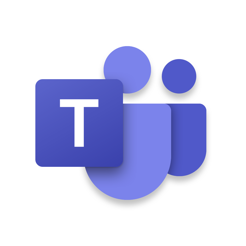
The lab’s primary form of communication outside of meetings—and sometimes FOR meetings—is the software Microsoft Teams. Teams is a single convenient area where all lab members can communicate with each other in an open, shared, community-driven space. It’s like an instant-messaging service, but with so much more: We can share files, have video meetings, track to-do lists, and much more. There is a bit of a learning curve when starting with Teams for this type of use, but I will go through the fundamentals when you start in the lab.
You will be invited via email to join the FNS—Grange Lab Team (the “FNS” stands for “Faculty of Natural Sciences”, which is where Psychology sits in the University). This Team is divided into separate channels (see below) where topic-specific conversations can happen. Got a question about some analysis? Post your question in the #data-analysis channel!
The advantages of using Teams in this way are that we can build—together—a valuable knowledge-base. For example, let’s say you have a question about how to report your statistics. You post a question in the data-analysis section, and somebody answers. This question and response will stay in the channel timeline, which means other lab members can read what has been asked before, and learn from the responses.
Teams works best if all members of the lab contribute; that is, if you see someone needing some help or has a question, feel free to help each other out. I of course will be a frequent responder in the Teams channels, but I do have the expectation that everyone helps each other out.
In a similar vein, please do not be shy about asking questions in front of other lab members. I understand that everyone is nervous about asking a potentiall silly question, or looking like they don’t know something. But we are a team, and although you all have your own individual projects, we are working together as a lab to address some pretty interesting and important questions about human cognition; collaboration is the foundation of good
3.5.1 Lab Channels
As alluded to in the previous section, the Lab Teams Workspace is divided into separate channels. Although subject to change, the image below shows the current setup. Below, I outline what each channel’s purpose is. I will also set up a channel that is unique to your individual project, and only you and I will be able to see what is being discussed there.
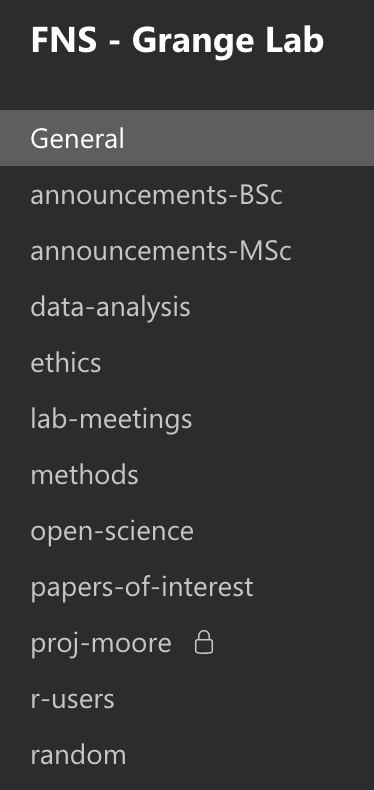
- General: This is a channel for general discussion / announcements relevant to ALL members of the lab, regardless of your position.
- announcements-BSc: Here, I will post any announcements that are relevant to ALL students working in the lab for their final year project.
- announcements-MSc: This channel will post any announcements that are relevant to ALL MSc students working in the lab, either as part of your MSc Dissertation, or for a Research Apprenticeship.
- data-analysis: If you have a question about data analysis, post it here. This can include questions about the right analysis technique for your data, or it could be about how to report your results. This channel is also useful for talking about data preparation, data visualisation (i.e., graphs), or just general nerdiness about data science / analysis.
- ethics: Ethics is an important part of the work we do. This channel is for discussion about ethics-related information, whether it be looking for advice about how to word parts of your ethics form, asking for tips about information & debrief forms, etc.
- lab-meetings: As and when we hold Lab Meetings (where the whole lab gets together, such as for journal clubs, data blitzes, conference talk practices etc.) the relevant papers and information will be posted here. The link to join the video call will appear here.
- methods: Got a question about your experimental methods, be it about software, experiment design, questionnaire selection, or procedure? Post it here!
- open-science: Open science is an essential part of the ethos of the lab. Any publication stemming from the lab’s work abides by the principles of Open Data, Open Materials, and—where relevant—pre-registration of study protocols. This channel is for discussion about all such issues.
- papers-of-interest: Just read a great paper that you think will be of interest to others in the lab? Please share it here! We should all be reading widely, so I encourage you all to read papers that are not directly relevant to your individual project.
- r-users: This channel is for PhD students, MSc students, and advanced BSc students who are using the statistical programming language, R, for their data analysis. Post questions, tips, best practice in here.
- random: Everyone needs some down time, and this channel is a perfect place to post (work-appropriate) light-hearted material, be it a funny cat GIF or a comedy sketch.
- proj-YOUR_SURNAME: I will also set up a channel for every individual project in the lab; the channel name will have your surname as an identifier. If you are working on your own individual project, you will be the only member of the channel (besides me and anybody assisting me with your supervision). If there are multiple people working on the project, the channel name will be a summary of your project title (e.g., “proj-memory-depression”).
3.5.2 Video Meetings in Teams
If there is a video meeting scheduled in a particular channel (e.g., for a journal club, or for a supervision meeting), you will see a “join now” button appear in the channel (see below). Just click this, and you will join! If we have scheduled a supervision session, I will start a meeting with you in your project-dedicated channel at the specified time.
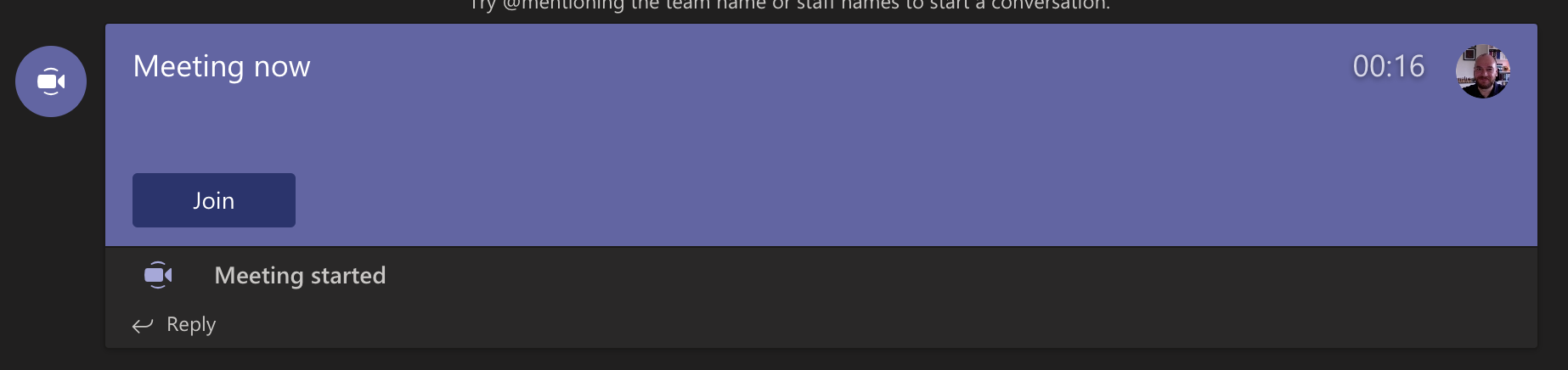
3.5.3 Direct Messaging in Teams
In Teams, you also have the ability to directly message me in the “Chat” section of the Teams sidebar. However, please reserve the use of this to only truly urgent matters. The main form of communication should be in your project-specific channel or via email.
3.5.4 Video Etiquette
When using Teams for video calls in the lab, it is not compulsory to turn on your webcam if you are not comfortable in doing so; I recognise everyone’s right to privacy. I will, however, always have my camera on (unless there’s a technical issue!).
Although you are not obliged to turn your camera on, I would REALLY encourage you to do so. It is much easier talking to somebody face-to-face, but especially in group settings. I understand some students are uncomfortable with this, but let’s all be supportive of each other and be comfortable seeing each other.
Plus, this is a great employability skill to develop: Many employers now operate virtually and will expect you to have your cameras on, so it’s best to practice doing this now so you are ready.
You also have the option to use a fake background when using your webcam. In Teams when in a call, click on the 3 horizontal dots in the task bar at the bottom, and select “Show background effects”. There are plenty to choose from; here’s me on a Teams call “on a spaceship”:
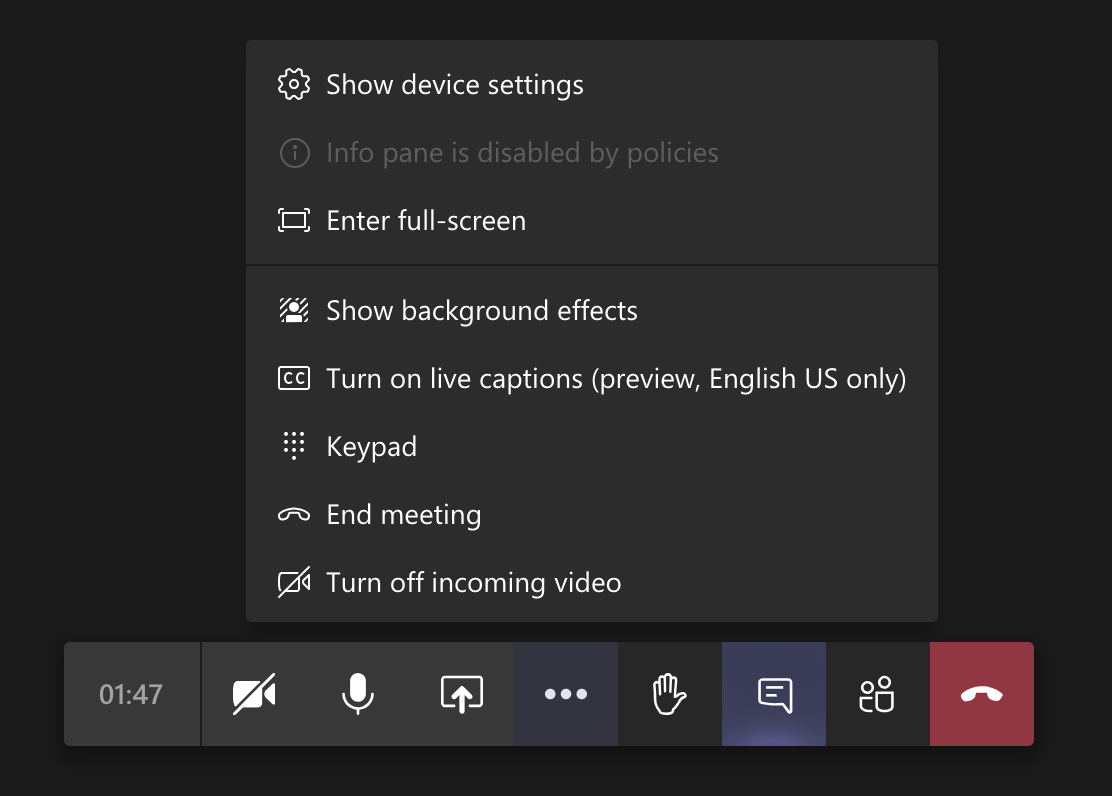

There are, however, some matters of etiquette that I would like to address for all Teams calls, especially when there are more than 2 people present on a call (e.g., in Lab Meetings):
- If you are on a call where there is more than 2 people present, please mute your microphone until you wish to speak. This reduces the amount of feedback and background noise. If it is just you & I on a call, there is no need to do this.
- If you are on a call where there is more than 2 people present, make good use of the chat function in the call taskbar (select the icon that looks like a speech-bubble). In there, you can comment on what is being said to engage in the conversation.
- If you are on a call where there are LOADS of people present and you wish to speak but can’t get a word in edge-wise, please use the “raise-hand” button in the call taskbar (select the icon that looks like a hand).
3.6 Lab Meetings
We sometimes meet collectively to talk about science together, to discuss common issues, and to make sure we have a chance to discuss our individual research projects. Regular attendance is encouraged, as is active-participation (presenting, asking questions, etc.). These will be conducted in the lab meetings channel of the lab Team.