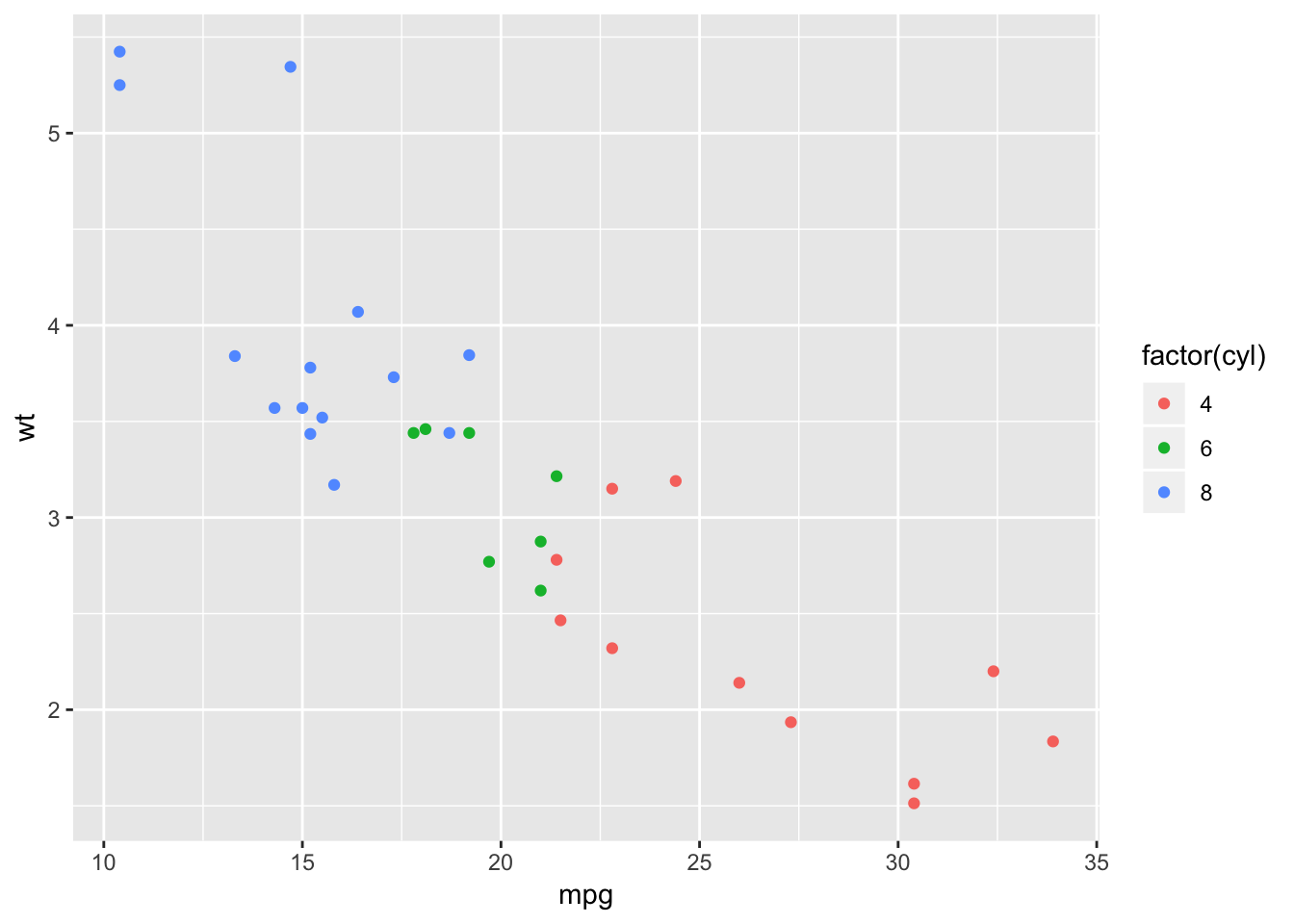Chapter 6 数据框 Data frames
Most data sets you will be working with will be stored as data frames. By the end of this chapter focused on R basics, you will be able to create a data frame, select interesting parts of a data frame and order a data frame according to certain variables.
6.1 What’s a data frame?
You may remember from the chapter about matrices that all the elements that you put in a matrix should be of the same type. Back then, your data set on Star Wars only contained numeric elements.
When doing a market research survey, however, you often have questions such as:
‘Are you married?’ or ‘yes/no’ questions (logical) ‘How old are you?’ (numeric) ‘What is your opinion on this product?’ or other ‘open-ended’ questions (character) … The output, namely the respondents’ answers to the questions formulated above, is a data set of different data types. You will often find yourself working with data sets that contain different data types instead of only one.
A data frame has the variables of a data set as columns and the observations as rows. This will be a familiar concept for those coming from different statistical software packages such as SAS or SPSS.
## mpg cyl disp hp drat wt qsec vs am gear carb
## Mazda RX4 21.0 6 160.0 110 3.90 2.620 16.46 0 1 4 4
## Mazda RX4 Wag 21.0 6 160.0 110 3.90 2.875 17.02 0 1 4 4
## Datsun 710 22.8 4 108.0 93 3.85 2.320 18.61 1 1 4 1
## Hornet 4 Drive 21.4 6 258.0 110 3.08 3.215 19.44 1 0 3 1
## Hornet Sportabout 18.7 8 360.0 175 3.15 3.440 17.02 0 0 3 2
## Valiant 18.1 6 225.0 105 2.76 3.460 20.22 1 0 3 1
## Duster 360 14.3 8 360.0 245 3.21 3.570 15.84 0 0 3 4
## Merc 240D 24.4 4 146.7 62 3.69 3.190 20.00 1 0 4 2
## Merc 230 22.8 4 140.8 95 3.92 3.150 22.90 1 0 4 2
## Merc 280 19.2 6 167.6 123 3.92 3.440 18.30 1 0 4 4
## Merc 280C 17.8 6 167.6 123 3.92 3.440 18.90 1 0 4 4
## Merc 450SE 16.4 8 275.8 180 3.07 4.070 17.40 0 0 3 3
## Merc 450SL 17.3 8 275.8 180 3.07 3.730 17.60 0 0 3 3
## Merc 450SLC 15.2 8 275.8 180 3.07 3.780 18.00 0 0 3 3
## Cadillac Fleetwood 10.4 8 472.0 205 2.93 5.250 17.98 0 0 3 4
## Lincoln Continental 10.4 8 460.0 215 3.00 5.424 17.82 0 0 3 4
## Chrysler Imperial 14.7 8 440.0 230 3.23 5.345 17.42 0 0 3 4
## Fiat 128 32.4 4 78.7 66 4.08 2.200 19.47 1 1 4 1
## Honda Civic 30.4 4 75.7 52 4.93 1.615 18.52 1 1 4 2
## Toyota Corolla 33.9 4 71.1 65 4.22 1.835 19.90 1 1 4 1
## Toyota Corona 21.5 4 120.1 97 3.70 2.465 20.01 1 0 3 1
## Dodge Challenger 15.5 8 318.0 150 2.76 3.520 16.87 0 0 3 2
## AMC Javelin 15.2 8 304.0 150 3.15 3.435 17.30 0 0 3 2
## Camaro Z28 13.3 8 350.0 245 3.73 3.840 15.41 0 0 3 4
## Pontiac Firebird 19.2 8 400.0 175 3.08 3.845 17.05 0 0 3 2
## Fiat X1-9 27.3 4 79.0 66 4.08 1.935 18.90 1 1 4 1
## Porsche 914-2 26.0 4 120.3 91 4.43 2.140 16.70 0 1 5 2
## Lotus Europa 30.4 4 95.1 113 3.77 1.513 16.90 1 1 5 2
## Ford Pantera L 15.8 8 351.0 264 4.22 3.170 14.50 0 1 5 4
## Ferrari Dino 19.7 6 145.0 175 3.62 2.770 15.50 0 1 5 6
## Maserati Bora 15.0 8 301.0 335 3.54 3.570 14.60 0 1 5 8
## Volvo 142E 21.4 4 121.0 109 4.11 2.780 18.60 1 1 4 2Quick, have a look at your data set Wow, that is a lot of cars!
Working with large data sets is not uncommon in data analysis. When you work with (extremely) large data sets and data frames, your first task as a data analyst is to develop a clear understanding of its structure and main elements. Therefore, it is often useful to show only a small part of the entire data set.
So how to do this in R? Well, the function head() enables you to show the first observations of a data frame. Similarly, the function tail() prints out the last observations in your data set.
Both head() and tail() print a top line called the ‘header’, which contains the names of the different variables in your data set.
Call head() on the mtcars data set to have a look at the header and the first observations.
head(mtcars) will show the first observations of the mtcars data frame.
## mpg cyl disp hp drat wt qsec vs am gear carb
## Mazda RX4 21.0 6 160 110 3.90 2.620 16.46 0 1 4 4
## Mazda RX4 Wag 21.0 6 160 110 3.90 2.875 17.02 0 1 4 4
## Datsun 710 22.8 4 108 93 3.85 2.320 18.61 1 1 4 1
## Hornet 4 Drive 21.4 6 258 110 3.08 3.215 19.44 1 0 3 1
## Hornet Sportabout 18.7 8 360 175 3.15 3.440 17.02 0 0 3 2
## Valiant 18.1 6 225 105 2.76 3.460 20.22 1 0 3 1So, what do we have in this data set? For example, hp represents the car’s horsepower; the Datsun has the lowest horse power of the 6 cars that are displayed. For a full overview of the variables’ meaning, type ?mtcars in the console and read the help page. Continue to the next exercise!
Have a look at the structure Another method that is often used to get a rapid overview of your data is the function str(). The function str() shows you the structure of your data set. For a data frame it tells you:
The total number of observations (e.g. 32 car types) The total number of variables (e.g. 11 car features) A full list of the variables names (e.g. mpg, cyl … ) The data type of each variable (e.g. num) The first observations Applying the str() function will often be the first thing that you do when receiving a new data set or data frame. It is a great way to get more insight in your data set before diving into the real analysis.
Investigate the structure of mtcars. Make sure that you see the same numbers, variables and data types as mentioned above.
Use the str() function on mtcars.
## 'data.frame': 32 obs. of 11 variables:
## $ mpg : num 21 21 22.8 21.4 18.7 18.1 14.3 24.4 22.8 19.2 ...
## $ cyl : num 6 6 4 6 8 6 8 4 4 6 ...
## $ disp: num 160 160 108 258 360 ...
## $ hp : num 110 110 93 110 175 105 245 62 95 123 ...
## $ drat: num 3.9 3.9 3.85 3.08 3.15 2.76 3.21 3.69 3.92 3.92 ...
## $ wt : num 2.62 2.88 2.32 3.21 3.44 ...
## $ qsec: num 16.5 17 18.6 19.4 17 ...
## $ vs : num 0 0 1 1 0 1 0 1 1 1 ...
## $ am : num 1 1 1 0 0 0 0 0 0 0 ...
## $ gear: num 4 4 4 3 3 3 3 4 4 4 ...
## $ carb: num 4 4 1 1 2 1 4 2 2 4 ...6.2 Creating a data frame
Since using built-in data sets is not even half the fun of creating your own data sets, the rest of this chapter is based on your personally developed data set. Put your jet pack on because it is time for some space exploration!
As a first goal, you want to construct a data frame that describes the main characteristics of eight planets in our solar system. According to your good friend Buzz, the main features of a planet are:
The type of planet (Terrestrial or Gas Giant). The planet’s diameter relative to the diameter of the Earth. The planet’s rotation across the sun relative to that of the Earth. If the planet has rings or not (TRUE or FALSE). After doing some high-quality research on Wikipedia, you feel confident enough to create the necessary vectors: name, type, diameter, rotation and rings; these vectors have already been coded up on the right. The first element in each of these vectors correspond to the first observation.
You construct a data frame with the data.frame() function. As arguments, you pass the vectors from before: they will become the different columns of your data frame. Because every column has the same length, the vectors you pass should also have the same length. But don’t forget that it is possible (and likely) that they contain different types of data.
Use the function data.frame() to construct a data frame. Pass the vectors name, type, diameter, rotation and rings as arguments to data.frame(), in this order. Call the resulting data frame planets_df.
Your data.frame() call starts as follows:
data.frame(planets, type, diameter)
# Definition of vectors
name <- c("Mercury", "Venus", "Earth", "Mars", "Jupiter", "Saturn", "Uranus", "Neptune")
type <- c("Terrestrial planet", "Terrestrial planet", "Terrestrial planet",
"Terrestrial planet", "Gas giant", "Gas giant", "Gas giant", "Gas giant")
diameter <- c(0.382, 0.949, 1, 0.532, 11.209, 9.449, 4.007, 3.883)
rotation <- c(58.64, -243.02, 1, 1.03, 0.41, 0.43, -0.72, 0.67)
rings <- c(FALSE, FALSE, FALSE, FALSE, TRUE, TRUE, TRUE, TRUE)
# Create a data frame from the vectors
planets_df <- data.frame(name, type, diameter, rotation, rings)Creating a data frame (2) The planets_df data frame should have 8 observations and 5 variables. It has been made available in the workspace, so you can directly use it.
Use str() to investigate the structure of the new planets_df variable.
planets_df is already available in your workspace, so str(planets_df) will do the trick.
## 'data.frame': 8 obs. of 5 variables:
## $ name : Factor w/ 8 levels "Earth","Jupiter",..: 4 8 1 3 2 6 7 5
## $ type : Factor w/ 2 levels "Gas giant","Terrestrial planet": 2 2 2 2 1 1 1 1
## $ diameter: num 0.382 0.949 1 0.532 11.209 ...
## $ rotation: num 58.64 -243.02 1 1.03 0.41 ...
## $ rings : logi FALSE FALSE FALSE FALSE TRUE TRUE ...Now that you have a clear understanding of the planets_df data set, it’s time to see how you can select elements from it. Learn all about in the next exercises!
Selection of data frame elements Similar to vectors and matrices, you select elements from a data frame with the help of square brackets [ ]. By using a comma, you can indicate what to select from the rows and the columns respectively. For example:
my_df[1,2] selects the value at the first row and second column in my_df. my_df[1:3,2:4] selects rows 1, 2, 3 and columns 2, 3, 4 in my_df. Sometimes you want to select all elements of a row or column. For example, my_df[1, ] selects all elements of the first row. Let us now apply this technique on planets_df!
From planets_df, select the diameter of Mercury: this is the value at the first row and the third column. Simply print out the result. From planets_df, select all data on Mars (the fourth row). Simply print out the result.
To select the diameter for Venus (the second row), you would need: planets_df[2,3]. What do you need for Mercury then?
# The planets_df data frame from the previous exercise is pre-loaded
# Print out diameter of Mercury (row 1, column 3)
planets_df[1,3]## [1] 0.382## name type diameter rotation rings
## 4 Mars Terrestrial planet 0.532 1.03 FALSEApart from selecting elements from your data frame by index, you can also use the column names. To learn how, head over to the next exercise.
Selection of data frame elements (2) Instead of using numerics to select elements of a data frame, you can also use the variable names to select columns of a data frame.
Suppose you want to select the first three elements of the type column. One way to do this is
planets_df[1:3,2] A possible disadvantage of this approach is that you have to know (or look up) the column number of type, which gets hard if you have a lot of variables. It is often easier to just make use of the variable name:
planets_df[1:3,“type”]
Select and print out the first 5 values in the “diameter” column of planets_df.
You can select the first five values with planets_df[1:5, …]. Can you fill in the … bit to only select the “diameter” column?
# The planets_df data frame from the previous exercise is pre-loaded
# Select first 5 values of diameter column
planets_df[1:5, "diameter"]## [1] 0.382 0.949 1.000 0.532 11.209- Only planets with rings You will often want to select an entire column, namely one specific variable from a data frame. If you want to select all elements of the variable diameter, for example, both of these will do the trick:
planets_df[,3] planets_df[,“diameter”] However, there is a short-cut. If your columns have names, you can use the $ sign:
planets_df$diameter
Use the $ sign to select the rings variable from planets_df. Store the vector that results as rings_vector. Print out rings_vector to see if you got it right.
planets_df$diameter selects the diameter column from planets_df; what do you need to select the rings column then?
# planets_df is pre-loaded in your workspace
# Select the rings variable from planets_df
rings_vector <- planets_df$rings
# Print out rings_vector
rings_vector## [1] FALSE FALSE FALSE FALSE TRUE TRUE TRUE TRUE- Only planets with rings (2) You probably remember from high school that some planets in our solar system have rings and others do not. Unfortunately you can not recall their names. Could R help you out?
If you type rings_vector in the console, you get:
[1] FALSE FALSE FALSE FALSE TRUE TRUE TRUE TRUE This means that the first four observations (or planets) do not have a ring (FALSE), but the other four do (TRUE). However, you do not get a nice overview of the names of these planets, their diameter, etc. Let’s try to use rings_vector to select the data for the four planets with rings.
The code on the right selects the name column of all planets that have rings. Adapt the code so that instead of only the name column, all columns for planets that have rings are selected.
Remember that to select all columns, you simply have to leave the columns part inside the [ ] empty! This means you’ll need [rings_vector, ].
# planets_df and rings_vector are pre-loaded in your workspace
# Adapt the code to select all columns for planets with rings
planets_df[rings_vector, ]## name type diameter rotation rings
## 5 Jupiter Gas giant 11.209 0.41 TRUE
## 6 Saturn Gas giant 9.449 0.43 TRUE
## 7 Uranus Gas giant 4.007 -0.72 TRUE
## 8 Neptune Gas giant 3.883 0.67 TRUE- Only planets with rings but shorter So what exactly did you learn in the previous exercises? You selected a subset from a data frame (planets_df) based on whether or not a certain condition was true (rings or no rings), and you managed to pull out all relevant data. Pretty awesome! By now, NASA is probably already flirting with your CV ;-).
Now, let us move up one level and use the function subset(). You should see the subset() function as a short-cut to do exactly the same as what you did in the previous exercises.
subset(my_df, subset = some_condition) The first argument of subset() specifies the data set for which you want a subset. By adding the second argument, you give R the necessary information and conditions to select the correct subset.
The code below will give the exact same result as you got in the previous exercise, but this time, you didn’t need the rings_vector!
subset(planets_df, subset = rings)
Use subset() on planets_df to select planets that have a diameter smaller than Earth. Because the diameter variable is a relative measure of the planet’s diameter w.r.t that of planet Earth, your condition is diameter < 1.
subset(planets_df, subset = …) almost solves it; can you fill in the …?
# planets_df is pre-loaded in your workspace
# Select planets with diameter < 1
subset(planets_df, subset = diameter < 1)## name type diameter rotation rings
## 1 Mercury Terrestrial planet 0.382 58.64 FALSE
## 2 Venus Terrestrial planet 0.949 -243.02 FALSE
## 4 Mars Terrestrial planet 0.532 1.03 FALSE6.3 Sorting
Making and creating rankings is one of mankind’s favorite affairs. These rankings can be useful (best universities in the world), entertaining (most influential movie stars) or pointless (best 007 look-a-like).
In data analysis you can sort your data according to a certain variable in the data set. In R, this is done with the help of the function order().
order() is a function that gives you the ranked position of each element when it is applied on a variable, such as a vector for example:
## [1] 2 1 3Just play with the order() function in the console!
6.4 Sorting your data frame
Alright, now that you understand the order() function, let us do something useful with it. You would like to rearrange your data frame such that it starts with the smallest planet and ends with the largest one. A sort on the diameter column.
Call order() on planets_df$diameter (the diameter column of planets_df). Store the result as positions. Now reshuffle planets_df with the positions vector as row indexes inside square brackets. Keep all columns. Simply print out the result.
Use order(planets_df$diameter) to create positions. Now, you can use positions inside square brackets: planets_df[…]; can you fill in the …?
# planets_df is pre-loaded in your workspace
# Use order() to create positions
positions <- order(planets_df$diameter)
# Use positions to sort planets_df
planets_df[positions, ]## name type diameter rotation rings
## 1 Mercury Terrestrial planet 0.382 58.64 FALSE
## 4 Mars Terrestrial planet 0.532 1.03 FALSE
## 2 Venus Terrestrial planet 0.949 -243.02 FALSE
## 3 Earth Terrestrial planet 1.000 1.00 FALSE
## 8 Neptune Gas giant 3.883 0.67 TRUE
## 7 Uranus Gas giant 4.007 -0.72 TRUE
## 6 Saturn Gas giant 9.449 0.43 TRUE
## 5 Jupiter Gas giant 11.209 0.41 TRUE#列表 Lists
Lists, as opposed to vectors, can hold components of different types, just like your to-do list at home or at work. This intro to R chapter will teach you how to create, name and subset these lists.
6.5 Lists, why would you need them?
At this point in the course you are already familiar with:
Vectors (one dimensional array): can hold numeric, character or logical values. The elements in a vector all have the same data type. Matrices (two dimensional array): can hold numeric, character or logical values. The elements in a matrix all have the same data type. Data frames (two-dimensional objects): can hold numeric, character or logical values. Within a column all elements have the same data type, but different columns can be of different data type. Pretty sweet for an R newbie, right? ;-)
6.6 Lists, why would you need them? (2)
A list in R is similar to your to-do list at work or school: the different items on that list most likely differ in length, characteristic, and type of activity that has to be done.
A list in R allows you to gather a variety of objects under one name (that is, the name of the list) in an ordered way. These objects can be matrices, vectors, data frames, even other lists, etc. It is not even required that these objects are related to each other in any way.
You could say that a list is some kind super data type: you can store practically any piece of information in it!
6.7 Creating a list
Let us create our first list! To construct a list you use the function list():
my_list <- list(comp1, comp2 …) The arguments to the list function are the list components. Remember, these components can be matrices, vectors, other lists, …
Construct a list, named my_list, that contains the variables my_vector, my_matrix and my_df as list components.
Use the list() function with my_vector, my_matrix and my_df as arguments separated by a comma.
6.8 Creating a named list
Well done, you’re on a roll!
Just like on your to-do list, you want to avoid not knowing or remembering what the components of your list stand for. That is why you should give names to them:
my_list <- list(name1 = your_comp1, name2 = your_comp2) This creates a list with components that are named name1, name2, and so on. If you want to name your lists after you’ve created them, you can use the names() function as you did with vectors. The following commands are fully equivalent to the assignment above:
my_list <- list(your_comp1, your_comp2) names(my_list) <- c(“name1”, “name2”)
Change the code of the previous exercise (see editor) by adding names to the components. Use for my_vector the name vec, for my_matrix the name mat and for my_df the name df. Print out my_list so you can inspect the output.
The first method of assigning names to your list components is the easiest. It starts like this:
my_list <- list(vec = my_vector) Add the other two components in a similar fashion.
# Vector with numerics from 1 up to 10
my_vector <- 1:10
# Matrix with numerics from 1 up to 9
my_matrix <- matrix(1:9, ncol = 3)
# First 10 elements of the built-in data frame mtcars
my_df <- mtcars[1:10,]
# Adapt list() call to give the components names
my_list <- list(vec = my_vector, mat = my_matrix, df = my_df)
# Print out my_list
my_list## $vec
## [1] 1 2 3 4 5 6 7 8 9 10
##
## $mat
## [,1] [,2] [,3]
## [1,] 1 4 7
## [2,] 2 5 8
## [3,] 3 6 9
##
## $df
## mpg cyl disp hp drat wt qsec vs am gear carb
## Mazda RX4 21.0 6 160.0 110 3.90 2.620 16.46 0 1 4 4
## Mazda RX4 Wag 21.0 6 160.0 110 3.90 2.875 17.02 0 1 4 4
## Datsun 710 22.8 4 108.0 93 3.85 2.320 18.61 1 1 4 1
## Hornet 4 Drive 21.4 6 258.0 110 3.08 3.215 19.44 1 0 3 1
## Hornet Sportabout 18.7 8 360.0 175 3.15 3.440 17.02 0 0 3 2
## Valiant 18.1 6 225.0 105 2.76 3.460 20.22 1 0 3 1
## Duster 360 14.3 8 360.0 245 3.21 3.570 15.84 0 0 3 4
## Merc 240D 24.4 4 146.7 62 3.69 3.190 20.00 1 0 4 2
## Merc 230 22.8 4 140.8 95 3.92 3.150 22.90 1 0 4 2
## Merc 280 19.2 6 167.6 123 3.92 3.440 18.30 1 0 4 4- Creating a named list (2) Being a huge movie fan (remember your job at LucasFilms), you decide to start storing information on good movies with the help of lists.
Start by creating a list for the movie “The Shining”. We have already created the variables mov, act and rev in your R workspace. Feel free to check them out in the console.
Complete the code on the right to create shining_list; it contains three elements:
moviename: a character string with the movie title (stored in mov) actors: a vector with the main actors’ names (stored in act) reviews: a data frame that contains some reviews (stored in rev) Do not forget to name the list components accordingly (names are moviename, actors and reviews).
shining_list <- list(moviename = mov) is only part of the solution; it’s your job to also add act and rev to the list, with the appropriate names.
6.9 Selecting elements from a list
Your list will often be built out of numerous elements and components. Therefore, getting a single element, multiple elements, or a component out of it is not always straightforward.
One way to select a component is using the numbered position of that component. For example, to “grab” the first component of shining_list you type
shining_list[[1]] A quick way to check this out is typing it in the console. Important to remember: to select elements from vectors, you use single square brackets: [ ]. Don’t mix them up!
You can also refer to the names of the components, with [[ ]] or with the $ sign. Both will select the data frame representing the reviews:
shining_list[[“reviews”]] shining_list$reviews Besides selecting components, you often need to select specific elements out of these components. For example, with shining_list[[2]][1] you select from the second component, actors (shining_list[[2]]), the first element ([1]). When you type this in the console, you will see the answer is Jack Nicholson.
Select from shining_list the vector representing the actors. Simply print out this vector. Select from shining_list the second element in the vector representing the actors. Do a printout like before.
To select the vector representing the actors, you can use \(actors. To select the third element in the vector representing the actors, you use shining_list\)actors[3]. What needs to change to select the second element?
6.10 Adding more movie information to the list
Being proud of your first list, you shared it with the members of your movie hobby club. However, one of the senior members, a guy named M. McDowell, noted that you forgot to add the release year. Given your ambitions to become next year’s president of the club, you decide to add this information to the list.
To conveniently add elements to lists you can use the c() function, that you also used to build vectors:
ext_list <- c(my_list , my_val) This will simply extend the original list, my_list, with the component my_val. This component gets appended to the end of the list. If you want to give the new list item a name, you just add the name as you did before:
ext_list <- c(my_list, my_name = my_val)
Complete the code below such that an item named year is added to the shining_list with the value 1980. Assign the result to shining_list_full. Finally, have a look at the structure of shining_list_full with the str() function.
Have a look at the example code in the exercise assignment. Maybe this can help you start:
shining_list <- c(shining_list, …) You still have to add some code where the three dots are.
# shining_list, the list containing movie name, actors and reviews, is pre-loaded in the workspace
# Use c() to add a year to shining_list
shining_list_full <- c(shining_list, year = 1980)
# Have a look at shining_list_full
str(shining_list_full)##数据可视化