Chapter 5 R Studio Overview
R Studio is an Integrated Development Environment (IDE). An IDE provide a comprehensive environment to program, exceute and debug code in the same software. R Studio is one of the most popular IDE for R programming.
Refer below snapshot of R Studio. 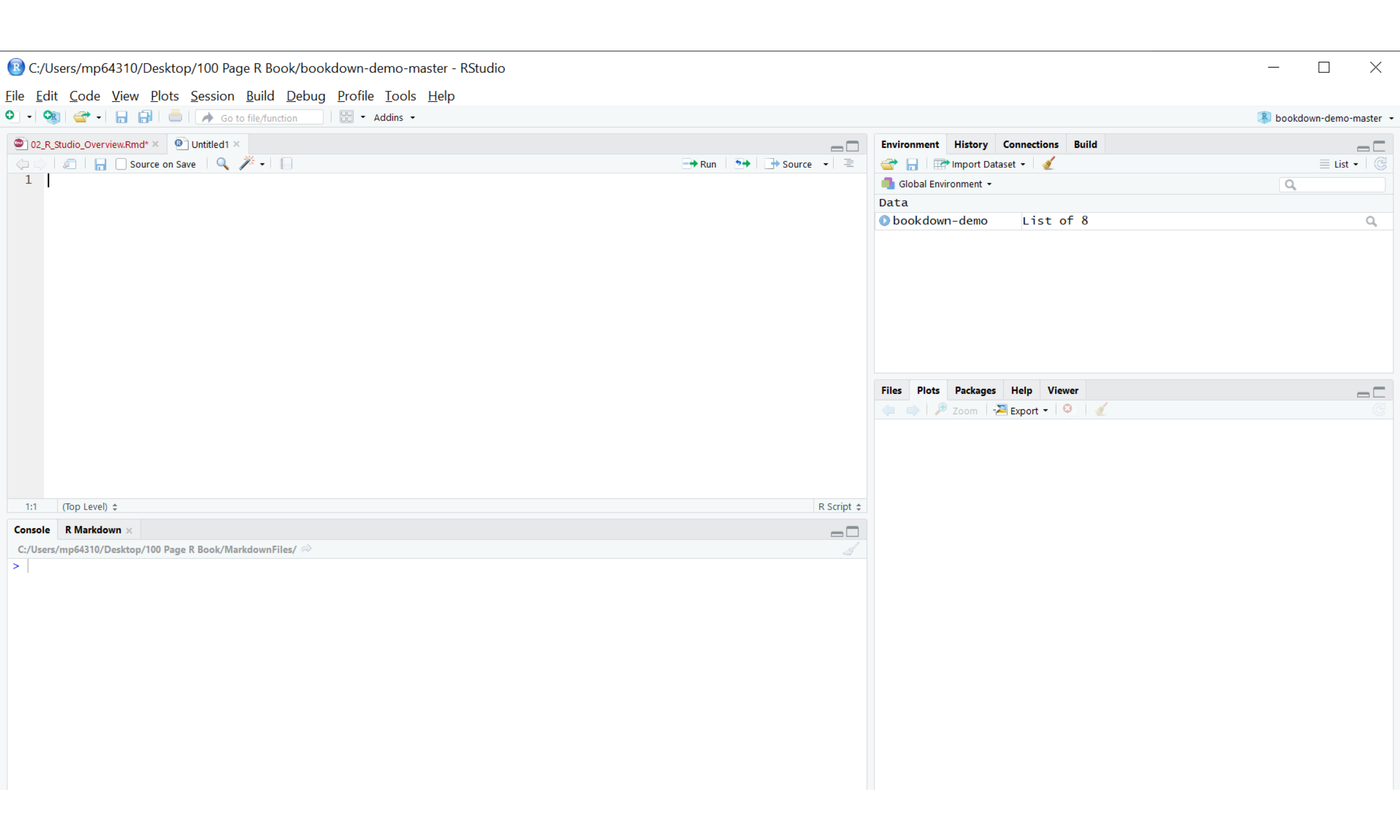
You can download RStudio from R Studio.
Refer image above you can write commands either directly in console or write a r script and execute it in R Studio. The Rscript will be executed in console.
Preferred way of executing R commands is using R scripts, as script can be saved and used repeatedly or modified for executing in the future.
5.1 Console Pane
Console Pane is at the left bottom corner. You can enter commands in this window, and it will be directly executed. For example to execute “2+2”, just enter 2+2 and press enter, you will get the output in R.
5.2 Environment Pane
At the right top Pane, you will be seeing Environment, History, Connections and Build tab. (Build tab may not be visible to all users and user may have to install Bookdown or rmarkdown package to see the build tab)
Environment tab contains all the variables that are in being create in R. THe history tab contains list of command that have been entered so far.
5.3 Files, Plotting, Packages and Help Pane
5.3.1 Files
At the bottom right is the Files Pane. Here you can see all the files in the current directory. You can also change the current directory from here. You can create a new script, save a script, rename a script using File on the topmost left corner.
5.3.2 Plots
At the bottom right is the Plots pane , we can see the plotted graphs and charts in the plot pane.
5.3.3 Packages
You can directly install packages using package pane. You can also see all available packages in Packages pane on the right bottom pane.
5.3.4 Help
Help is one of the most useful panes in R programming. You can check inbuilt function usage and definition in help pane. For example, to see what help does, just type “? help” in console and you will get detail documentation on help function