Chapter 2 Installing LibreOffice
We mentioned in the previous chapter that LibreOffice Draw is part of a suite of business applications. However, the constituent members of LibreOffice cannot be installed individually hence there is only one set of binaries that installs all the components. At the time of writing, the latest version available was LibreOffice 7.4.0 and is is available for the following operating systems/architectures:
- Linux x64 (deb)
- Linux x64 (rpm)
- Mac OS X (Aarch64/Apple Silicon)
- macOS x86_64 (10.12 or newer required)
- Windows
- Windows x86_64 (Windows 7 or newer required)
For a detailed list of requirements and operating systems supported, see the LibreOffice website, https://www.libreoffice.org/get-help/system-requirements/.
In order to download the installation binaries, we need to head over to LibreOffice homepage at https://www.libreoffice.org/:
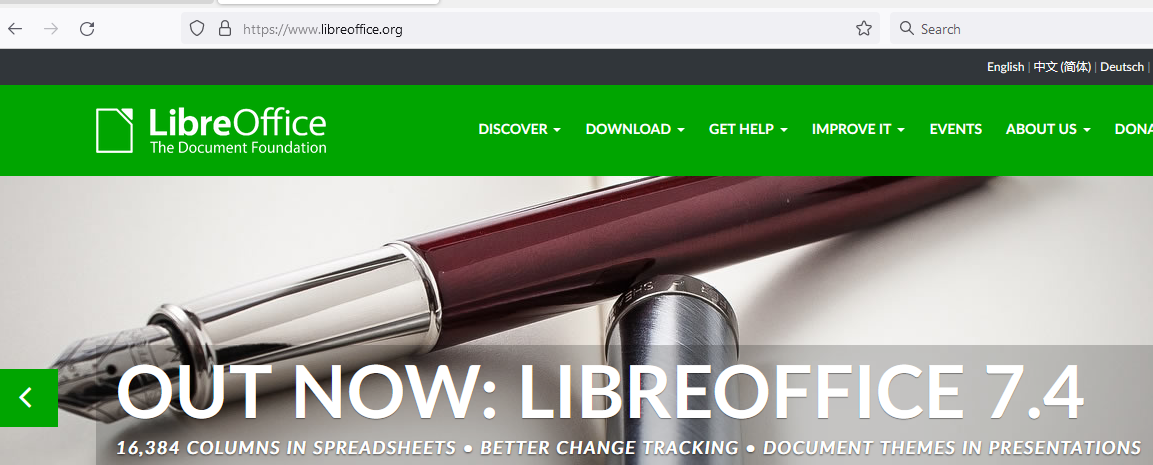
Information on installing and setting up LibreOffice on the various supported operating systems is given here: https://www.libreoffice.org/get-help/install-howto/. The instructions on these pages are really straight forward and should present no challenges whatever your operating system is.
On a Windows machine, the download gave us a file called LibreOffice_7.4.0_Win_x64.msi which is an installation wizard which starts a very short installation process as captured in the screenshots bewlo.
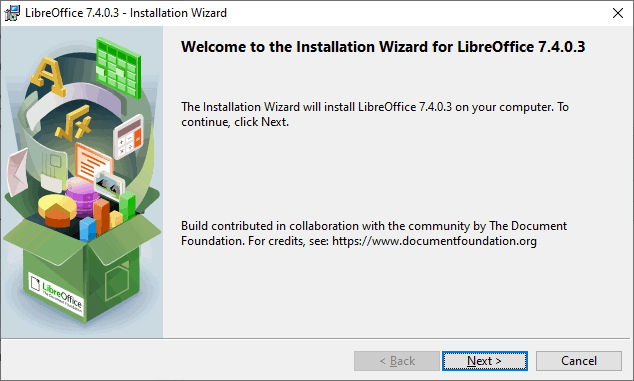
Clicking on the Next button key brings up the setup type from which you can accept the default as shown below.
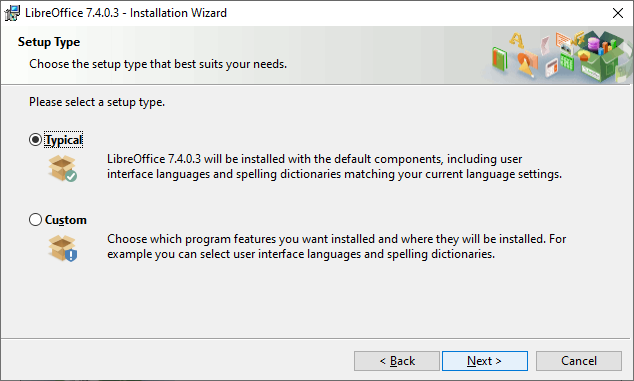
The next screen shows we are ready to install.
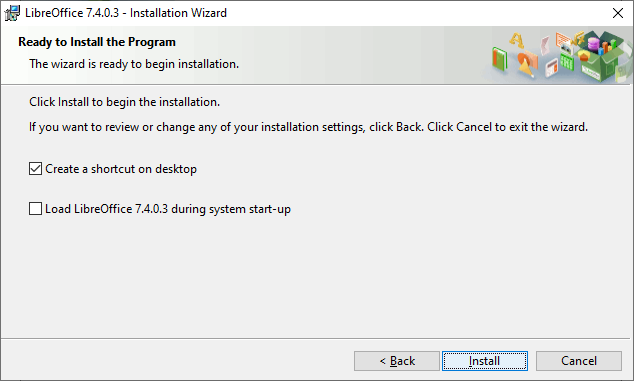
Finally, the installation gets under way.
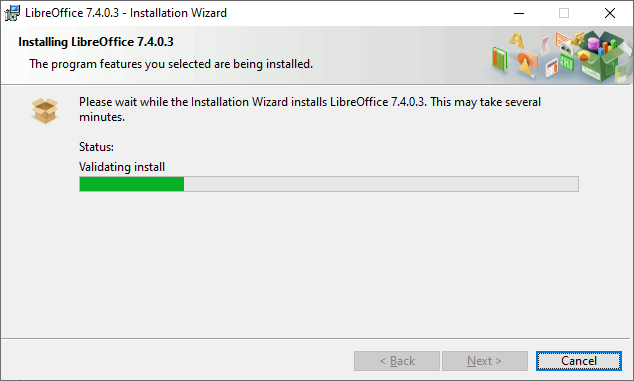
Eventually we are done. Quick and easy.
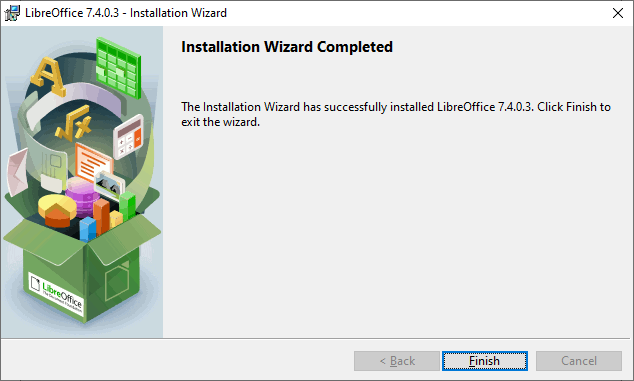
LibreOffice_7.4.0_Win_x64_helppack_en-US.msi